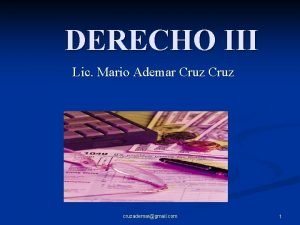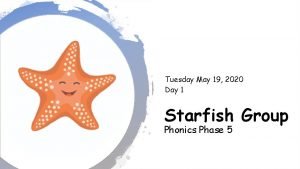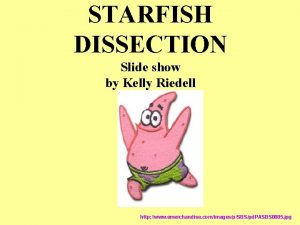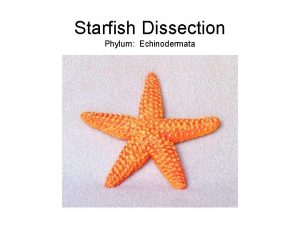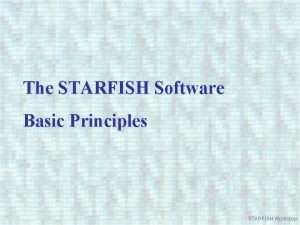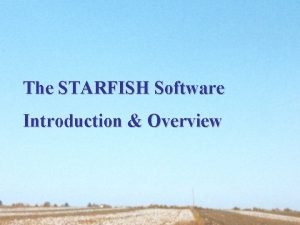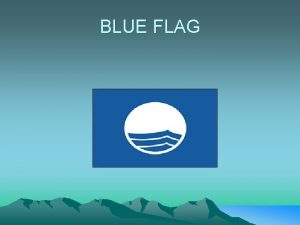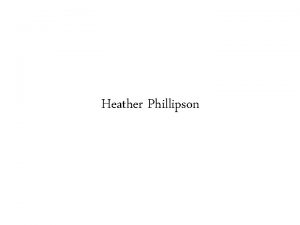STARFISH TRAINING WELCOME AND OVERVIEW HEATHER CRUZ FLAG
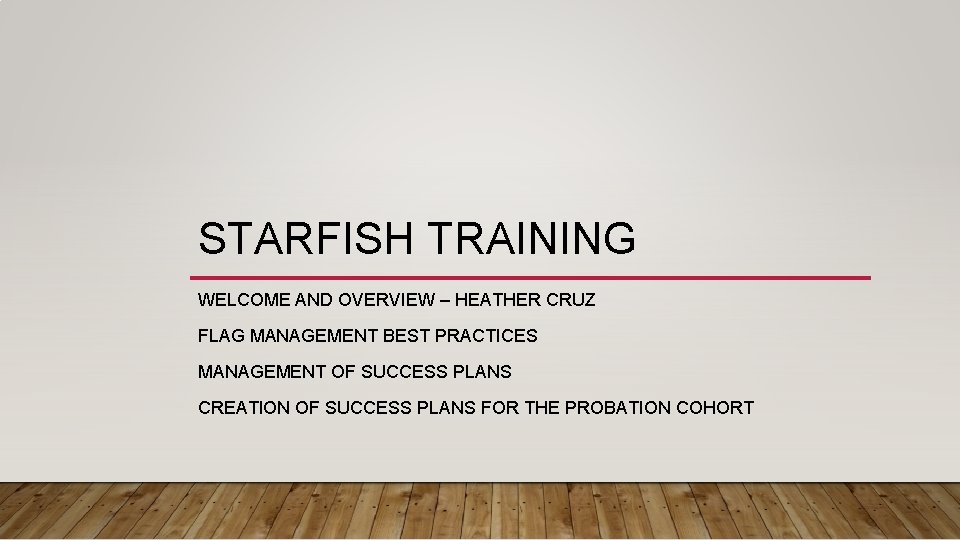
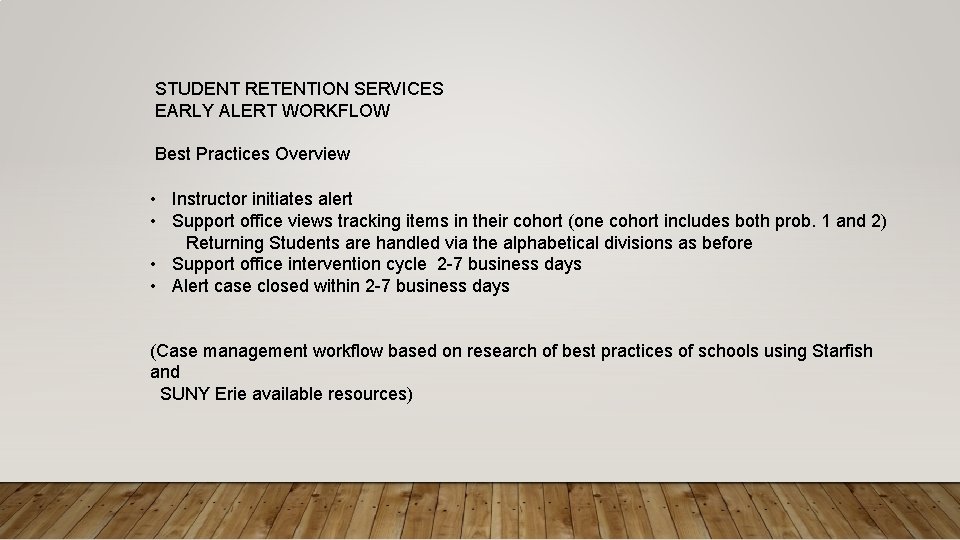
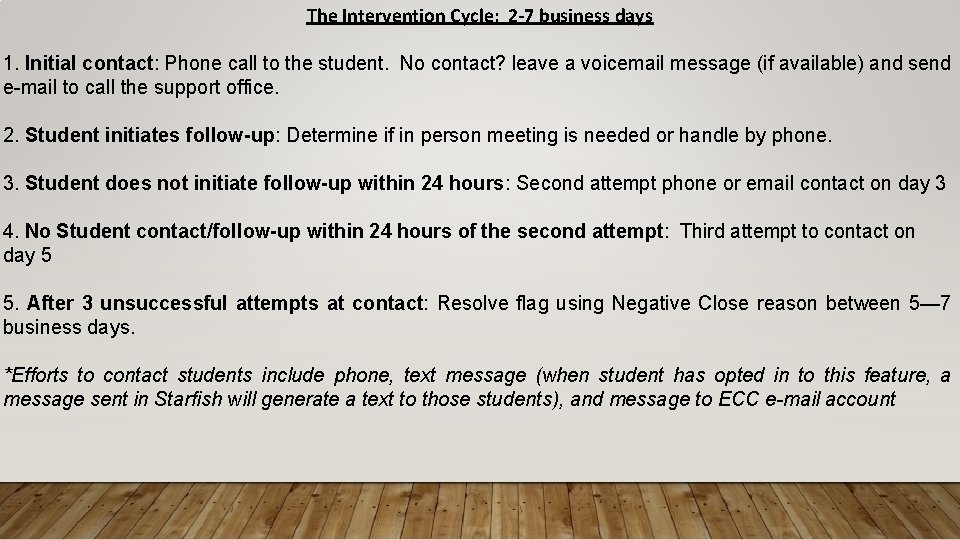

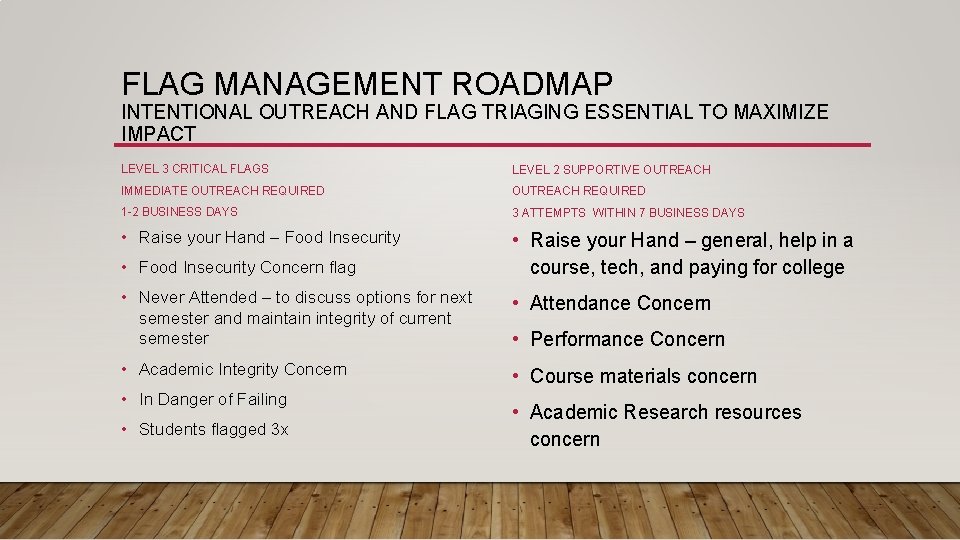
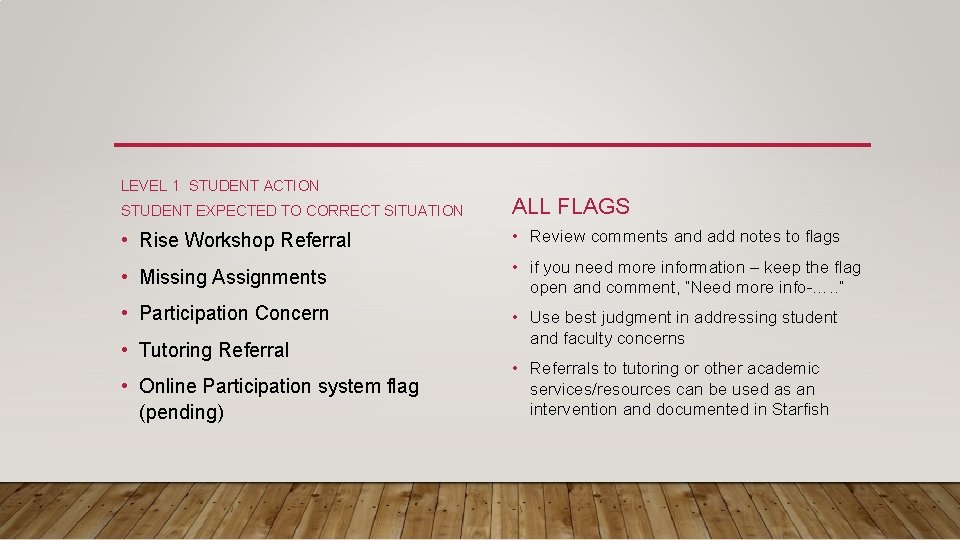
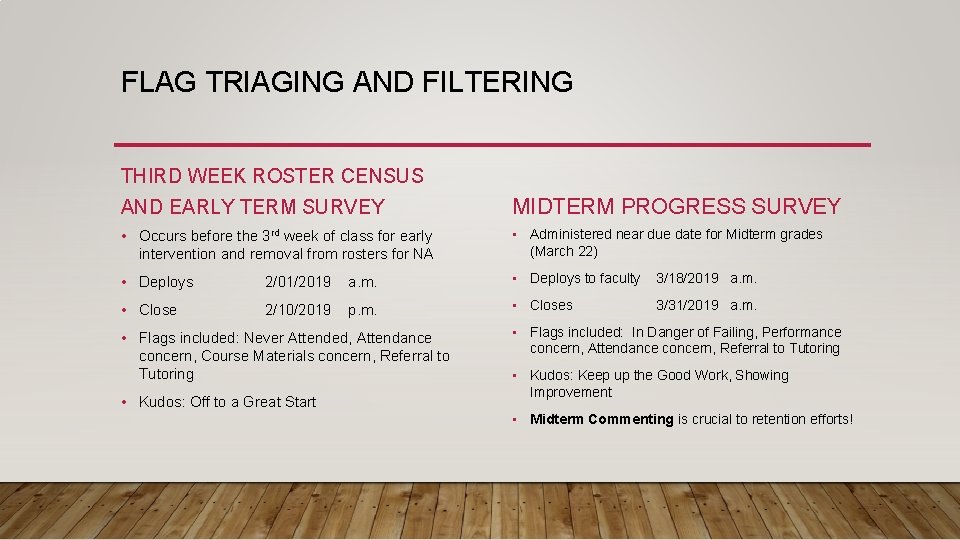
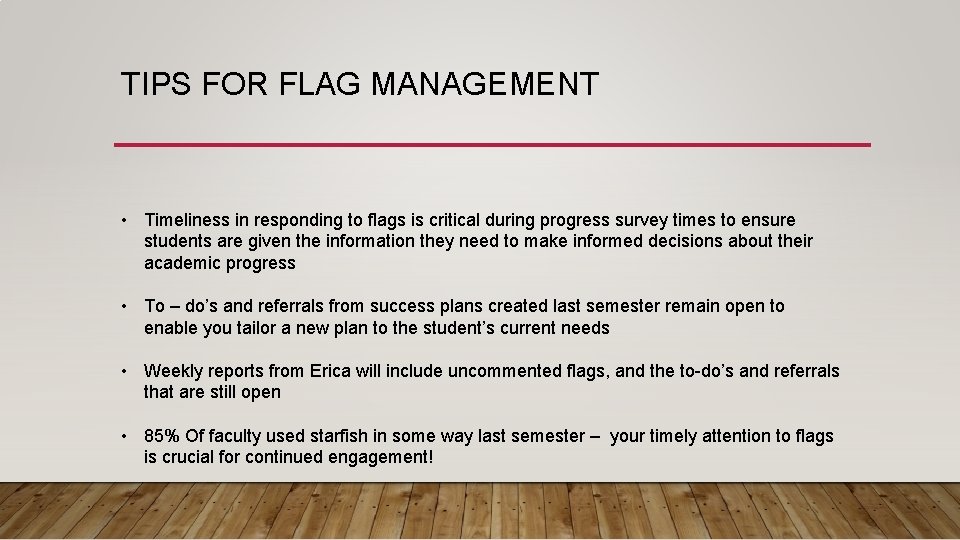
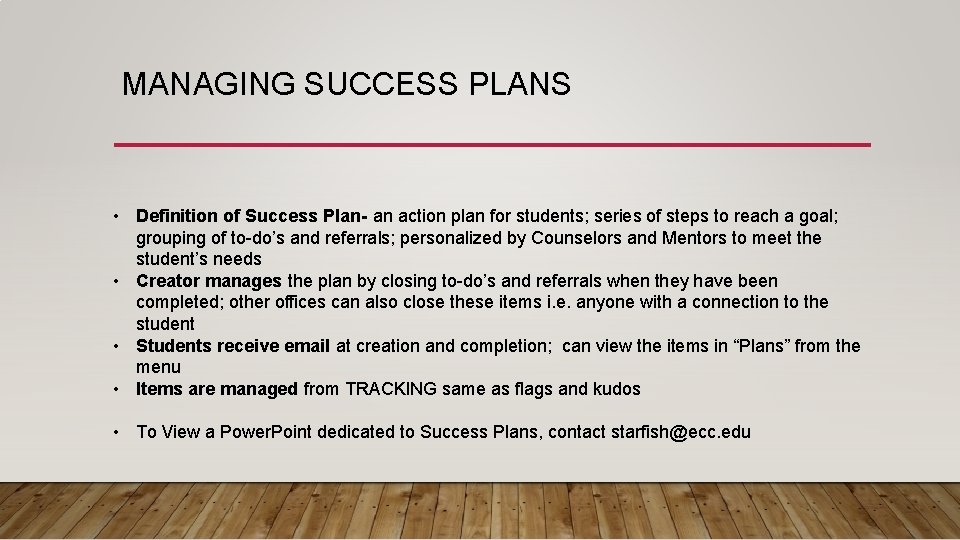
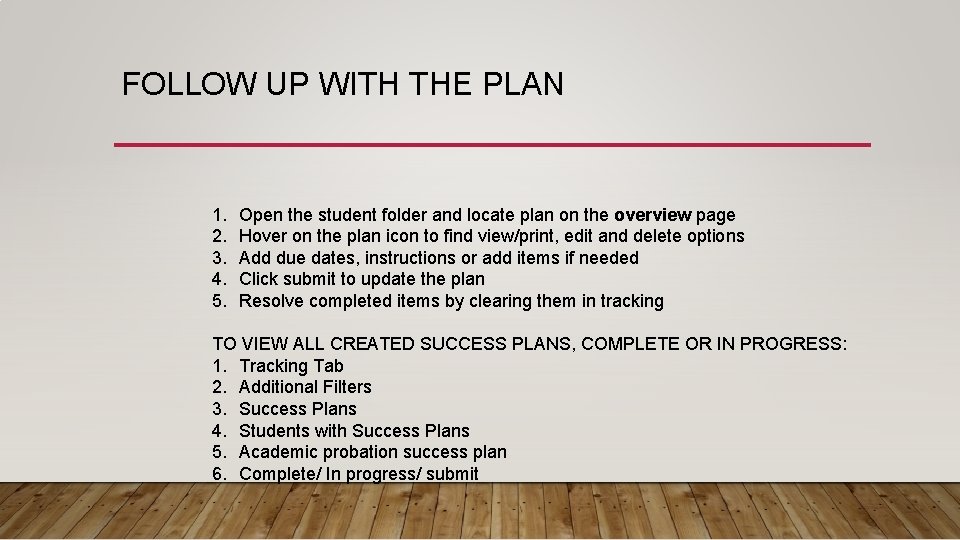
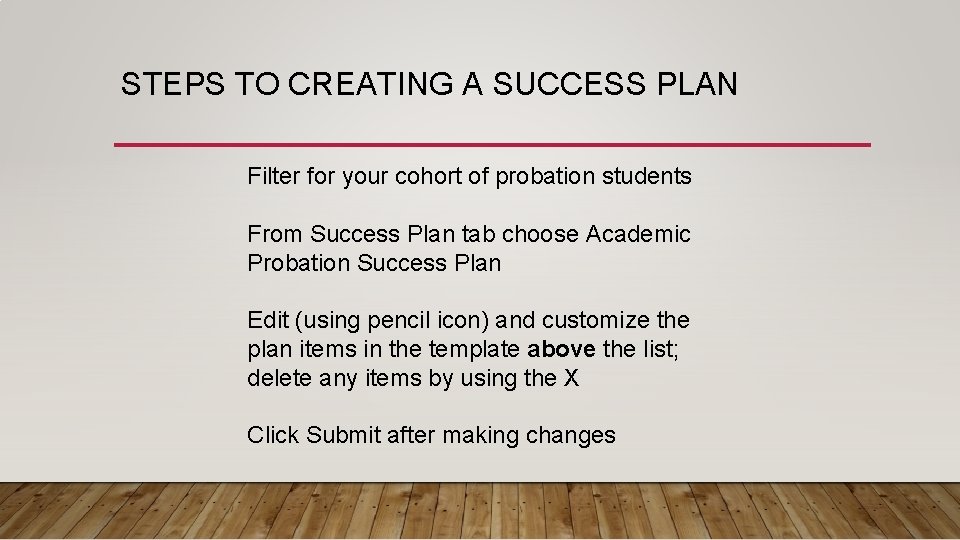
- Slides: 11
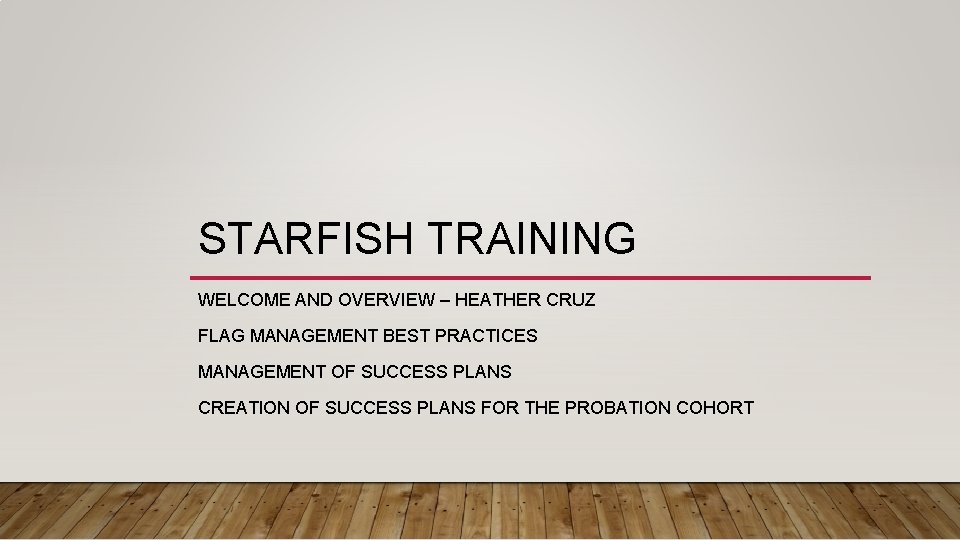
STARFISH TRAINING WELCOME AND OVERVIEW – HEATHER CRUZ FLAG MANAGEMENT BEST PRACTICES MANAGEMENT OF SUCCESS PLANS CREATION OF SUCCESS PLANS FOR THE PROBATION COHORT
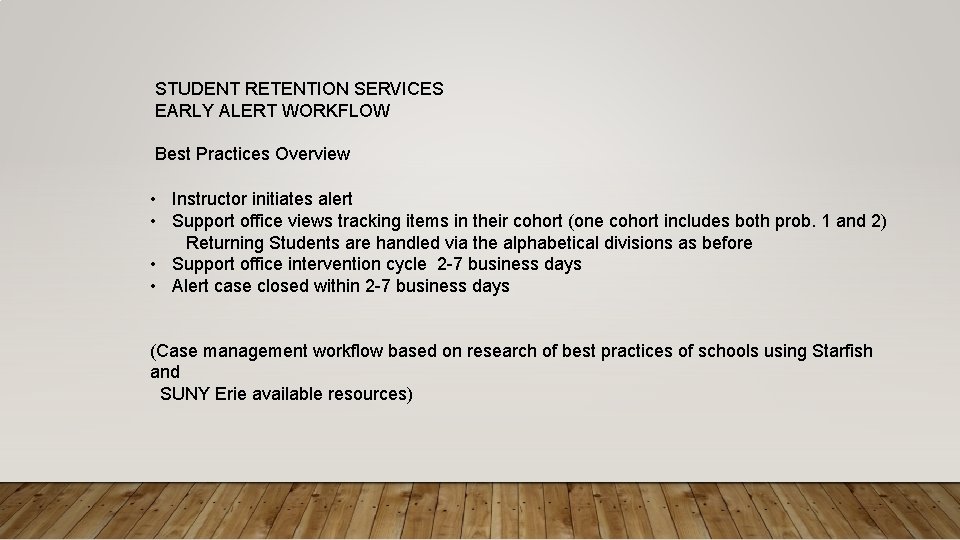
STUDENT RETENTION SERVICES EARLY ALERT WORKFLOW Best Practices Overview • Instructor initiates alert • Support office views tracking items in their cohort (one cohort includes both prob. 1 and 2) Returning Students are handled via the alphabetical divisions as before • Support office intervention cycle 2 -7 business days • Alert case closed within 2 -7 business days (Case management workflow based on research of best practices of schools using Starfish and SUNY Erie available resources)
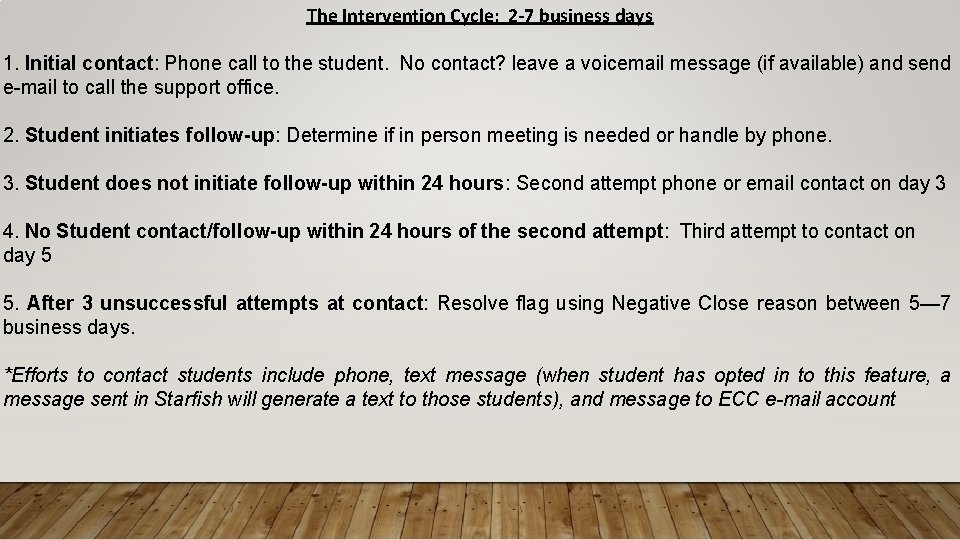
The Intervention Cycle: 2 -7 business days 1. Initial contact: Phone call to the student. No contact? leave a voicemail message (if available) and send e-mail to call the support office. 2. Student initiates follow-up: Determine if in person meeting is needed or handle by phone. 3. Student does not initiate follow-up within 24 hours: Second attempt phone or email contact on day 3 4. No Student contact/follow-up within 24 hours of the second attempt: Third attempt to contact on day 5 5. After 3 unsuccessful attempts at contact: Resolve flag using Negative Close reason between 5— 7 business days. *Efforts to contact students include phone, text message (when student has opted in to this feature, a message sent in Starfish will generate a text to those students), and message to ECC e-mail account

UPDATED CLOSE REASONS Positive: Contact was made with student; student will follow up with recommendations such as contacting Instructor/ Dept. Advisor or support office referral(specify in additional comment if needed) Negative: Three attempts to contact student were made over a period of 7 business days, but student did not respond; OR Contact was made and student refused services. Irrelevant: Student is no longer enrolled in course due to cancellation or withdrawal. Mistake: Flag was raised in error (e. g. should have been a kudos, raised for wrong student, etc. ) Unknown/Other: Initial contact was made and follow up was necessary; student did not follow up as requested. (Please note: Additional comments can be added and copied to the flag raiser if further clarification is needed).
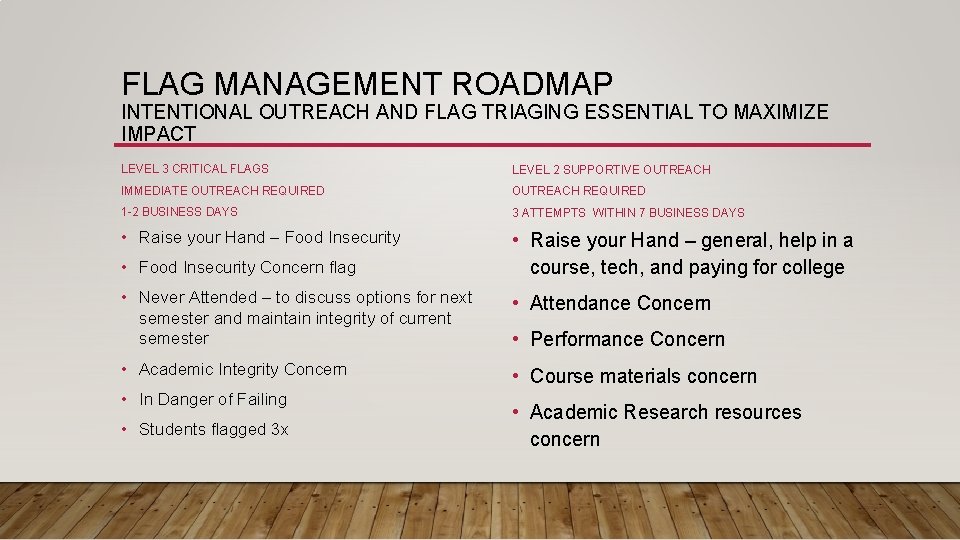
FLAG MANAGEMENT ROADMAP INTENTIONAL OUTREACH AND FLAG TRIAGING ESSENTIAL TO MAXIMIZE IMPACT LEVEL 3 CRITICAL FLAGS LEVEL 2 SUPPORTIVE OUTREACH IMMEDIATE OUTREACH REQUIRED 1 -2 BUSINESS DAYS 3 ATTEMPTS WITHIN 7 BUSINESS DAYS • Raise your Hand – Food Insecurity • Raise your Hand – general, help in a course, tech, and paying for college • Food Insecurity Concern flag • Never Attended – to discuss options for next semester and maintain integrity of current semester • Attendance Concern • Academic Integrity Concern • Course materials concern • In Danger of Failing • Students flagged 3 x • Performance Concern • Academic Research resources concern
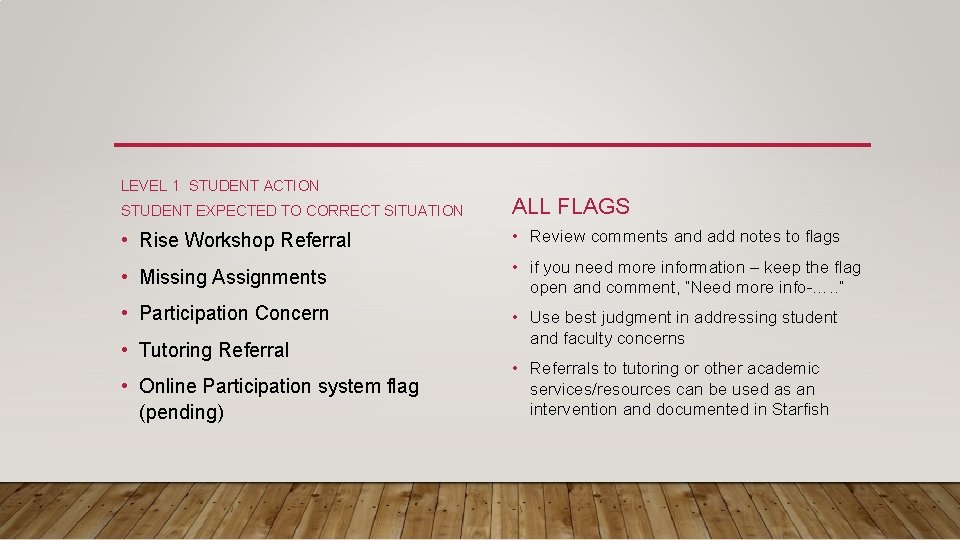
LEVEL 1 STUDENT ACTION STUDENT EXPECTED TO CORRECT SITUATION ALL FLAGS • Rise Workshop Referral • Review comments and add notes to flags • Missing Assignments • if you need more information – keep the flag open and comment, “Need more info-…. . ” • Participation Concern • Use best judgment in addressing student and faculty concerns • Tutoring Referral • Online Participation system flag (pending) • Referrals to tutoring or other academic services/resources can be used as an intervention and documented in Starfish
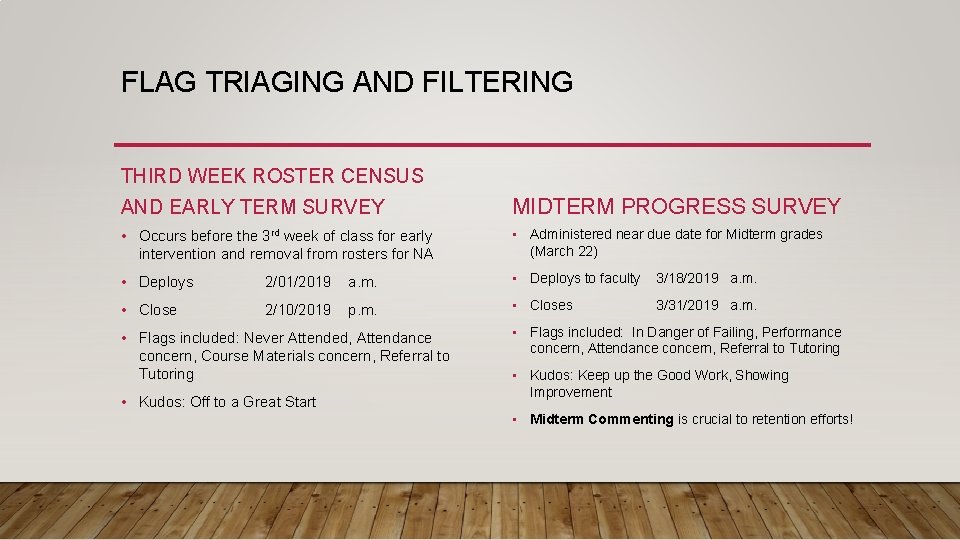
FLAG TRIAGING AND FILTERING THIRD WEEK ROSTER CENSUS AND EARLY TERM SURVEY MIDTERM PROGRESS SURVEY • Occurs before the 3 rd week of class for early intervention and removal from rosters for NA • Administered near due date for Midterm grades (March 22) • Deploys 2/01/2019 a. m. • Deploys to faculty 3/18/2019 a. m. • Close 2/10/2019 p. m. • Closes 3/31/2019 a. m. • Flags included: Never Attended, Attendance concern, Course Materials concern, Referral to Tutoring • Kudos: Off to a Great Start • Flags included: In Danger of Failing, Performance concern, Attendance concern, Referral to Tutoring • Kudos: Keep up the Good Work, Showing Improvement • Midterm Commenting is crucial to retention efforts!
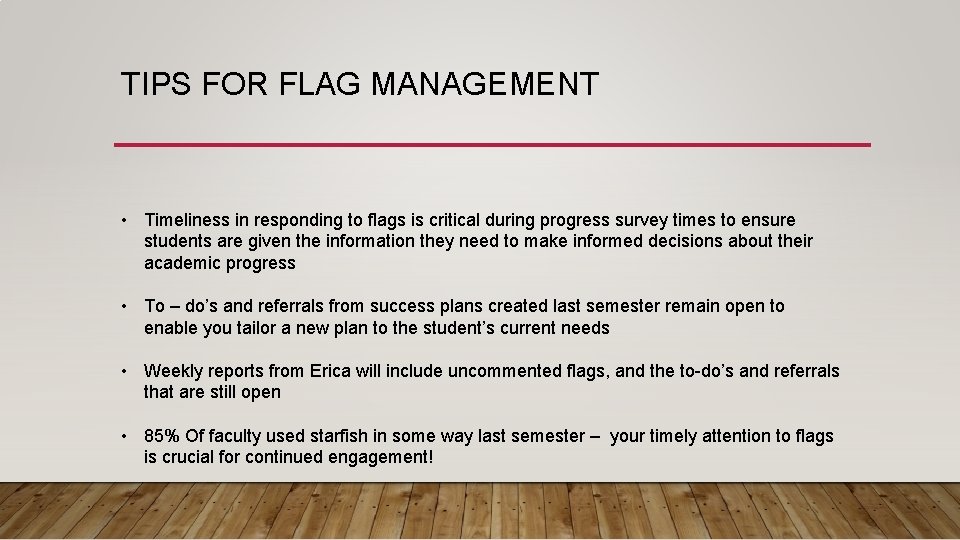
TIPS FOR FLAG MANAGEMENT • Timeliness in responding to flags is critical during progress survey times to ensure students are given the information they need to make informed decisions about their academic progress • To – do’s and referrals from success plans created last semester remain open to enable you tailor a new plan to the student’s current needs • Weekly reports from Erica will include uncommented flags, and the to-do’s and referrals that are still open • 85% Of faculty used starfish in some way last semester – your timely attention to flags is crucial for continued engagement!
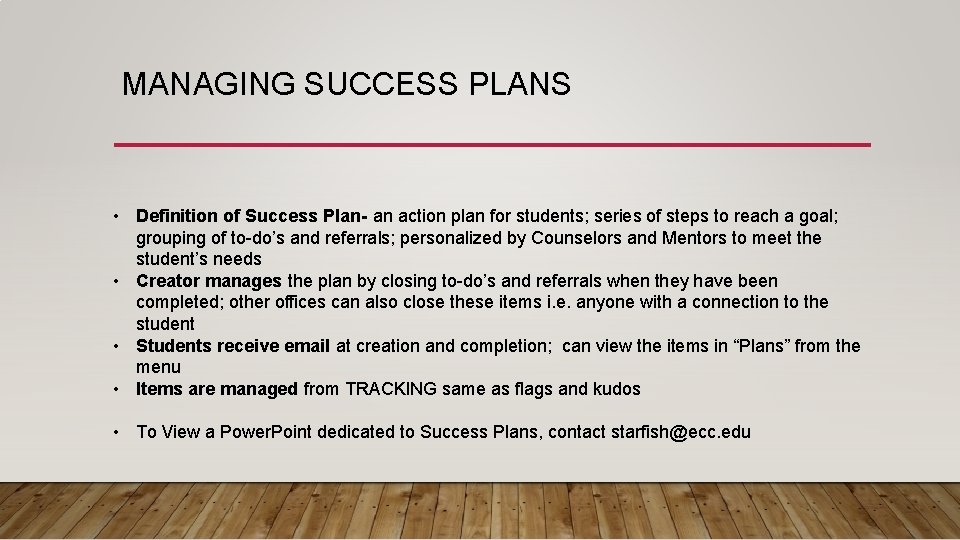
MANAGING SUCCESS PLANS • Definition of Success Plan- an action plan for students; series of steps to reach a goal; grouping of to-do’s and referrals; personalized by Counselors and Mentors to meet the student’s needs • Creator manages the plan by closing to-do’s and referrals when they have been completed; other offices can also close these items i. e. anyone with a connection to the student • Students receive email at creation and completion; can view the items in “Plans” from the menu • Items are managed from TRACKING same as flags and kudos • To View a Power. Point dedicated to Success Plans, contact starfish@ecc. edu
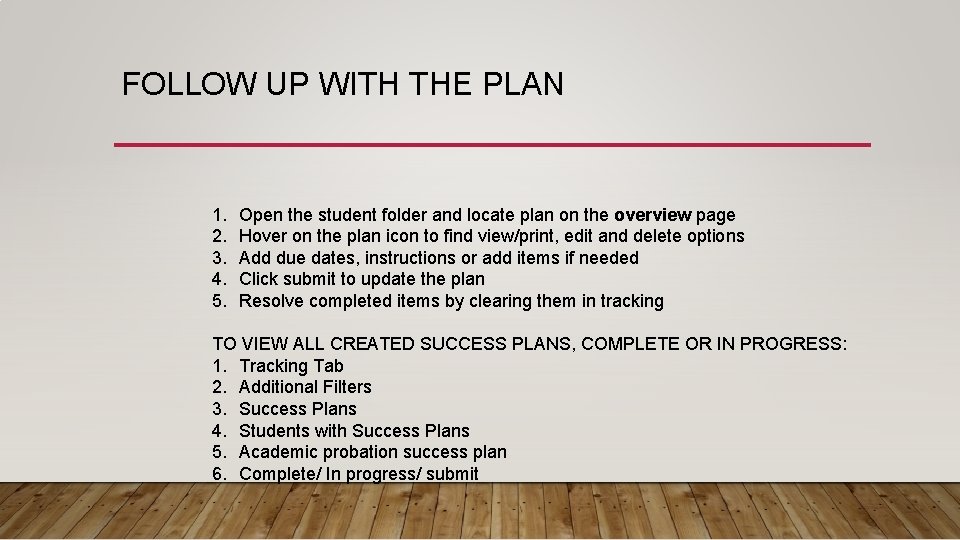
FOLLOW UP WITH THE PLAN 1. 2. 3. 4. 5. Open the student folder and locate plan on the overview page Hover on the plan icon to find view/print, edit and delete options Add due dates, instructions or add items if needed Click submit to update the plan Resolve completed items by clearing them in tracking TO VIEW ALL CREATED SUCCESS PLANS, COMPLETE OR IN PROGRESS: 1. Tracking Tab 2. Additional Filters 3. Success Plans 4. Students with Success Plans 5. Academic probation success plan 6. Complete/ In progress/ submit
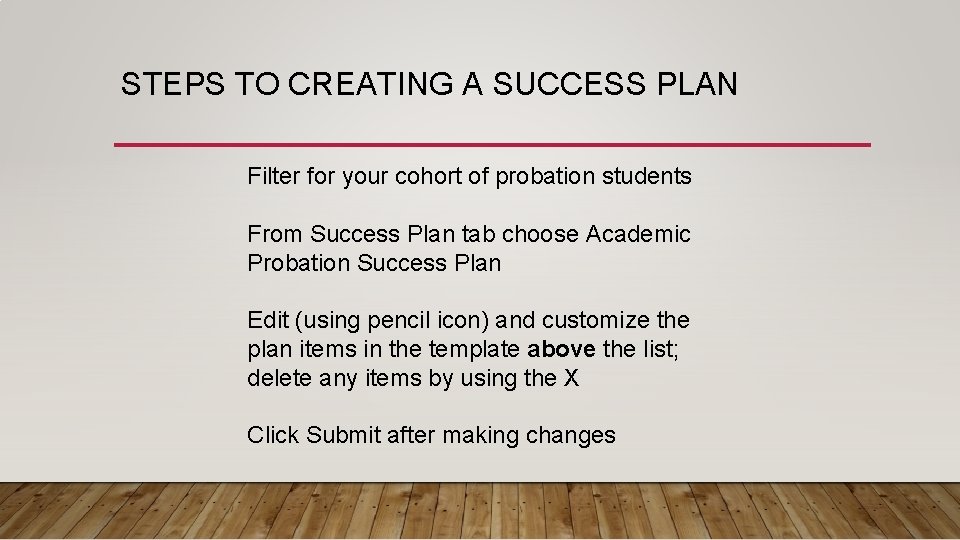
STEPS TO CREATING A SUCCESS PLAN Filter for your cohort of probation students From Success Plan tab choose Academic Probation Success Plan Edit (using pencil icon) and customize the plan items in the template above the list; delete any items by using the X Click Submit after making changes