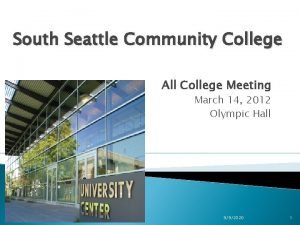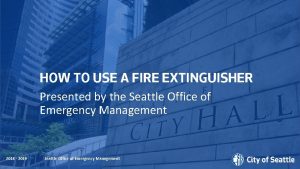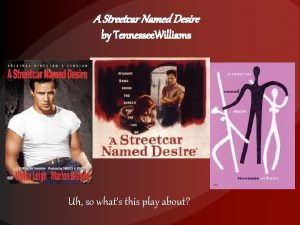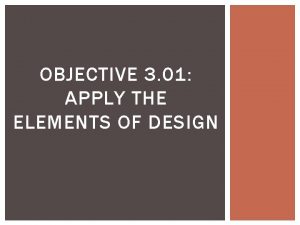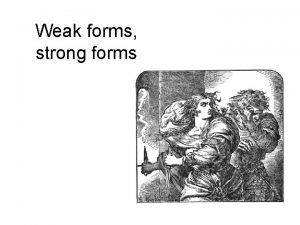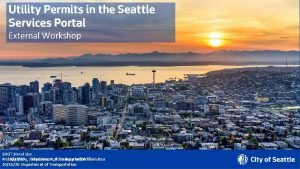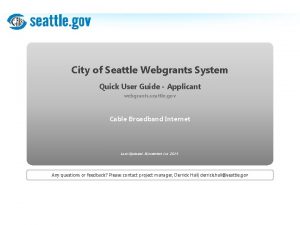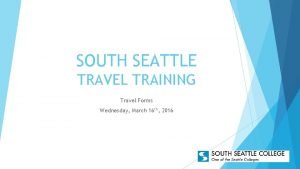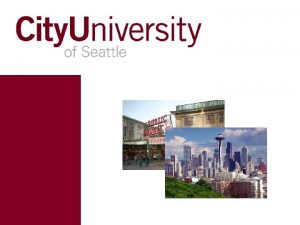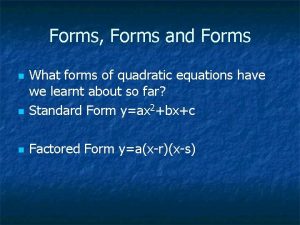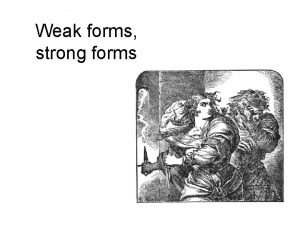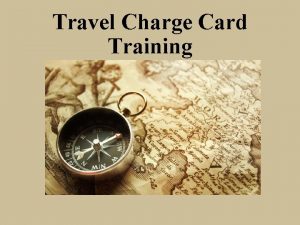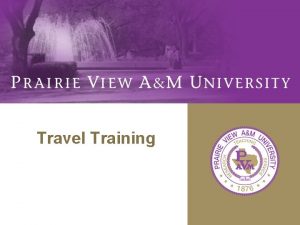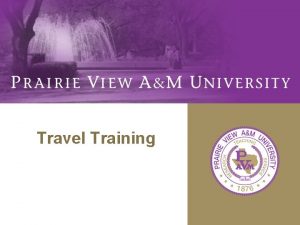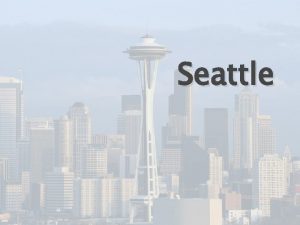SOUTH SEATTLE TRAVEL TRAINING Travel Forms How to
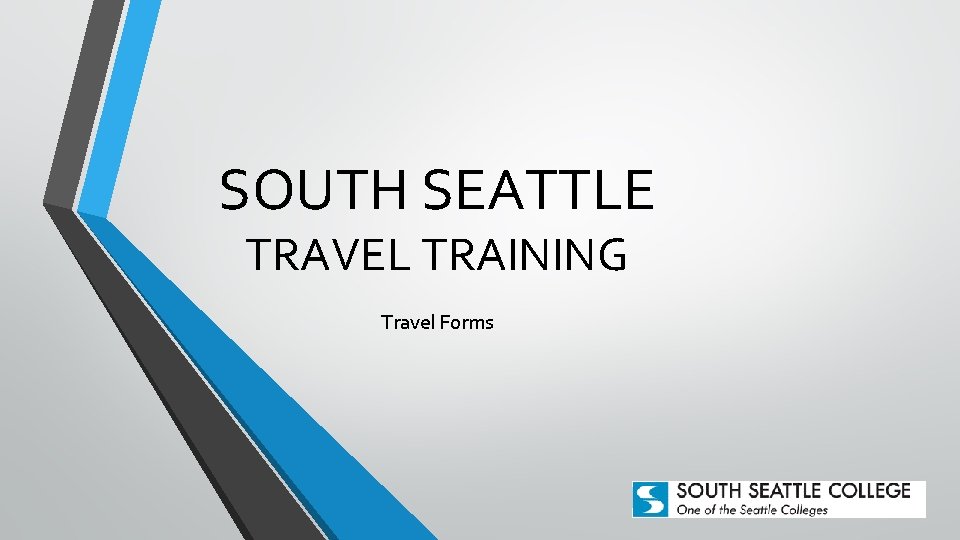

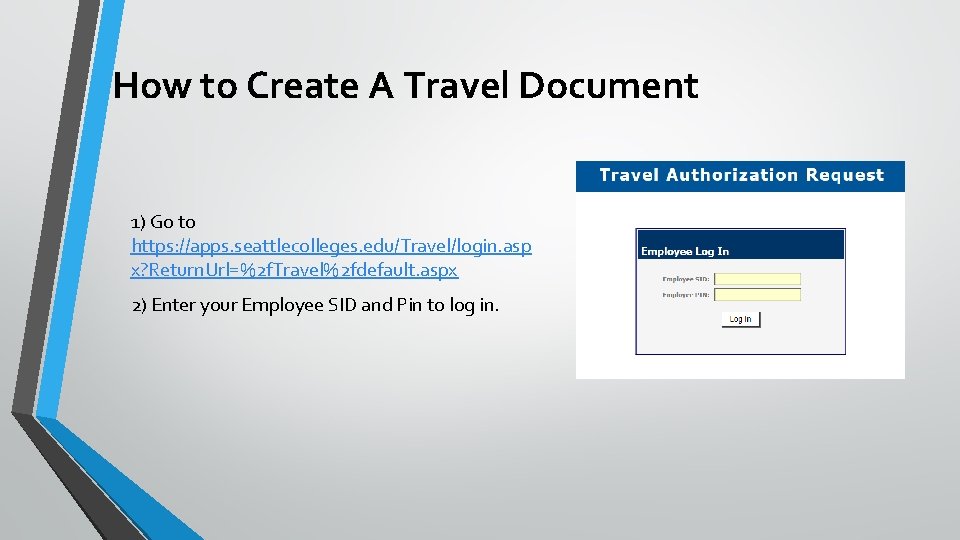
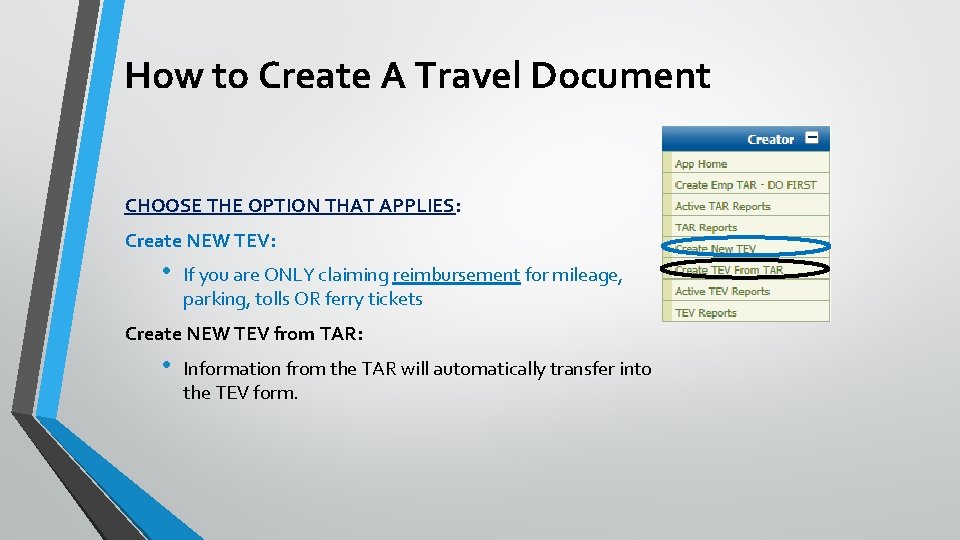
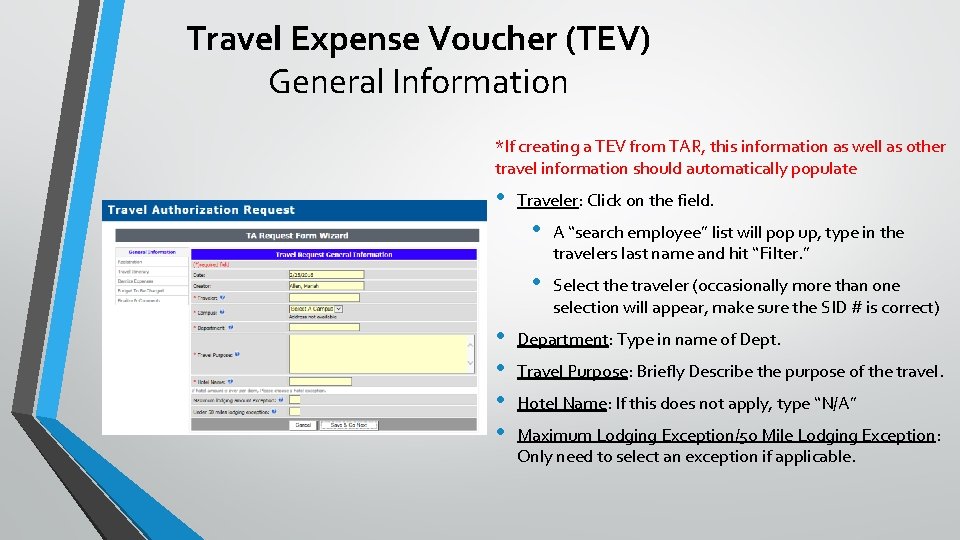
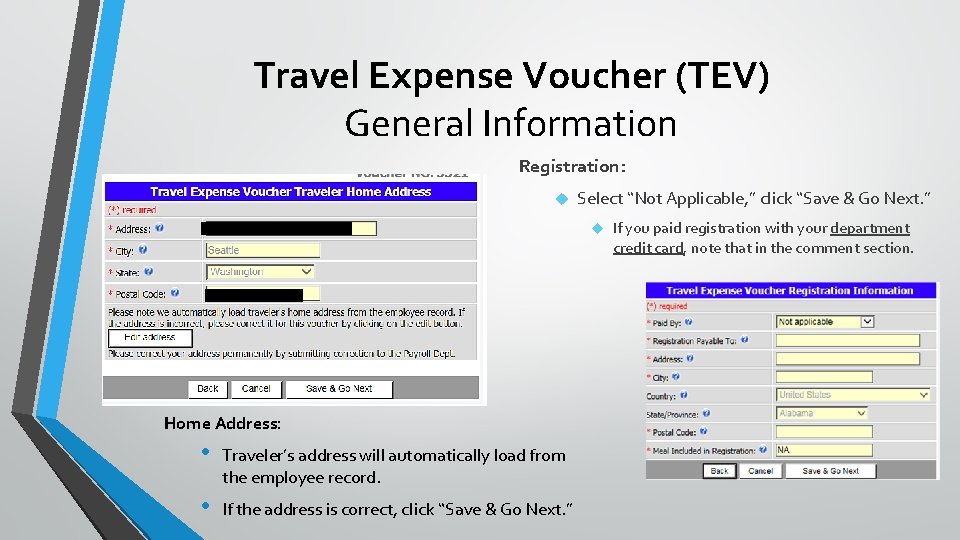
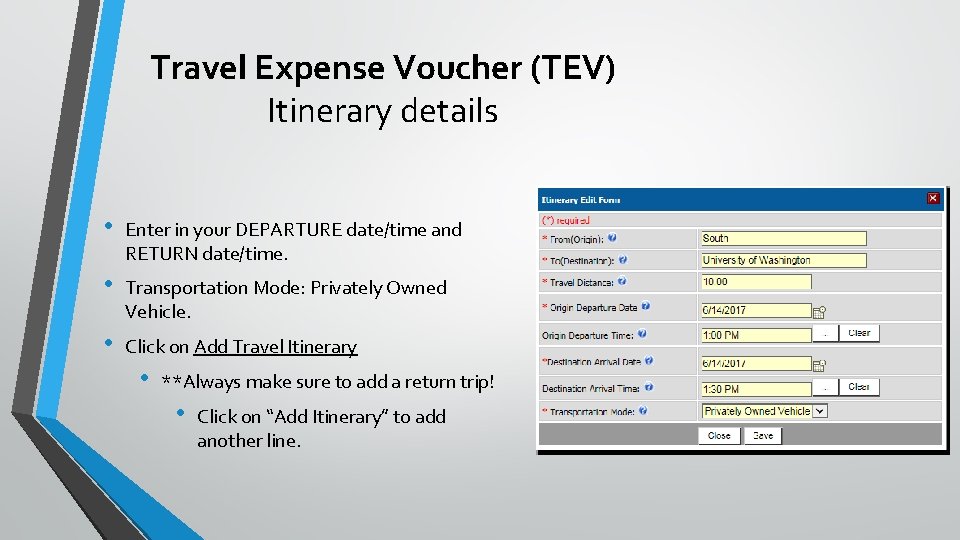
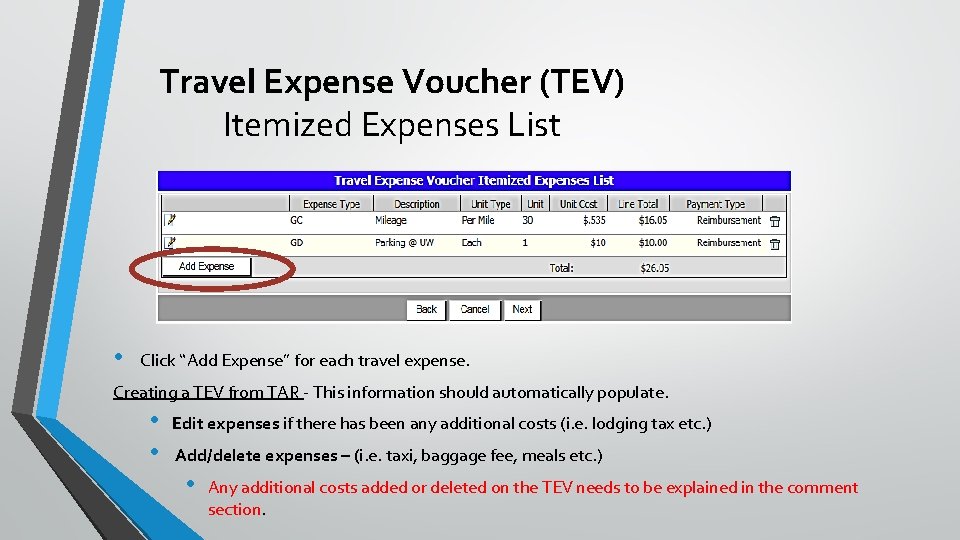
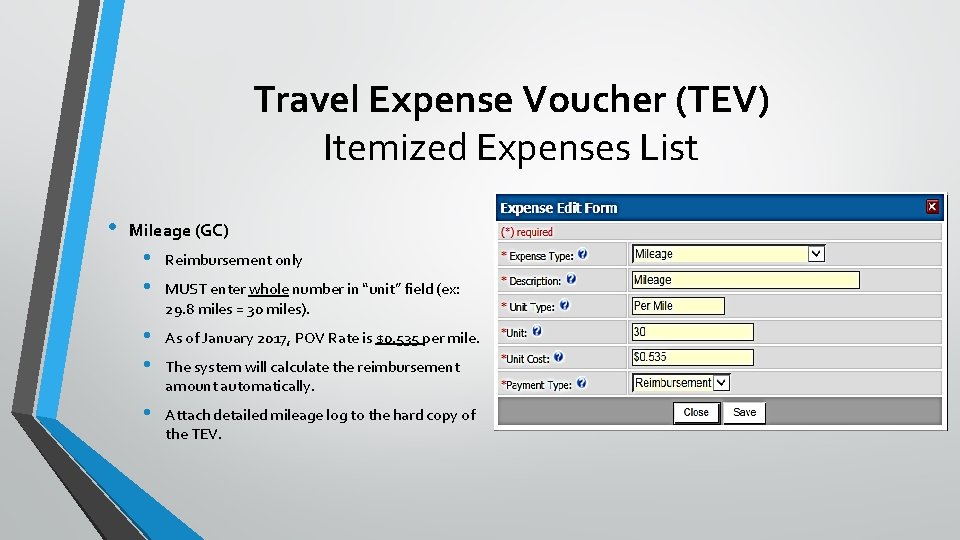
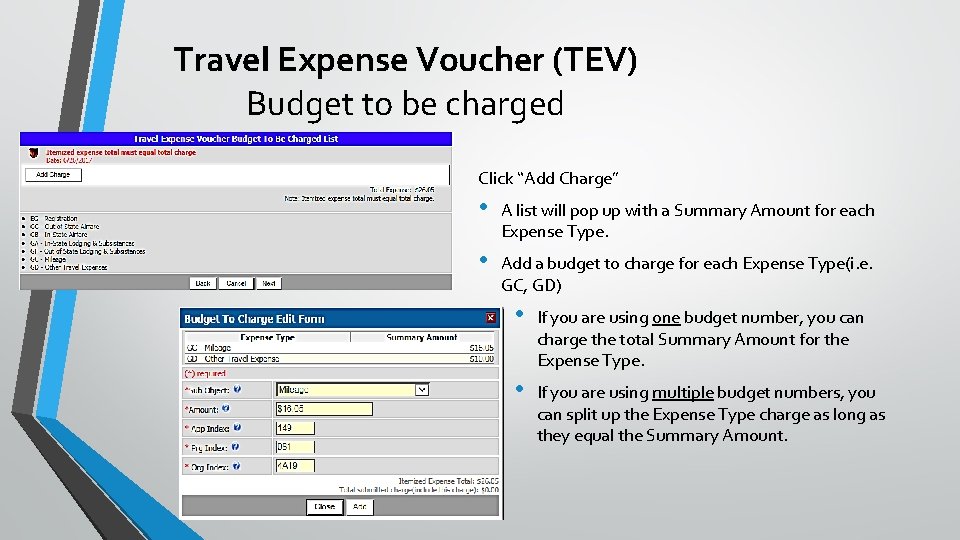
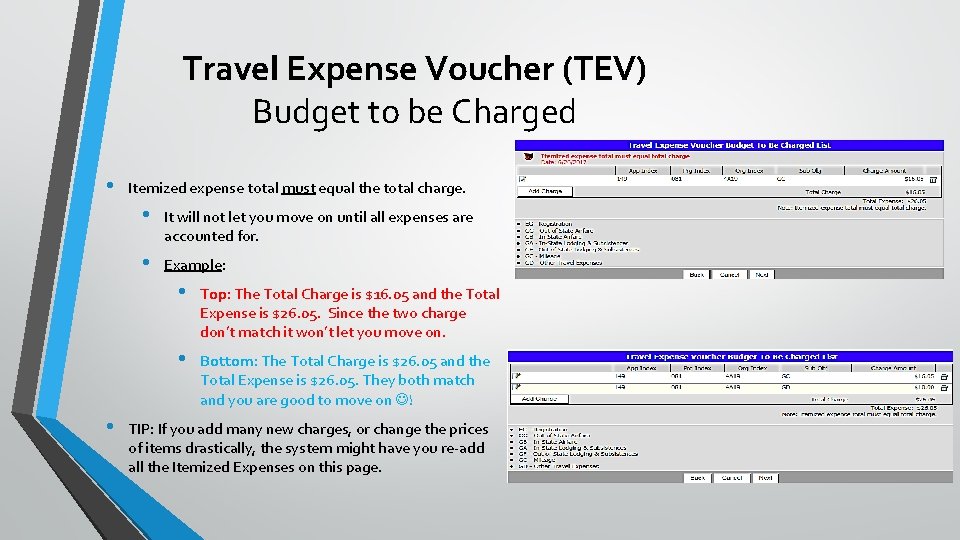
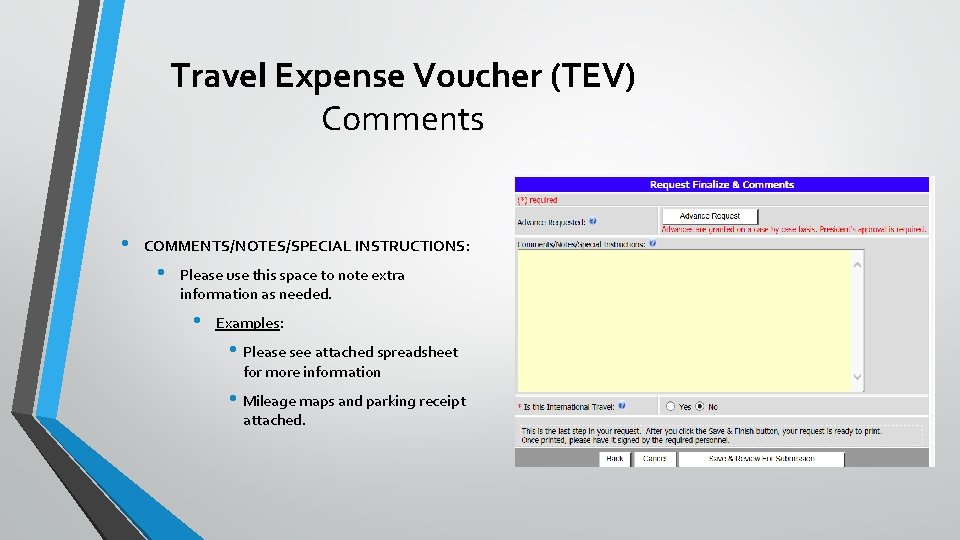
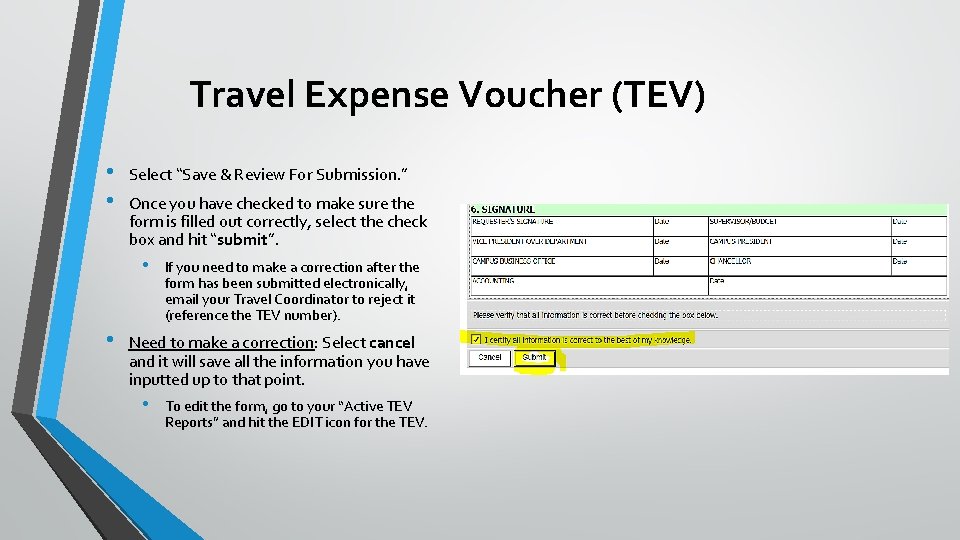
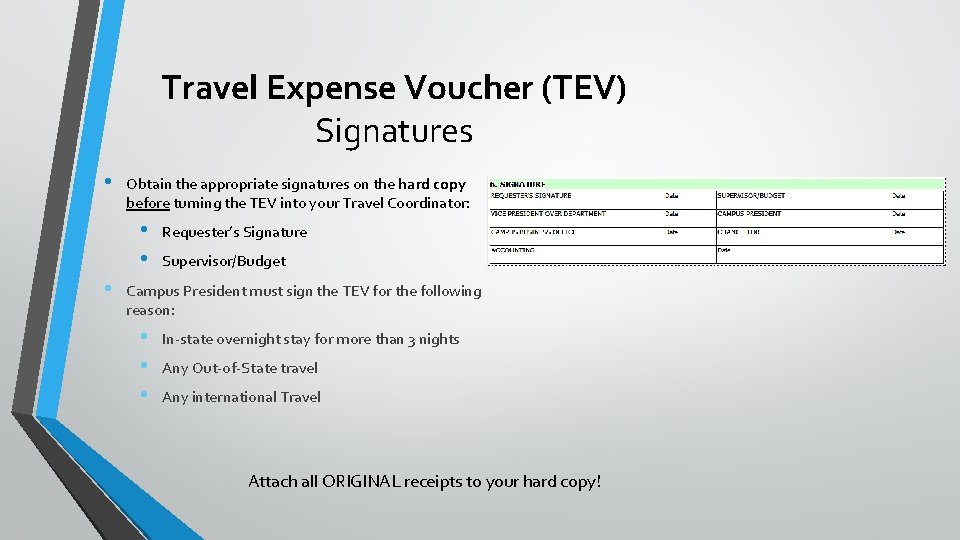
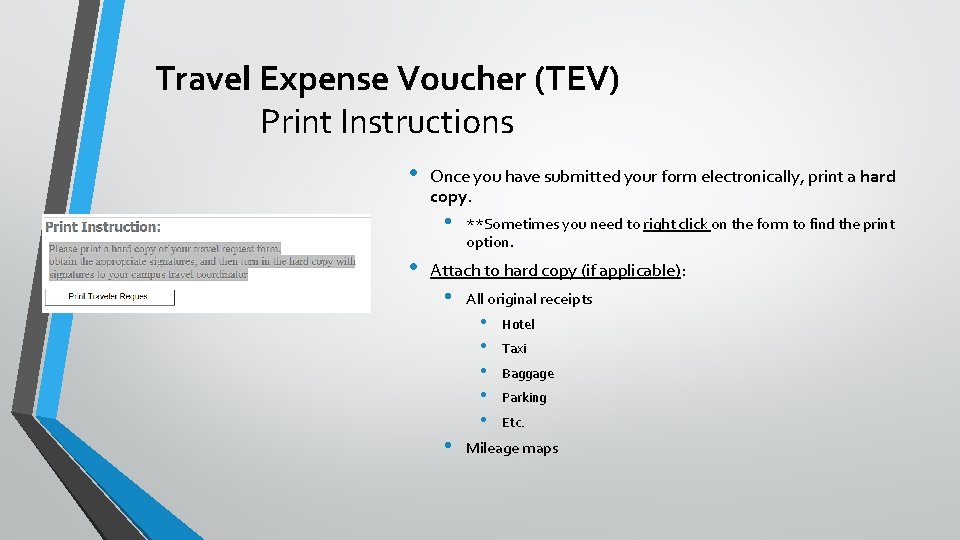
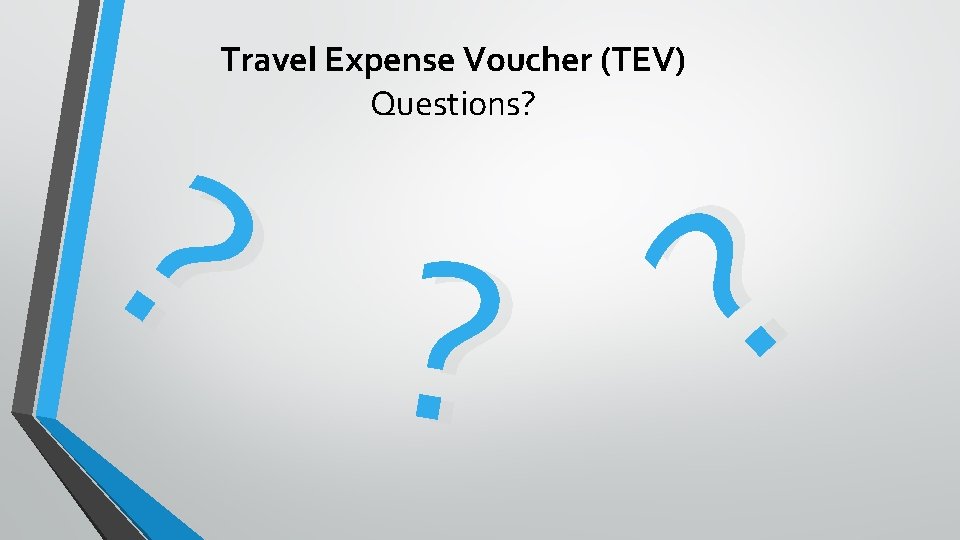
- Slides: 16
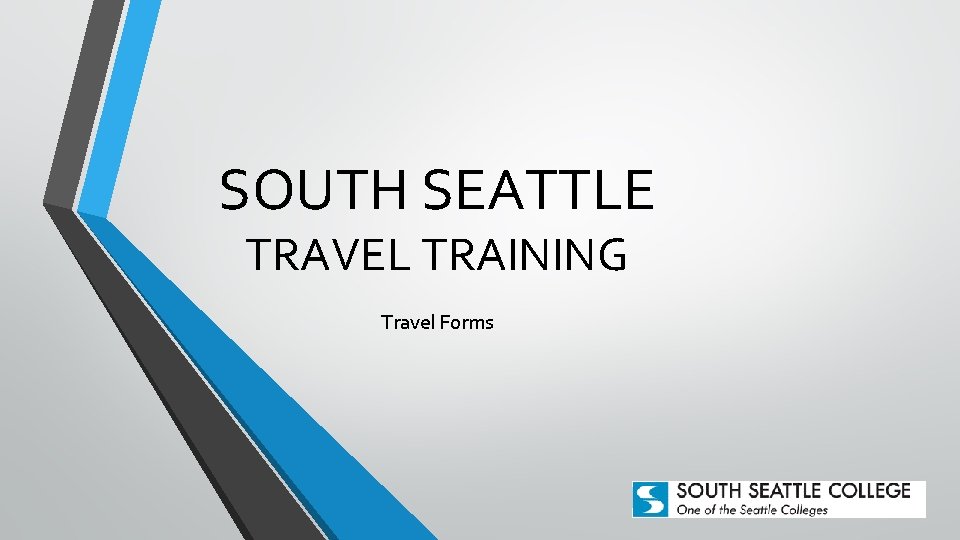
SOUTH SEATTLE TRAVEL TRAINING Travel Forms

How to Complete Mileage Reimbursement (TEV)
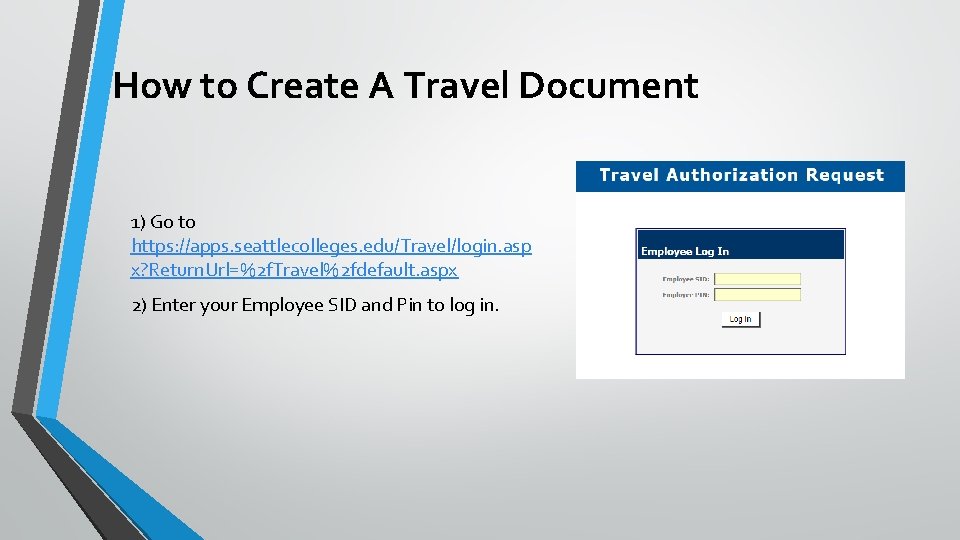
How to Create A Travel Document 1) Go to https: //apps. seattlecolleges. edu/Travel/login. asp x? Return. Url=%2 f. Travel%2 fdefault. aspx 2) Enter your Employee SID and Pin to log in.
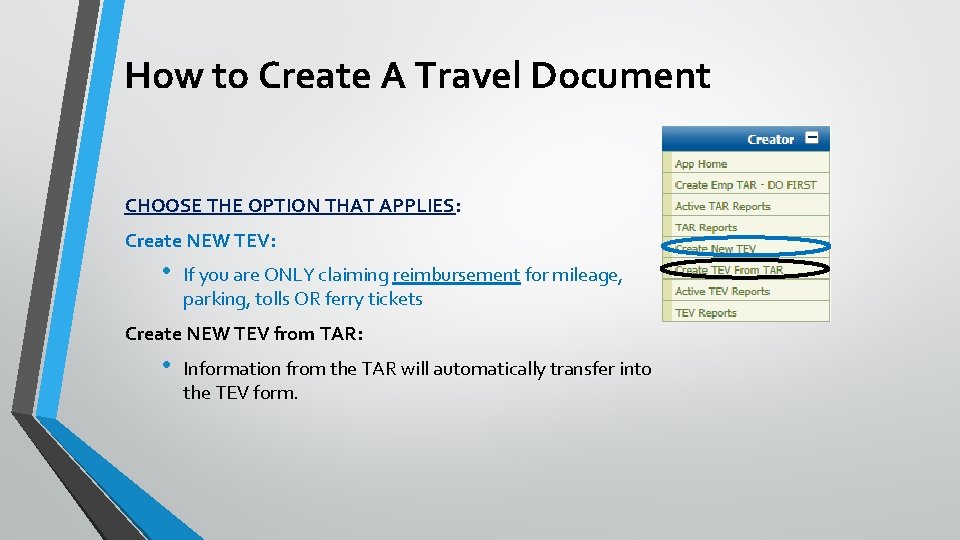
How to Create A Travel Document CHOOSE THE OPTION THAT APPLIES: Create NEW TEV: • If you are ONLY claiming reimbursement for mileage, parking, tolls OR ferry tickets Create NEW TEV from TAR: • Information from the TAR will automatically transfer into the TEV form.
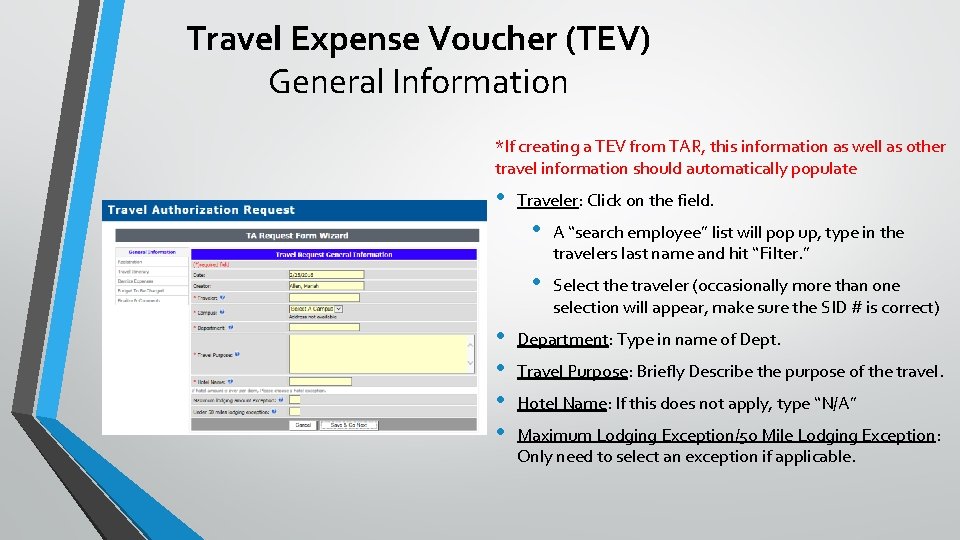
Travel Expense Voucher (TEV) General Information *If creating a TEV from TAR, this information as well as other travel information should automatically populate • • • Traveler: Click on the field. • A “search employee” list will pop up, type in the travelers last name and hit “Filter. ” • Select the traveler (occasionally more than one selection will appear, make sure the SID # is correct) Department: Type in name of Dept. Travel Purpose: Briefly Describe the purpose of the travel. Hotel Name: If this does not apply, type “N/A” Maximum Lodging Exception/50 Mile Lodging Exception: Only need to select an exception if applicable.
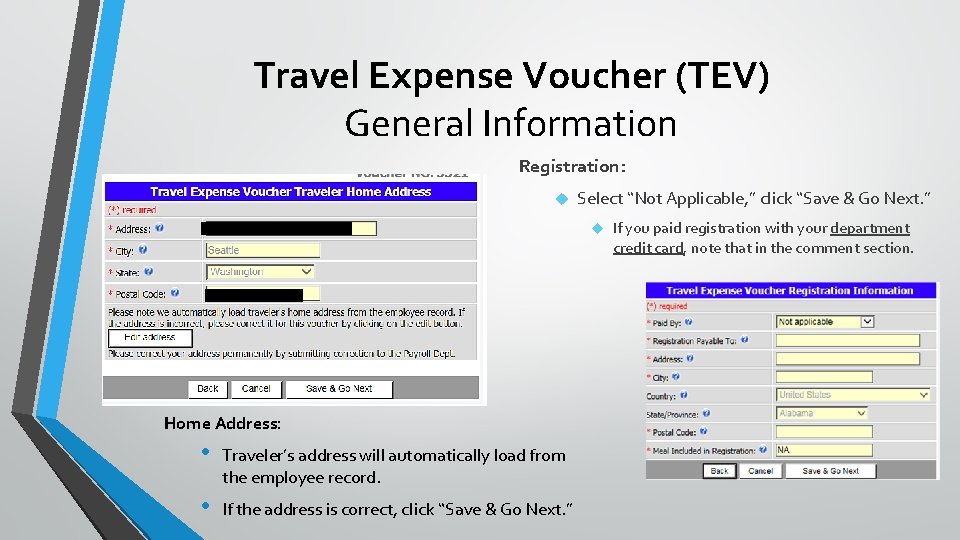
Travel Expense Voucher (TEV) General Information Registration: Select “Not Applicable, ” click “Save & Go Next. ” Home Address: • Traveler’s address will automatically load from the employee record. • If the address is correct, click “Save & Go Next. ” If you paid registration with your department credit card, note that in the comment section.
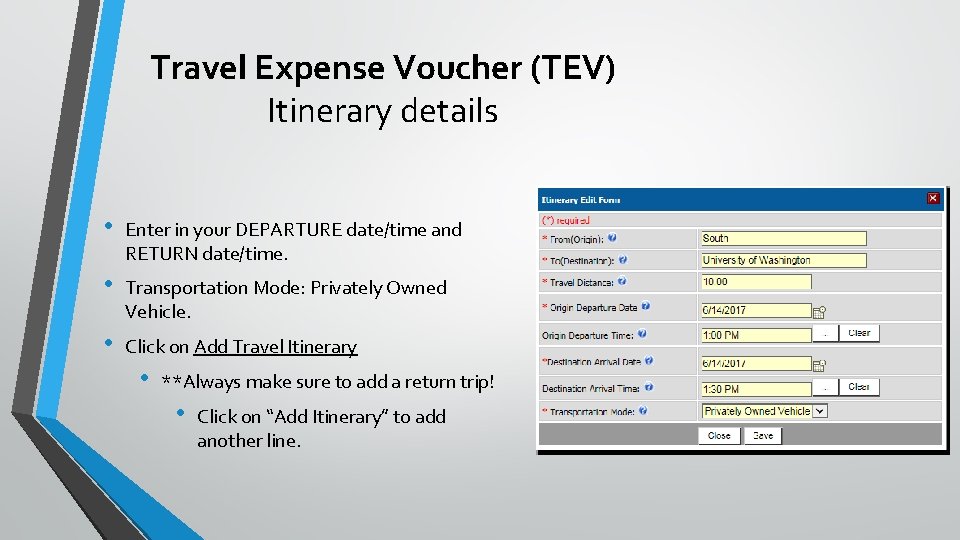
Travel Expense Voucher (TEV) Itinerary details • Enter in your DEPARTURE date/time and RETURN date/time. • Transportation Mode: Privately Owned Vehicle. • Click on Add Travel Itinerary • **Always make sure to add a return trip! • Click on “Add Itinerary” to add another line.
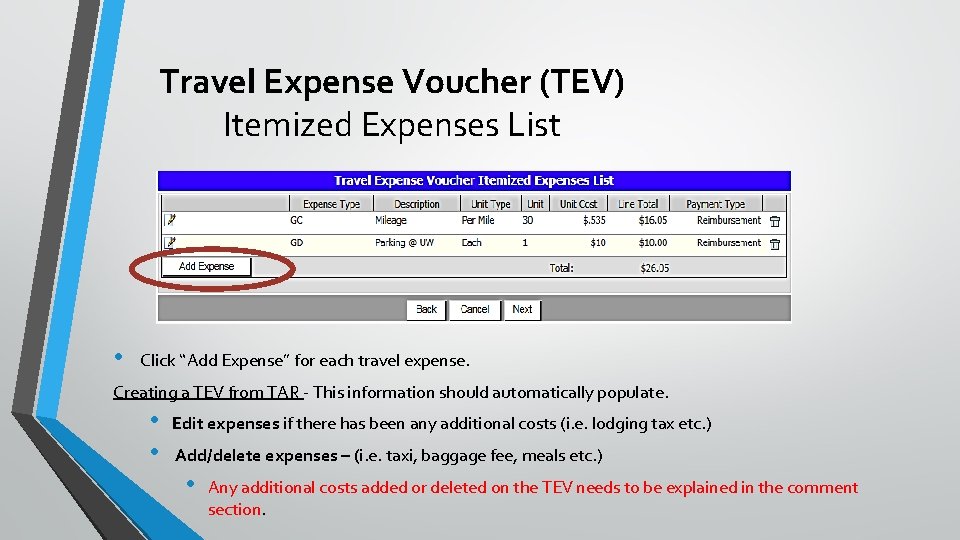
Travel Expense Voucher (TEV) Itemized Expenses List • Click “Add Expense” for each travel expense. Creating a TEV from TAR - This information should automatically populate. • • Edit expenses if there has been any additional costs (i. e. lodging tax etc. ) Add/delete expenses – (i. e. taxi, baggage fee, meals etc. ) • Any additional costs added or deleted on the TEV needs to be explained in the comment section.
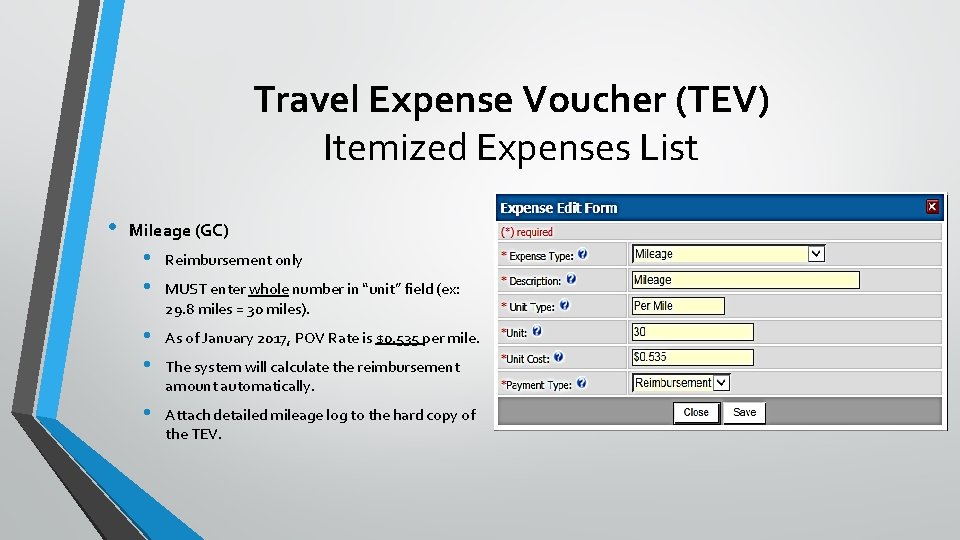
Travel Expense Voucher (TEV) Itemized Expenses List • Mileage (GC) • • Reimbursement only • • As of January 2017, POV Rate is $0. 535 per mile. • Attach detailed mileage log to the hard copy of the TEV. MUST enter whole number in “unit” field (ex: 29. 8 miles = 30 miles). The system will calculate the reimbursement amount automatically.
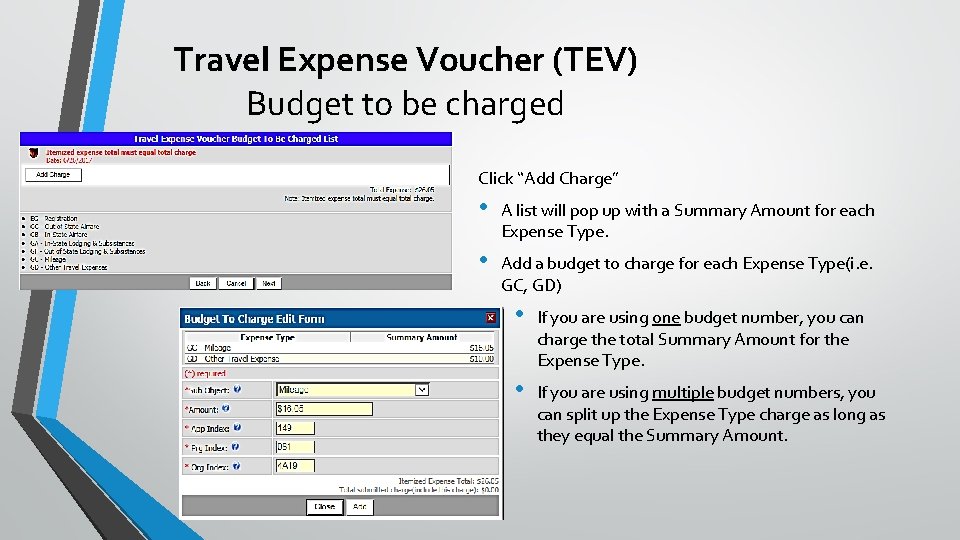
Travel Expense Voucher (TEV) Budget to be charged Click “Add Charge” • A list will pop up with a Summary Amount for each Expense Type. • Add a budget to charge for each Expense Type(i. e. GC, GD) • If you are using one budget number, you can charge the total Summary Amount for the Expense Type. • If you are using multiple budget numbers, you can split up the Expense Type charge as long as they equal the Summary Amount.
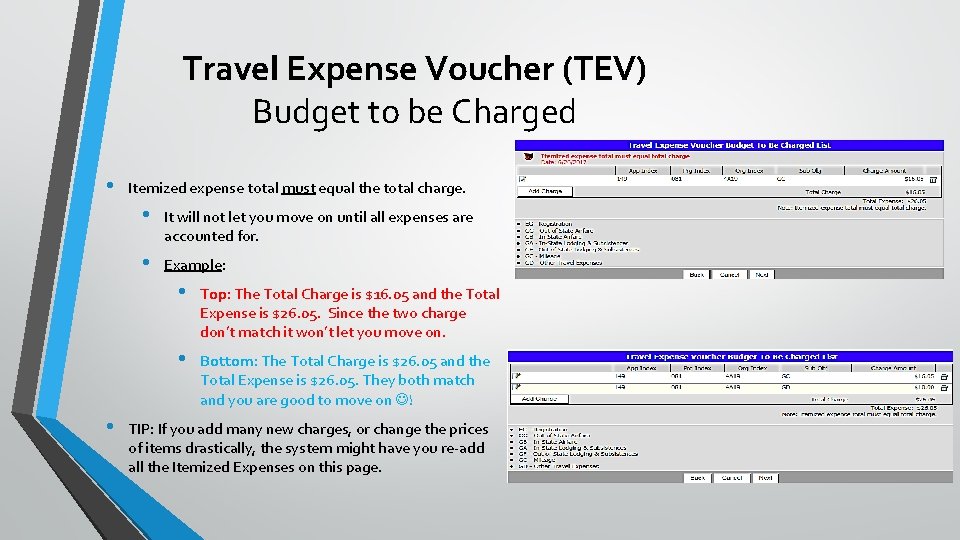
Travel Expense Voucher (TEV) Budget to be Charged • • Itemized expense total must equal the total charge. • It will not let you move on until all expenses are accounted for. • Example: • Top: The Total Charge is $16. 05 and the Total Expense is $26. 05. Since the two charge don’t match it won’t let you move on. • Bottom: The Total Charge is $26. 05 and the Total Expense is $26. 05. They both match and you are good to move on ! TIP: If you add many new charges, or change the prices of items drastically, the system might have you re-add all the Itemized Expenses on this page.
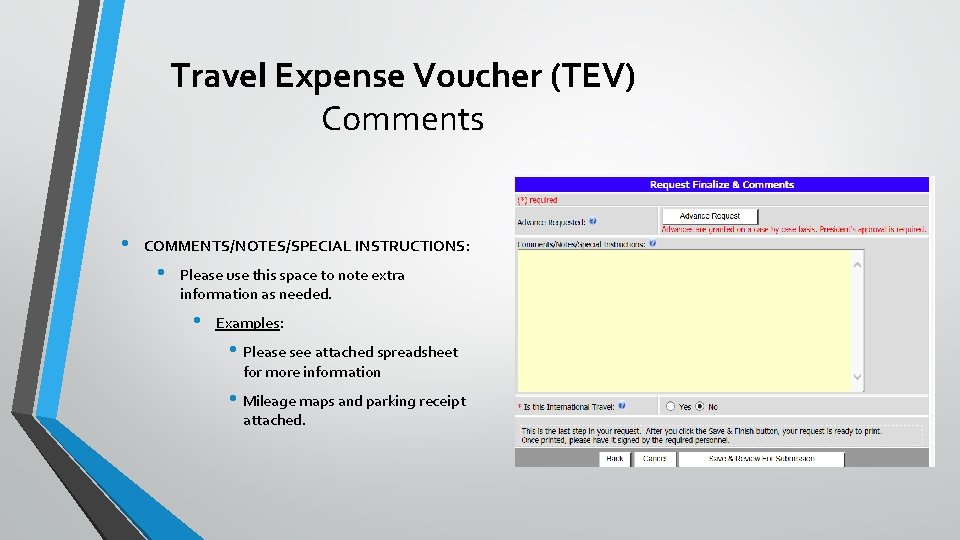
Travel Expense Voucher (TEV) Comments • COMMENTS/NOTES/SPECIAL INSTRUCTIONS: • Please use this space to note extra information as needed. • Examples: • Please see attached spreadsheet for more information • Mileage maps and parking receipt attached.
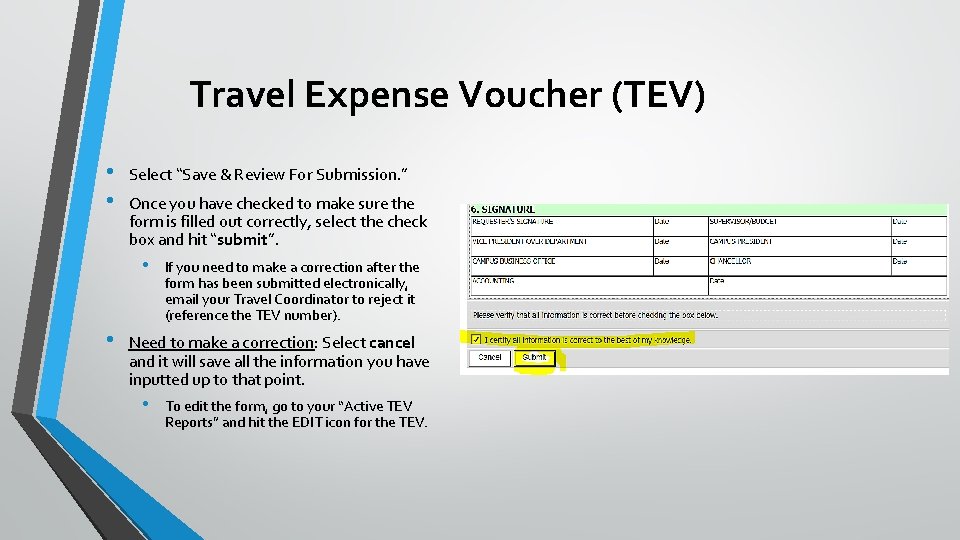
Travel Expense Voucher (TEV) • • Select “Save & Review For Submission. ” Once you have checked to make sure the form is filled out correctly, select the check box and hit “submit”. • • If you need to make a correction after the form has been submitted electronically, email your Travel Coordinator to reject it (reference the TEV number). Need to make a correction: Select cancel and it will save all the information you have inputted up to that point. • To edit the form, go to your “Active TEV Reports” and hit the EDIT icon for the TEV.
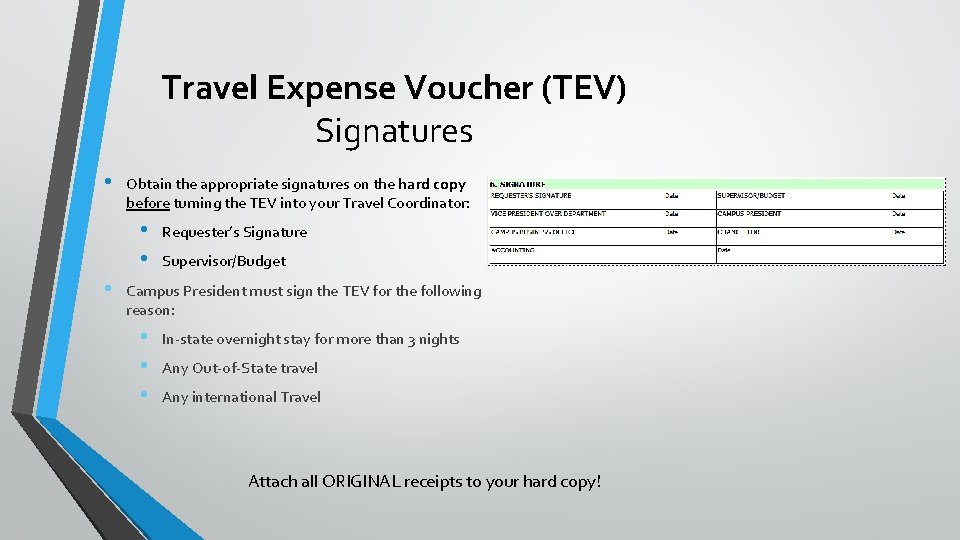
Travel Expense Voucher (TEV) Signatures • Obtain the appropriate signatures on the hard copy before turning the TEV into your Travel Coordinator: • • • Requester’s Signature Supervisor/Budget Campus President must sign the TEV for the following reason: • • • In-state overnight stay for more than 3 nights Any Out-of-State travel Any international Travel Attach all ORIGINAL receipts to your hard copy!
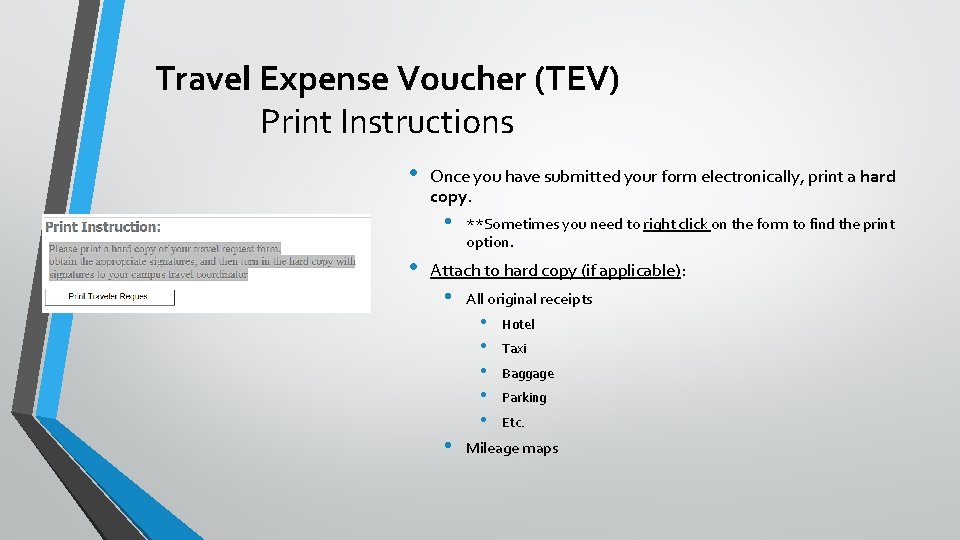
Travel Expense Voucher (TEV) Print Instructions • Once you have submitted your form electronically, print a hard copy. • • **Sometimes you need to right click on the form to find the print option. Attach to hard copy (if applicable): • All original receipts • • • Hotel Taxi Baggage Parking Etc. Mileage maps
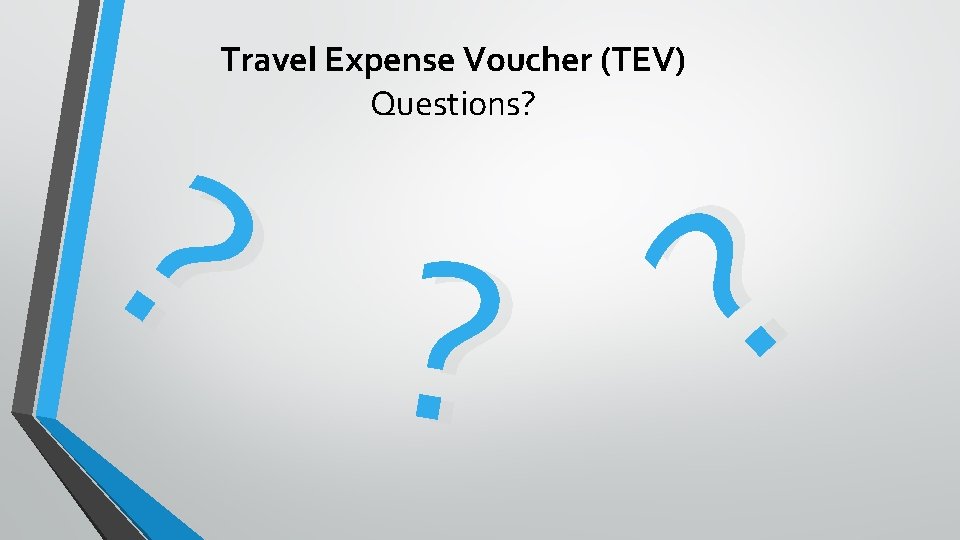
Travel Expense Voucher (TEV) Questions? ? ? ?
 South seattle community college
South seattle community college Seattle fire extinguisher training
Seattle fire extinguisher training Old south vs new south streetcar named desire
Old south vs new south streetcar named desire Why are related forms more agreeable than unrelated forms?
Why are related forms more agreeable than unrelated forms? Contracted form of i am
Contracted form of i am Why are related forms more agreeable than unrelated forms
Why are related forms more agreeable than unrelated forms Why are related forms more agreeable than unrelated forms?
Why are related forms more agreeable than unrelated forms? Weak and strong form of can
Weak and strong form of can Ward accreditation for quality
Ward accreditation for quality Community education and training colleges
Community education and training colleges South west and wales doctoral training partnership
South west and wales doctoral training partnership Seattle va pharmacy hours
Seattle va pharmacy hours Seattle service portal login
Seattle service portal login Jonah in sleepless in seattle
Jonah in sleepless in seattle Albers placement center
Albers placement center Seattle frank gehry
Seattle frank gehry Seattle webgrants
Seattle webgrants