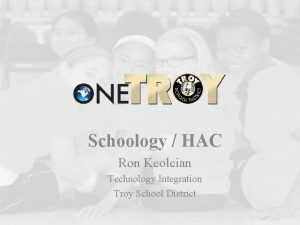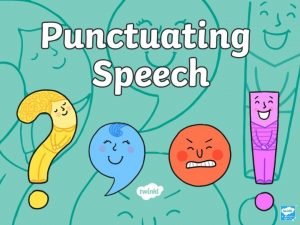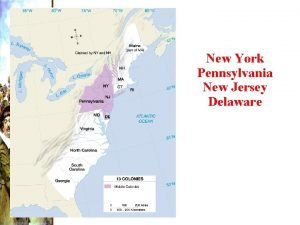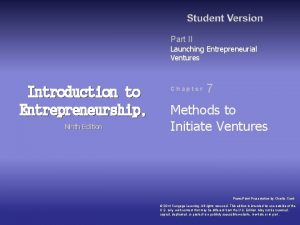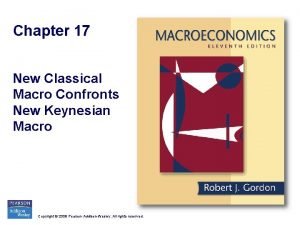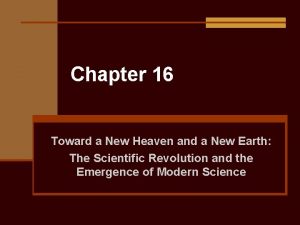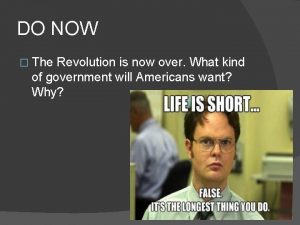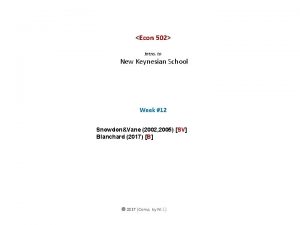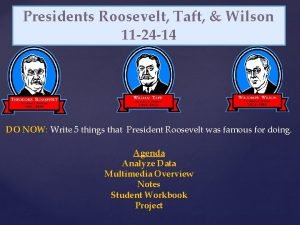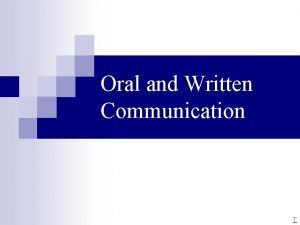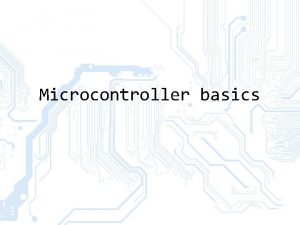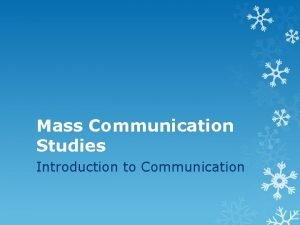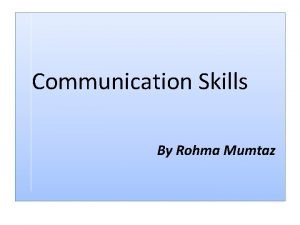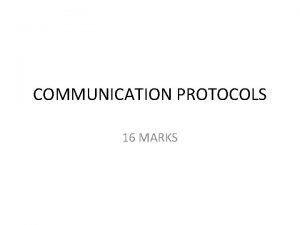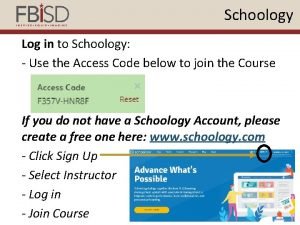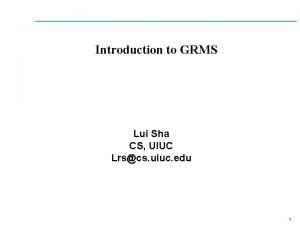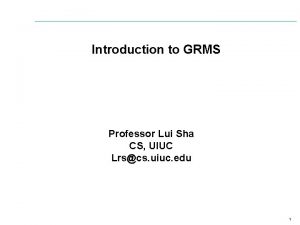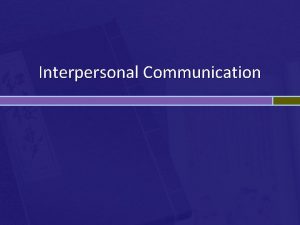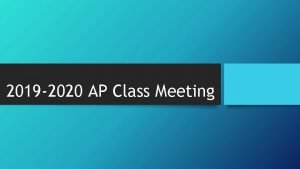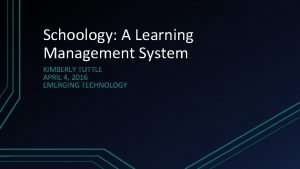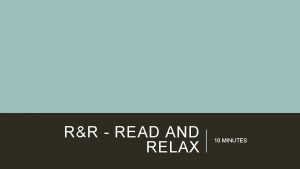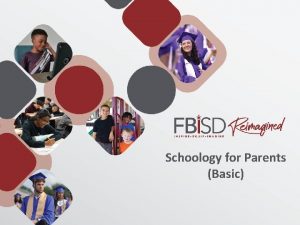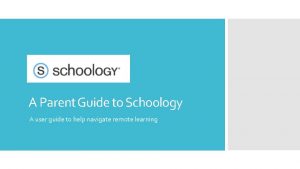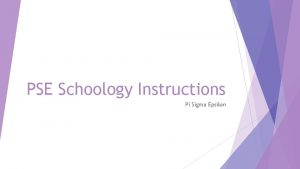Schoology at GRMS Schoology is a new communication

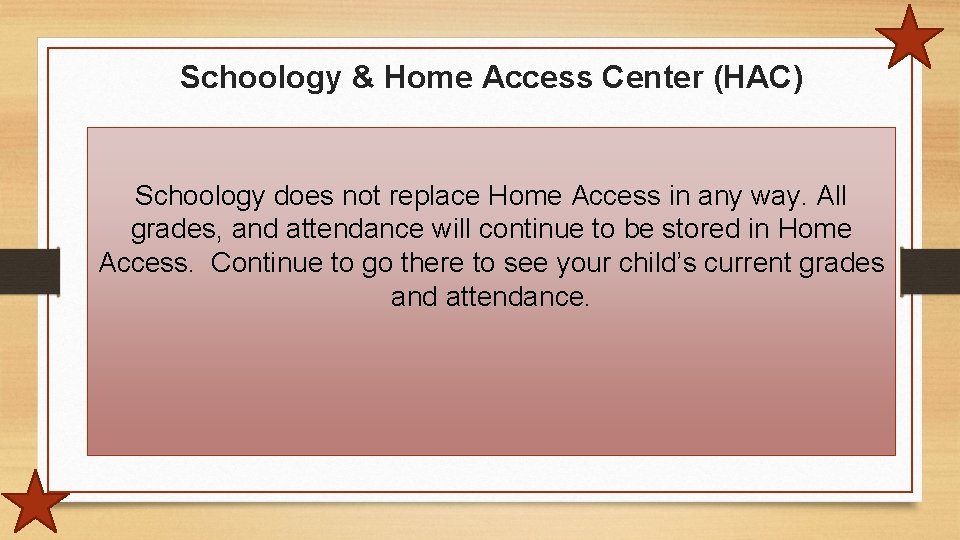
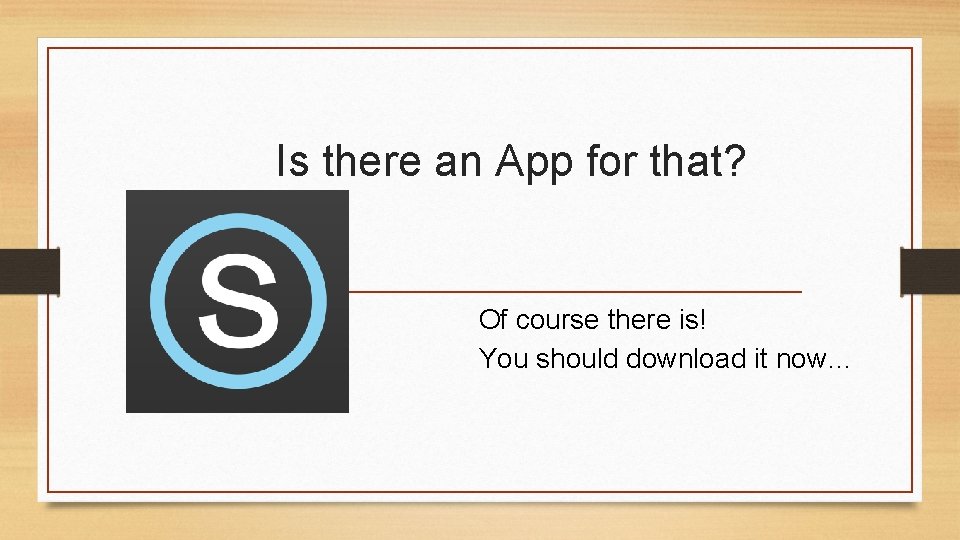
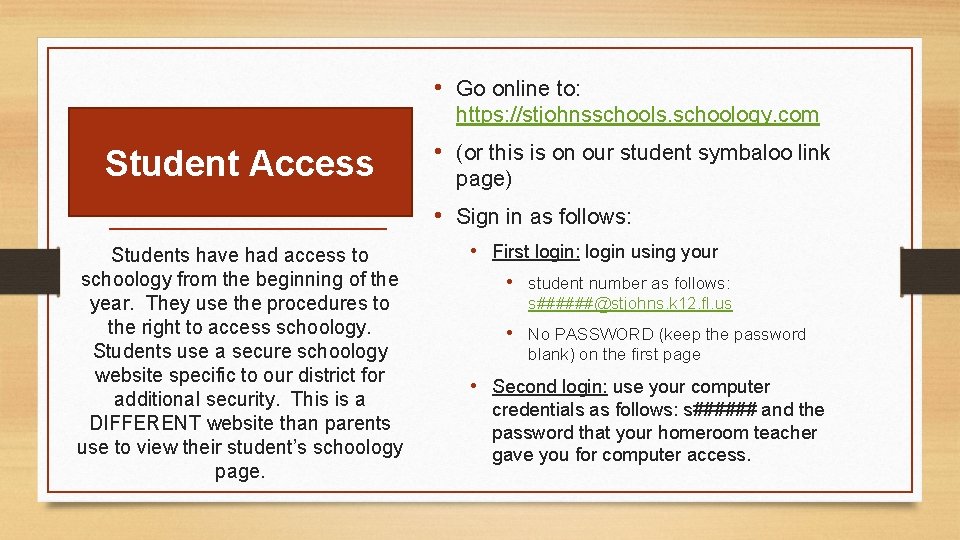
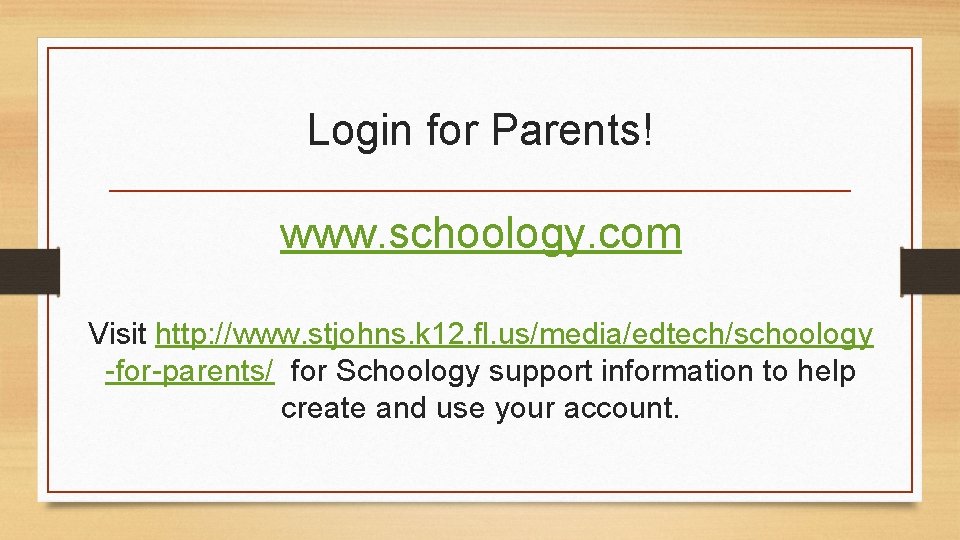
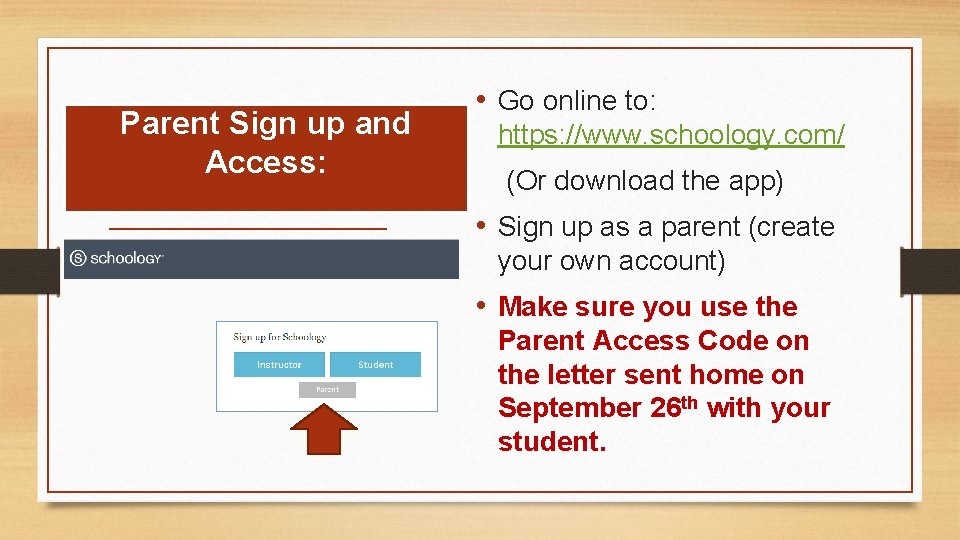
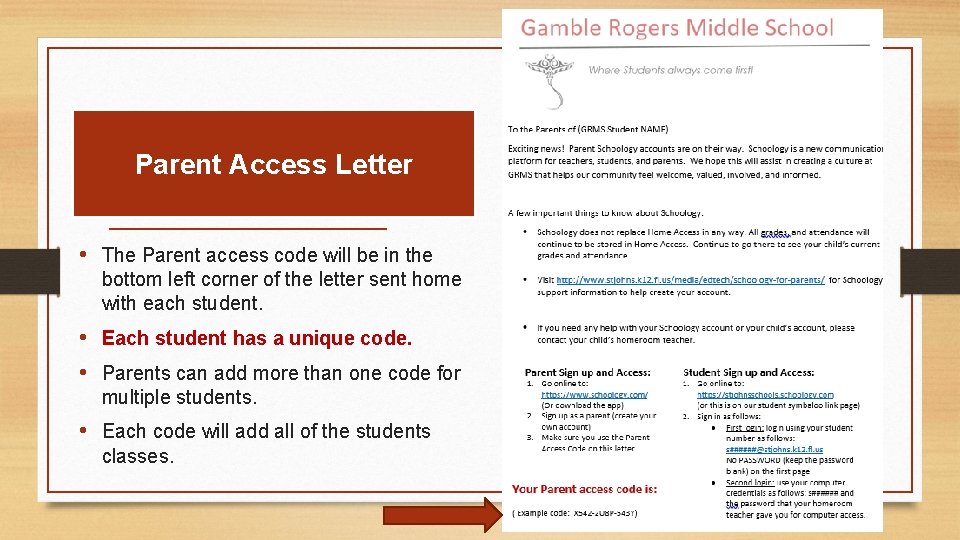
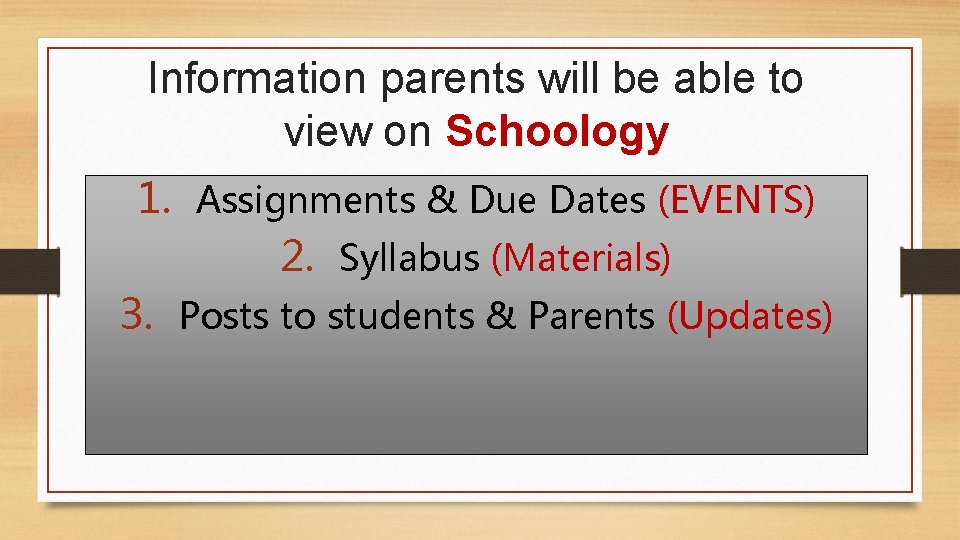



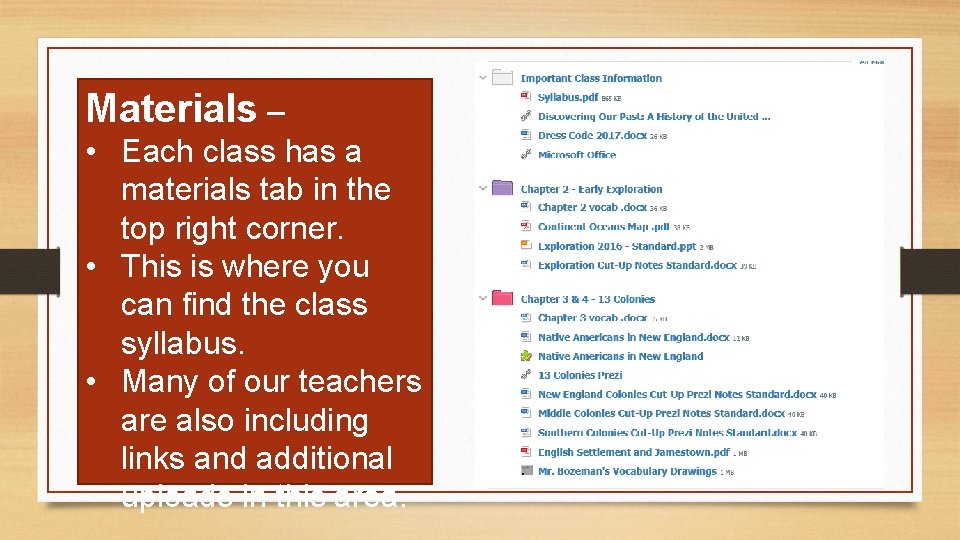

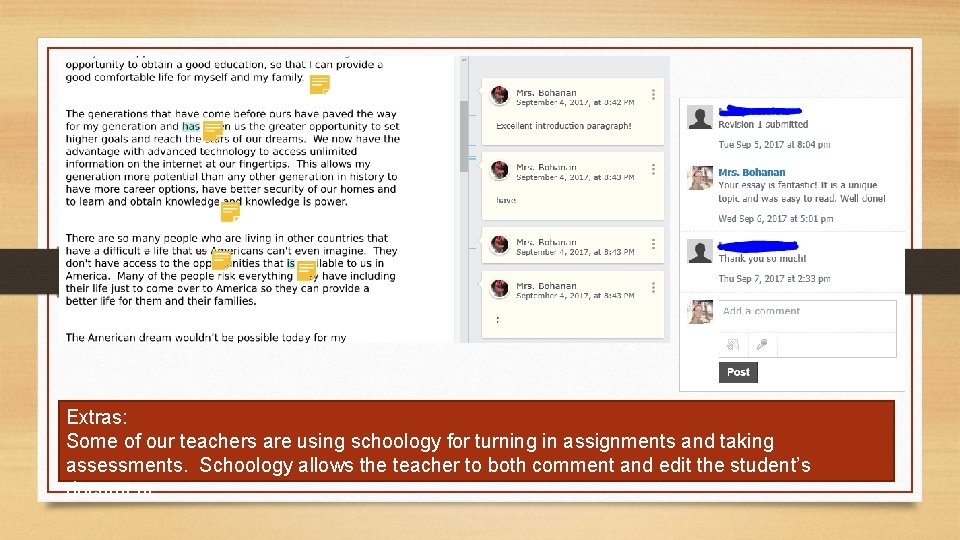
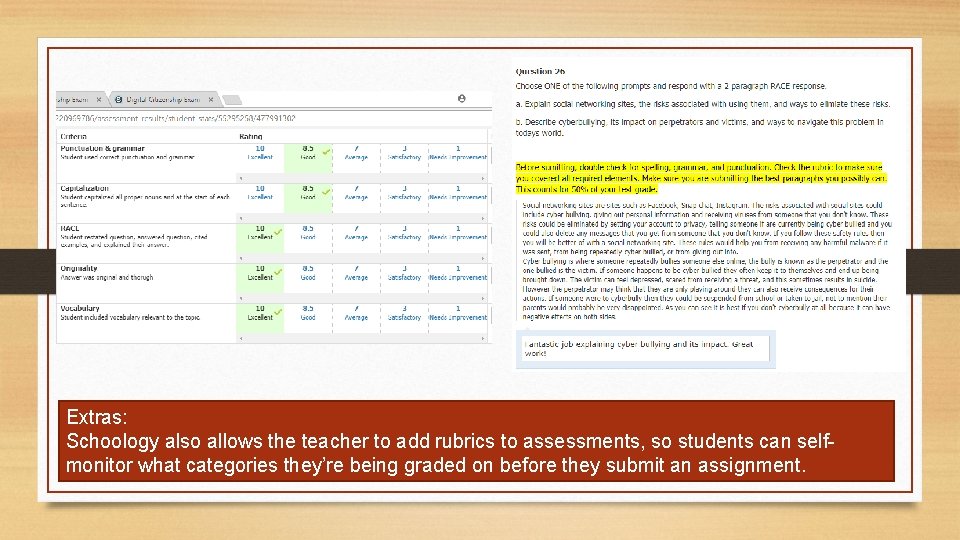
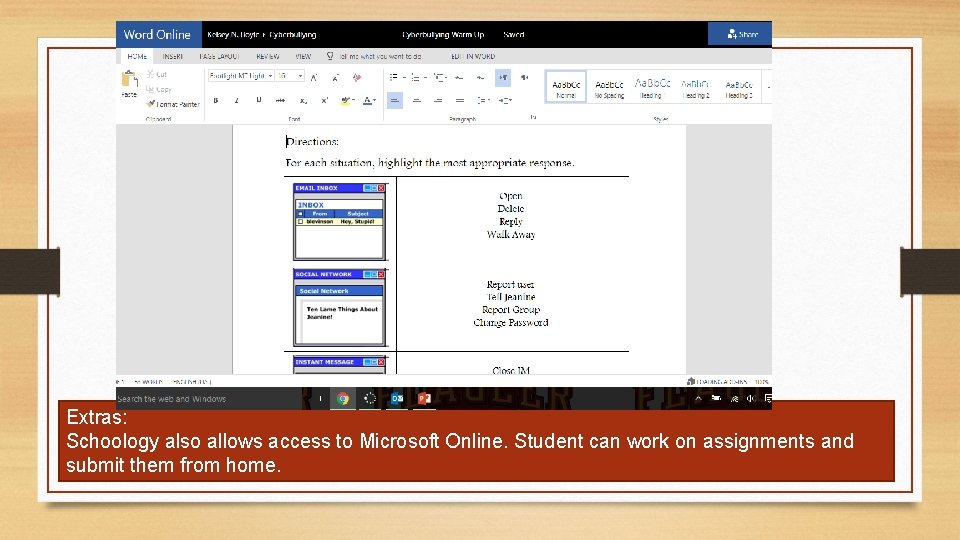
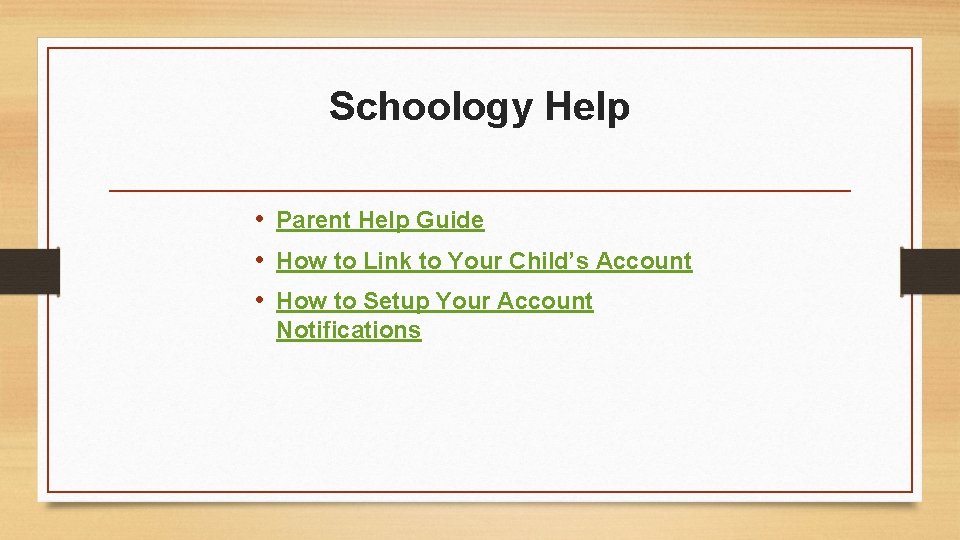
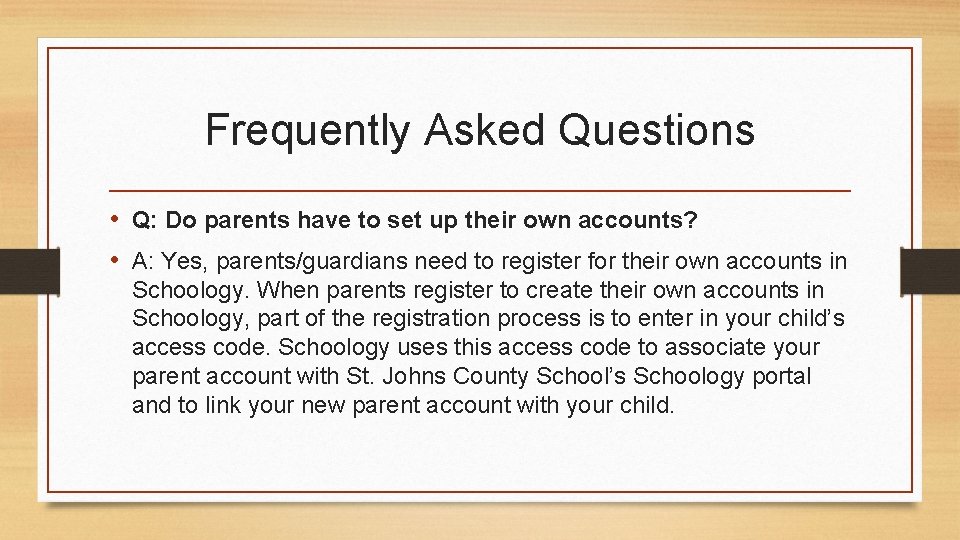
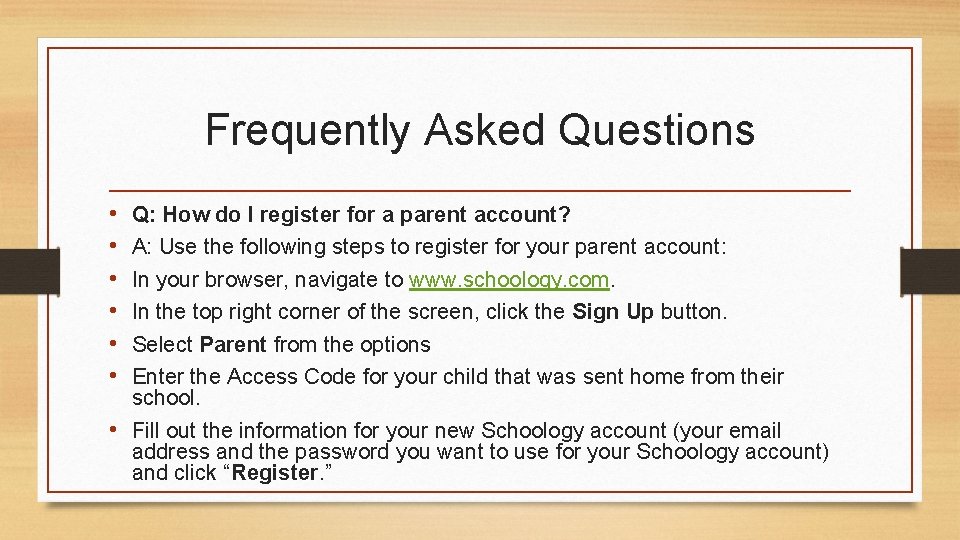
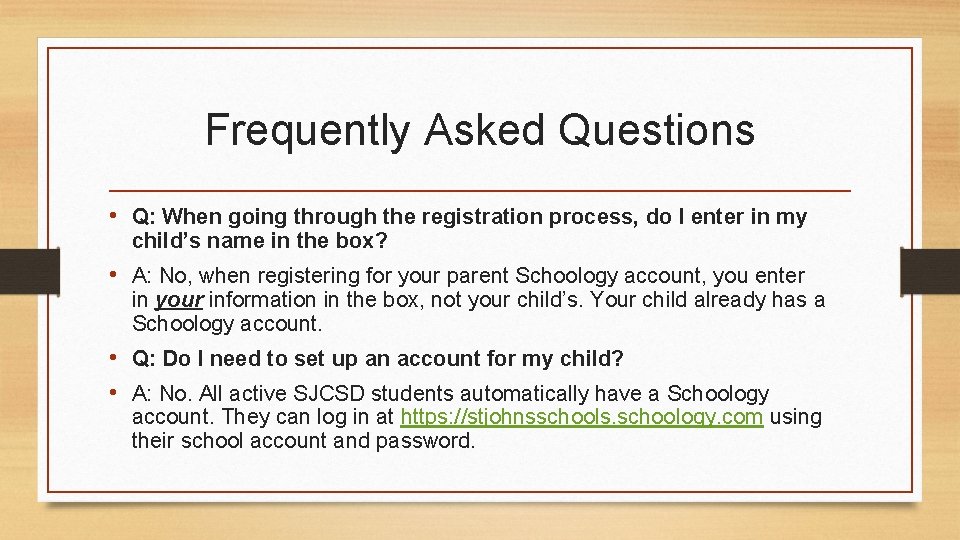
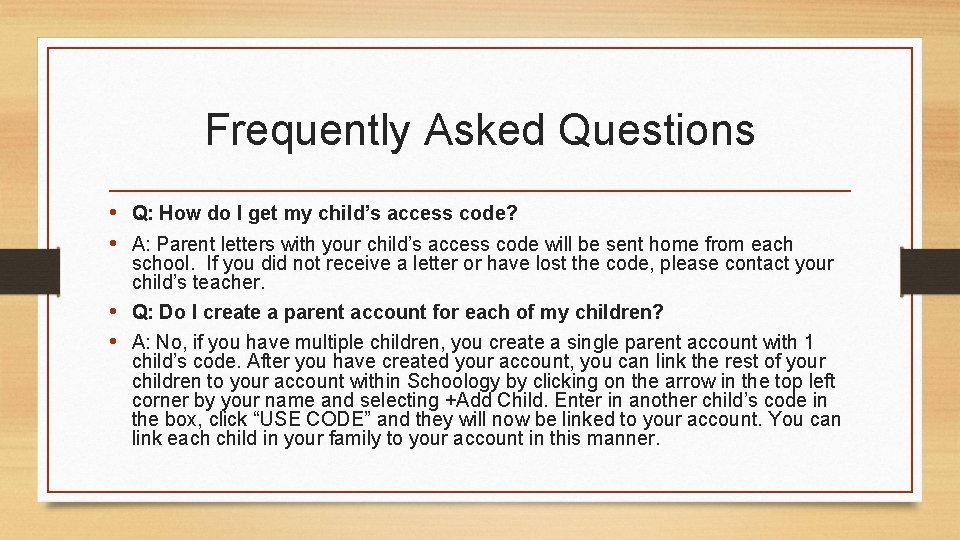
- Slides: 21

Schoology at GRMS Schoology is a new communication platform for teachers, students, and parents. We hope this will assist in creating a culture at GRMS that helps our community feel welcome, valued, involved, and informed.
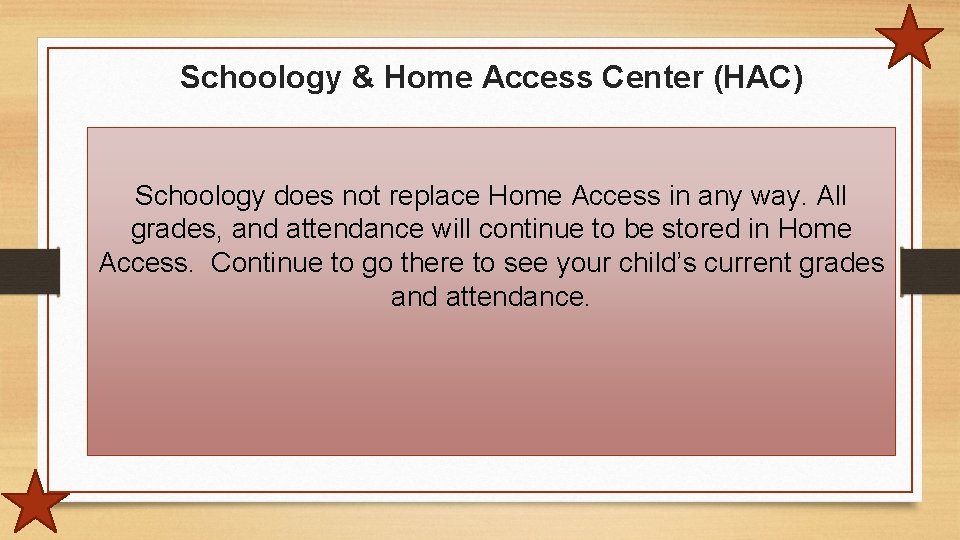
Schoology & Home Access Center (HAC) Schoology does not replace Home Access in any way. All grades, and attendance will continue to be stored in Home Access. Continue to go there to see your child’s current grades and attendance.
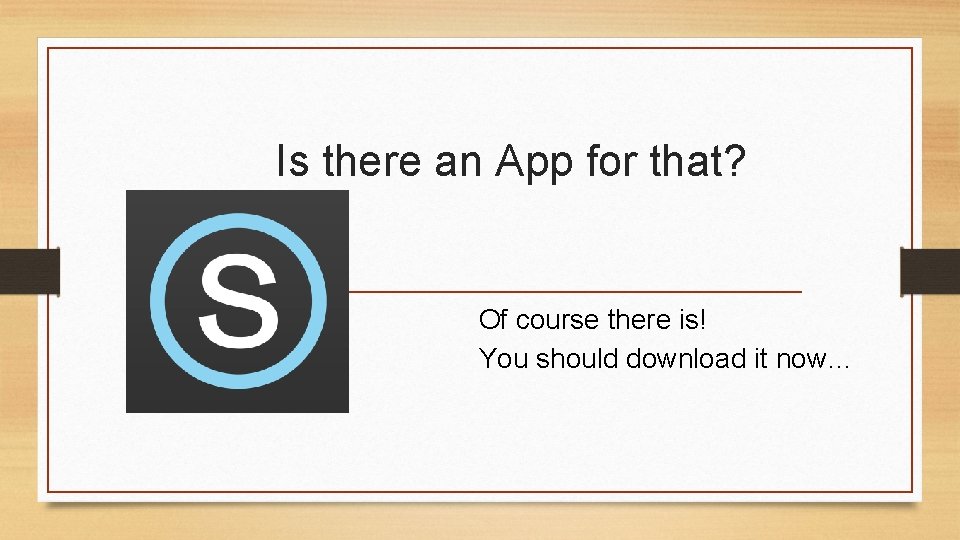
Is there an App for that? Of course there is! You should download it now…
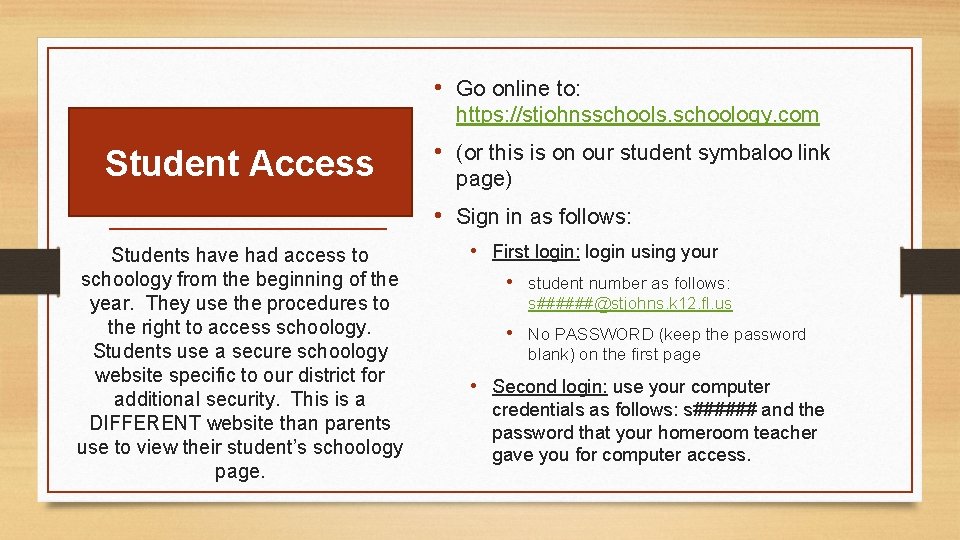
• Go online to: https: //stjohnsschools. schoology. com Student Access • (or this is on our student symbaloo link page) • Sign in as follows: Students have had access to schoology from the beginning of the year. They use the procedures to the right to access schoology. Students use a secure schoology website specific to our district for additional security. This is a DIFFERENT website than parents use to view their student’s schoology page. • First login: login using your • student number as follows: s######@stjohns. k 12. fl. us • No PASSWORD (keep the password blank) on the first page • Second login: use your computer credentials as follows: s###### and the password that your homeroom teacher gave you for computer access.
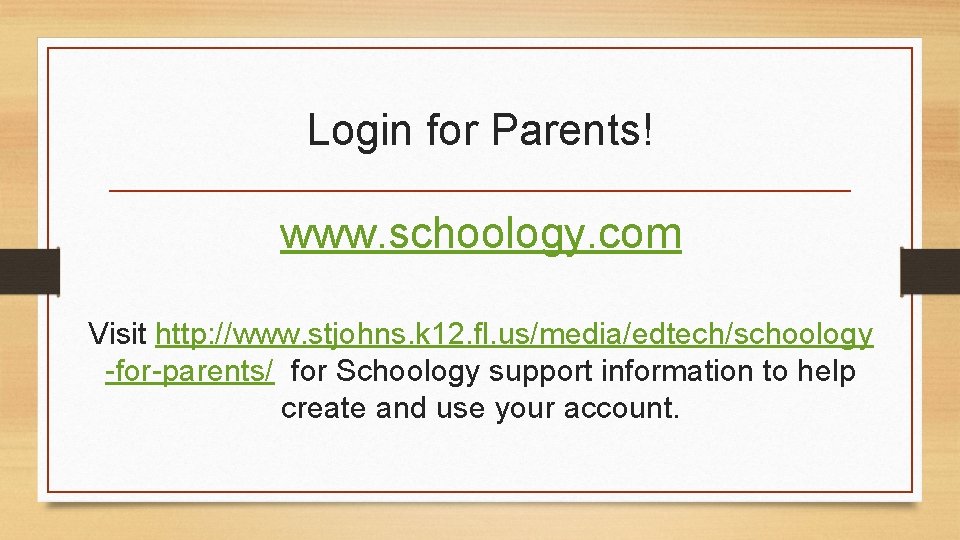
Login for Parents! www. schoology. com Visit http: //www. stjohns. k 12. fl. us/media/edtech/schoology -for-parents/ for Schoology support information to help create and use your account.
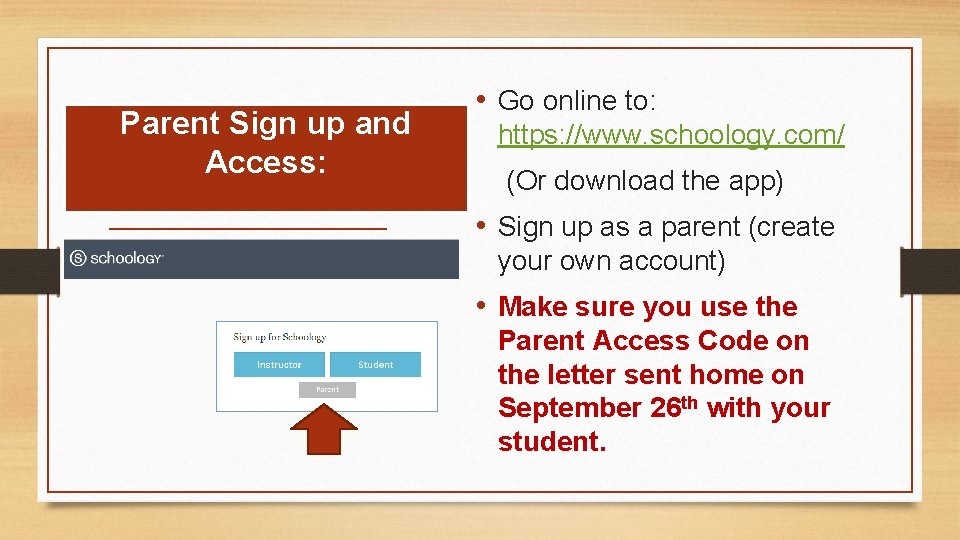
Parent Sign up and Access: • Go online to: https: //www. schoology. com/ (Or download the app) • Sign up as a parent (create your own account) • Make sure you use the Parent Access Code on the letter sent home on September 26 th with your student.
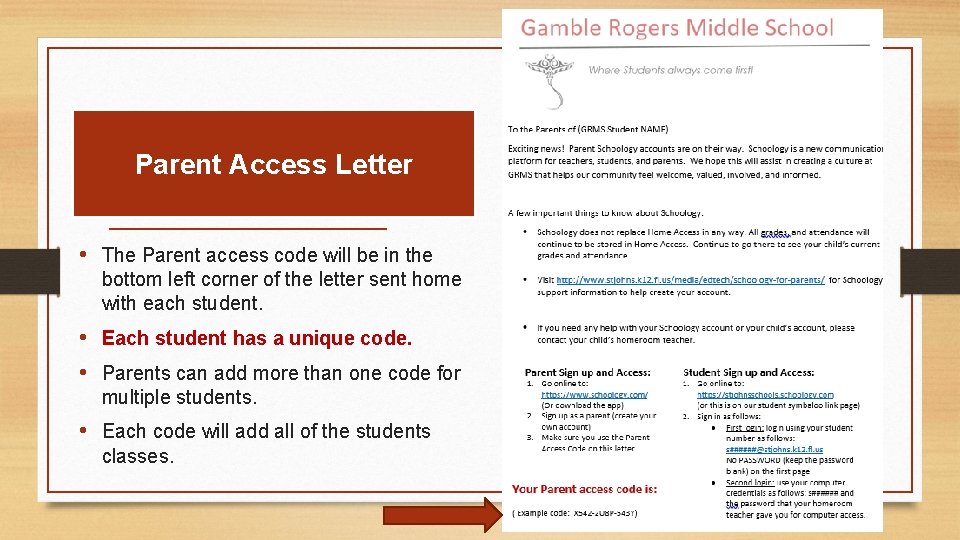
Parent Access Letter • The Parent access code will be in the bottom left corner of the letter sent home with each student. • Each student has a unique code. • Parents can add more than one code for multiple students. • Each code will add all of the students classes.
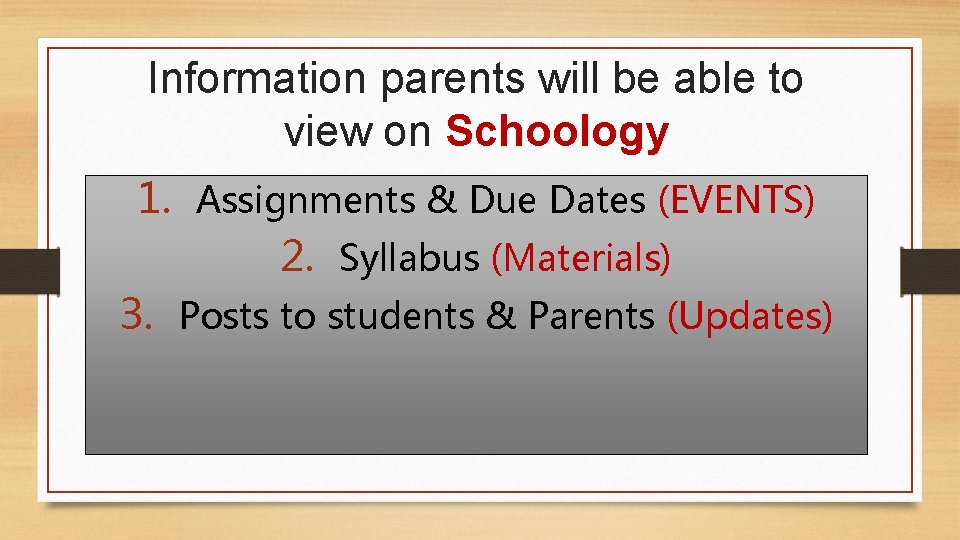
Information parents will be able to view on Schoology 1. Assignments & Due Dates (EVENTS) 2. Syllabus (Materials) 3. Posts to students & Parents (Updates)

Schoology Quick View The following slides are examples of how schoology is already in use at GRMS.

Events – The top right corner of your homepage will look like the picture to the left. This is where most teachers will put their assignments. Updates like Some teachers are posting assignments as below to allow more details to be seen immediately.

Events can have attachments that include directions and in some cases the assignment itself. This is a great tool if students are absent.
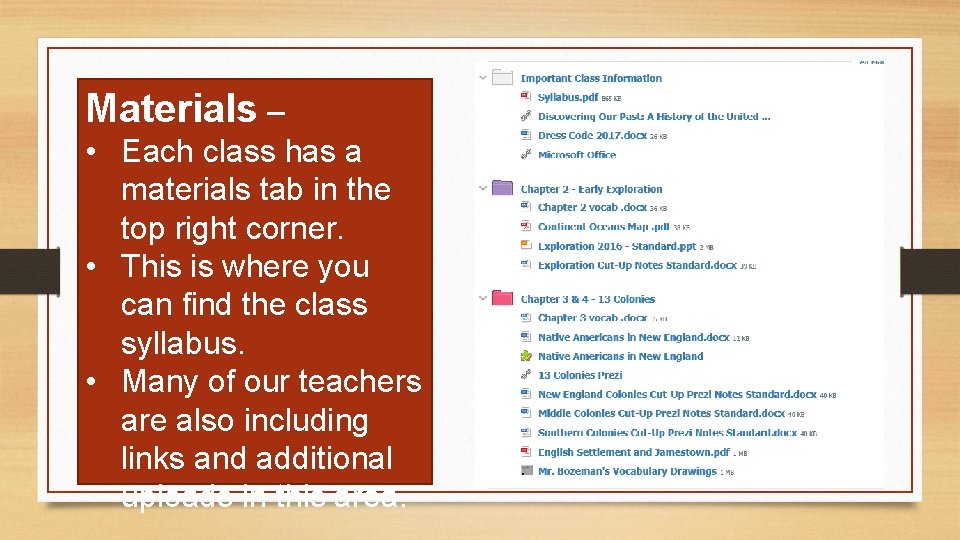
Materials – • Each class has a materials tab in the top right corner. • This is where you can find the class syllabus. • Many of our teachers are also including links and additional uploads in this area.

Calendar – The calendar feature lets you look at all the EVENTS at once. If you have a teachers using UPDATES to post their homework you will have to look on your homepage or their class page for their homework assignments.
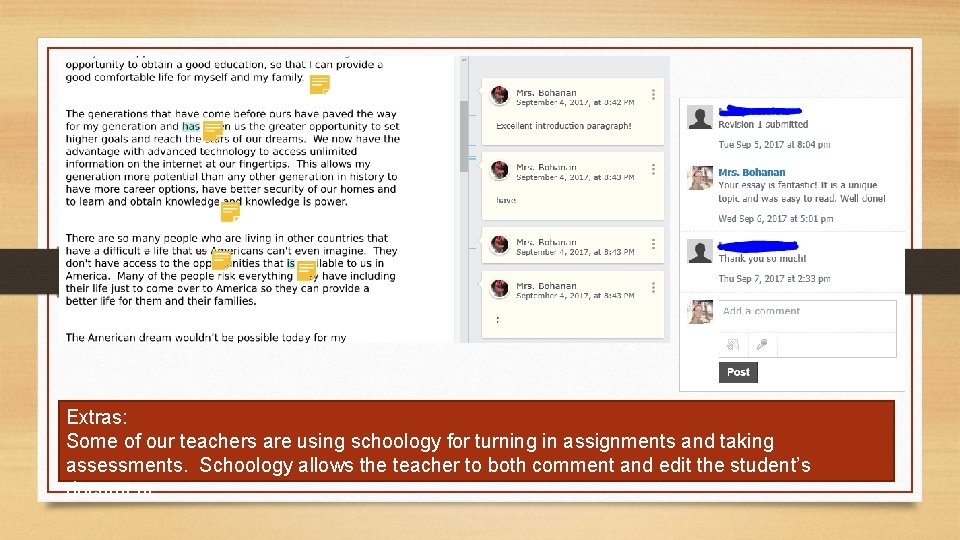
Extras: Some of our teachers are using schoology for turning in assignments and taking assessments. Schoology allows the teacher to both comment and edit the student’s document.
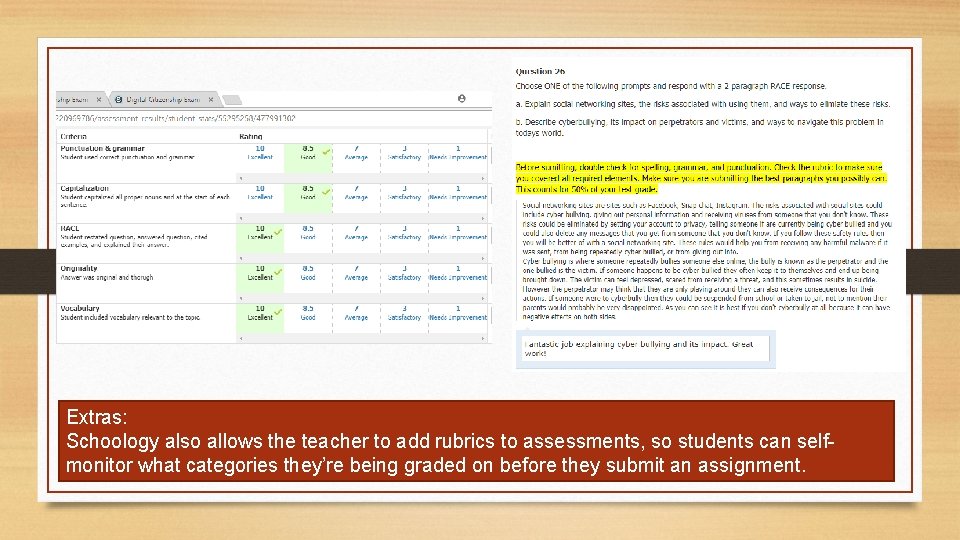
Extras: Schoology also allows the teacher to add rubrics to assessments, so students can selfmonitor what categories they’re being graded on before they submit an assignment.
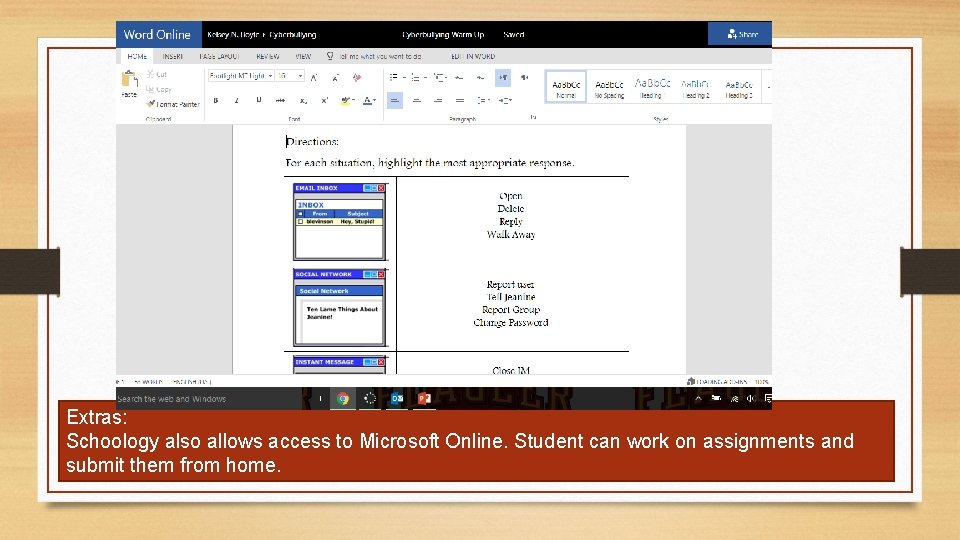
Extras: Schoology also allows access to Microsoft Online. Student can work on assignments and submit them from home.
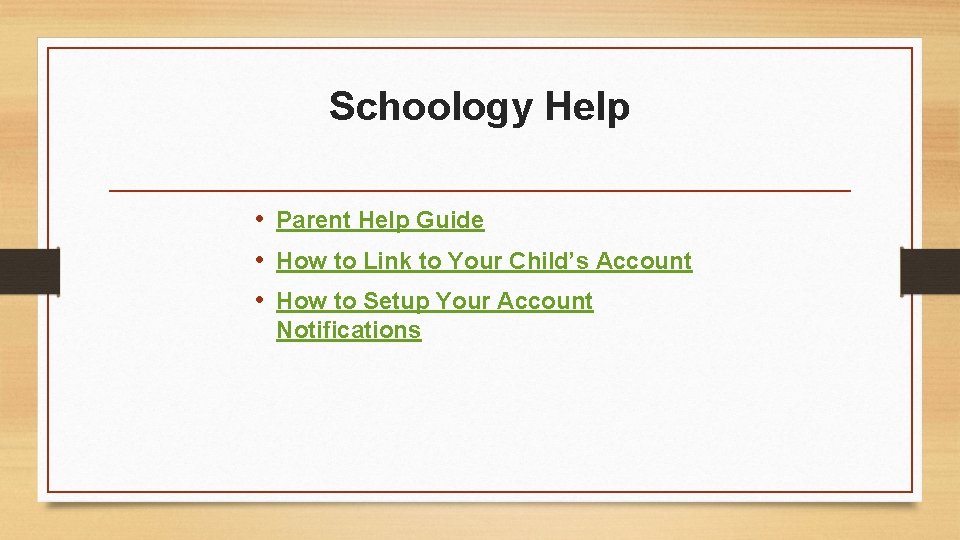
Schoology Help • Parent Help Guide • How to Link to Your Child’s Account • How to Setup Your Account Notifications
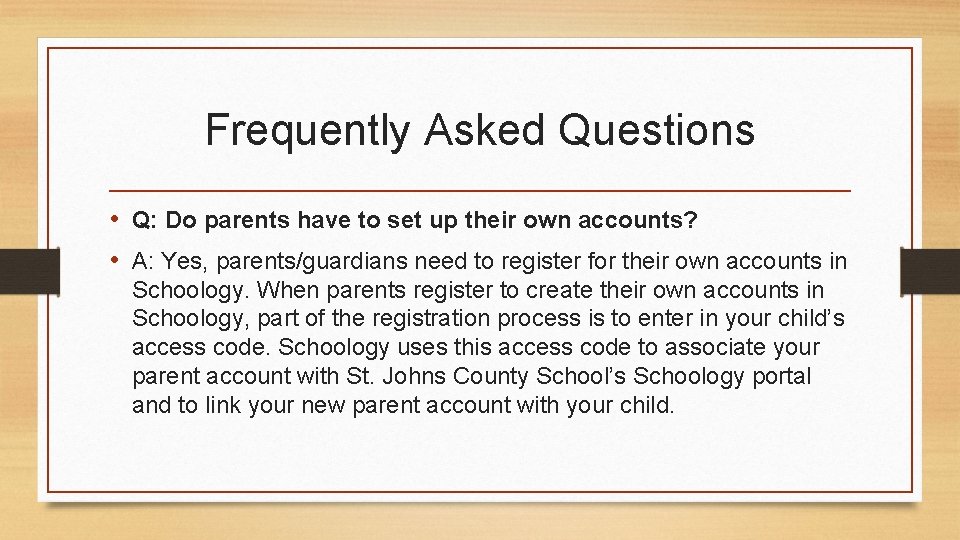
Frequently Asked Questions • Q: Do parents have to set up their own accounts? • A: Yes, parents/guardians need to register for their own accounts in Schoology. When parents register to create their own accounts in Schoology, part of the registration process is to enter in your child’s access code. Schoology uses this access code to associate your parent account with St. Johns County School’s Schoology portal and to link your new parent account with your child.
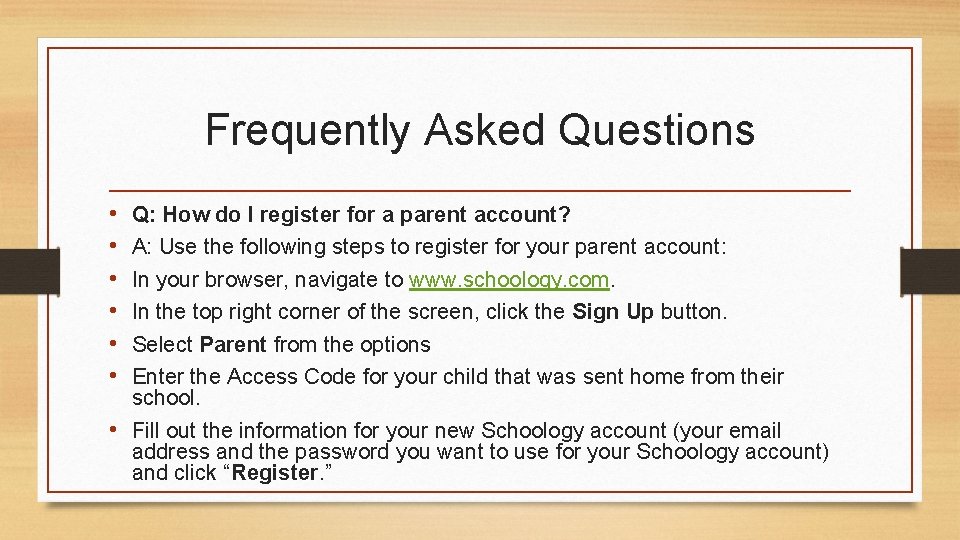
Frequently Asked Questions • • • Q: How do I register for a parent account? A: Use the following steps to register for your parent account: In your browser, navigate to www. schoology. com. In the top right corner of the screen, click the Sign Up button. Select Parent from the options Enter the Access Code for your child that was sent home from their school. • Fill out the information for your new Schoology account (your email address and the password you want to use for your Schoology account) and click “Register. ”
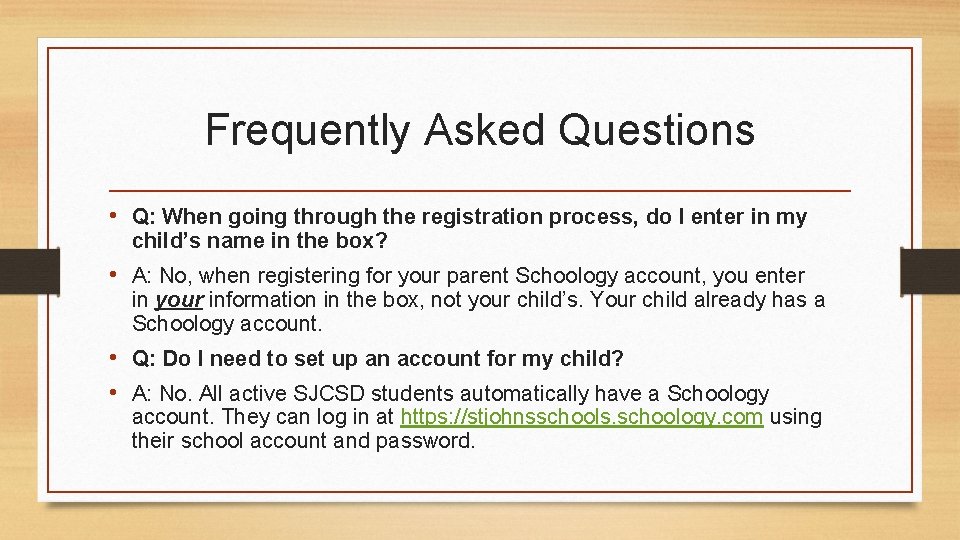
Frequently Asked Questions • Q: When going through the registration process, do I enter in my child’s name in the box? • A: No, when registering for your parent Schoology account, you enter in your information in the box, not your child’s. Your child already has a Schoology account. • Q: Do I need to set up an account for my child? • A: No. All active SJCSD students automatically have a Schoology account. They can log in at https: //stjohnsschools. schoology. com using their school account and password.
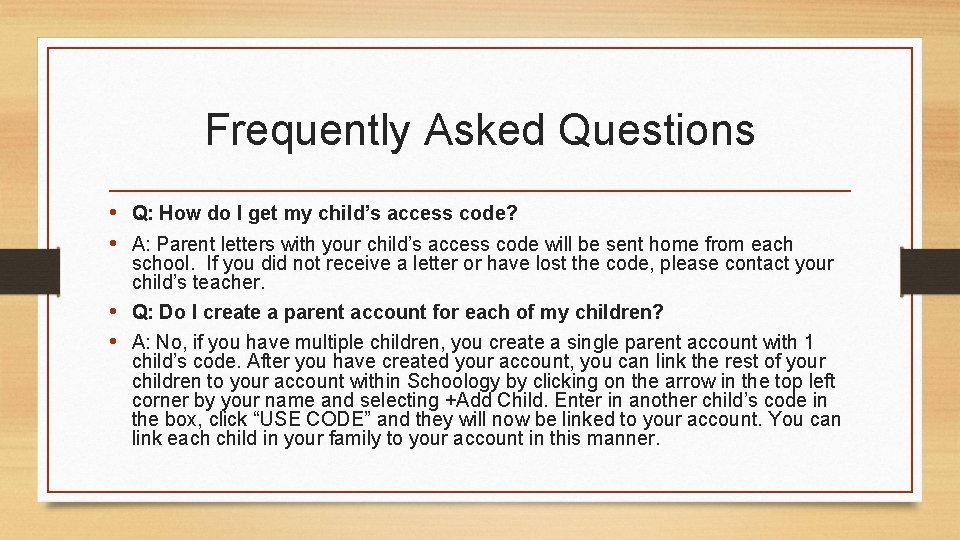
Frequently Asked Questions • Q: How do I get my child’s access code? • A: Parent letters with your child’s access code will be sent home from each school. If you did not receive a letter or have lost the code, please contact your child’s teacher. • Q: Do I create a parent account for each of my children? • A: No, if you have multiple children, you create a single parent account with 1 child’s code. After you have created your account, you can link the rest of your children to your account within Schoology by clicking on the arrow in the top left corner by your name and selecting +Add Child. Enter in another child’s code in the box, click “USE CODE” and they will now be linked to your account. You can link each child in your family to your account in this manner.
 Stjohns schoology
Stjohns schoology Grms hac
Grms hac Split speech punctuation
Split speech punctuation New york pennsylvania new jersey delaware
New york pennsylvania new jersey delaware Fresh oil, new wine scripture
Fresh oil, new wine scripture Marquee new hartford
Marquee new hartford Strengths and weaknesses of the articles of confederation
Strengths and weaknesses of the articles of confederation New-old approach to creating new ventures
New-old approach to creating new ventures Marketing management kotler and keller
Marketing management kotler and keller New years old is new again
New years old is new again New classical macroeconomics
New classical macroeconomics Chapter 16 toward a new heaven and a new earth
Chapter 16 toward a new heaven and a new earth Neil thisse is a loyalist who fled the colonies
Neil thisse is a loyalist who fled the colonies New classical and new keynesian macroeconomics
New classical and new keynesian macroeconomics Wilson progressive accomplishments
Wilson progressive accomplishments Modern means of communication
Modern means of communication Serial vs parallel communication
Serial vs parallel communication What is oral communication and written communication
What is oral communication and written communication Serial communication vs parallel communication
Serial communication vs parallel communication Different types of mass communication
Different types of mass communication What is oral communication and written communication
What is oral communication and written communication Serial communication vs parallel communication
Serial communication vs parallel communication