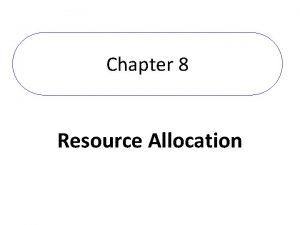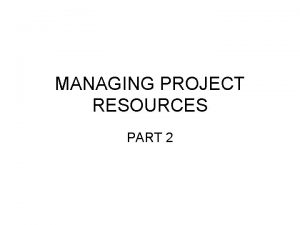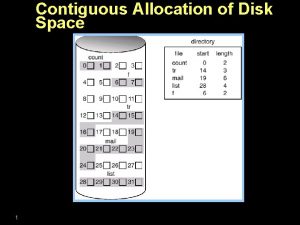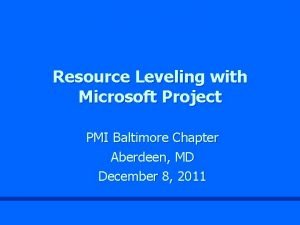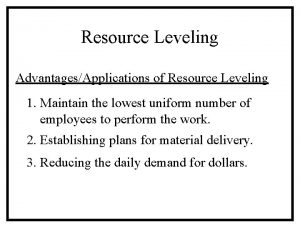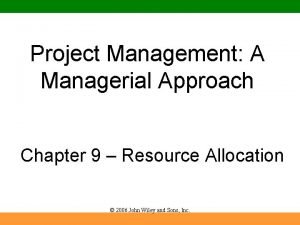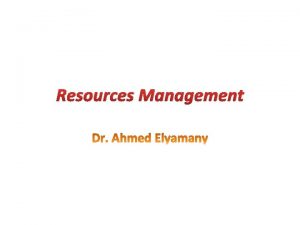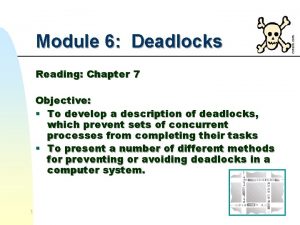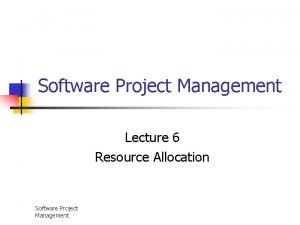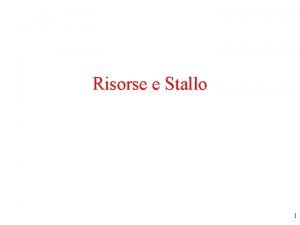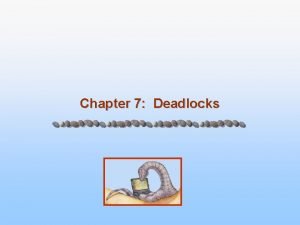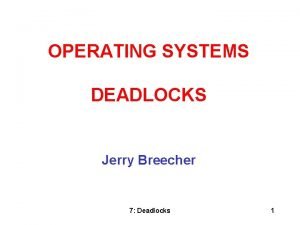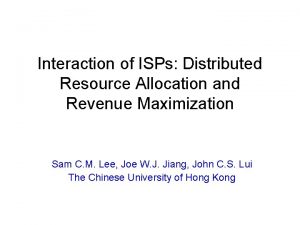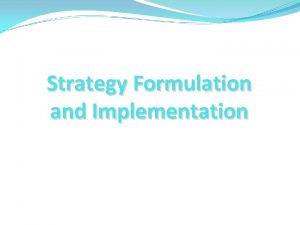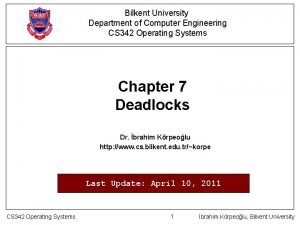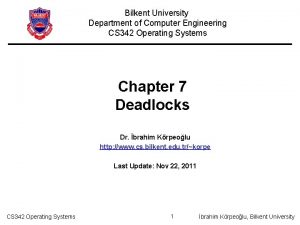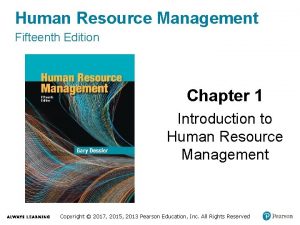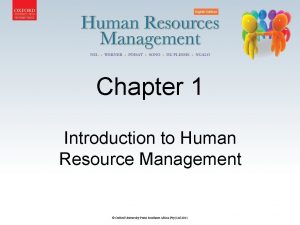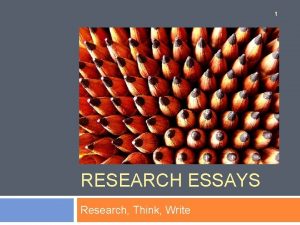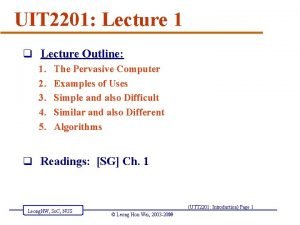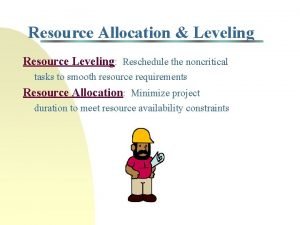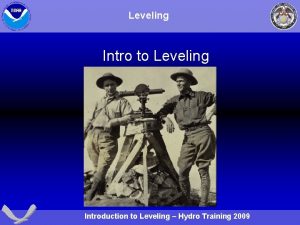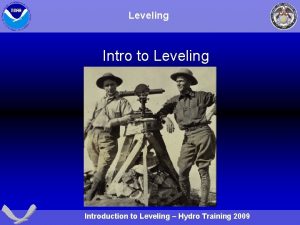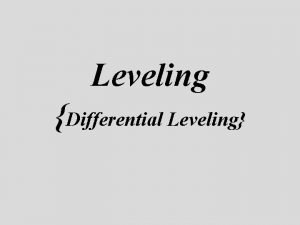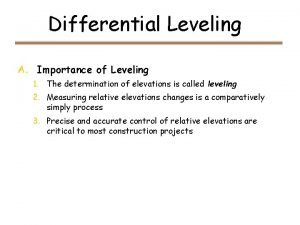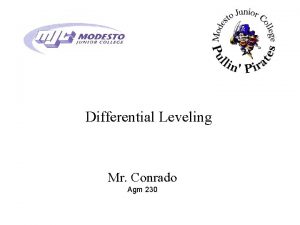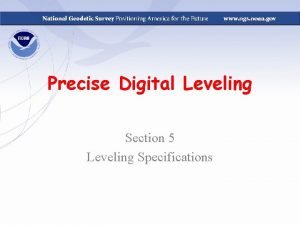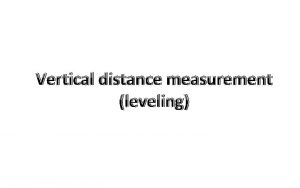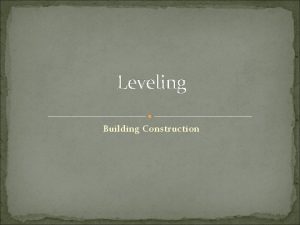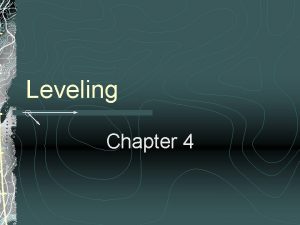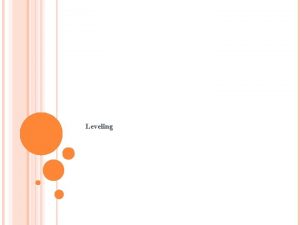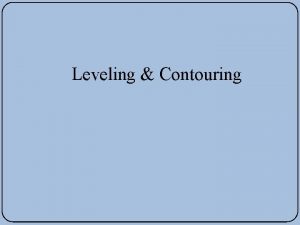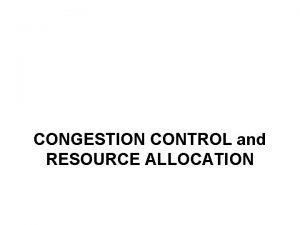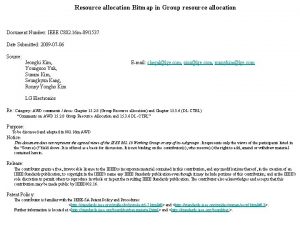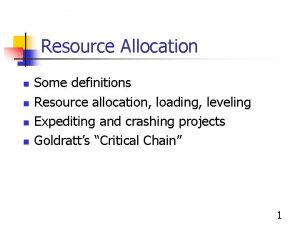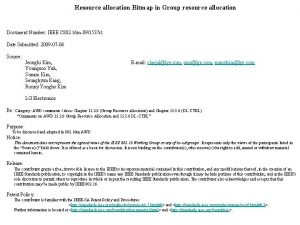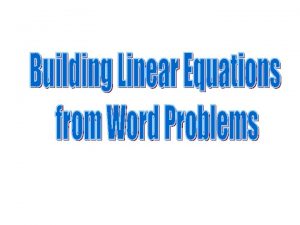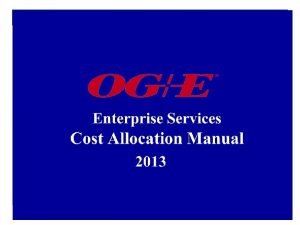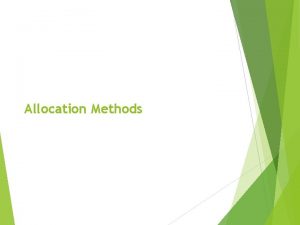Resource allocation and leveling Step 1 Lecture Outline
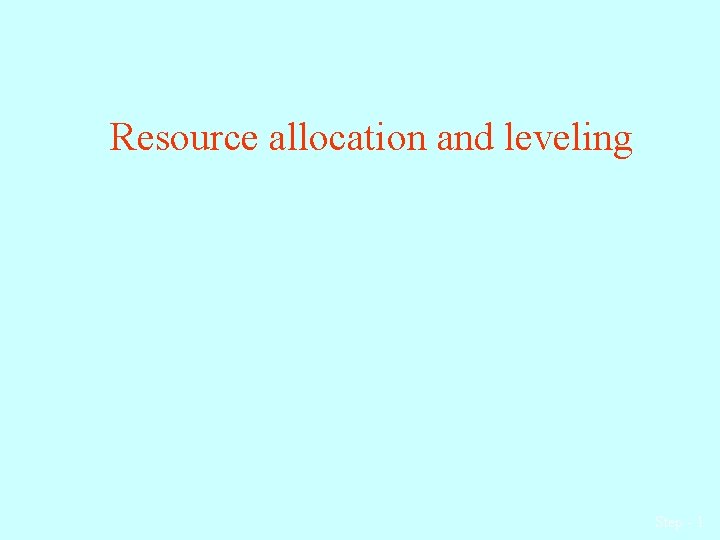
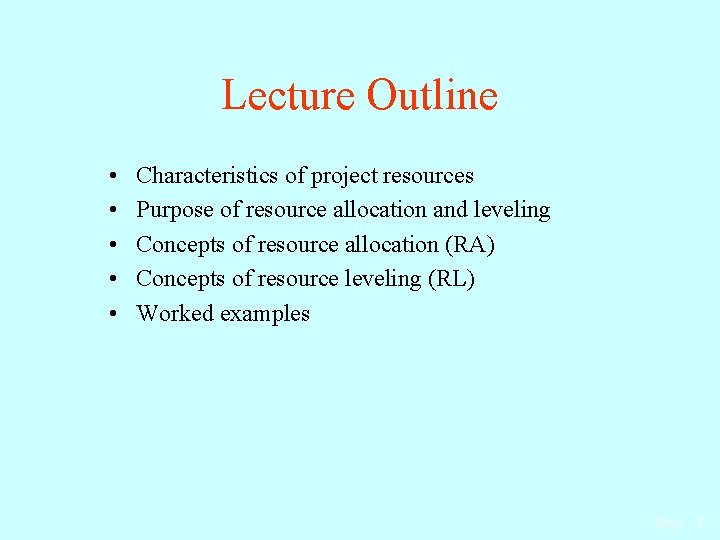
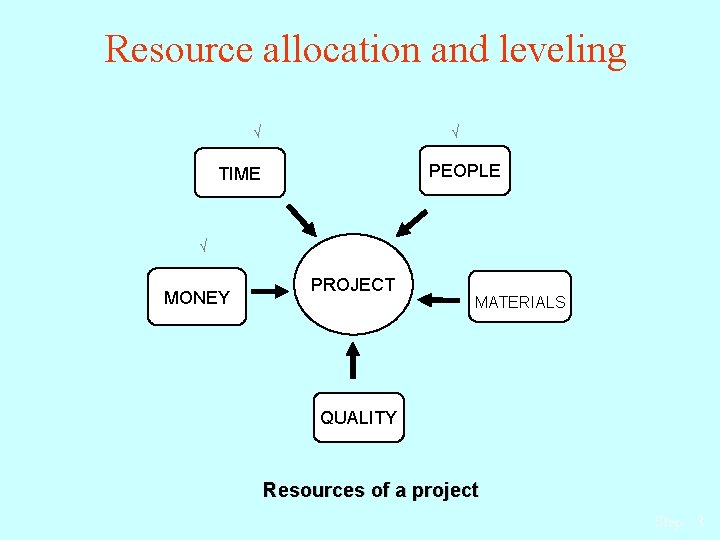
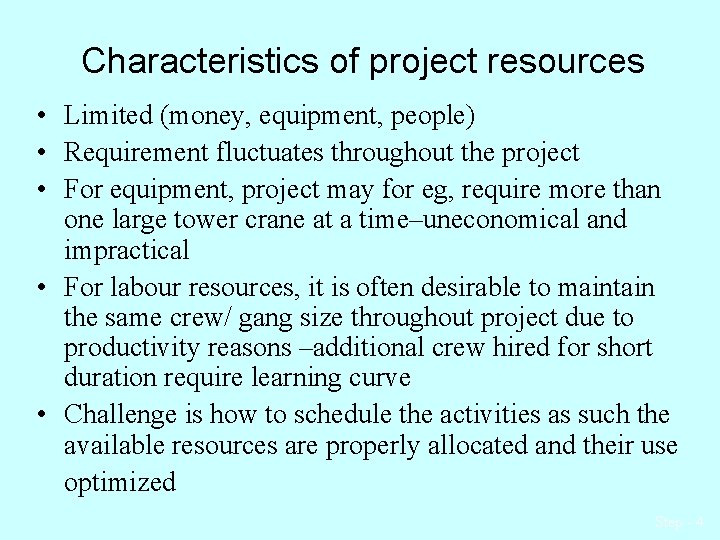
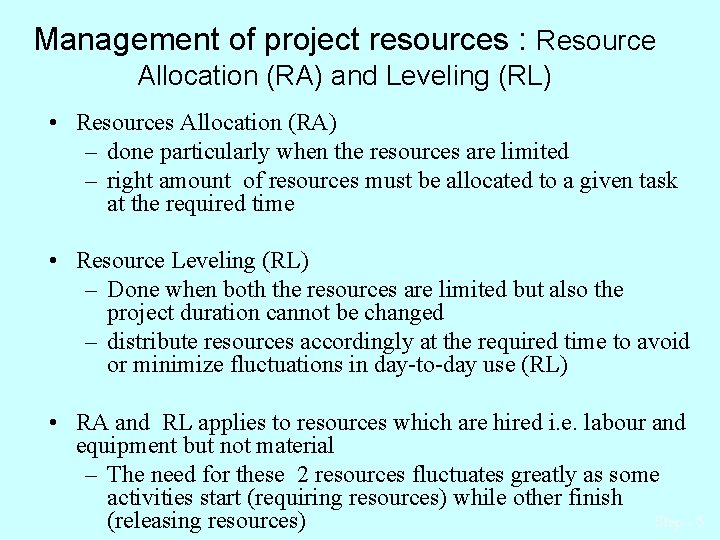
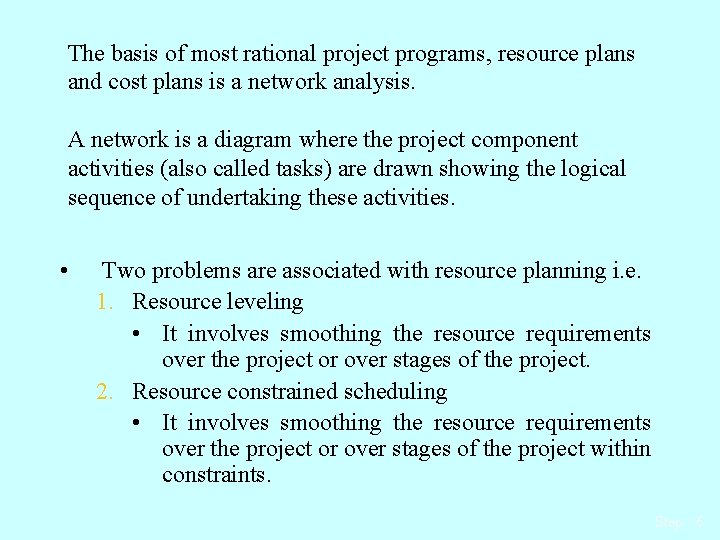
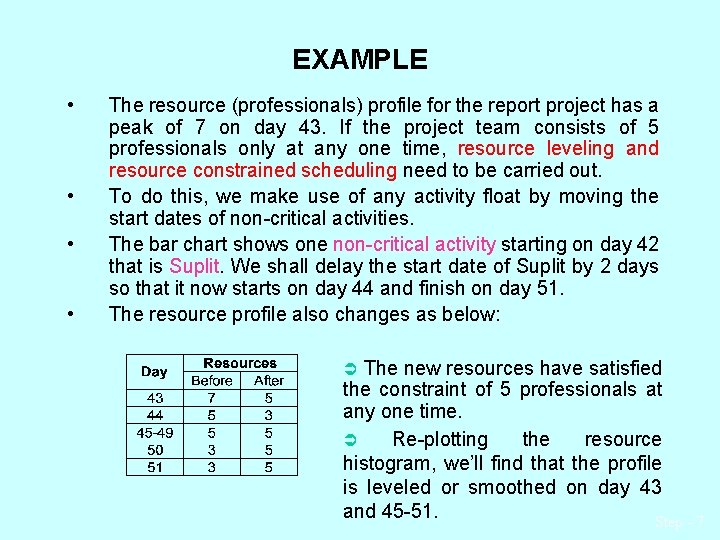
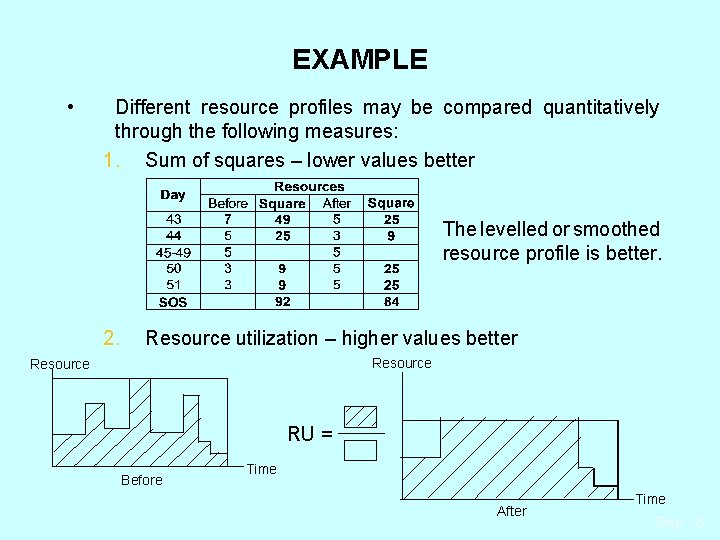
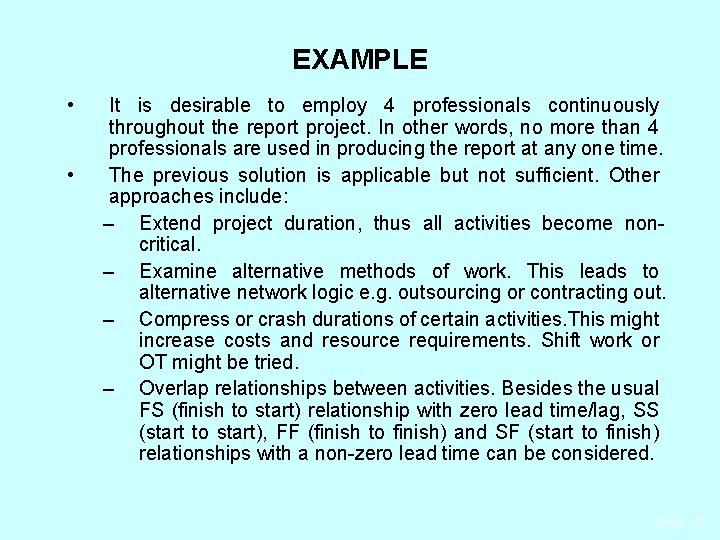
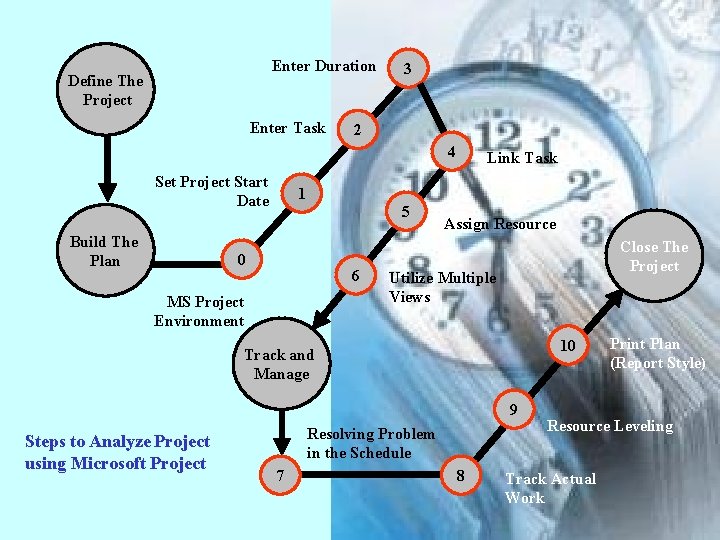
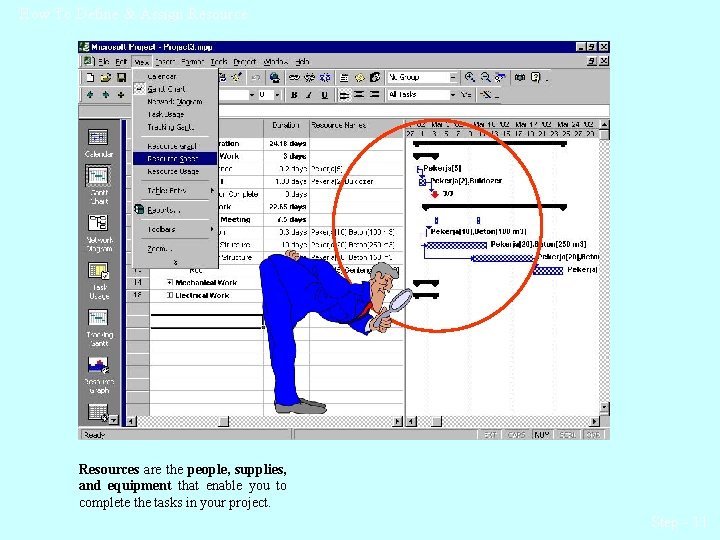
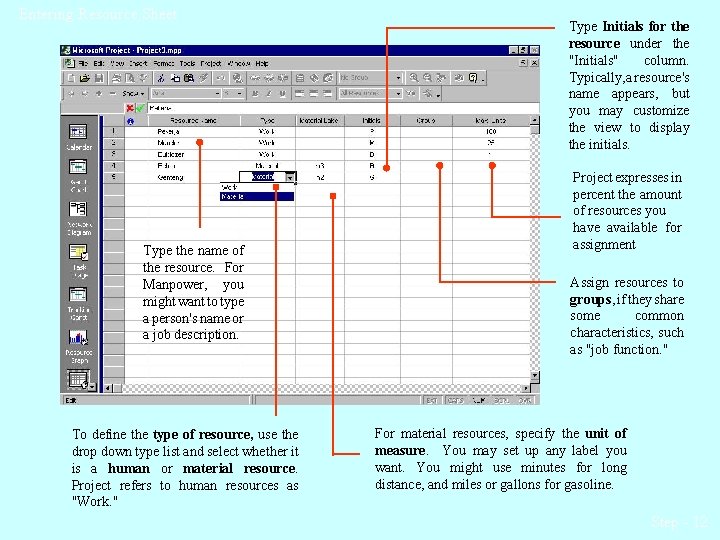
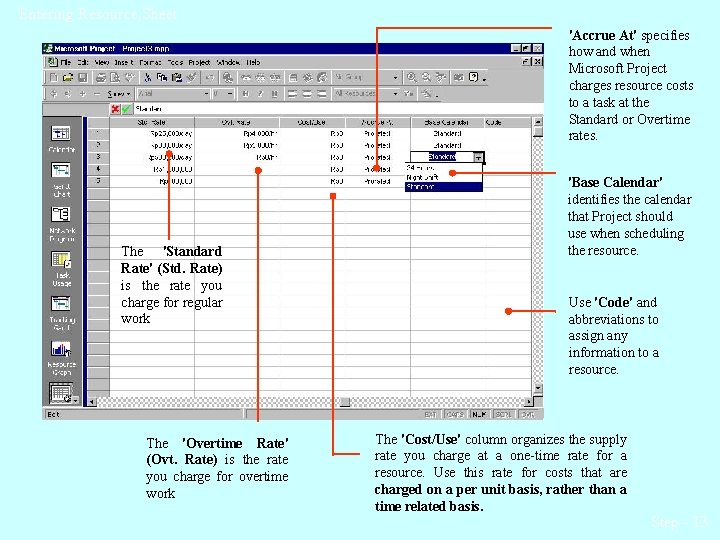
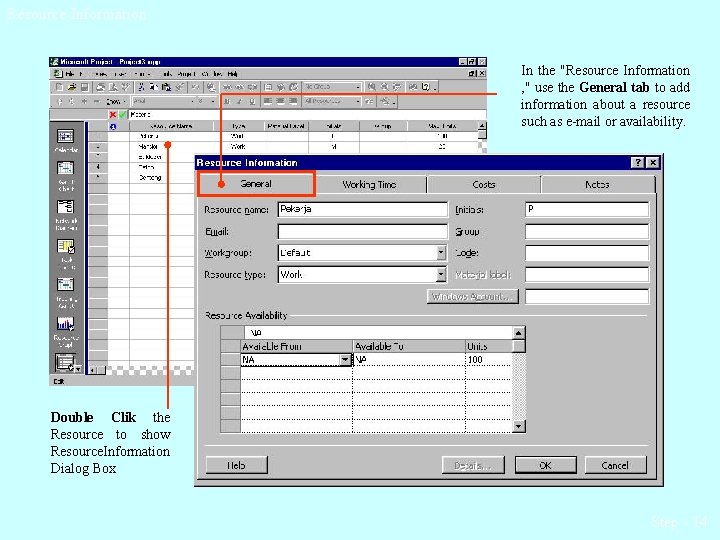
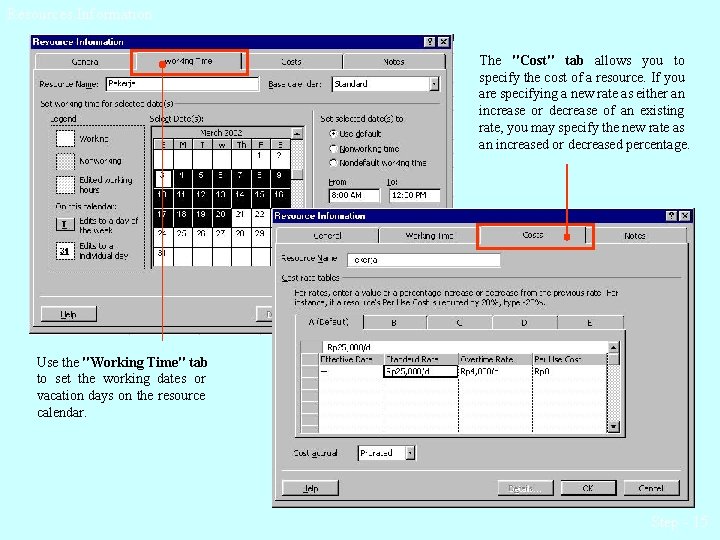
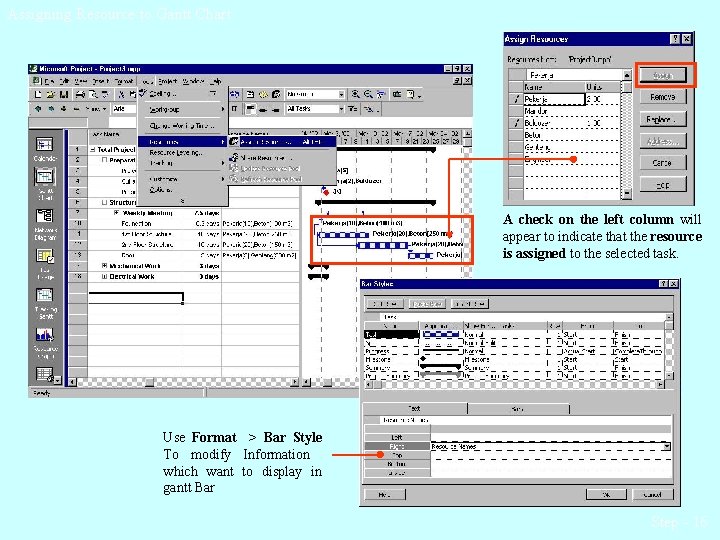
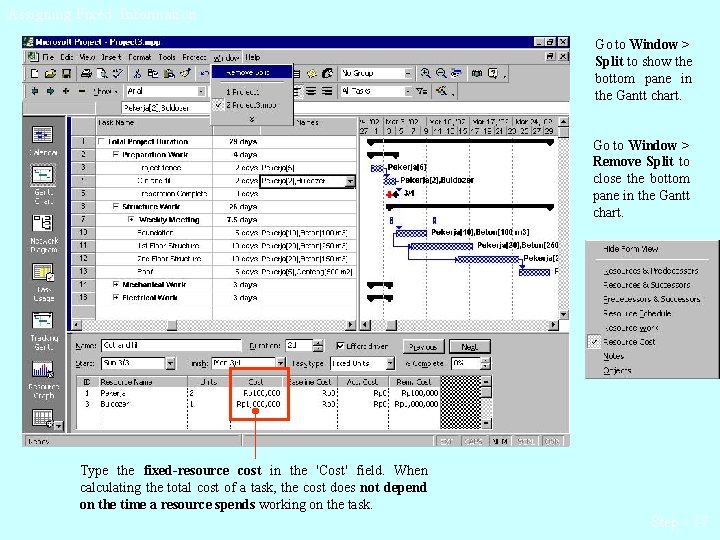
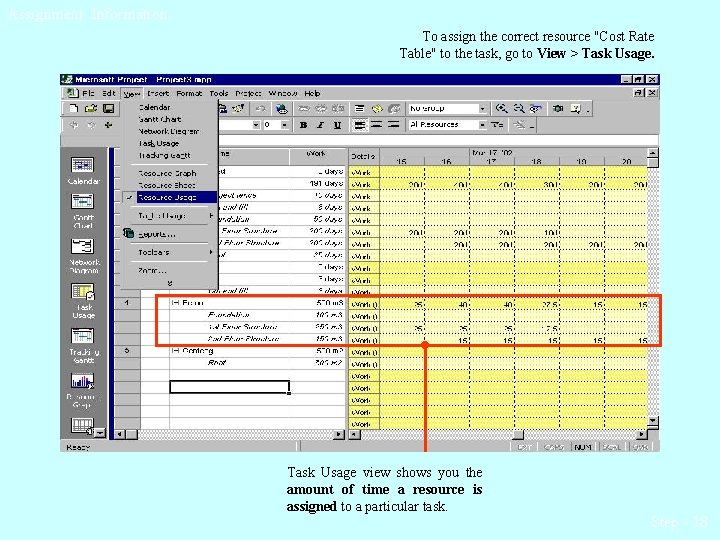
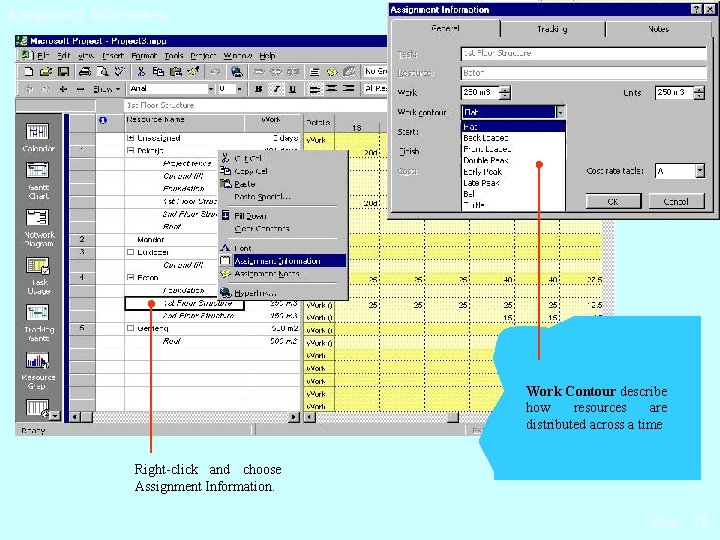
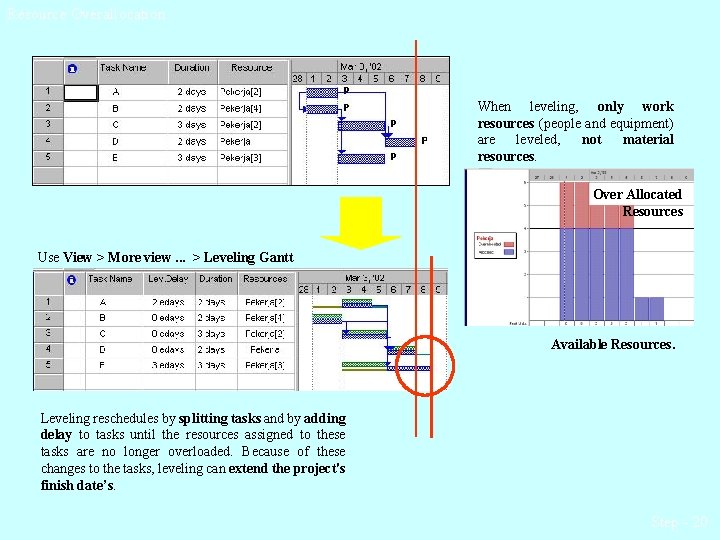
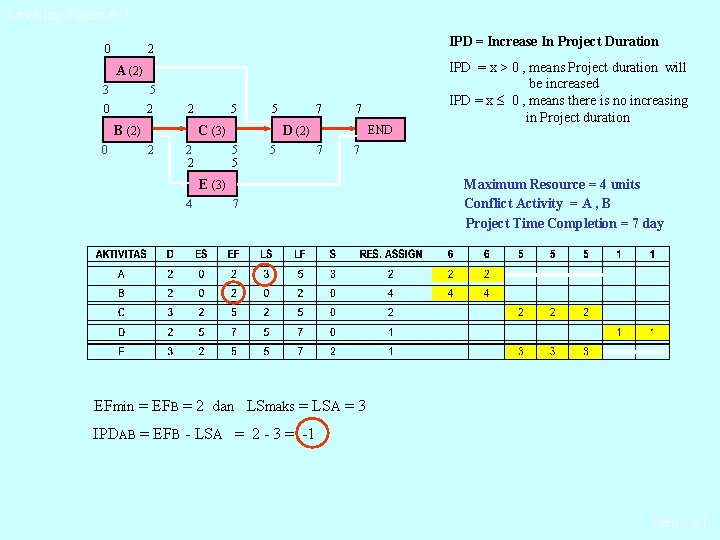

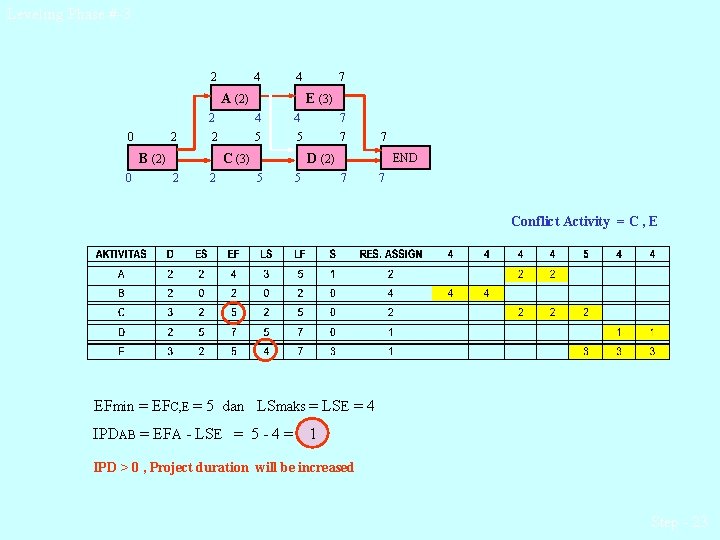
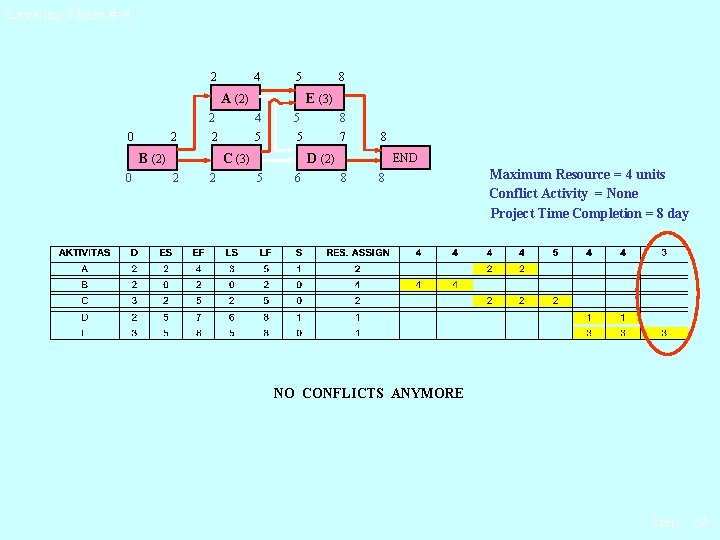
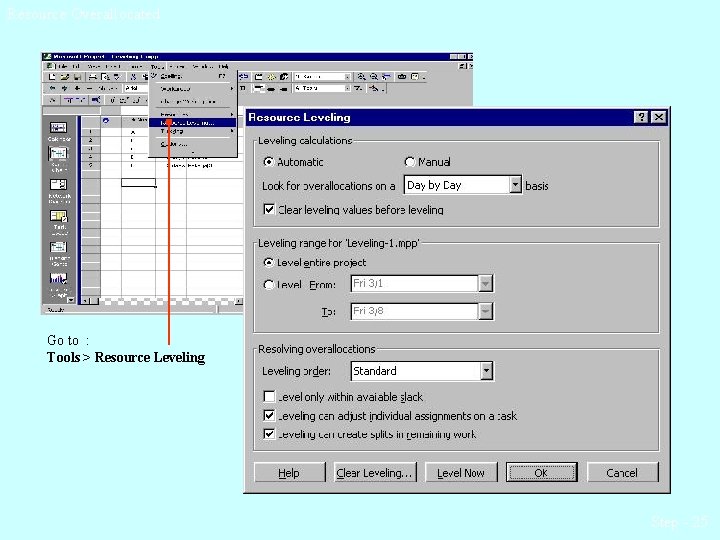
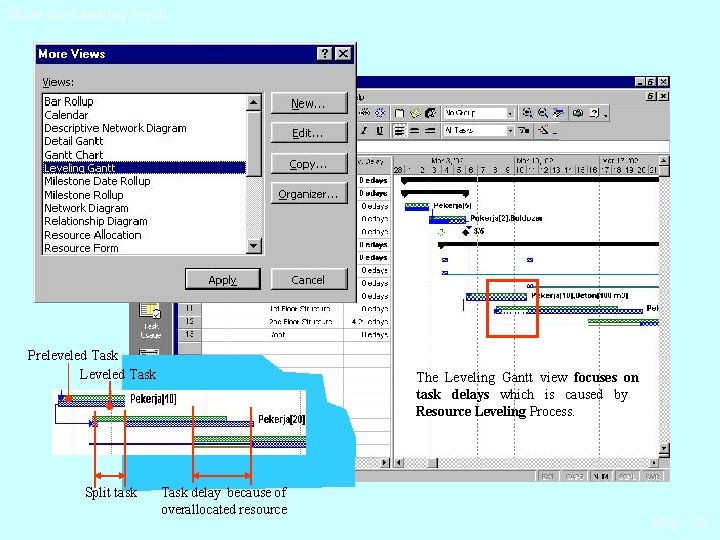
- Slides: 26
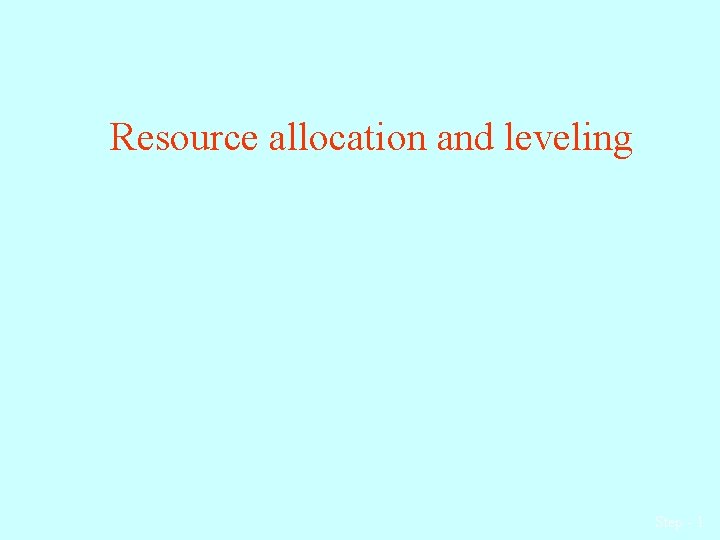
Resource allocation and leveling Step - 1
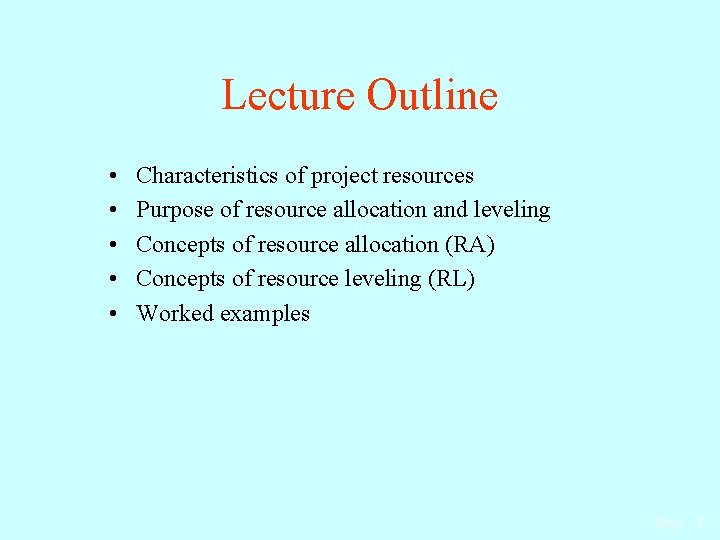
Lecture Outline • • • Characteristics of project resources Purpose of resource allocation and leveling Concepts of resource allocation (RA) Concepts of resource leveling (RL) Worked examples Step - 2
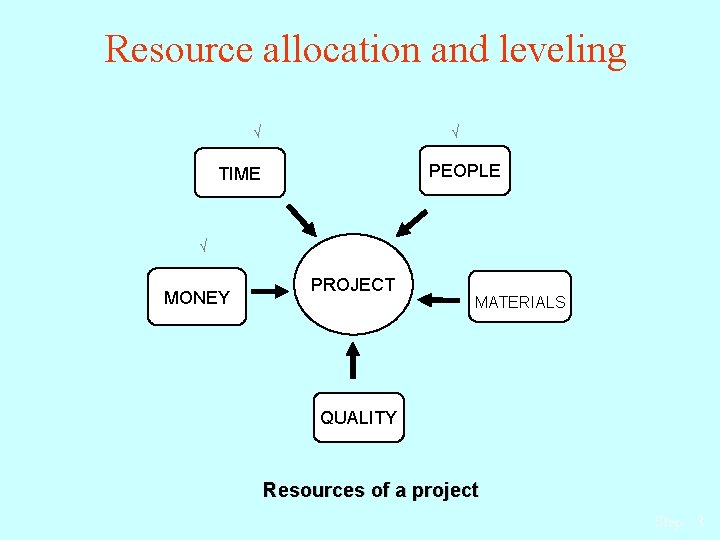
Resource allocation and leveling √ √ PEOPLE TIME √ MONEY PROJECT MATERIALS QUALITY Resources of a project Step - 3
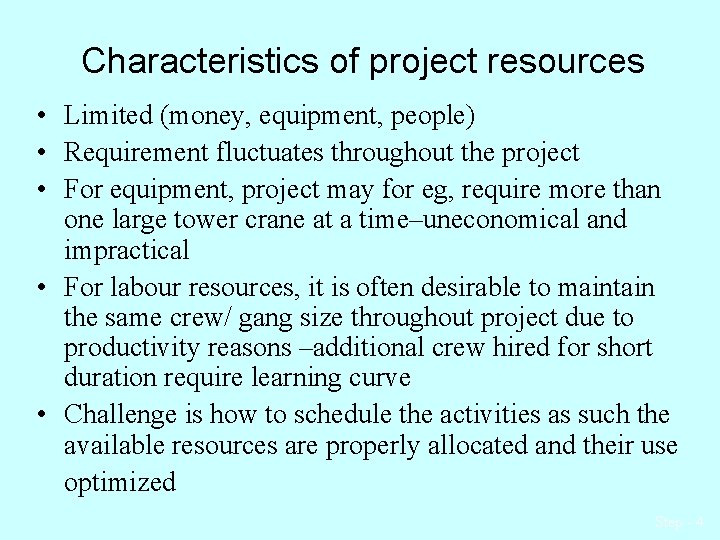
Characteristics of project resources • Limited (money, equipment, people) • Requirement fluctuates throughout the project • For equipment, project may for eg, require more than one large tower crane at a time–uneconomical and impractical • For labour resources, it is often desirable to maintain the same crew/ gang size throughout project due to productivity reasons –additional crew hired for short duration require learning curve • Challenge is how to schedule the activities as such the available resources are properly allocated and their use optimized Step - 4
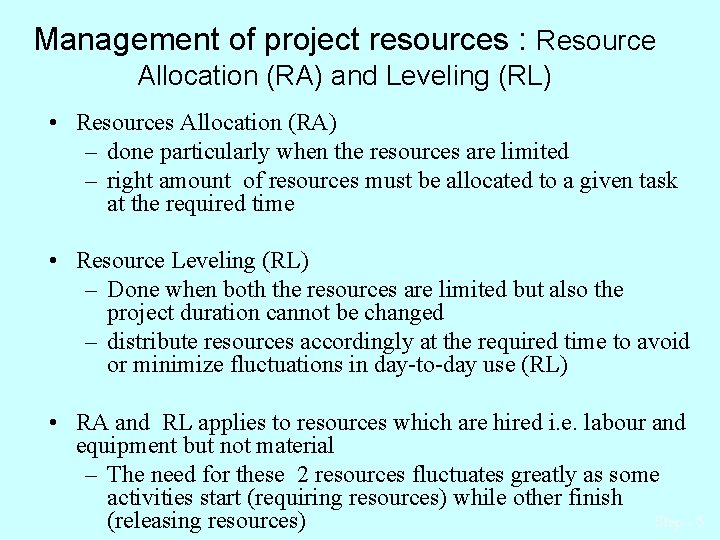
Management of project resources : Resource Allocation (RA) and Leveling (RL) • Resources Allocation (RA) – done particularly when the resources are limited – right amount of resources must be allocated to a given task at the required time • Resource Leveling (RL) – Done when both the resources are limited but also the project duration cannot be changed – distribute resources accordingly at the required time to avoid or minimize fluctuations in day-to-day use (RL) • RA and RL applies to resources which are hired i. e. labour and equipment but not material – The need for these 2 resources fluctuates greatly as some activities start (requiring resources) while other finish Step - 5 (releasing resources)
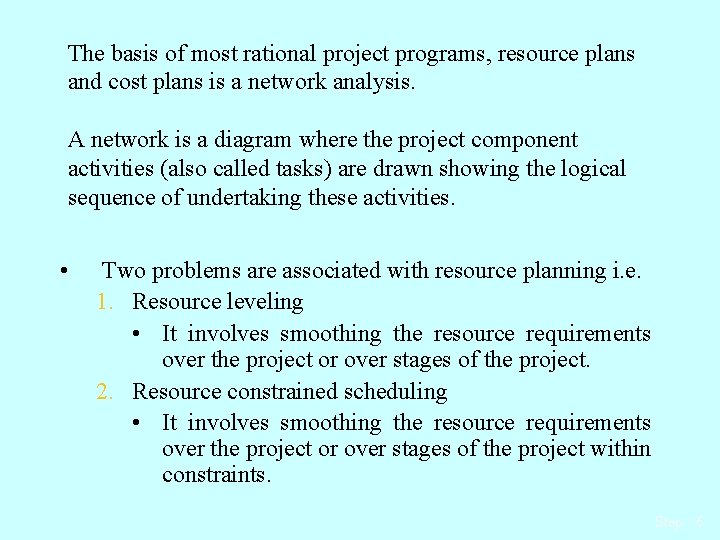
The basis of most rational project programs, resource plans and cost plans is a network analysis. A network is a diagram where the project component activities (also called tasks) are drawn showing the logical sequence of undertaking these activities. • Two problems are associated with resource planning i. e. 1. Resource leveling • It involves smoothing the resource requirements over the project or over stages of the project. 2. Resource constrained scheduling • It involves smoothing the resource requirements over the project or over stages of the project within constraints. Step - 6
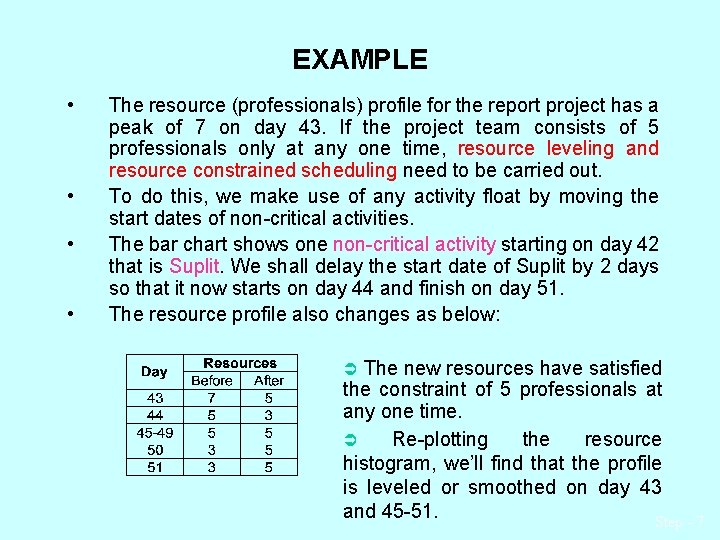
EXAMPLE • • The resource (professionals) profile for the report project has a peak of 7 on day 43. If the project team consists of 5 professionals only at any one time, resource leveling and resource constrained scheduling need to be carried out. To do this, we make use of any activity float by moving the start dates of non-critical activities. The bar chart shows one non-critical activity starting on day 42 that is Suplit. We shall delay the start date of Suplit by 2 days so that it now starts on day 44 and finish on day 51. The resource profile also changes as below: The new resources have satisfied the constraint of 5 professionals at any one time. Ü Re-plotting the resource histogram, we’ll find that the profile is leveled or smoothed on day 43 and 45 -51. Step - 7 Ü
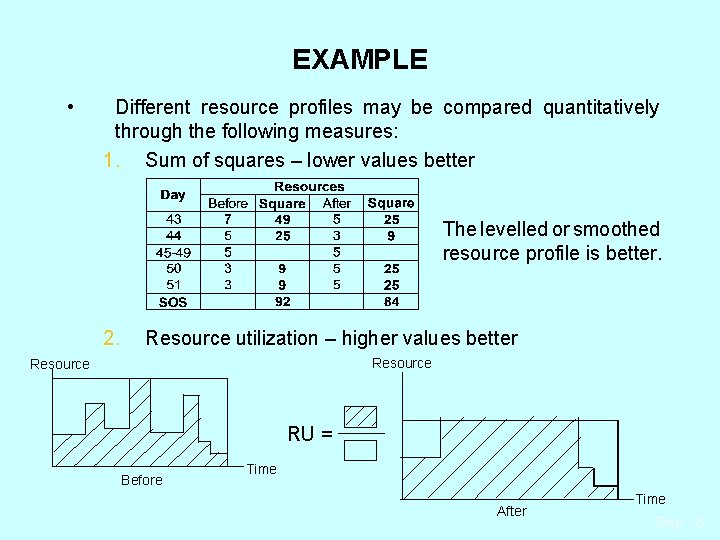
EXAMPLE • Different resource profiles may be compared quantitatively through the following measures: 1. Sum of squares – lower values better The levelled or smoothed resource profile is better. 2. Resource utilization – higher values better Resource RU = Before Time After Time Step - 8
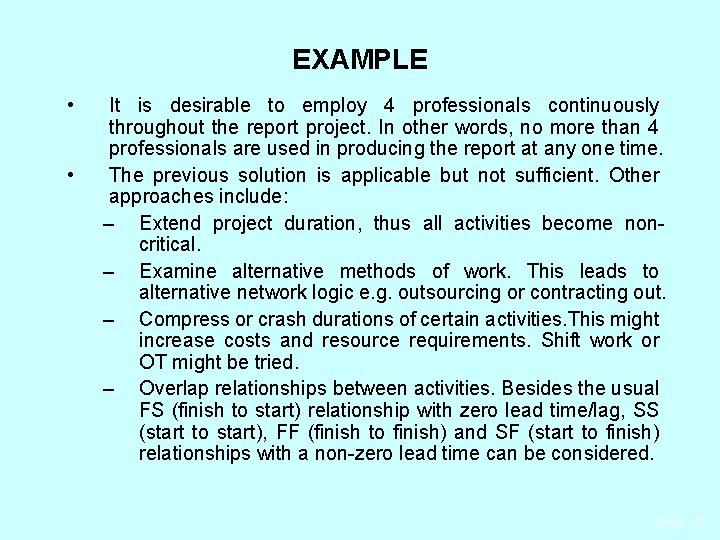
EXAMPLE • • It is desirable to employ 4 professionals continuously throughout the report project. In other words, no more than 4 professionals are used in producing the report at any one time. The previous solution is applicable but not sufficient. Other approaches include: – Extend project duration, thus all activities become noncritical. – Examine alternative methods of work. This leads to alternative network logic e. g. outsourcing or contracting out. – Compress or crash durations of certain activities. This might increase costs and resource requirements. Shift work or OT might be tried. – Overlap relationships between activities. Besides the usual FS (finish to start) relationship with zero lead time/lag, SS (start to start), FF (finish to finish) and SF (start to finish) relationships with a non-zero lead time can be considered. Step - 9
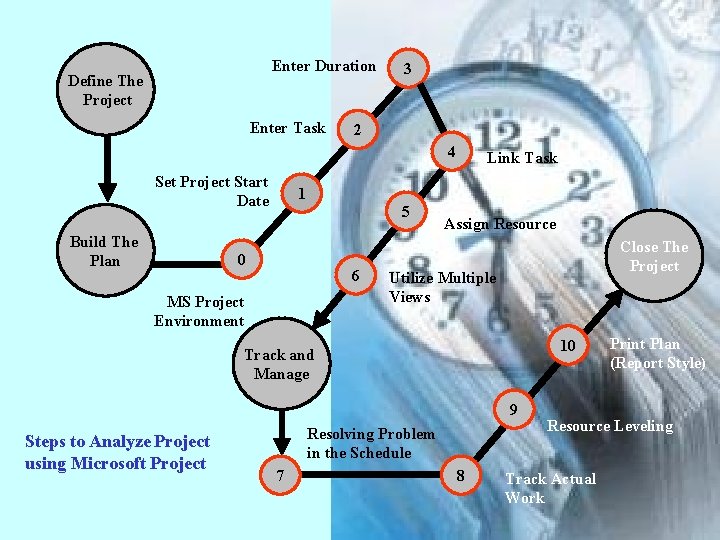
Enter Duration Define The Project Enter Task 3 2 4 Set Project Start Date Build The Plan Link Task 1 5 0 6 MS Project Environment Assign Resource Close The Project Utilize Multiple Views 10 Track and Manage 9 Steps to Analyze Project using Microsoft Project Resolving Problem in the Schedule 7 8 Print Plan (Report Style) Resource Leveling Track Actual Work Step - 10
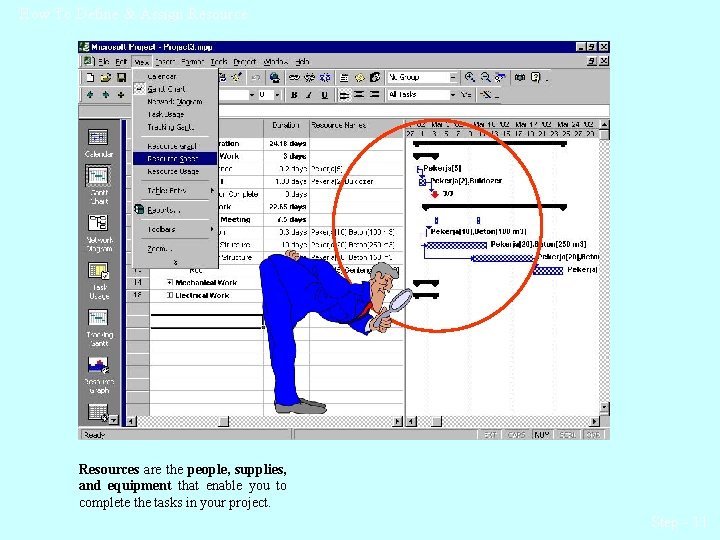
How To Define & Assign Resources are the people, supplies, and equipment that enable you to complete the tasks in your project. Step - 11
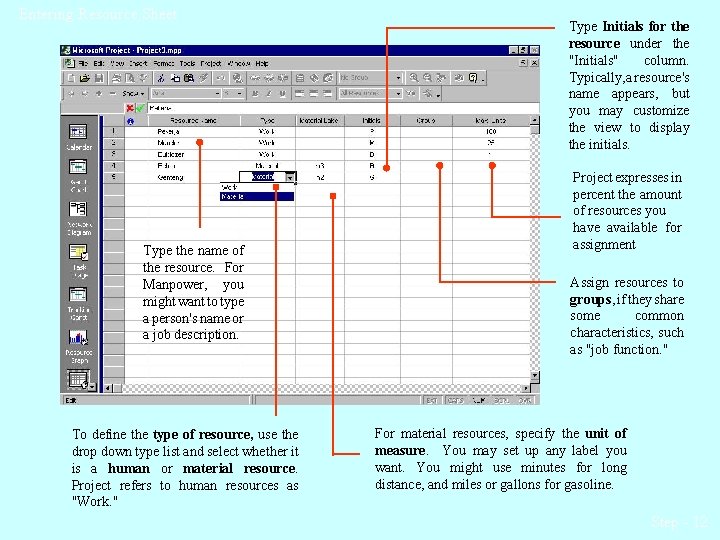
Entering Resource Sheet Type the name of the resource. For Manpower, you might want to type a person's name or a job description. To define the type of resource, use the drop down type list and select whether it is a human or material resource. Project refers to human resources as "Work. " Type Initials for the resource under the "Initials" column. Typically, a resource's name appears, but you may customize the view to display the initials. Project expresses in percent the amount of resources you have available for assignment Assign resources to groups, if they share some common characteristics, such as "job function. " For material resources, specify the unit of measure. You may set up any label you want. You might use minutes for long distance, and miles or gallons for gasoline. Step - 12
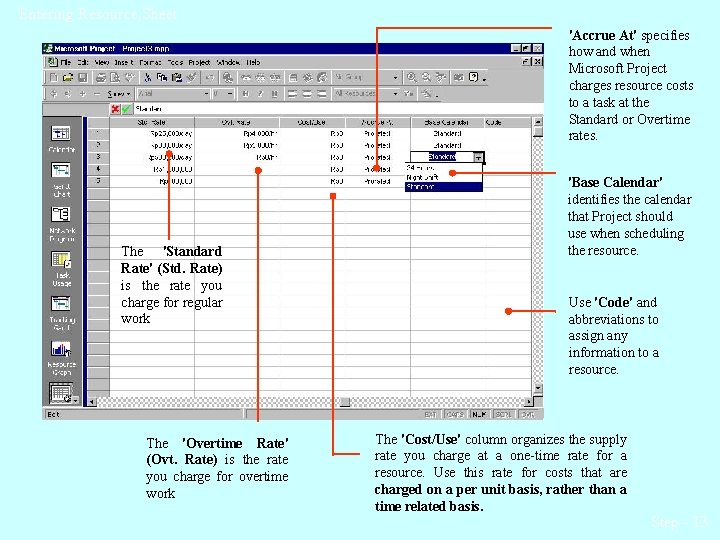
Entering Resource Sheet 'Accrue At' specifies how and when Microsoft Project charges resource costs to a task at the Standard or Overtime rates. The 'Standard Rate' (Std. Rate) is the rate you charge for regular work The 'Overtime Rate' (Ovt. Rate) is the rate you charge for overtime work 'Base Calendar' identifies the calendar that Project should use when scheduling the resource. Use 'Code' and abbreviations to assign any information to a resource. The 'Cost/Use' column organizes the supply rate you charge at a one-time rate for a resource. Use this rate for costs that are charged on a per unit basis, rather than a time related basis. Step - 13
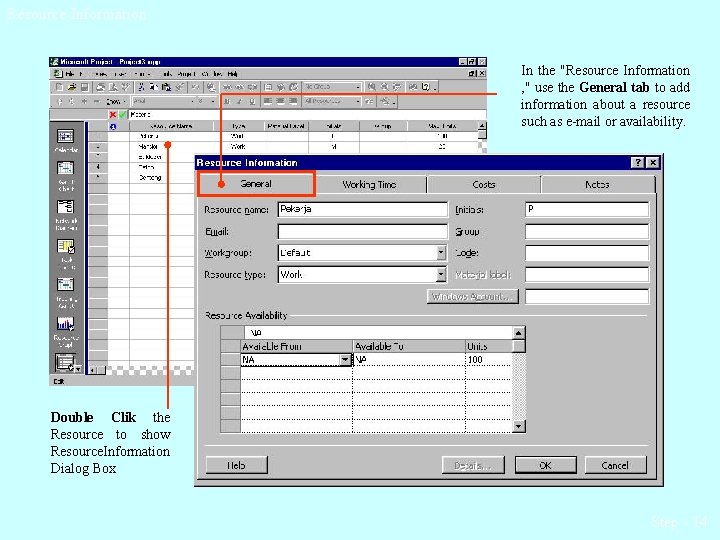
Resource Information In the "Resource Information , " use the General tab to add information about a resource such as e-mail or availability. Double Clik the Resource to show Resource. Information Dialog Box Step - 14
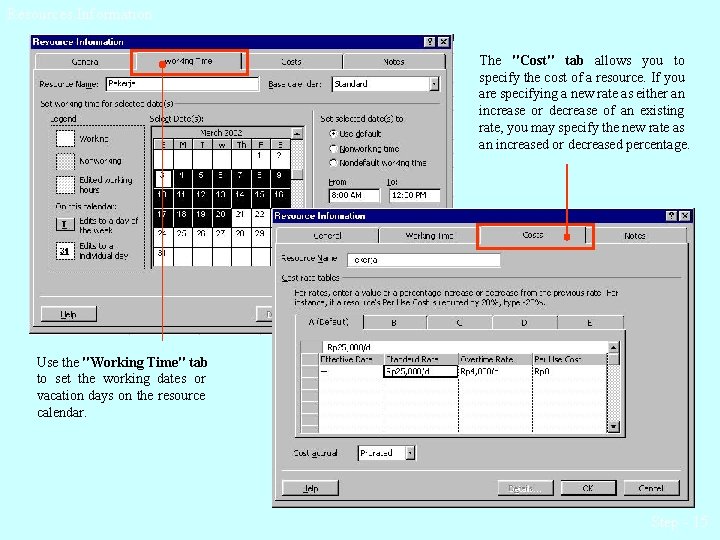
Resources Information The "Cost" tab allows you to specify the cost of a resource. If you are specifying a new rate as either an increase or decrease of an existing rate, you may specify the new rate as an increased or decreased percentage. Use the "Working Time" tab to set the working dates or vacation days on the resource calendar. Step - 15
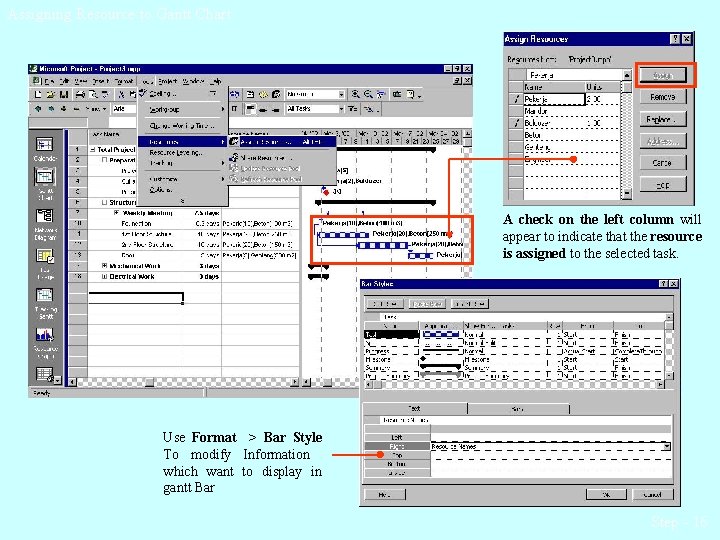
Assigning Resource to Gantt Chart A check on the left column will appear to indicate that the resource is assigned to the selected task. Use Format > Bar Style To modify Information which want to display in gantt Bar Step - 16
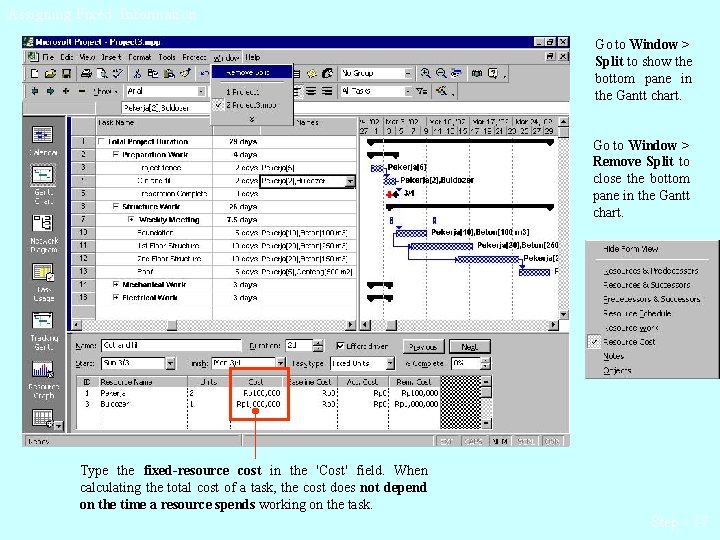
Assigning Fixed Information Go to Window > Split to show the bottom pane in the Gantt chart. Go to Window > Remove Split to close the bottom pane in the Gantt chart. Type the fixed-resource cost in the 'Cost' field. When calculating the total cost of a task, the cost does not depend on the time a resource spends working on the task. Step - 17
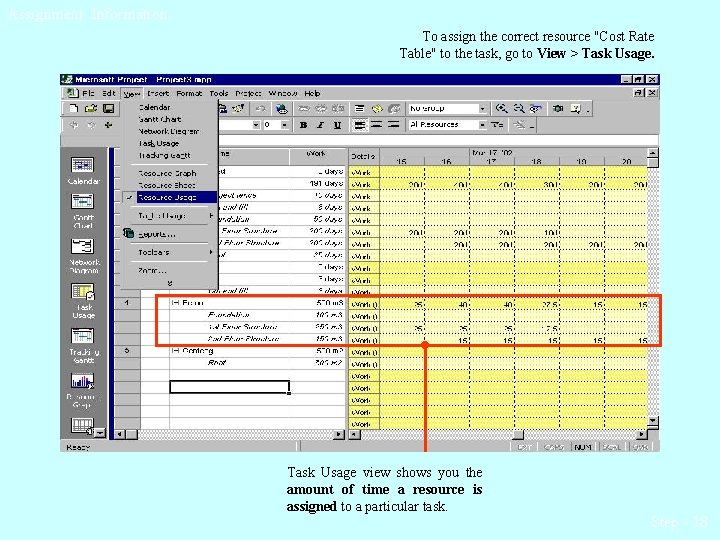
Assignment Information To assign the correct resource "Cost Rate Table" to the task, go to View > Task Usage view shows you the amount of time a resource is assigned to a particular task. Step - 18
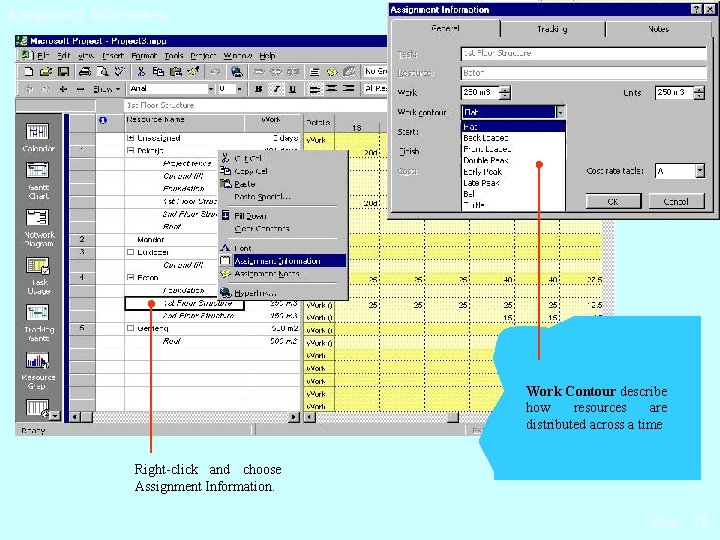
Assignment Information Work Contour describe how resources are distributed across a time Right-click and choose Assignment Information. Step - 19
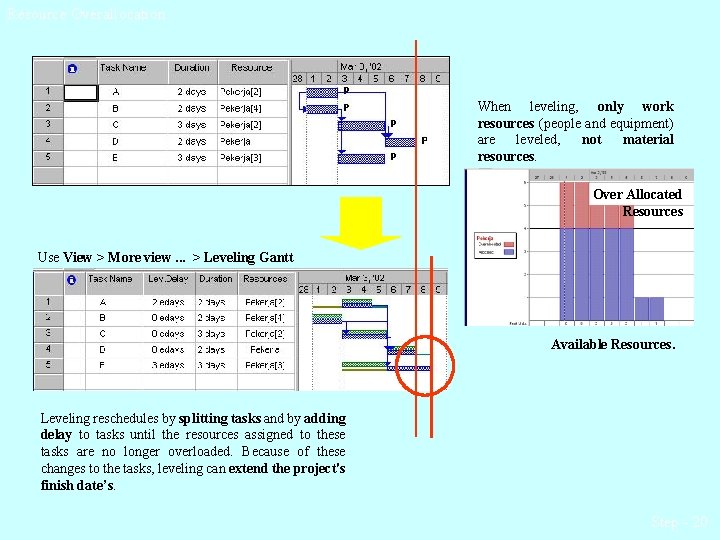
Resource Overallocation When leveling, only work resources (people and equipment) are leveled, not material resources. Over Allocated Resources Use View > More view. . . > Leveling Gantt Available Resources. Leveling reschedules by splitting tasks and by adding delay to tasks until the resources assigned to these tasks are no longer overloaded. Because of these changes to the tasks, leveling can extend the project's finish date’s. Step - 20
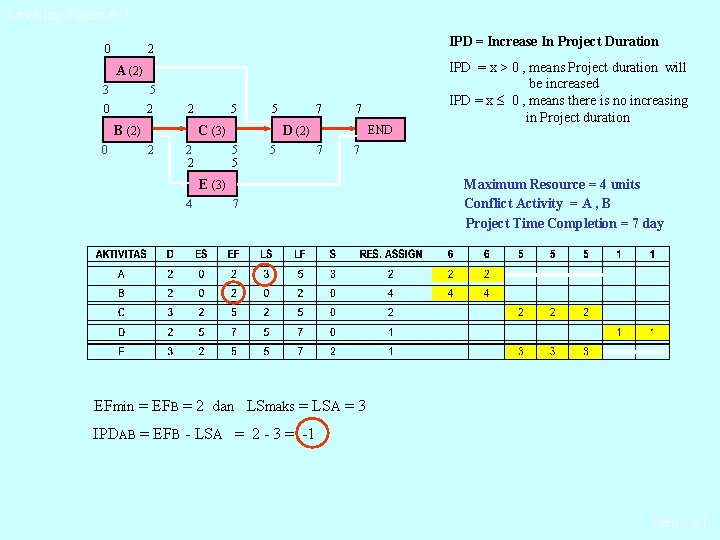
Leveling Phase #-1 0 IPD = Increase In Project Duration 2 A (2) 3 5 0 2 2 B (2) 0 5 5 C (3) 2 2 2 7 7 D (2) 5 5 5 END 7 7 E (3) 4 IPD = x > 0 , means Project duration will be increased IPD = x 0 , means there is no increasing in Project duration 7 Maximum Resource = 4 units Conflict Activity = A , B Project Time Completion = 7 day EFmin = EFB = 2 dan LSmaks = LSA = 3 IPDAB = EFB - LSA = 2 - 3 = -1 Step - 21

Leveling Phase #-2 2 4 A (2) 0 2 3 5 2 5 B (2) 0 5 C (3) 2 2 2 7 7 D (2) 5 5 5 END 7 7 E (3) 4 7 Conflict Activity = A , E EFmin = EFA = 4 dan LSmaks = LSE = 4 IPDAB = EFA - LSE = 4 - 4 = 0 Step - 22
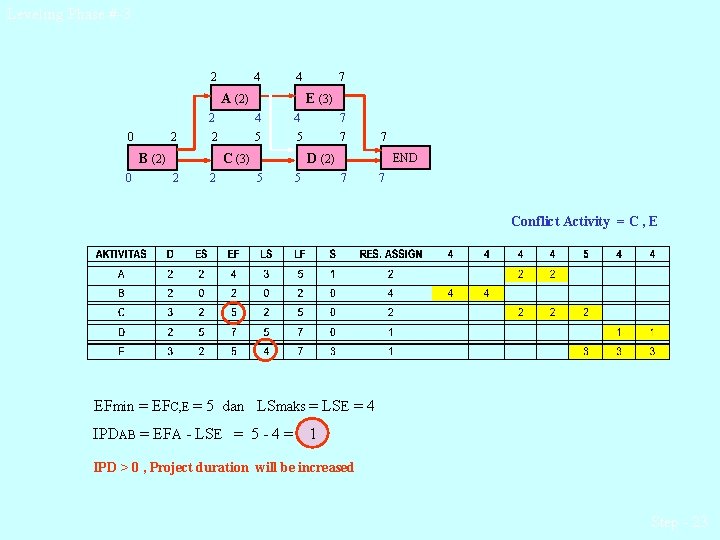
Leveling Phase #-3 2 4 4 A (2) 0 2 E (3) 2 4 4 7 2 5 5 7 B (2) 0 C (3) 2 7 D (2) 5 5 END 7 7 Conflict Activity = C , E EFmin = EFC, E = 5 dan LSmaks = LSE = 4 IPDAB = EFA - LSE = 5 - 4 = 1 IPD > 0 , Project duration will be increased Step - 23
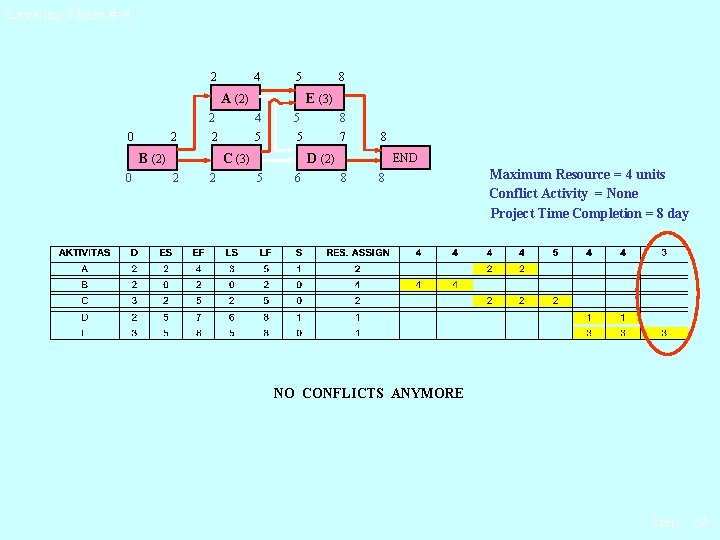
Leveling Phase #-4 2 4 5 A (2) 0 2 E (3) 2 4 5 8 2 5 5 7 B (2) 0 C (3) 2 8 D (2) 5 6 END 8 8 Maximum Resource = 4 units Conflict Activity = None Project Time Completion = 8 day NO CONFLICTS ANYMORE Step - 24
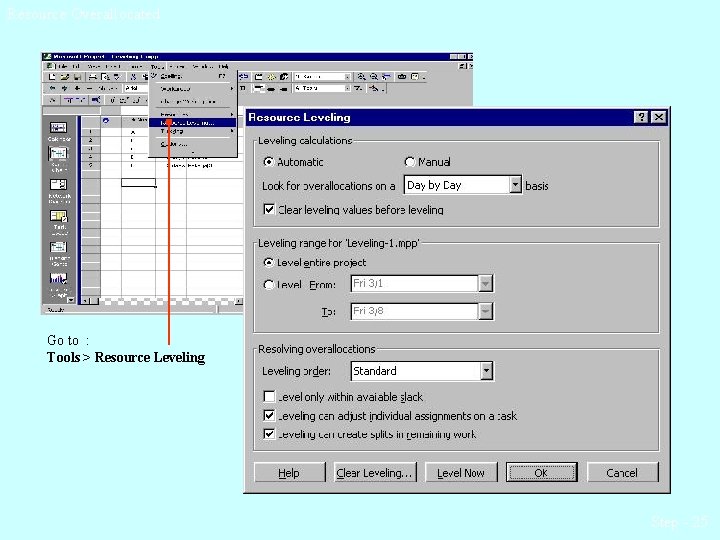
Resource Overallocated Go to : Tools > Resource Leveling Step - 25
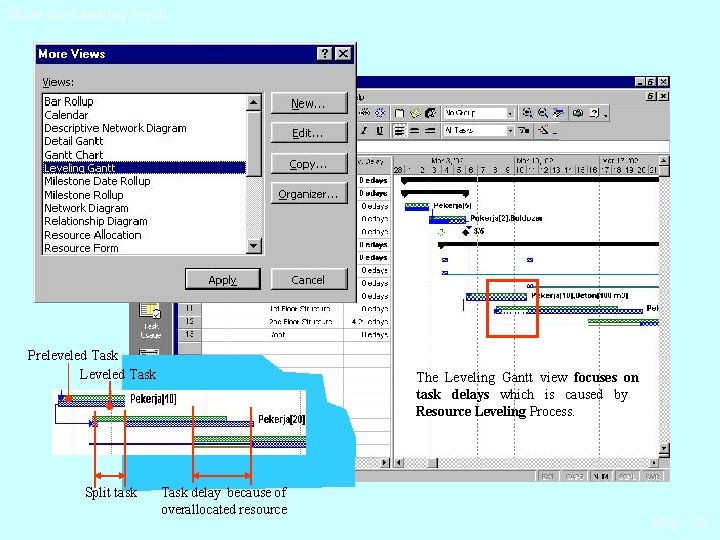
Show the Leveling result Preleveled Task Leveled Task Split task The Leveling Gantt view focuses on task delays which is caused by Resource Leveling Process. Task delay because of overallocated resource Step - 26
 Resource leveling is the approach to even out the peaks of
Resource leveling is the approach to even out the peaks of Step 1 step 2 step 3 step 4
Step 1 step 2 step 3 step 4 Perbedaan resource loading dan resource levelling
Perbedaan resource loading dan resource levelling How to create a resource loading chart
How to create a resource loading chart Contiguous allocation vs linked allocation
Contiguous allocation vs linked allocation Resource leveling pmp
Resource leveling pmp Benefits of resource leveling
Benefits of resource leveling Resource leveling
Resource leveling Resource leveling
Resource leveling Resource allocation graph and wait for graph
Resource allocation graph and wait for graph Software project management resource allocation
Software project management resource allocation Resource allocation graph deadlock
Resource allocation graph deadlock Resource allocation graph
Resource allocation graph Resource allocation graph with a deadlock
Resource allocation graph with a deadlock Deadlocks
Deadlocks Distributed resource allocation
Distributed resource allocation The plan of action that prescribes resource allocation
The plan of action that prescribes resource allocation Ooqqq
Ooqqq Resource allocation graph in os
Resource allocation graph in os Cs 342 bilkent
Cs 342 bilkent 01:640:244 lecture notes - lecture 15: plat, idah, farad
01:640:244 lecture notes - lecture 15: plat, idah, farad Human resource management 15th edition
Human resource management 15th edition Human resource management lecture chapter 1
Human resource management lecture chapter 1 Human resource management lecture chapter 1
Human resource management lecture chapter 1 Contemporary issues in operations management ppt
Contemporary issues in operations management ppt Lecture outline example
Lecture outline example Lecture outline example
Lecture outline example