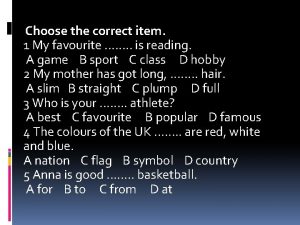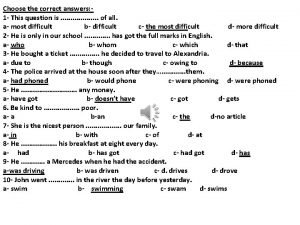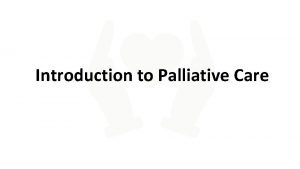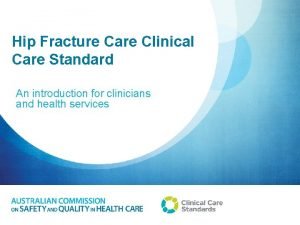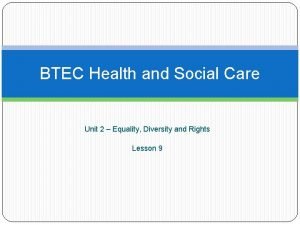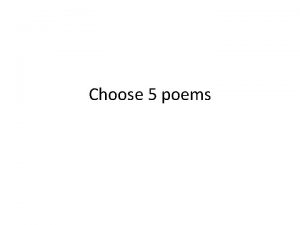Plan of Care Choose Plan of Care from
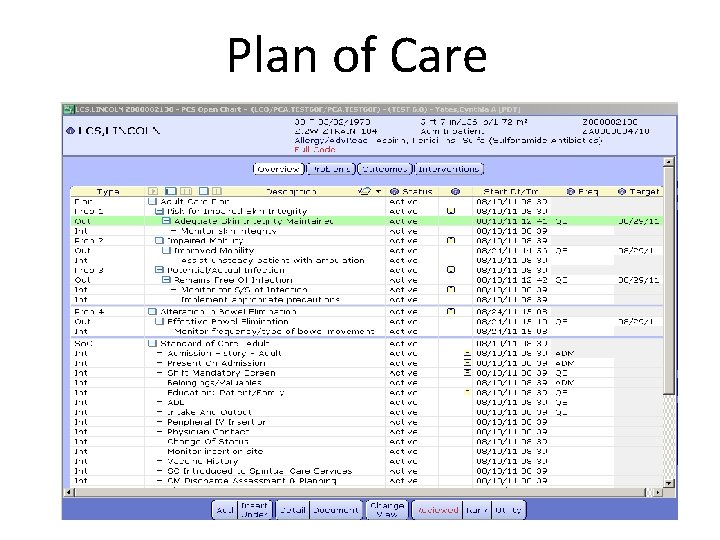
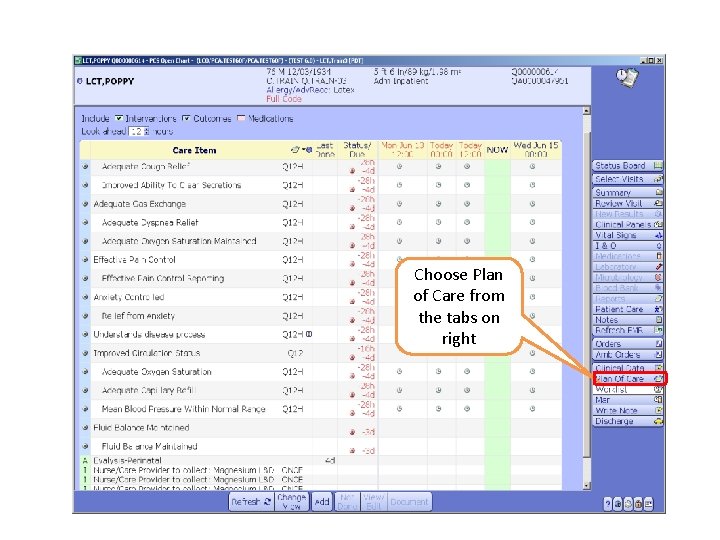
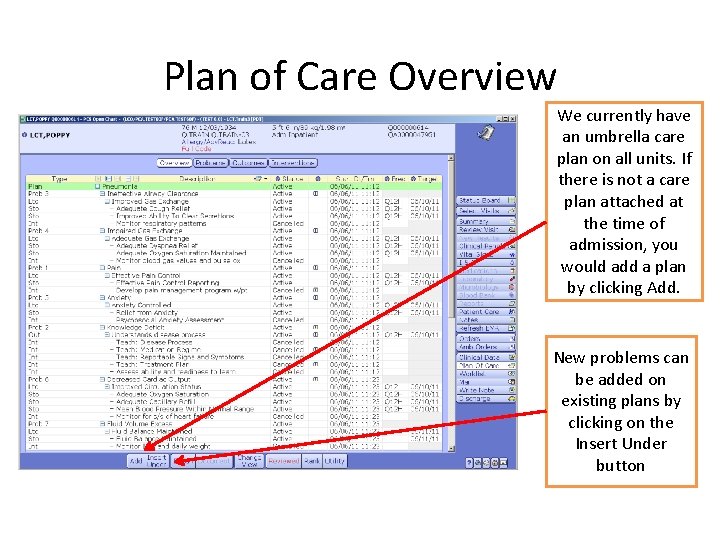
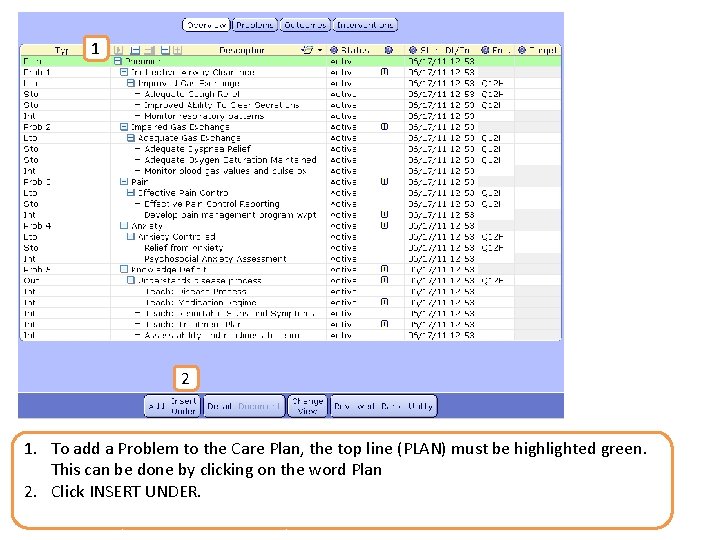
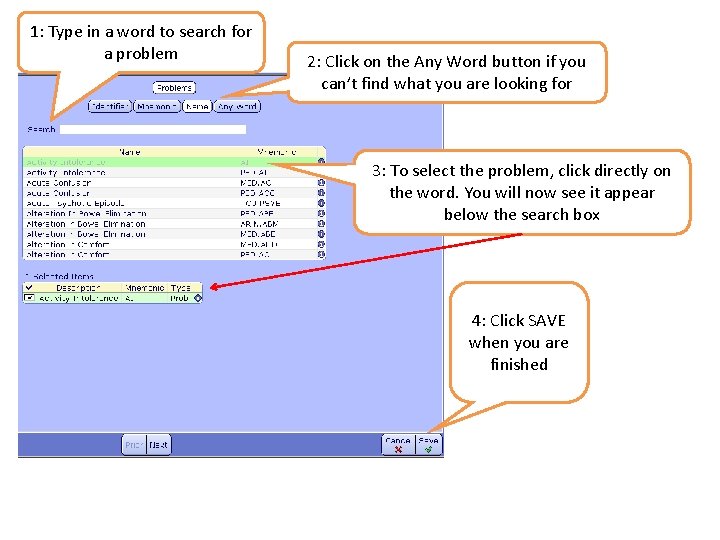
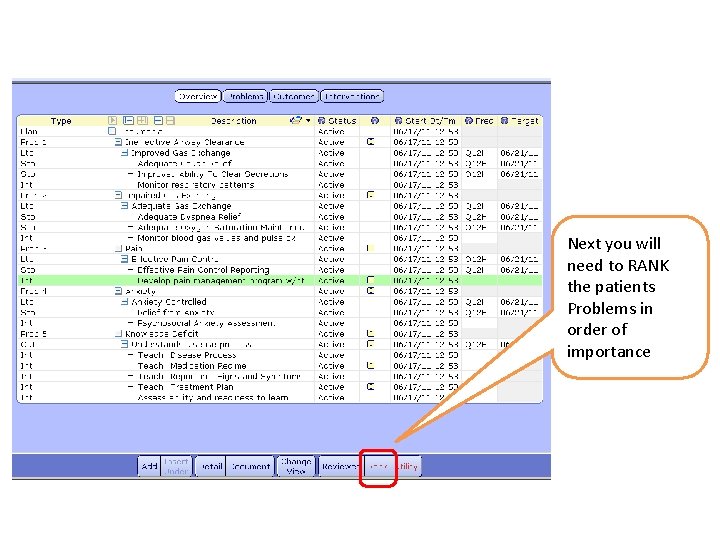
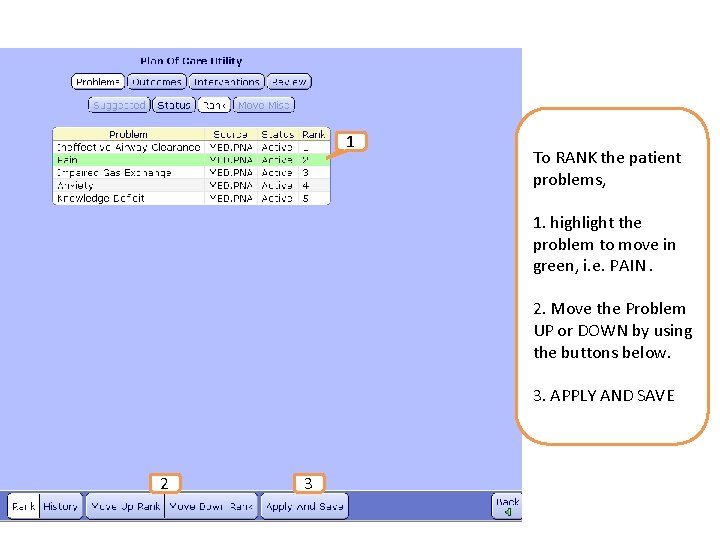
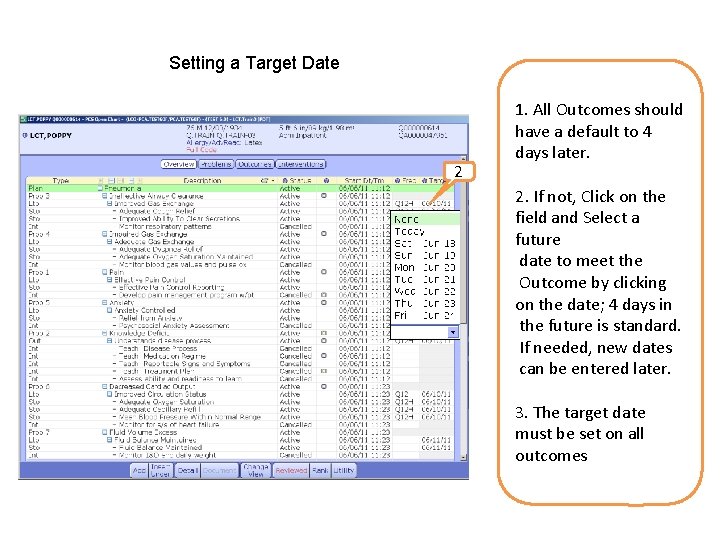
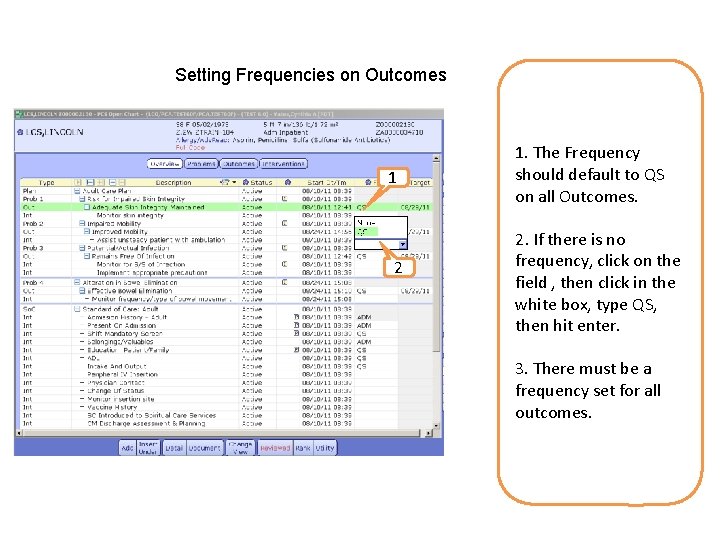
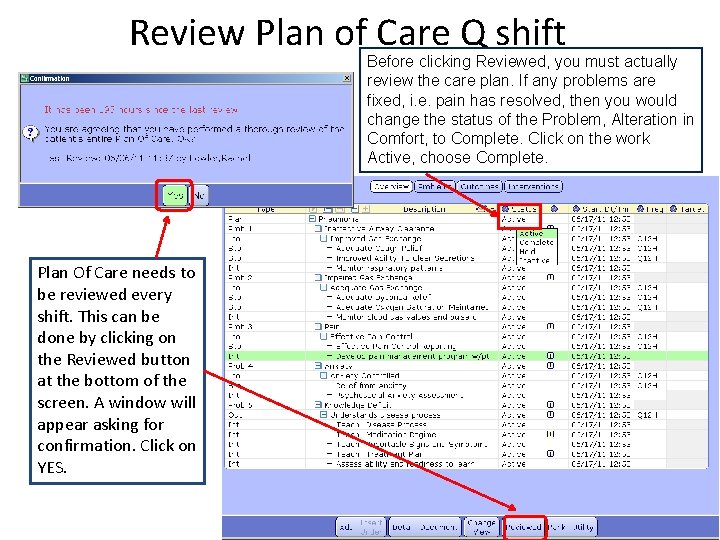
- Slides: 10
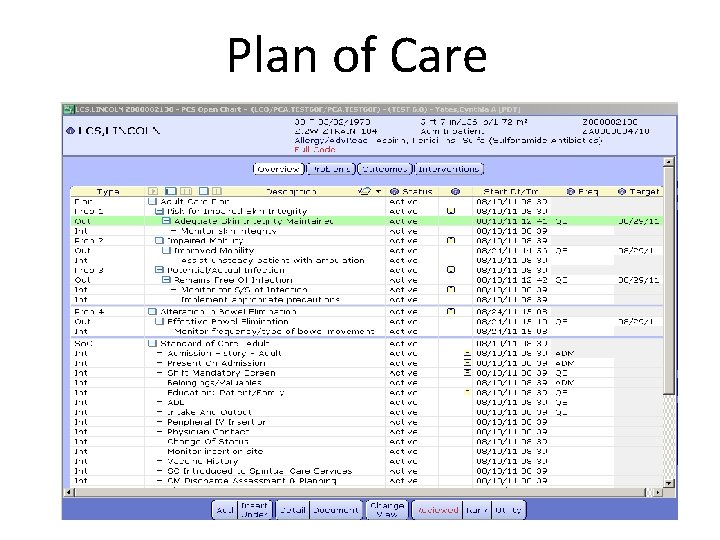
Plan of Care
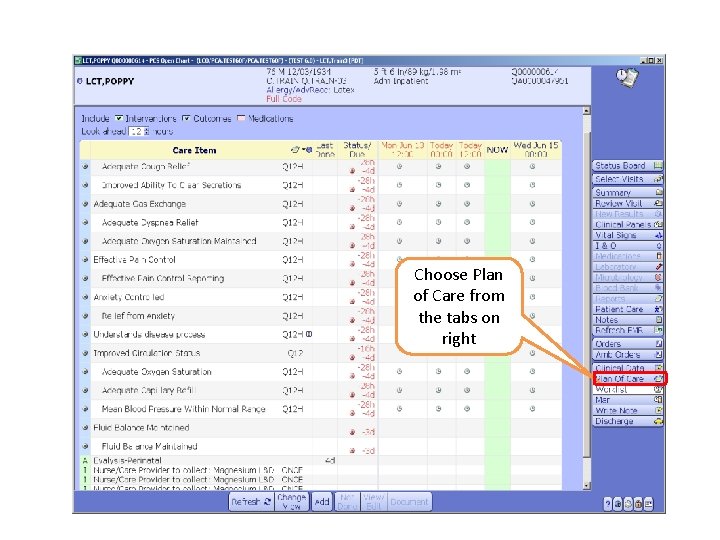
Choose Plan of Care from the tabs on right
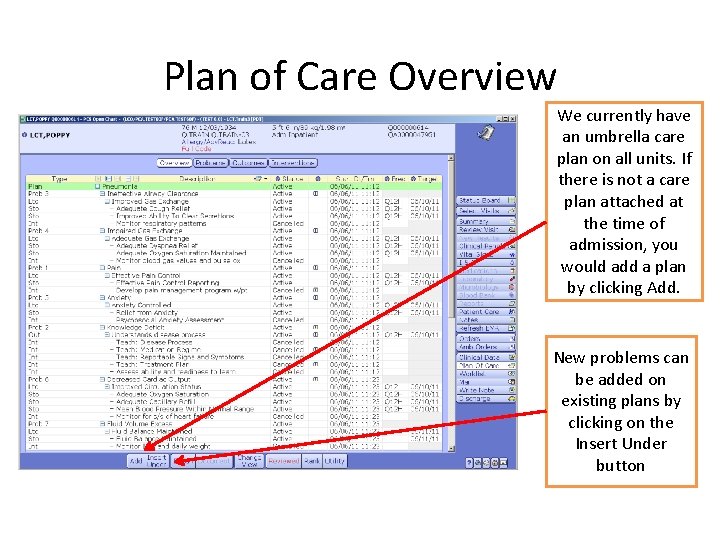
Plan of Care Overview We currently have an umbrella care plan on all units. If there is not a care plan attached at the time of admission, you would add a plan by clicking Add. New problems can be added on existing plans by clicking on the Insert Under button
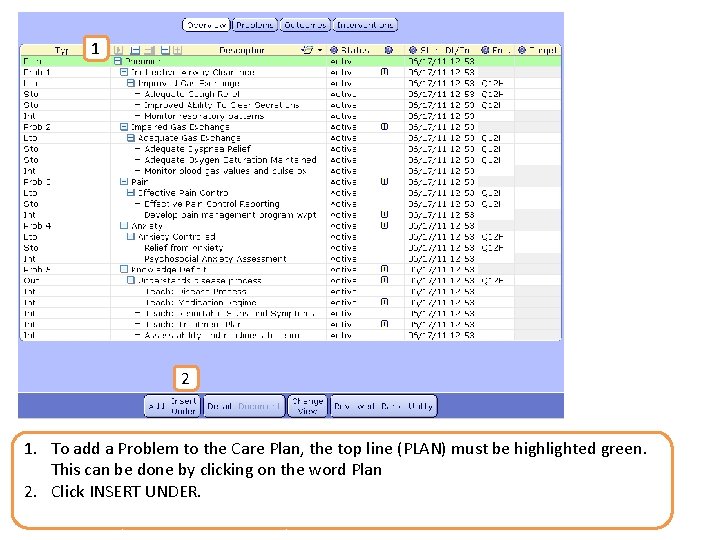
1 2 1. To add a Problem to the Care Plan, the top line (PLAN) must be highlighted green. This can be done by clicking on the word Plan 2. Click INSERT UNDER.
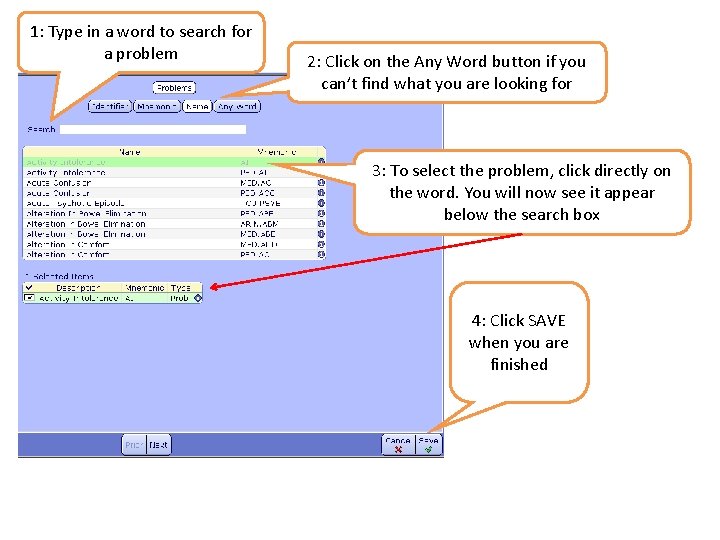
1: Type in a word to search for a problem 2: Click on the Any Word button if you can’t find what you are looking for 3: To select the problem, click directly on the word. You will now see it appear below the search box 4: Click SAVE when you are finished
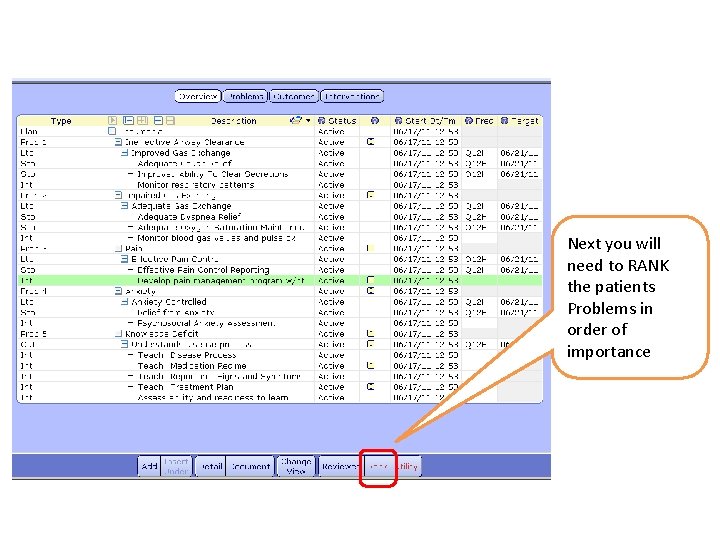
Next you will need to RANK the patients Problems in order of importance
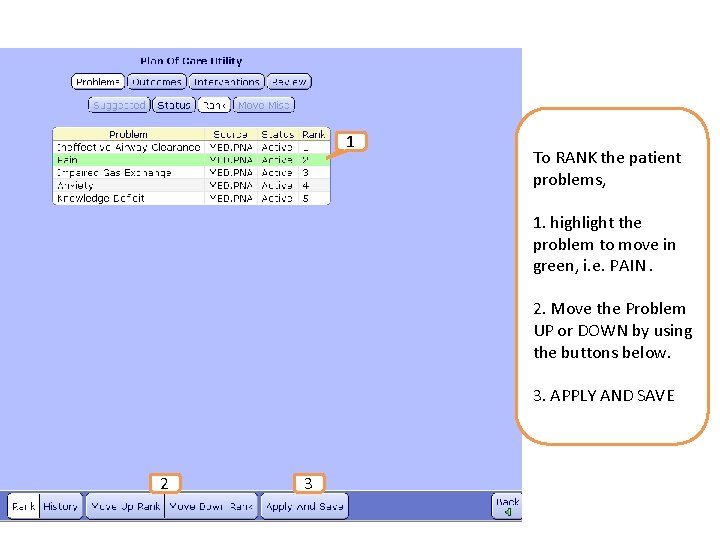
1 To RANK the patient problems, 1. highlight the problem to move in green, i. e. PAIN. 2. Move the Problem UP or DOWN by using the buttons below. 3. APPLY AND SAVE 2 3
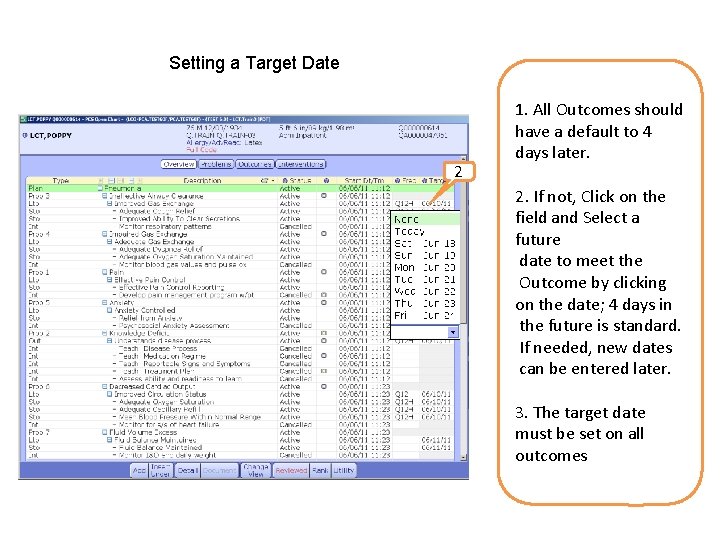
Setting a Target Date 2 1. All Outcomes should have a default to 4 days later. 2. If not, Click on the field and Select a future date to meet the Outcome by clicking on the date; 4 days in the future is standard. If needed, new dates can be entered later. 3. The target date must be set on all outcomes
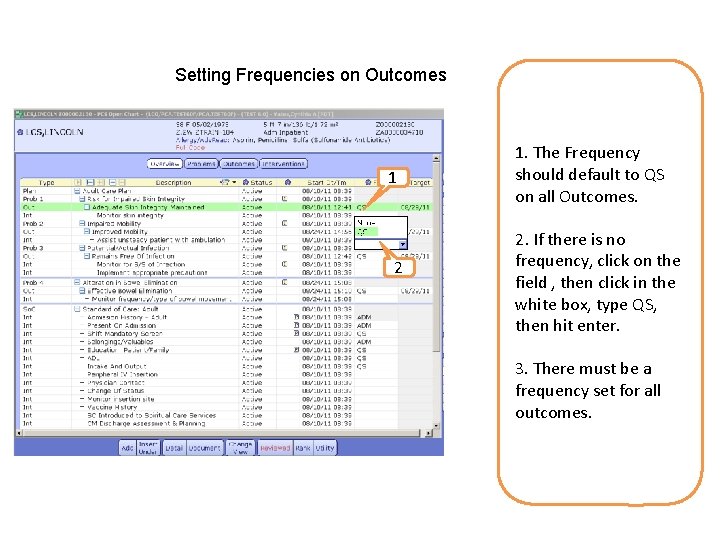
Setting Frequencies on Outcomes 1 2 1. The Frequency should default to QS on all Outcomes. 2. If there is no frequency, click on the field , then click in the white box, type QS, then hit enter. 3. There must be a frequency set for all outcomes.
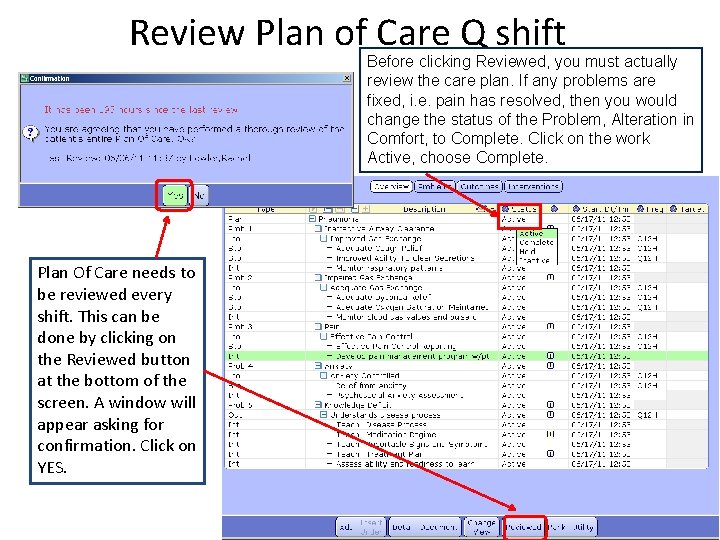
Review Plan of Care Q shift Before clicking Reviewed, you must actually review the care plan. If any problems are fixed, i. e. pain has resolved, then you would change the status of the Problem, Alteration in Comfort, to Complete. Click on the work Active, choose Complete. Plan Of Care needs to be reviewed every shift. This can be done by clicking on the Reviewed button at the bottom of the screen. A window will appear asking for confirmation. Click on YES.
 12 choose the correct item
12 choose the correct item Choose the correct ans
Choose the correct ans Levels of health care primary secondary tertiary
Levels of health care primary secondary tertiary Duty of care outcome care certificate
Duty of care outcome care certificate Corpurile care au proprietatea de a atrage
Corpurile care au proprietatea de a atrage Palliative care vs hospice care
Palliative care vs hospice care Animale care se inmultesc prin pui vii
Animale care se inmultesc prin pui vii Care sunt simturile prin care sunt evocate
Care sunt simturile prin care sunt evocate Health and safety standard 13
Health and safety standard 13 Hip fracture clinical care standard
Hip fracture clinical care standard Unit 2 equality diversity and rights
Unit 2 equality diversity and rights