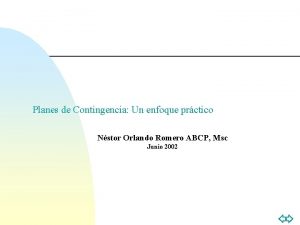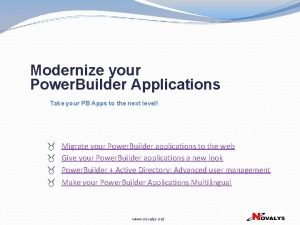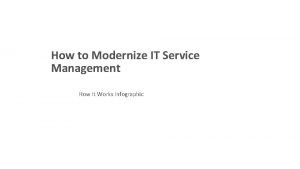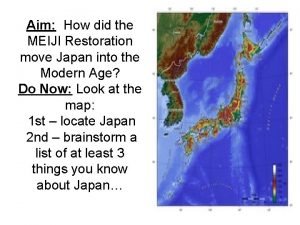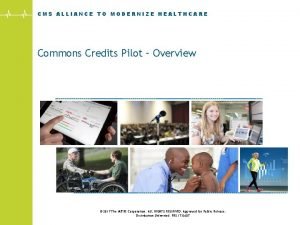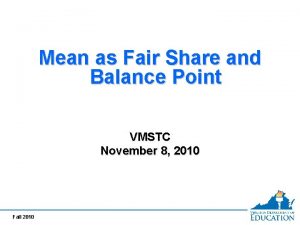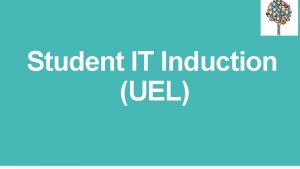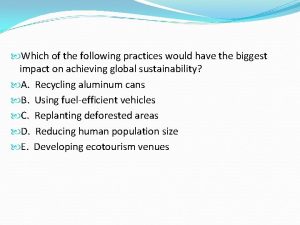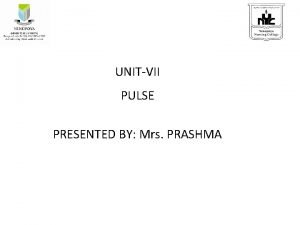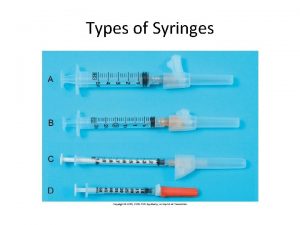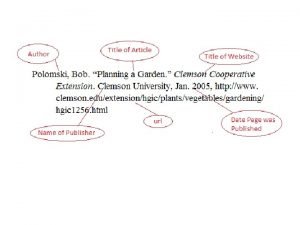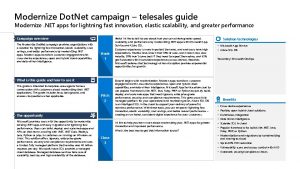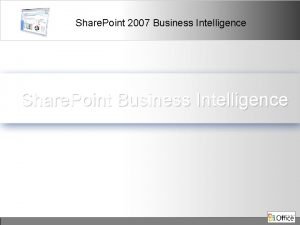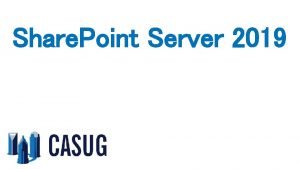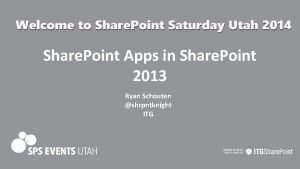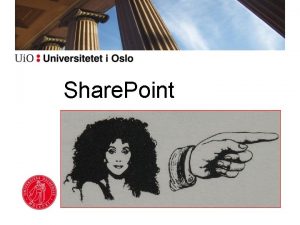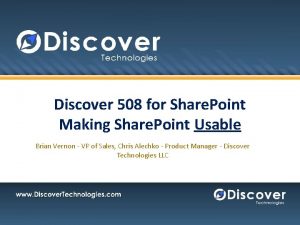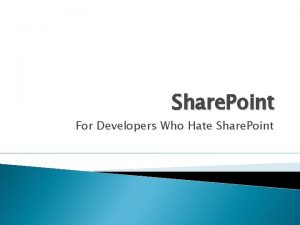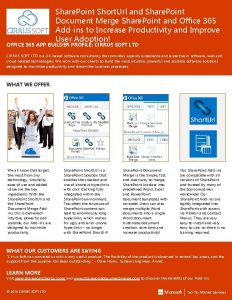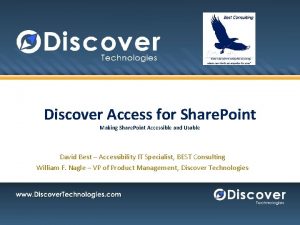Modernize Classic Site Modernize Classic Share Point sites
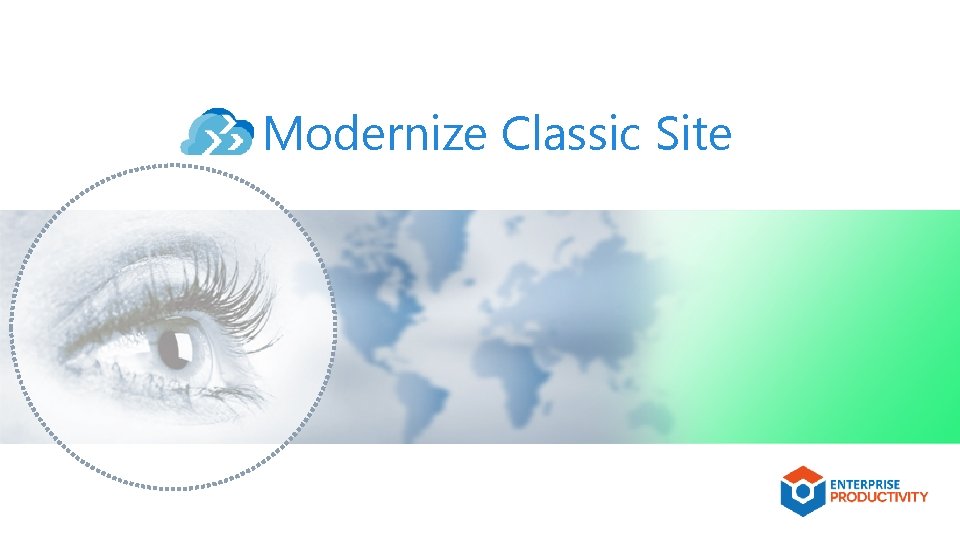
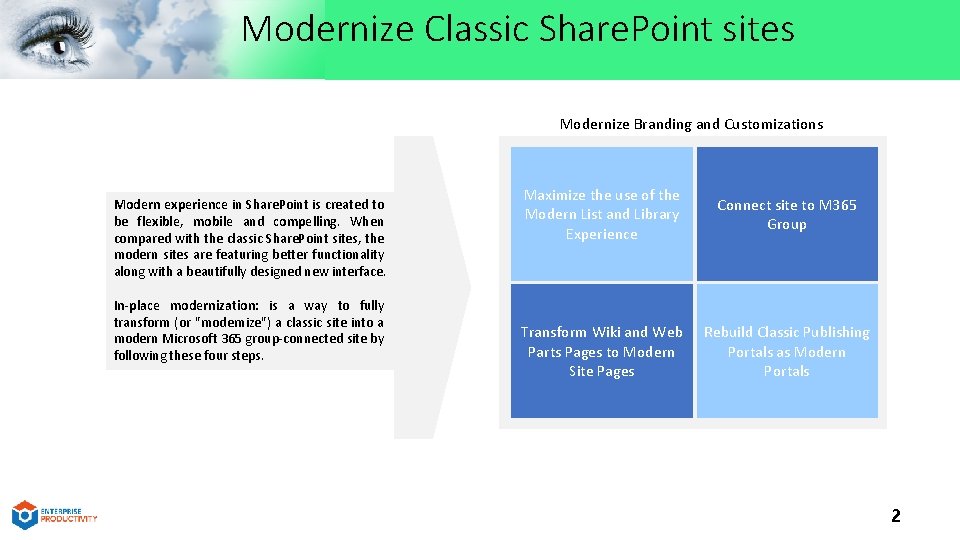
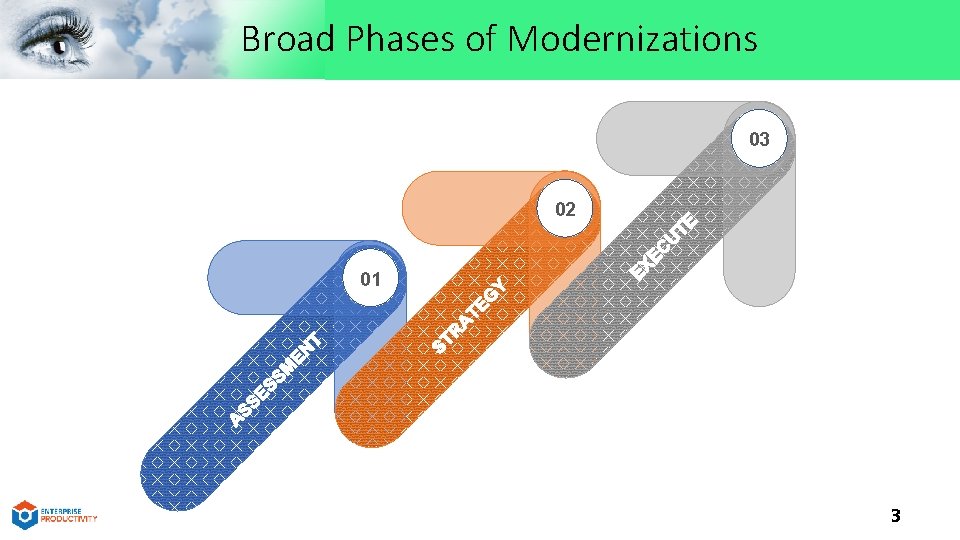
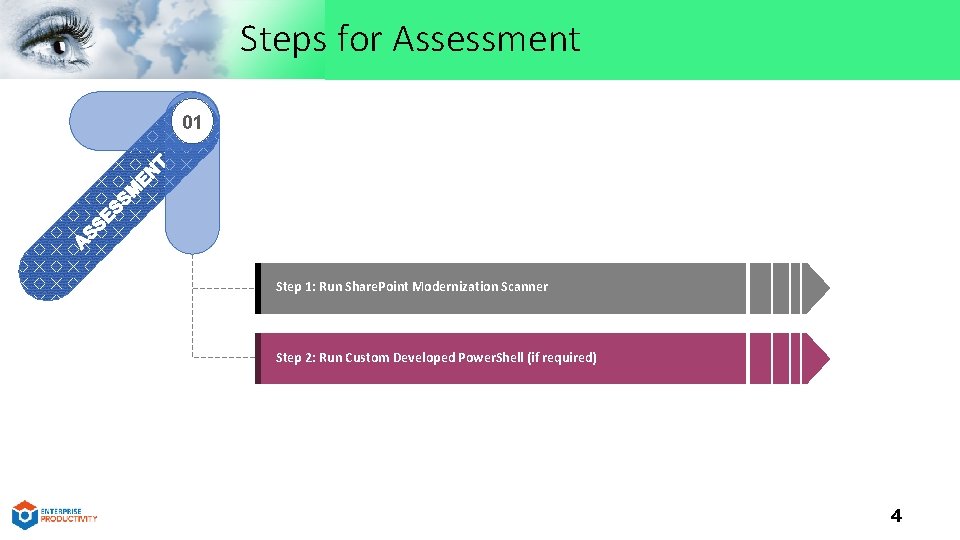
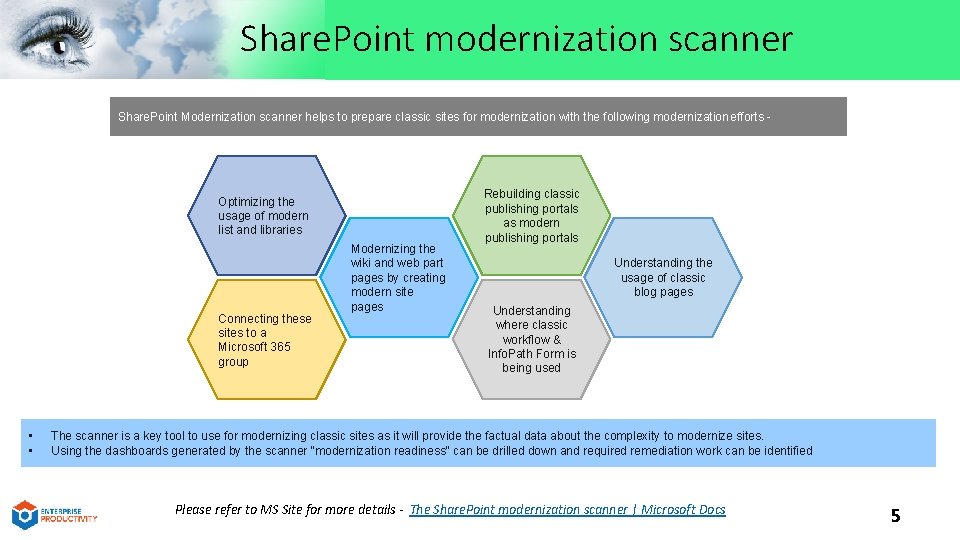
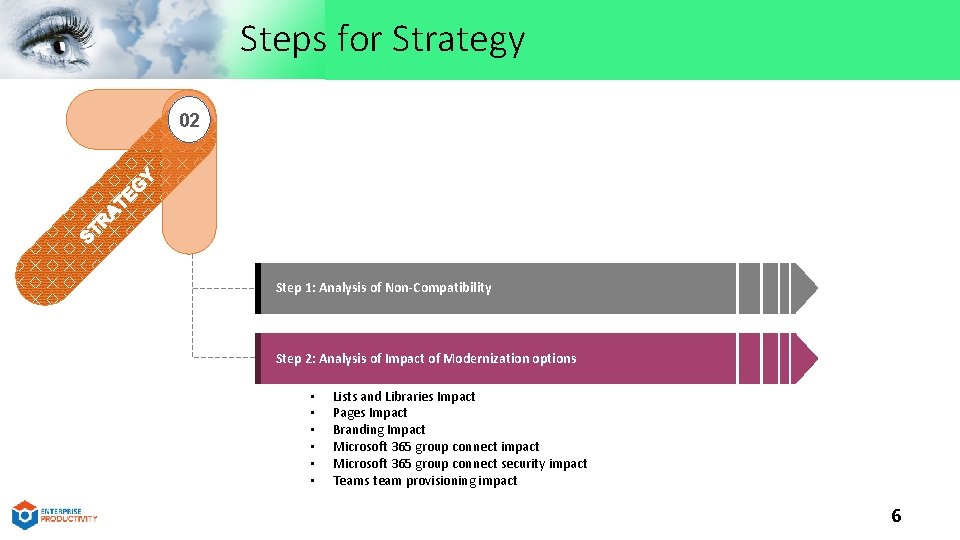
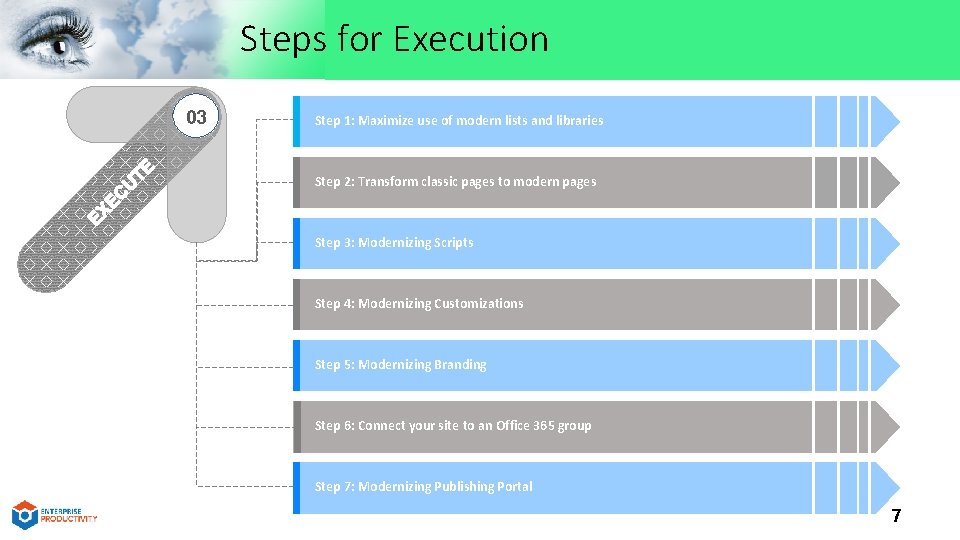
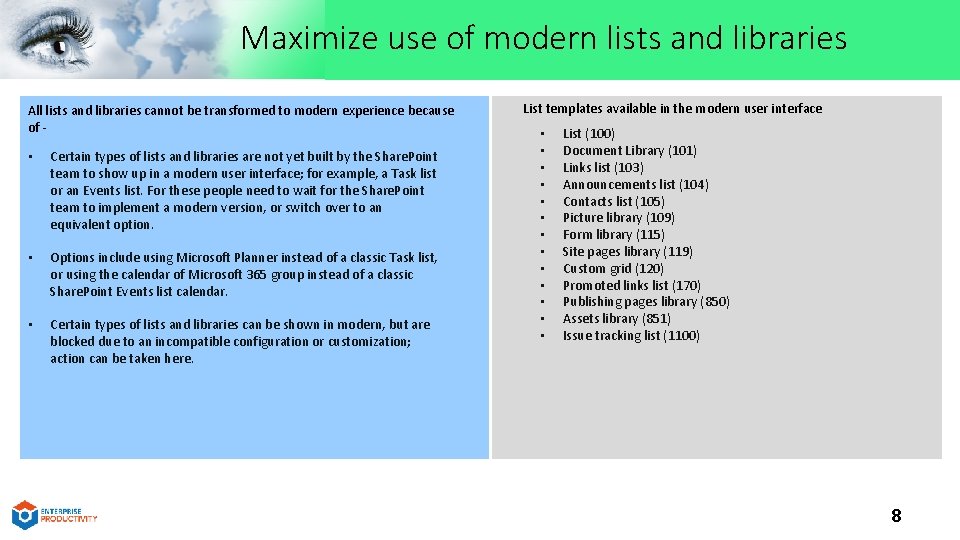
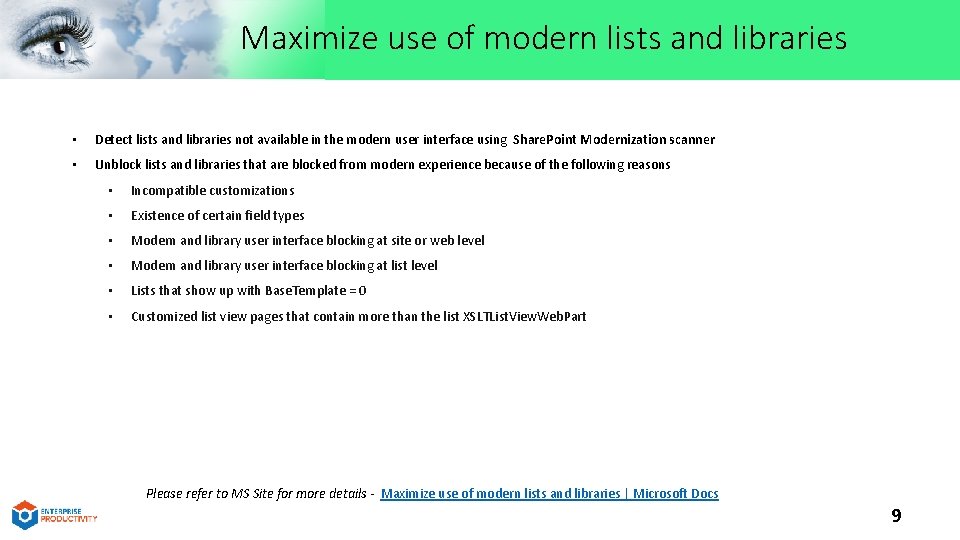
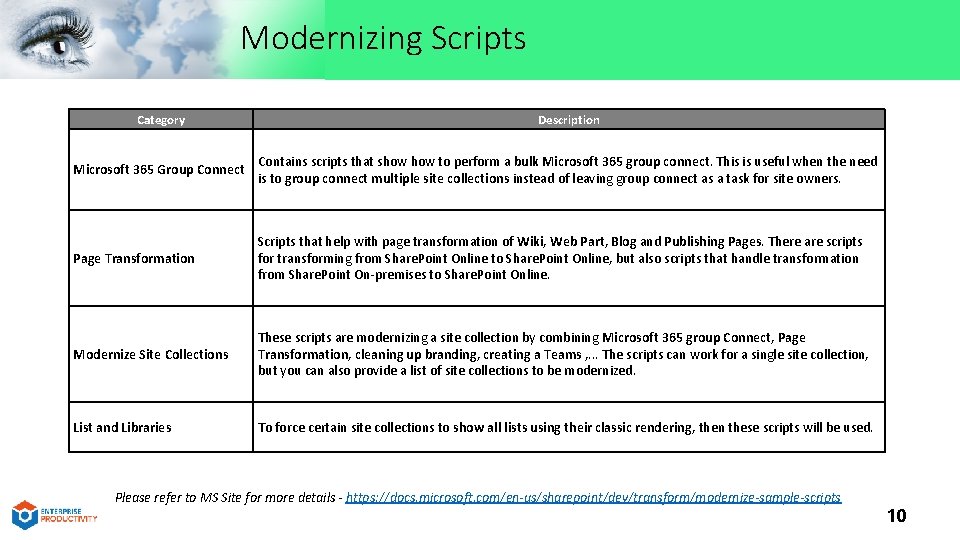
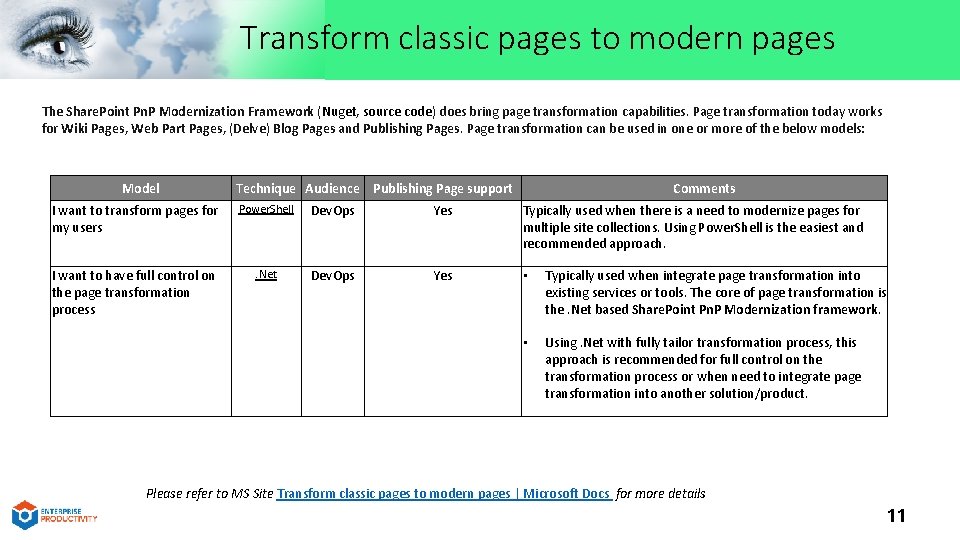
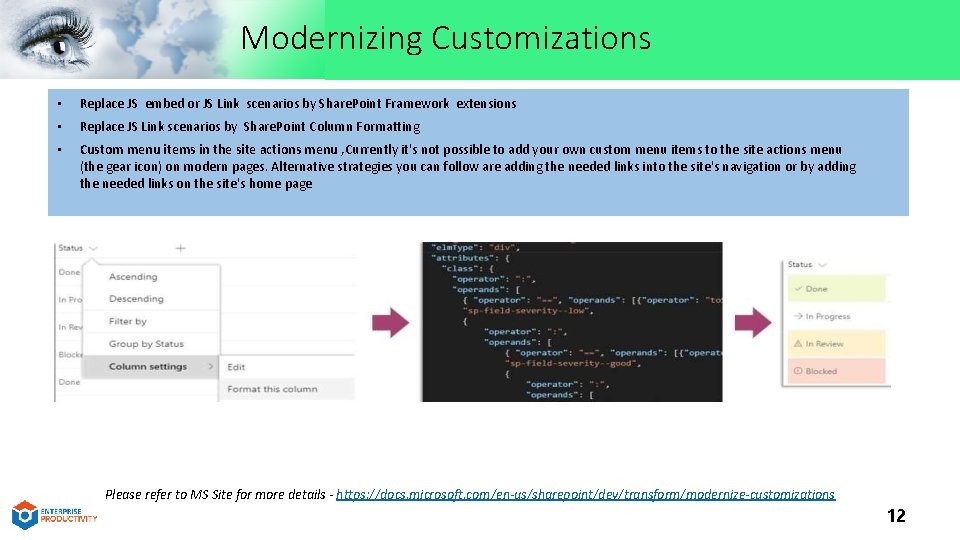
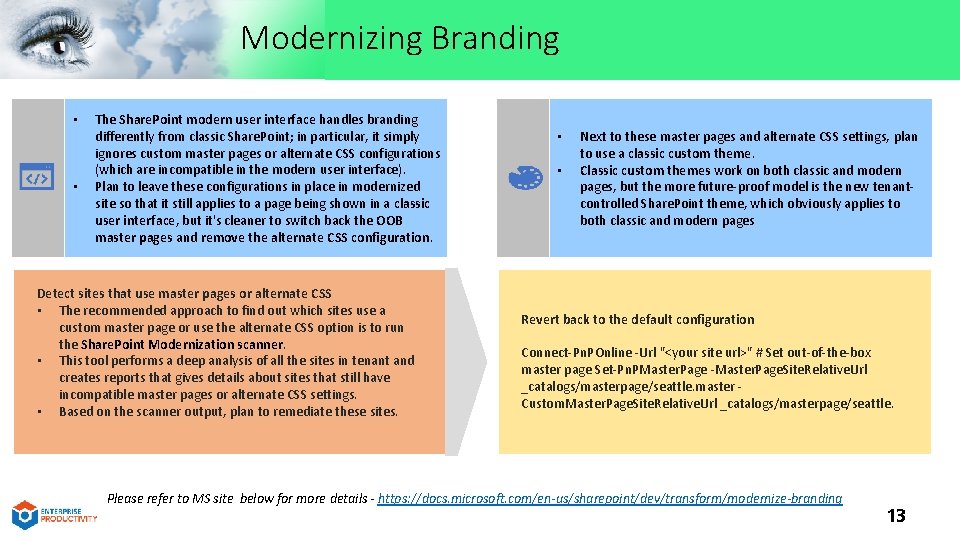
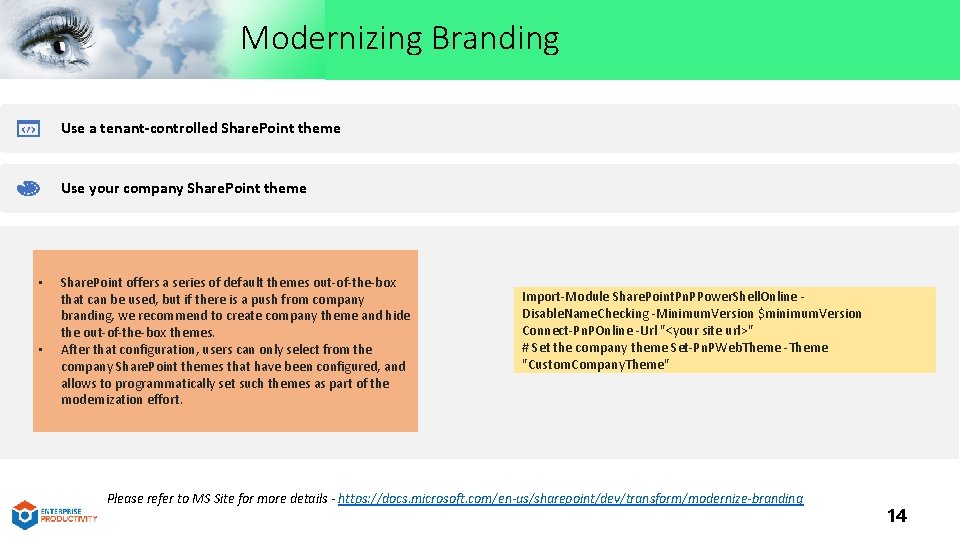
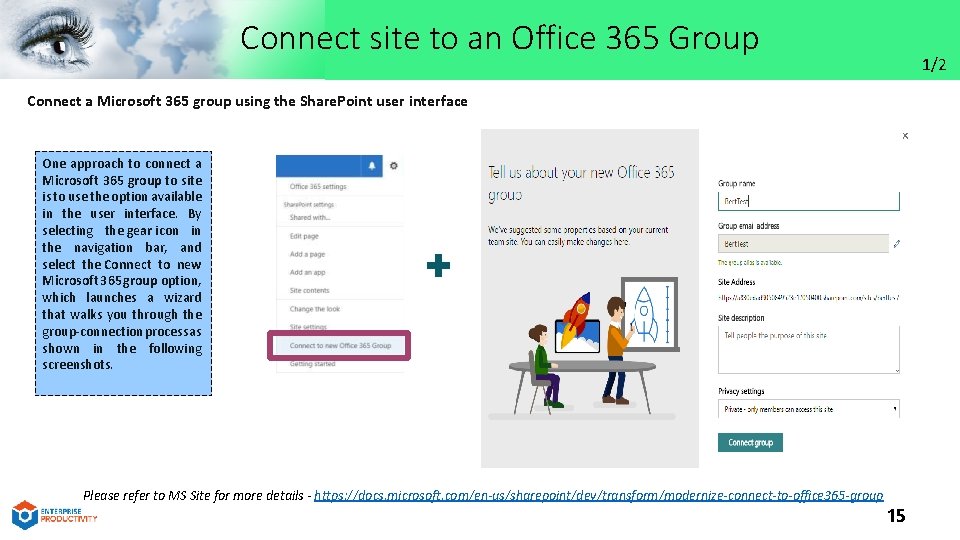
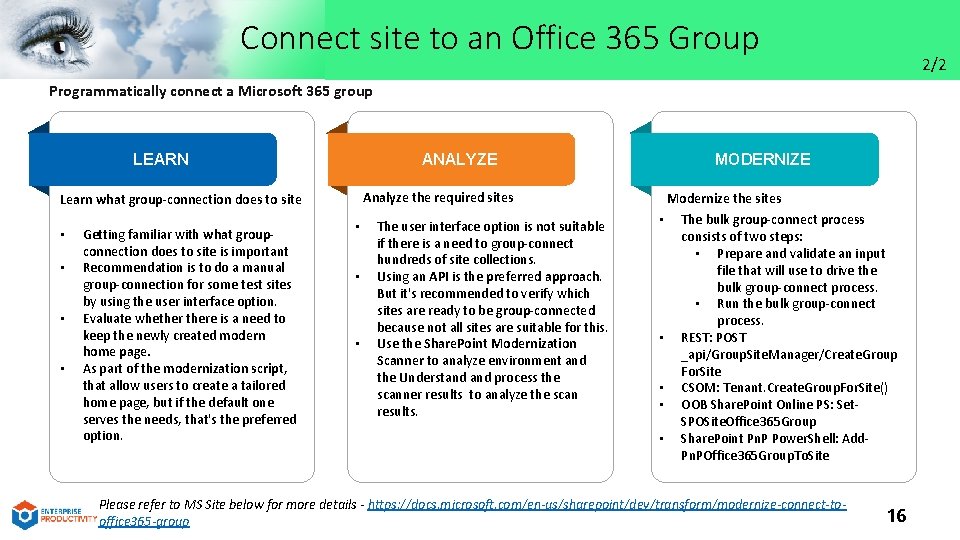
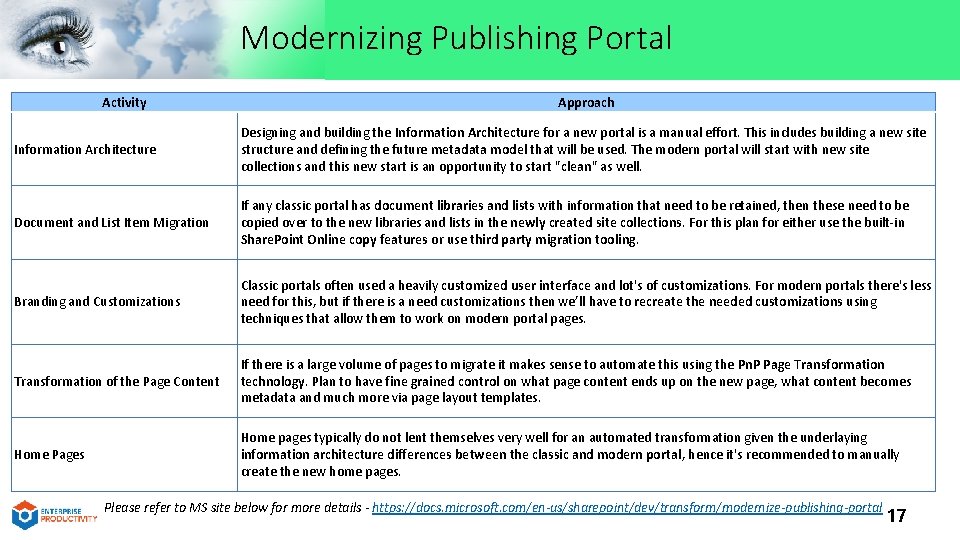
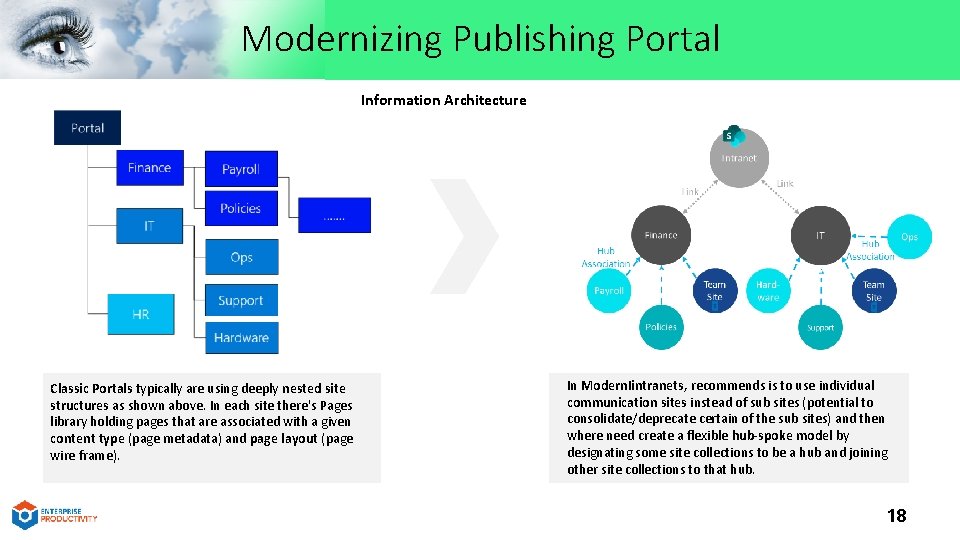
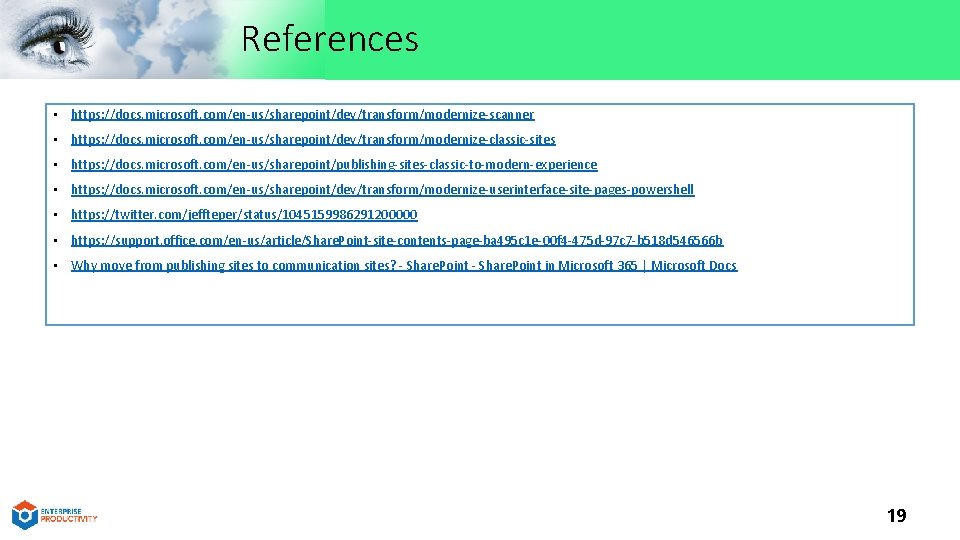
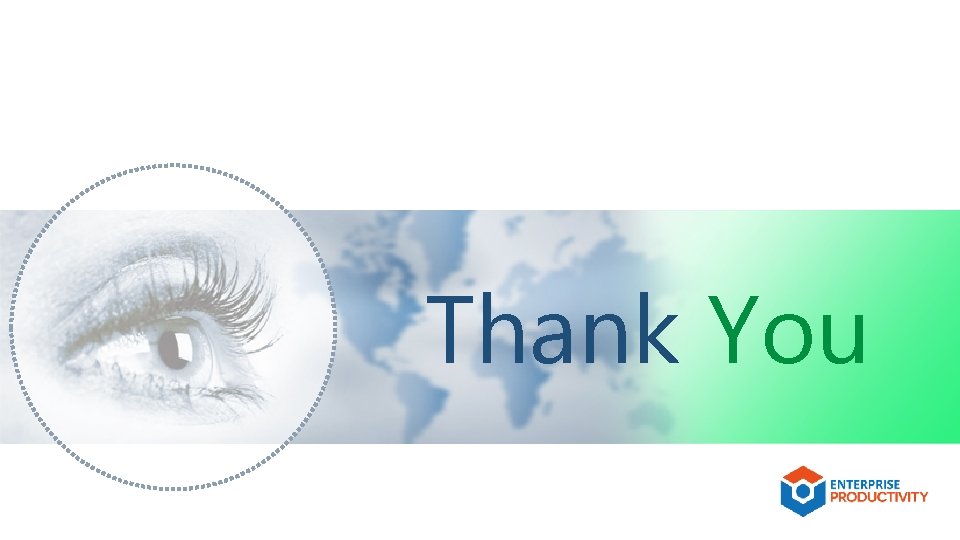
- Slides: 20
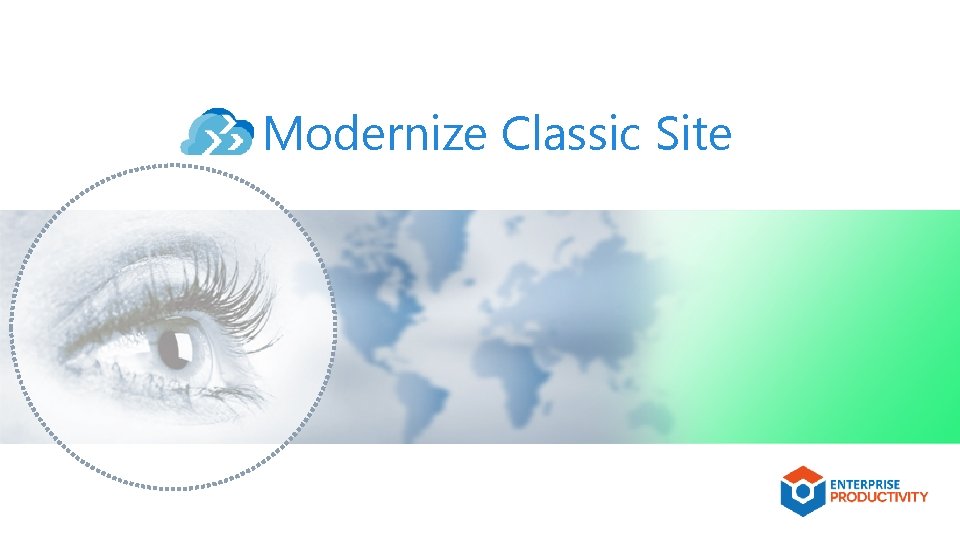
Modernize Classic Site
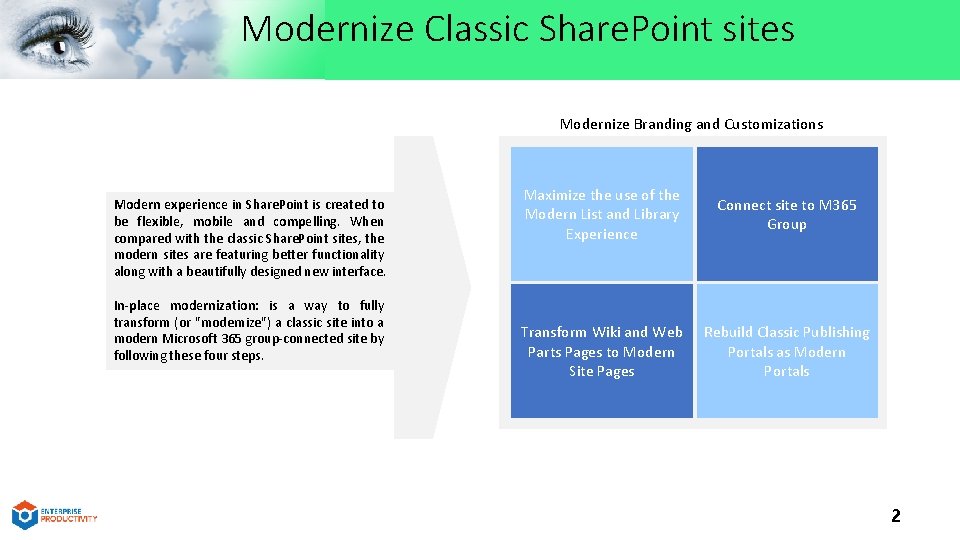
Modernize Classic Share. Point sites Modernize Branding and Customizations Modern experience in Share. Point is created to be flexible, mobile and compelling. When compared with the classic Share. Point sites, the modern sites are featuring better functionality along with a beautifully designed new interface. In-place modernization: is a way to fully transform (or "modernize") a classic site into a modern Microsoft 365 group-connected site by following these four steps. Maximize the use of the Modern List and Library Experience Connect site to M 365 Group Transform Wiki and Web Parts Pages to Modern Site Pages Rebuild Classic Publishing Portals as Modern Portals 2
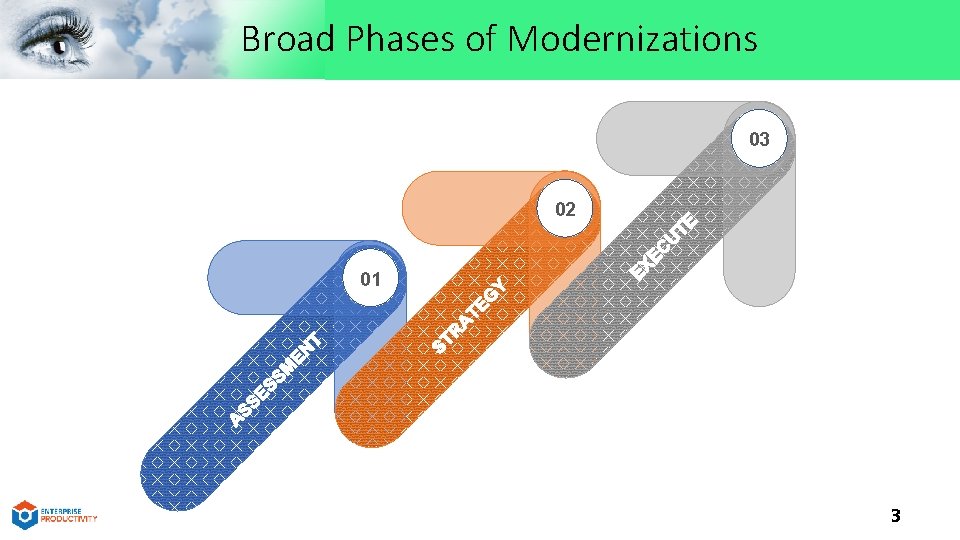
Broad Phases of Modernizations 03 02 01 3
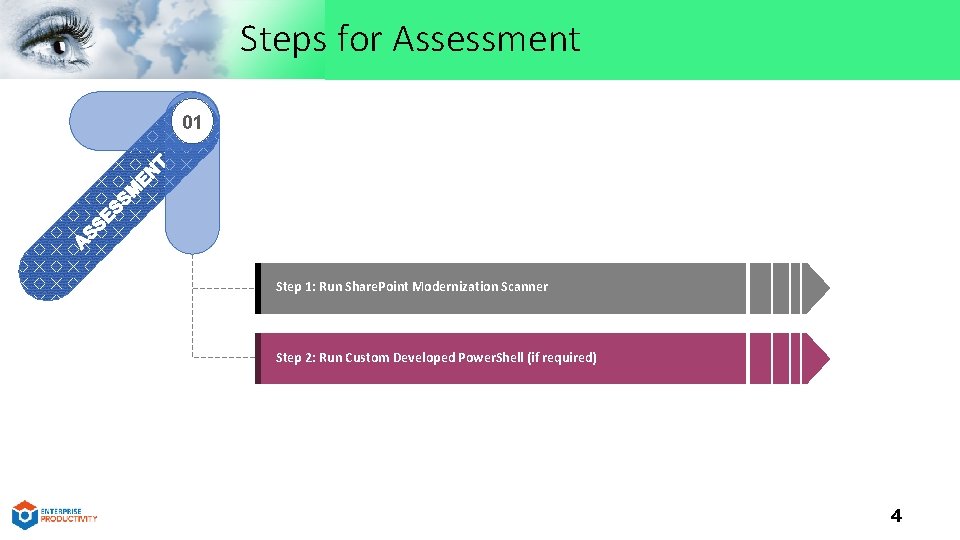
Steps for Assessment 01 Step 1: Run Share. Point Modernization Scanner Step 2: Run Custom Developed Power. Shell (if required) 4
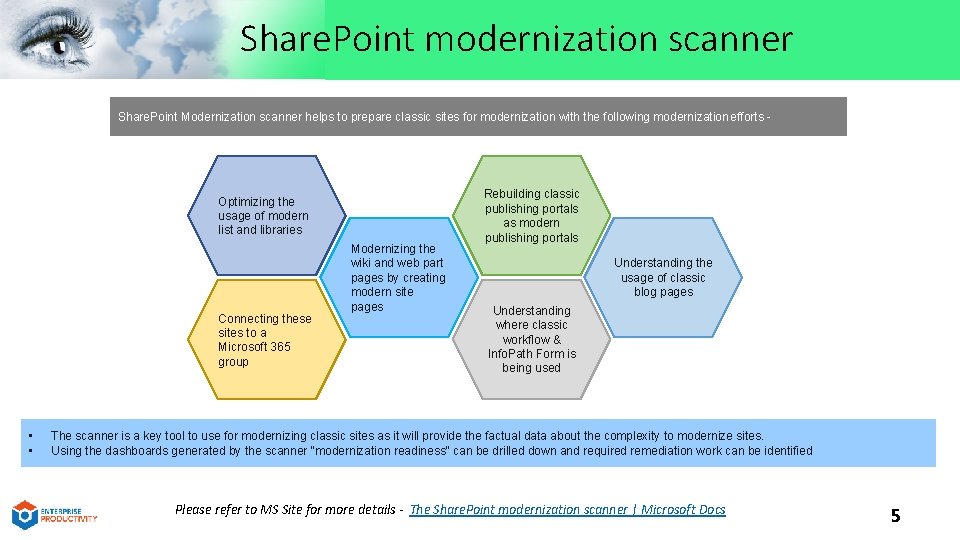
Share. Point modernization scanner Share. Point Modernization scanner helps to prepare classic sites for modernization with the following modernization efforts - Optimizing the usage of modern list and libraries Connecting these sites to a Microsoft 365 group • • Modernizing the wiki and web part pages by creating modern site pages Rebuilding classic publishing portals as modern publishing portals Understanding the usage of classic blog pages Understanding where classic workflow & Info. Path Form is being used The scanner is a key tool to use for modernizing classic sites as it will provide the factual data about the complexity to modernize sites. Using the dashboards generated by the scanner "modernization readiness" can be drilled down and required remediation work can be identified. Please refer to MS Site for more details - The Share. Point modernization scanner | Microsoft Docs 5
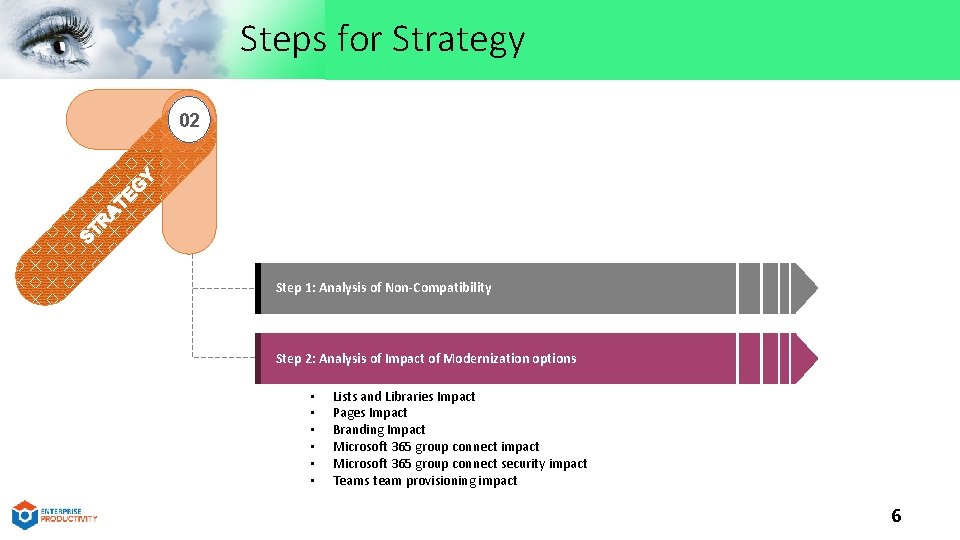
Steps for Strategy 02 Step 1: Analysis of Non-Compatibility Step 2: Analysis of Impact of Modernization options • • • Lists and Libraries Impact Pages Impact Branding Impact Microsoft 365 group connect impact Microsoft 365 group connect security impact Teams team provisioning impact 6
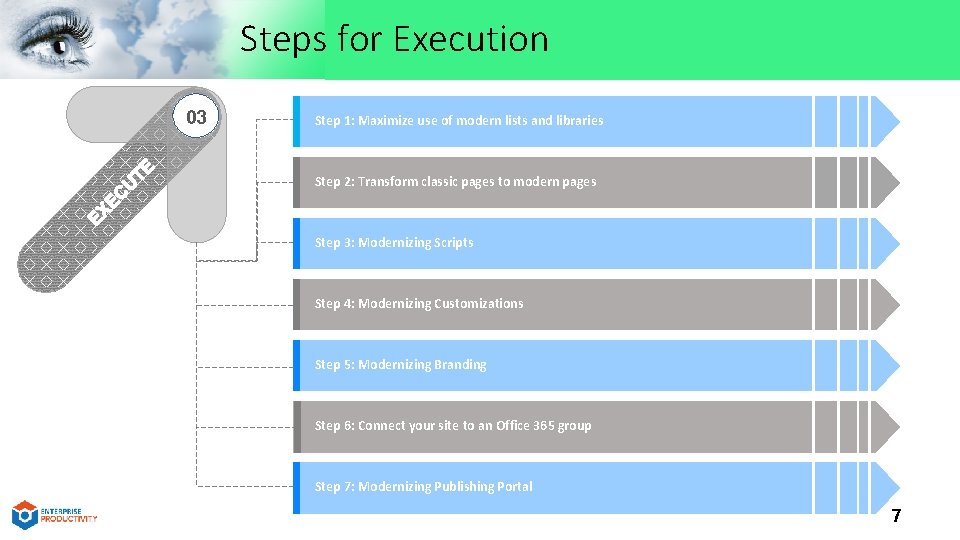
Steps for Execution 03 Step 1: Maximize use of modern lists and libraries Step 2: Transform classic pages to modern pages Step 3: Modernizing Scripts Step 4: Modernizing Customizations Step 5: Modernizing Branding Step 6: Connect your site to an Office 365 group Step 7: Modernizing Publishing Portal 7
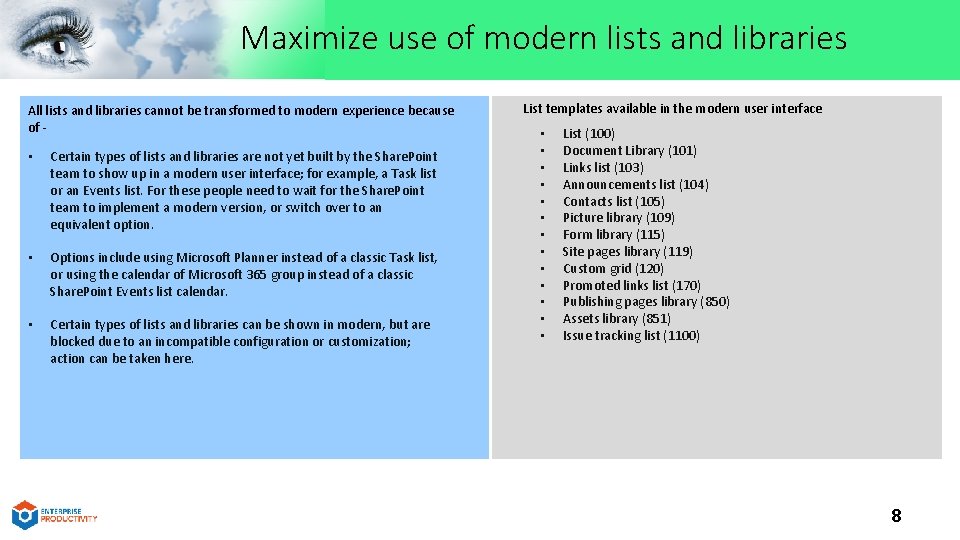
Maximize use of modern lists and libraries All lists and libraries cannot be transformed to modern experience because of - • Certain types of lists and libraries are not yet built by the Share. Point team to show up in a modern user interface; for example, a Task list or an Events list. For these people need to wait for the Share. Point team to implement a modern version, or switch over to an equivalent option. • Options include using Microsoft Planner instead of a classic Task list, or using the calendar of Microsoft 365 group instead of a classic Share. Point Events list calendar. • Certain types of lists and libraries can be shown in modern, but are blocked due to an incompatible configuration or customization; action can be taken here. List templates available in the modern user interface • • • • List (100) Document Library (101) Links list (103) Announcements list (104) Contacts list (105) Picture library (109) Form library (115) Site pages library (119) Custom grid (120) Promoted links list (170) Publishing pages library (850) Assets library (851) Issue tracking list (1100) 8
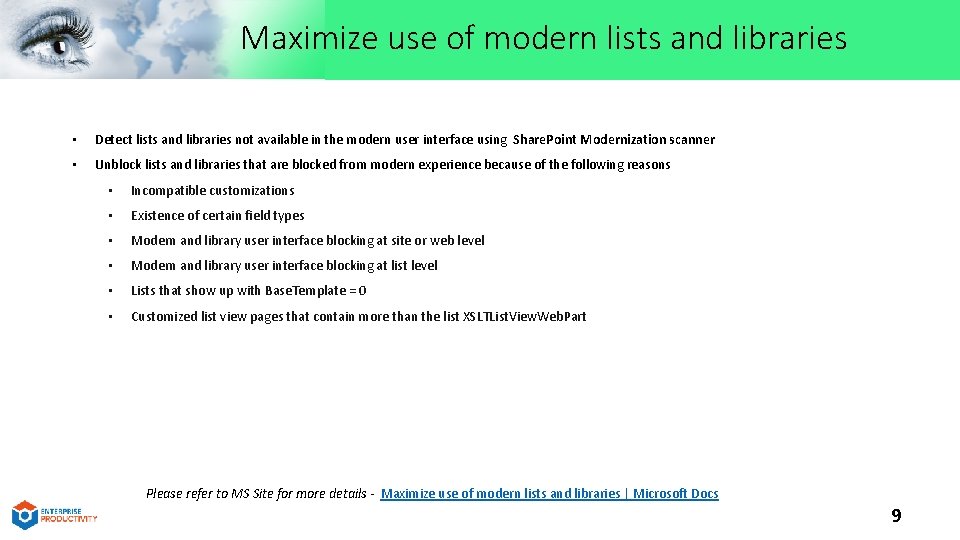
Maximize use of modern lists and libraries • Detect lists and libraries not available in the modern user interface using Share. Point Modernization scanner • Unblock lists and libraries that are blocked from modern experience because of the following reasons • Incompatible customizations • Existence of certain field types • Modern and library user interface blocking at site or web level • Modern and library user interface blocking at list level • Lists that show up with Base. Template = 0 • Customized list view pages that contain more than the list XSLTList. View. Web. Part Please refer to MS Site for more details - Maximize use of modern lists and libraries | Microsoft Docs 9
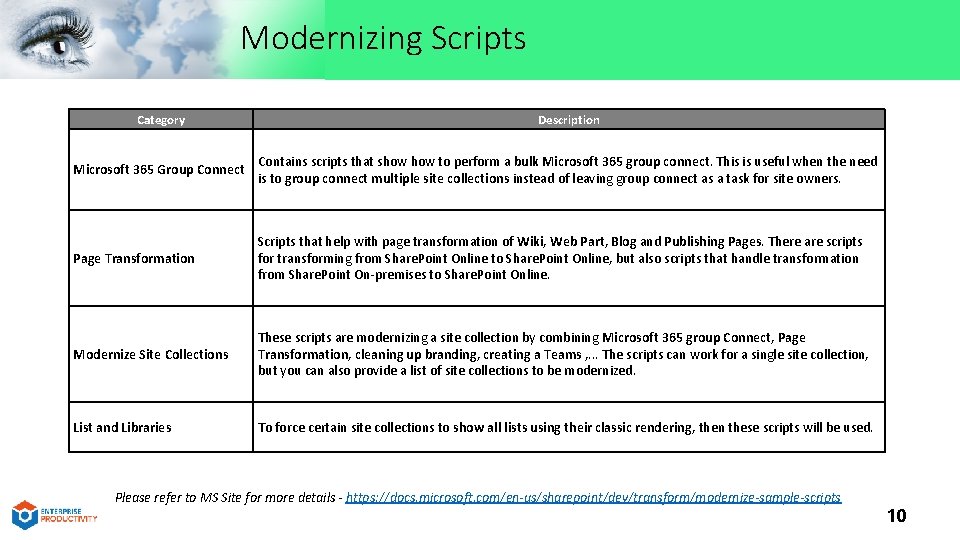
Modernizing Scripts Category Description Microsoft 365 Group Connect Contains scripts that show to perform a bulk Microsoft 365 group connect. This is useful when the need is to group connect multiple site collections instead of leaving group connect as a task for site owners. Page Transformation Scripts that help with page transformation of Wiki, Web Part, Blog and Publishing Pages. There are scripts for transforming from Share. Point Online to Share. Point Online, but also scripts that handle transformation from Share. Point On-premises to Share. Point Online. Modernize Site Collections These scripts are modernizing a site collection by combining Microsoft 365 group Connect, Page Transformation, cleaning up branding, creating a Teams , . . . The scripts can work for a single site collection, but you can also provide a list of site collections to be modernized. List and Libraries To force certain site collections to show all lists using their classic rendering, then these scripts will be used. Please refer to MS Site for more details - https: //docs. microsoft. com/en-us/sharepoint/dev/transform/modernize-sample-scripts 10
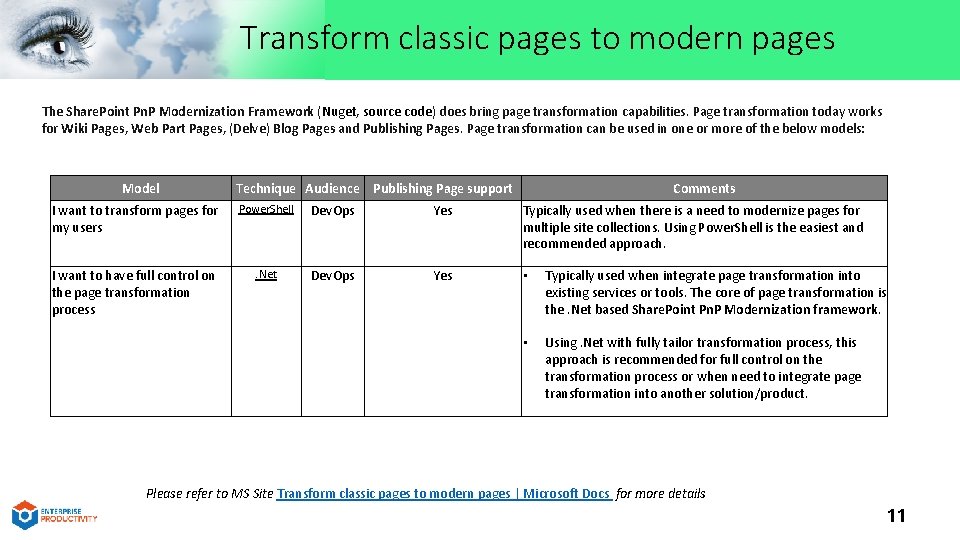
Transform classic pages to modern pages The Share. Point Pn. P Modernization Framework (Nuget, source code) does bring page transformation capabilities. Page transformation today works for Wiki Pages, Web Part Pages, (Delve) Blog Pages and Publishing Pages. Page transformation can be used in one or more of the below models: Model Technique Audience Publishing Page support Comments I want to transform pages for my users Power. Shell Dev. Ops Yes Typically used when there is a need to modernize pages for multiple site collections. Using Power. Shell is the easiest and recommended approach. I want to have full control on the page transformation process . Net Dev. Ops Yes • Typically used when integrate page transformation into existing services or tools. The core of page transformation is the. Net based Share. Point Pn. P Modernization framework. • Using. Net with fully tailor transformation process, this approach is recommended for full control on the transformation process or when need to integrate page transformation into another solution/product. Please refer to MS Site Transform classic pages to modern pages | Microsoft Docs for more details 11
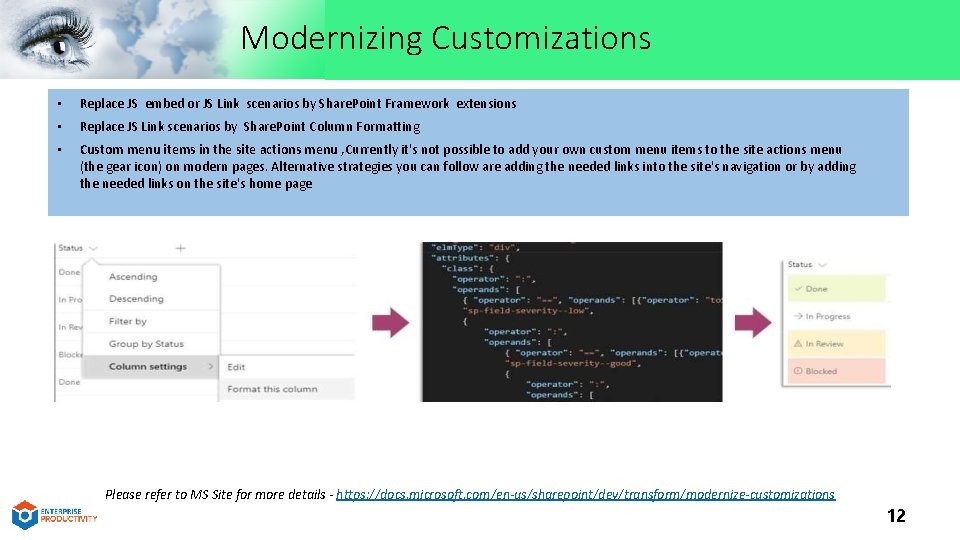
Modernizing Customizations • Replace JS embed or JS Link scenarios by Share. Point Framework extensions • Replace JS Link scenarios by Share. Point Column Formatting • Custom menu items in the site actions menu , Currently it's not possible to add your own custom menu items to the site actions menu (the gear icon) on modern pages. Alternative strategies you can follow are adding the needed links into the site's navigation or by adding the needed links on the site's home page Please refer to MS Site for more details - https: //docs. microsoft. com/en-us/sharepoint/dev/transform/modernize-customizations 12
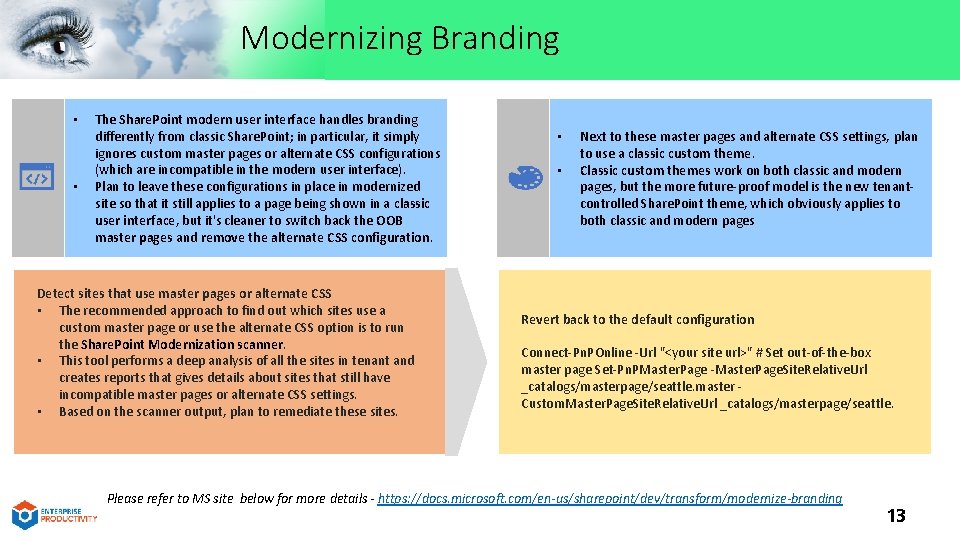
Modernizing Branding • • The Share. Point modern user interface handles branding differently from classic Share. Point; in particular, it simply ignores custom master pages or alternate CSS configurations (which are incompatible in the modern user interface). Plan to leave these configurations in place in modernized site so that it still applies to a page being shown in a classic user interface, but it's cleaner to switch back the OOB master pages and remove the alternate CSS configuration. Detect sites that use master pages or alternate CSS • The recommended approach to find out which sites use a custom master page or use the alternate CSS option is to run the Share. Point Modernization scanner. • This tool performs a deep analysis of all the sites in tenant and creates reports that gives details about sites that still have incompatible master pages or alternate CSS settings. • Based on the scanner output, plan to remediate these sites. • • Next to these master pages and alternate CSS settings, plan to use a classic custom theme. Classic custom themes work on both classic and modern pages, but the more future-proof model is the new tenantcontrolled Share. Point theme, which obviously applies to both classic and modern pages Revert back to the default configuration Connect-Pn. POnline -Url "<your site url>" # Set out-of-the-box master page Set-Pn. PMaster. Page -Master. Page. Site. Relative. Url _catalogs/masterpage/seattle. master Custom. Master. Page. Site. Relative. Url _catalogs/masterpage/seattle. Please refer to MS site below for more details - https: //docs. microsoft. com/en-us/sharepoint/dev/transform/modernize-branding 13
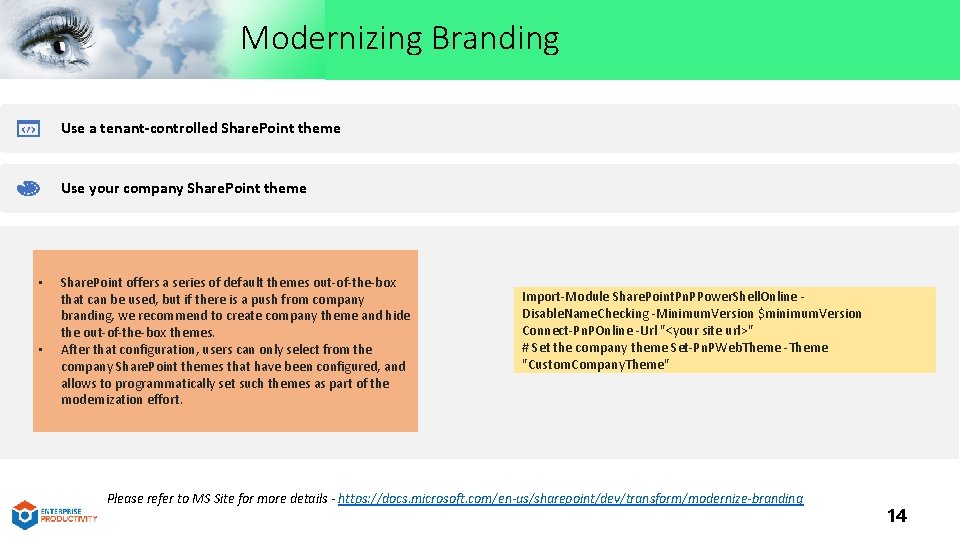
Modernizing Branding Use a tenant-controlled Share. Point theme Use your company Share. Point theme • • Share. Point offers a series of default themes out-of-the-box that can be used, but if there is a push from company branding, we recommend to create company theme and hide the out-of-the-box themes. After that configuration, users can only select from the company Share. Point themes that have been configured, and allows to programmatically set such themes as part of the modernization effort. Import-Module Share. Point. Pn. PPower. Shell. Online Disable. Name. Checking -Minimum. Version $minimum. Version Connect-Pn. POnline -Url "<your site url>" # Set the company theme Set-Pn. PWeb. Theme -Theme "Custom. Company. Theme" Please refer to MS Site for more details - https: //docs. microsoft. com/en-us/sharepoint/dev/transform/modernize-branding 14
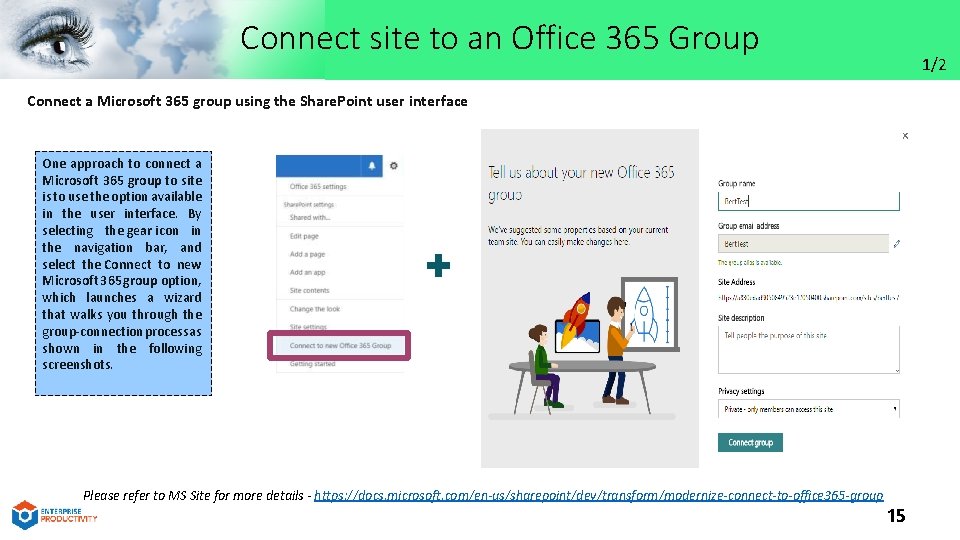
Connect site to an Office 365 Group 1/2 Connect a Microsoft 365 group using the Share. Point user interface One approach to connect a Microsoft 365 group to site is to use the option available in the user interface. By selecting the gear icon in the navigation bar, and select the Connect to new Microsoft 365 group option, which launches a wizard that walks you through the group-connection process as shown in the following screenshots. + Please refer to MS Site for more details - https: //docs. microsoft. com/en-us/sharepoint/dev/transform/modernize-connect-to-office 365 -group 15
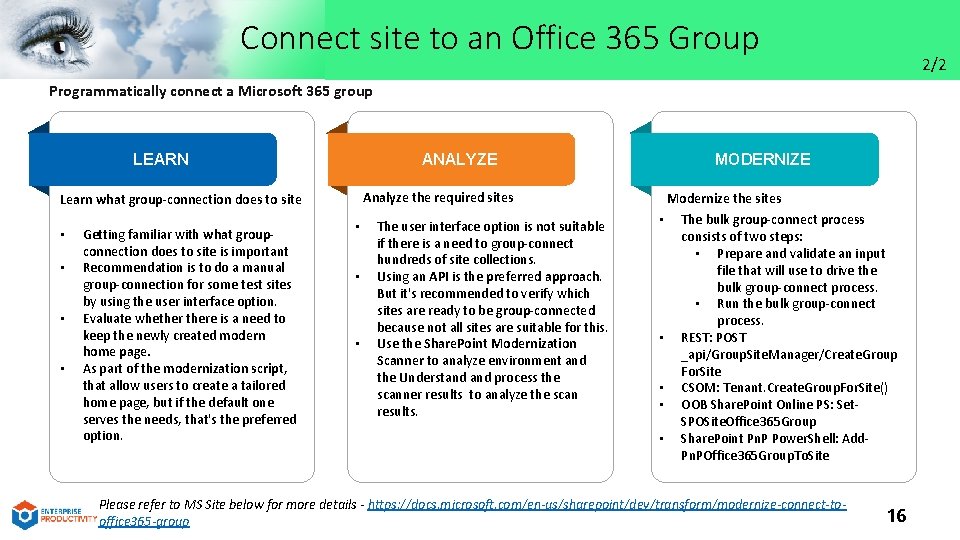
Connect site to an Office 365 Group 2/2 Programmatically connect a Microsoft 365 group LEARN ANALYZE Analyze the required sites Learn what group-connection does to site • • Getting familiar with what groupconnection does to site is important Recommendation is to do a manual group-connection for some test sites by using the user interface option. Evaluate whethere is a need to keep the newly created modern home page. As part of the modernization script, that allow users to create a tailored home page, but if the default one serves the needs, that's the preferred option. MODERNIZE • • • The user interface option is not suitable if there is a need to group-connect hundreds of site collections. Using an API is the preferred approach. But it's recommended to verify which sites are ready to be group-connected because not all sites are suitable for this. Use the Share. Point Modernization Scanner to analyze environment and the Understand process the scanner results to analyze the scan results. Modernize the sites • • • The bulk group-connect process consists of two steps: • Prepare and validate an input file that will use to drive the bulk group-connect process. • Run the bulk group-connect process. REST: POST _api/Group. Site. Manager/Create. Group For. Site CSOM: Tenant. Create. Group. For. Site() OOB Share. Point Online PS: Set. SPOSite. Office 365 Group Share. Point Pn. P Power. Shell: Add. Pn. POffice 365 Group. To. Site Please refer to MS Site below for more details - https: //docs. microsoft. com/en-us/sharepoint/dev/transform/modernize-connect-tooffice 365 -group 16
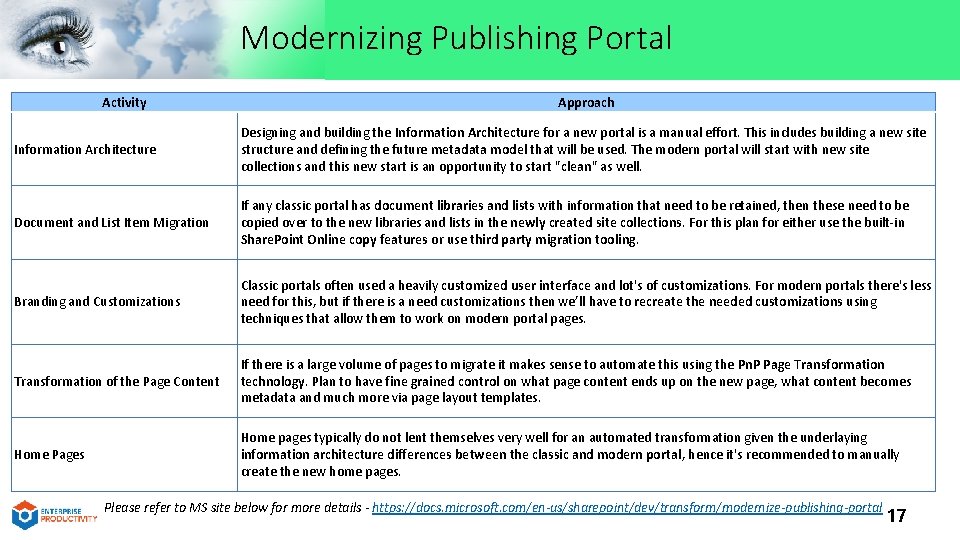
Modernizing Publishing Portal Activity Approach Information Architecture Designing and building the Information Architecture for a new portal is a manual effort. This includes building a new site structure and defining the future metadata model that will be used. The modern portal will start with new site collections and this new start is an opportunity to start "clean" as well. Document and List Item Migration If any classic portal has document libraries and lists with information that need to be retained, then these need to be copied over to the new libraries and lists in the newly created site collections. For this plan for either use the built-in Share. Point Online copy features or use third party migration tooling. Branding and Customizations Classic portals often used a heavily customized user interface and lot's of customizations. For modern portals there's less need for this, but if there is a need customizations then we’ll have to recreate the needed customizations using techniques that allow them to work on modern portal pages. Transformation of the Page Content If there is a large volume of pages to migrate it makes sense to automate this using the Pn. P Page Transformation technology. Plan to have fine grained control on what page content ends up on the new page, what content becomes metadata and much more via page layout templates. Home Pages Home pages typically do not lent themselves very well for an automated transformation given the underlaying information architecture differences between the classic and modern portal, hence it's recommended to manually create the new home pages. Please refer to MS site below for more details - https: //docs. microsoft. com/en-us/sharepoint/dev/transform/modernize-publishing-portal 17
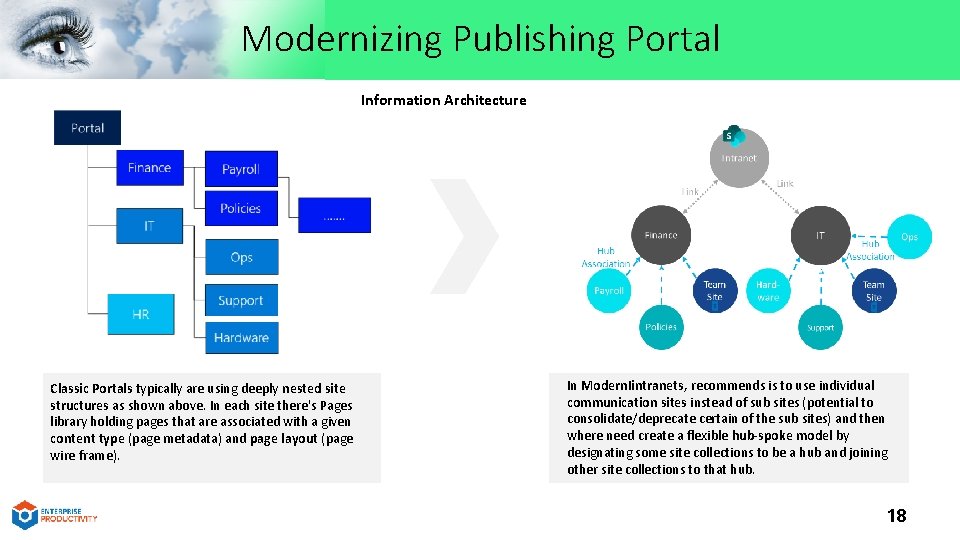
Modernizing Publishing Portal Information Architecture Classic Portals typically are using deeply nested site structures as shown above. In each site there's Pages library holding pages that are associated with a given content type (page metadata) and page layout (page wire frame). In Modern. Iintranets, recommends is to use individual communication sites instead of sub sites (potential to consolidate/deprecate certain of the sub sites) and then where need create a flexible hub-spoke model by designating some site collections to be a hub and joining other site collections to that hub. 18
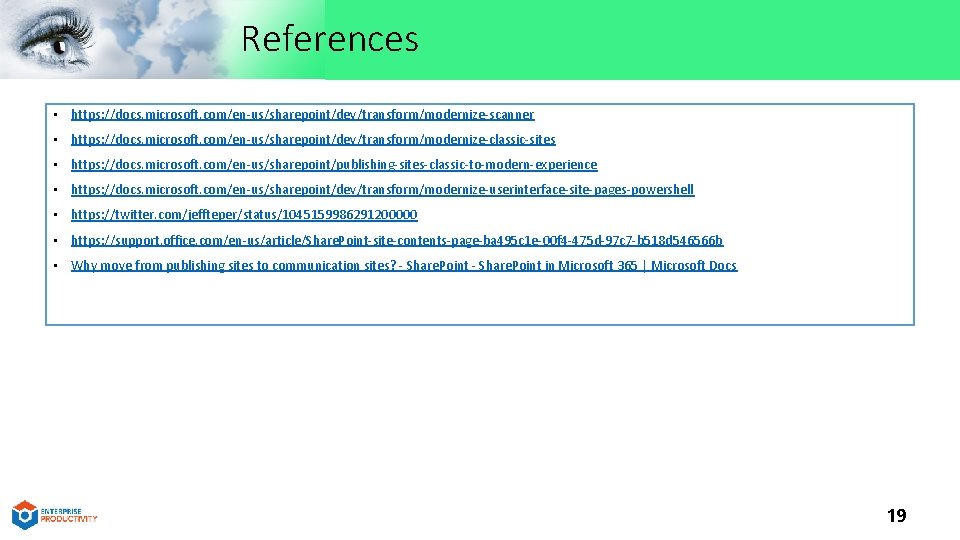
References • https: //docs. microsoft. com/en-us/sharepoint/dev/transform/modernize-scanner • https: //docs. microsoft. com/en-us/sharepoint/dev/transform/modernize-classic-sites • https: //docs. microsoft. com/en-us/sharepoint/publishing-sites-classic-to-modern-experience • https: //docs. microsoft. com/en-us/sharepoint/dev/transform/modernize-userinterface-site-pages-powershell • https: //twitter. com/jeffteper/status/1045159986291200000 • https: //support. office. com/en-us/article/Share. Point-site-contents-page-ba 495 c 1 e-00 f 4 -475 d-97 c 7 -b 518 d 546566 b • Why move from publishing sites to communication sites? - Share. Point in Microsoft 365 | Microsoft Docs 19
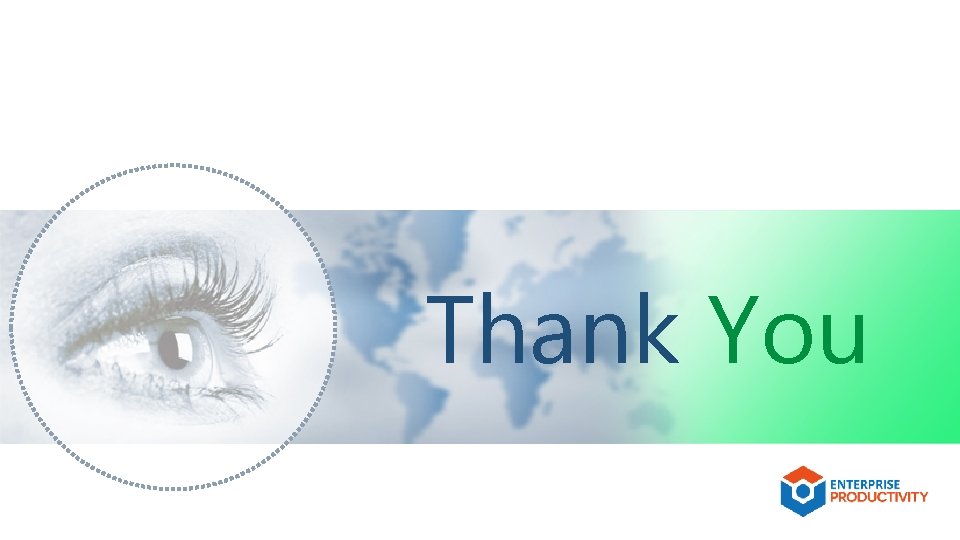
Thank You
 Structura curriculumului
Structura curriculumului Hot site cold site warm site disaster recovery
Hot site cold site warm site disaster recovery Modernize powerbuilder application
Modernize powerbuilder application Modernize it
Modernize it What steps did emperor mutsuhito take to modernize japan
What steps did emperor mutsuhito take to modernize japan Modernize procurement system
Modernize procurement system Cms alliance to modernize healthcare
Cms alliance to modernize healthcare Modernize procurement system
Modernize procurement system Oracle forms modernization
Oracle forms modernization Modernize legacy scada
Modernize legacy scada Oracle forms modernization
Oracle forms modernization Mean as fair share and balance point
Mean as fair share and balance point Uel intranet
Uel intranet Traveling southward from the arctic regions of canada
Traveling southward from the arctic regions of canada Botox units per ml
Botox units per ml Pulses location
Pulses location Pulso apical
Pulso apical Site of pulse
Site of pulse Ventrigluteal injection
Ventrigluteal injection English purdue owl
English purdue owl Normal vitals for adults
Normal vitals for adults