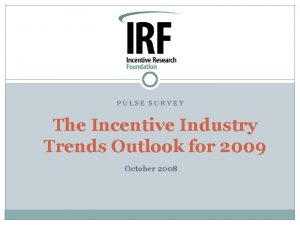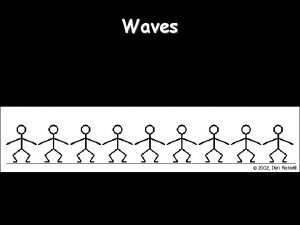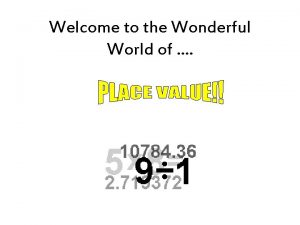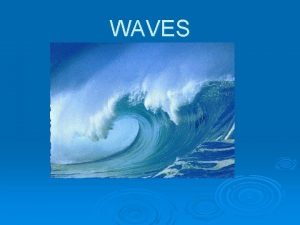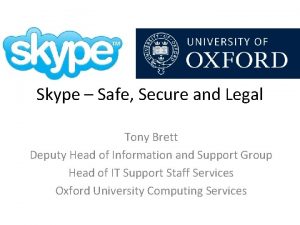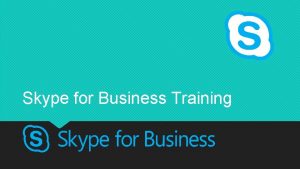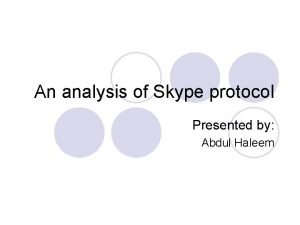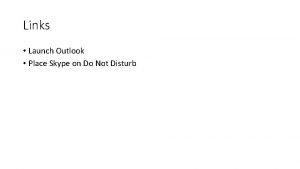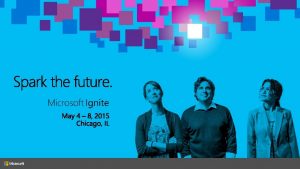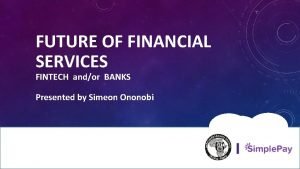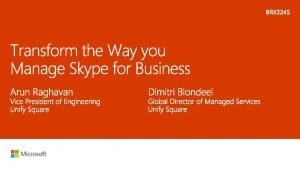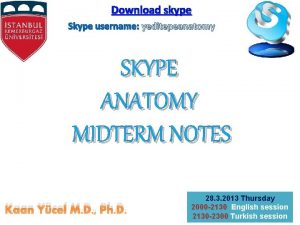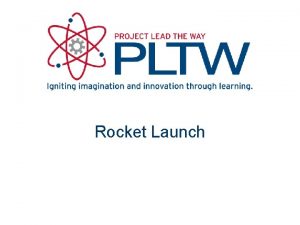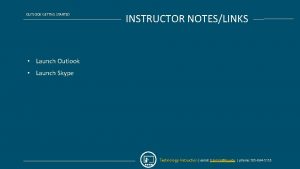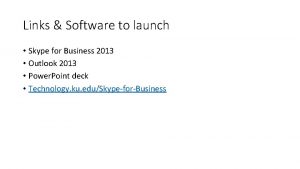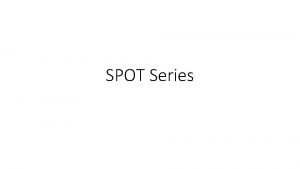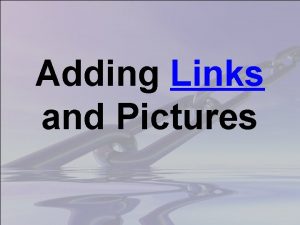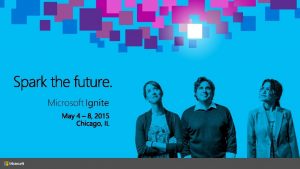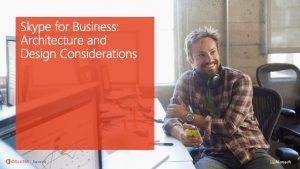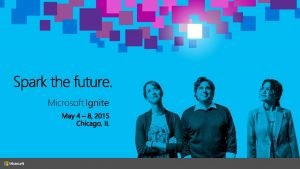Links Launch Outlook Place Skype on Do Not
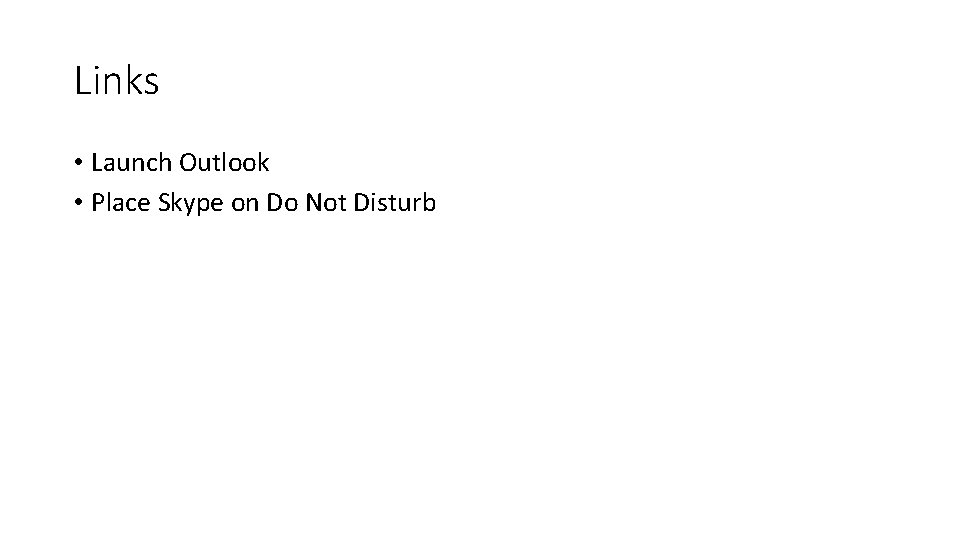
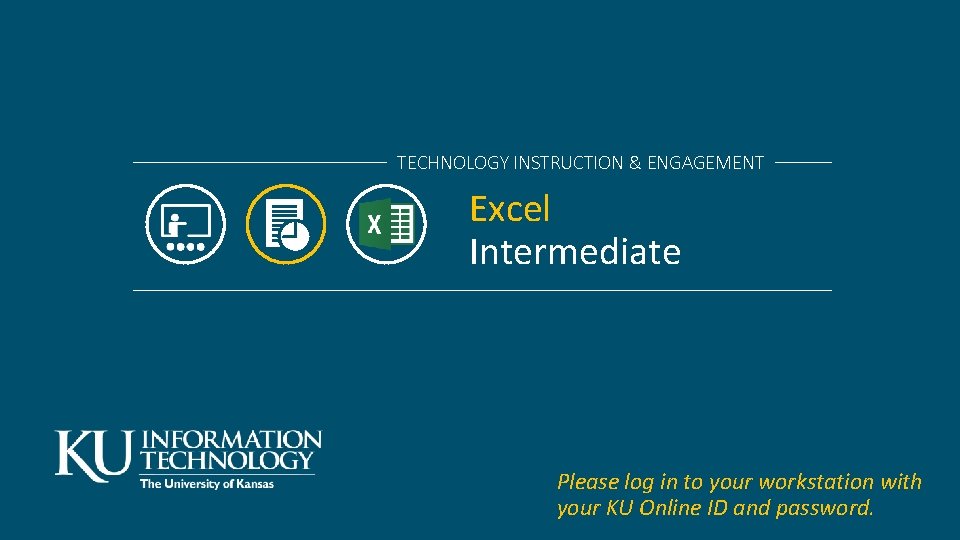
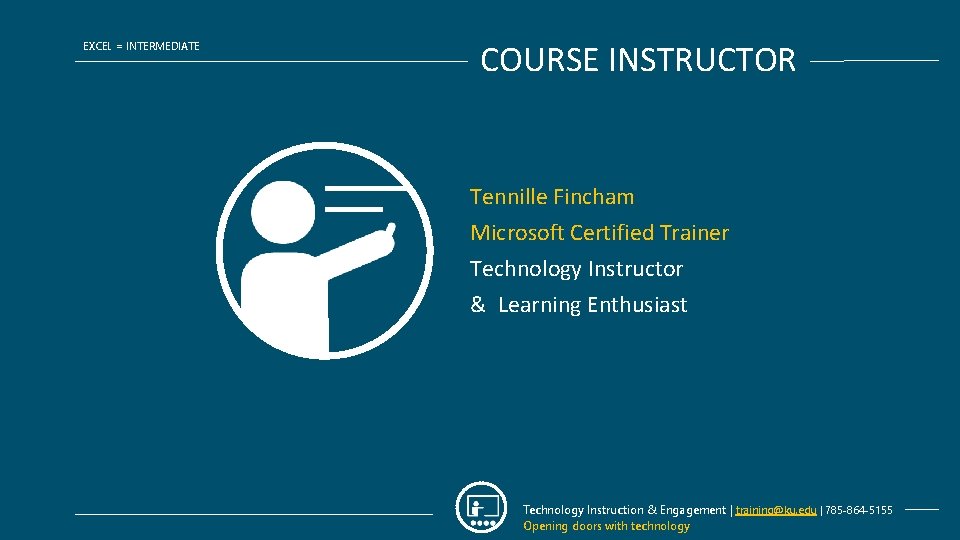
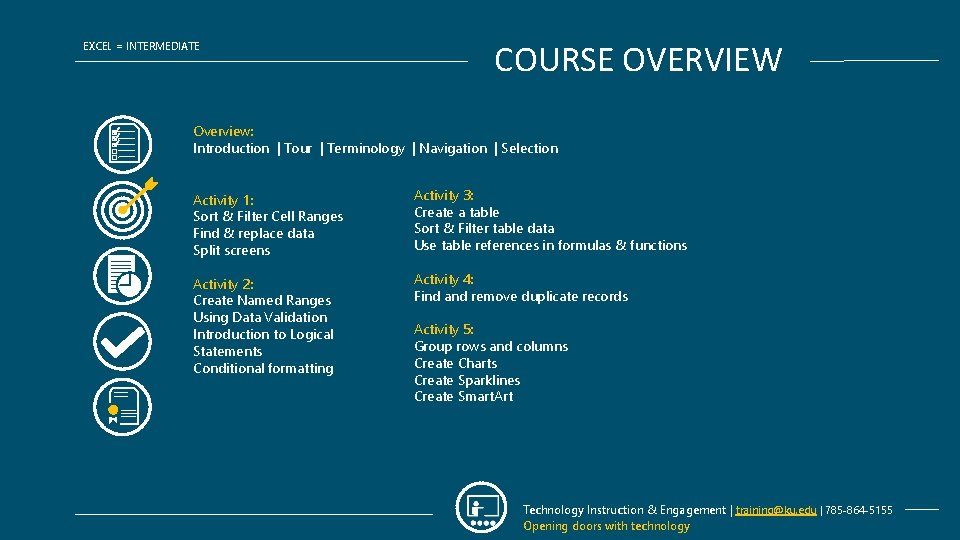
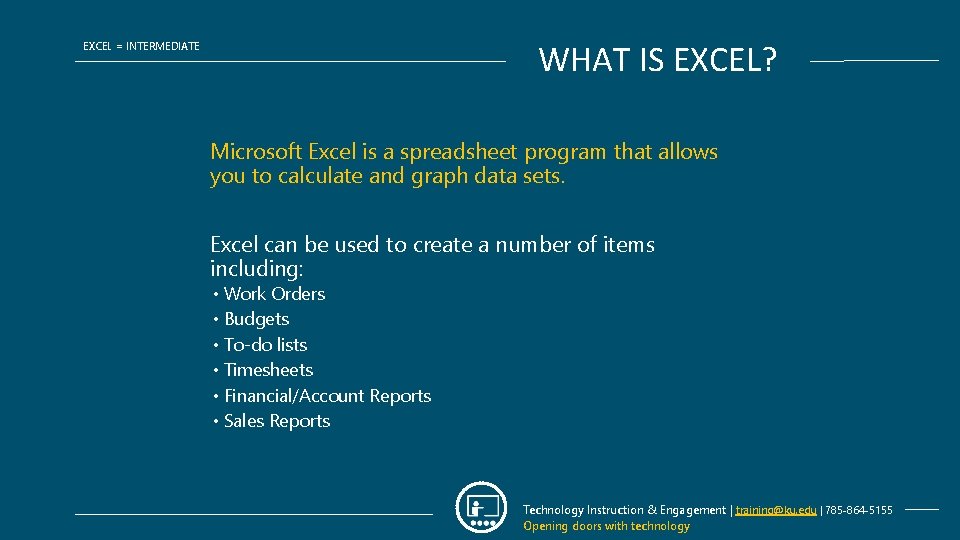
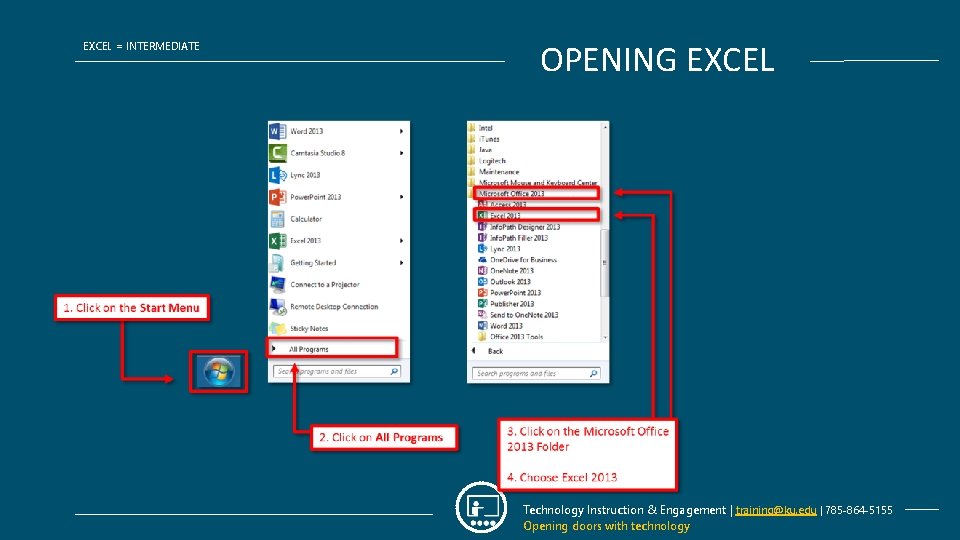
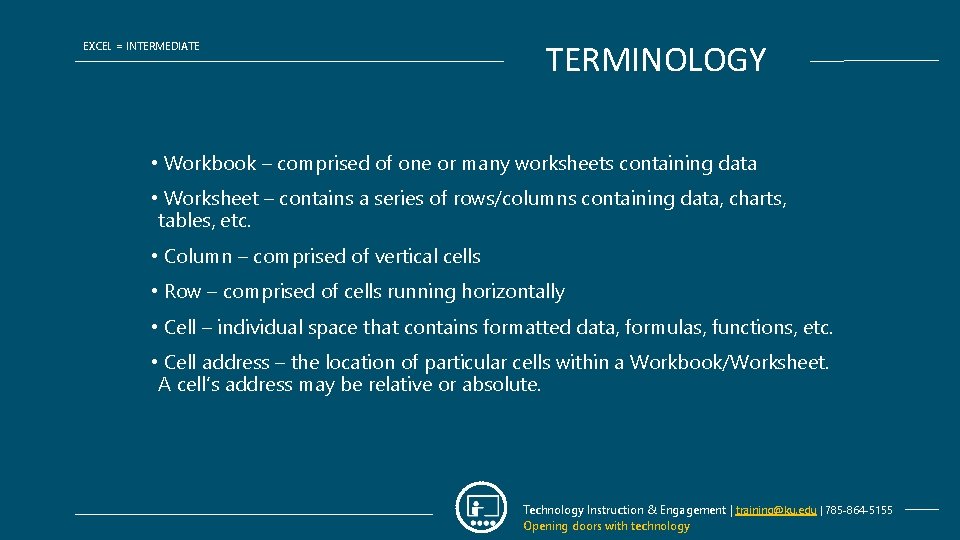
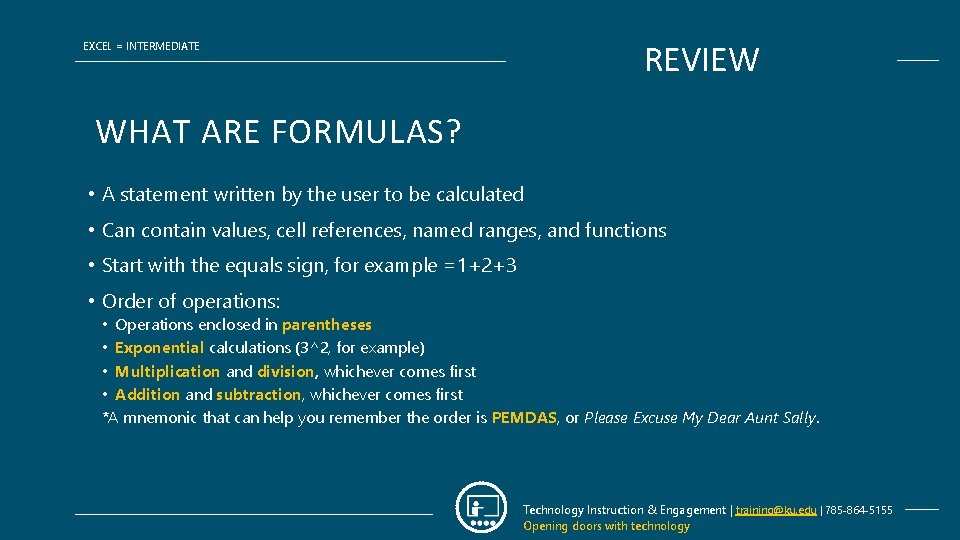
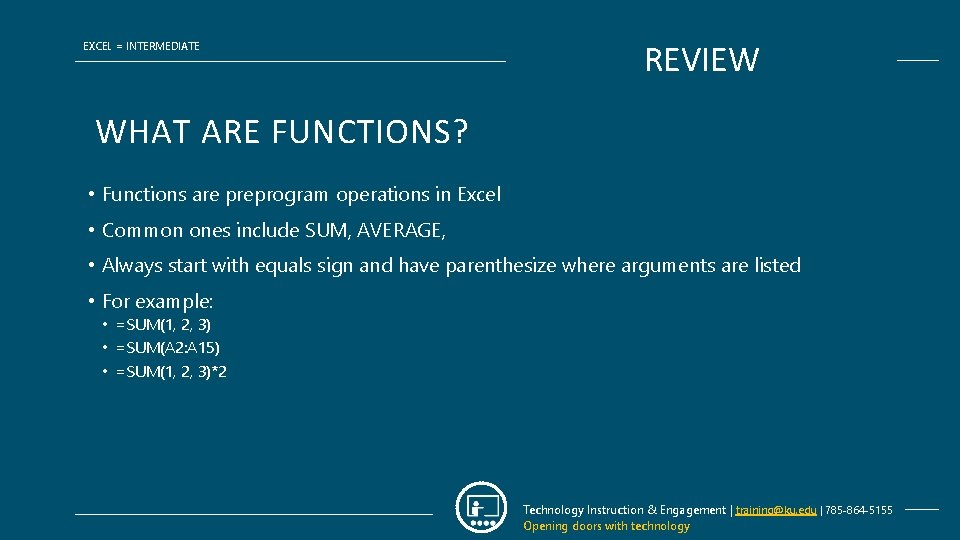
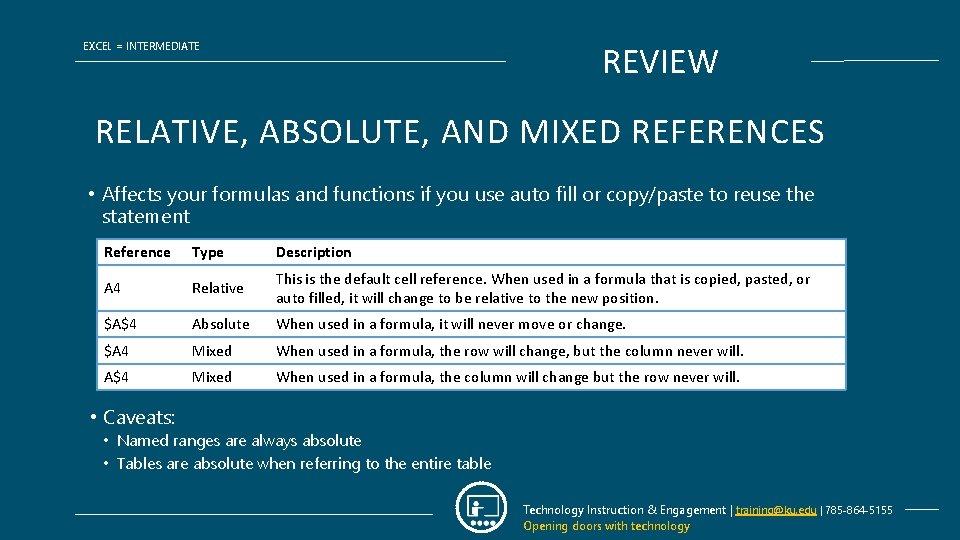
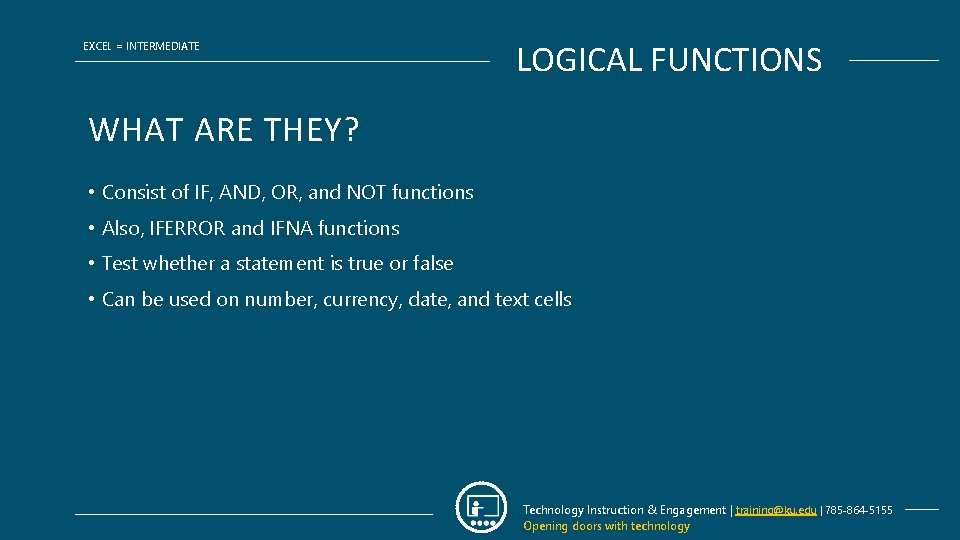
![EXCEL = INTERMEDIATE LOGICAL FUNCTIONS IF STATEMENTS =IF(LOGICAL_TEST, VALUE_IF_TRUE, [VALUE_IF_FALSE]) Argument name Description logical_test EXCEL = INTERMEDIATE LOGICAL FUNCTIONS IF STATEMENTS =IF(LOGICAL_TEST, VALUE_IF_TRUE, [VALUE_IF_FALSE]) Argument name Description logical_test](https://slidetodoc.com/presentation_image/041429acb0bfaf41f1b9ef4f45c3b88a/image-12.jpg)
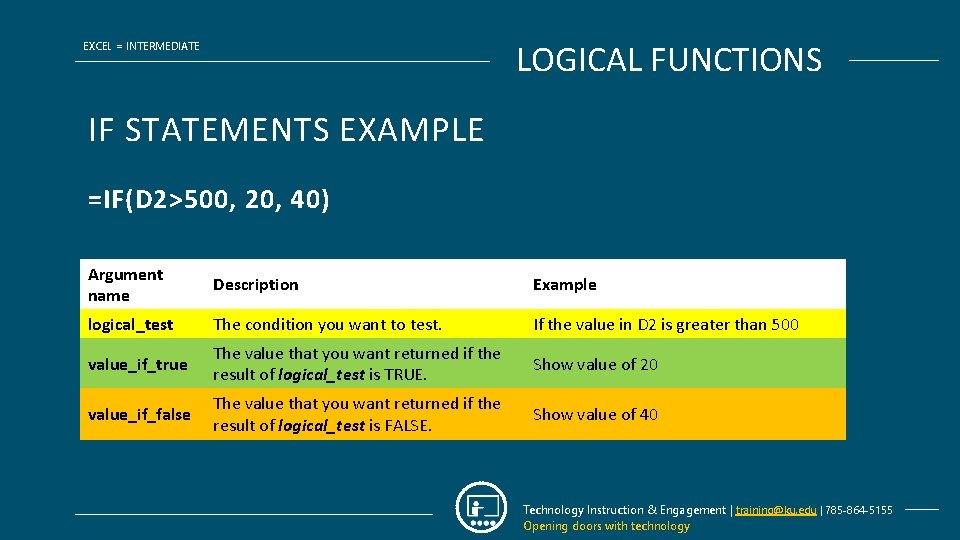
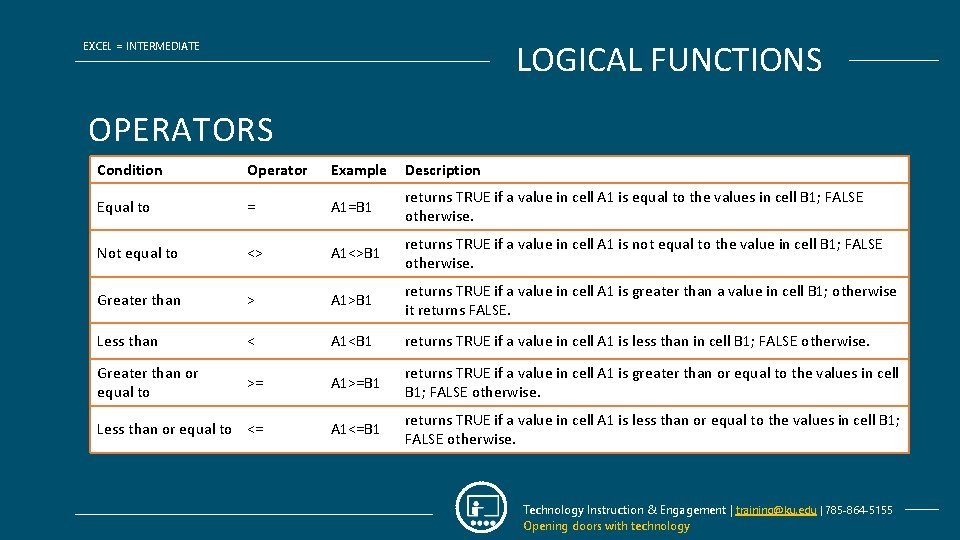
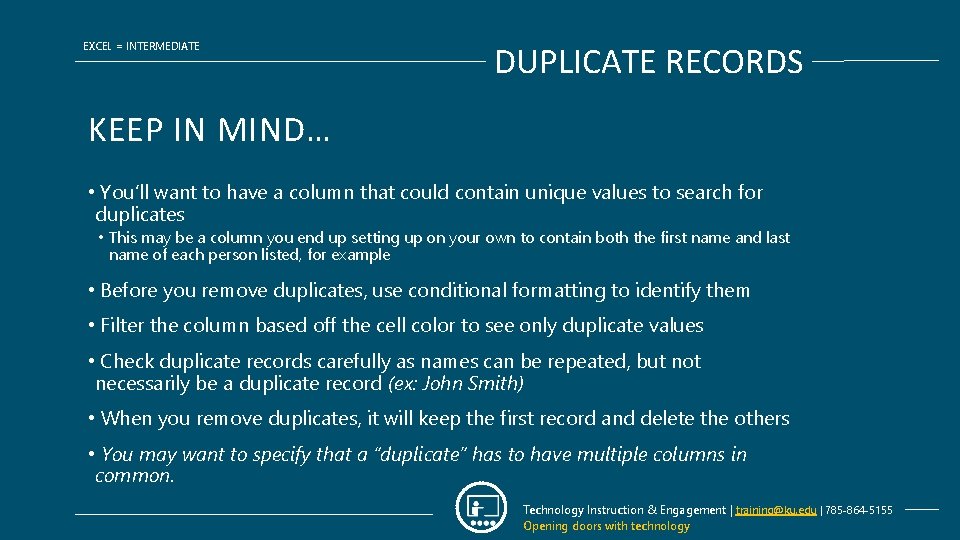
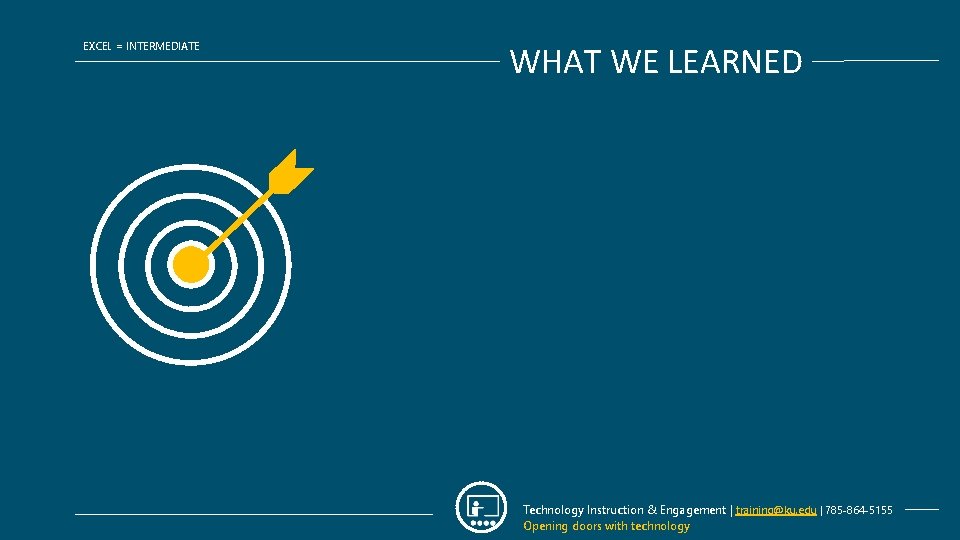
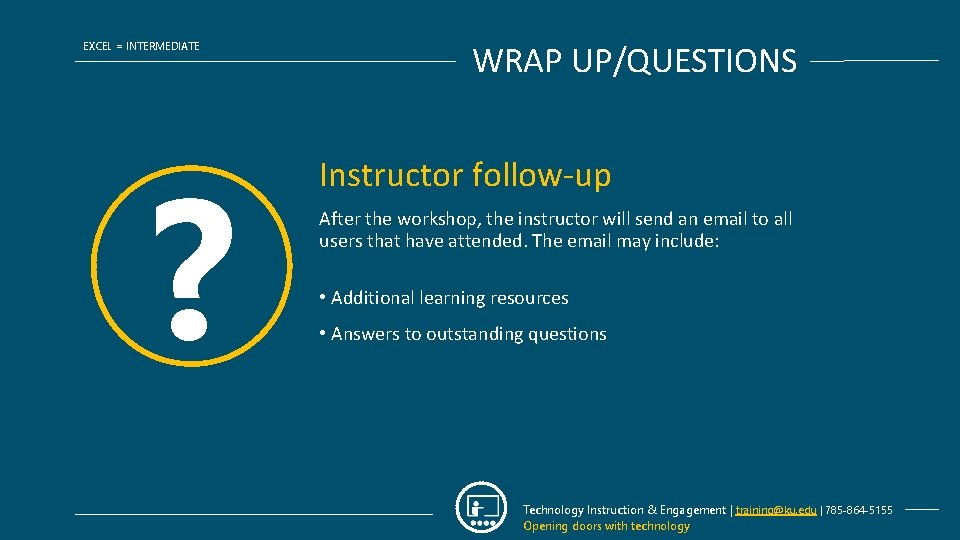

- Slides: 18
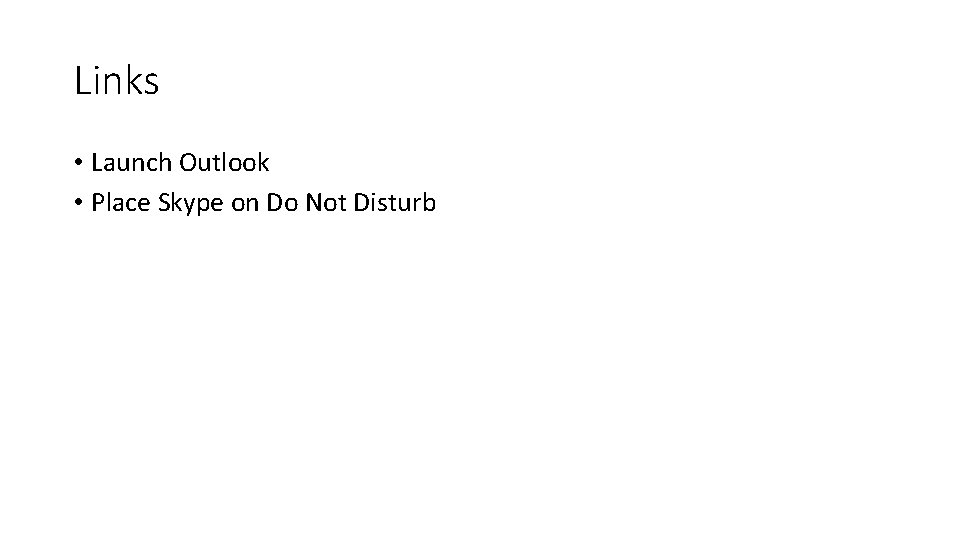
Links • Launch Outlook • Place Skype on Do Not Disturb
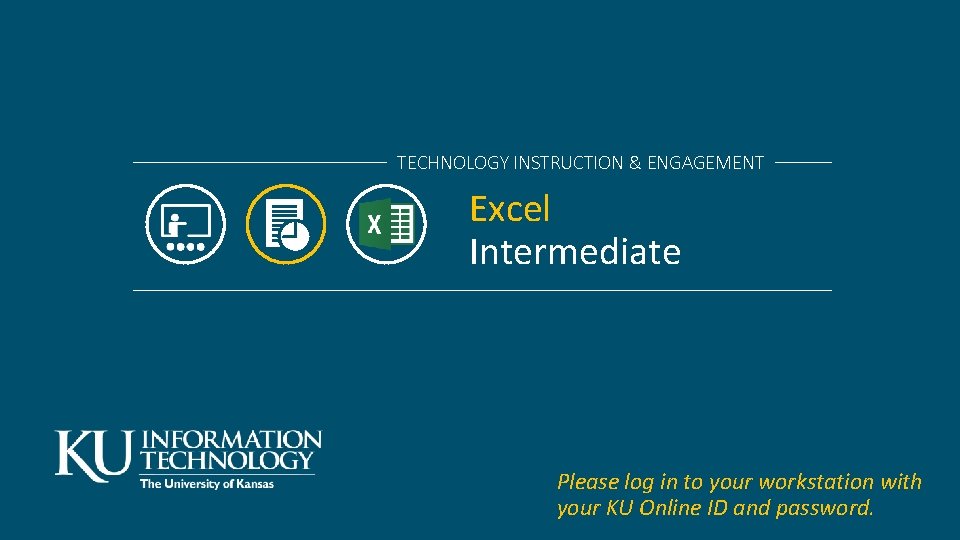
TECHNOLOGY INSTRUCTION & ENGAGEMENT Excel Intermediate Please log in to your workstation with your KU Online ID and password.
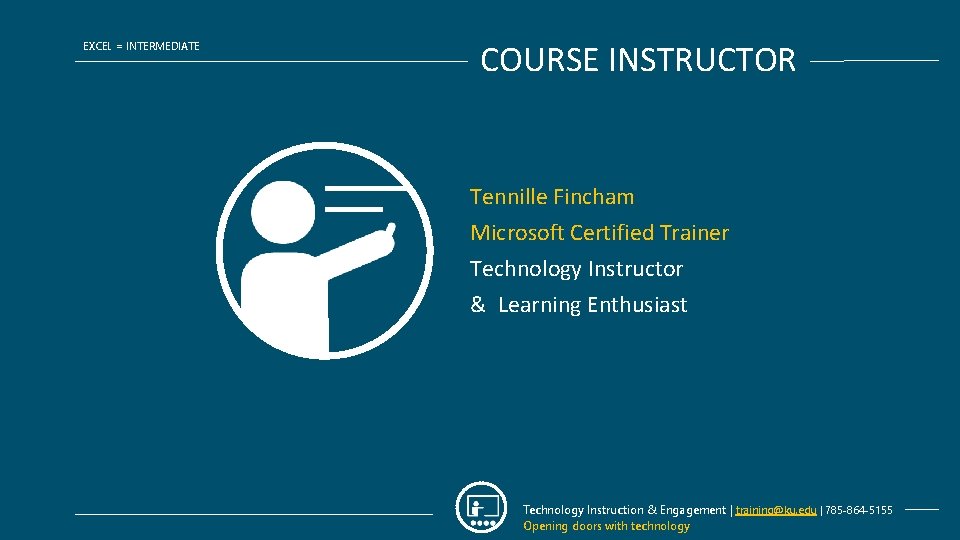
EXCEL = INTERMEDIATE COURSE INSTRUCTOR Tennille Fincham Microsoft Certified Trainer Technology Instructor & Learning Enthusiast Technology Instruction & Engagement | training@ku. edu | 785 -864 -5155 Opening doors with technology
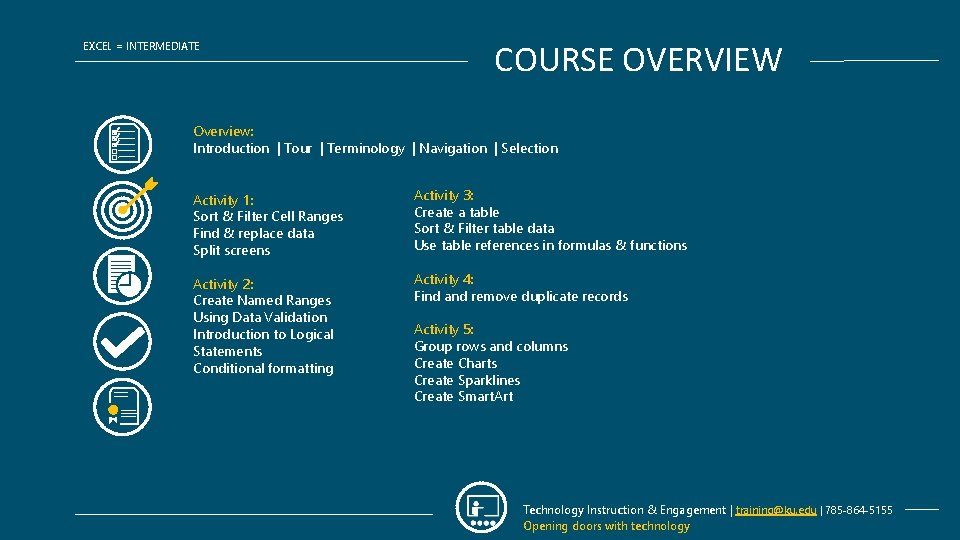
EXCEL = INTERMEDIATE COURSE OVERVIEW Overview: Introduction | Tour | Terminology | Navigation | Selection Activity 1: Sort & Filter Cell Ranges Find & replace data Split screens Activity 3: Create a table Sort & Filter table data Use table references in formulas & functions Activity 2: Create Named Ranges Using Data Validation Introduction to Logical Statements Conditional formatting Activity 4: Find and remove duplicate records Activity 5: Group rows and columns Create Charts Create Sparklines Create Smart. Art Technology Instruction & Engagement | training@ku. edu | 785 -864 -5155 Opening doors with technology
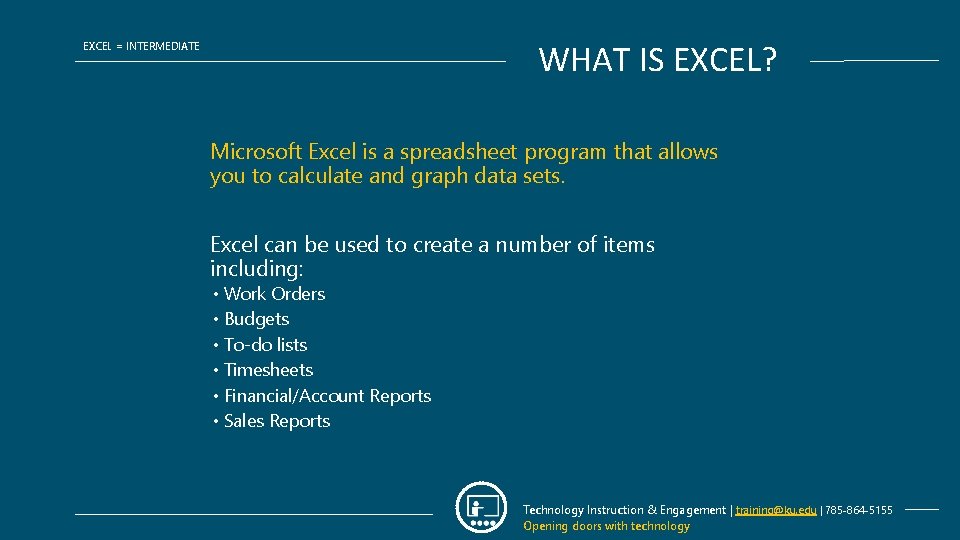
WHAT IS EXCEL? EXCEL = INTERMEDIATE Microsoft Excel is a spreadsheet program that allows you to calculate and graph data sets. Excel can be used to create a number of items including: • Work Orders • Budgets • To-do lists • Timesheets • Financial/Account Reports • Sales Reports Technology Instruction & Engagement | training@ku. edu | 785 -864 -5155 Opening doors with technology
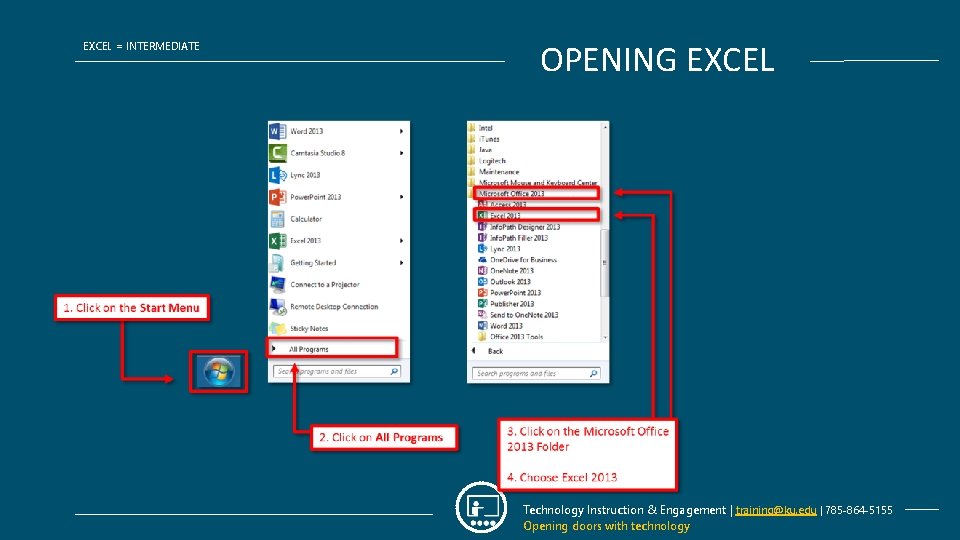
EXCEL = INTERMEDIATE OPENING EXCEL Technology Instruction & Engagement | training@ku. edu | 785 -864 -5155 Opening doors with technology
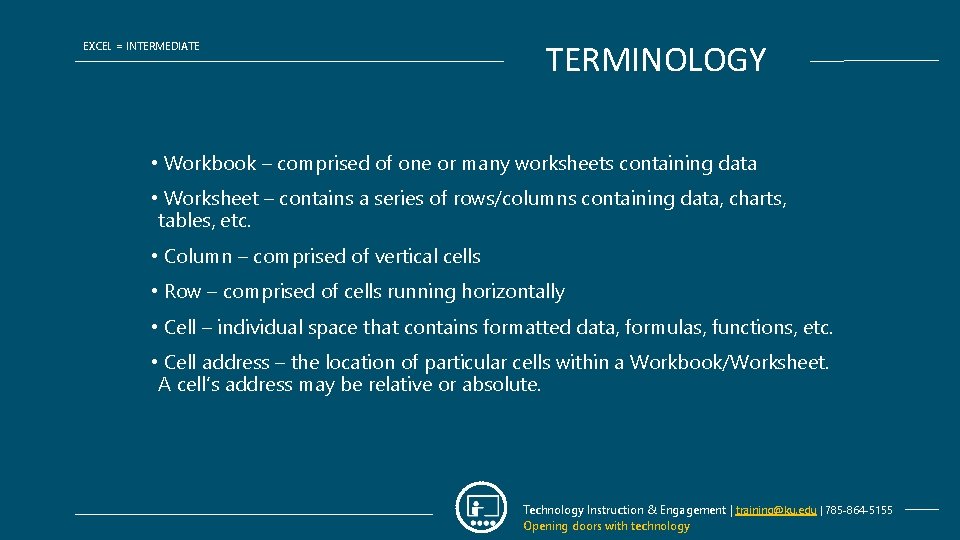
EXCEL = INTERMEDIATE TERMINOLOGY • Workbook – comprised of one or many worksheets containing data • Worksheet – contains a series of rows/columns containing data, charts, tables, etc. • Column – comprised of vertical cells • Row – comprised of cells running horizontally • Cell – individual space that contains formatted data, formulas, functions, etc. • Cell address – the location of particular cells within a Workbook/Worksheet. A cell’s address may be relative or absolute. Technology Instruction & Engagement | training@ku. edu | 785 -864 -5155 Opening doors with technology
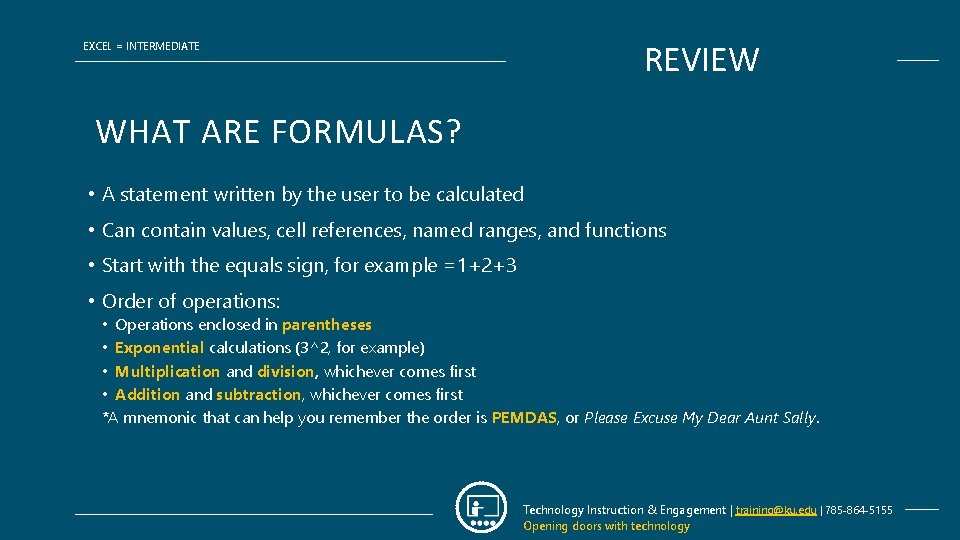
REVIEW EXCEL = INTERMEDIATE WHAT ARE FORMULAS? • A statement written by the user to be calculated • Can contain values, cell references, named ranges, and functions • Start with the equals sign, for example =1+2+3 • Order of operations: • Operations enclosed in parentheses • Exponential calculations (3^2, for example) • Multiplication and division, whichever comes first • Addition and subtraction, whichever comes first *A mnemonic that can help you remember the order is PEMDAS, or Please Excuse My Dear Aunt Sally. Technology Instruction & Engagement | training@ku. edu | 785 -864 -5155 Opening doors with technology
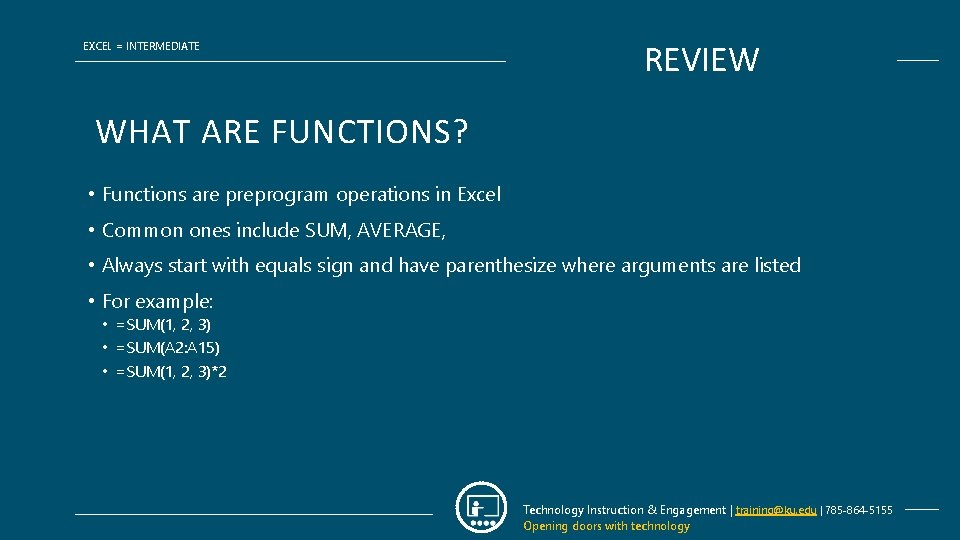
EXCEL = INTERMEDIATE REVIEW WHAT ARE FUNCTIONS? • Functions are preprogram operations in Excel • Common ones include SUM, AVERAGE, • Always start with equals sign and have parenthesize where arguments are listed • For example: • =SUM(1, 2, 3) • =SUM(A 2: A 15) • =SUM(1, 2, 3)*2 Technology Instruction & Engagement | training@ku. edu | 785 -864 -5155 Opening doors with technology
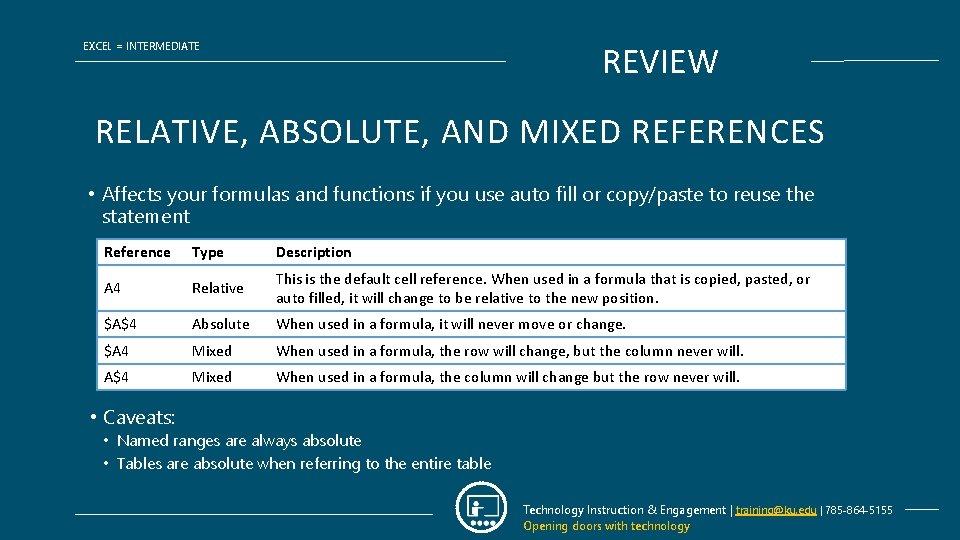
EXCEL = INTERMEDIATE REVIEW RELATIVE, ABSOLUTE, AND MIXED REFERENCES • Affects your formulas and functions if you use auto fill or copy/paste to reuse the statement Reference Type Description A 4 Relative This is the default cell reference. When used in a formula that is copied, pasted, or auto filled, it will change to be relative to the new position. $A$4 Absolute When used in a formula, it will never move or change. $A 4 Mixed When used in a formula, the row will change, but the column never will. A$4 Mixed When used in a formula, the column will change but the row never will. • Caveats: • Named ranges are always absolute • Tables are absolute when referring to the entire table Technology Instruction & Engagement | training@ku. edu | 785 -864 -5155 Opening doors with technology
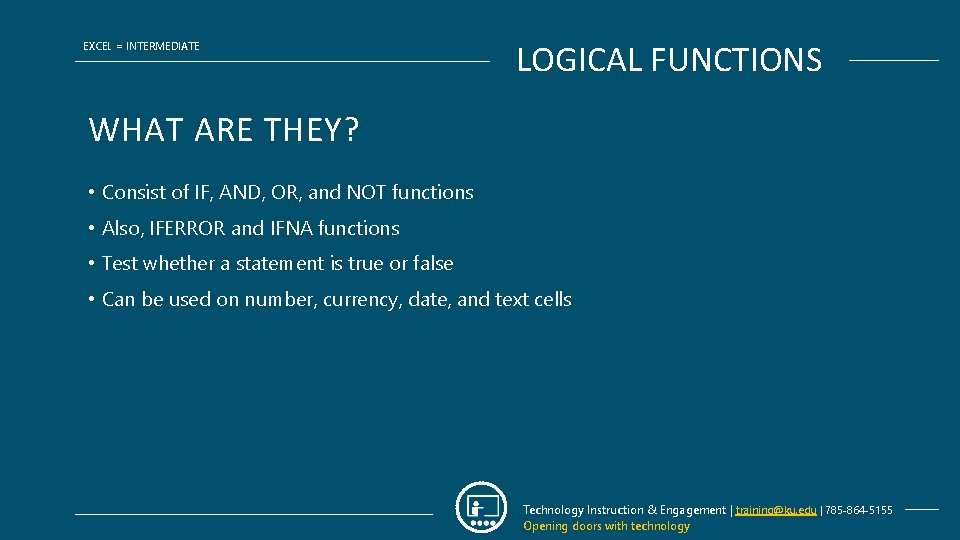
EXCEL = INTERMEDIATE LOGICAL FUNCTIONS WHAT ARE THEY? • Consist of IF, AND, OR, and NOT functions • Also, IFERROR and IFNA functions • Test whether a statement is true or false • Can be used on number, currency, date, and text cells Technology Instruction & Engagement | training@ku. edu | 785 -864 -5155 Opening doors with technology
![EXCEL INTERMEDIATE LOGICAL FUNCTIONS IF STATEMENTS IFLOGICALTEST VALUEIFTRUE VALUEIFFALSE Argument name Description logicaltest EXCEL = INTERMEDIATE LOGICAL FUNCTIONS IF STATEMENTS =IF(LOGICAL_TEST, VALUE_IF_TRUE, [VALUE_IF_FALSE]) Argument name Description logical_test](https://slidetodoc.com/presentation_image/041429acb0bfaf41f1b9ef4f45c3b88a/image-12.jpg)
EXCEL = INTERMEDIATE LOGICAL FUNCTIONS IF STATEMENTS =IF(LOGICAL_TEST, VALUE_IF_TRUE, [VALUE_IF_FALSE]) Argument name Description logical_test (required) The condition you want to test. value_if_true (required) The value that you want returned if the result of logical_test is TRUE. value_if_false (optional) The value that you want returned if the result of logical_test is FALSE. Technology Instruction & Engagement | training@ku. edu | 785 -864 -5155 Opening doors with technology
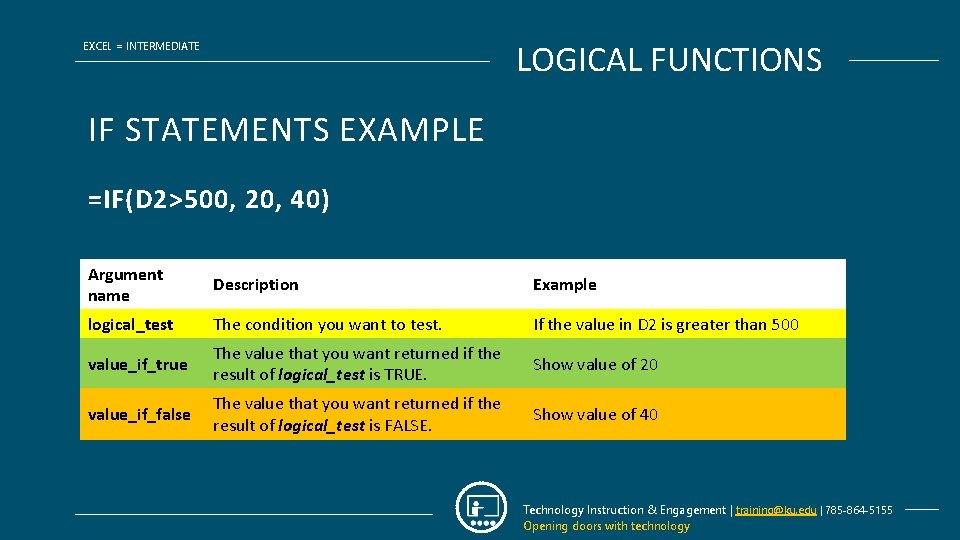
LOGICAL FUNCTIONS EXCEL = INTERMEDIATE IF STATEMENTS EXAMPLE =IF(D 2>500, 20, 40) Argument name Description Example logical_test The condition you want to test. If the value in D 2 is greater than 500 value_if_true The value that you want returned if the result of logical_test is TRUE. Show value of 20 value_if_false The value that you want returned if the result of logical_test is FALSE. Show value of 40 Technology Instruction & Engagement | training@ku. edu | 785 -864 -5155 Opening doors with technology
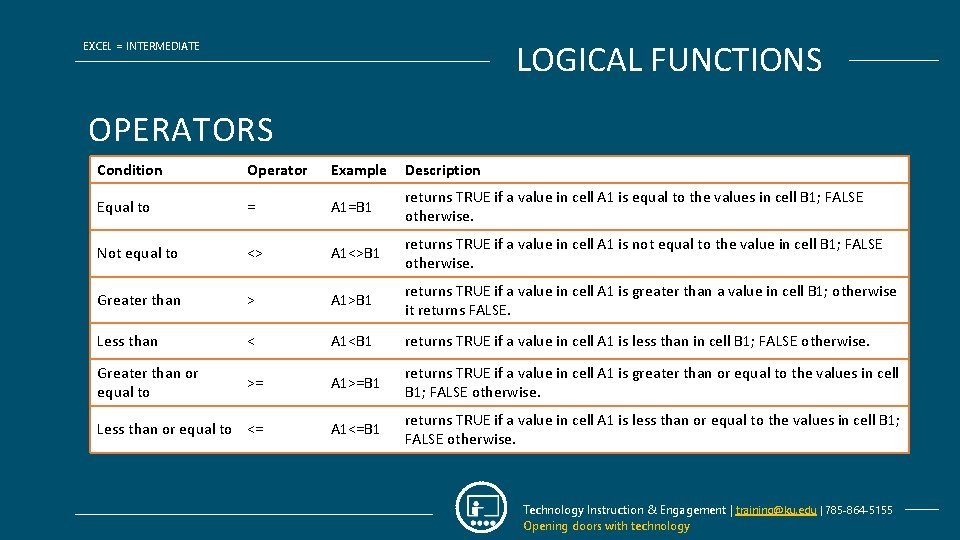
LOGICAL FUNCTIONS EXCEL = INTERMEDIATE OPERATORS Condition Operator Example Description Equal to = A 1=B 1 returns TRUE if a value in cell A 1 is equal to the values in cell B 1; FALSE otherwise. Not equal to <> A 1<>B 1 returns TRUE if a value in cell A 1 is not equal to the value in cell B 1; FALSE otherwise. Greater than > A 1>B 1 returns TRUE if a value in cell A 1 is greater than a value in cell B 1; otherwise it returns FALSE. Less than < A 1<B 1 returns TRUE if a value in cell A 1 is less than in cell B 1; FALSE otherwise. Greater than or equal to >= A 1>=B 1 returns TRUE if a value in cell A 1 is greater than or equal to the values in cell B 1; FALSE otherwise. Less than or equal to <= A 1<=B 1 returns TRUE if a value in cell A 1 is less than or equal to the values in cell B 1; FALSE otherwise. Technology Instruction & Engagement | training@ku. edu | 785 -864 -5155 Opening doors with technology
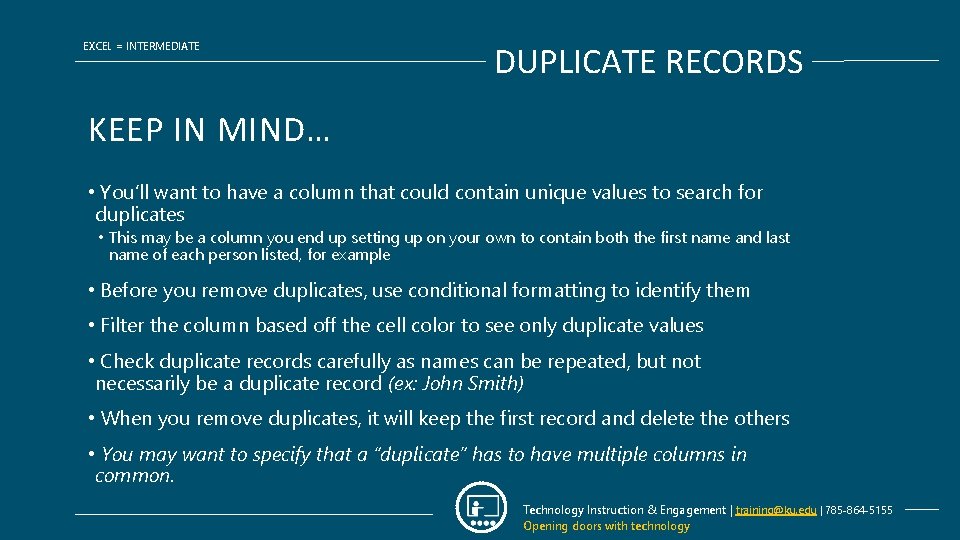
EXCEL = INTERMEDIATE DUPLICATE RECORDS KEEP IN MIND… • You’ll want to have a column that could contain unique values to search for duplicates • This may be a column you end up setting up on your own to contain both the first name and last name of each person listed, for example • Before you remove duplicates, use conditional formatting to identify them • Filter the column based off the cell color to see only duplicate values • Check duplicate records carefully as names can be repeated, but not necessarily be a duplicate record (ex: John Smith) • When you remove duplicates, it will keep the first record and delete the others • You may want to specify that a “duplicate” has to have multiple columns in common. Technology Instruction & Engagement | training@ku. edu | 785 -864 -5155 Opening doors with technology
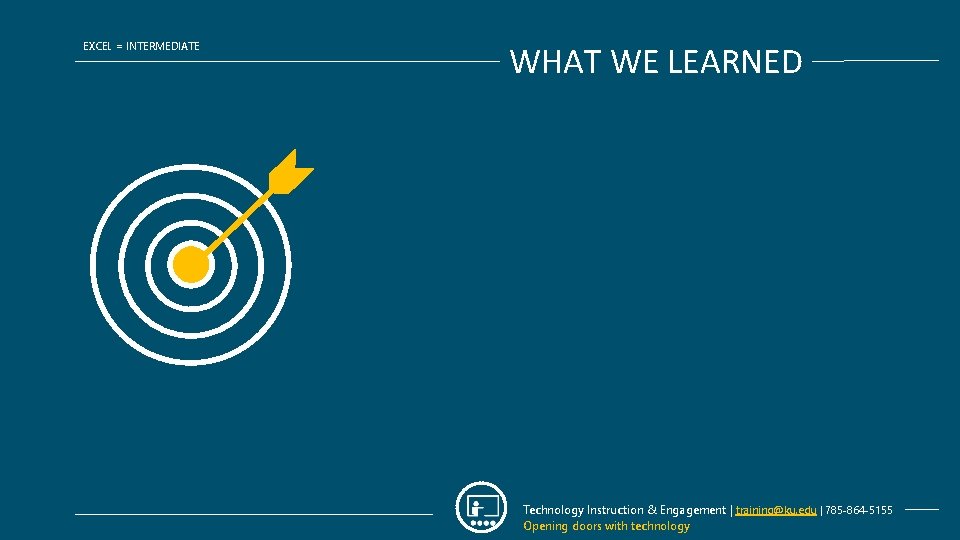
EXCEL = INTERMEDIATE WHAT WE LEARNED Technology Instruction & Engagement | training@ku. edu | 785 -864 -5155 Opening doors with technology
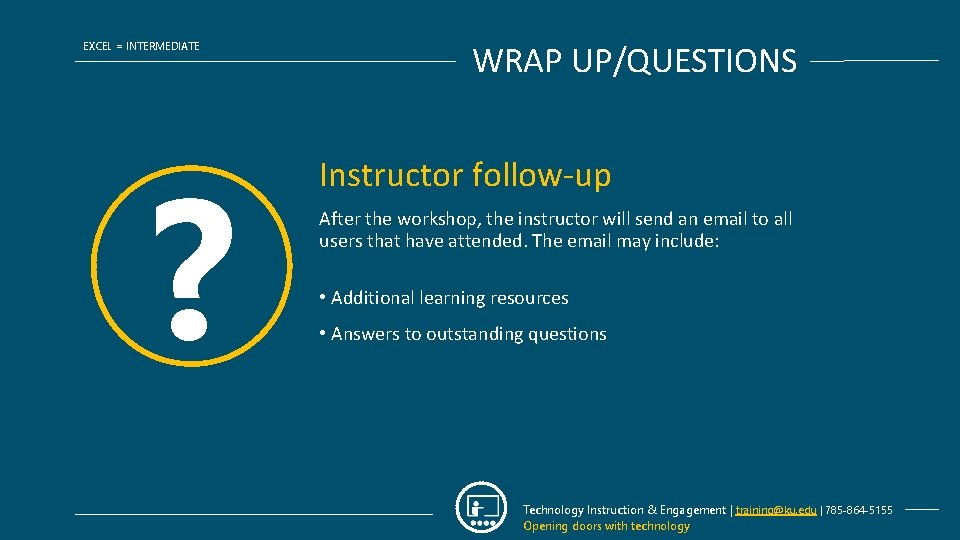
EXCEL = INTERMEDIATE ? WRAP UP/QUESTIONS Instructor follow-up After the workshop, the instructor will send an email to all users that have attended. The email may include: • Additional learning resources • Answers to outstanding questions Technology Instruction & Engagement | training@ku. edu | 785 -864 -5155 Opening doors with technology

ADDITIONAL TRAINING EXCEL = INTERMEDIATE IT training opportunities There a number of training resources that the Technology Instruction department provides: • Departmental training • Interested in having us over to speak to your department about this topic or another technology? – Visit technology. ku. edu/request-instruction request a training session for your department or email training@ku. edu to speak to one of our instructors. • Open workshops and Quick Learn webinar series • Search and sign up for sessions at workshops. ku. edu. • Desk-side coaching • Want some one-on-one time? – Fill out our desk-side coaching request at technology. ku. edu/request-instruction to meet with an instructor individually. Technology Instruction & Engagement | training@ku. edu | 785 -864 -5155 Opening doors with technology
 Outlook incentive outlook
Outlook incentive outlook Vocab level d unit 3
Vocab level d unit 3 A disturbance that transfers energy from place to place.
A disturbance that transfers energy from place to place. Place place value and period
Place place value and period A wave is a disturbance that transfers energy
A wave is a disturbance that transfers energy Skype
Skype Is skype safe
Is skype safe Skype broadcast portal
Skype broadcast portal Skype timeline
Skype timeline What is upi uoa
What is upi uoa Skype protocol
Skype protocol Présence inconnue outlook
Présence inconnue outlook Outlook
Outlook Zeno angry
Zeno angry Skype for business test
Skype for business test Simeon skype
Simeon skype Skype car
Skype car Skype timeline
Skype timeline Sabrina z skype
Sabrina z skype