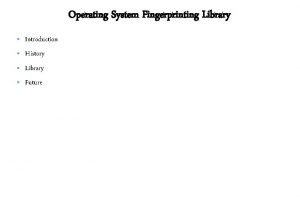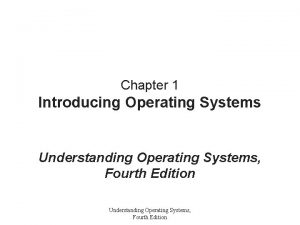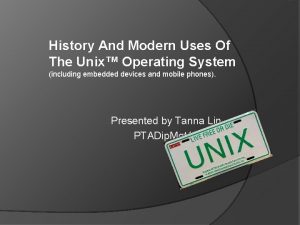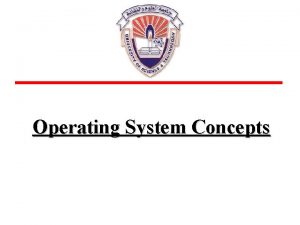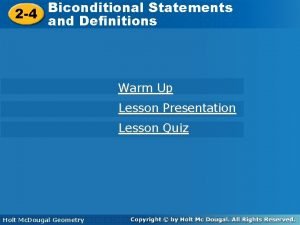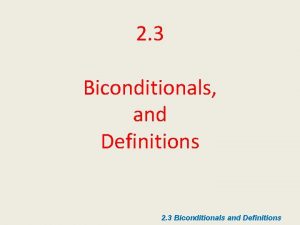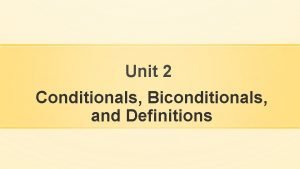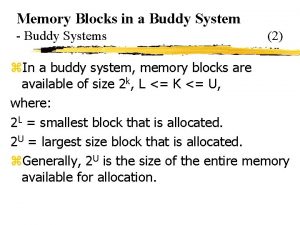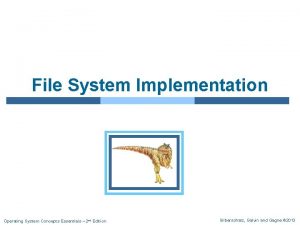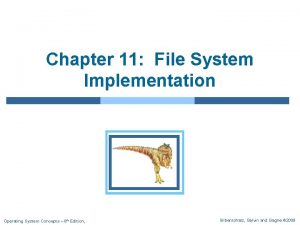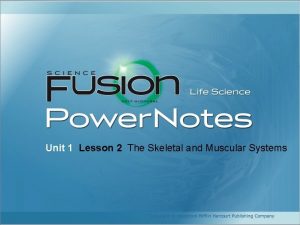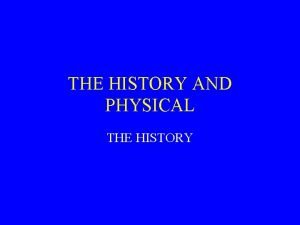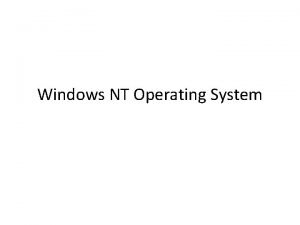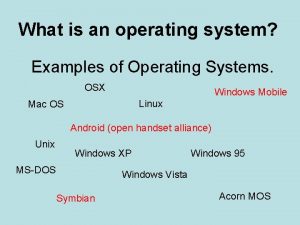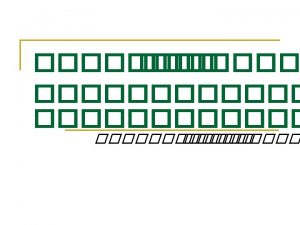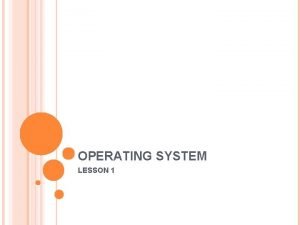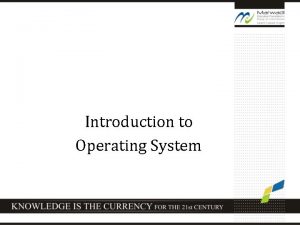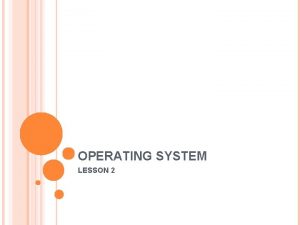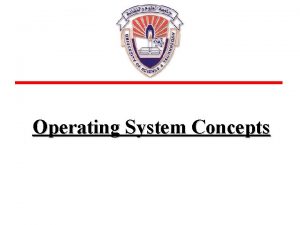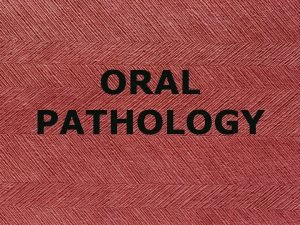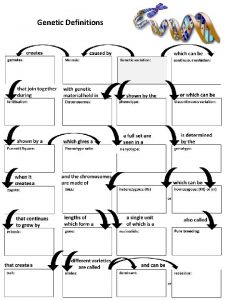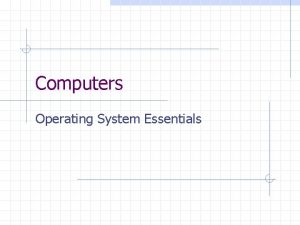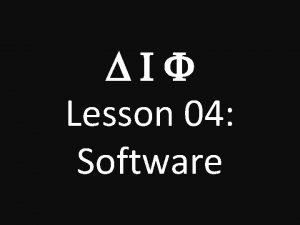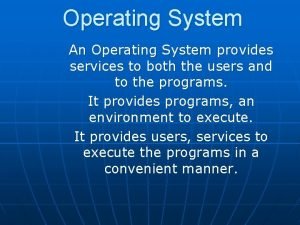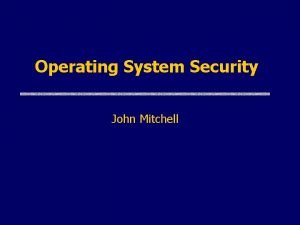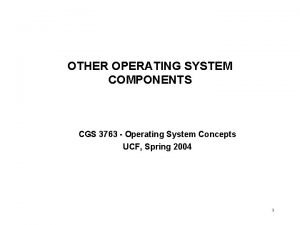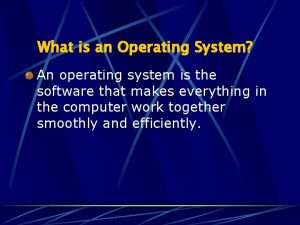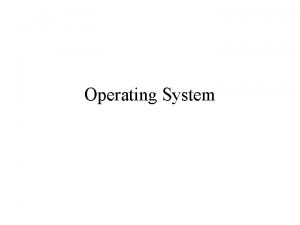Lesson 1 History of Operating System 1 Definitions
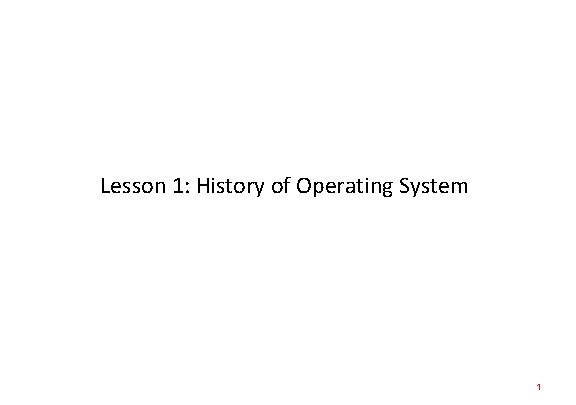
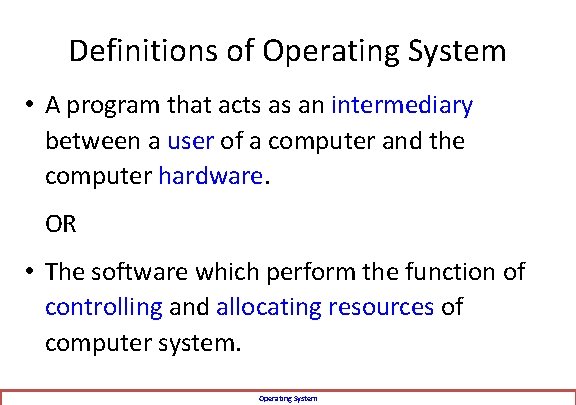
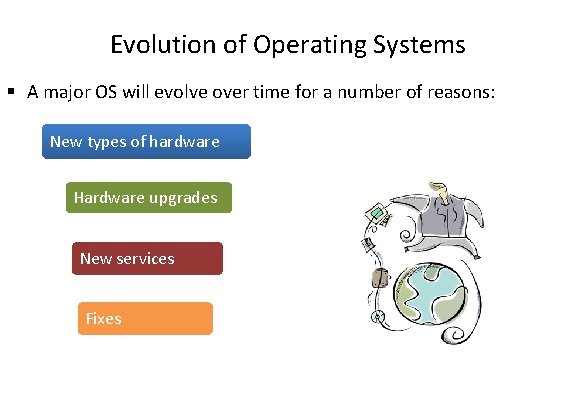
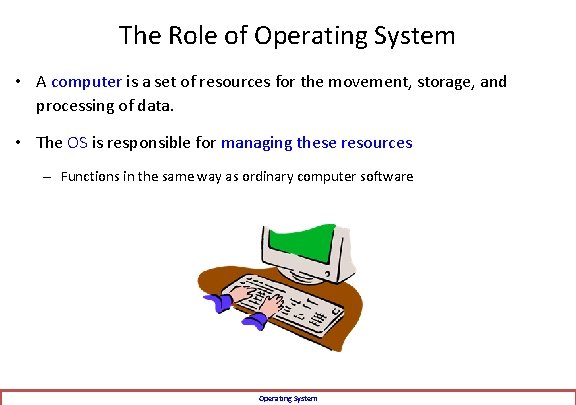
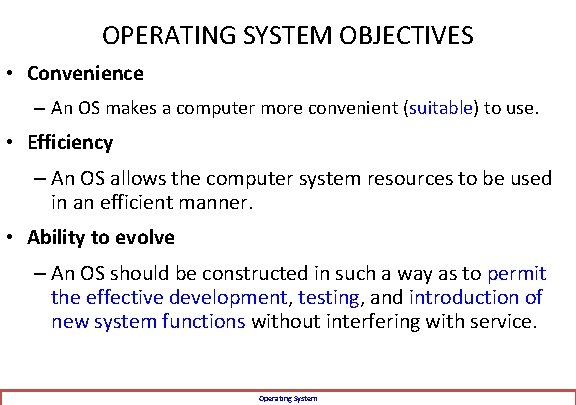
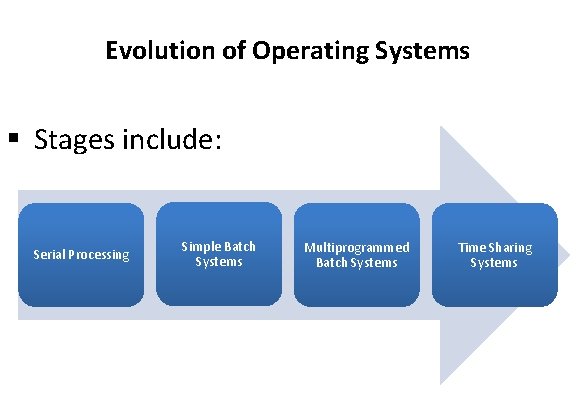
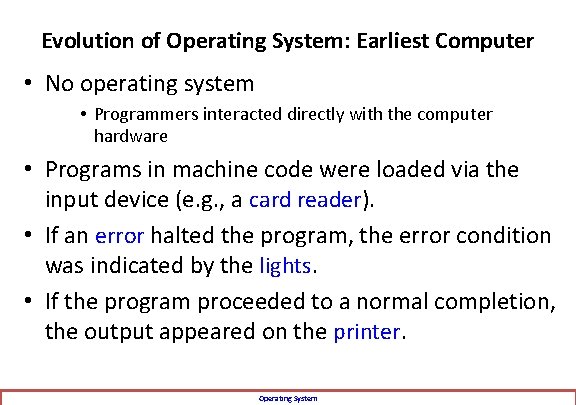
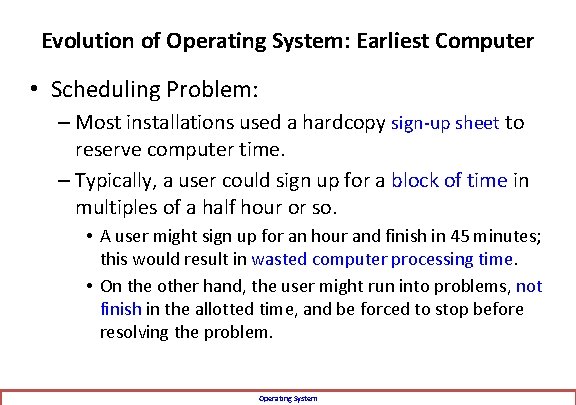
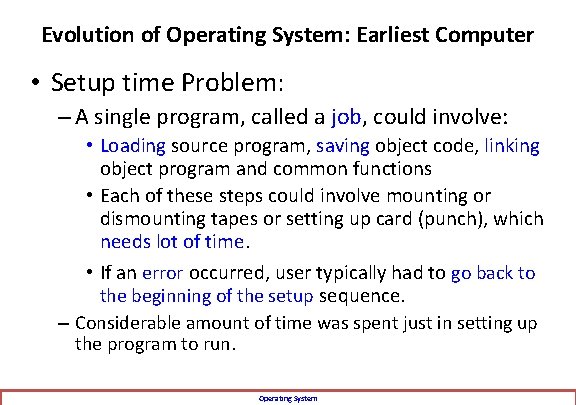
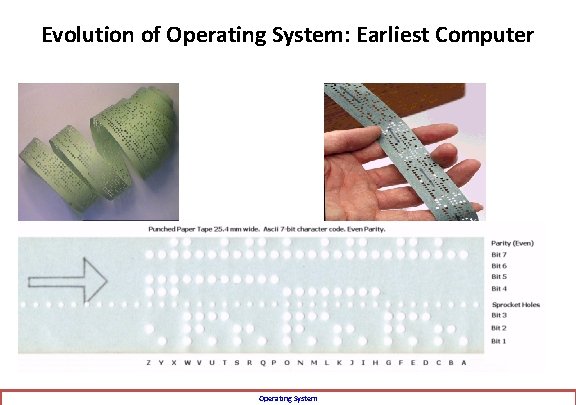
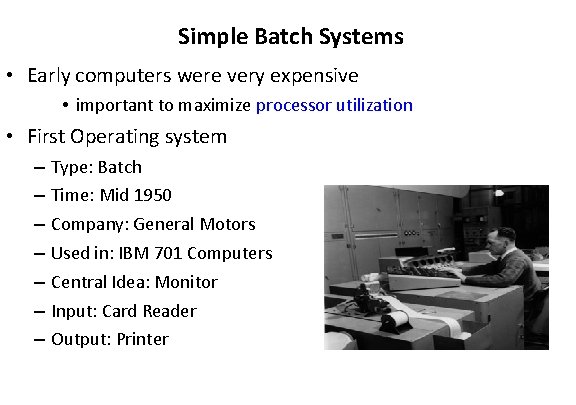
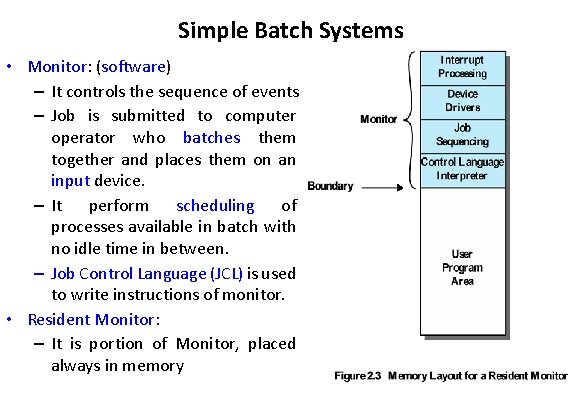
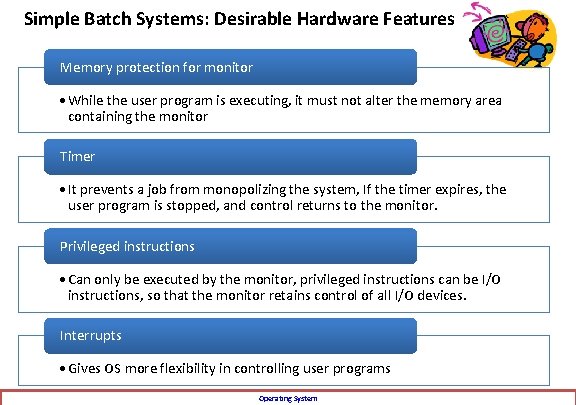
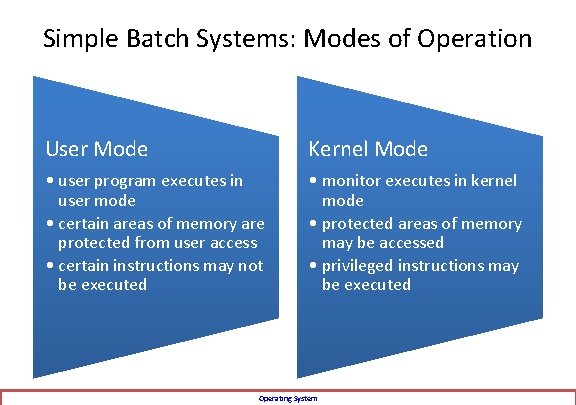
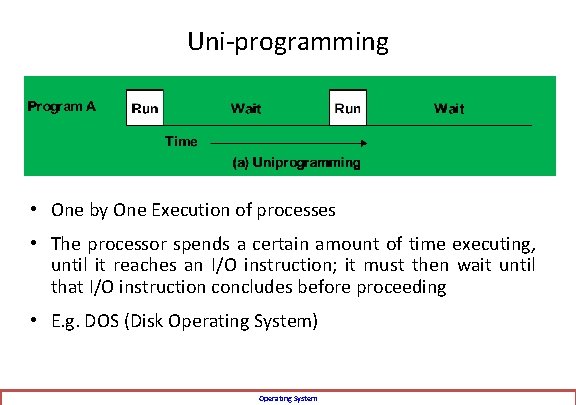
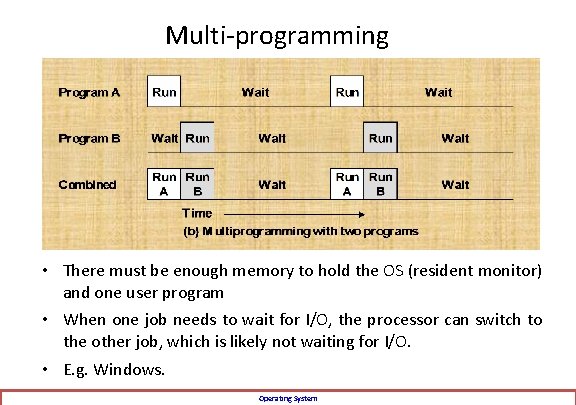
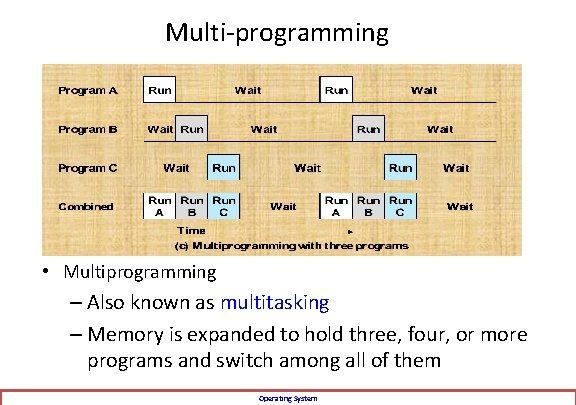
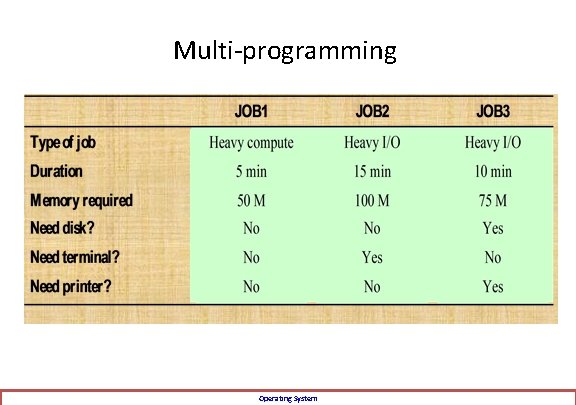
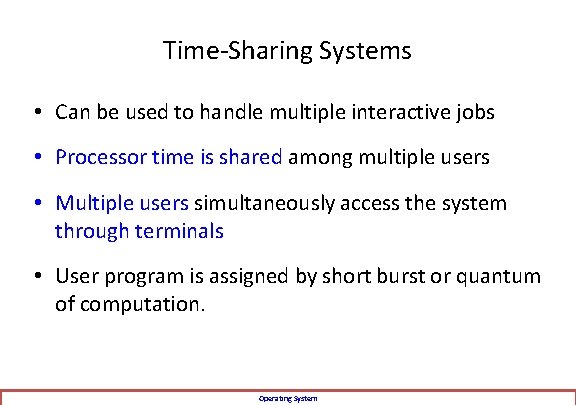
- Slides: 19
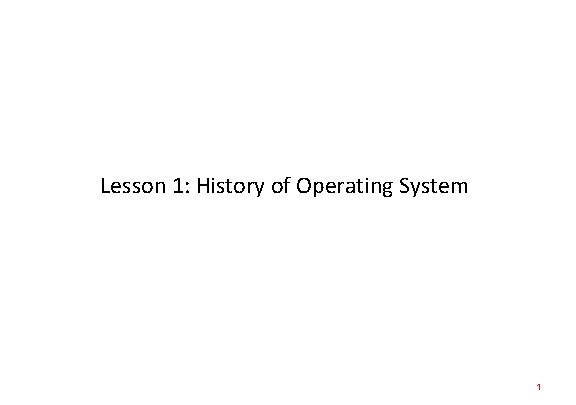
Lesson 1: History of Operating System 1
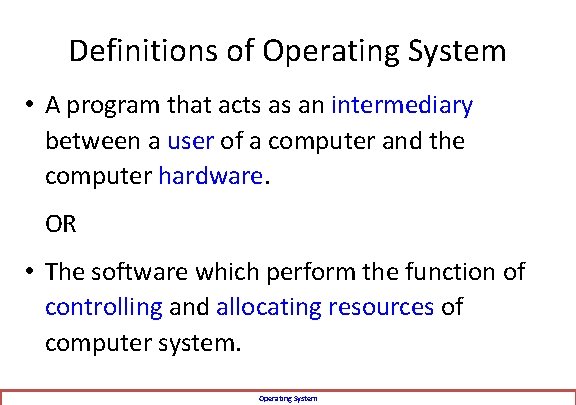
Definitions of Operating System • A program that acts as an intermediary between a user of a computer and the computer hardware. OR • The software which perform the function of controlling and allocating resources of computer system. Operating System
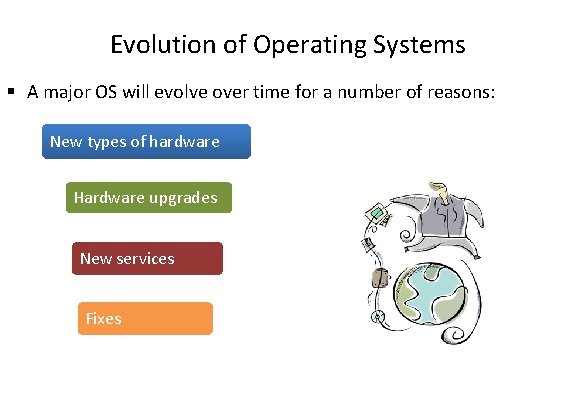
Evolution of Operating Systems § A major OS will evolve over time for a number of reasons: New types of hardware Hardware upgrades New services Fixes
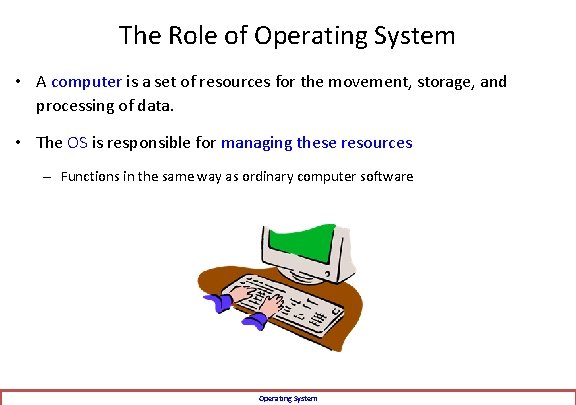
The Role of Operating System • A computer is a set of resources for the movement, storage, and processing of data. • The OS is responsible for managing these resources – Functions in the same way as ordinary computer software Operating System
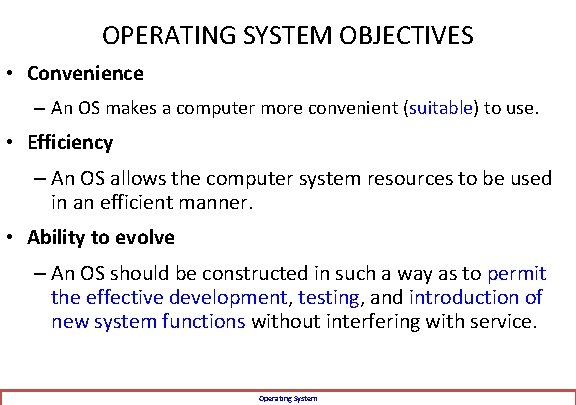
OPERATING SYSTEM OBJECTIVES • Convenience – An OS makes a computer more convenient (suitable) to use. • Efficiency – An OS allows the computer system resources to be used in an efficient manner. • Ability to evolve – An OS should be constructed in such a way as to permit the effective development, testing, and introduction of new system functions without interfering with service. Operating System
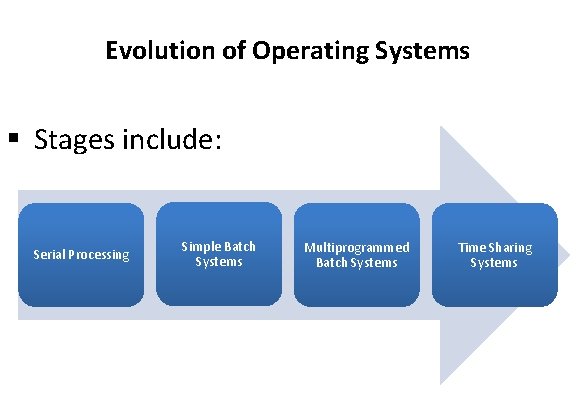
Evolution of Operating Systems § Stages include: Serial Processing Simple Batch Systems Multiprogrammed Batch Systems Time Sharing Systems
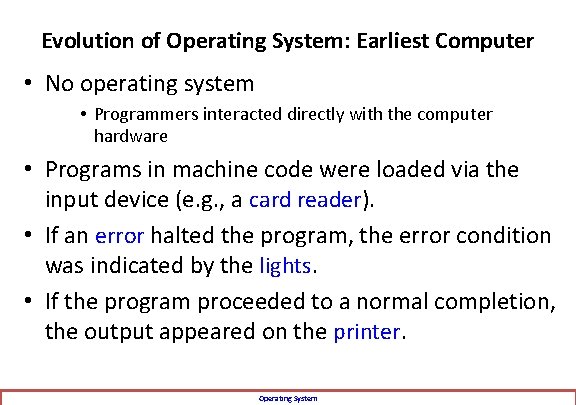
Evolution of Operating System: Earliest Computer • No operating system • Programmers interacted directly with the computer hardware • Programs in machine code were loaded via the input device (e. g. , a card reader). • If an error halted the program, the error condition was indicated by the lights. • If the program proceeded to a normal completion, the output appeared on the printer. Operating System
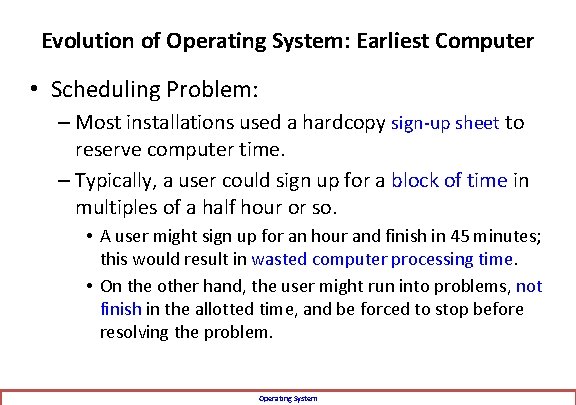
Evolution of Operating System: Earliest Computer • Scheduling Problem: – Most installations used a hardcopy sign-up sheet to reserve computer time. – Typically, a user could sign up for a block of time in multiples of a half hour or so. • A user might sign up for an hour and finish in 45 minutes; this would result in wasted computer processing time. • On the other hand, the user might run into problems, not finish in the allotted time, and be forced to stop before resolving the problem. Operating System
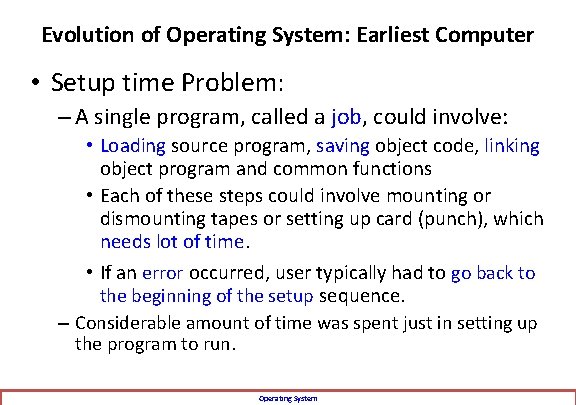
Evolution of Operating System: Earliest Computer • Setup time Problem: – A single program, called a job, could involve: • Loading source program, saving object code, linking object program and common functions • Each of these steps could involve mounting or dismounting tapes or setting up card (punch), which needs lot of time. • If an error occurred, user typically had to go back to the beginning of the setup sequence. – Considerable amount of time was spent just in setting up the program to run. Operating System
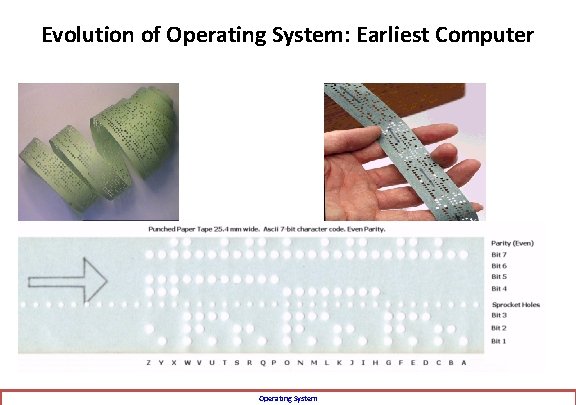
Evolution of Operating System: Earliest Computer Operating System
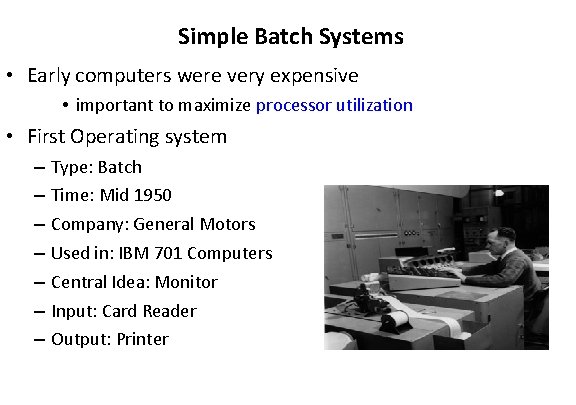
Simple Batch Systems • Early computers were very expensive • important to maximize processor utilization • First Operating system – – – – Type: Batch Time: Mid 1950 Company: General Motors Used in: IBM 701 Computers Central Idea: Monitor Input: Card Reader Output: Printer
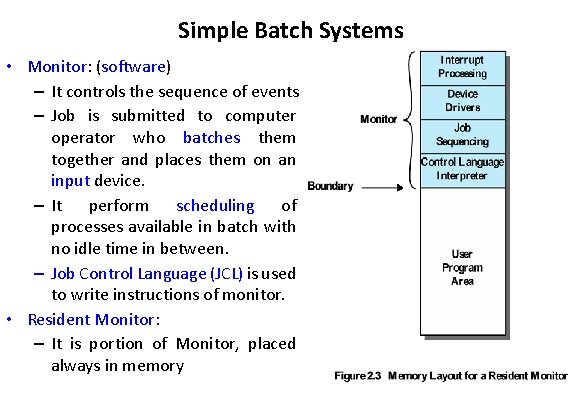
Simple Batch Systems • Monitor: (software) – It controls the sequence of events – Job is submitted to computer operator who batches them together and places them on an input device. – It perform scheduling of processes available in batch with no idle time in between. – Job Control Language (JCL) is used to write instructions of monitor. • Resident Monitor: – It is portion of Monitor, placed always in memory
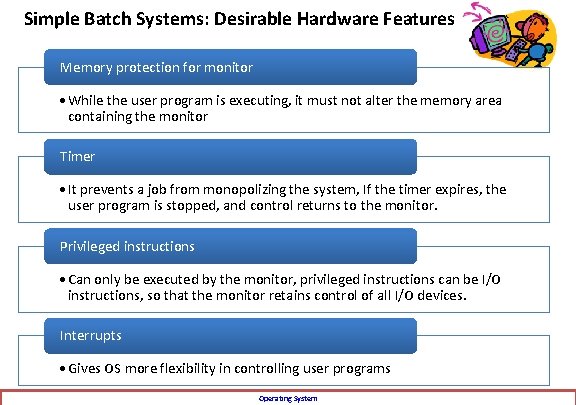
Simple Batch Systems: Desirable Hardware Features Memory protection for monitor • While the user program is executing, it must not alter the memory area containing the monitor Timer • It prevents a job from monopolizing the system, If the timer expires, the user program is stopped, and control returns to the monitor. Privileged instructions • Can only be executed by the monitor, privileged instructions can be I/O instructions, so that the monitor retains control of all I/O devices. Interrupts • Gives OS more flexibility in controlling user programs Operating System
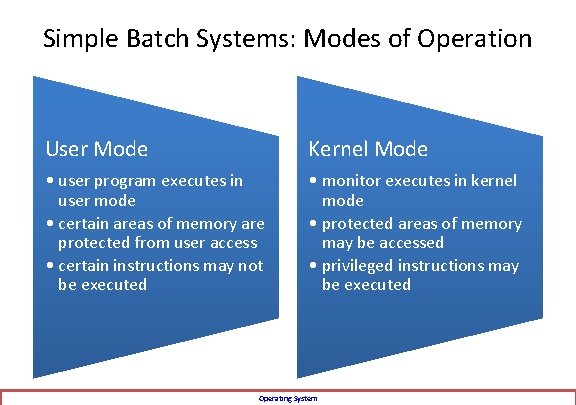
Simple Batch Systems: Modes of Operation User Mode Kernel Mode • user program executes in user mode • certain areas of memory are protected from user access • certain instructions may not be executed • monitor executes in kernel mode • protected areas of memory may be accessed • privileged instructions may be executed Operating System
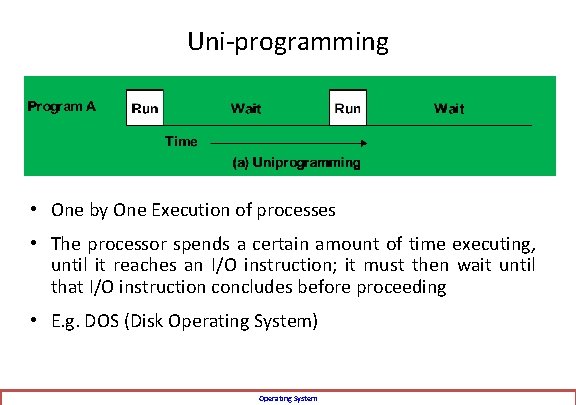
Uni-programming • One by One Execution of processes • The processor spends a certain amount of time executing, until it reaches an I/O instruction; it must then wait until that I/O instruction concludes before proceeding • E. g. DOS (Disk Operating System) Operating System
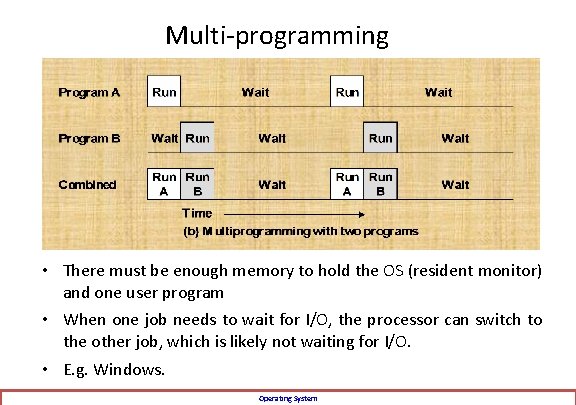
Multi-programming • There must be enough memory to hold the OS (resident monitor) and one user program • When one job needs to wait for I/O, the processor can switch to the other job, which is likely not waiting for I/O. • E. g. Windows. Operating System
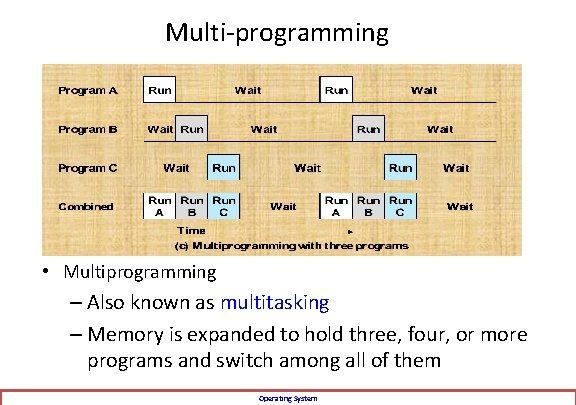
Multi-programming • Multiprogramming – Also known as multitasking – Memory is expanded to hold three, four, or more programs and switch among all of them Operating System
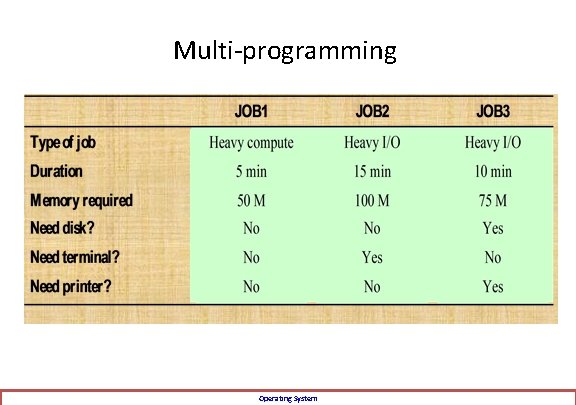
Multi-programming Operating System
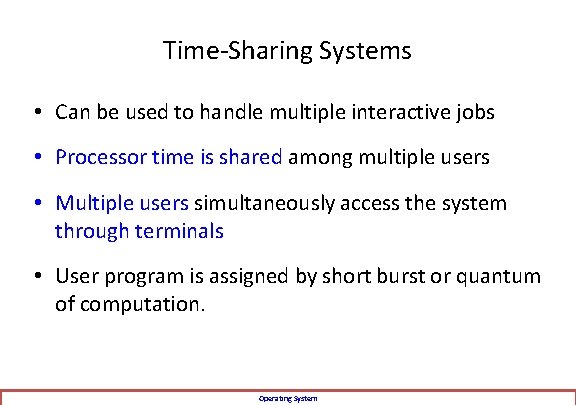
Time-Sharing Systems • Can be used to handle multiple interactive jobs • Processor time is shared among multiple users • Multiple users simultaneously access the system through terminals • User program is assigned by short burst or quantum of computation. Operating System
 Operating system definitions
Operating system definitions Operating system history
Operating system history Understanding operating systems
Understanding operating systems Operating system history
Operating system history History of unix os
History of unix os Operating system lesson plan
Operating system lesson plan Biconditional geometry example
Biconditional geometry example Unit 3 lesson 2 biconditionals and definitions
Unit 3 lesson 2 biconditionals and definitions 2-2 statements conditionals and biconditionals
2-2 statements conditionals and biconditionals Buddy system example
Buddy system example File system in operating system
File system in operating system File system in operating system
File system in operating system File system in operating system
File system in operating system Lesson outline lesson 2 the muscular system answer key
Lesson outline lesson 2 the muscular system answer key Unit 5 operating your business lesson 1 funding sources
Unit 5 operating your business lesson 1 funding sources History also history physical
History also history physical Microsoft xp is
Microsoft xp is Nt operating system
Nt operating system Operating system sample
Operating system sample Operating system manages
Operating system manages