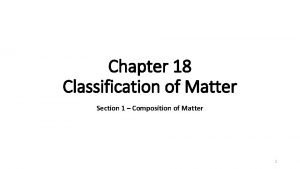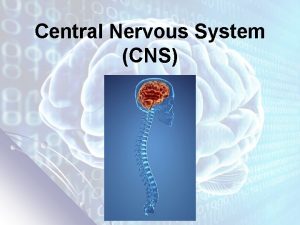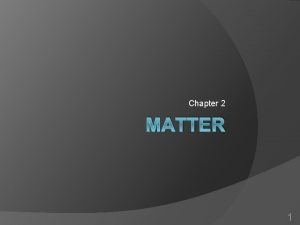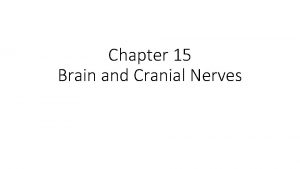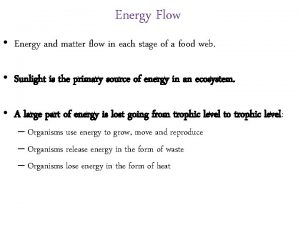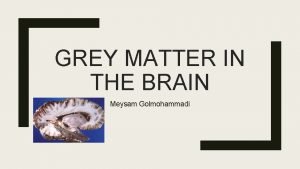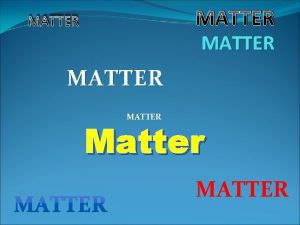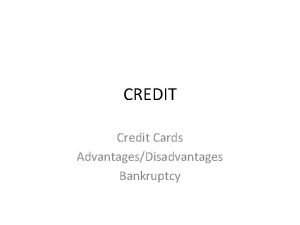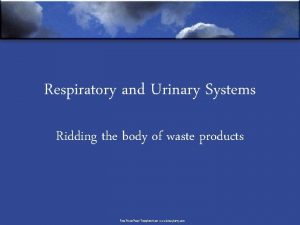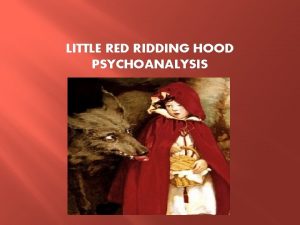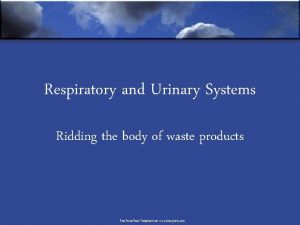Legalmaster Tutorial Ridding a Matter of a Credit

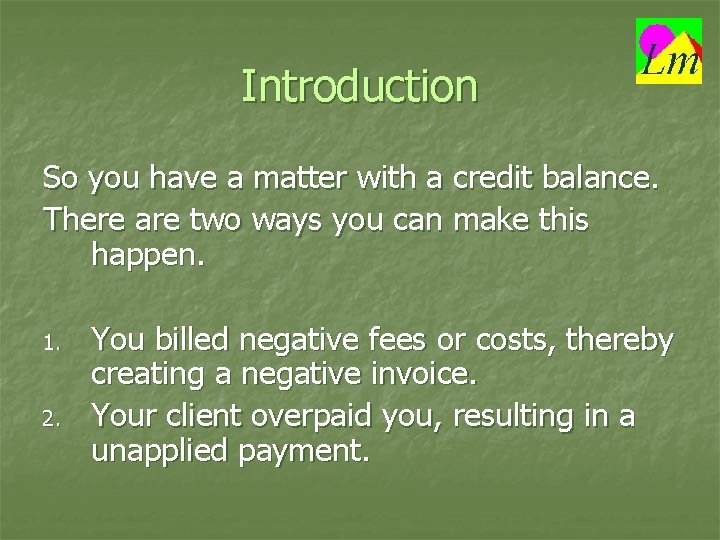
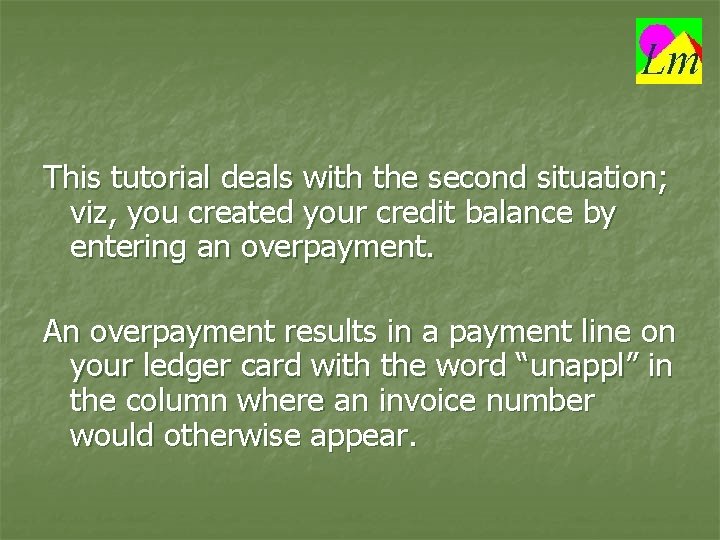
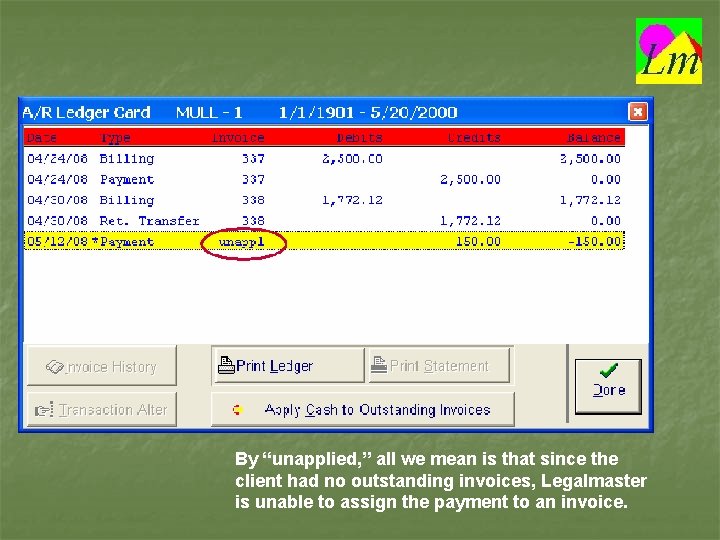
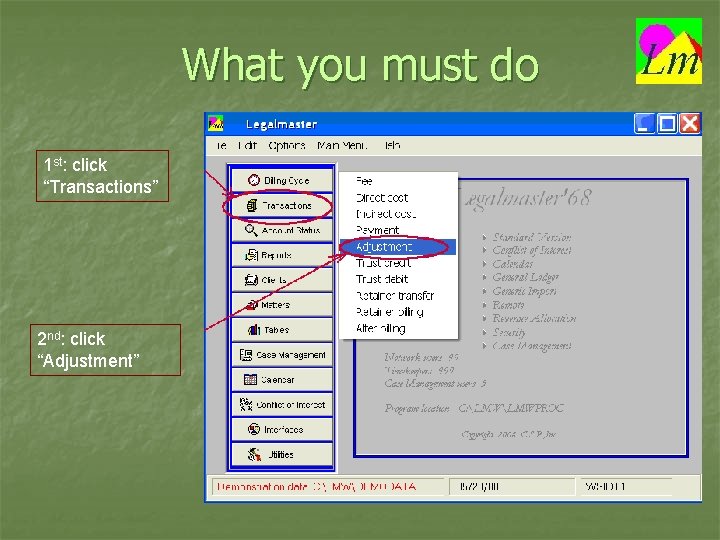
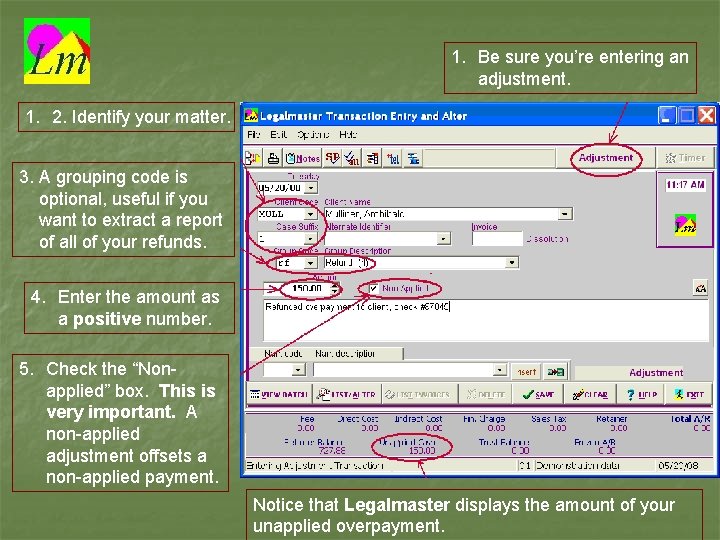
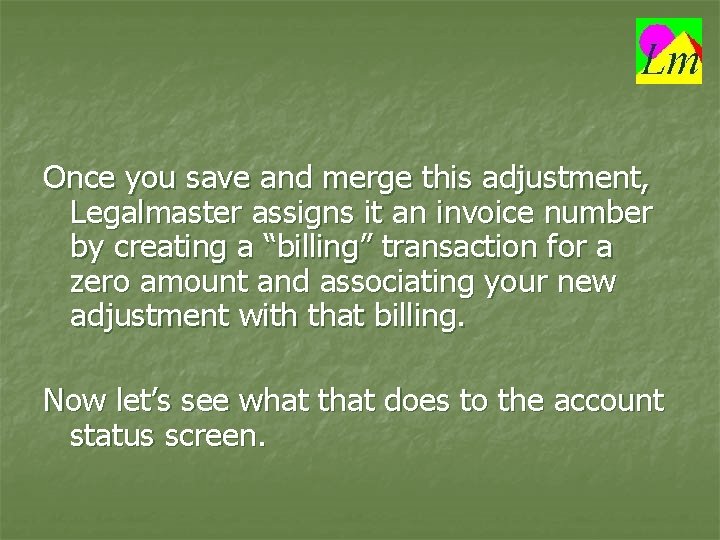
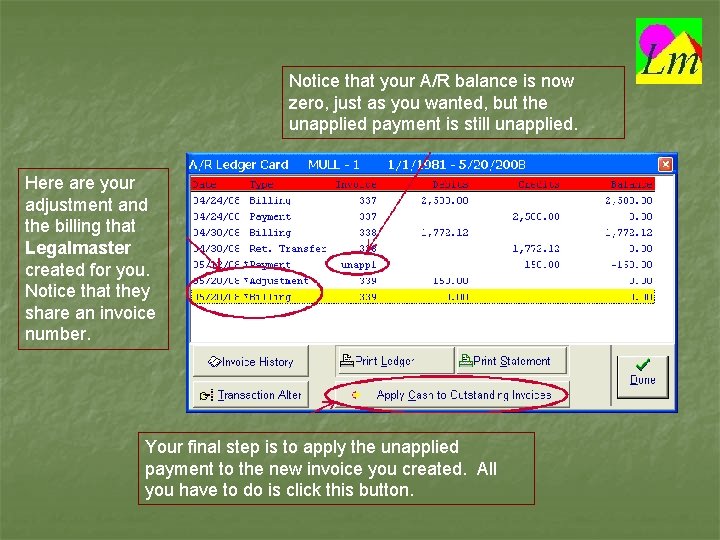
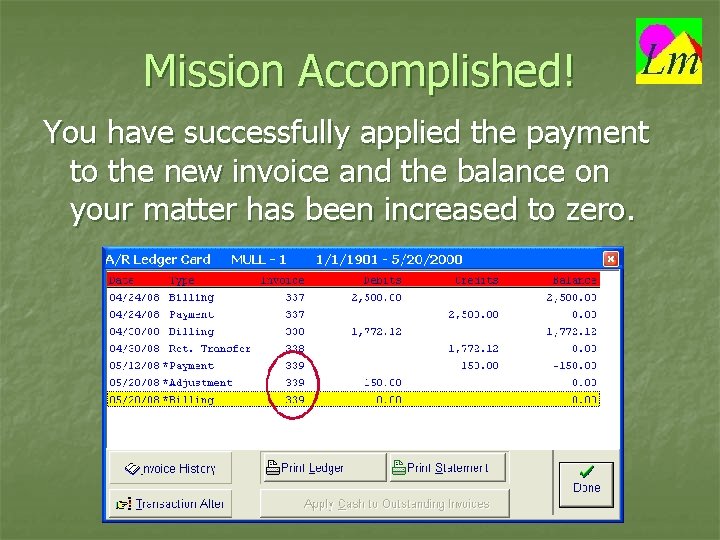
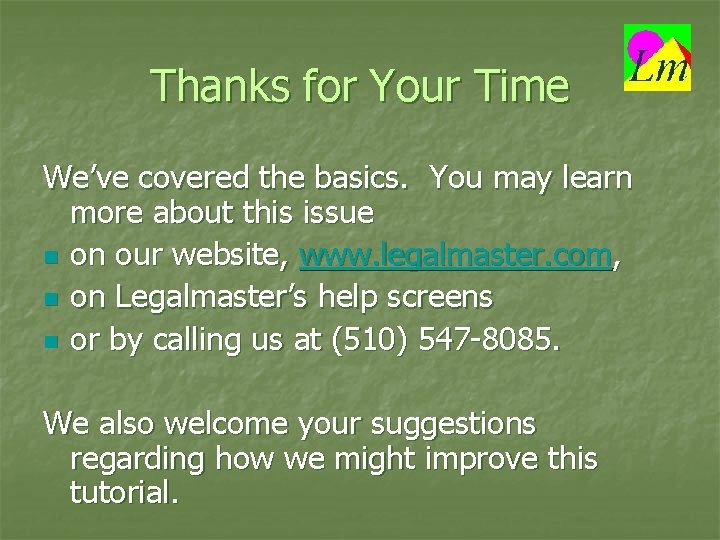
- Slides: 10

Legalmaster Tutorial Ridding a Matter of a Credit Balance
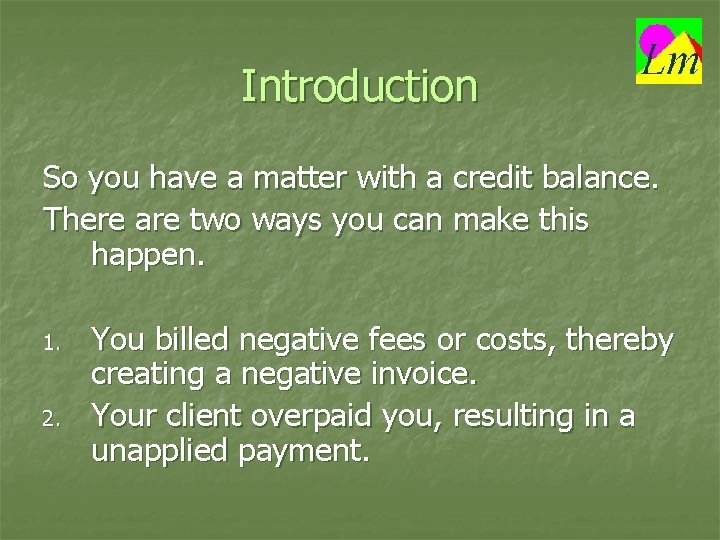
Introduction So you have a matter with a credit balance. There are two ways you can make this happen. 1. 2. You billed negative fees or costs, thereby creating a negative invoice. Your client overpaid you, resulting in a unapplied payment.
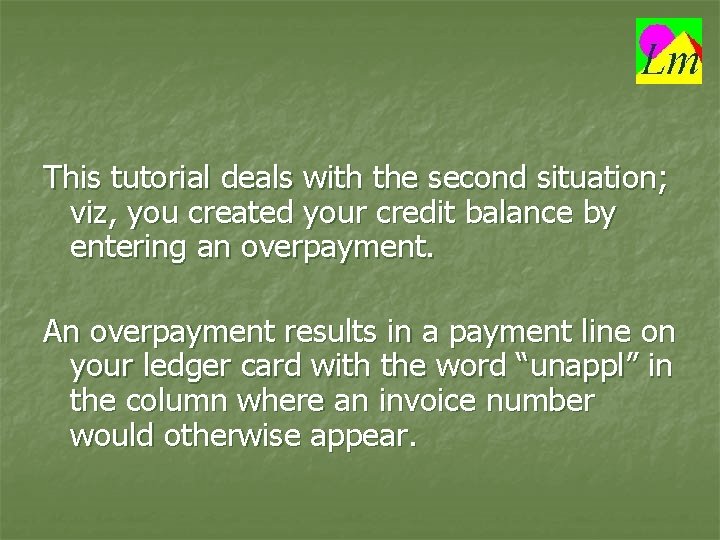
This tutorial deals with the second situation; viz, you created your credit balance by entering an overpayment. An overpayment results in a payment line on your ledger card with the word “unappl” in the column where an invoice number would otherwise appear.
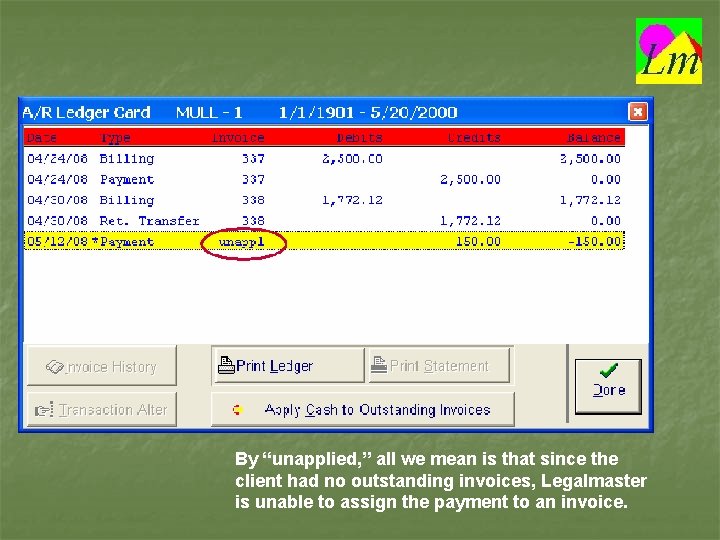
By “unapplied, ” all we mean is that since the client had no outstanding invoices, Legalmaster is unable to assign the payment to an invoice.
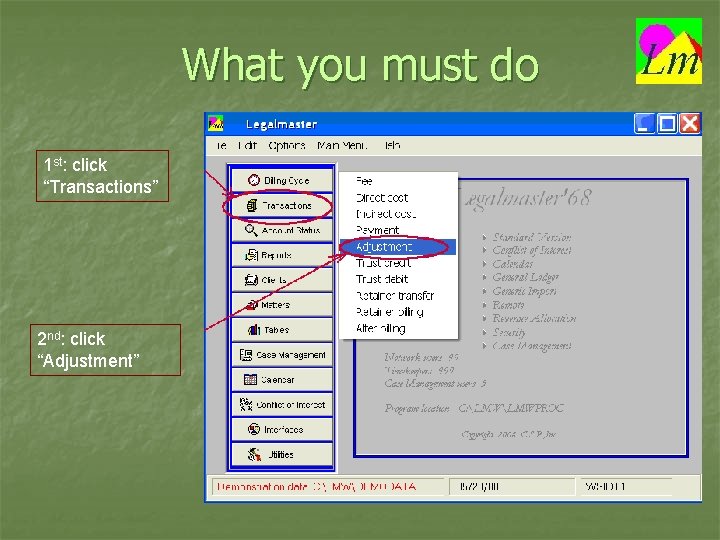
What you must do 1 st: click “Transactions” 2 nd: click “Adjustment”
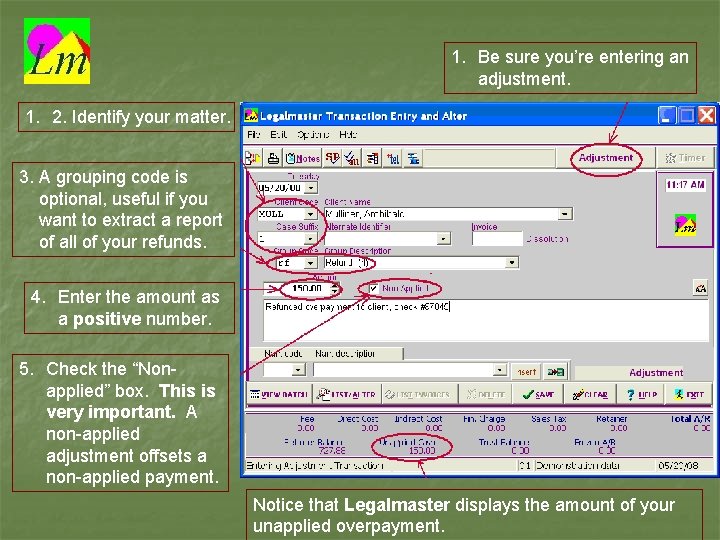
1. Be sure you’re entering an adjustment. 1. 2. Identify your matter. 3. A grouping code is optional, useful if you want to extract a report of all of your refunds. 4. Enter the amount as a positive number. 5. Check the “Nonapplied” box. This is very important. A non-applied adjustment offsets a non-applied payment. Notice that Legalmaster displays the amount of your unapplied overpayment.
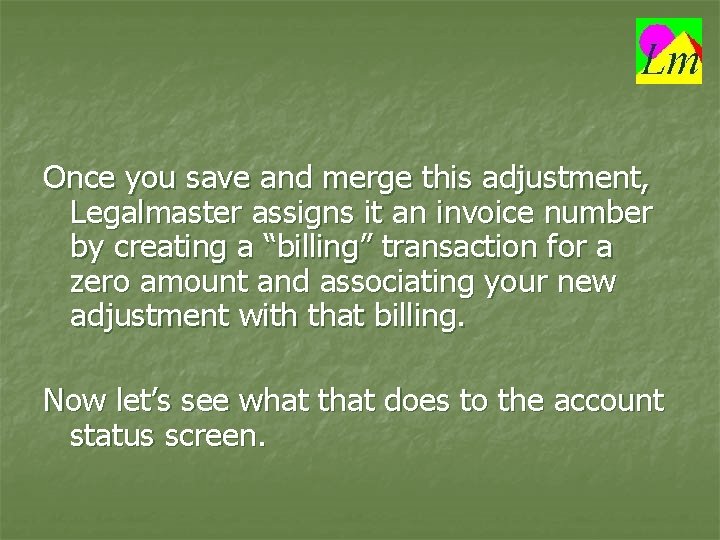
Once you save and merge this adjustment, Legalmaster assigns it an invoice number by creating a “billing” transaction for a zero amount and associating your new adjustment with that billing. Now let’s see what that does to the account status screen.
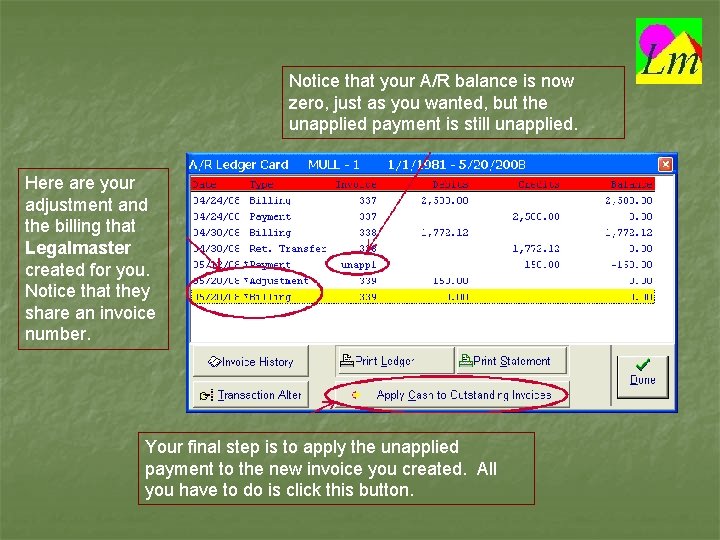
Notice that your A/R balance is now zero, just as you wanted, but the unapplied payment is still unapplied. Here are your adjustment and the billing that Legalmaster created for you. Notice that they share an invoice number. Your final step is to apply the unapplied payment to the new invoice you created. All you have to do is click this button.
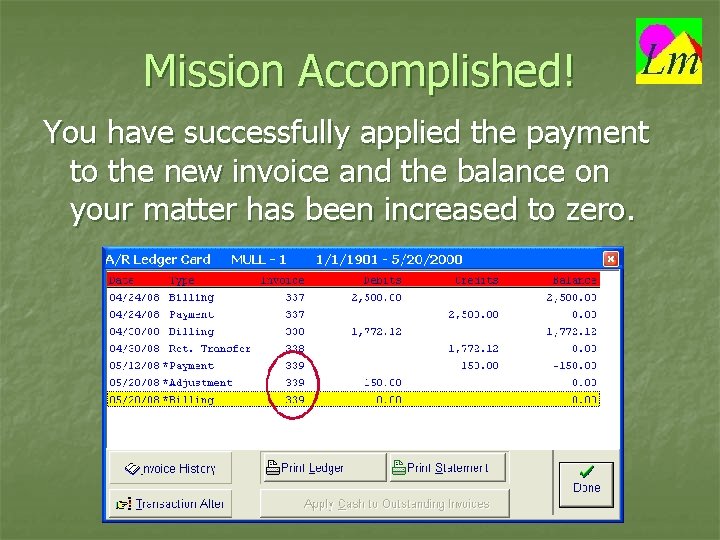
Mission Accomplished! You have successfully applied the payment to the new invoice and the balance on your matter has been increased to zero.
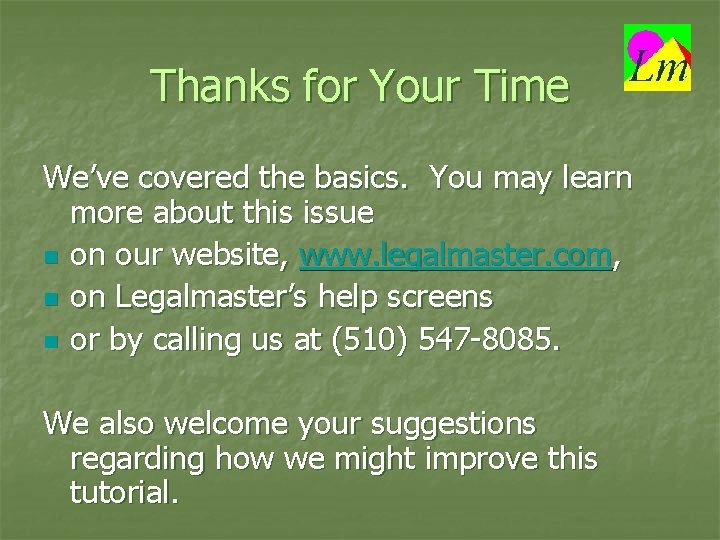
Thanks for Your Time We’ve covered the basics. You may learn more about this issue n on our website, www. legalmaster. com, n on Legalmaster’s help screens n or by calling us at (510) 547 -8085. We also welcome your suggestions regarding how we might improve this tutorial.
 Legalmaster
Legalmaster This can be avoided by giving credit where credit is due.
This can be avoided by giving credit where credit is due. Composition of matter section 1
Composition of matter section 1 Gray matter and white matter
Gray matter and white matter Chapter 2 matter section 1 classifying matter answer key
Chapter 2 matter section 1 classifying matter answer key Matter
Matter Section 1 composition of matter
Section 1 composition of matter Gray matter and white matter
Gray matter and white matter Energy naturally flows from warmer matter to cooler matter.
Energy naturally flows from warmer matter to cooler matter. White matter
White matter Section 1 composition of matter
Section 1 composition of matter