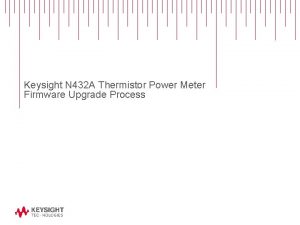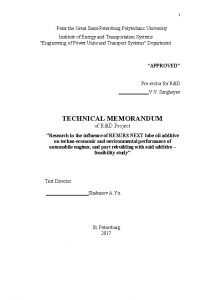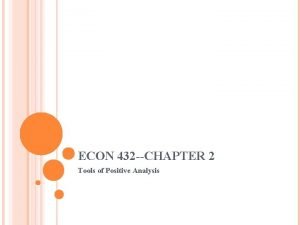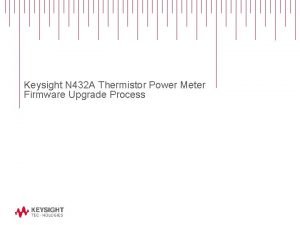Keysight N 432 A Thermistor Power Meter Firmware
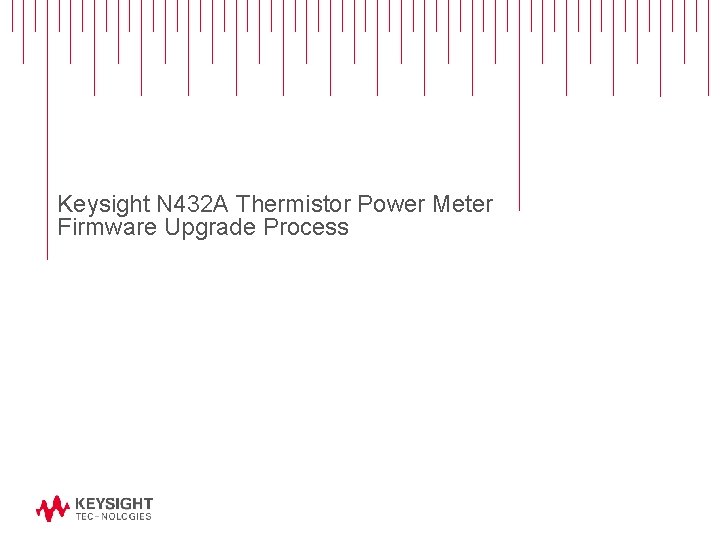
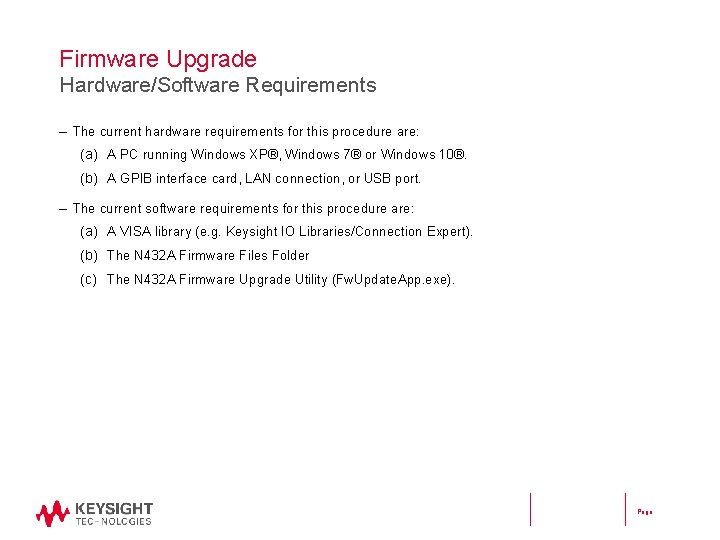
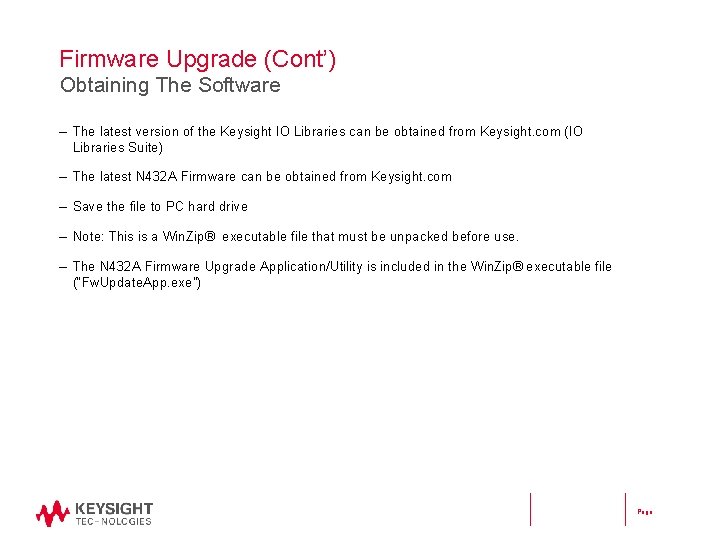
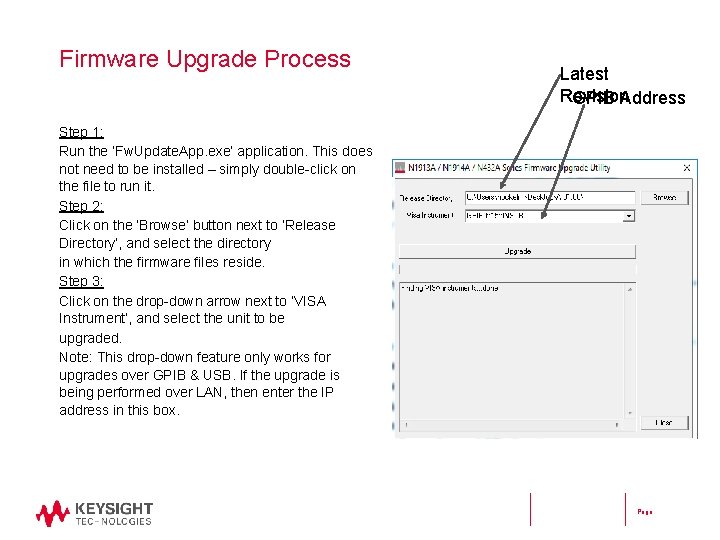
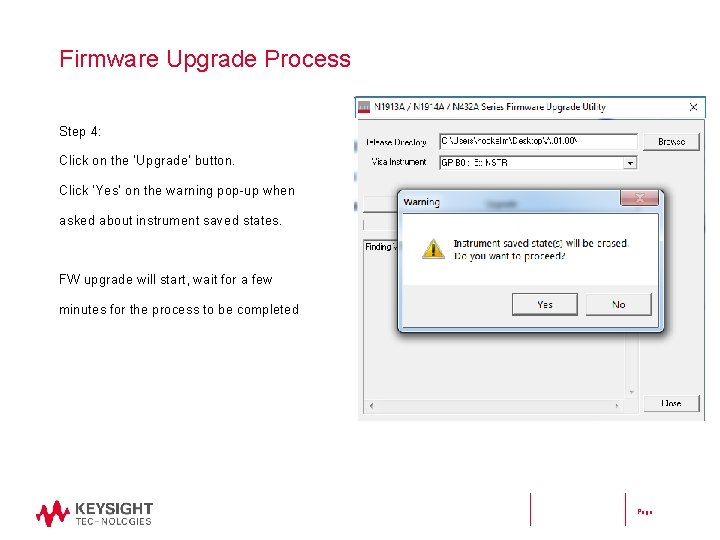
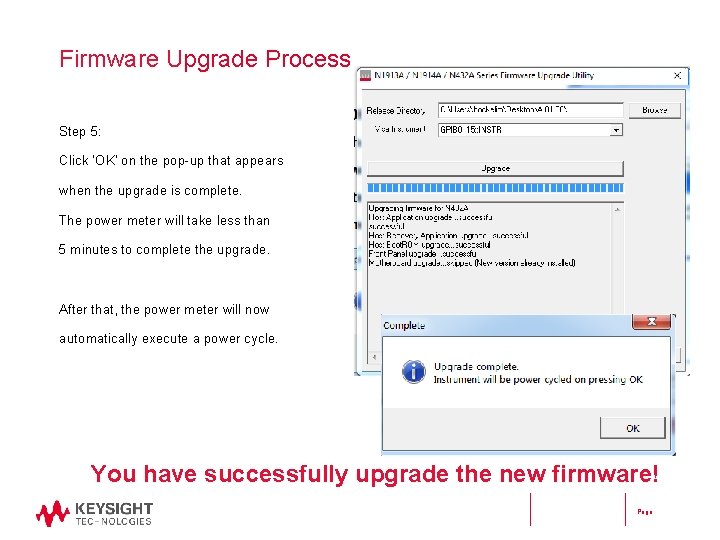
- Slides: 6
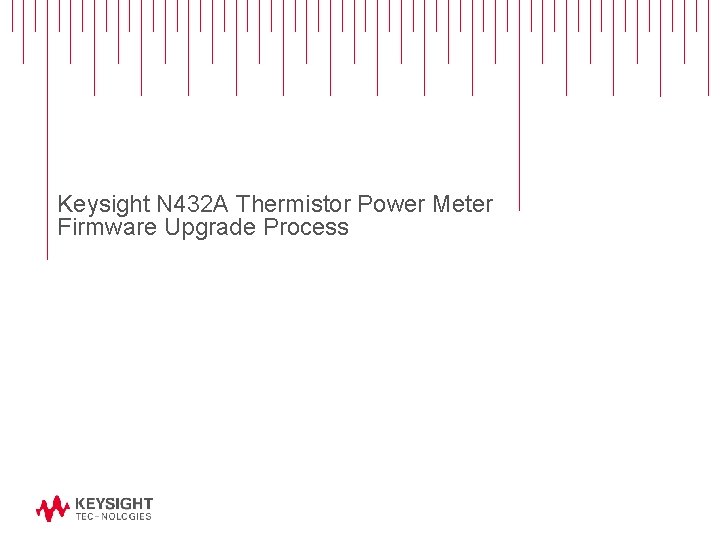
Keysight N 432 A Thermistor Power Meter Firmware Upgrade Process
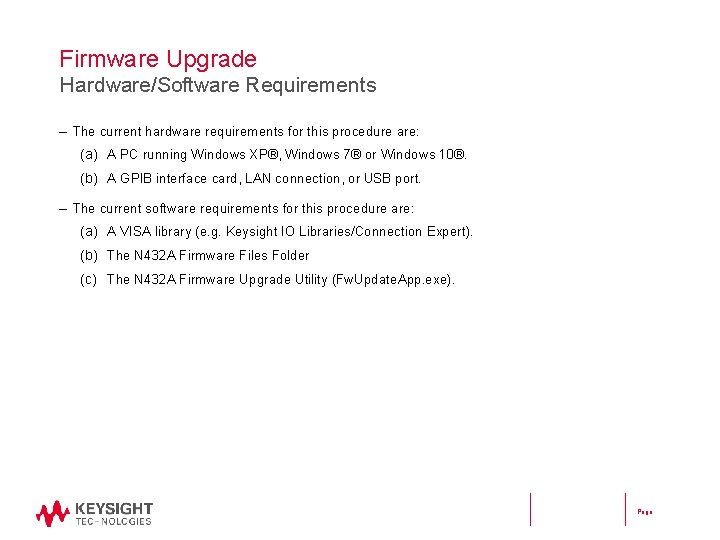
Firmware Upgrade Hardware/Software Requirements – The current hardware requirements for this procedure are: (a) A PC running Windows XP®, Windows 7® or Windows 10®. (b) A GPIB interface card, LAN connection, or USB port. – The current software requirements for this procedure are: (a) A VISA library (e. g. Keysight IO Libraries/Connection Expert). (b) The N 432 A Firmware Files Folder (c) The N 432 A Firmware Upgrade Utility (Fw. Update. App. exe). Page
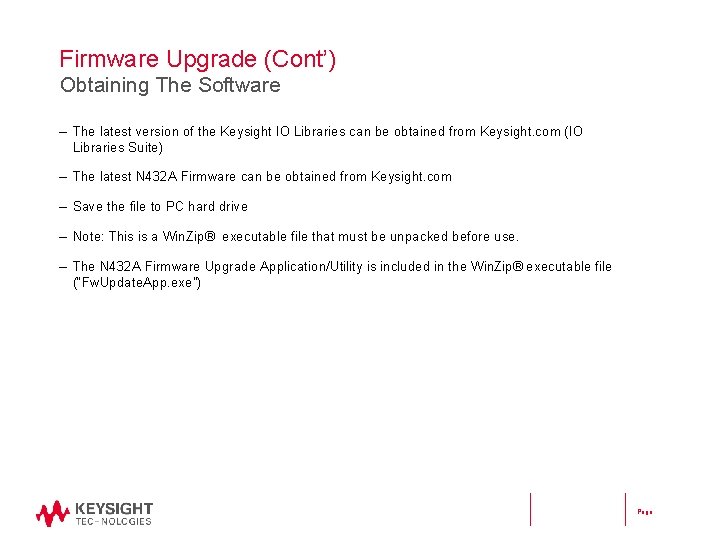
Firmware Upgrade (Cont’) Obtaining The Software – The latest version of the Keysight IO Libraries can be obtained from Keysight. com (IO Libraries Suite) – The latest N 432 A Firmware can be obtained from Keysight. com – Save the file to PC hard drive – Note: This is a Win. Zip® executable file that must be unpacked before use. – The N 432 A Firmware Upgrade Application/Utility is included in the Win. Zip® executable file (“Fw. Update. App. exe”) Page
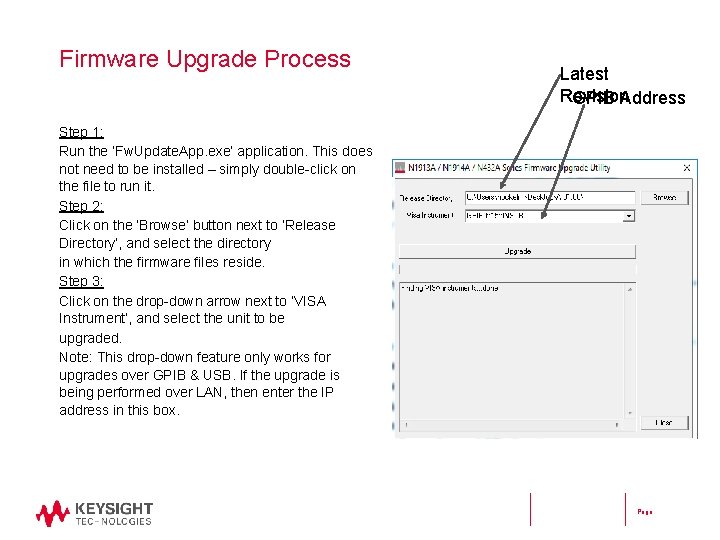
Firmware Upgrade Process Latest Revision GPIB Address Step 1: Run the ‘Fw. Update. App. exe’ application. This does not need to be installed – simply double-click on the file to run it. Step 2: Click on the ‘Browse’ button next to ‘Release Directory’, and select the directory in which the firmware files reside. Step 3: Click on the drop-down arrow next to ‘VISA Instrument’, and select the unit to be upgraded. Note: This drop-down feature only works for upgrades over GPIB & USB. If the upgrade is being performed over LAN, then enter the IP address in this box. Page
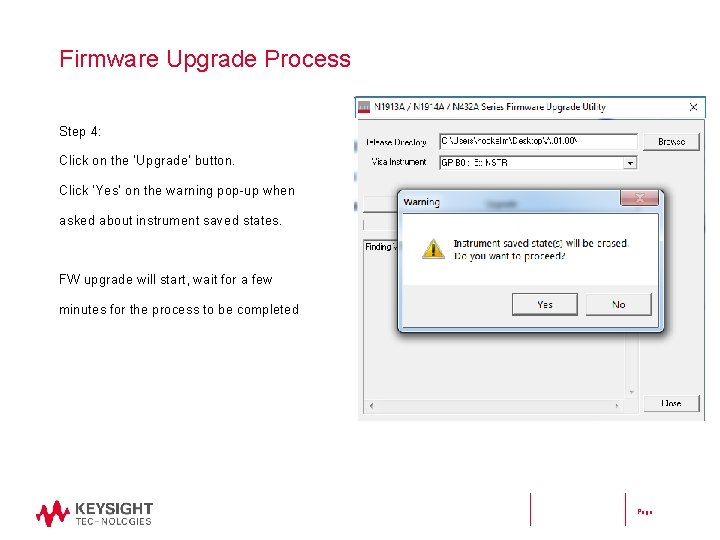
Firmware Upgrade Process Step 4: Click on the ‘Upgrade’ button. Click ‘Yes’ on the warning pop-up when asked about instrument saved states. FW upgrade will start, wait for a few minutes for the process to be completed Page
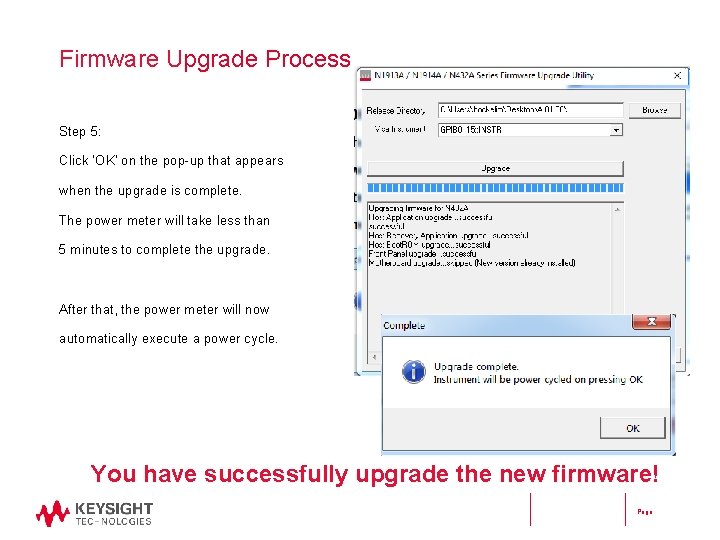
Firmware Upgrade Process Step 5: Click ‘OK’ on the pop-up that appears when the upgrade is complete. The power meter will take less than 5 minutes to complete the upgrade. After that, the power meter will now automatically execute a power cycle. You have successfully upgrade the new firmware! Page