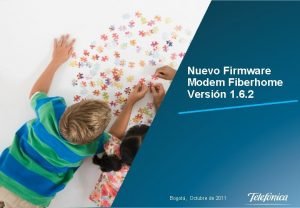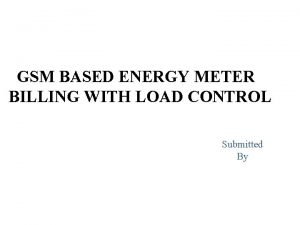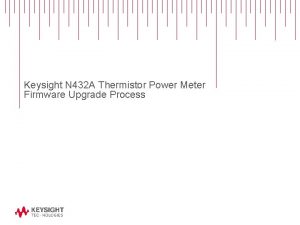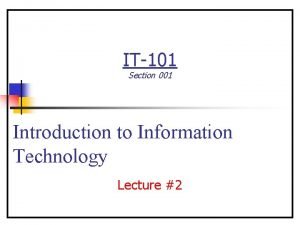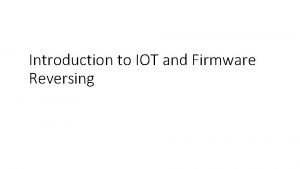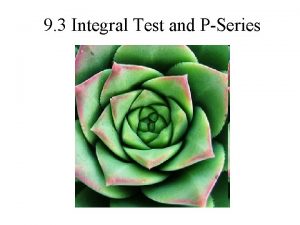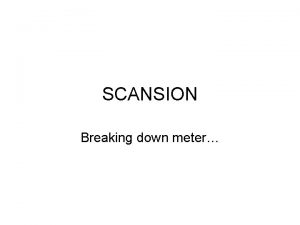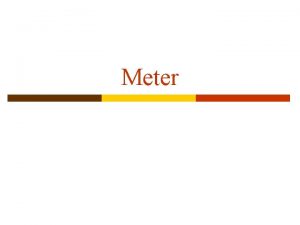PSeries Power Meter Firmware Upgrade Process Firmware Upgrade

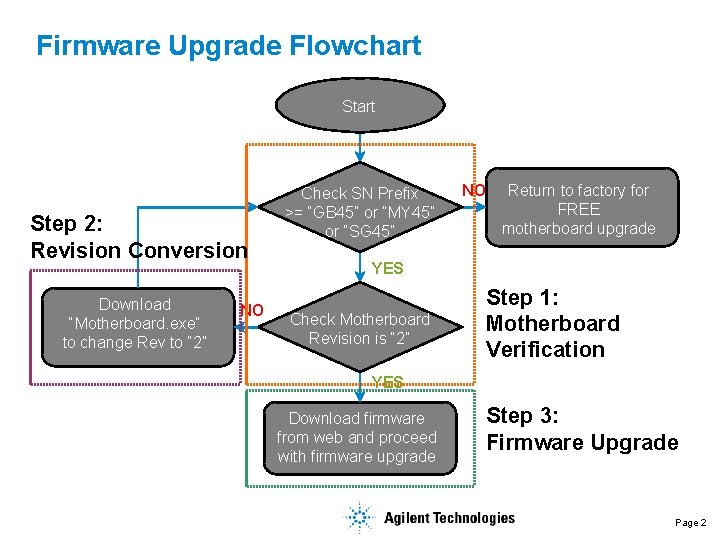
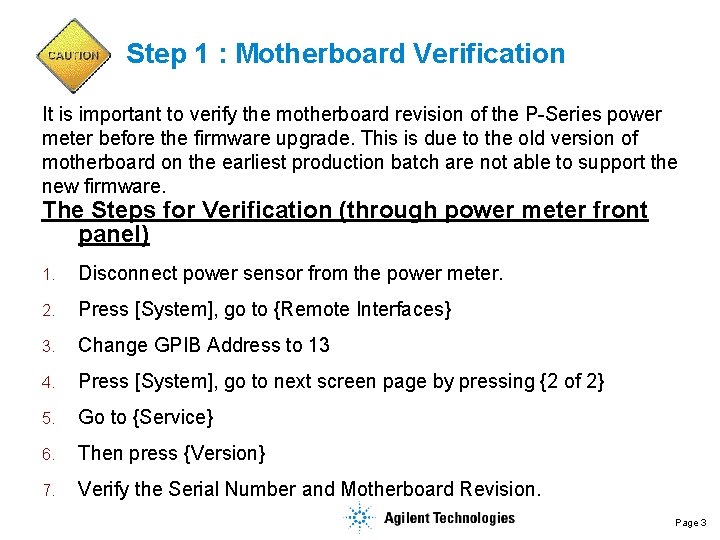

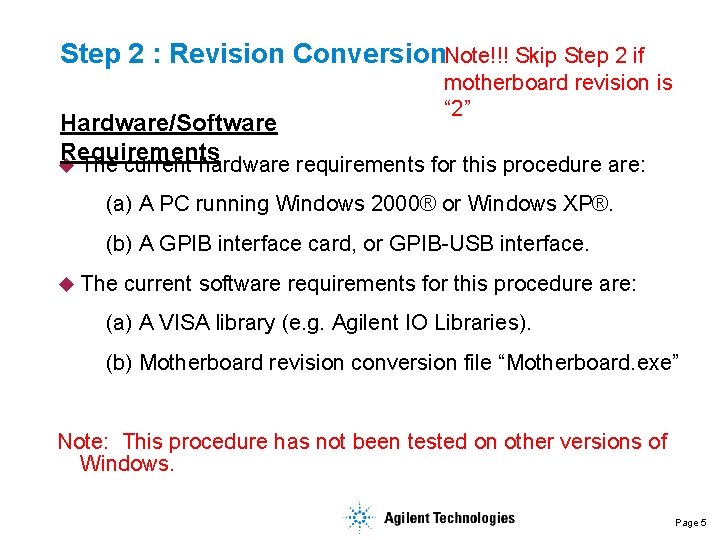
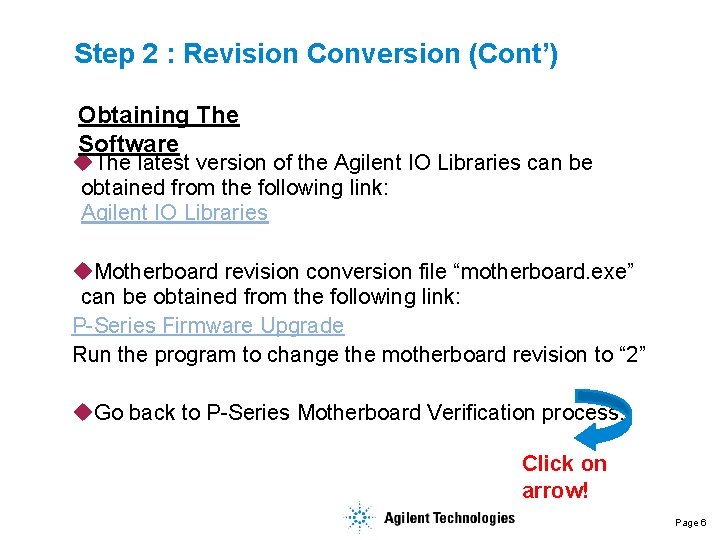
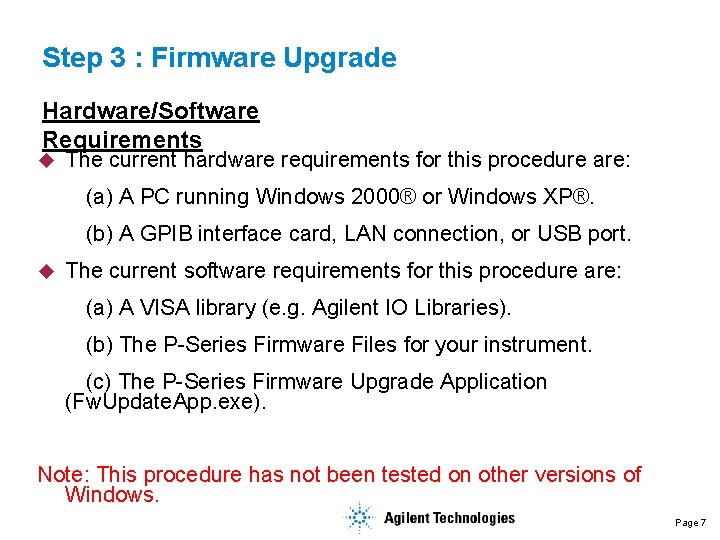
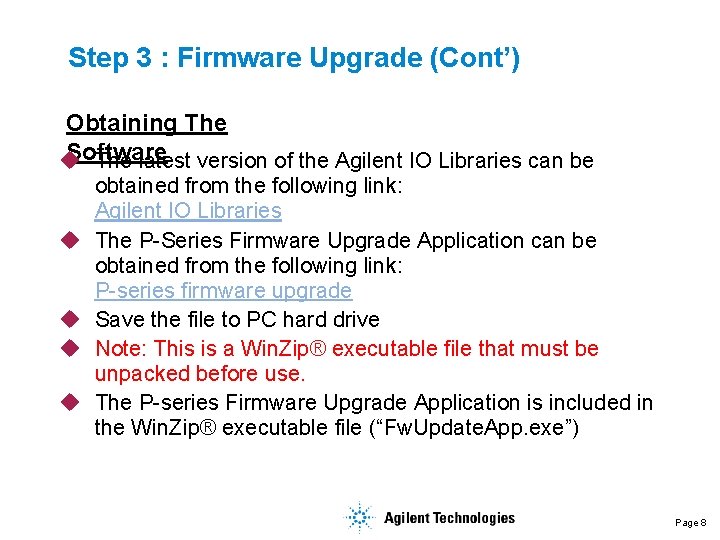
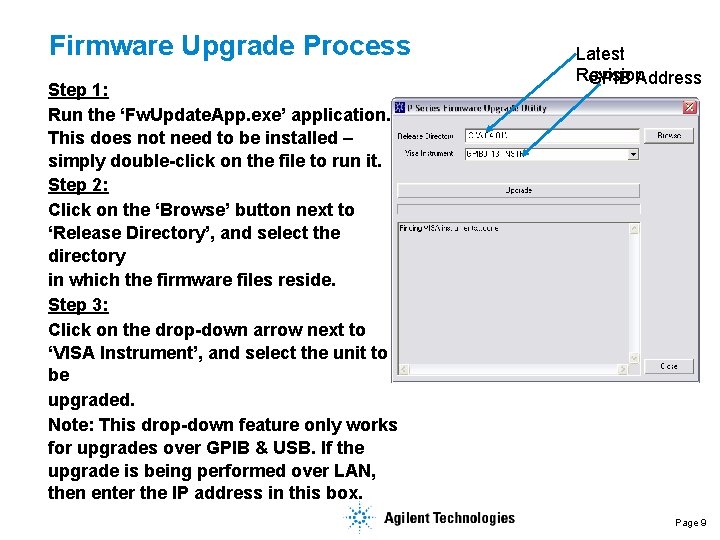
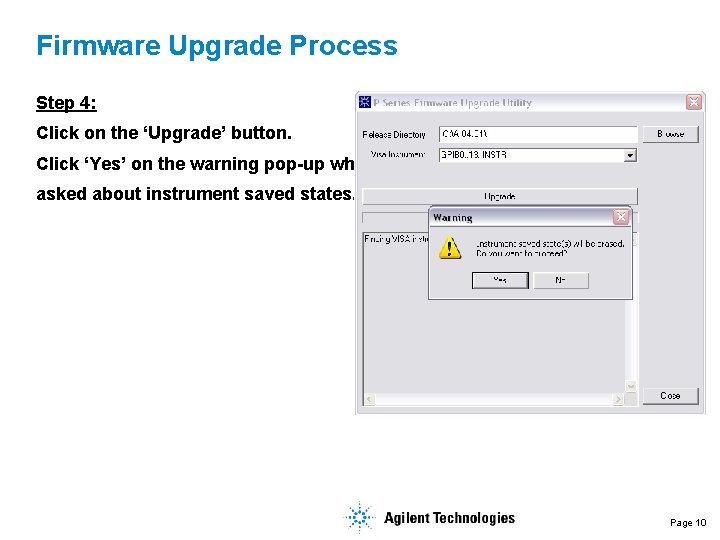
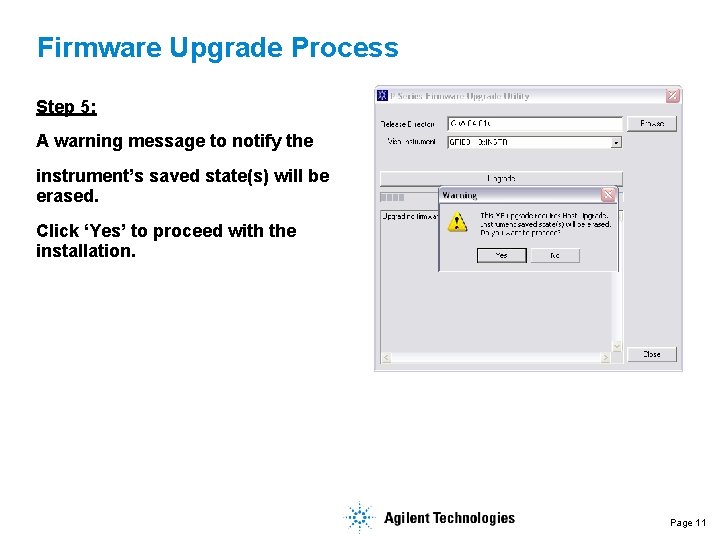
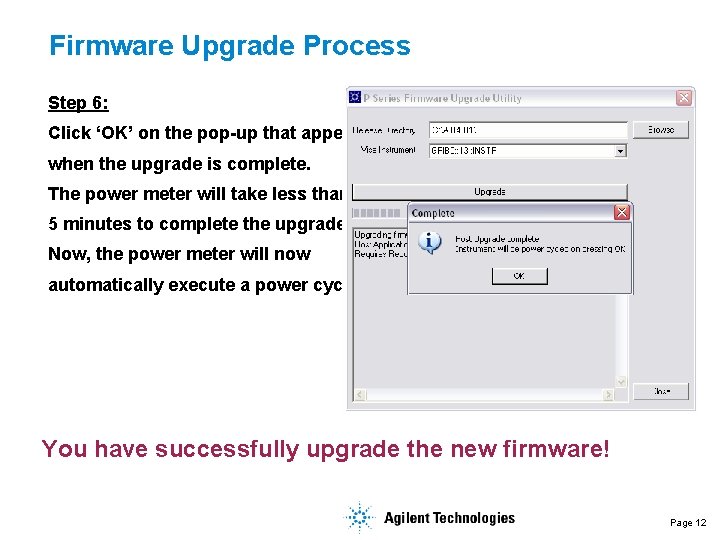
- Slides: 12

P-Series Power Meter Firmware Upgrade Process
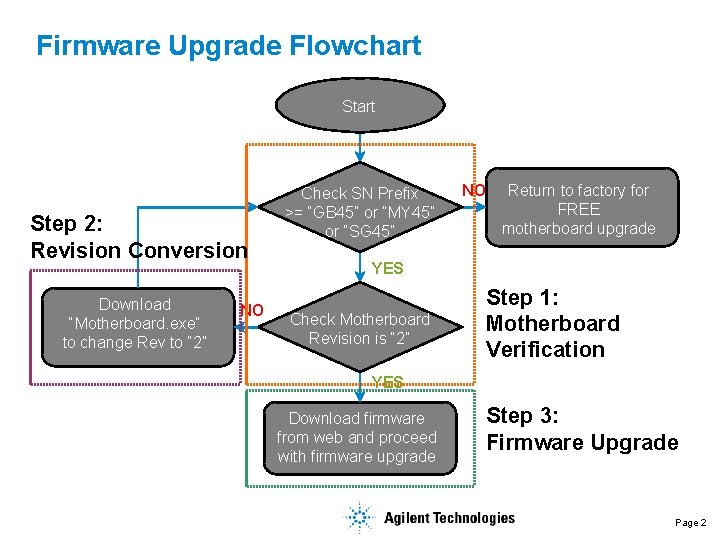
Firmware Upgrade Flowchart Step 2: Revision Conversion Download “Motherboard. exe” to change Rev to “ 2” NO Check SN Prefix >= “GB 45” or “MY 45” or “SG 45” NO Return to factory for FREE motherboard upgrade YES Check Motherboard Revision is “ 2” Step 1: Motherboard Verification YES Download firmware from web and proceed with firmware upgrade Step 3: Firmware Upgrade Page 2
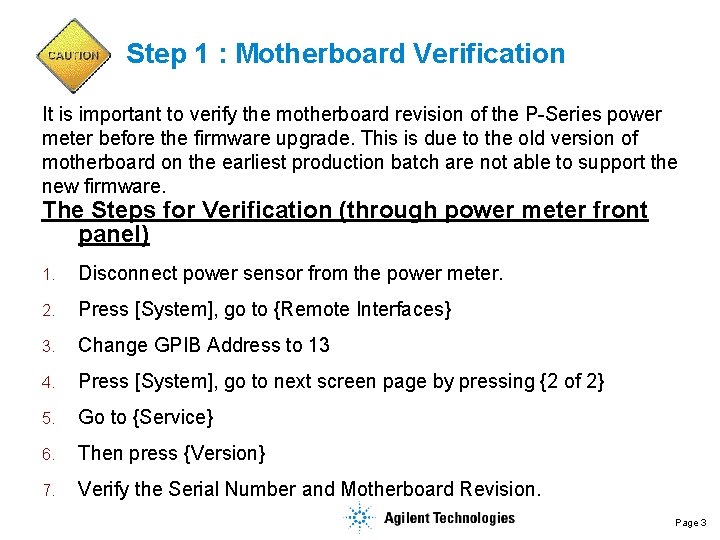
Step 1 : Motherboard Verification It is important to verify the motherboard revision of the P-Series power meter before the firmware upgrade. This is due to the old version of motherboard on the earliest production batch are not able to support the new firmware. The Steps for Verification (through power meter front panel) 1. Disconnect power sensor from the power meter. 2. Press [System], go to {Remote Interfaces} 3. Change GPIB Address to 13 4. Press [System], go to next screen page by pressing {2 of 2} 5. Go to {Service} 6. Then press {Version} 7. Verify the Serial Number and Motherboard Revision. Page 3

Step 1 : Motherboard Verification (Cont’) Upgrade Conditions and Action Conditions 1. 2. 3. S/N: GB 45 xxxxxx or MY 45 xxxxxx or SG 45 xxxxxx Motherboard Rev: 2 S/N: GB 45 xxxxxx or MY 45 xxxxxx or SG 45 xxxxxx Motherboard Rev: 1 S/N: GB 44 xxxxxx or below Action Proceed with firmware upgrade. Click here or proceed to page 7. Proceed to change Motherboard Revision to “ 2”. Click here or proceed to page 5. Contact Agilent Sales Representative to send the power meter back to the factory for free firmware upgrade. Factory address: Chow See Marn Agilent Technologies Microwave Products (Malaysia) Sdn. Bhd. (463532 -M) Bayan Lepas Free Industrial Zone 11900 Penang, Malaysia. Direct Line: 604 -680 2229 Email add: see-marn_chow@agilent. com Note to Agilent Sales Representative: Please notify the shipment and product serial number by emailing to chun-heng_low@agilent. com and peik-chong_wong@agilent. com Page 4
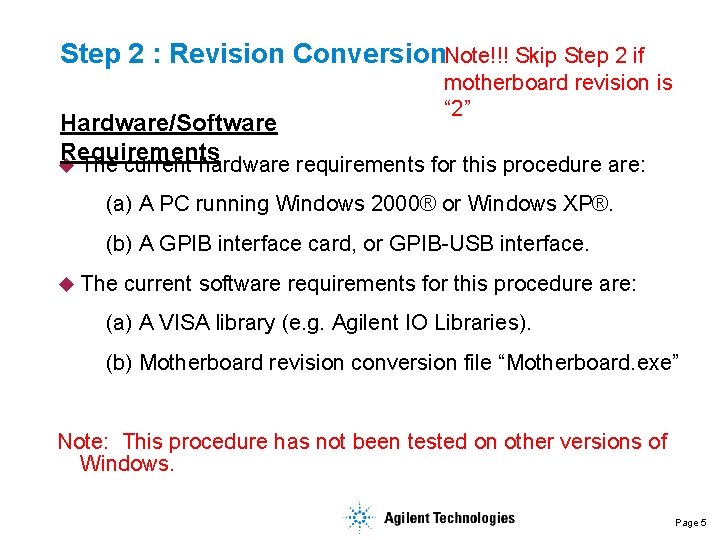
Step 2 : Revision Conversion. Note!!! Skip Step 2 if motherboard revision is “ 2” Hardware/Software Requirements u The current hardware requirements for this procedure are: (a) A PC running Windows 2000® or Windows XP®. (b) A GPIB interface card, or GPIB-USB interface. u The current software requirements for this procedure are: (a) A VISA library (e. g. Agilent IO Libraries). (b) Motherboard revision conversion file “Motherboard. exe” Note: This procedure has not been tested on other versions of Windows. Page 5
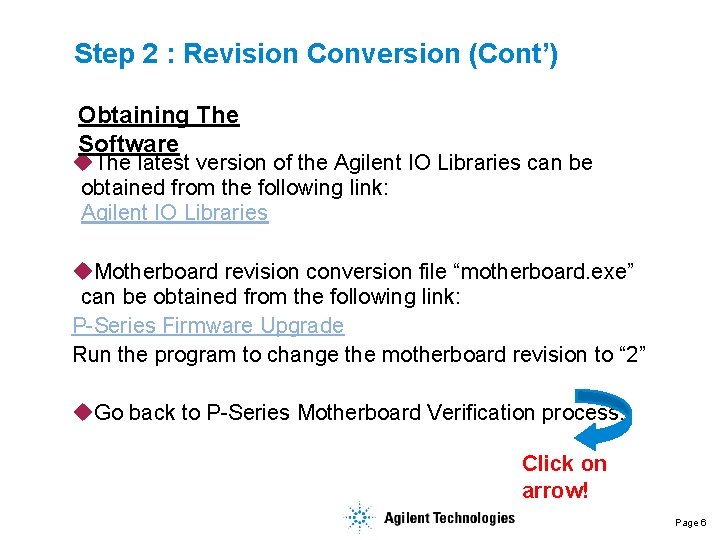
Step 2 : Revision Conversion (Cont’) Obtaining The Software u. The latest version of the Agilent IO Libraries can be obtained from the following link: Agilent IO Libraries u. Motherboard revision conversion file “motherboard. exe” can be obtained from the following link: P-Series Firmware Upgrade Run the program to change the motherboard revision to “ 2” u. Go back to P-Series Motherboard Verification process. Click on arrow! Page 6
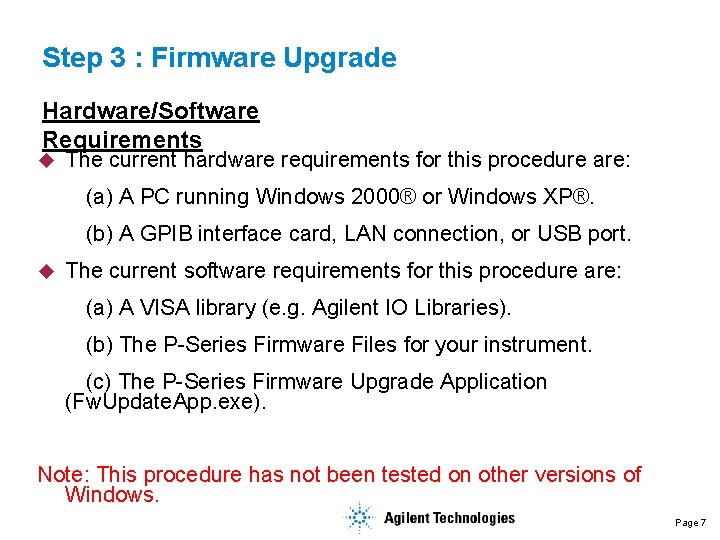
Step 3 : Firmware Upgrade Hardware/Software Requirements u The current hardware requirements for this procedure are: (a) A PC running Windows 2000® or Windows XP®. (b) A GPIB interface card, LAN connection, or USB port. u The current software requirements for this procedure are: (a) A VISA library (e. g. Agilent IO Libraries). (b) The P-Series Firmware Files for your instrument. (c) The P-Series Firmware Upgrade Application (Fw. Update. App. exe). Note: This procedure has not been tested on other versions of Windows. Page 7
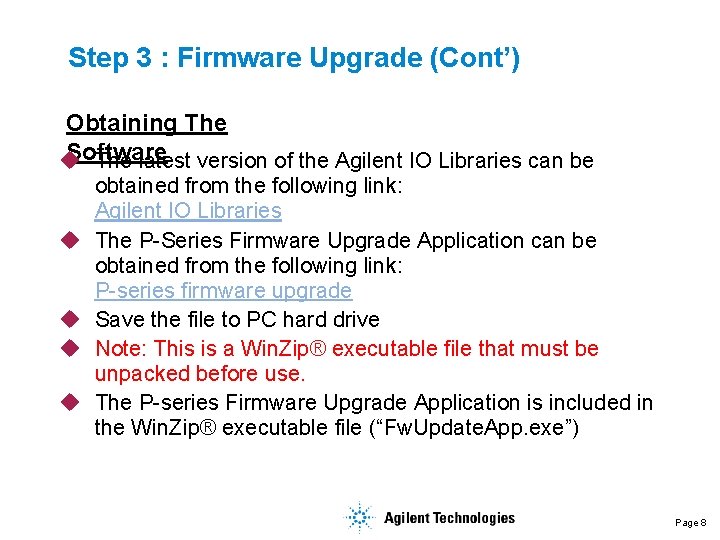
Step 3 : Firmware Upgrade (Cont’) Obtaining The Software u The latest version of the Agilent IO Libraries can be u u obtained from the following link: Agilent IO Libraries The P-Series Firmware Upgrade Application can be obtained from the following link: P-series firmware upgrade Save the file to PC hard drive Note: This is a Win. Zip® executable file that must be unpacked before use. The P-series Firmware Upgrade Application is included in the Win. Zip® executable file (“Fw. Update. App. exe”) Page 8
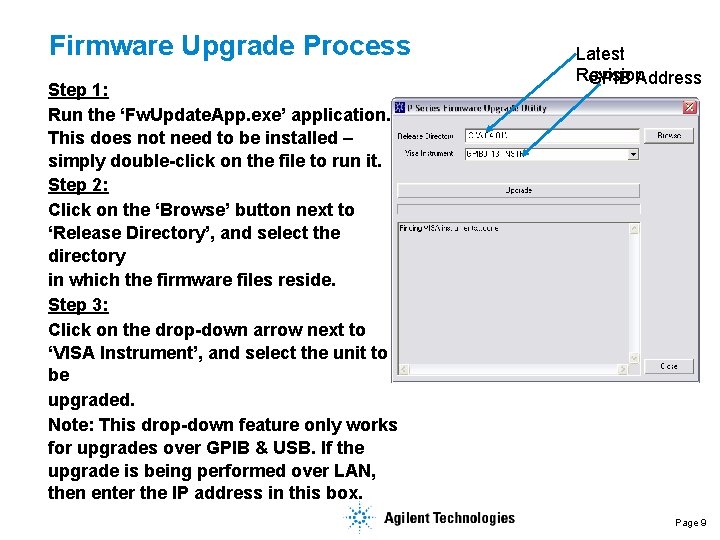
Firmware Upgrade Process Step 1: Run the ‘Fw. Update. App. exe’ application. This does not need to be installed – simply double-click on the file to run it. Step 2: Click on the ‘Browse’ button next to ‘Release Directory’, and select the directory in which the firmware files reside. Step 3: Click on the drop-down arrow next to ‘VISA Instrument’, and select the unit to be upgraded. Note: This drop-down feature only works for upgrades over GPIB & USB. If the upgrade is being performed over LAN, then enter the IP address in this box. Latest Revision GPIB Address Page 9
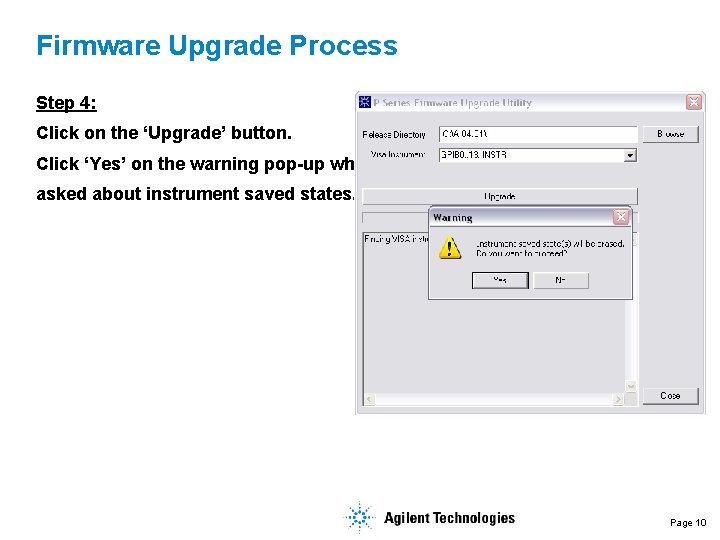
Firmware Upgrade Process Step 4: Click on the ‘Upgrade’ button. Click ‘Yes’ on the warning pop-up when asked about instrument saved states. Page 10
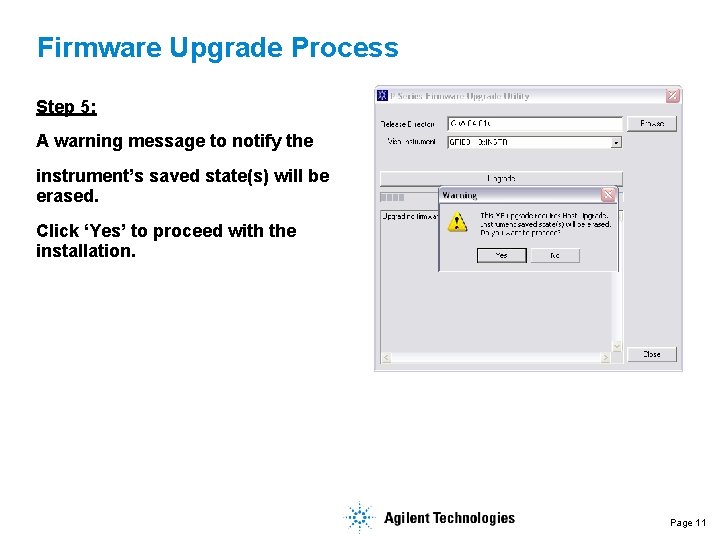
Firmware Upgrade Process Step 5: A warning message to notify the instrument’s saved state(s) will be erased. Click ‘Yes’ to proceed with the installation. Page 11
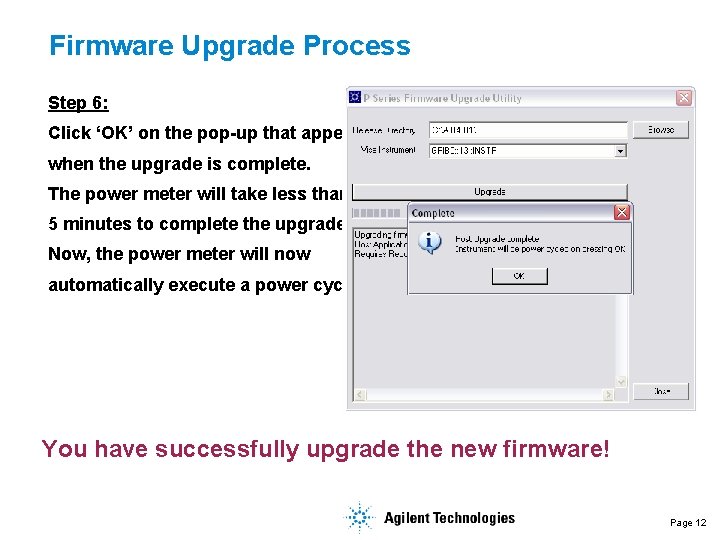
Firmware Upgrade Process Step 6: Click ‘OK’ on the pop-up that appears when the upgrade is complete. The power meter will take less than 5 minutes to complete the upgrade. Now, the power meter will now automatically execute a power cycle. You have successfully upgrade the new firmware! Page 12
 Firmware fiberhome hg6145f
Firmware fiberhome hg6145f Gambar tekanan zat
Gambar tekanan zat Siebel upgrade process
Siebel upgrade process Maximo upgrade
Maximo upgrade Real power and reactive power
Real power and reactive power Power xpert meter
Power xpert meter Power meter billing plus load control using gsm
Power meter billing plus load control using gsm Shark 100 meter
Shark 100 meter N 432
N 432 Meter-to-cash process flow
Meter-to-cash process flow Uefi (unified extensible firmware interface)
Uefi (unified extensible firmware interface) Analog information
Analog information Storage firmware security
Storage firmware security