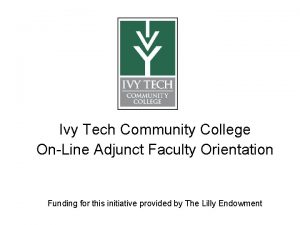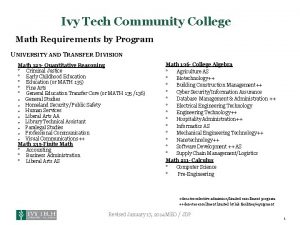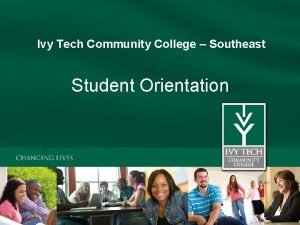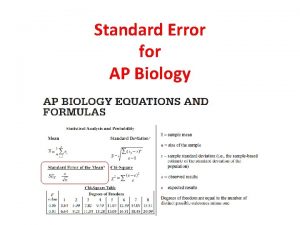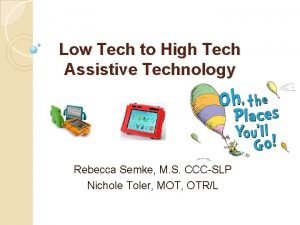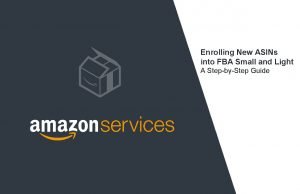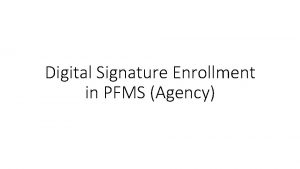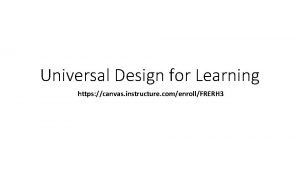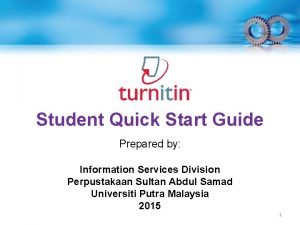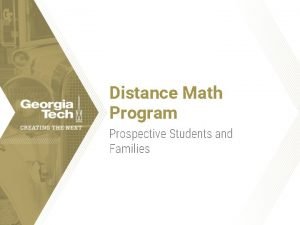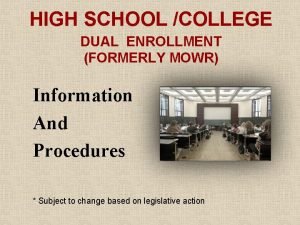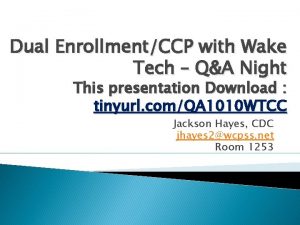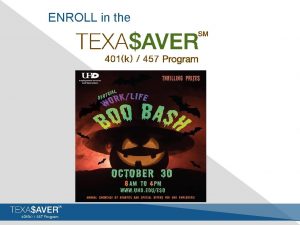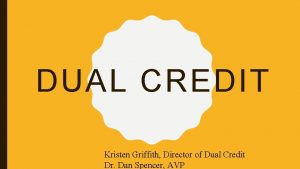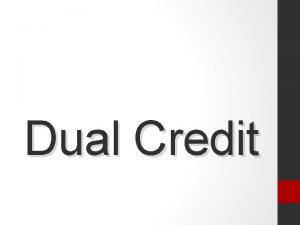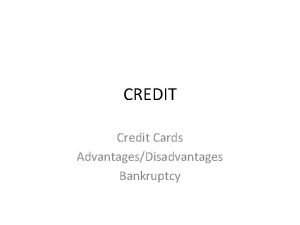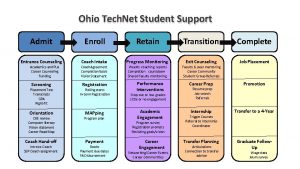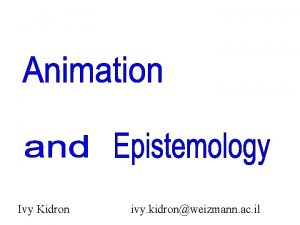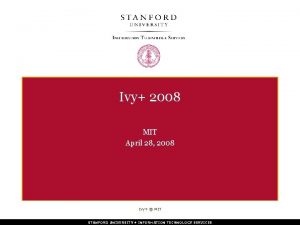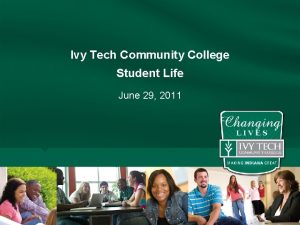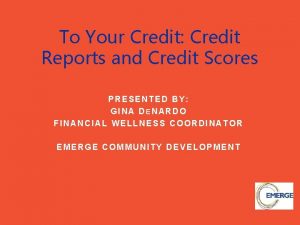Ivy Tech and Dual Enroll Dual Credit Student
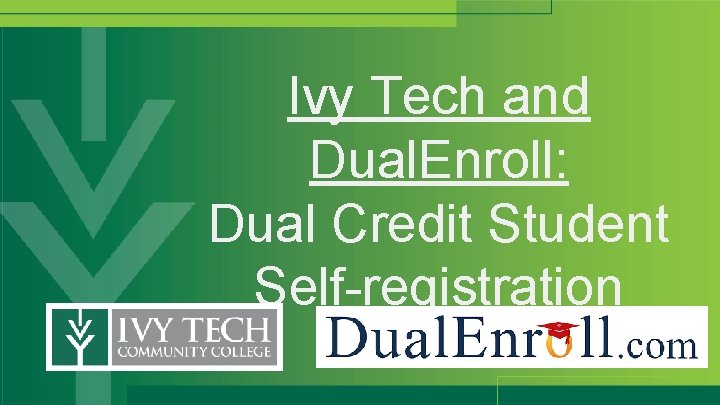
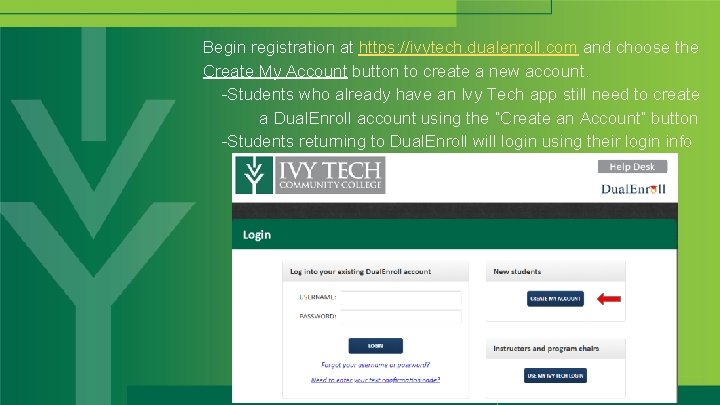
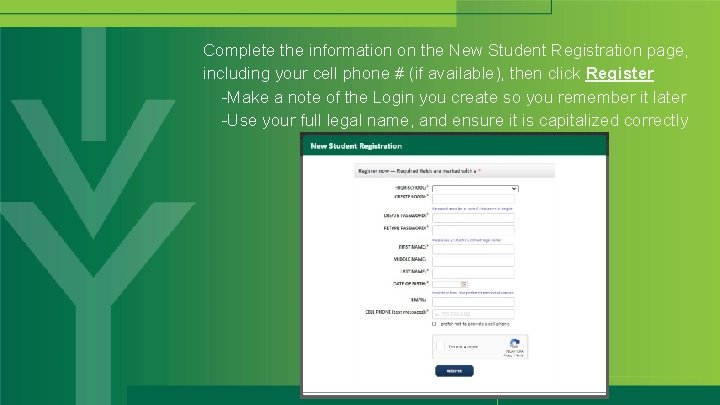
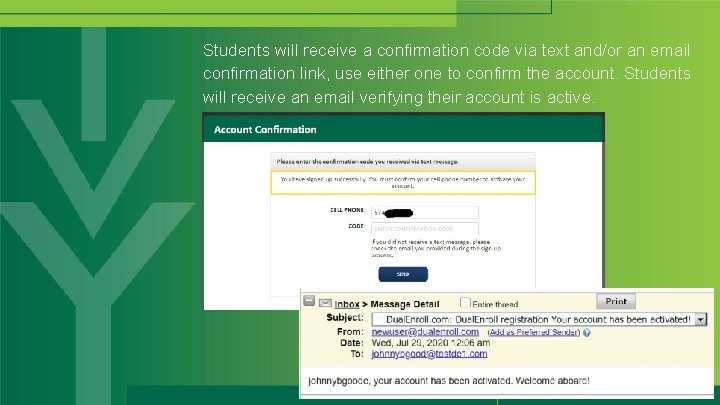
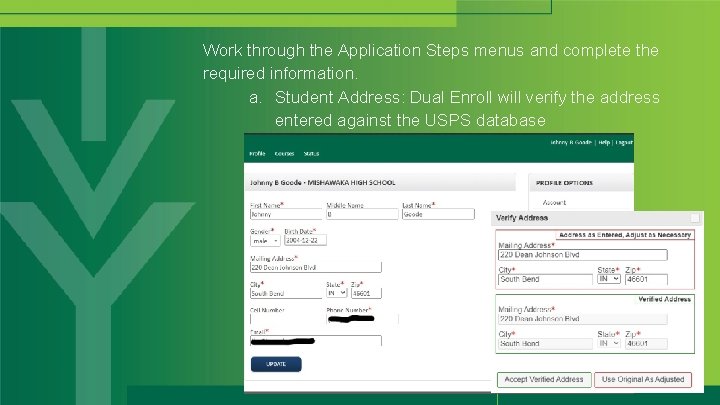
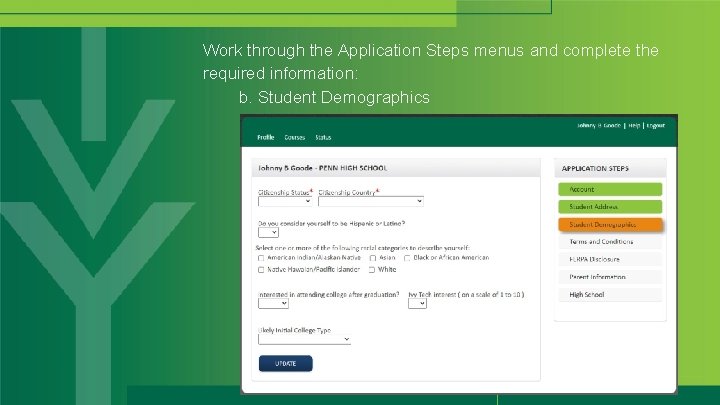
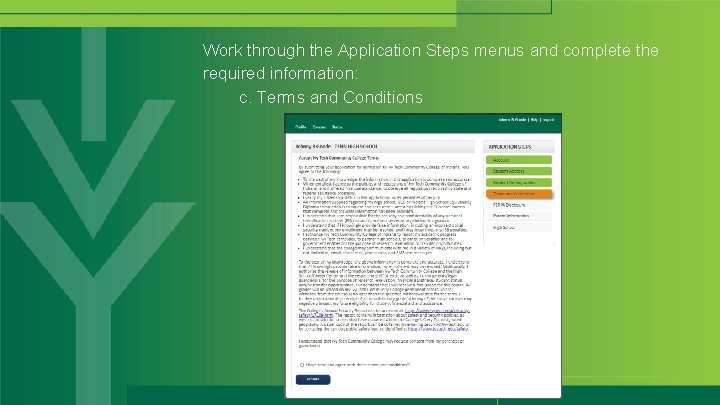
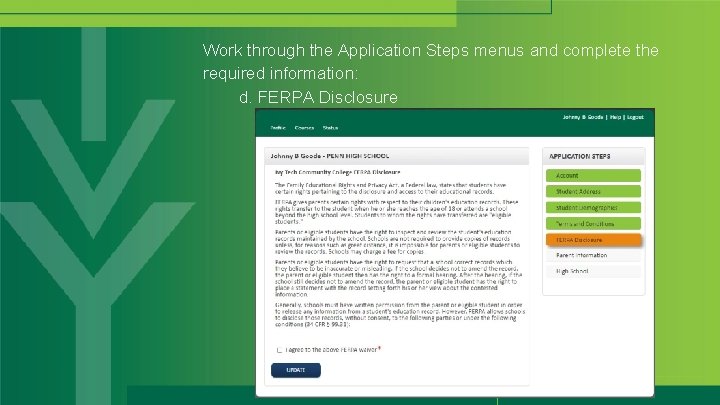
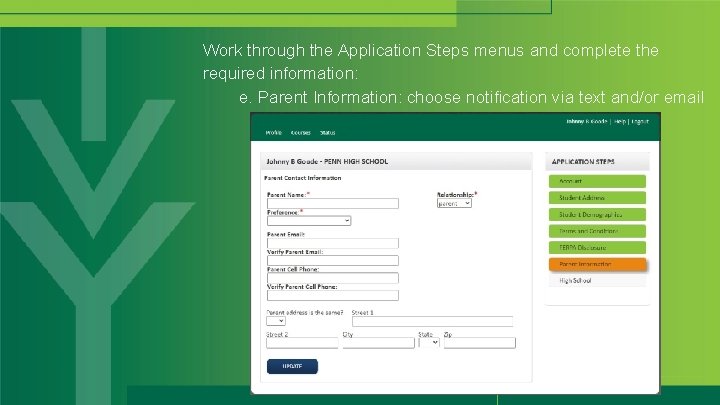
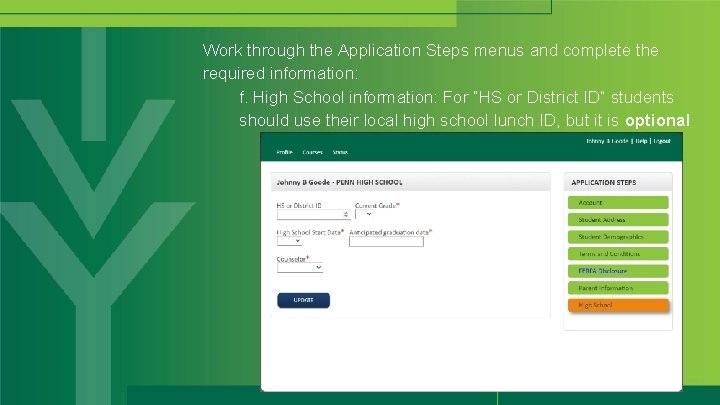
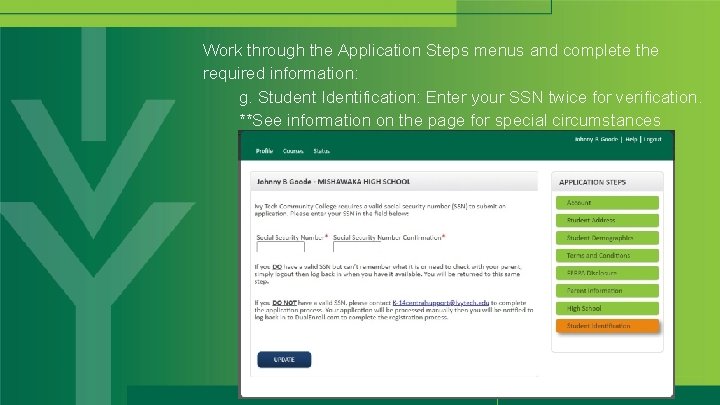
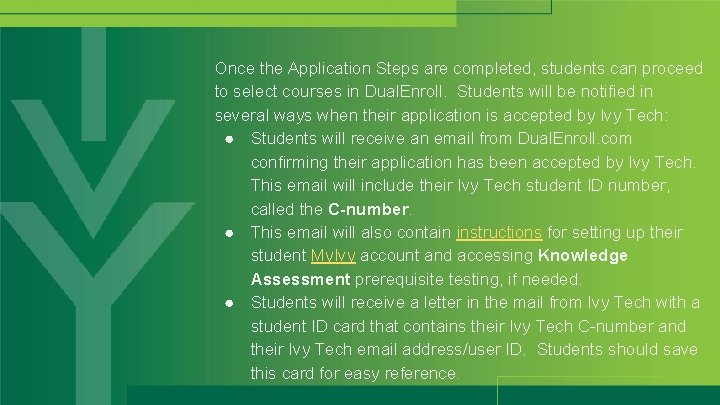
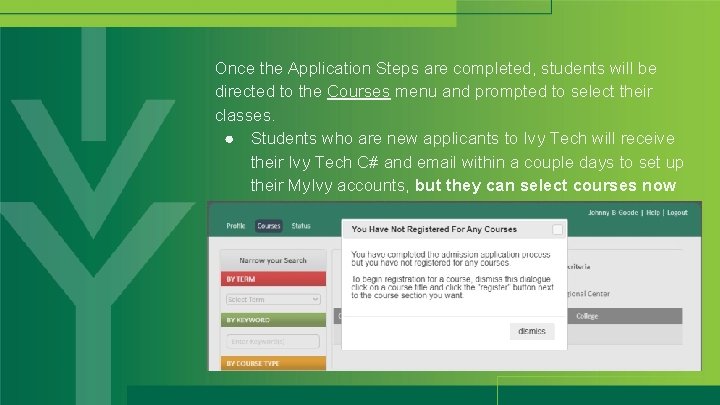
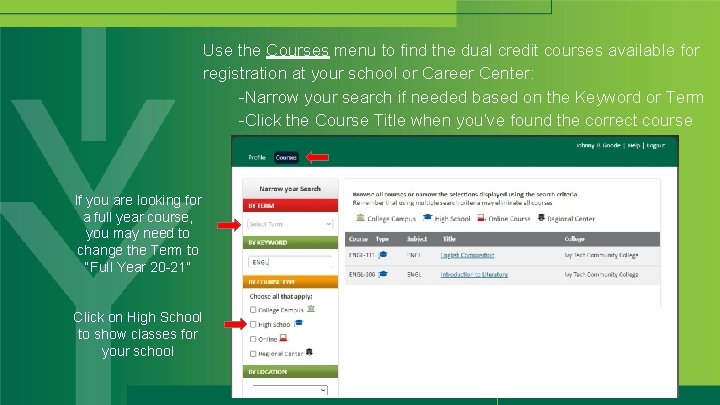
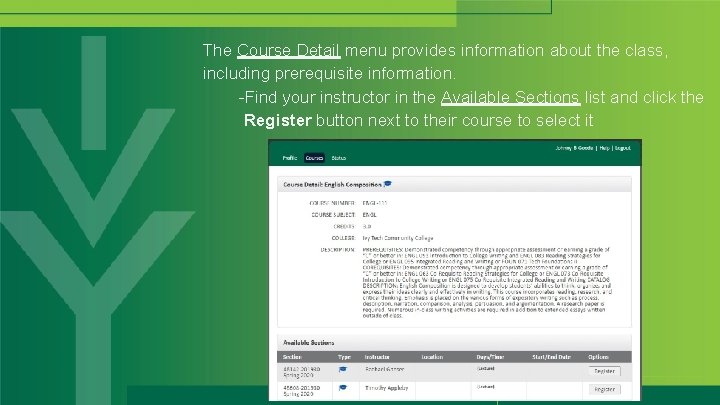
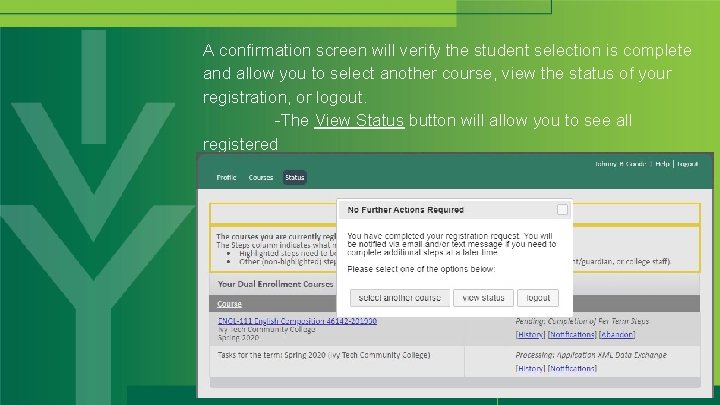
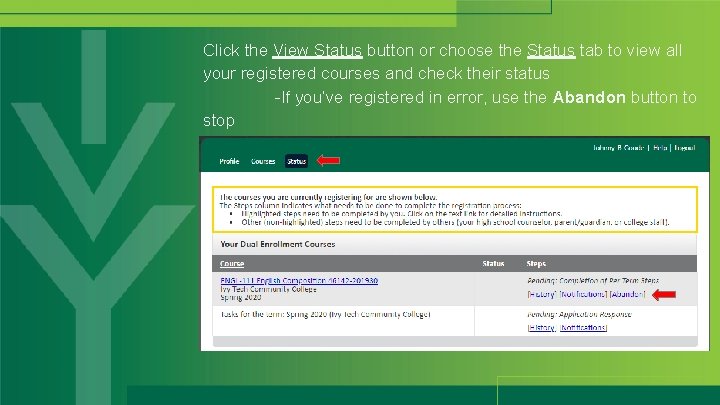
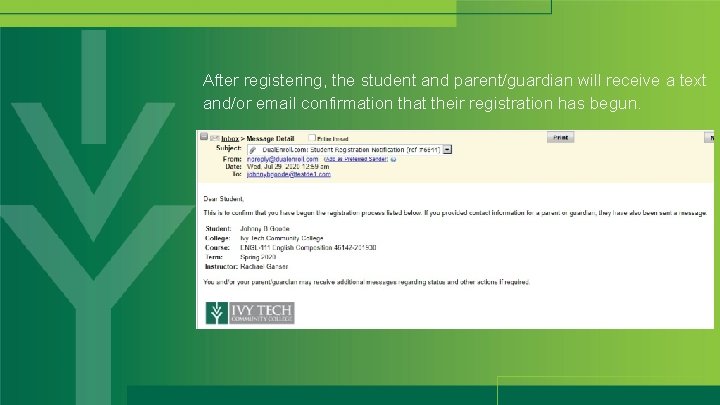
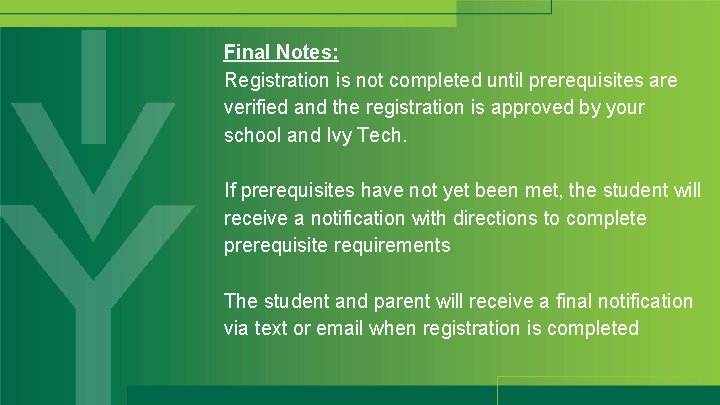
- Slides: 19
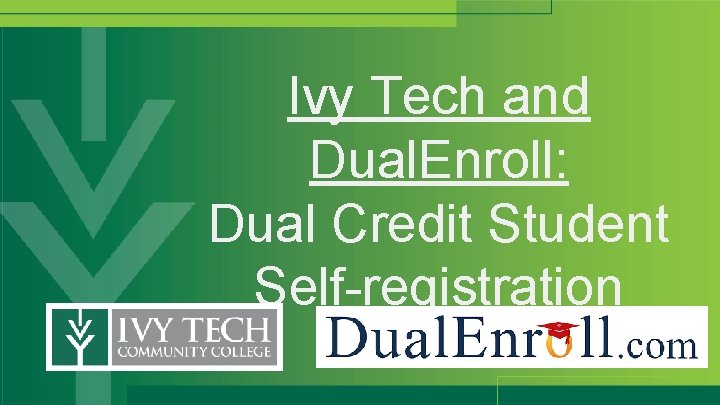
Ivy Tech and Dual. Enroll: Dual Credit Student Self-registration
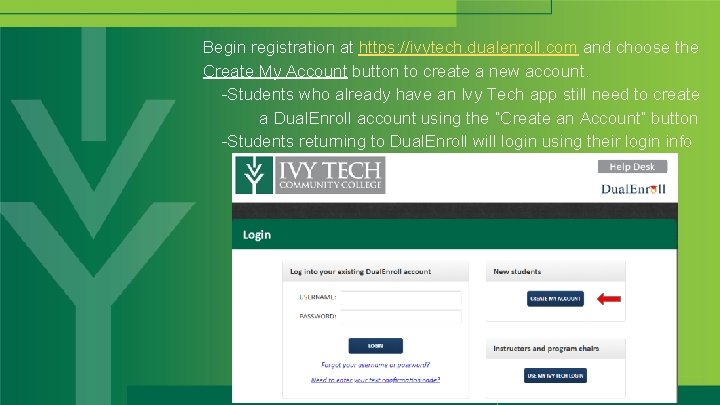
Begin registration at https: //ivytech. dualenroll. com and choose the Create My Account button to create a new account. -Students who already have an Ivy Tech app still need to create a Dual. Enroll account using the “Create an Account” button -Students returning to Dual. Enroll will login using their login info
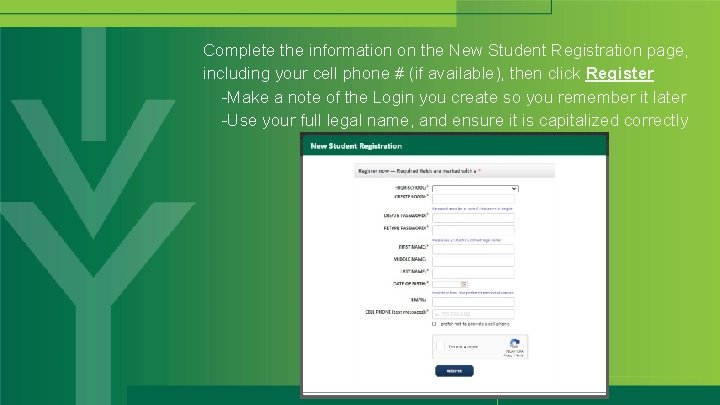
Complete the information on the New Student Registration page, including your cell phone # (if available), then click Register -Make a note of the Login you create so you remember it later -Use your full legal name, and ensure it is capitalized correctly
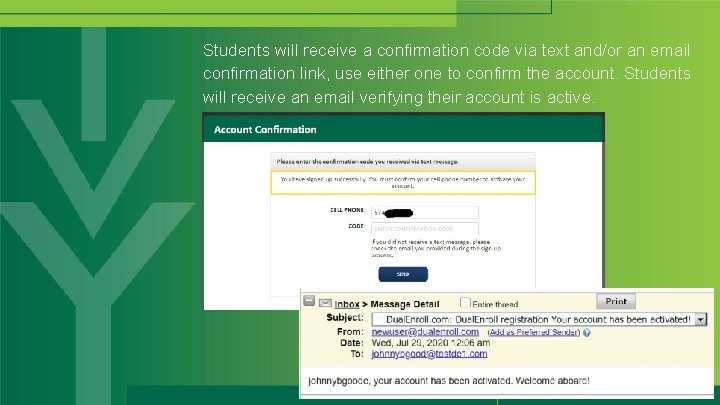
Students will receive a confirmation code via text and/or an email confirmation link, use either one to confirm the account. Students will receive an email verifying their account is active.
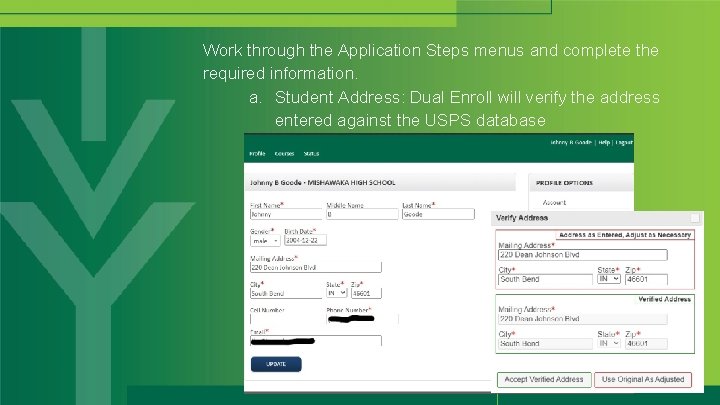
Work through the Application Steps menus and complete the required information. a. Student Address: Dual Enroll will verify the address entered against the USPS database
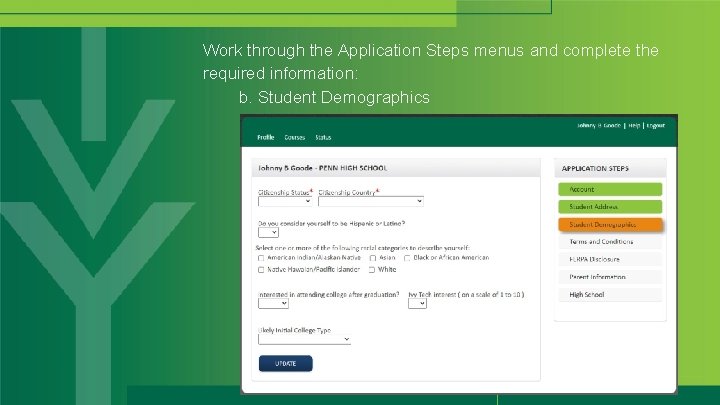
Work through the Application Steps menus and complete the required information: b. Student Demographics
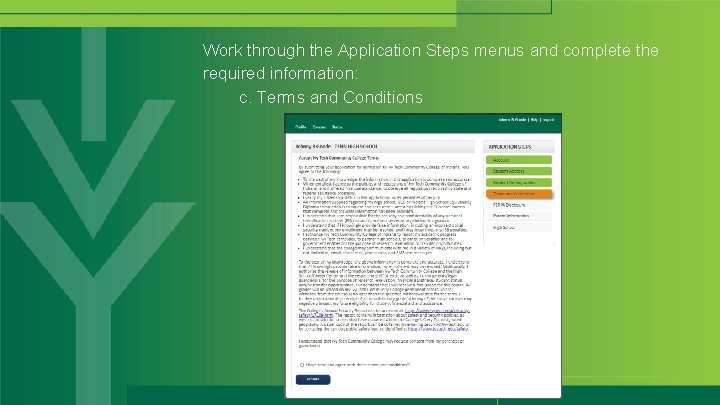
Work through the Application Steps menus and complete the required information: c. Terms and Conditions
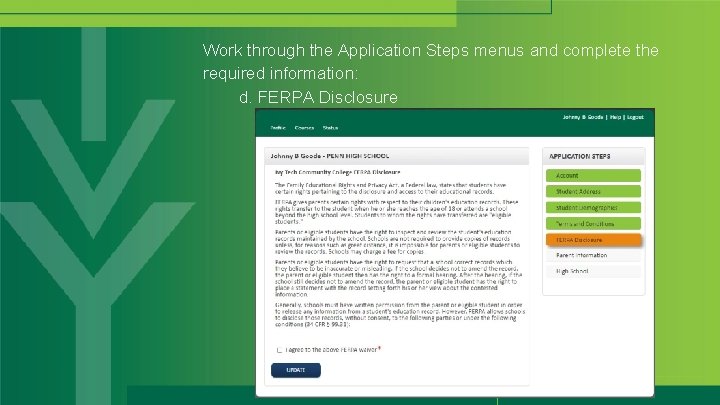
Work through the Application Steps menus and complete the required information: d. FERPA Disclosure
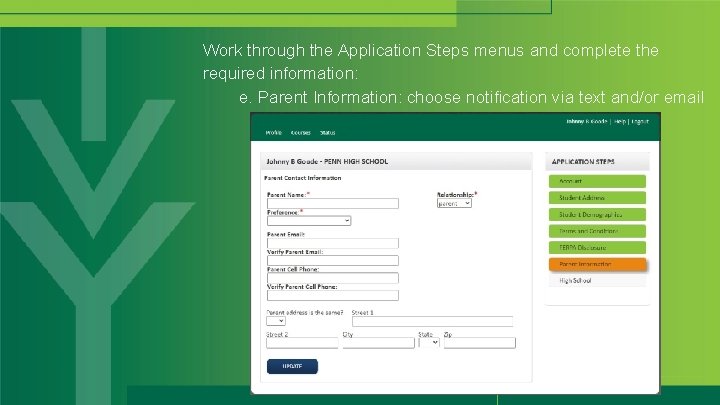
Work through the Application Steps menus and complete the required information: e. Parent Information: choose notification via text and/or email
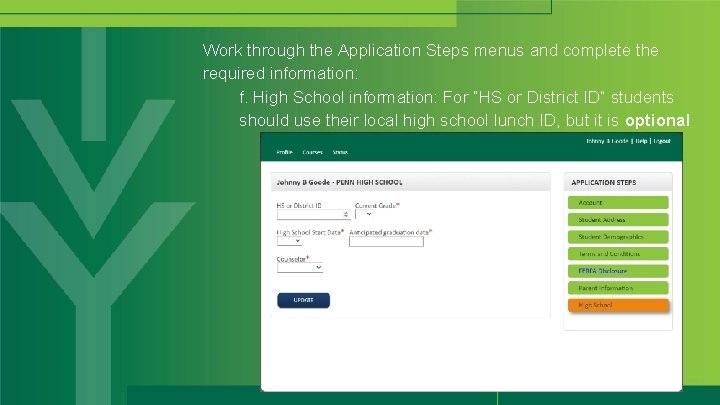
Work through the Application Steps menus and complete the required information: f. High School information: For “HS or District ID” students should use their local high school lunch ID, but it is optional
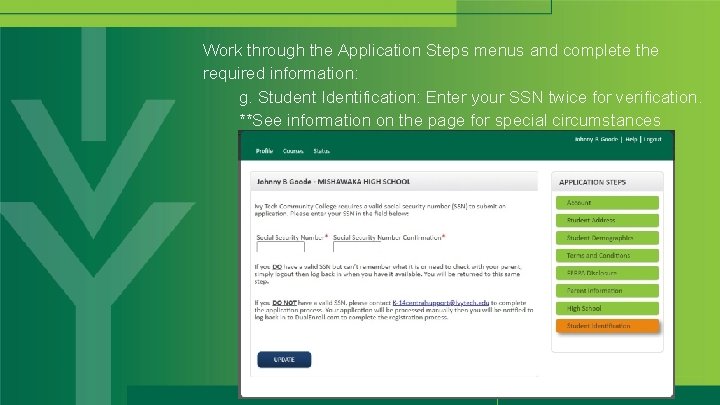
Work through the Application Steps menus and complete the required information: g. Student Identification: Enter your SSN twice for verification. **See information on the page for special circumstances
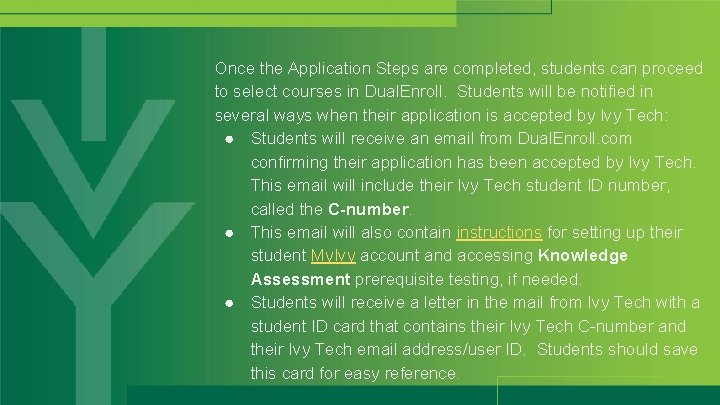
Once the Application Steps are completed, students can proceed to select courses in Dual. Enroll. Students will be notified in several ways when their application is accepted by Ivy Tech: ● Students will receive an email from Dual. Enroll. com confirming their application has been accepted by Ivy Tech. This email will include their Ivy Tech student ID number, called the C-number. ● This email will also contain instructions for setting up their student My. Ivy account and accessing Knowledge Assessment prerequisite testing, if needed. ● Students will receive a letter in the mail from Ivy Tech with a student ID card that contains their Ivy Tech C-number and their Ivy Tech email address/user ID. Students should save this card for easy reference.
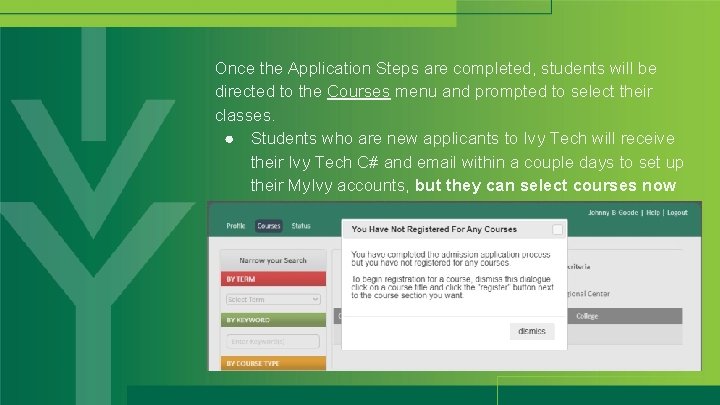
Once the Application Steps are completed, students will be directed to the Courses menu and prompted to select their classes. ● Students who are new applicants to Ivy Tech will receive their Ivy Tech C# and email within a couple days to set up their My. Ivy accounts, but they can select courses now
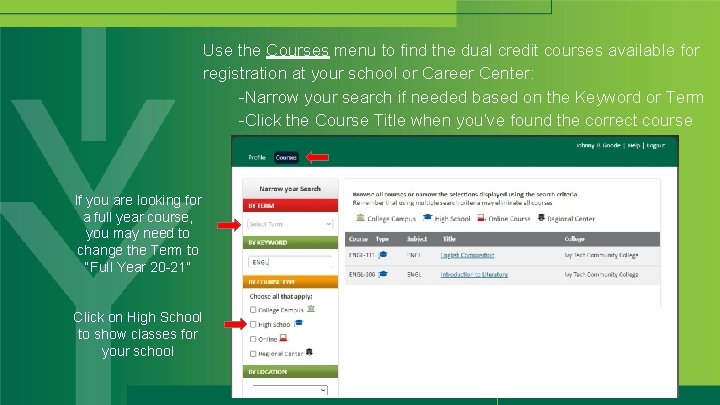
Use the Courses menu to find the dual credit courses available for registration at your school or Career Center: -Narrow your search if needed based on the Keyword or Term -Click the Course Title when you’ve found the correct course If you are looking for a full year course, you may need to change the Term to “Full Year 20 -21” Click on High School to show classes for your school
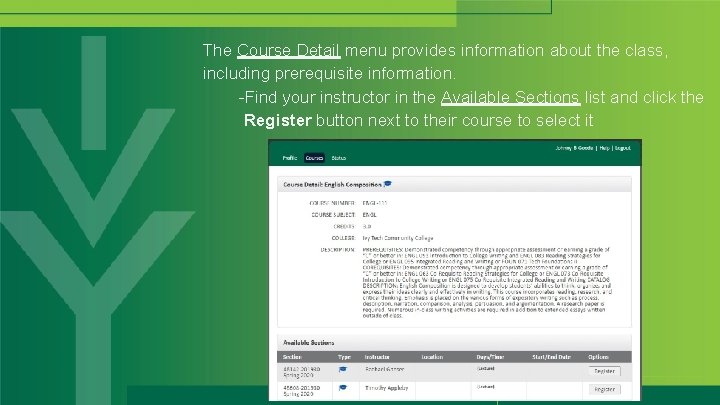
The Course Detail menu provides information about the class, including prerequisite information. -Find your instructor in the Available Sections list and click the Register button next to their course to select it
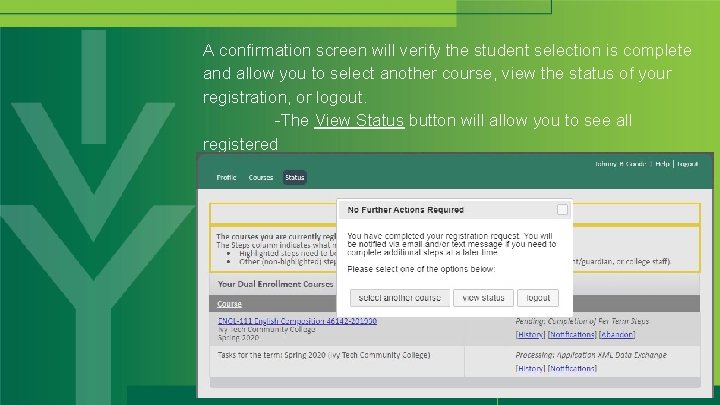
A confirmation screen will verify the student selection is complete and allow you to select another course, view the status of your registration, or logout. -The View Status button will allow you to see all registered courses to confirm or change registration
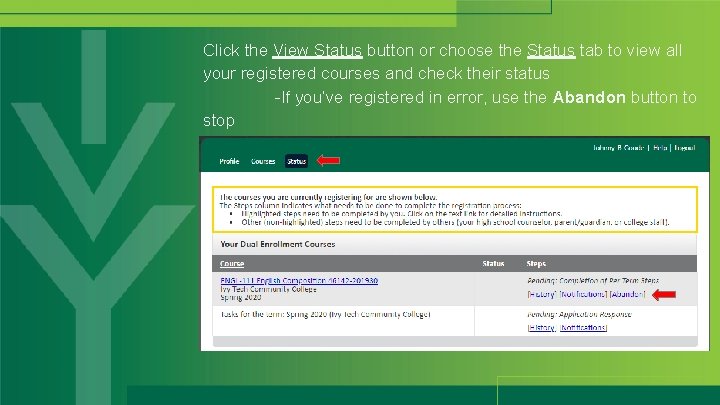
Click the View Status button or choose the Status tab to view all your registered courses and check their status -If you’ve registered in error, use the Abandon button to stop registration. This can only be used prior to Ivy Tech approval
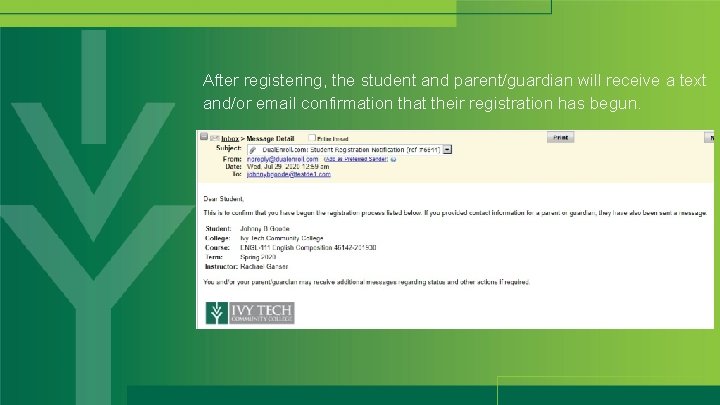
After registering, the student and parent/guardian will receive a text and/or email confirmation that their registration has begun.
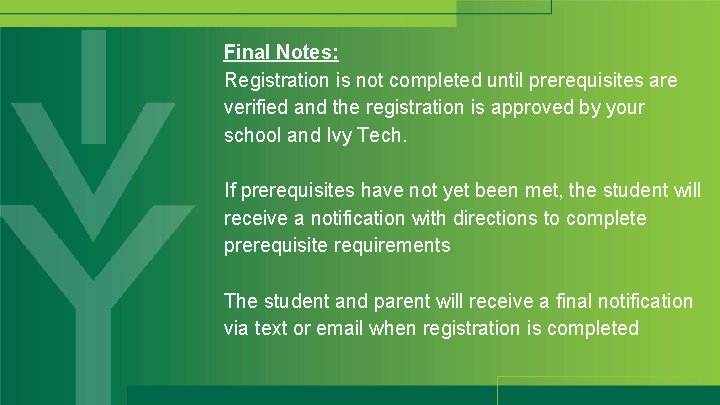
Final Notes: Registration is not completed until prerequisites are verified and the registration is approved by your school and Ivy Tech. If prerequisites have not yet been met, the student will receive a notification with directions to complete prerequisite requirements The student and parent will receive a final notification via text or email when registration is completed
 Nova dual enroll
Nova dual enroll Wake tech advising
Wake tech advising Ivy tech virtual library
Ivy tech virtual library Ivy tech math 135
Ivy tech math 135 Campus connect ivy tech
Campus connect ivy tech Standard error in biology
Standard error in biology No tech assistive technology
No tech assistive technology Fba small and light dimensions
Fba small and light dimensions Java for pfms
Java for pfms Https canvas instructure com register
Https canvas instructure com register Bluesenroll
Bluesenroll Caqh enroll hub
Caqh enroll hub Caqh enroll hub
Caqh enroll hub Ehdn
Ehdn Turnitin enroll class
Turnitin enroll class Gatech distance math
Gatech distance math Dual enrollment chattahoochee tech
Dual enrollment chattahoochee tech Dual enrollment ggc
Dual enrollment ggc Wake tech ccp
Wake tech ccp Dual enrollment gsu
Dual enrollment gsu