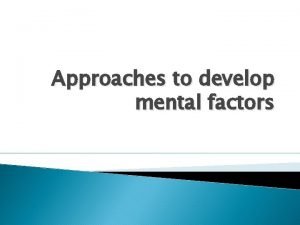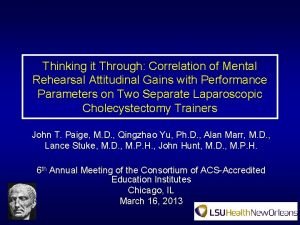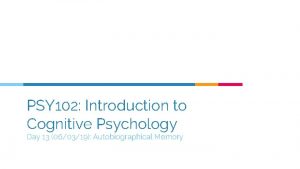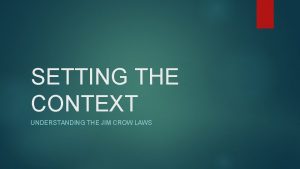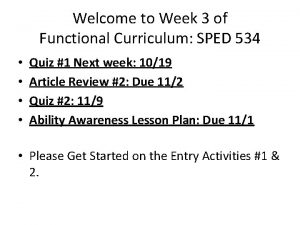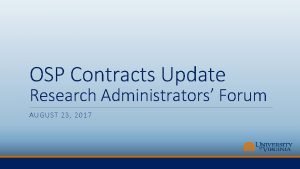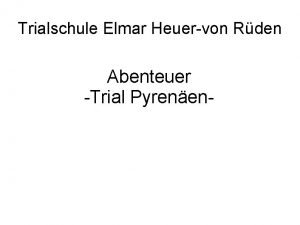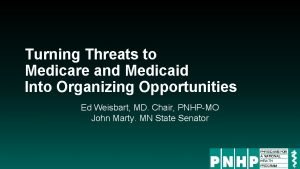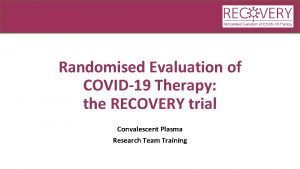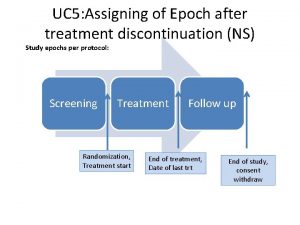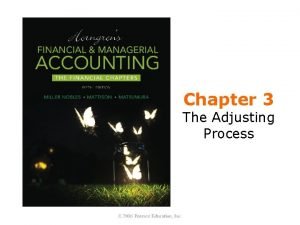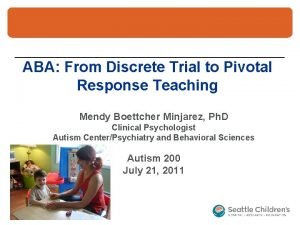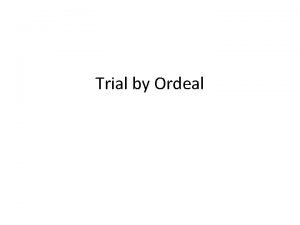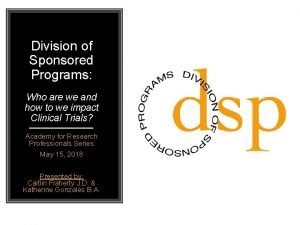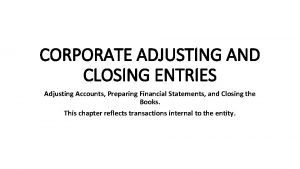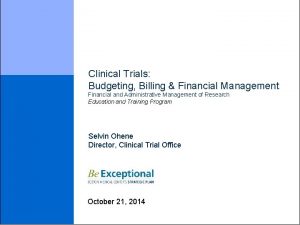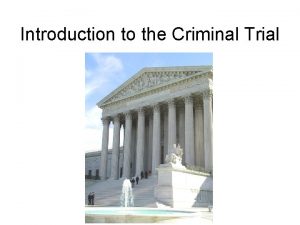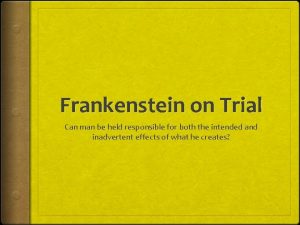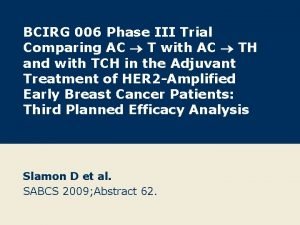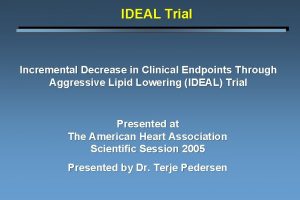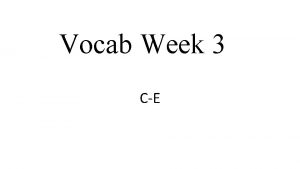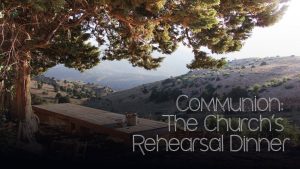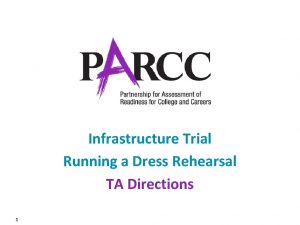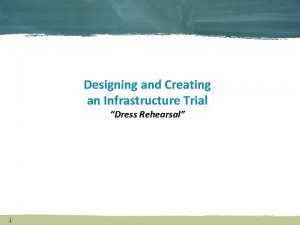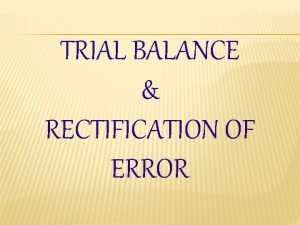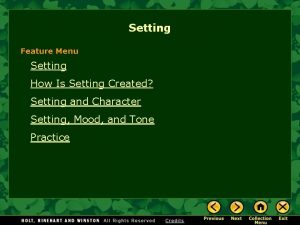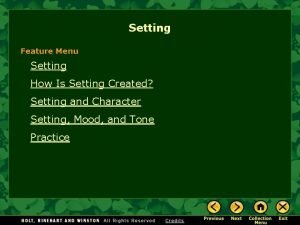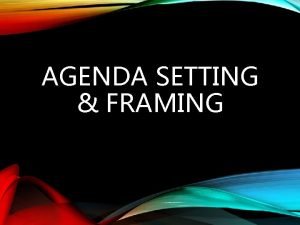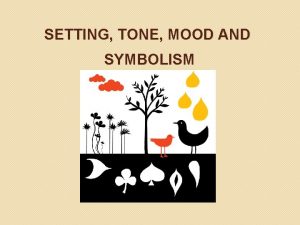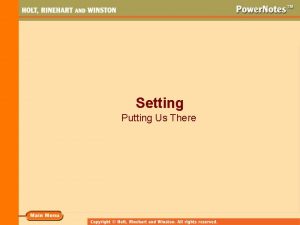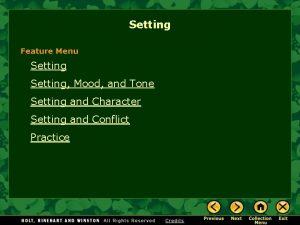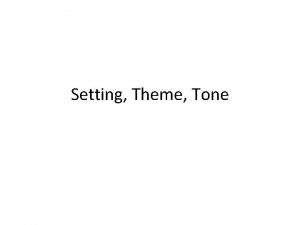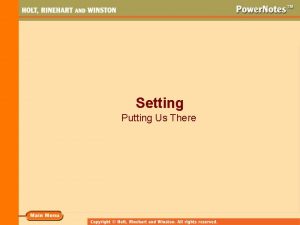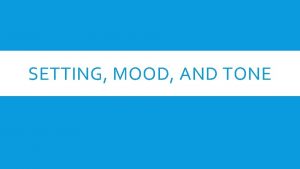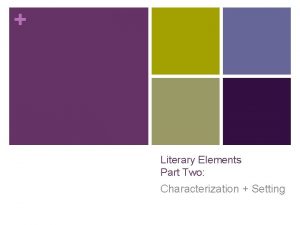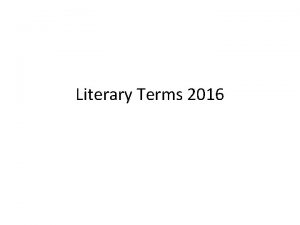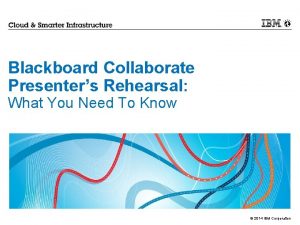Infrastructure TrialDress Rehearsal Setting up an Infrastructure Trial
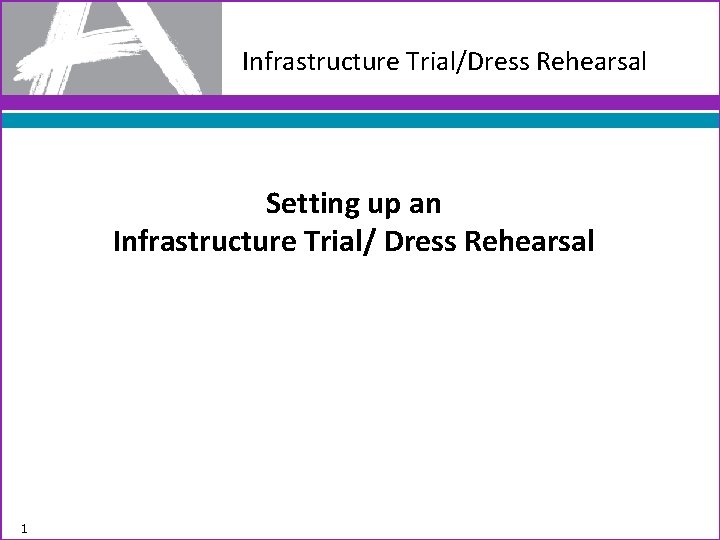
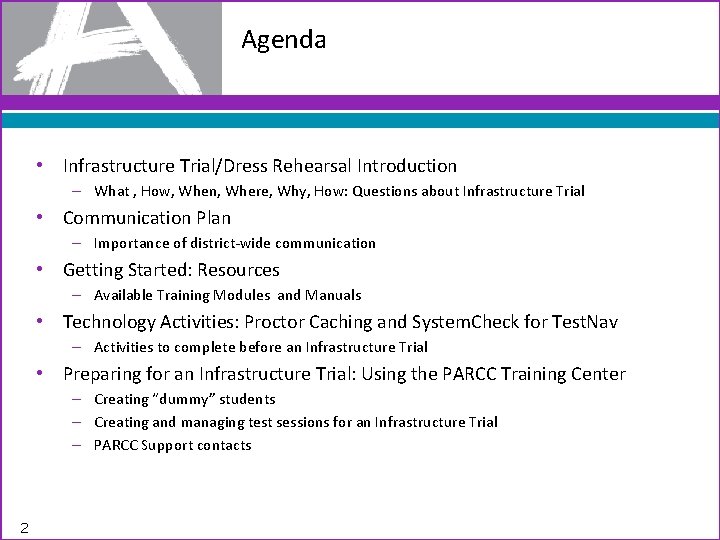
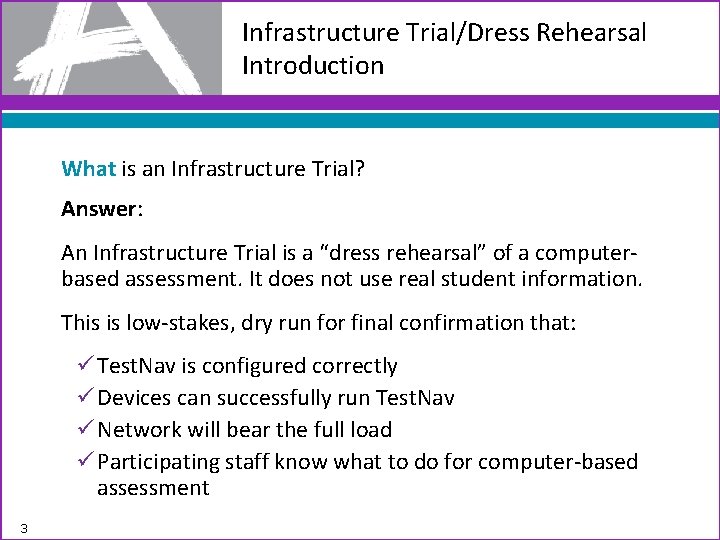
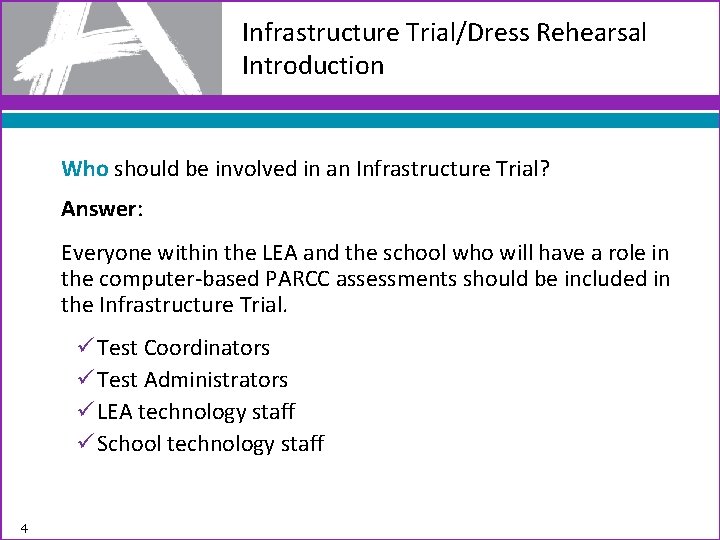

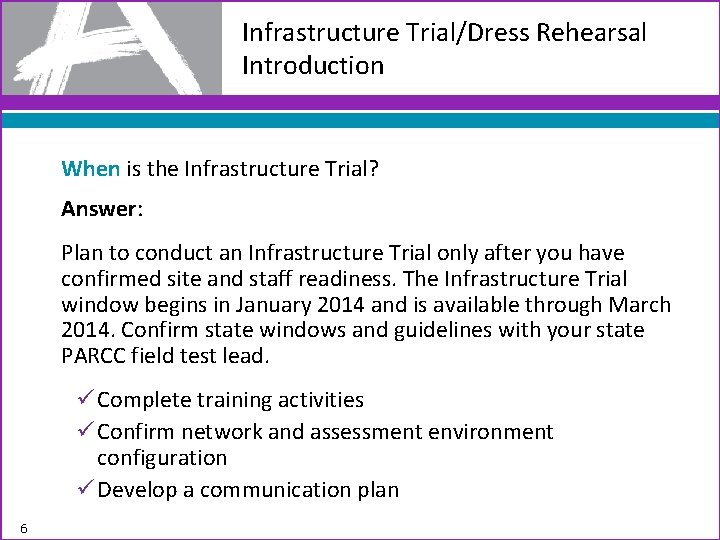
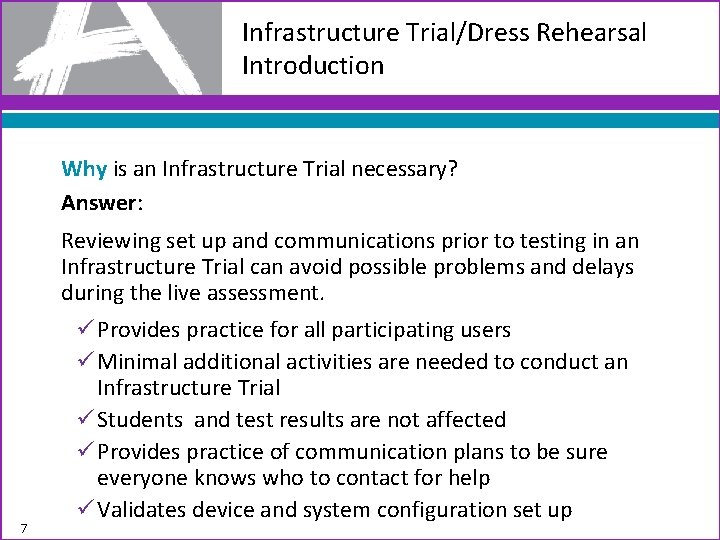
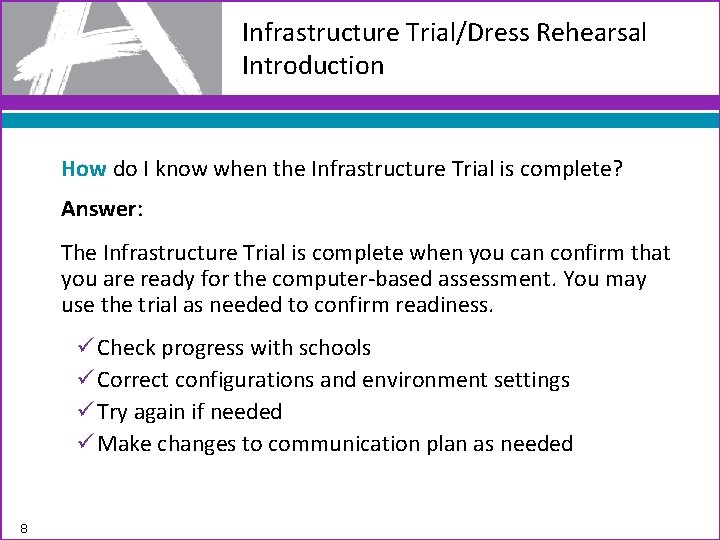
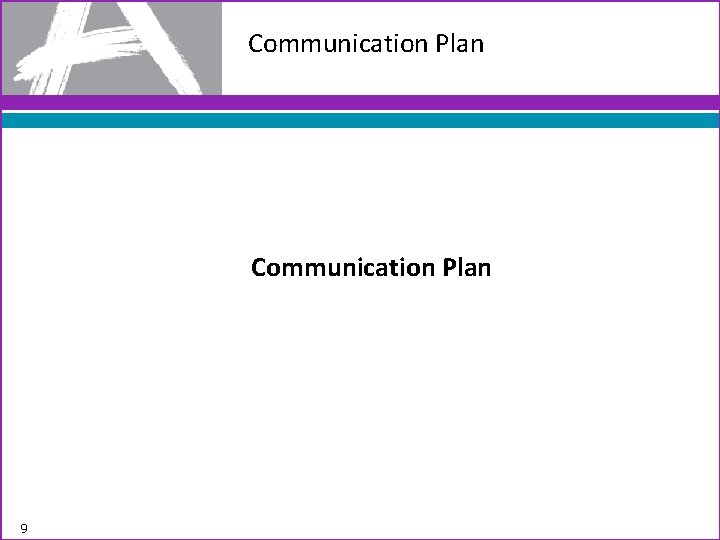
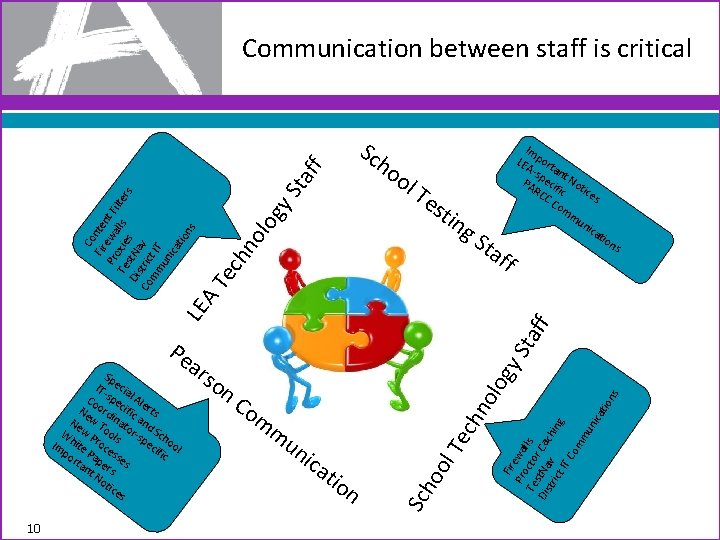
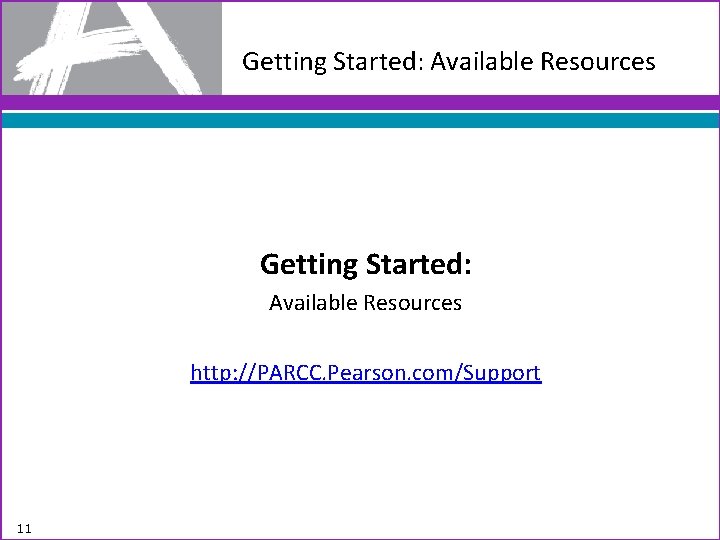
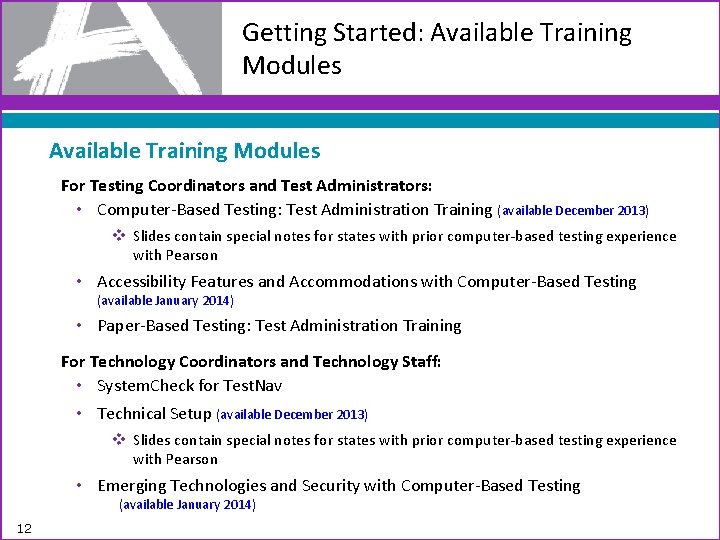
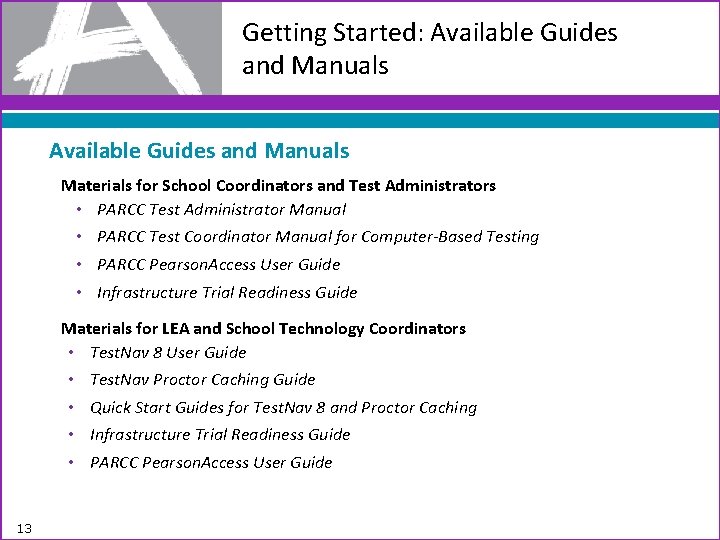
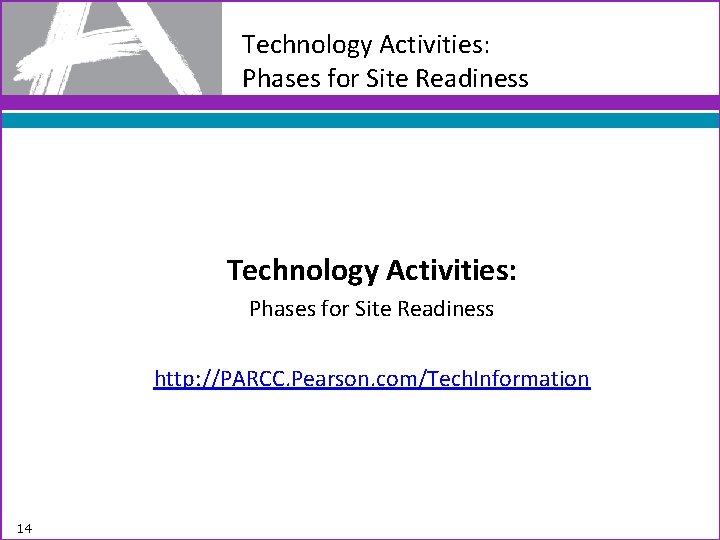
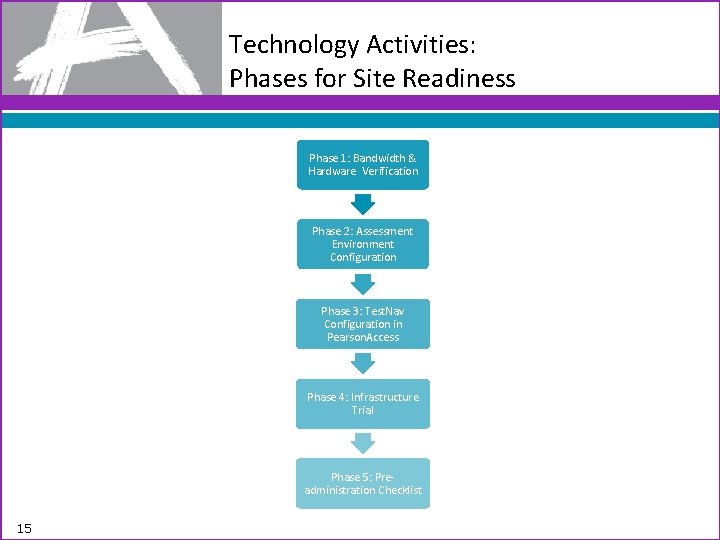
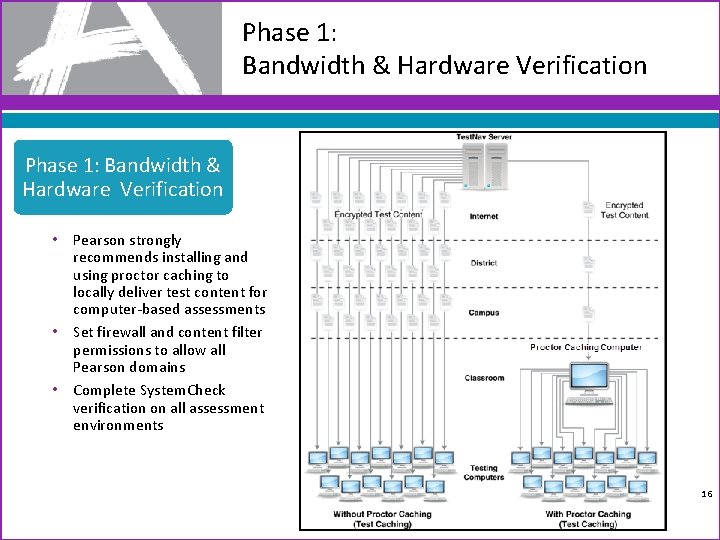
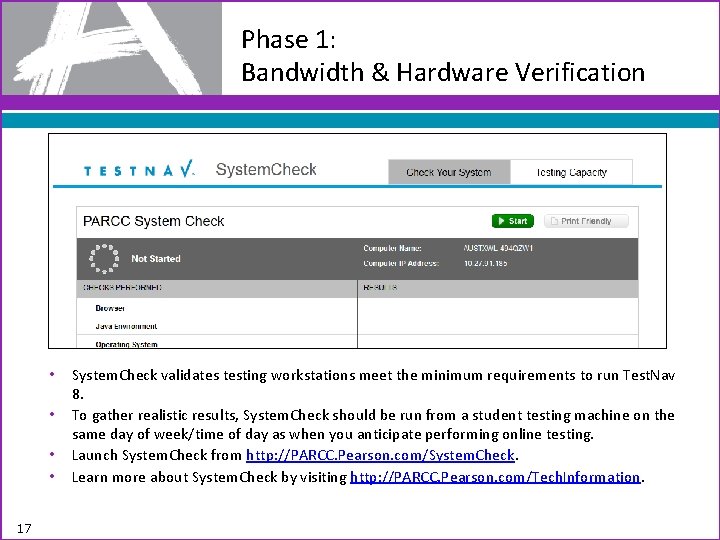
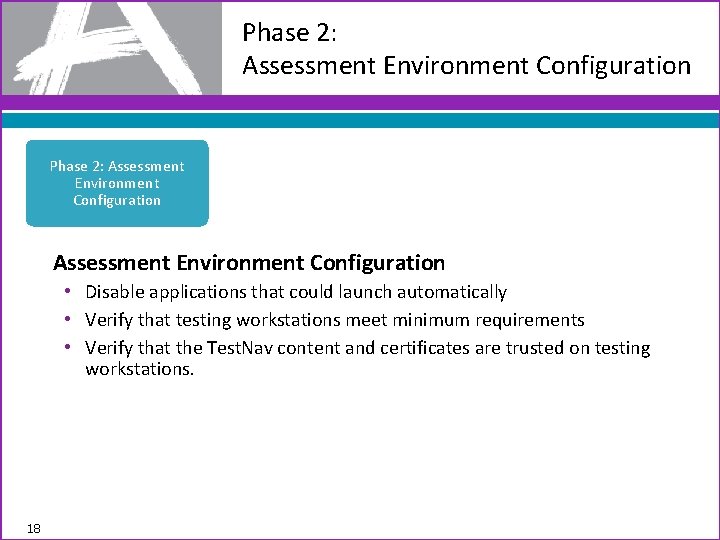
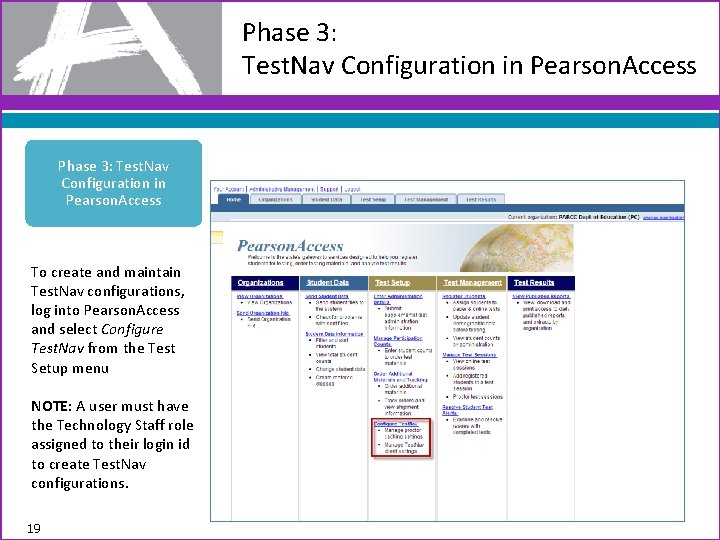
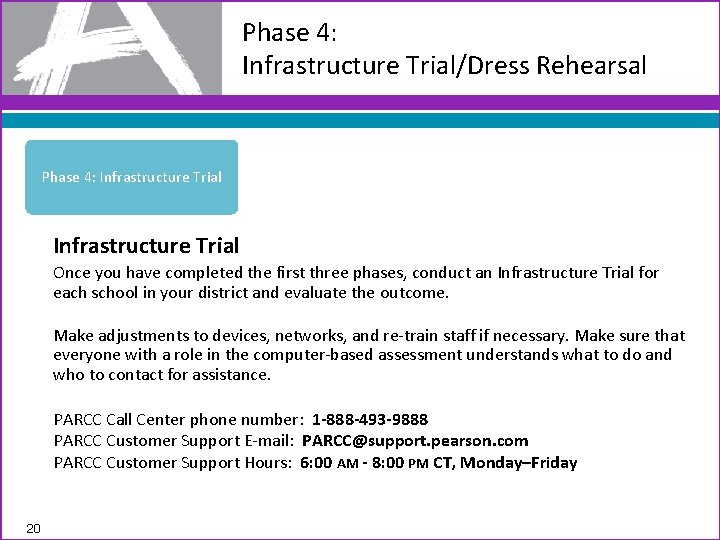
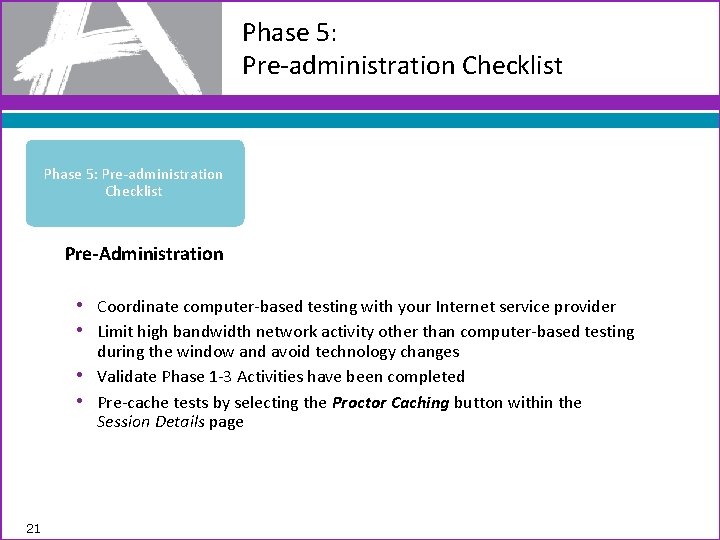
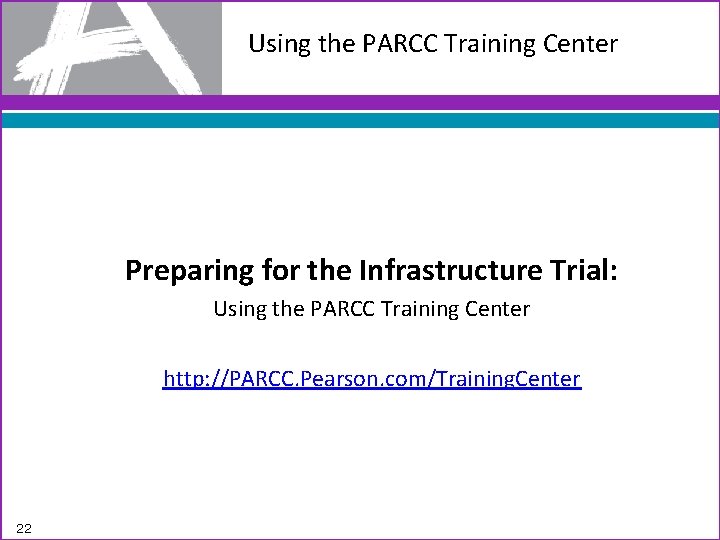
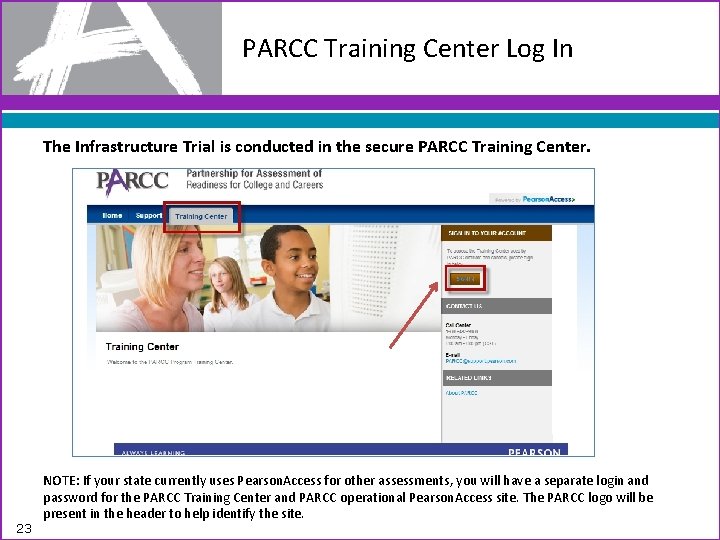
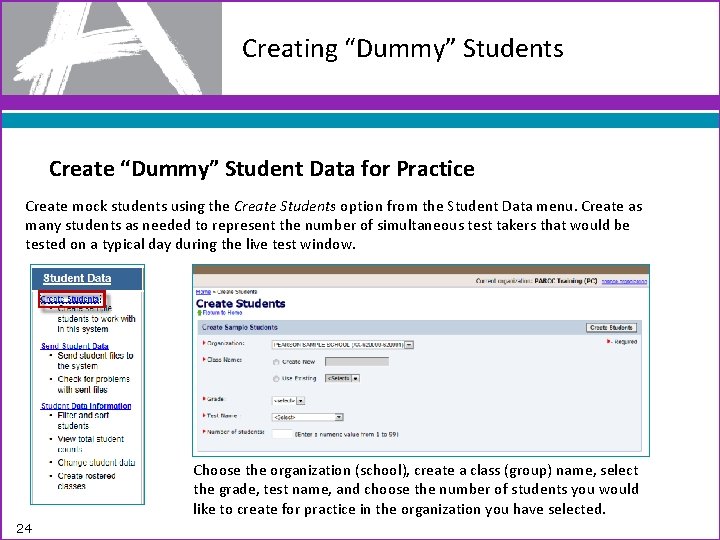
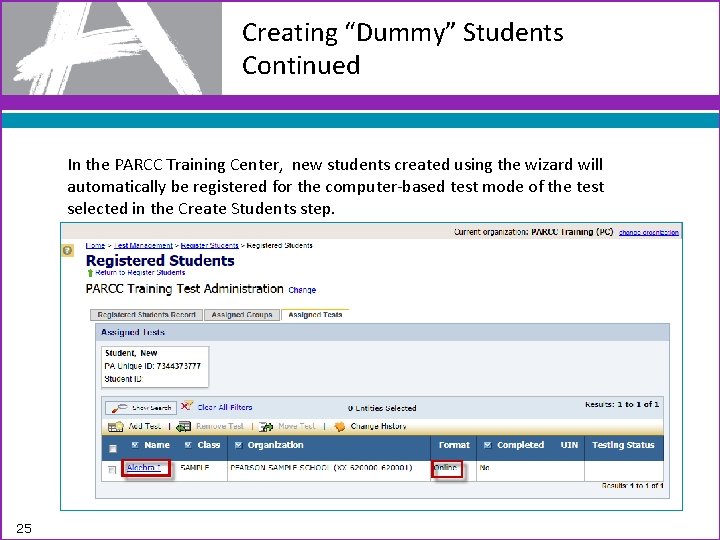
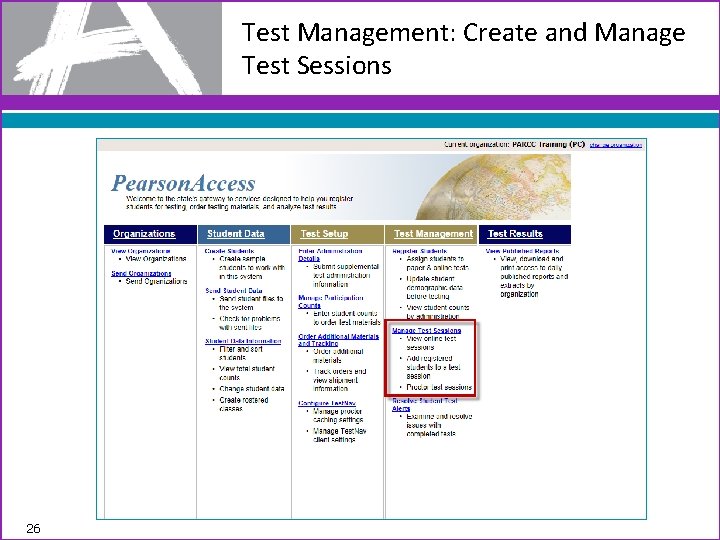
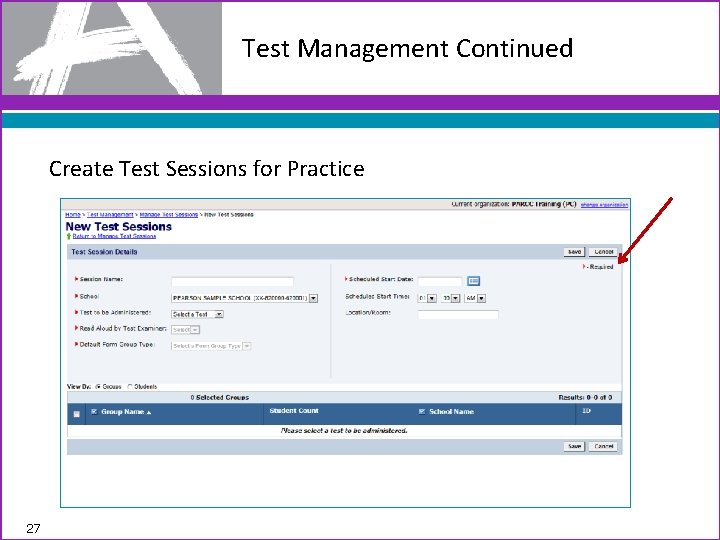
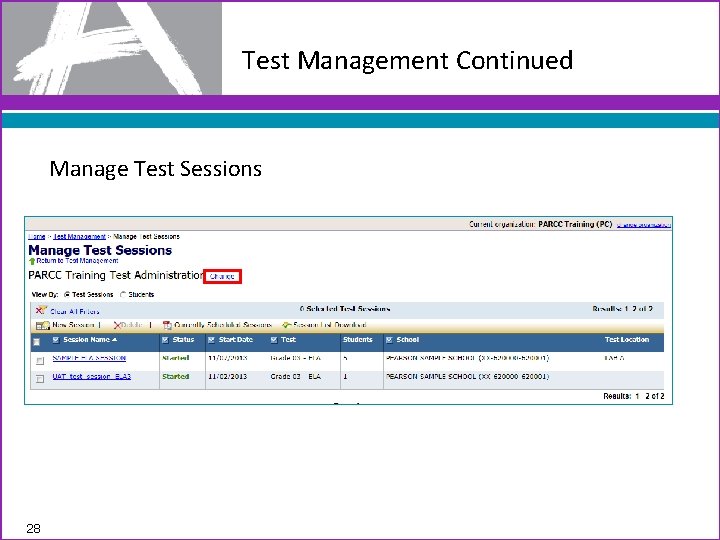
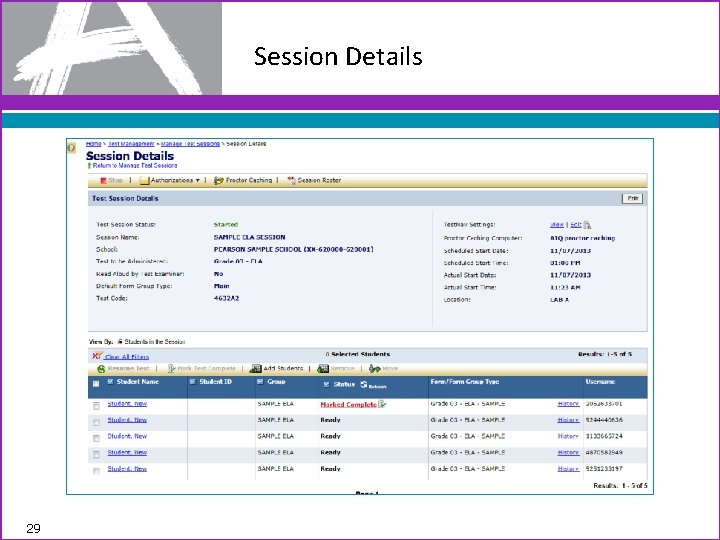
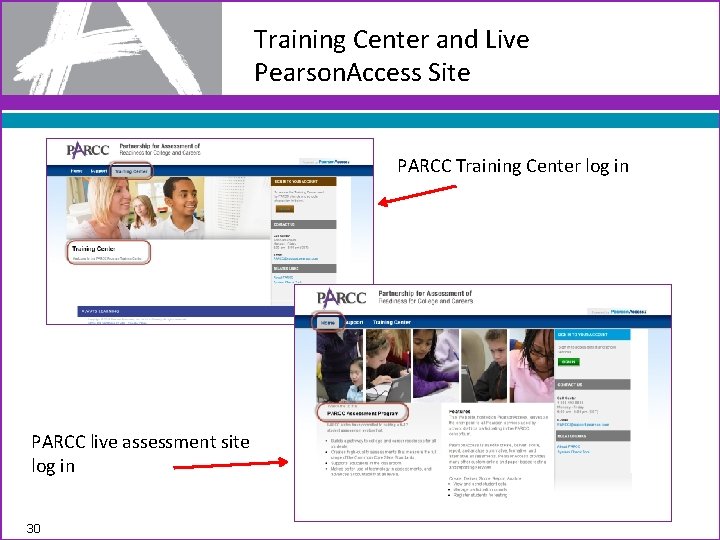
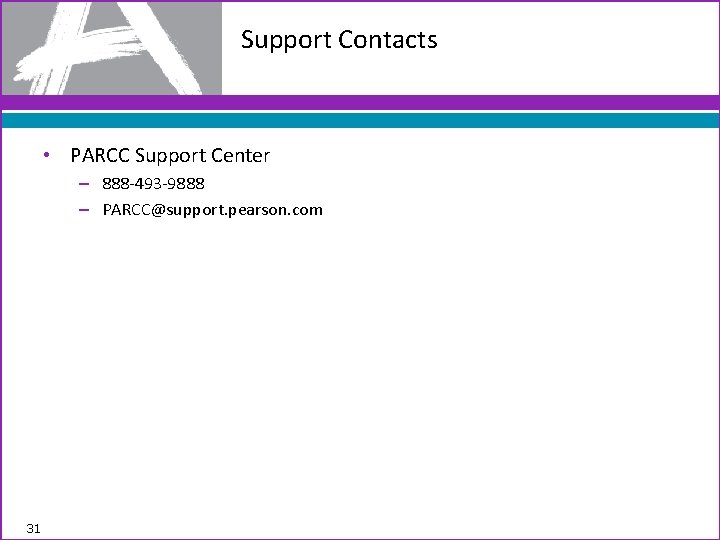
- Slides: 31
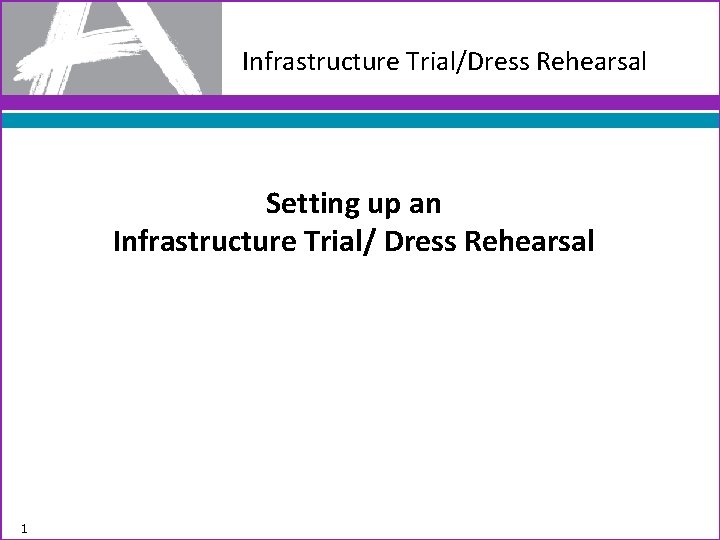
Infrastructure Trial/Dress Rehearsal Setting up an Infrastructure Trial/ Dress Rehearsal 1
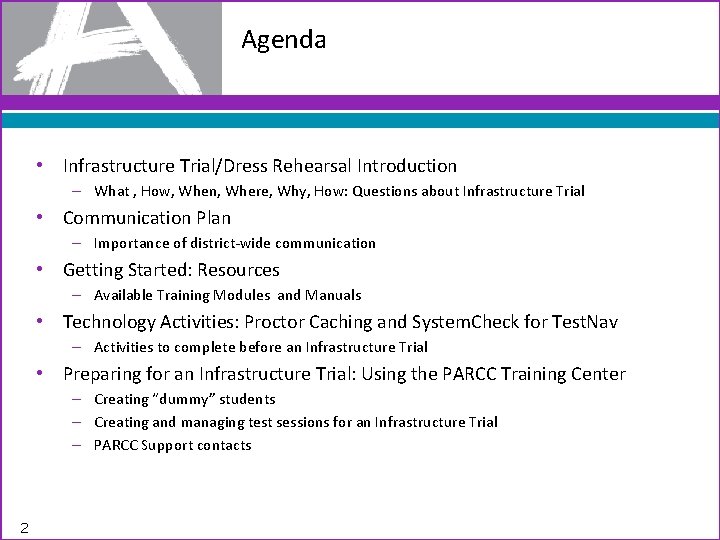
Agenda • Infrastructure Trial/Dress Rehearsal Introduction – What , How, When, Where, Why, How: Questions about Infrastructure Trial • Communication Plan – Importance of district-wide communication • Getting Started: Resources – Available Training Modules and Manuals • Technology Activities: Proctor Caching and System. Check for Test. Nav – Activities to complete before an Infrastructure Trial • Preparing for an Infrastructure Trial: Using the PARCC Training Center – Creating “dummy” students – Creating and managing test sessions for an Infrastructure Trial – PARCC Support contacts 2
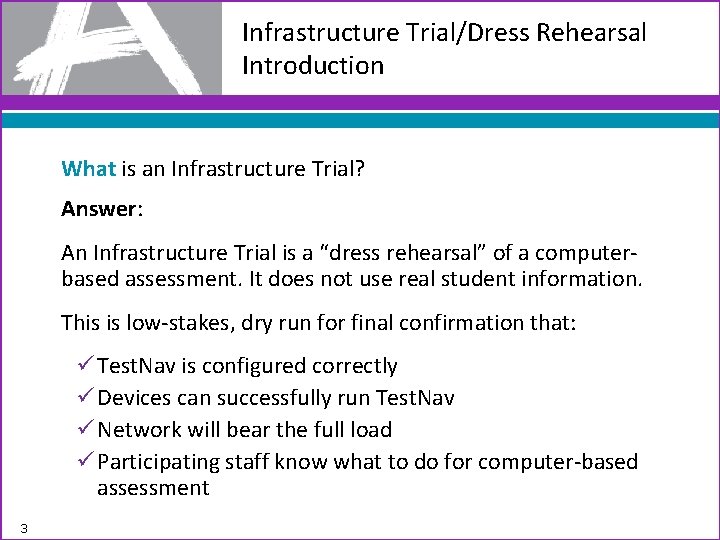
Infrastructure Trial/Dress Rehearsal Introduction What is an Infrastructure Trial? Answer: An Infrastructure Trial is a “dress rehearsal” of a computerbased assessment. It does not use real student information. This is low-stakes, dry run for final confirmation that: ü Test. Nav is configured correctly ü Devices can successfully run Test. Nav ü Network will bear the full load ü Participating staff know what to do for computer-based assessment 3
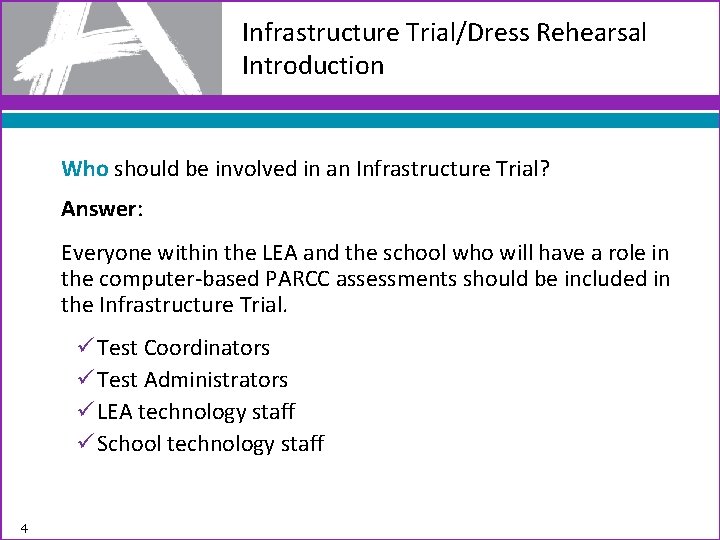
Infrastructure Trial/Dress Rehearsal Introduction Who should be involved in an Infrastructure Trial? Answer: Everyone within the LEA and the school who will have a role in the computer-based PARCC assessments should be included in the Infrastructure Trial. ü Test Coordinators ü Test Administrators ü LEA technology staff ü School technology staff 4

Infrastructure Trial/Dress Rehearsal Introduction Where do I access the Infrastructure Trial? Answer: The Infrastructure Trial is conducted using the PARCC Training Center at http: //PARCC. Pearson. com/Training. Center. The PARCC Training Center offers the ability to create “dummy” students in bulk to reduce preparation time for the Infrastructure Trial. ü Set up login access for your staff ü Create “dummy” students in PARCC Training Center for the Infrastructure Trial and assign to test sessions ü Confirm technology setup and configuration using Infrastructure Trial test 5
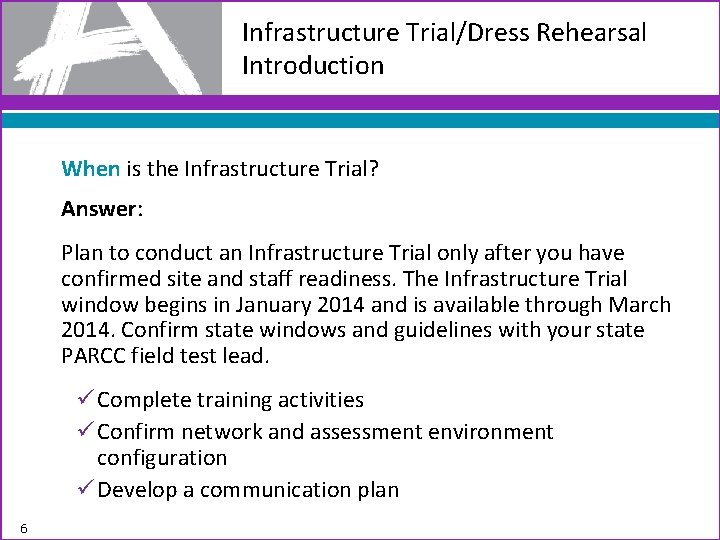
Infrastructure Trial/Dress Rehearsal Introduction When is the Infrastructure Trial? Answer: Plan to conduct an Infrastructure Trial only after you have confirmed site and staff readiness. The Infrastructure Trial window begins in January 2014 and is available through March 2014. Confirm state windows and guidelines with your state PARCC field test lead. ü Complete training activities ü Confirm network and assessment environment configuration ü Develop a communication plan 6
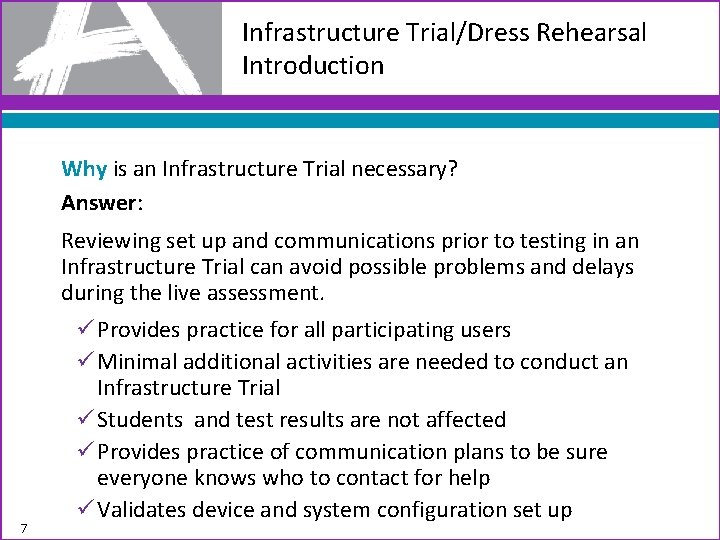
Infrastructure Trial/Dress Rehearsal Introduction Why is an Infrastructure Trial necessary? Answer: Reviewing set up and communications prior to testing in an Infrastructure Trial can avoid possible problems and delays during the live assessment. 7 ü Provides practice for all participating users ü Minimal additional activities are needed to conduct an Infrastructure Trial ü Students and test results are not affected ü Provides practice of communication plans to be sure everyone knows who to contact for help ü Validates device and system configuration set up
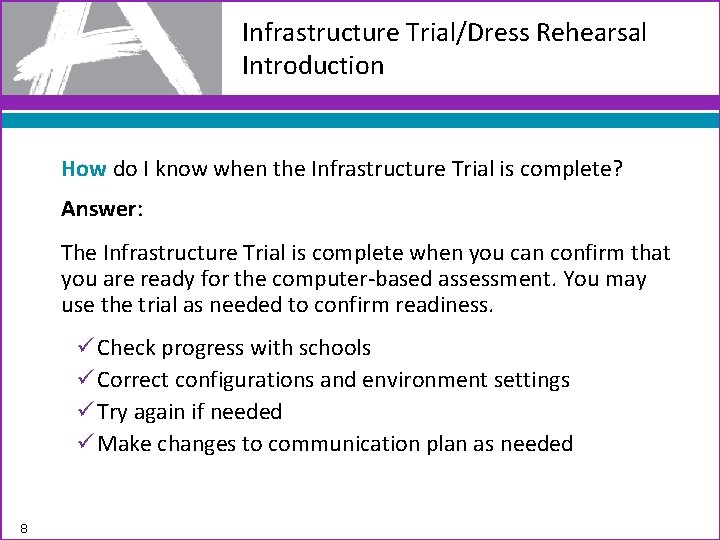
Infrastructure Trial/Dress Rehearsal Introduction How do I know when the Infrastructure Trial is complete? Answer: The Infrastructure Trial is complete when you can confirm that you are ready for the computer-based assessment. You may use the trial as needed to confirm readiness. ü Check progress with schools ü Correct configurations and environment settings ü Try again if needed ü Make changes to communication plan as needed 8
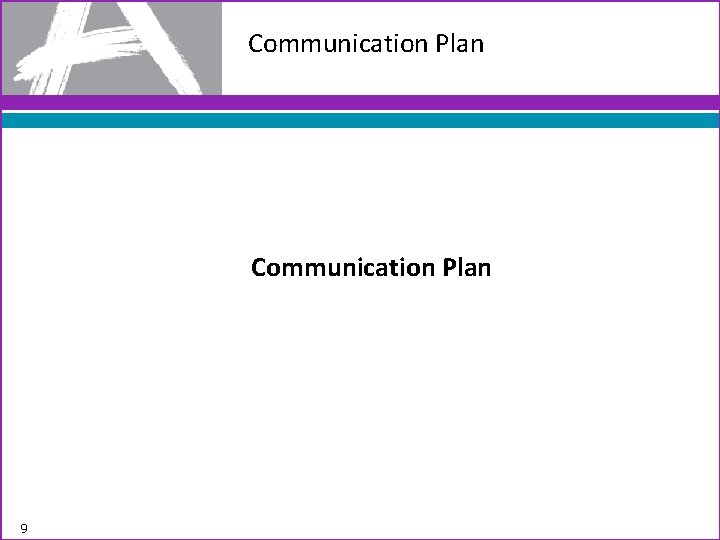
Communication Plan 9
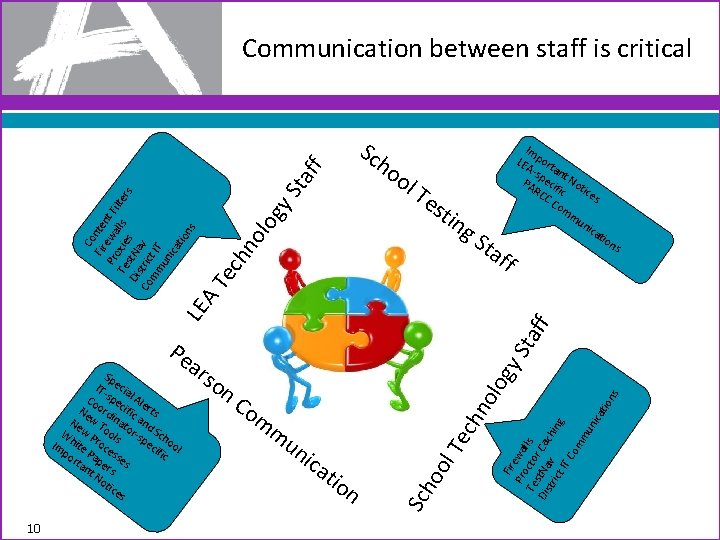
Sc ol Te sti ng S ta Te ch no lo gy Sta ff ho ff Im LE port Asp ant N PA ecif ot ice RC ic CC s om mu nic ati on s 10 Sta ar ec at io l. T un ic n oo s on om m hn olo gy so n. C Sch Sp IT- ecia Co spe l Ale Ne ord cific rts Ne w T inat and W w P ools or-s Sch pe oo Im hite roce cif l po Pa ss ic rta pe es nt rs No tic es Fir Pro ewa Te cto lls Dis st. Na r Cac tri v hin ct g IT Co mm un ica ti Pe ff LE A Co Fir nte Pr ewa nt F Te oxie lls ilter s Di st. Na s s t v Co ric mm t IT un ica tio ns Communication between staff is critical
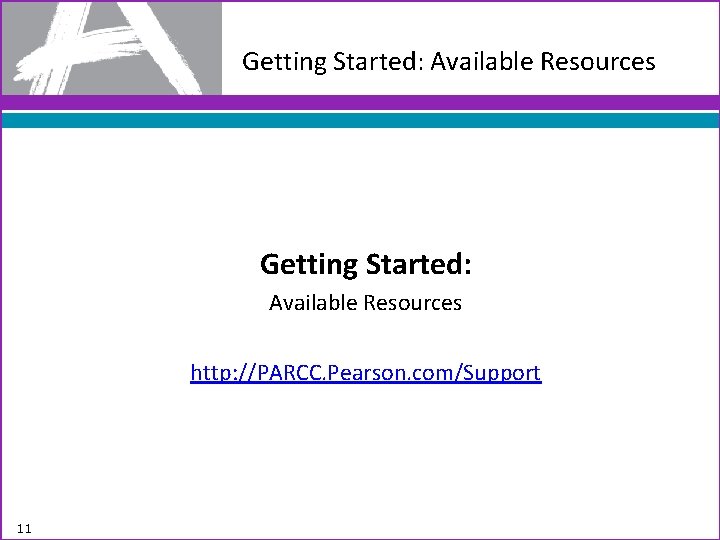
Getting Started: Available Resources http: //PARCC. Pearson. com/Support 11
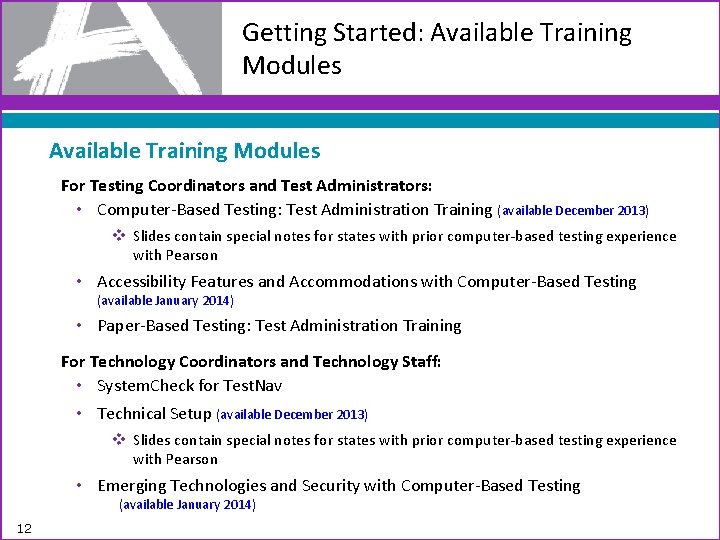
Getting Started: Available Training Modules For Testing Coordinators and Test Administrators: • Computer-Based Testing: Test Administration Training (available December 2013) v Slides contain special notes for states with prior computer-based testing experience with Pearson • Accessibility Features and Accommodations with Computer-Based Testing (available January 2014) • Paper-Based Testing: Test Administration Training For Technology Coordinators and Technology Staff: • System. Check for Test. Nav • Technical Setup (available December 2013) v Slides contain special notes for states with prior computer-based testing experience with Pearson • Emerging Technologies and Security with Computer-Based Testing (available January 2014) 12
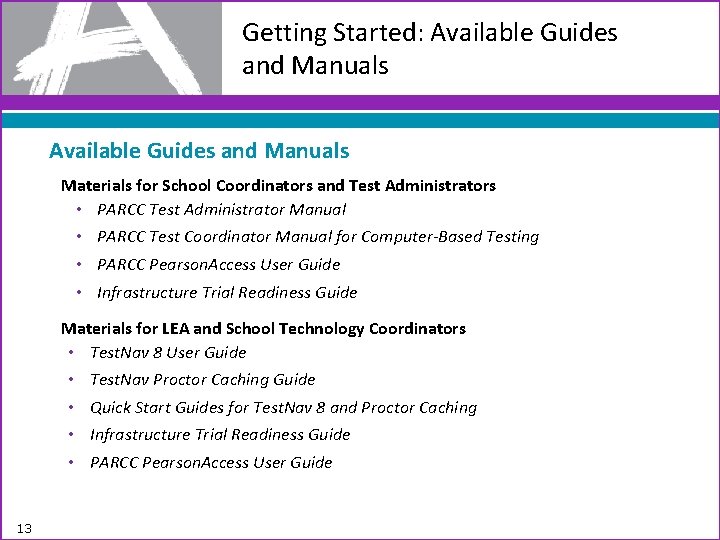
Getting Started: Available Guides and Manuals Materials for School Coordinators and Test Administrators • PARCC Test Administrator Manual • PARCC Test Coordinator Manual for Computer-Based Testing • PARCC Pearson. Access User Guide • Infrastructure Trial Readiness Guide Materials for LEA and School Technology Coordinators • Test. Nav 8 User Guide • • 13 Test. Nav Proctor Caching Guide Quick Start Guides for Test. Nav 8 and Proctor Caching Infrastructure Trial Readiness Guide PARCC Pearson. Access User Guide
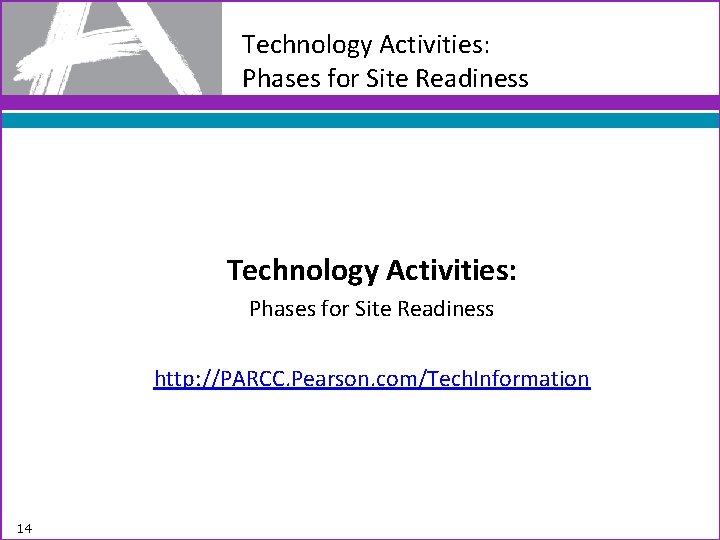
Technology Activities: Phases for Site Readiness http: //PARCC. Pearson. com/Tech. Information 14
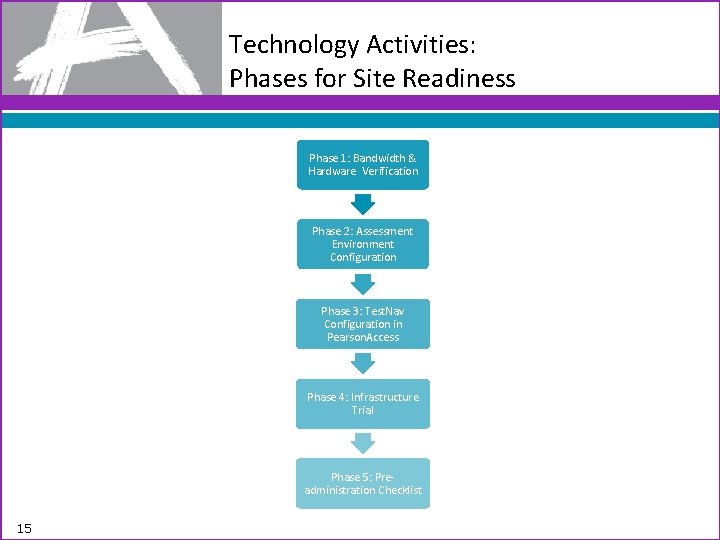
Technology Activities: Phases for Site Readiness Phase 1: Bandwidth & Hardware Verification Phase 2: Assessment Environment Configuration Phase 3: Test. Nav Configuration in Pearson. Access Phase 4: Infrastructure Trial Phase 5: Preadministration Checklist 15
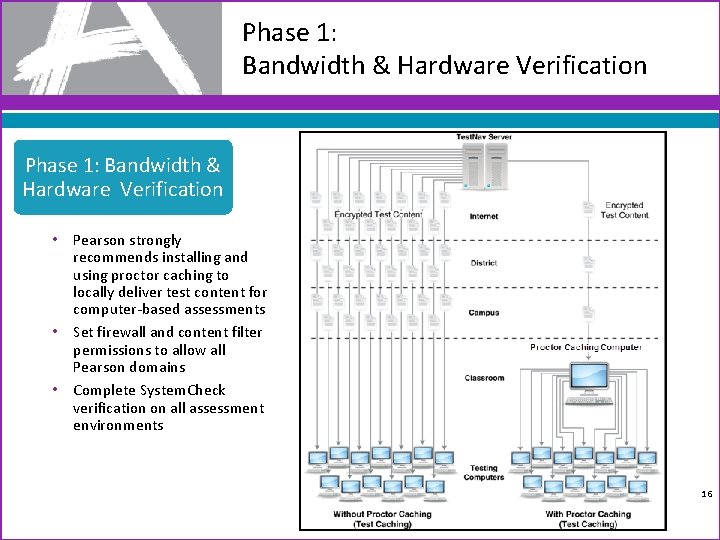
Phase 1: Bandwidth & Hardware Verification • Pearson strongly recommends installing and using proctor caching to locally deliver test content for computer-based assessments • Set firewall and content filter permissions to allow all Pearson domains • Complete System. Check verification on all assessment environments 16
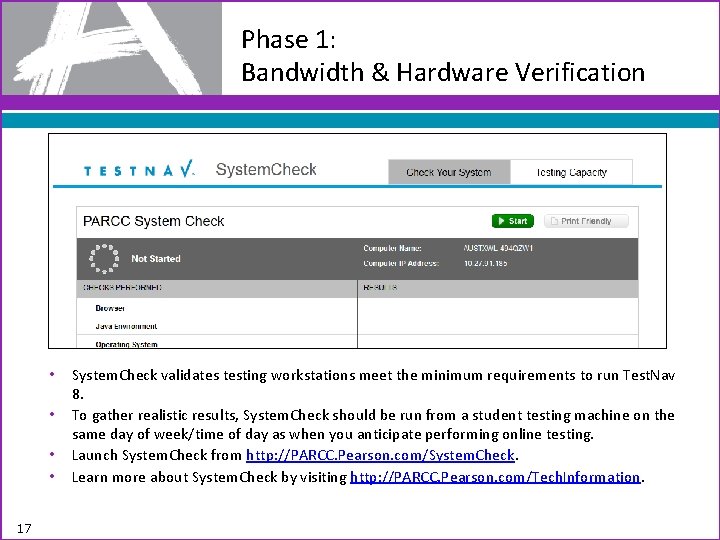
Phase 1: Bandwidth & Hardware Verification • • 17 System. Check validates testing workstations meet the minimum requirements to run Test. Nav 8. To gather realistic results, System. Check should be run from a student testing machine on the same day of week/time of day as when you anticipate performing online testing. Launch System. Check from http: //PARCC. Pearson. com/System. Check. Learn more about System. Check by visiting http: //PARCC. Pearson. com/Tech. Information.
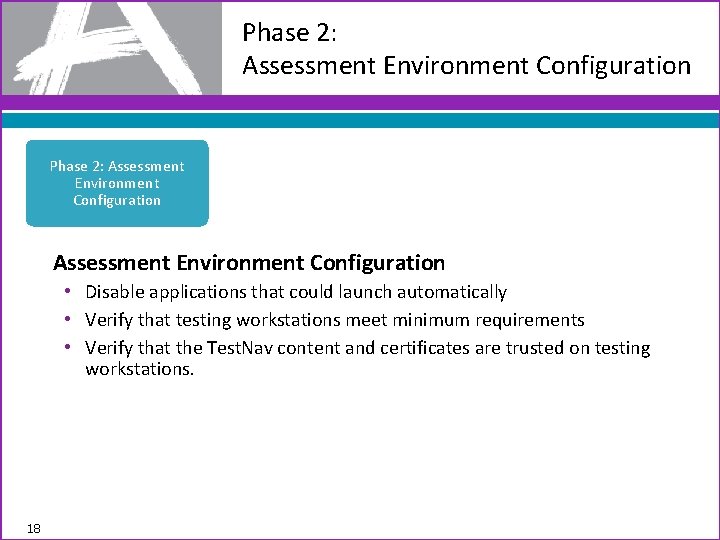
Phase 2: Assessment Environment Configuration • Disable applications that could launch automatically • Verify that testing workstations meet minimum requirements • Verify that the Test. Nav content and certificates are trusted on testing workstations. 18
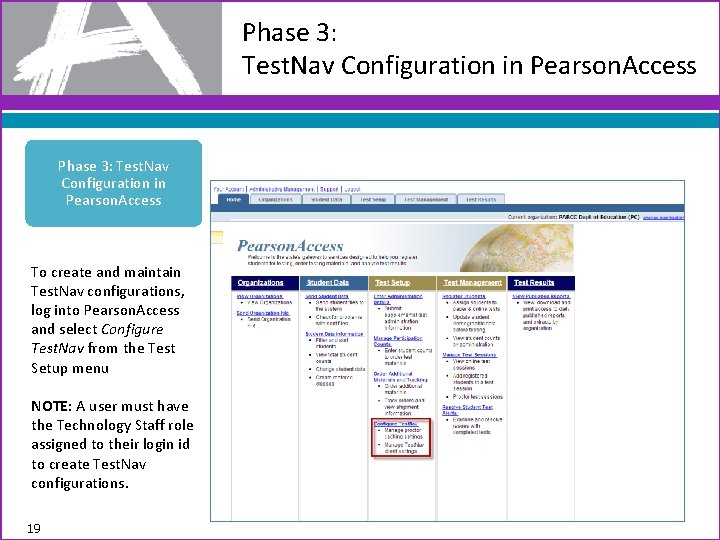
Phase 3: Test. Nav Configuration in Pearson. Access To create and maintain Test. Nav configurations, log into Pearson. Access and select Configure Test. Nav from the Test Setup menu NOTE: A user must have the Technology Staff role assigned to their login id to create Test. Nav configurations. 19
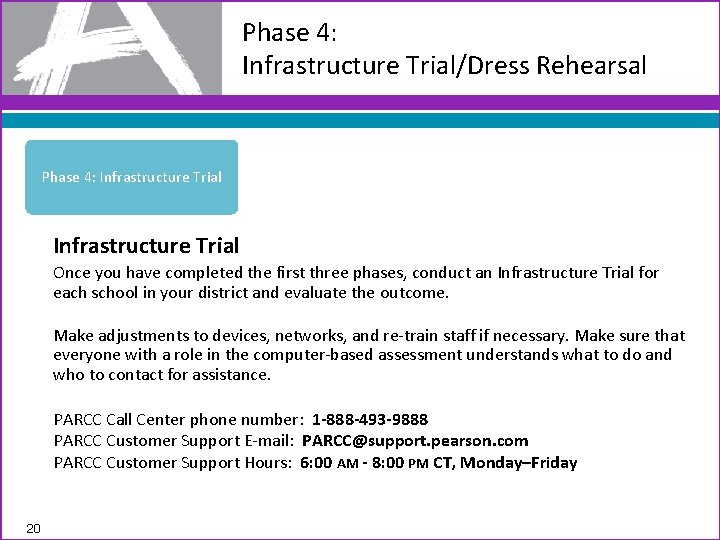
Phase 4: Infrastructure Trial/Dress Rehearsal Phase 4: Infrastructure Trial Once you have completed the first three phases, conduct an Infrastructure Trial for each school in your district and evaluate the outcome. Make adjustments to devices, networks, and re-train staff if necessary. Make sure that everyone with a role in the computer-based assessment understands what to do and who to contact for assistance. PARCC Call Center phone number: 1 -888 -493 -9888 PARCC Customer Support E-mail: PARCC@support. pearson. com PARCC Customer Support Hours: 6: 00 AM - 8: 00 PM CT, Monday–Friday 20
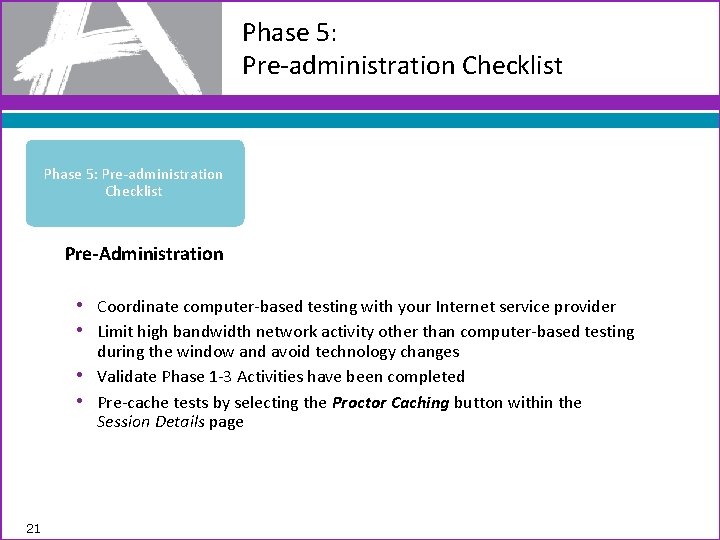
Phase 5: Pre-administration Checklist Pre-Administration • Coordinate computer-based testing with your Internet service provider • Limit high bandwidth network activity other than computer-based testing during the window and avoid technology changes • Validate Phase 1 -3 Activities have been completed • Pre-cache tests by selecting the Proctor Caching button within the Session Details page 21
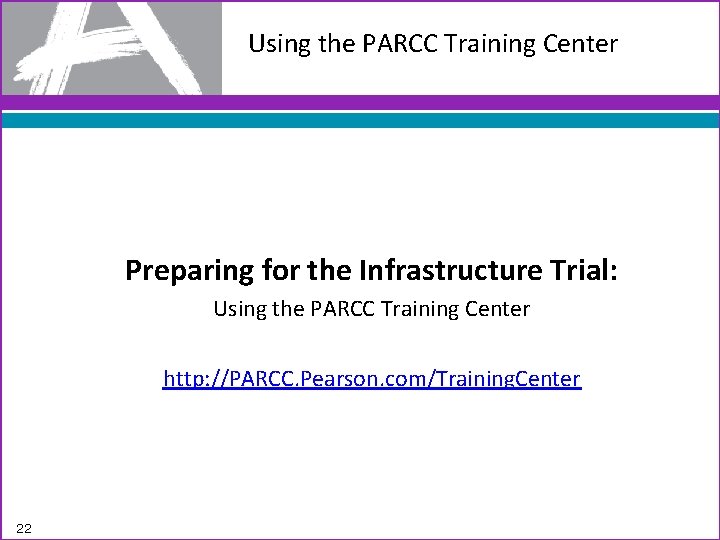
Using the PARCC Training Center Preparing for the Infrastructure Trial: Using the PARCC Training Center http: //PARCC. Pearson. com/Training. Center 22
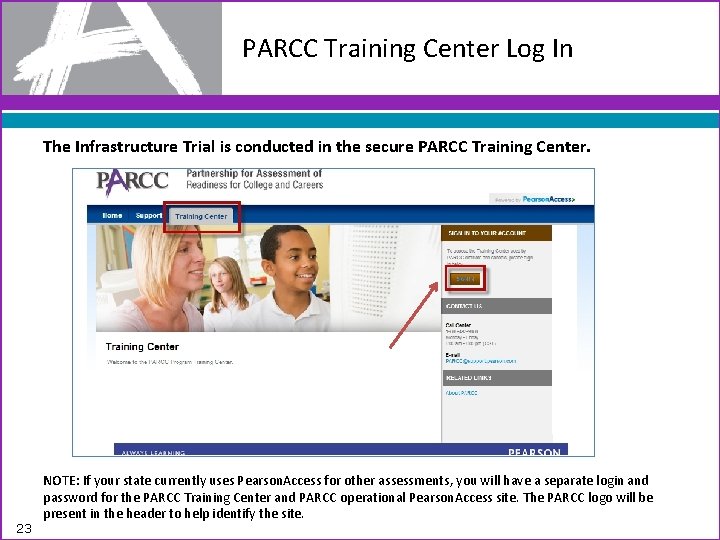
PARCC Training Center Log In The Infrastructure Trial is conducted in the secure PARCC Training Center. 23 NOTE: If your state currently uses Pearson. Access for other assessments, you will have a separate login and password for the PARCC Training Center and PARCC operational Pearson. Access site. The PARCC logo will be present in the header to help identify the site.
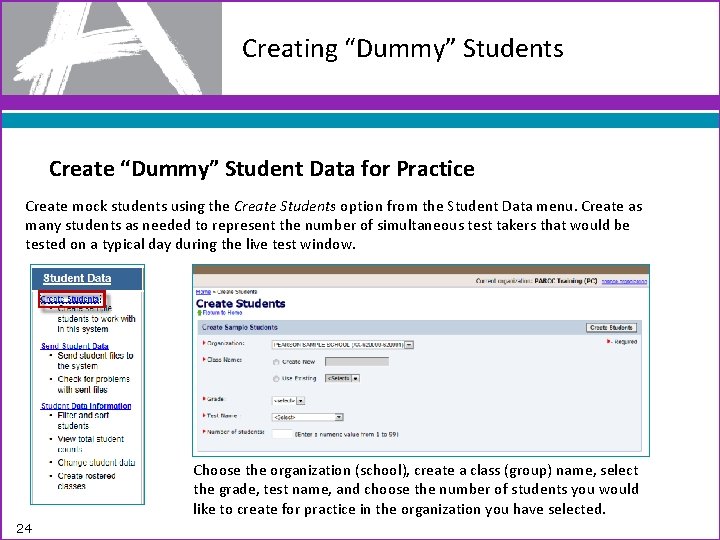
Creating “Dummy” Students Create “Dummy” Student Data for Practice Create mock students using the Create Students option from the Student Data menu. Create as many students as needed to represent the number of simultaneous test takers that would be tested on a typical day during the live test window. Choose the organization (school), create a class (group) name, select the grade, test name, and choose the number of students you would like to create for practice in the organization you have selected. 24
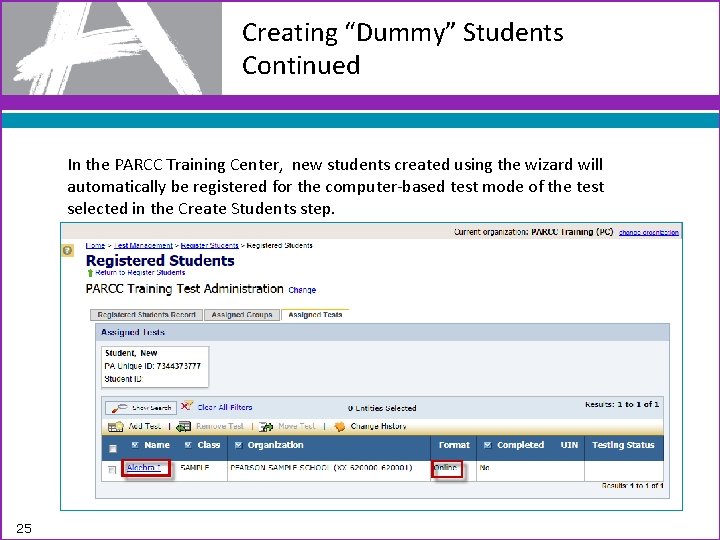
Creating “Dummy” Students Continued In the PARCC Training Center, new students created using the wizard will automatically be registered for the computer-based test mode of the test selected in the Create Students step. 25
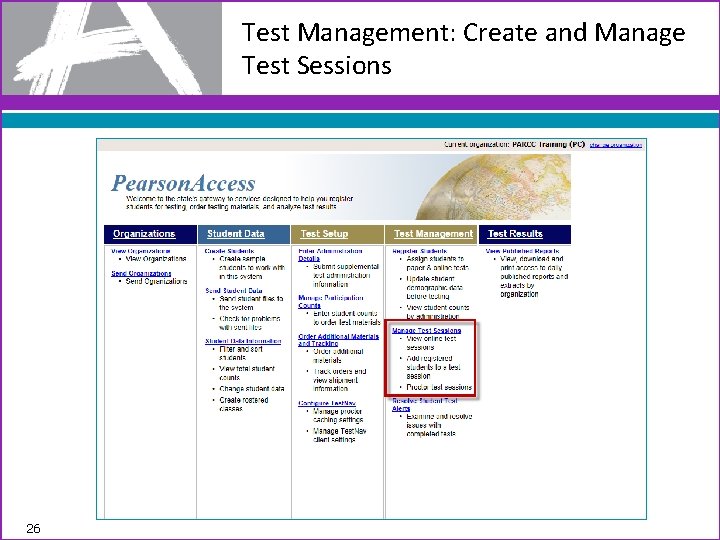
Test Management: Create and Manage Test Sessions 26
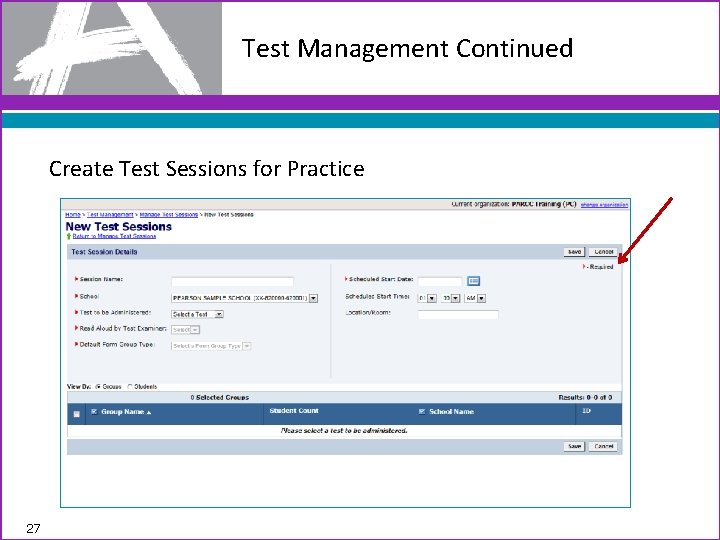
Test Management Continued Create Test Sessions for Practice 27
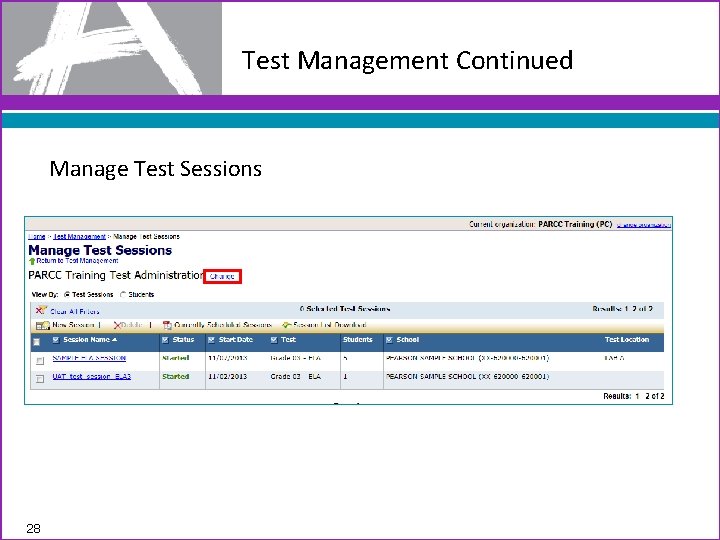
Test Management Continued Manage Test Sessions 28
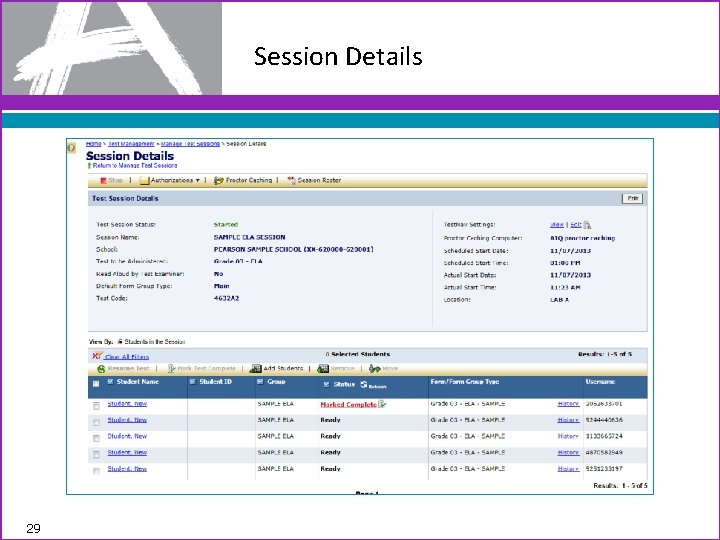
Session Details 29
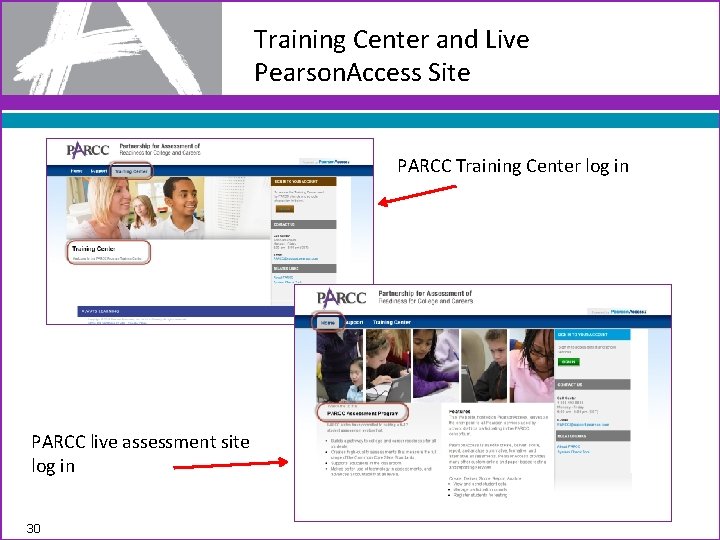
Training Center and Live Pearson. Access Site PARCC Training Center log in PARCC live assessment site log in 30
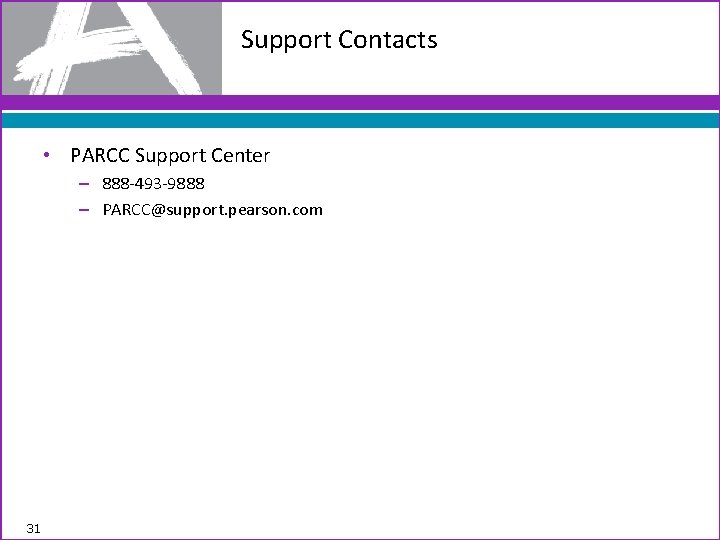
Support Contacts • PARCC Support Center – 888 -493 -9888 – PARCC@support. pearson. com 31
 Approaches for mental factor
Approaches for mental factor P value pearson correlation
P value pearson correlation Emotional events
Emotional events Oral rehearsal for writing
Oral rehearsal for writing Blocking rehearsal
Blocking rehearsal Active participation strategies
Active participation strategies Understanding jim crow (setting the setting)
Understanding jim crow (setting the setting) Behavioral objectives
Behavioral objectives Nordic field trial system
Nordic field trial system Accelerated clinical trial agreement acta
Accelerated clinical trial agreement acta Elmar heuer trial
Elmar heuer trial Oregon trial
Oregon trial Phitt
Phitt Recovery trial training
Recovery trial training Trial elements sdtm
Trial elements sdtm Adjusting process
Adjusting process Miser trial
Miser trial Examples of pivotal response training
Examples of pivotal response training Trial by ordeal definition
Trial by ordeal definition Stitch 2 trial
Stitch 2 trial Accelerated clinical trial agreement acta
Accelerated clinical trial agreement acta Perhitungan titik impas dengan cara trial and error yaitu
Perhitungan titik impas dengan cara trial and error yaitu What is an unadjusted trial balance
What is an unadjusted trial balance Bucket trial
Bucket trial Clinical trial financial management
Clinical trial financial management Parts of a criminal trial
Parts of a criminal trial Frankenstein mock trial
Frankenstein mock trial Bcirg 006 trial
Bcirg 006 trial Incremental decrease
Incremental decrease Qqq forma
Qqq forma Rap lyrics on trial ethos pathos logos
Rap lyrics on trial ethos pathos logos Etmf interoperability
Etmf interoperability