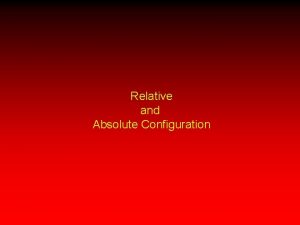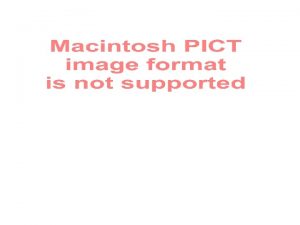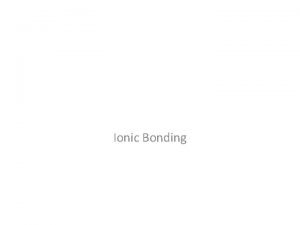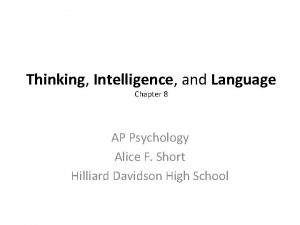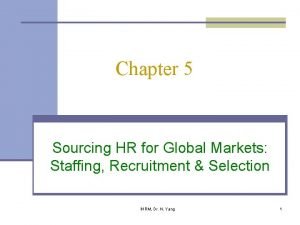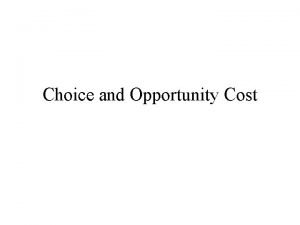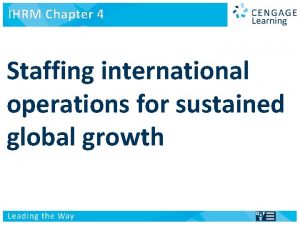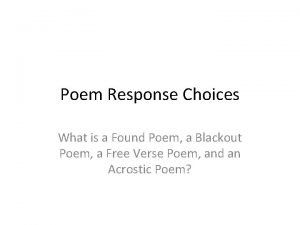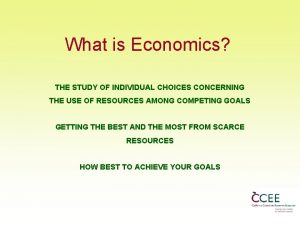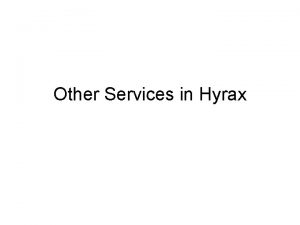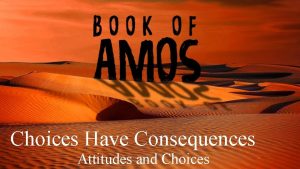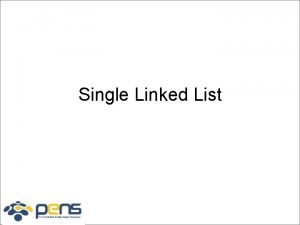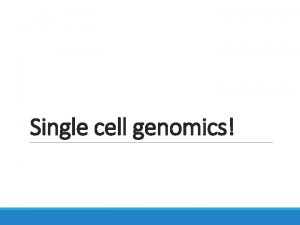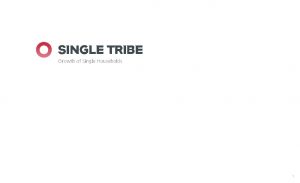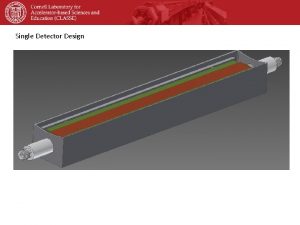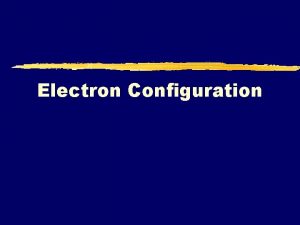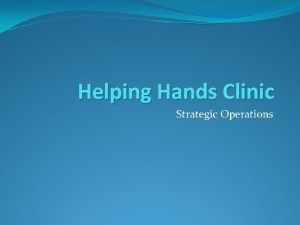Hyrax Configuration Hands on Hyrax Configuration Choices Single
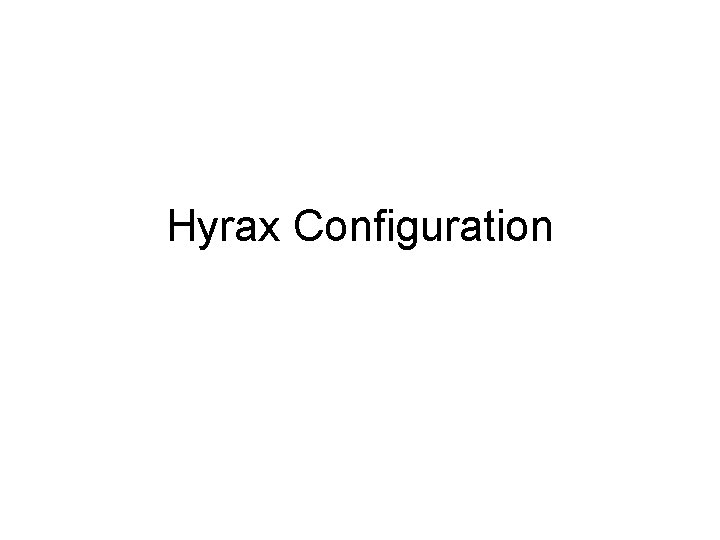
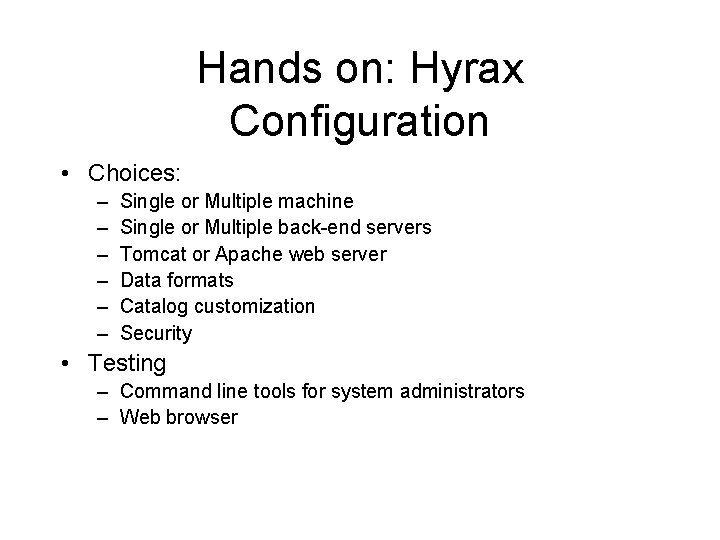
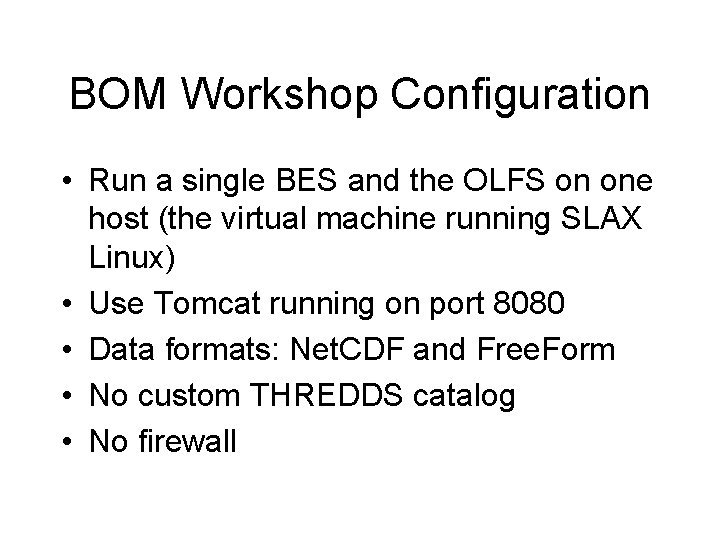
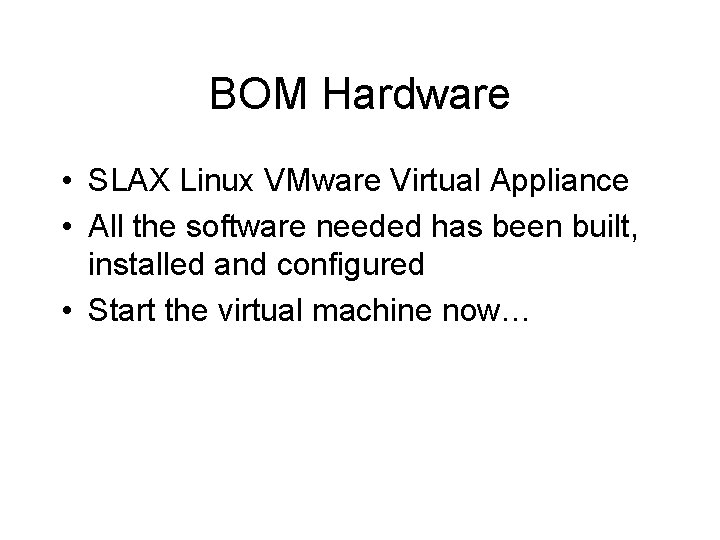
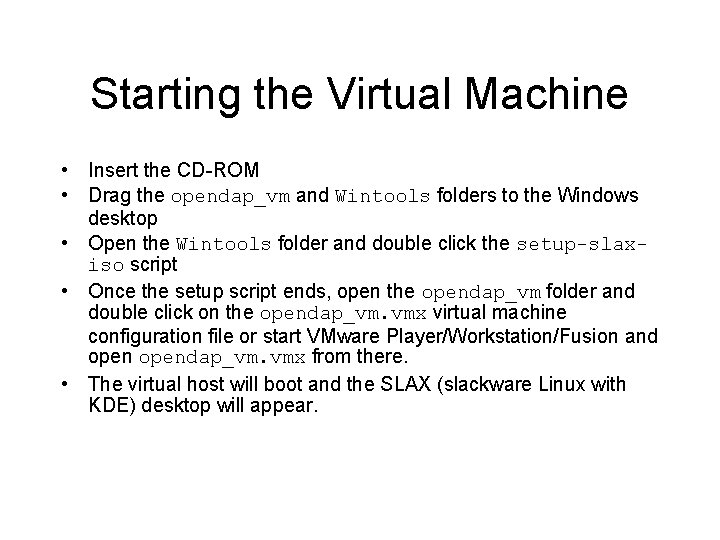
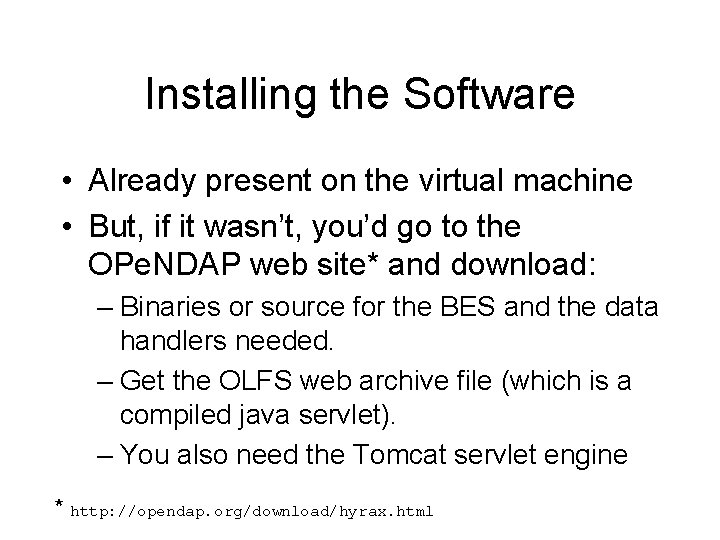
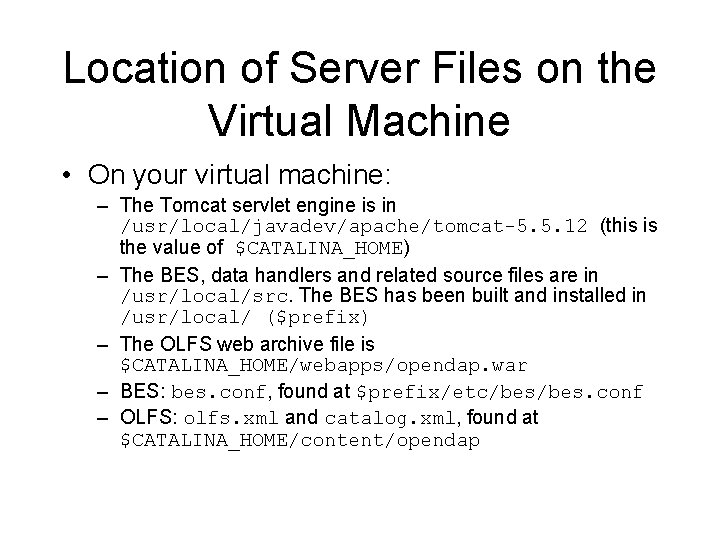
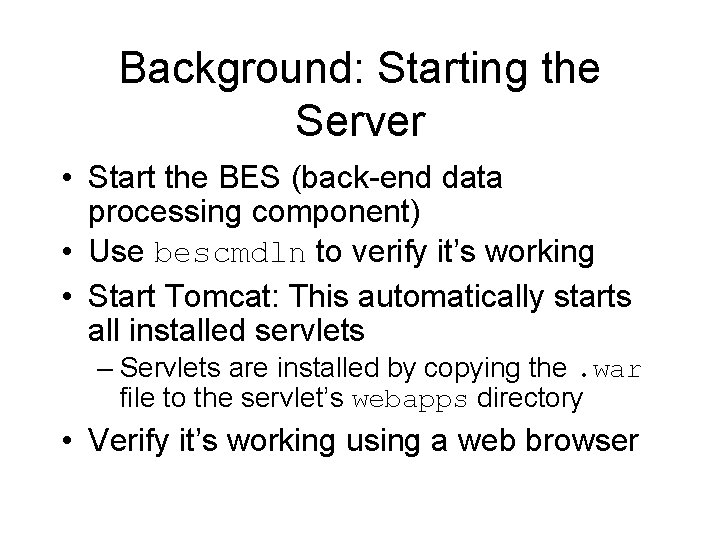
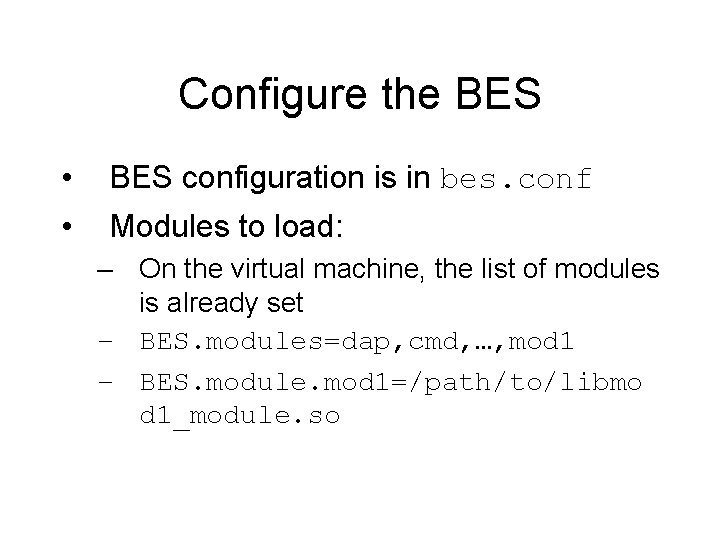
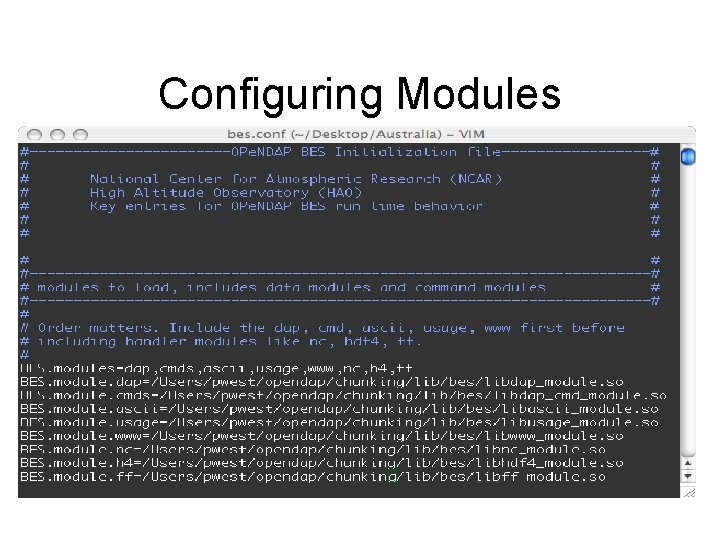
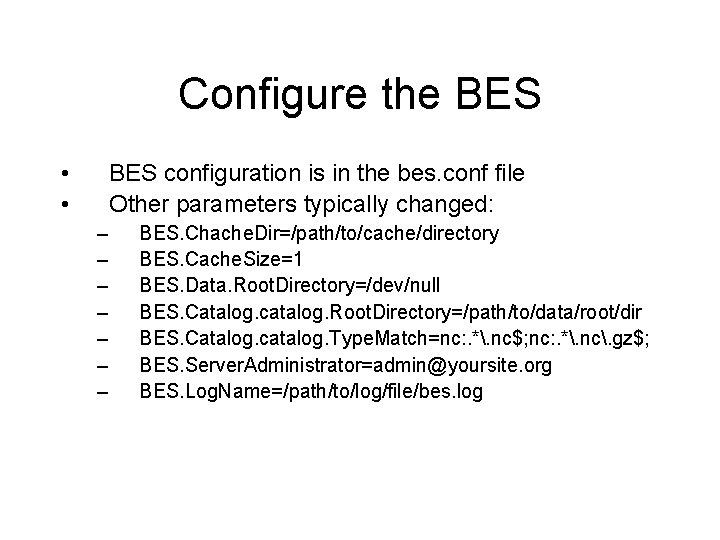
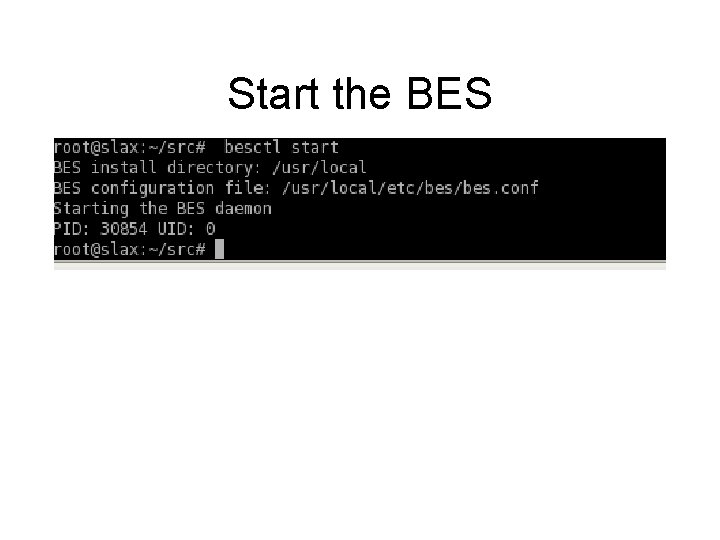
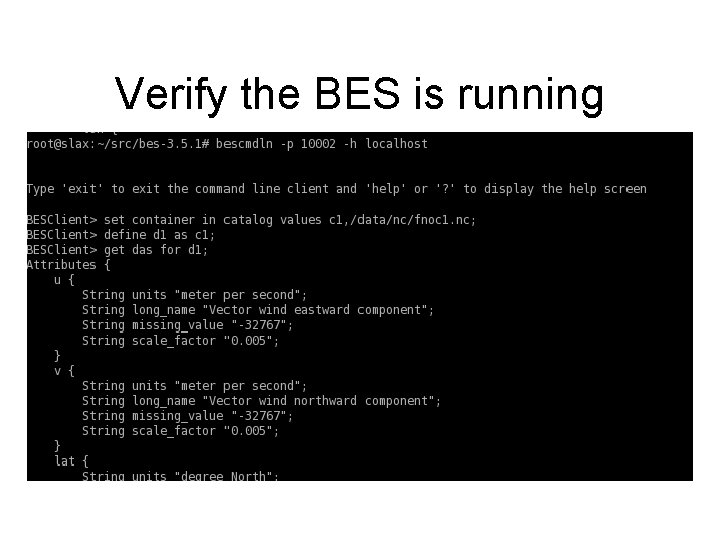
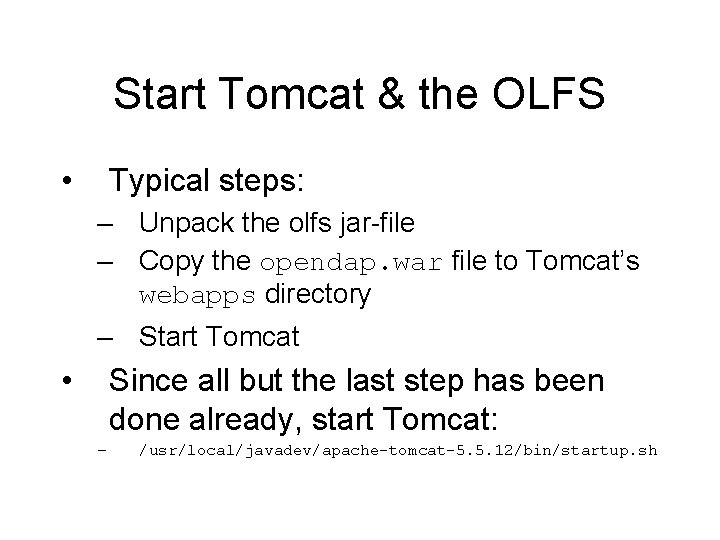
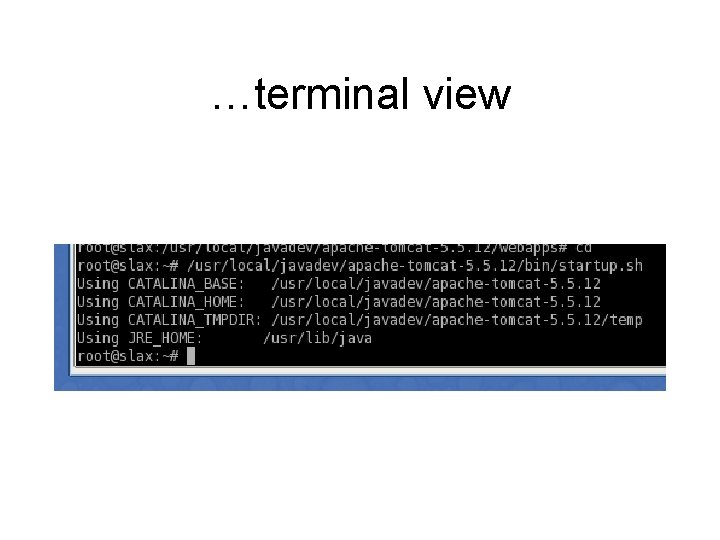
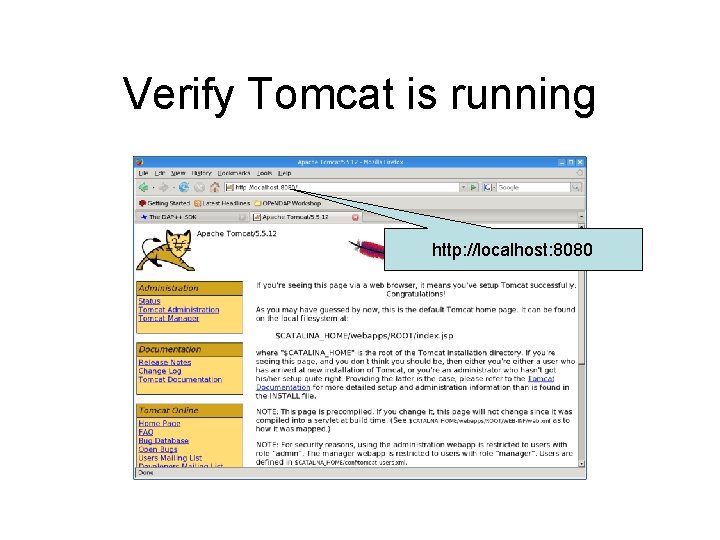
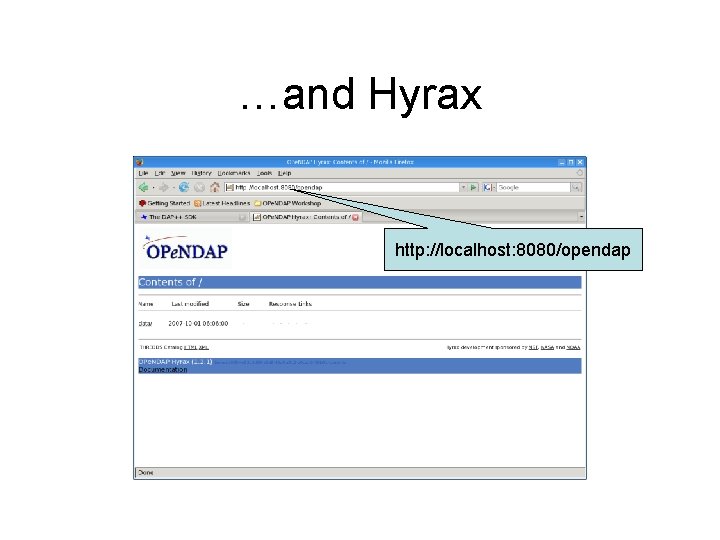
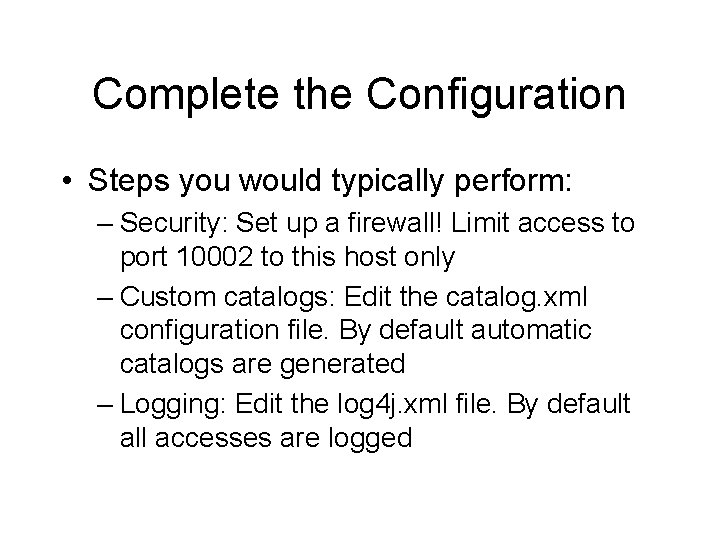
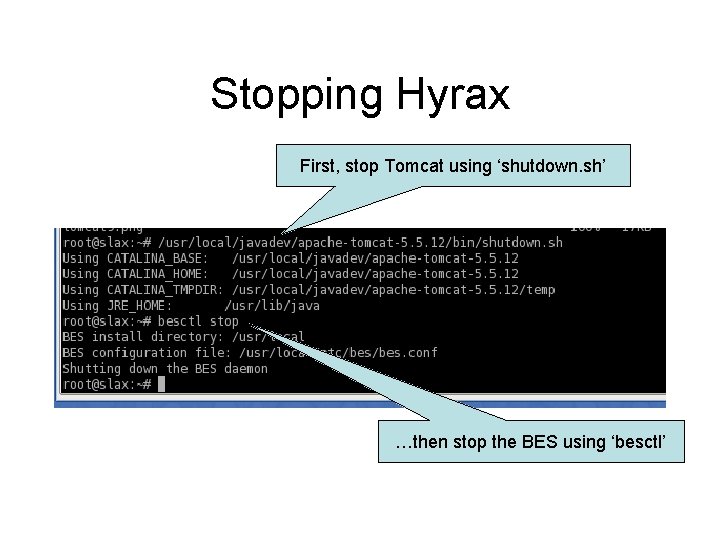
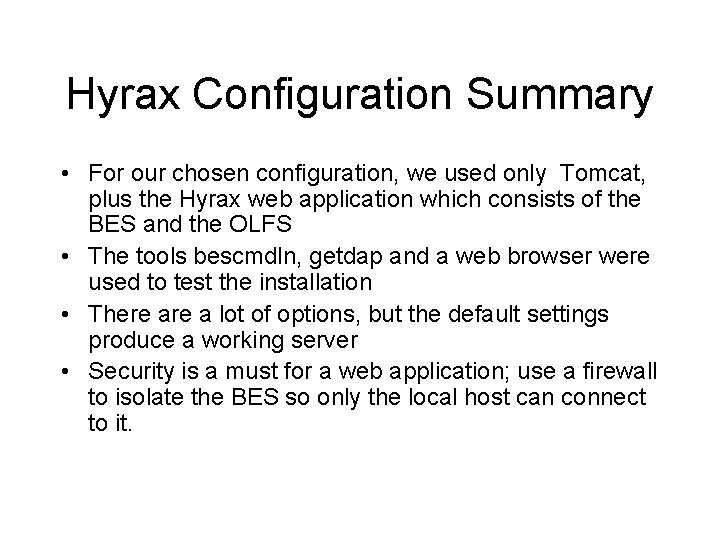
- Slides: 20
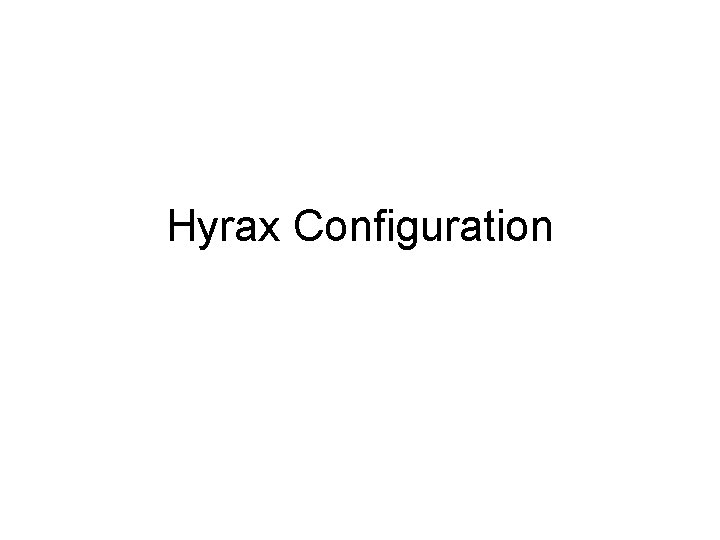
Hyrax Configuration
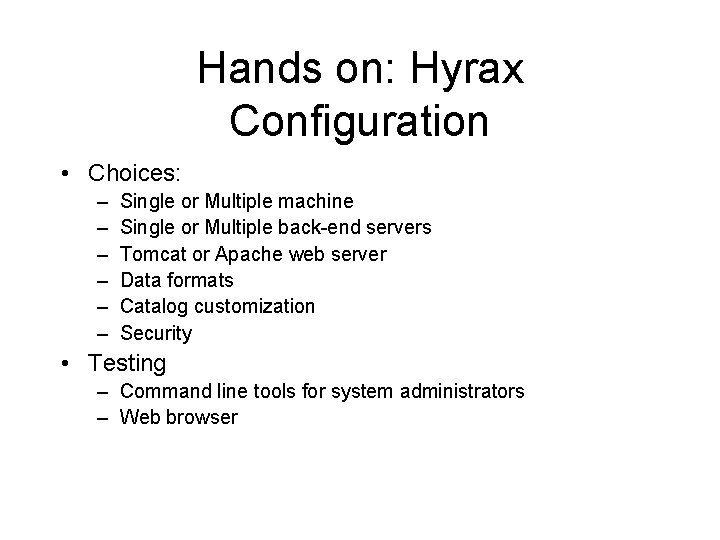
Hands on: Hyrax Configuration • Choices: – – – Single or Multiple machine Single or Multiple back-end servers Tomcat or Apache web server Data formats Catalog customization Security • Testing – Command line tools for system administrators – Web browser
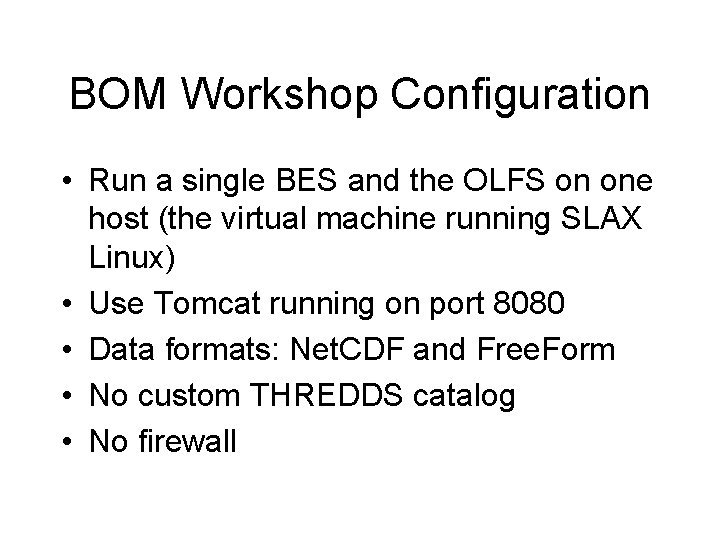
BOM Workshop Configuration • Run a single BES and the OLFS on one host (the virtual machine running SLAX Linux) • Use Tomcat running on port 8080 • Data formats: Net. CDF and Free. Form • No custom THREDDS catalog • No firewall
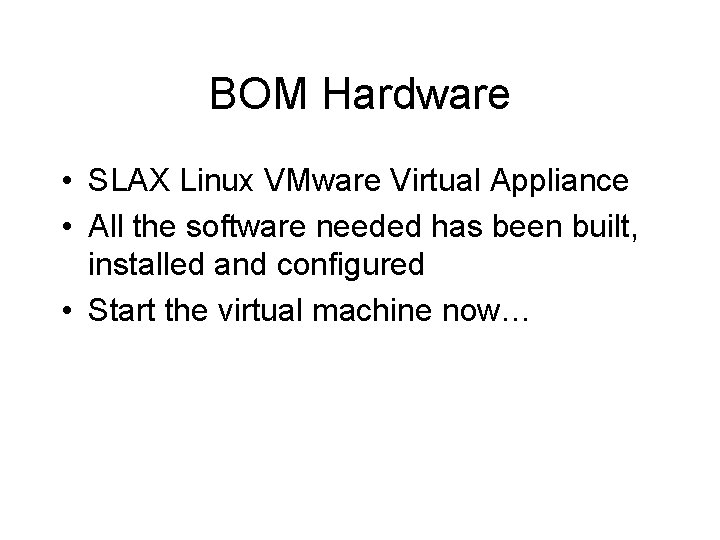
BOM Hardware • SLAX Linux VMware Virtual Appliance • All the software needed has been built, installed and configured • Start the virtual machine now…
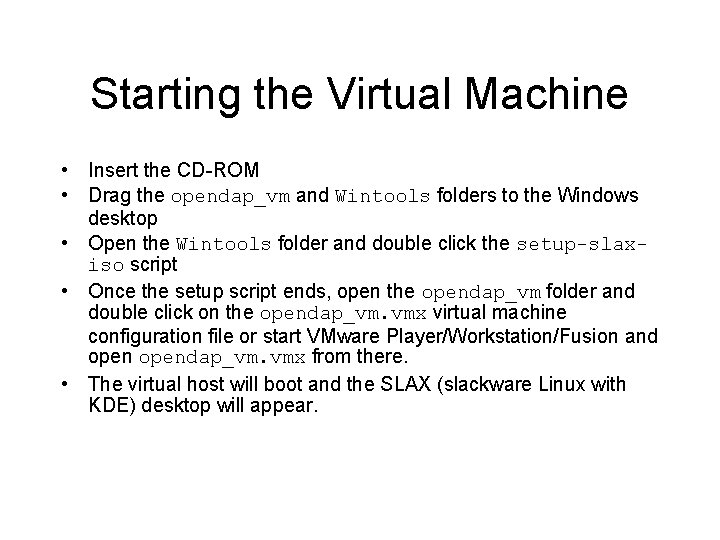
Starting the Virtual Machine • Insert the CD-ROM • Drag the opendap_vm and Wintools folders to the Windows desktop • Open the Wintools folder and double click the setup-slaxiso script • Once the setup script ends, open the opendap_vm folder and double click on the opendap_vm. vmx virtual machine configuration file or start VMware Player/Workstation/Fusion and opendap_vm. vmx from there. • The virtual host will boot and the SLAX (slackware Linux with KDE) desktop will appear.
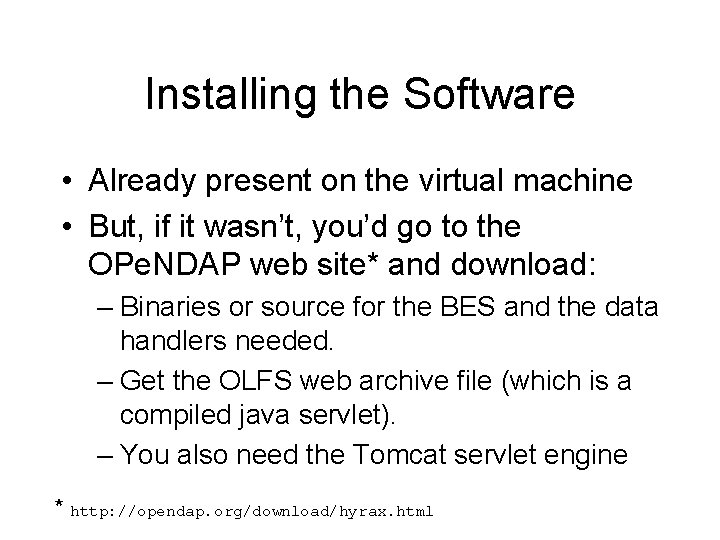
Installing the Software • Already present on the virtual machine • But, if it wasn’t, you’d go to the OPe. NDAP web site* and download: – Binaries or source for the BES and the data handlers needed. – Get the OLFS web archive file (which is a compiled java servlet). – You also need the Tomcat servlet engine * http: //opendap. org/download/hyrax. html
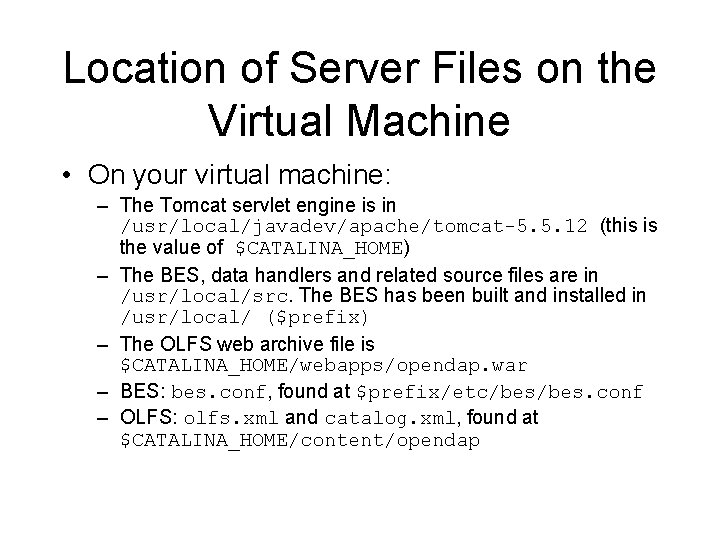
Location of Server Files on the Virtual Machine • On your virtual machine: – The Tomcat servlet engine is in /usr/local/javadev/apache/tomcat-5. 5. 12 (this is the value of $CATALINA_HOME) – The BES, data handlers and related source files are in /usr/local/src. The BES has been built and installed in /usr/local/ ($prefix) – The OLFS web archive file is $CATALINA_HOME/webapps/opendap. war – BES: bes. conf, found at $prefix/etc/bes. conf – OLFS: olfs. xml and catalog. xml, found at $CATALINA_HOME/content/opendap
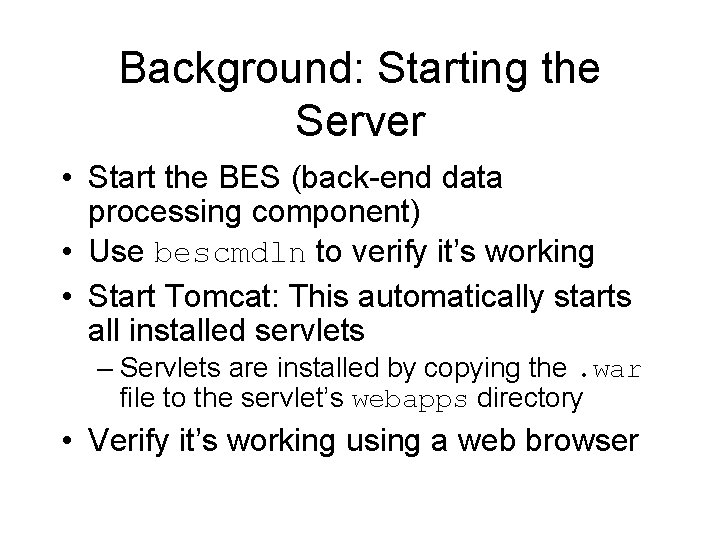
Background: Starting the Server • Start the BES (back-end data processing component) • Use bescmdln to verify it’s working • Start Tomcat: This automatically starts all installed servlets – Servlets are installed by copying the. war file to the servlet’s webapps directory • Verify it’s working using a web browser
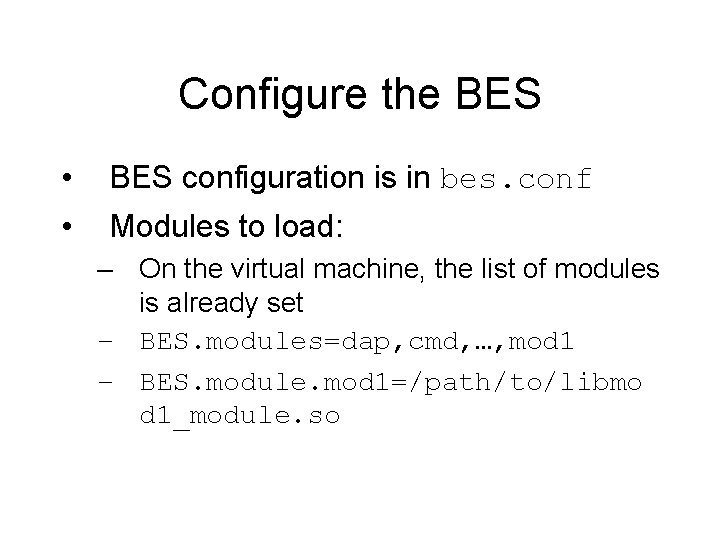
Configure the BES • BES configuration is in bes. conf • Modules to load: – On the virtual machine, the list of modules is already set – BES. modules=dap, cmd, …, mod 1 – BES. module. mod 1=/path/to/libmo d 1_module. so
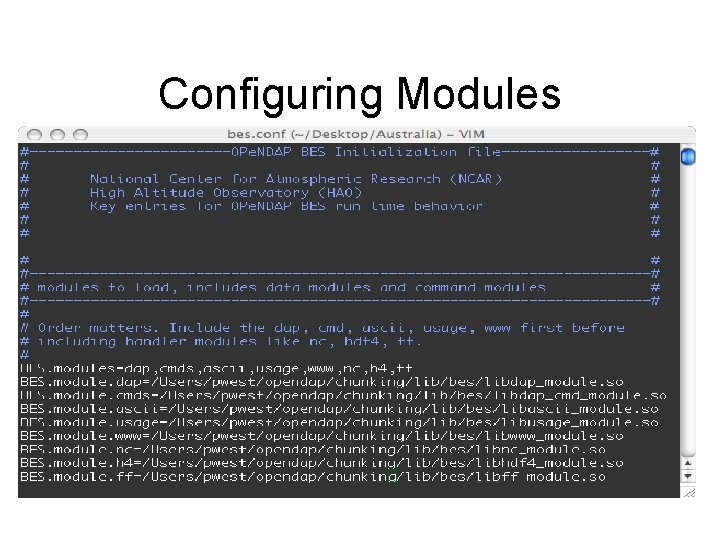
Configuring Modules
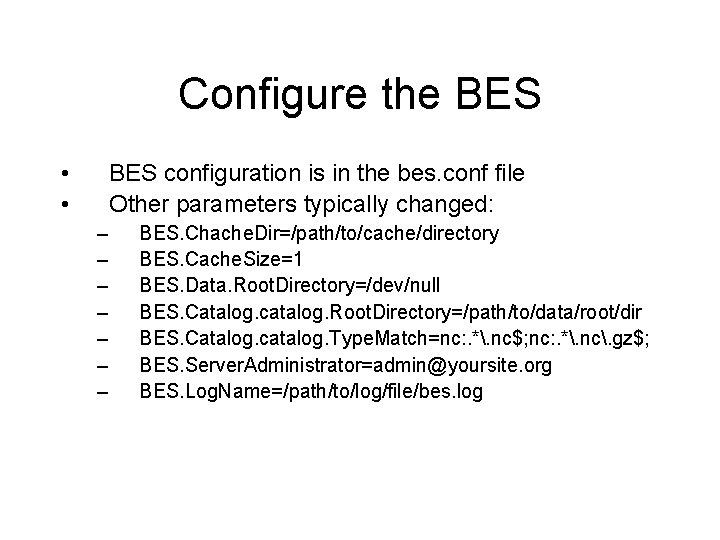
Configure the BES • • BES configuration is in the bes. conf file Other parameters typically changed: – – – – BES. Chache. Dir=/path/to/cache/directory BES. Cache. Size=1 BES. Data. Root. Directory=/dev/null BES. Catalog. catalog. Root. Directory=/path/to/data/root/dir BES. Catalog. catalog. Type. Match=nc: . *. nc$; nc: . *. nc. gz$; BES. Server. Administrator=admin@yoursite. org BES. Log. Name=/path/to/log/file/bes. log
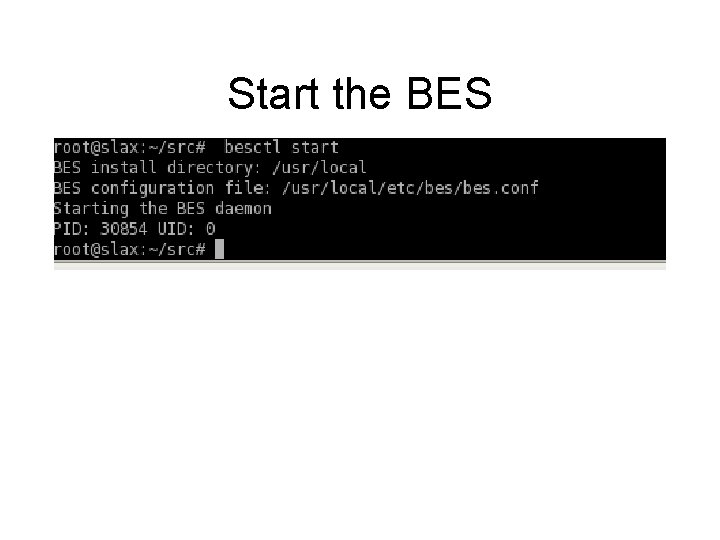
Start the BES
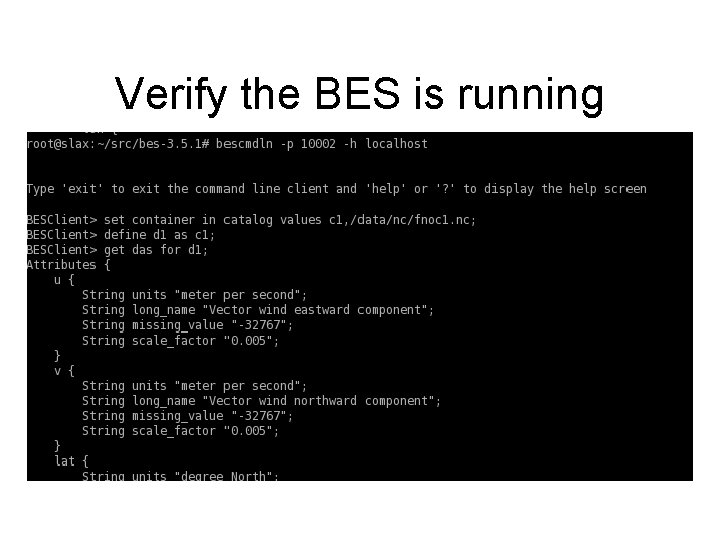
Verify the BES is running
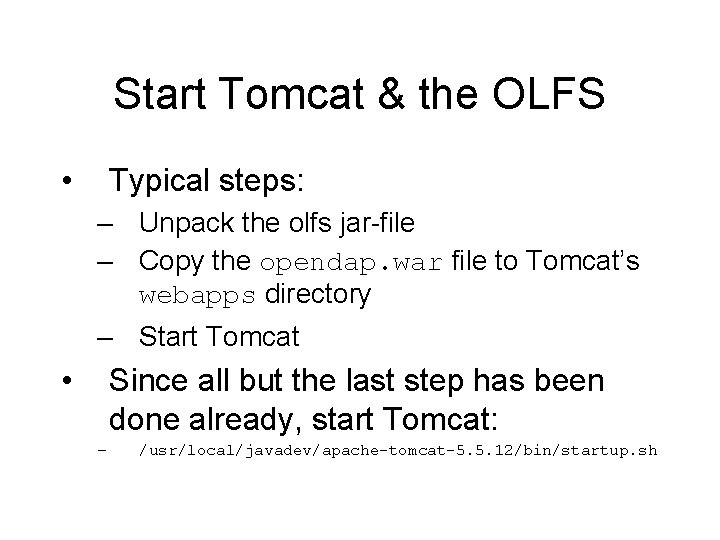
Start Tomcat & the OLFS • Typical steps: – Unpack the olfs jar-file – Copy the opendap. war file to Tomcat’s webapps directory – Start Tomcat • Since all but the last step has been done already, start Tomcat: – /usr/local/javadev/apache-tomcat-5. 5. 12/bin/startup. sh
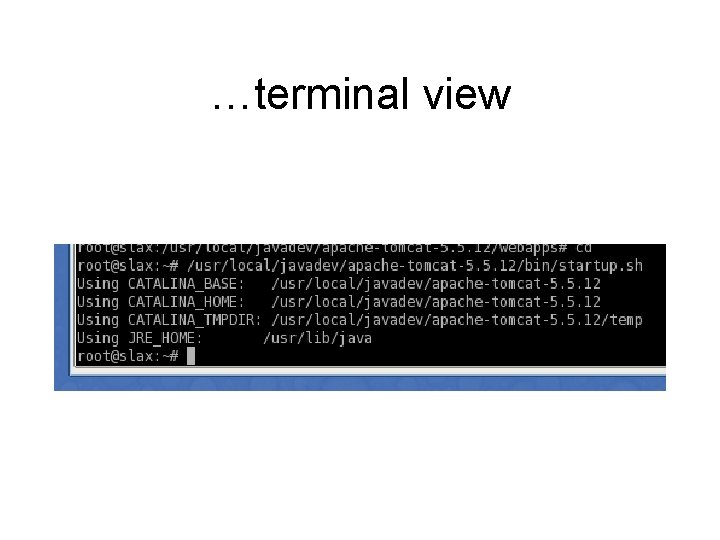
…terminal view
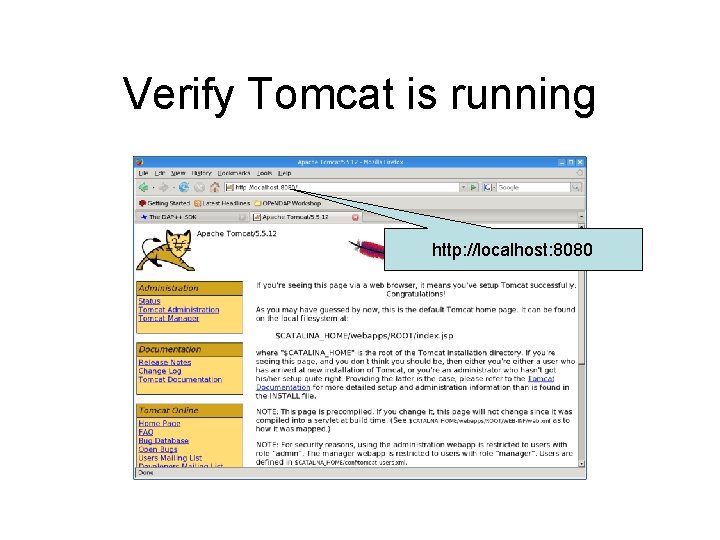
Verify Tomcat is running http: //localhost: 8080
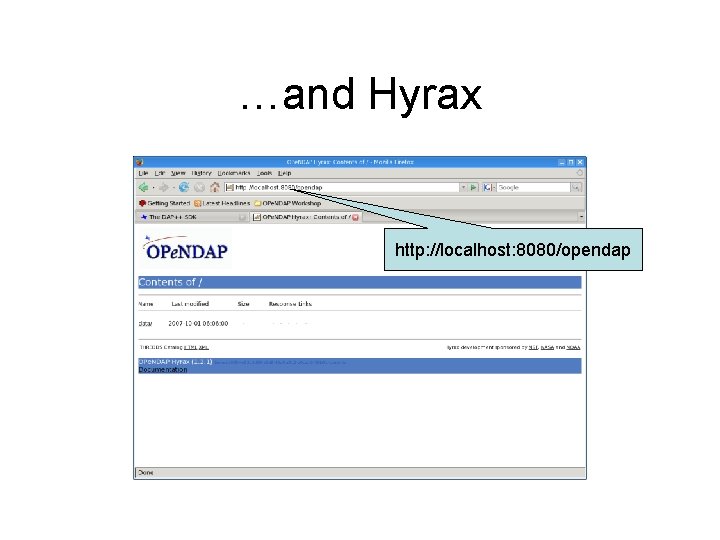
…and Hyrax http: //localhost: 8080/opendap
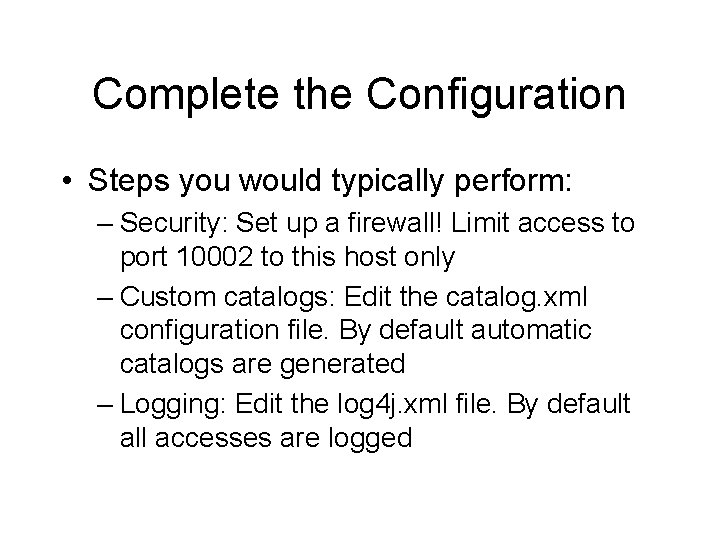
Complete the Configuration • Steps you would typically perform: – Security: Set up a firewall! Limit access to port 10002 to this host only – Custom catalogs: Edit the catalog. xml configuration file. By default automatic catalogs are generated – Logging: Edit the log 4 j. xml file. By default all accesses are logged
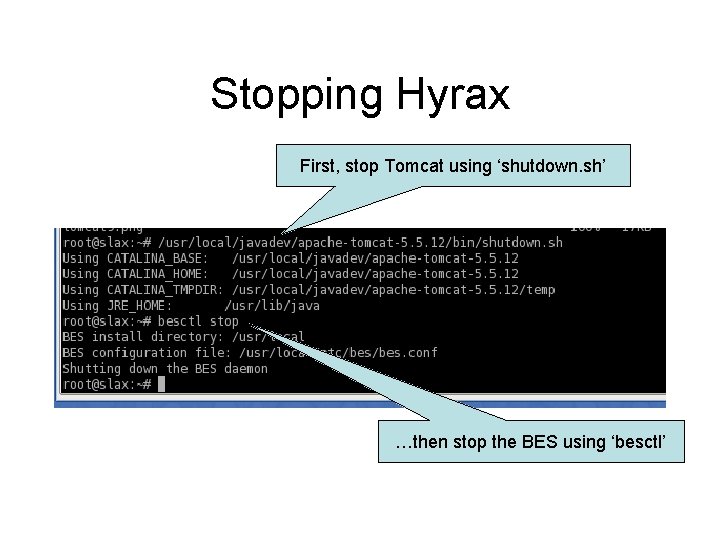
Stopping Hyrax First, stop Tomcat using ‘shutdown. sh’ …then stop the BES using ‘besctl’
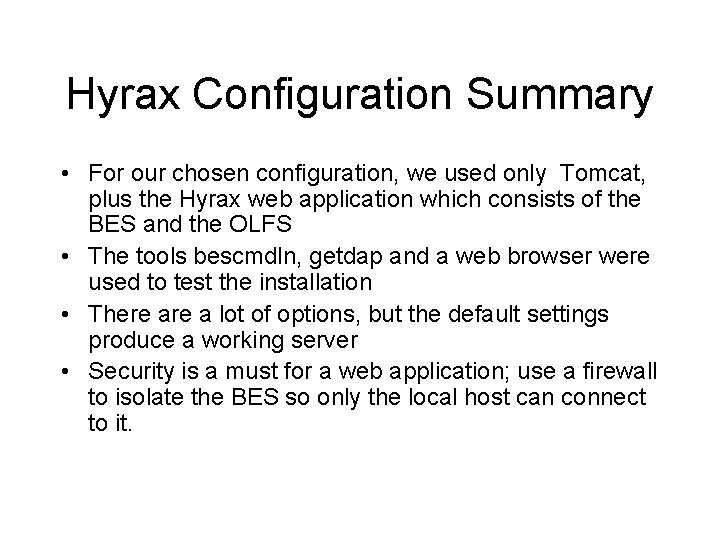
Hyrax Configuration Summary • For our chosen configuration, we used only Tomcat, plus the Hyrax web application which consists of the BES and the OLFS • The tools bescmdln, getdap and a web browser were used to test the installation • There a lot of options, but the default settings produce a working server • Security is a must for a web application; use a firewall to isolate the BES so only the local host can connect to it.
 Hands on hips
Hands on hips Server hyrax
Server hyrax Relative vs absolute configuration
Relative vs absolute configuration Relative configuration vs absolute configuration
Relative configuration vs absolute configuration Absolute configuration
Absolute configuration Electron configuration vs noble gas configuration
Electron configuration vs noble gas configuration Multiple instruction single data
Multiple instruction single data Single instruction single data
Single instruction single data Waiting line management
Waiting line management Manisha has secured 79 marks in the college
Manisha has secured 79 marks in the college Www.choices 360.com
Www.choices 360.com Rhetorical devices examples
Rhetorical devices examples Ap psychology thinking language and intelligence
Ap psychology thinking language and intelligence Hr international sourcing
Hr international sourcing The poet's choice of words
The poet's choice of words Forces us to make choices.
Forces us to make choices. Characteristics of ihrm
Characteristics of ihrm Choices by susan kerslake
Choices by susan kerslake A guide for making healthful daily food choices
A guide for making healthful daily food choices Whats a bio poem
Whats a bio poem Individual choices
Individual choices