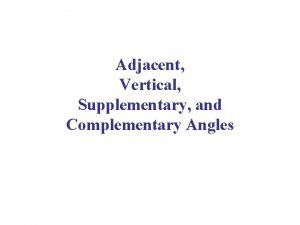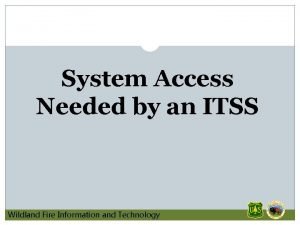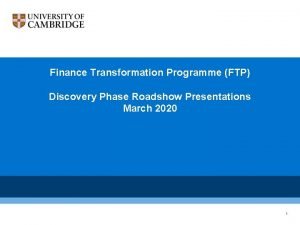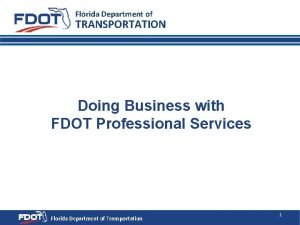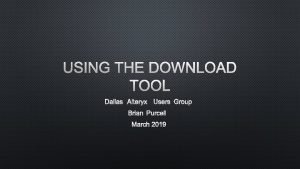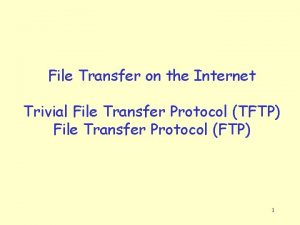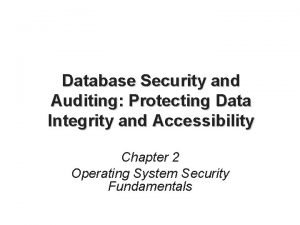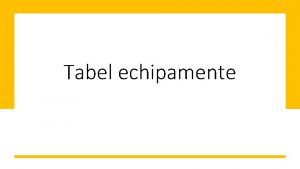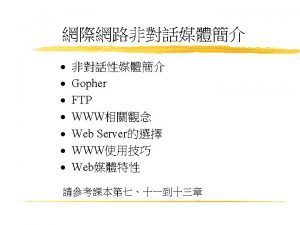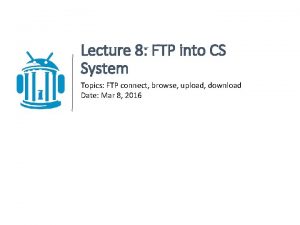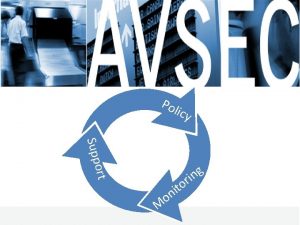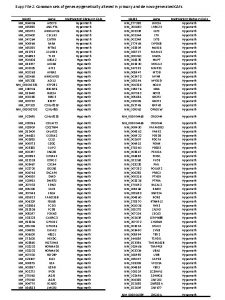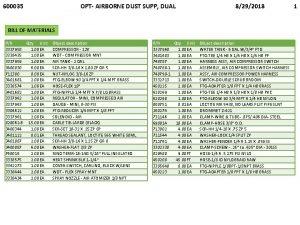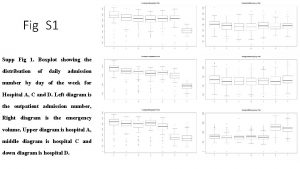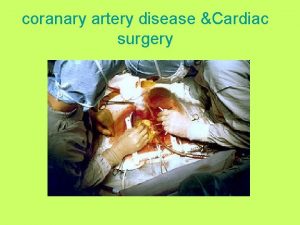FTP Lecture supp What is it ftp FTP
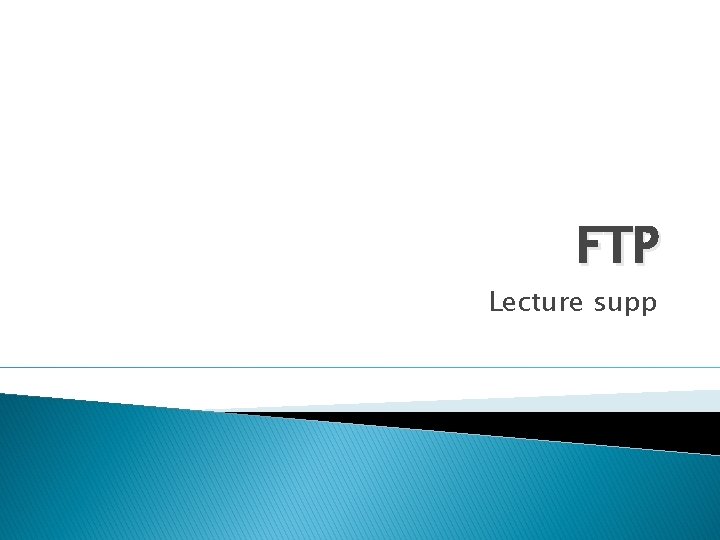
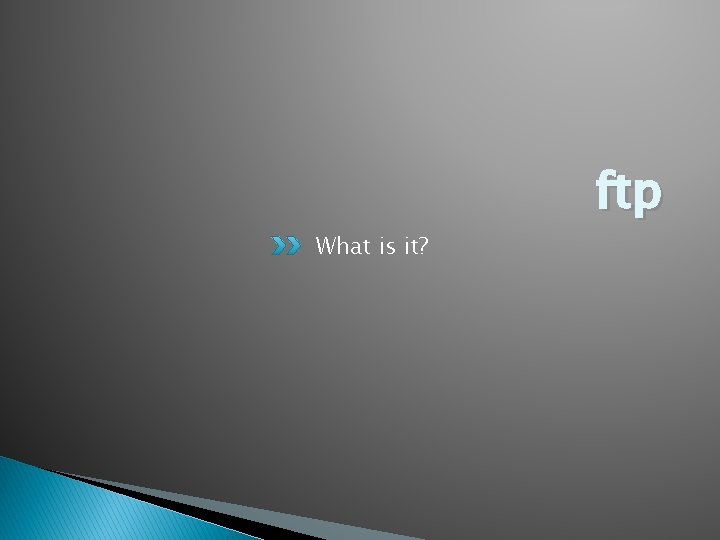
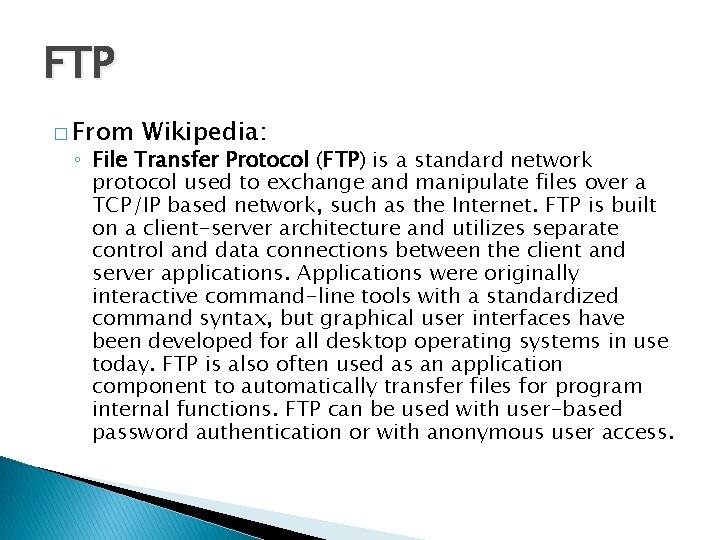
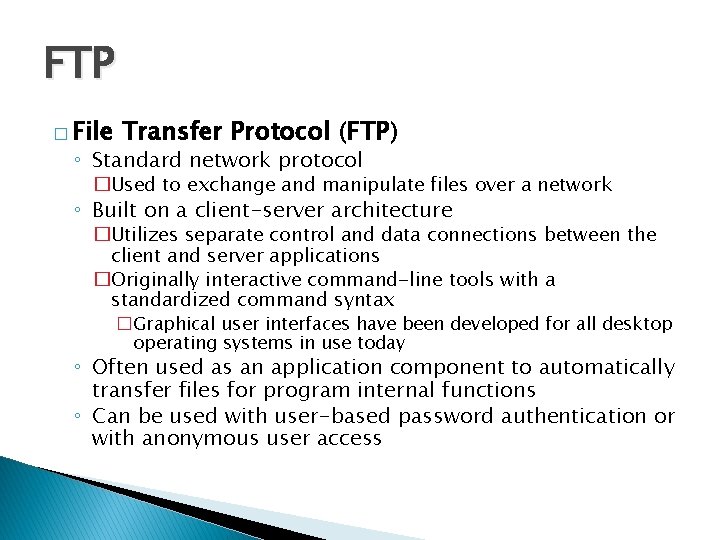
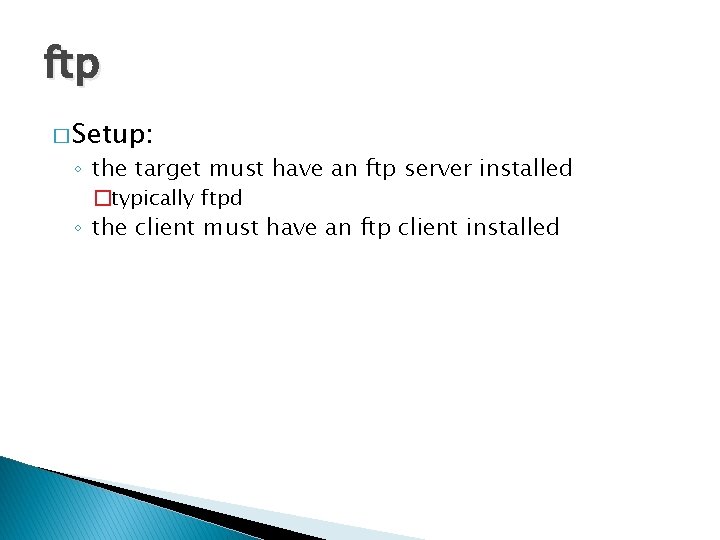
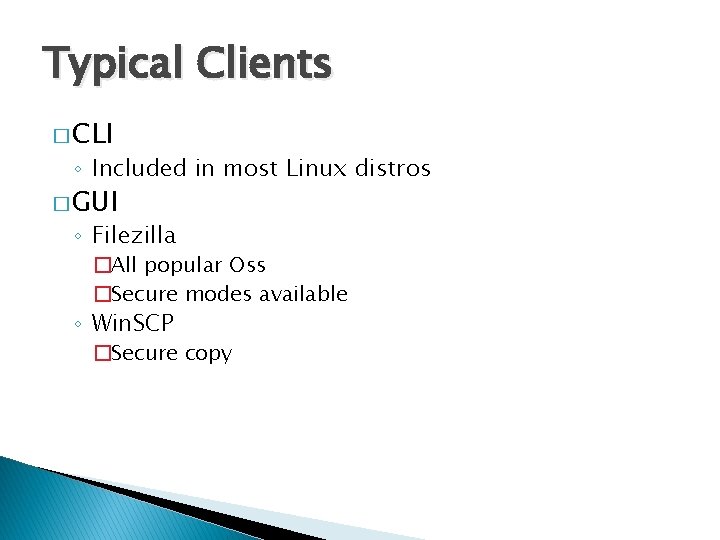
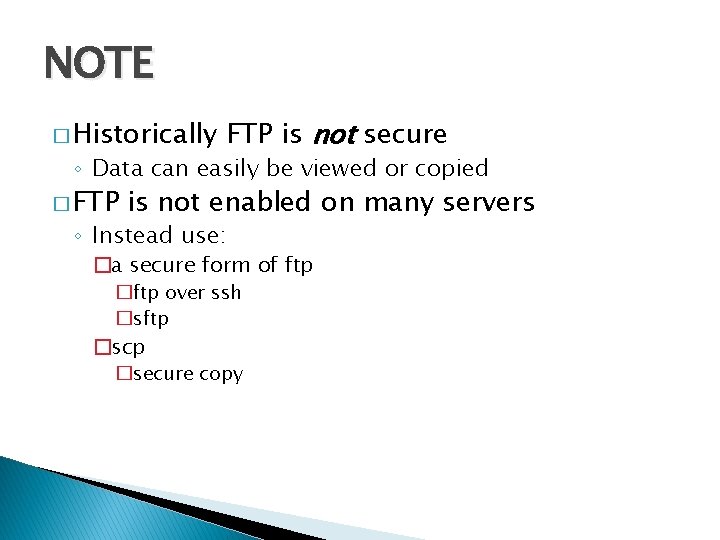
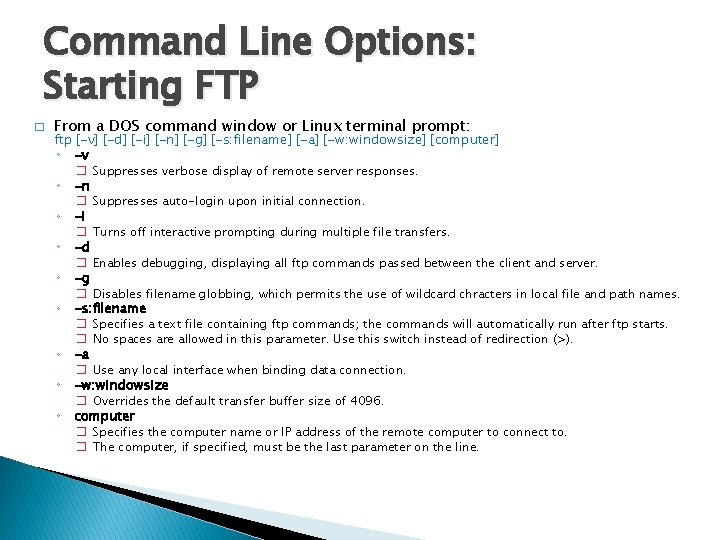
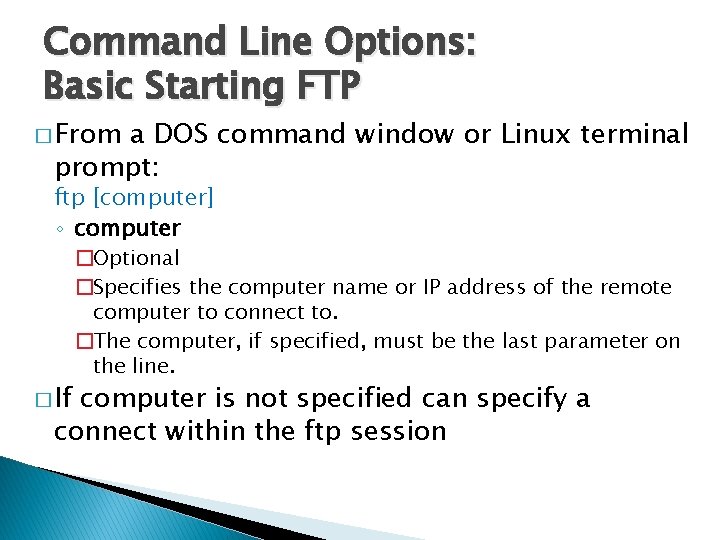
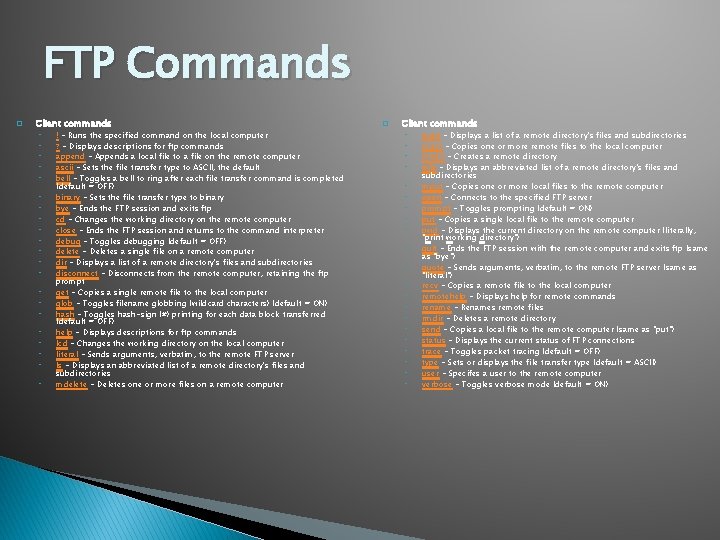
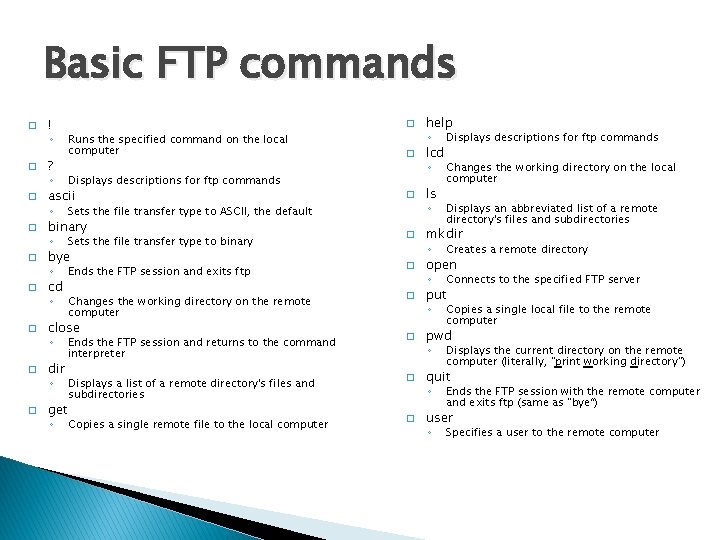
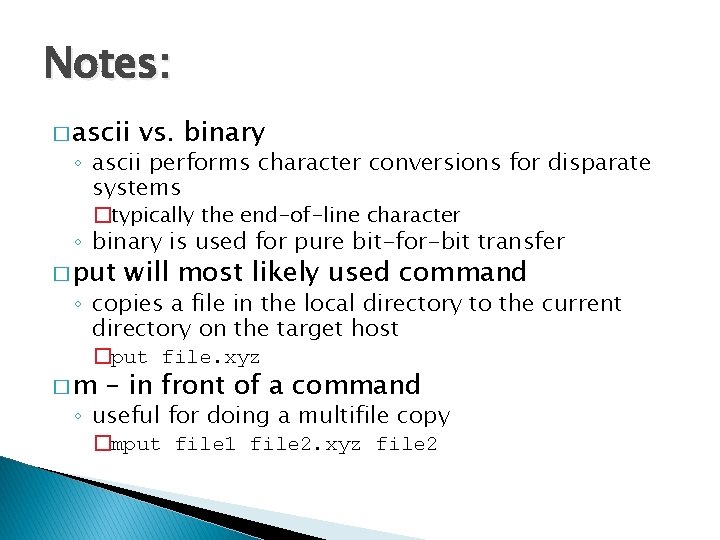
- Slides: 12
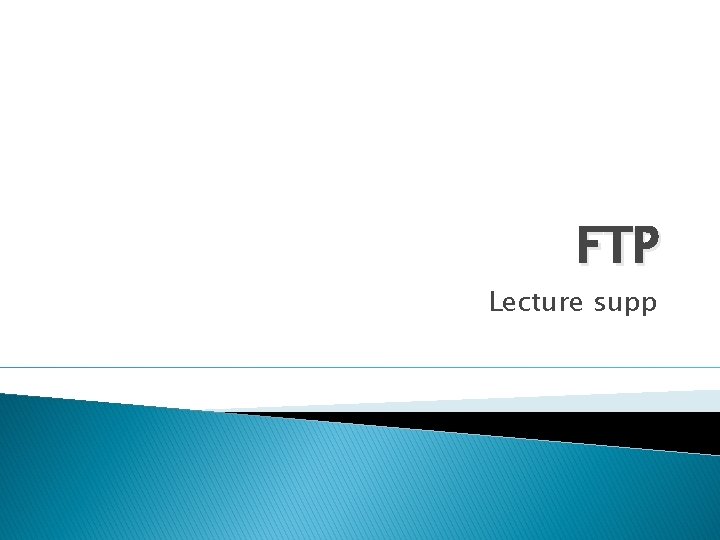
FTP Lecture supp
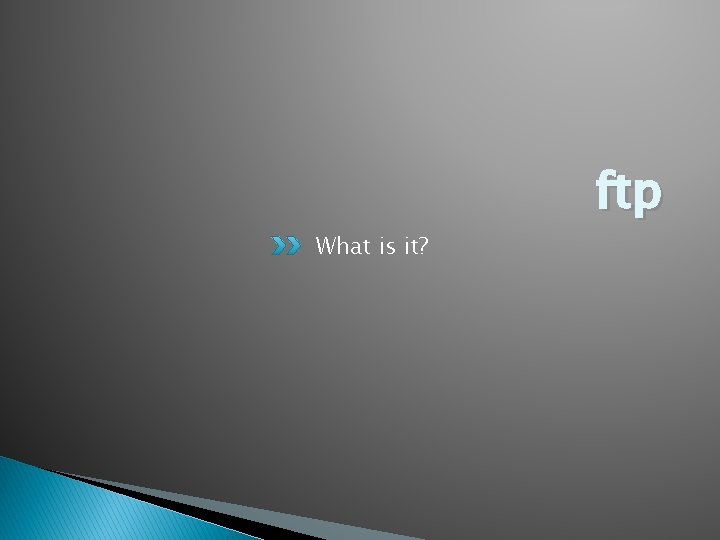
What is it? ftp
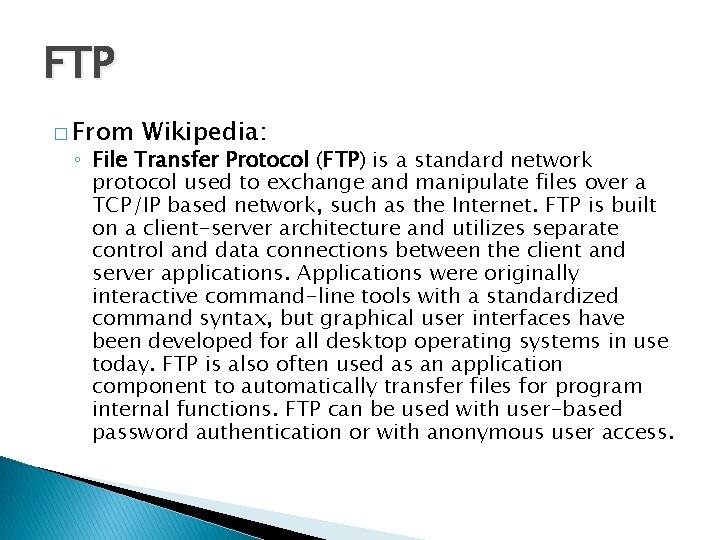
FTP � From Wikipedia: ◦ File Transfer Protocol (FTP) is a standard network protocol used to exchange and manipulate files over a TCP/IP based network, such as the Internet. FTP is built on a client-server architecture and utilizes separate control and data connections between the client and server applications. Applications were originally interactive command-line tools with a standardized command syntax, but graphical user interfaces have been developed for all desktop operating systems in use today. FTP is also often used as an application component to automatically transfer files for program internal functions. FTP can be used with user-based password authentication or with anonymous user access.
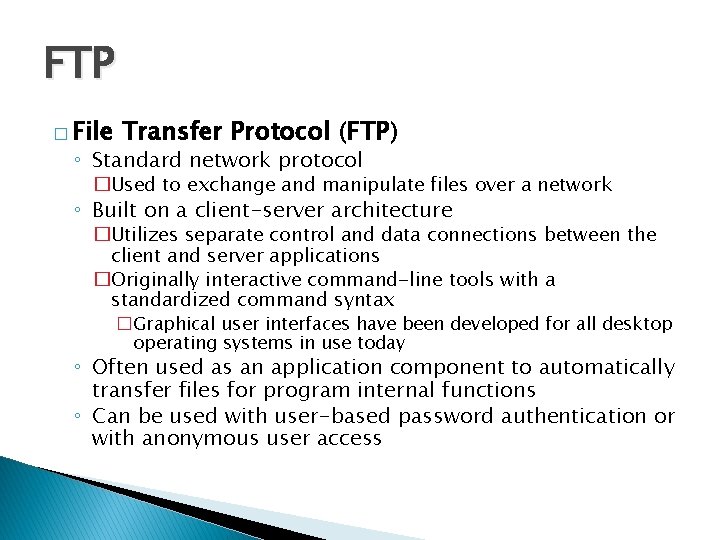
FTP � File Transfer Protocol (FTP) ◦ Standard network protocol �Used to exchange and manipulate files over a network ◦ Built on a client-server architecture �Utilizes separate control and data connections between the client and server applications �Originally interactive command-line tools with a standardized command syntax �Graphical user interfaces have been developed for all desktop operating systems in use today ◦ Often used as an application component to automatically transfer files for program internal functions ◦ Can be used with user-based password authentication or with anonymous user access
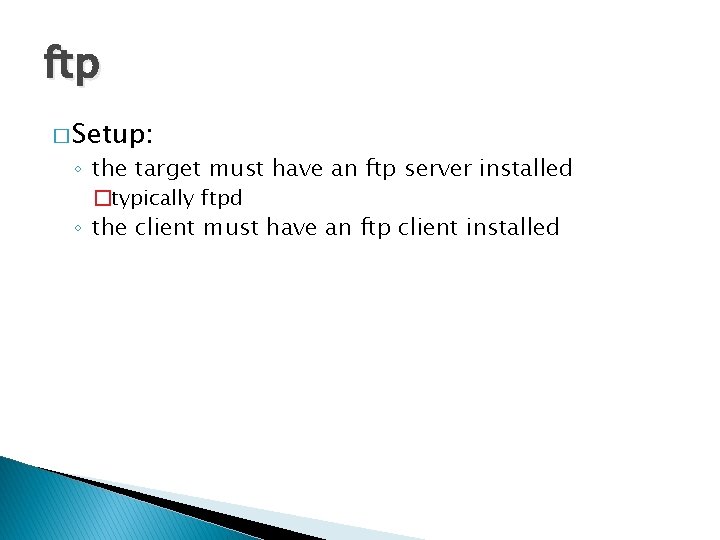
ftp � Setup: ◦ the target must have an ftp server installed �typically ftpd ◦ the client must have an ftp client installed
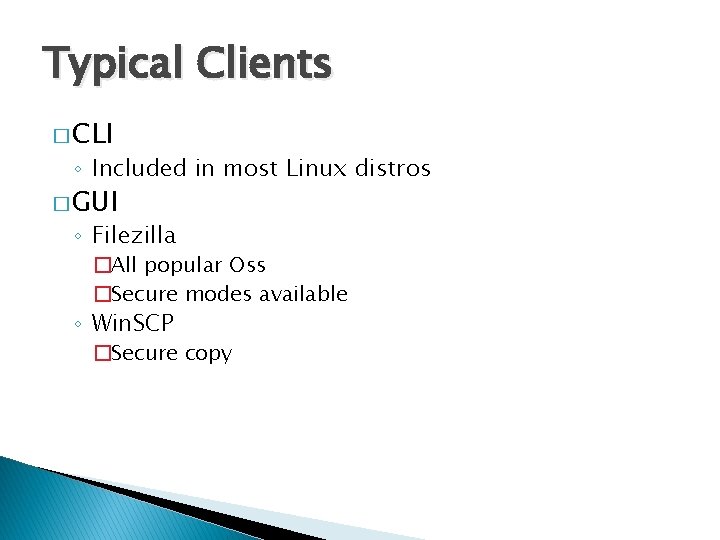
Typical Clients � CLI ◦ Included in most Linux distros � GUI ◦ Filezilla �All popular Oss �Secure modes available ◦ Win. SCP �Secure copy
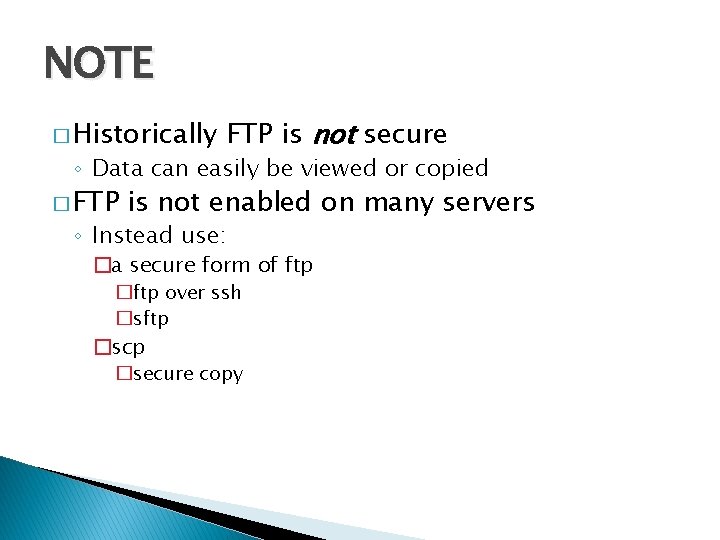
NOTE � Historically FTP is not secure ◦ Data can easily be viewed or copied � FTP is not enabled on many servers ◦ Instead use: �a secure form of ftp �ftp over ssh �sftp �scp �secure copy
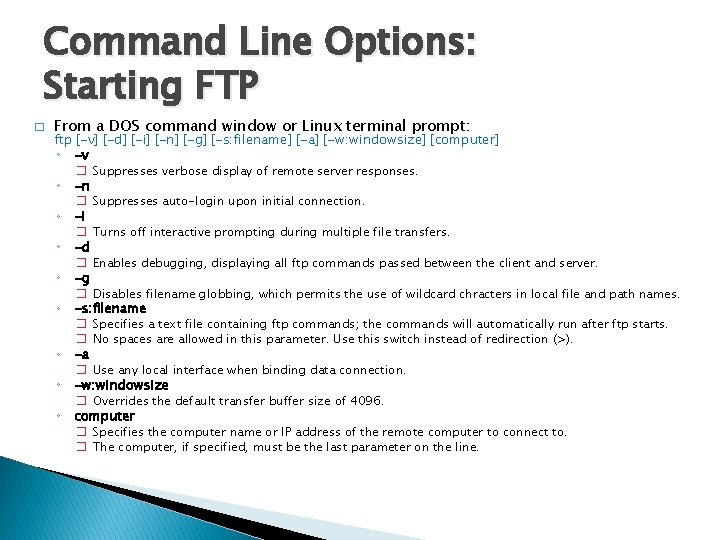
Command Line Options: Starting FTP � From a DOS command window or Linux terminal prompt: ftp [-v] [-d] [-i] [-n] [-g] [-s: filename] [-a] [-w: windowsize] [computer] ◦ -v � Suppresses verbose display of remote server responses. ◦ -n � Suppresses auto-login upon initial connection. ◦ -i � Turns off interactive prompting during multiple file transfers. ◦ -d � Enables debugging, displaying all ftp commands passed between the client and server. ◦ -g � Disables filename globbing, which permits the use of wildcard chracters in local file and path names. ◦ -s: filename � Specifies a text file containing ftp commands; the commands will automatically run after ftp starts. � No spaces are allowed in this parameter. Use this switch instead of redirection (>). ◦ -a � Use any local interface when binding data connection. ◦ -w: windowsize � Overrides the default transfer buffer size of 4096. ◦ computer � Specifies the computer name or IP address of the remote computer to connect to. � The computer, if specified, must be the last parameter on the line.
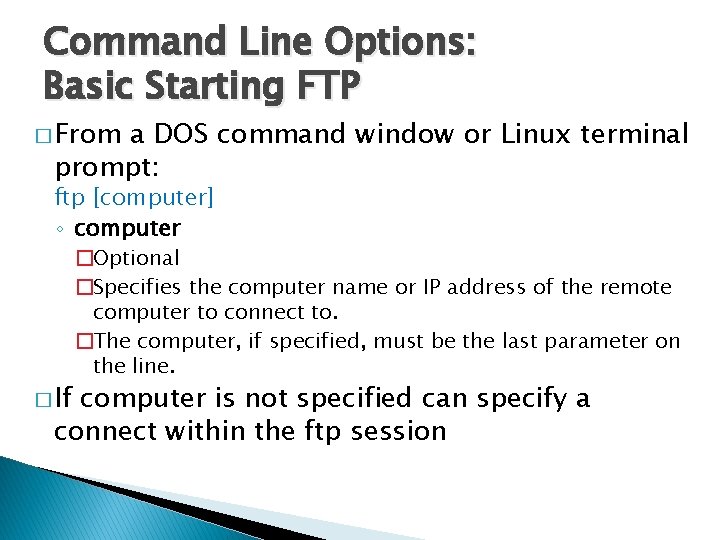
Command Line Options: Basic Starting FTP � From a DOS command window or Linux terminal prompt: ftp [computer] ◦ computer � If �Optional �Specifies the computer name or IP address of the remote computer to connect to. �The computer, if specified, must be the last parameter on the line. computer is not specified can specify a connect within the ftp session
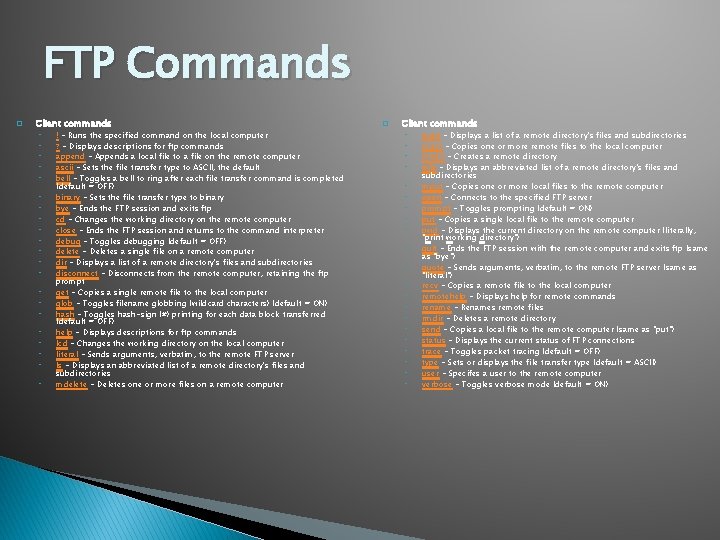
FTP Commands � Client commands ◦ ◦ ◦ ◦ ◦ ◦ ! - Runs the specified command on the local computer ? - Displays descriptions for ftp commands append - Appends a local file to a file on the remote computer ascii - Sets the file transfer type to ASCII, the default bell - Toggles a bell to ring after each file transfer command is completed (default = OFF) binary - Sets the file transfer type to binary bye - Ends the FTP session and exits ftp cd - Changes the working directory on the remote computer close - Ends the FTP session and returns to the command interpreter debug - Toggles debugging (default = OFF) delete - Deletes a single file on a remote computer dir - Displays a list of a remote directory's files and subdirectories disconnect - Disconnects from the remote computer, retaining the ftp prompt get - Copies a single remote file to the local computer glob - Toggles filename globbing (wildcard characters) (default = ON) hash - Toggles hash-sign (#) printing for each data block transferred (default = OFF) help - Displays descriptions for ftp commands lcd - Changes the working directory on the local computer literal - Sends arguments, verbatim, to the remote FTP server ls - Displays an abbreviated list of a remote directory's files and subdirectories mdelete - Deletes one or more files on a remote computer � Client commands ◦ ◦ ◦ ◦ ◦ ◦ mdir - Displays a list of a remote directory's files and subdirectories mget - Copies one or more remote files to the local computer mkdir - Creates a remote directory mls - Displays an abbreviated list of a remote directory's files and subdirectories mput - Copies one or more local files to the remote computer open - Connects to the specified FTP server prompt - Toggles prompting (default = ON) put - Copies a single local file to the remote computer pwd - Displays the current directory on the remote computer (literally, "print working directory") quit - Ends the FTP session with the remote computer and exits ftp (same as "bye") quote - Sends arguments, verbatim, to the remote FTP server (same as "literal") recv - Copies a remote file to the local computer remotehelp - Displays help for remote commands rename - Renames remote files rmdir - Deletes a remote directory send - Copies a local file to the remote computer (same as "put") status - Displays the current status of FTP connections trace - Toggles packet tracing (default = OFF) type - Sets or displays the file transfer type (default = ASCII) user - Specifes a user to the remote computer verbose - Toggles verbose mode (default = ON)
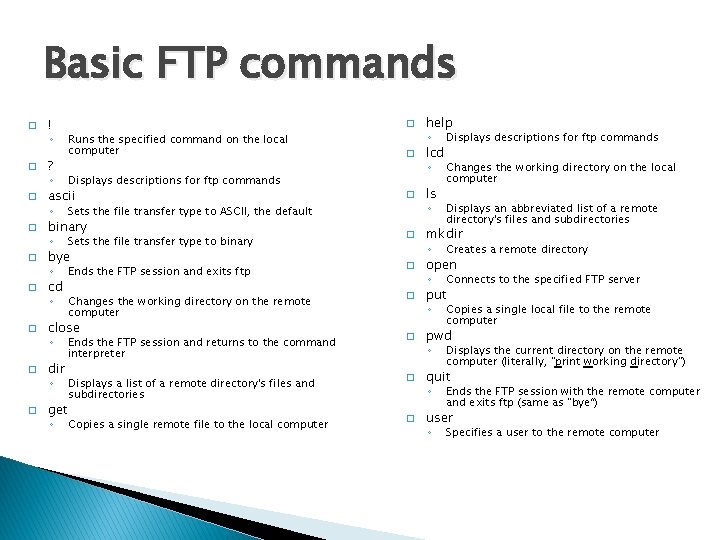
Basic FTP commands � ! ◦ � ? ◦ � � � Displays descriptions for ftp commands � Sets the file transfer type to ASCII, the default ◦ Sets the file transfer type to binary � ◦ Ends the FTP session and exits ftp � ◦ Changes the working directory on the remote computer � Ends the FTP session and returns to the command interpreter � Displays a list of a remote directory's files and subdirectories � Copies a single remote file to the local computer � binary bye cd close dir get ◦ help ◦ Displays descriptions for ftp commands ◦ Changes the working directory on the local computer lcd ls ◦ ◦ ◦ � Runs the specified command on the local computer ascii ◦ � � Displays an abbreviated list of a remote directory's files and subdirectories mkdir ◦ Creates a remote directory ◦ Connects to the specified FTP server ◦ Copies a single local file to the remote computer open put pwd ◦ Displays the current directory on the remote computer (literally, "print working directory") quit ◦ Ends the FTP session with the remote computer and exits ftp (same as "bye“) user ◦ Specifies a user to the remote computer
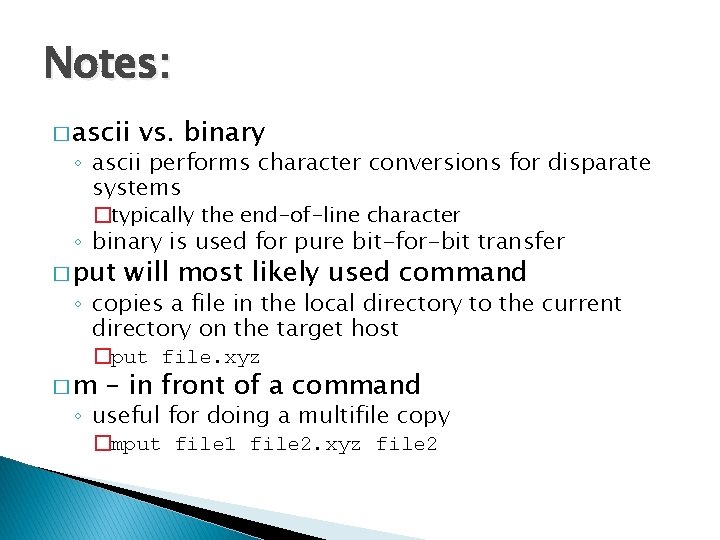
Notes: � ascii vs. binary ◦ ascii performs character conversions for disparate systems �typically the end-of-line character ◦ binary is used for pure bit-for-bit transfer � put will most likely used command ◦ copies a file in the local directory to the current directory on the target host �put file. xyz �m – in front of a command ◦ useful for doing a multifile copy �mput file 1 file 2. xyz file 2