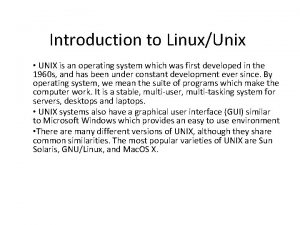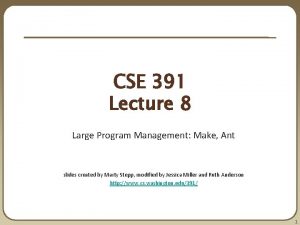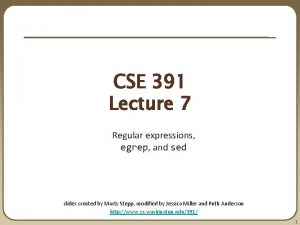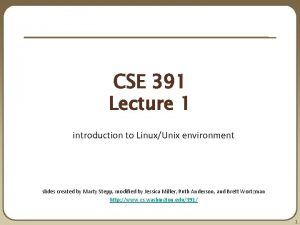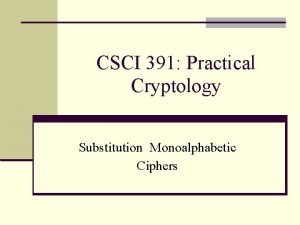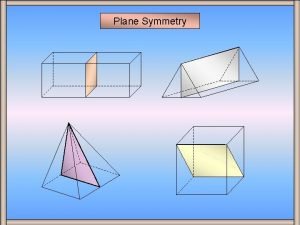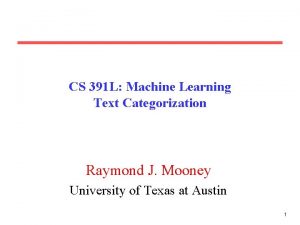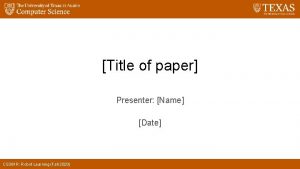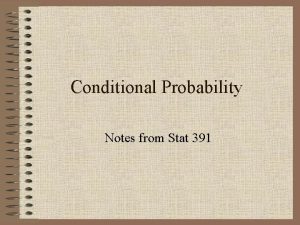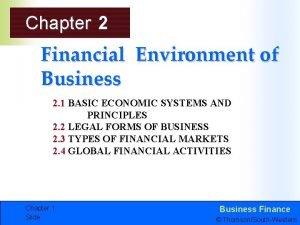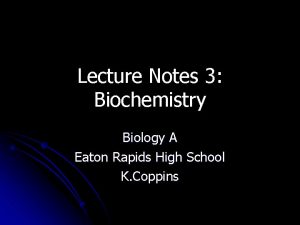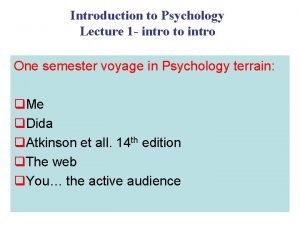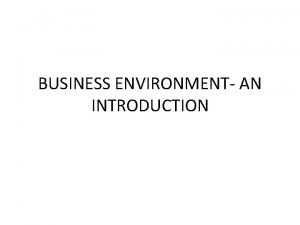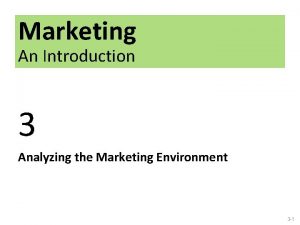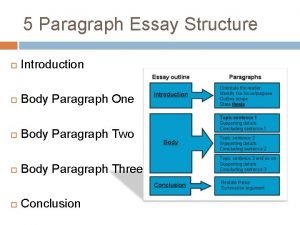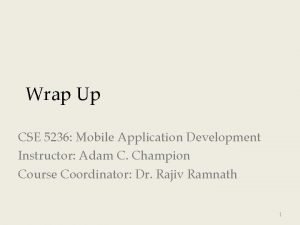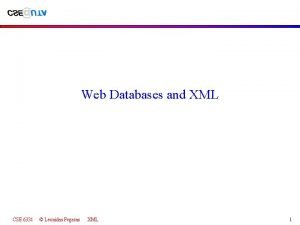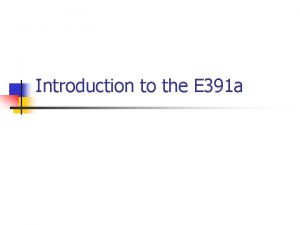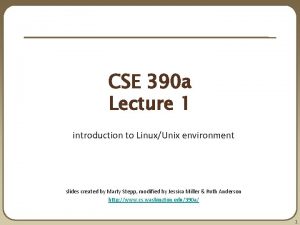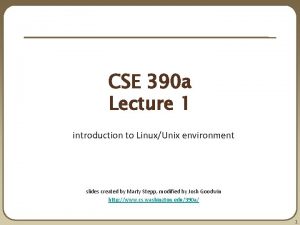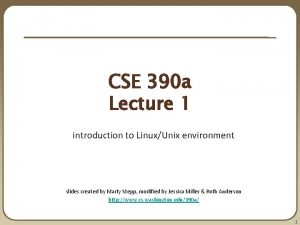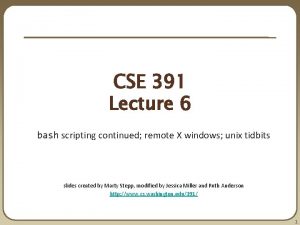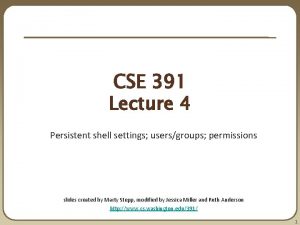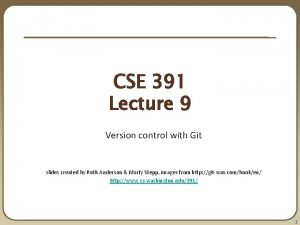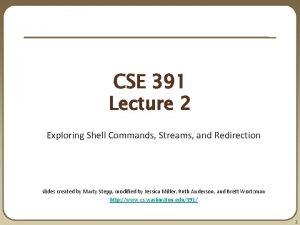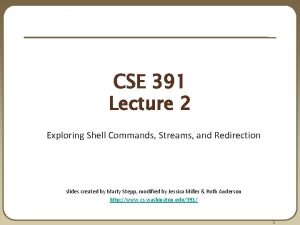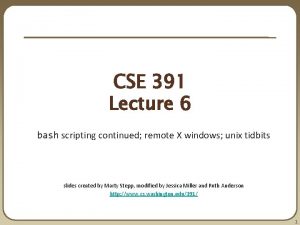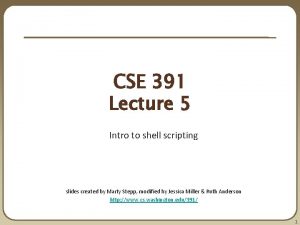CSE 391 Lecture 1 introduction to LinuxUnix environment
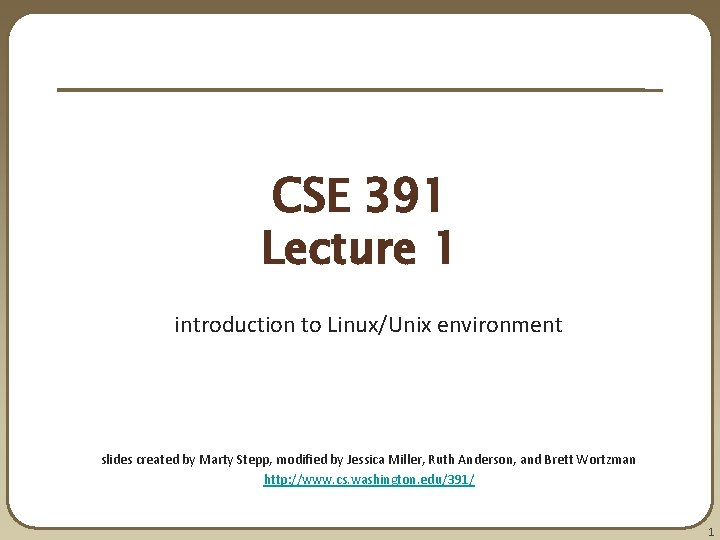
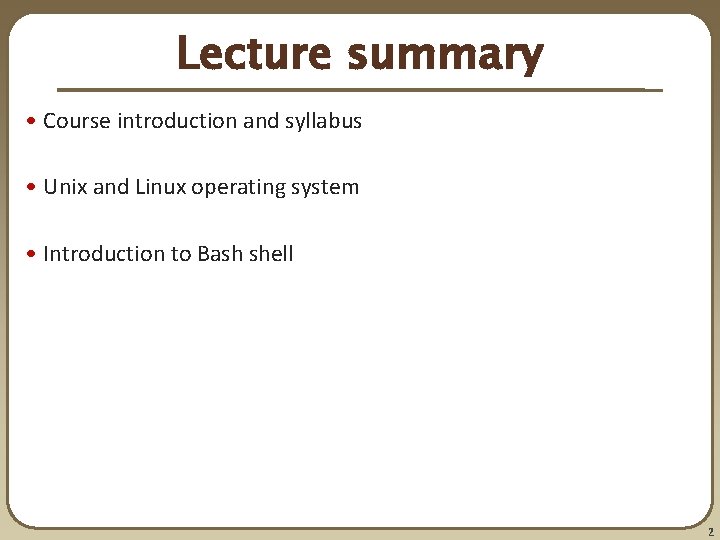
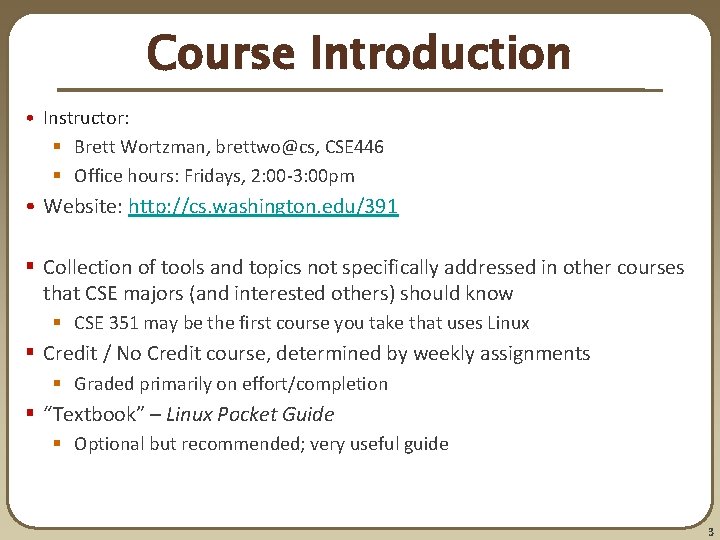
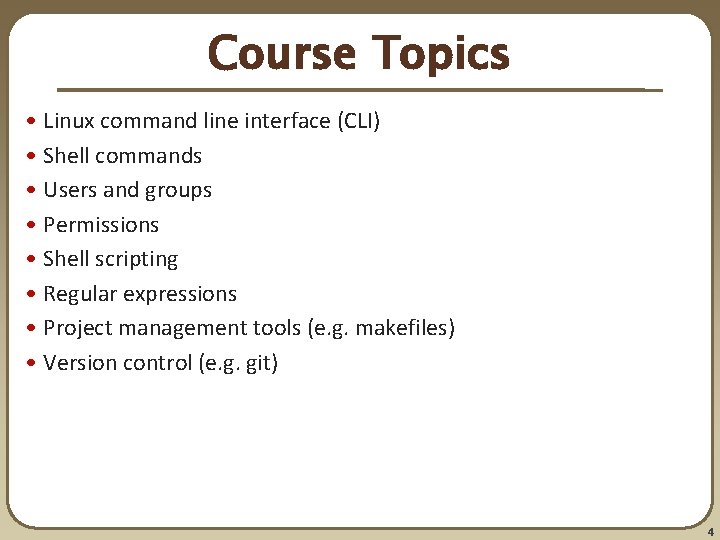
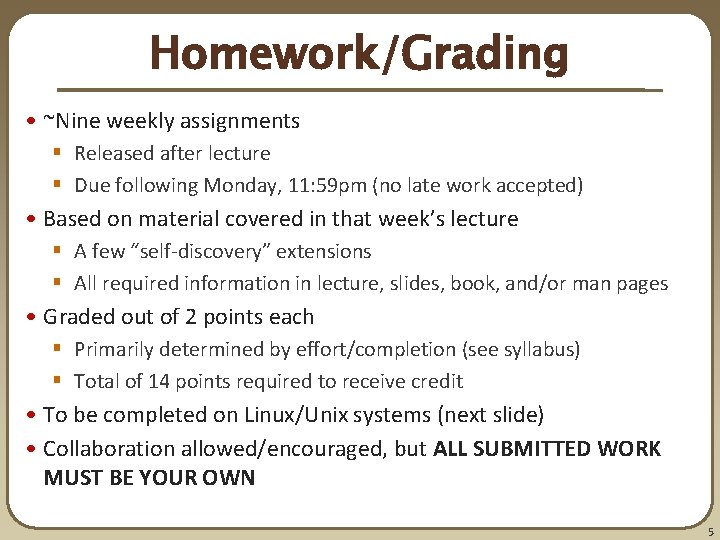
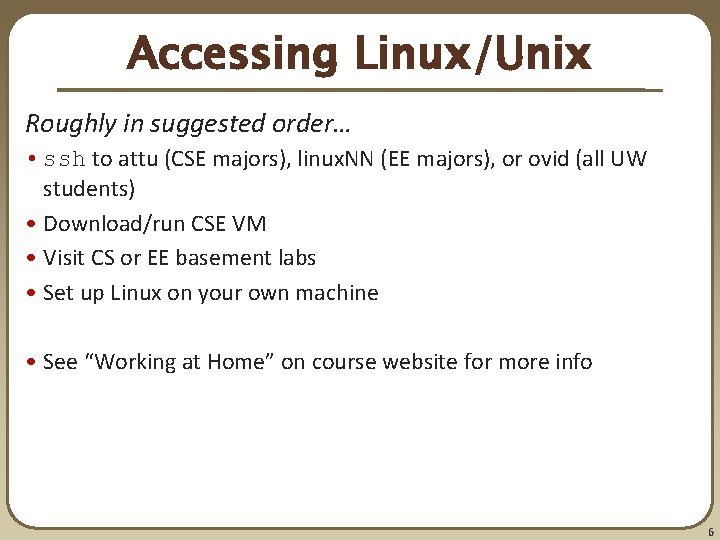
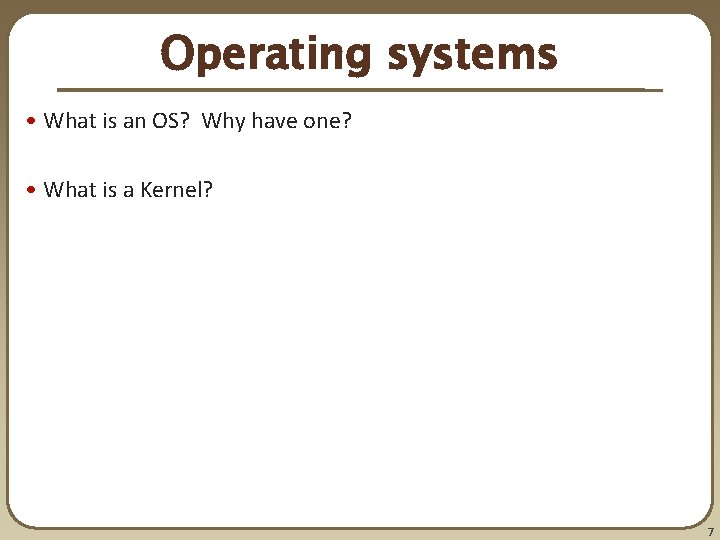
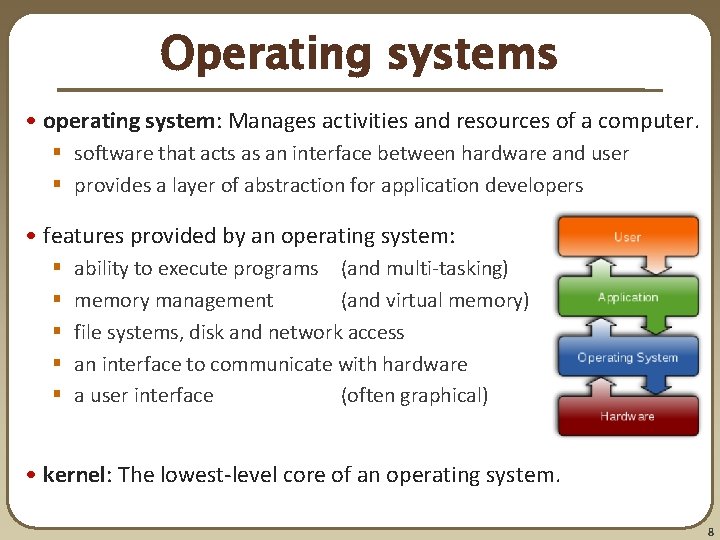
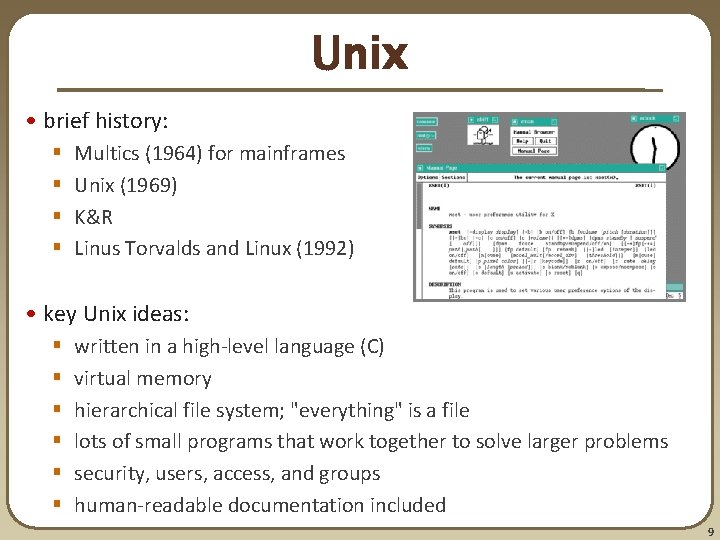
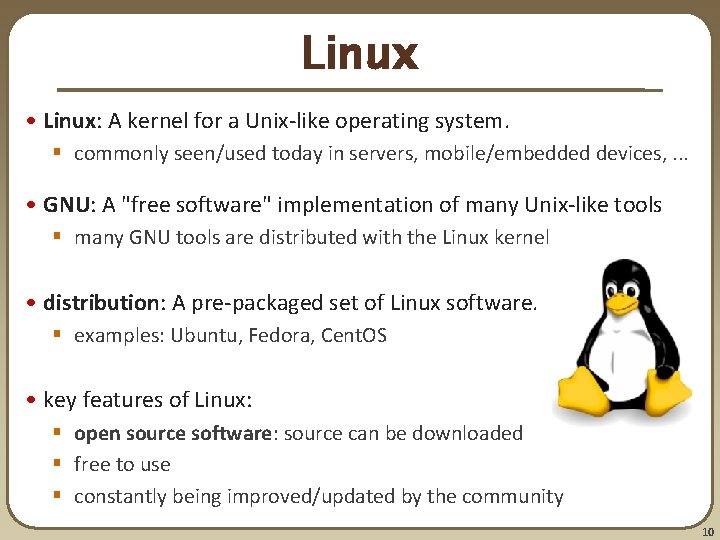
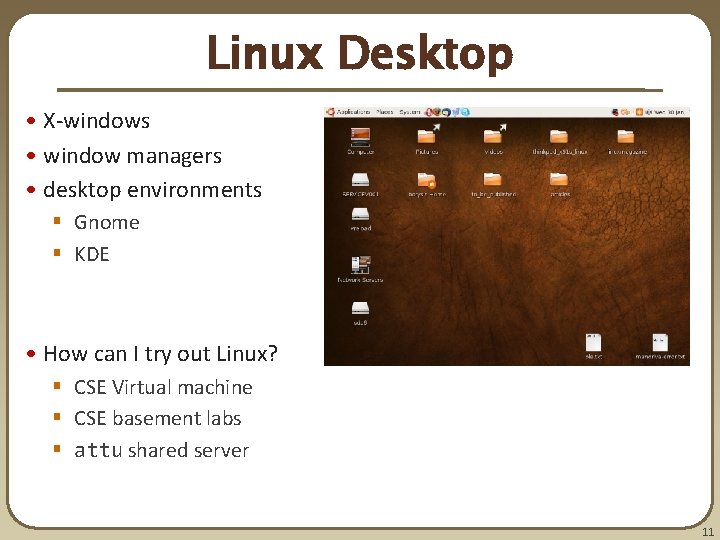
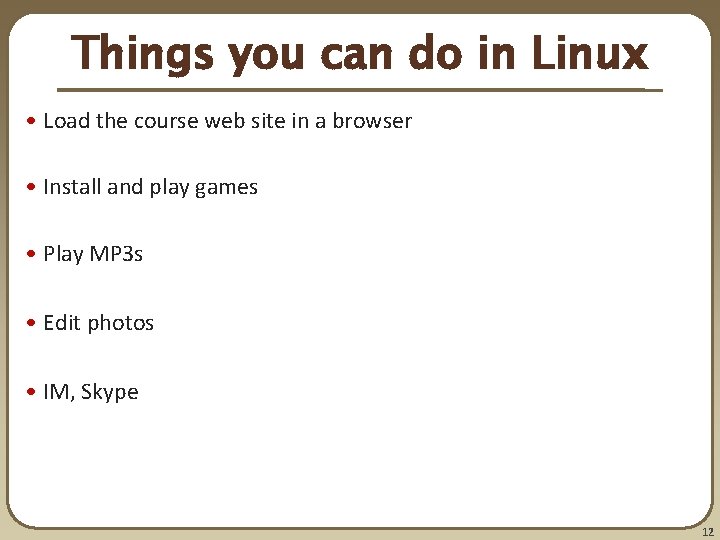
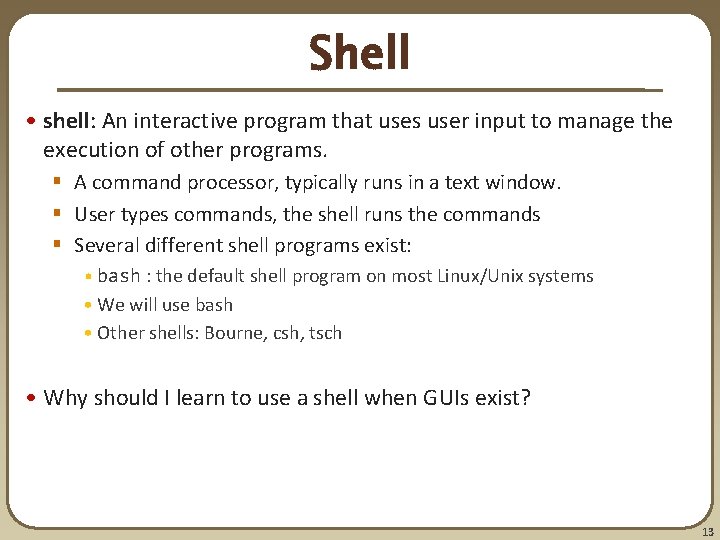
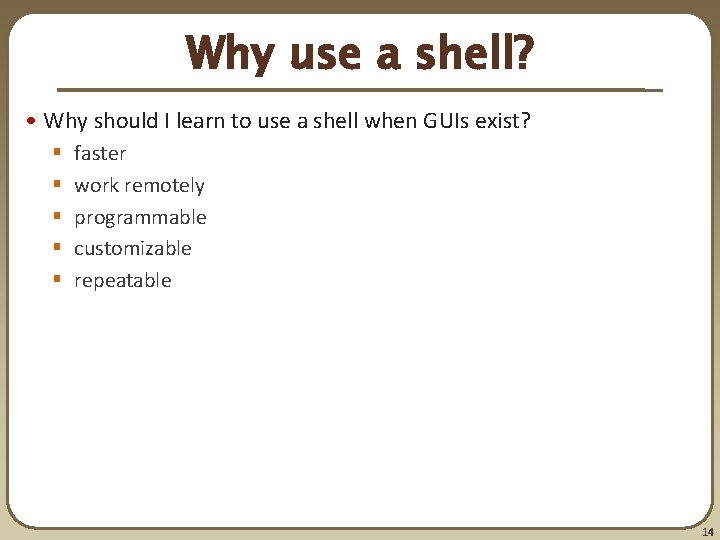
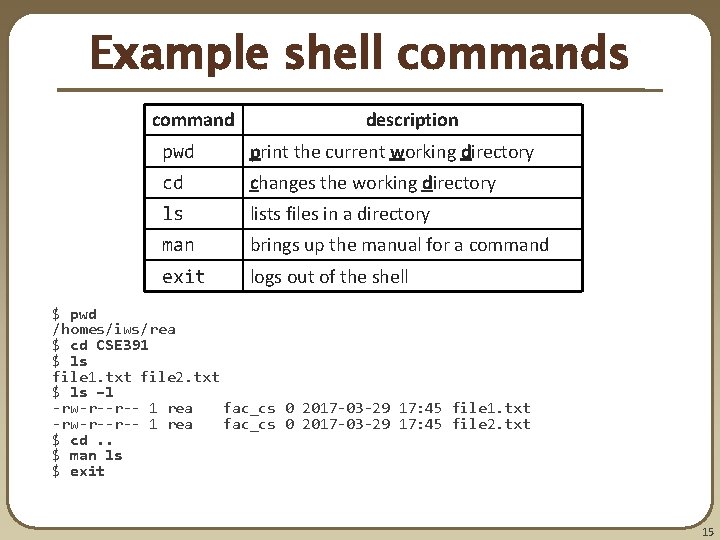
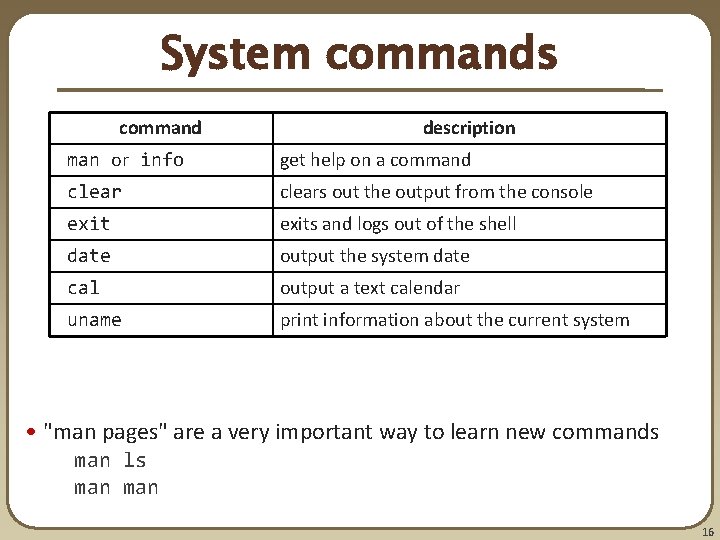
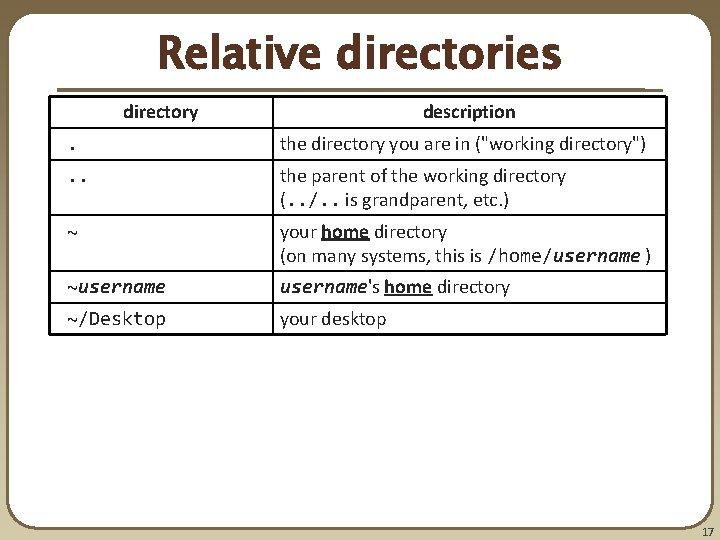
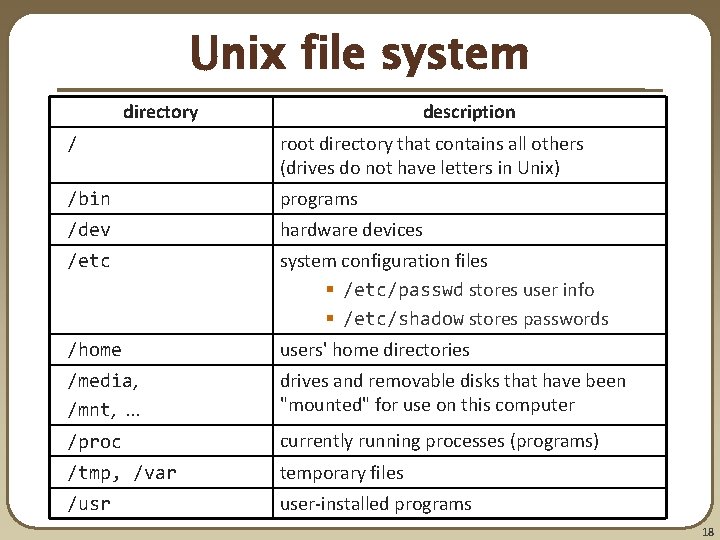
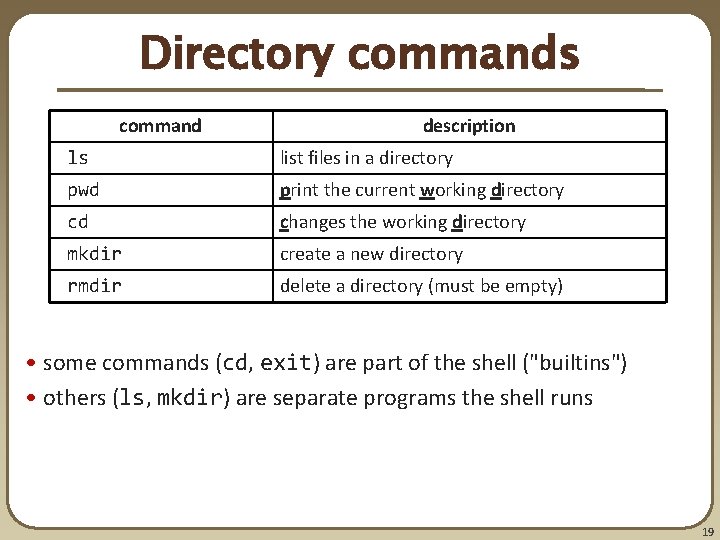
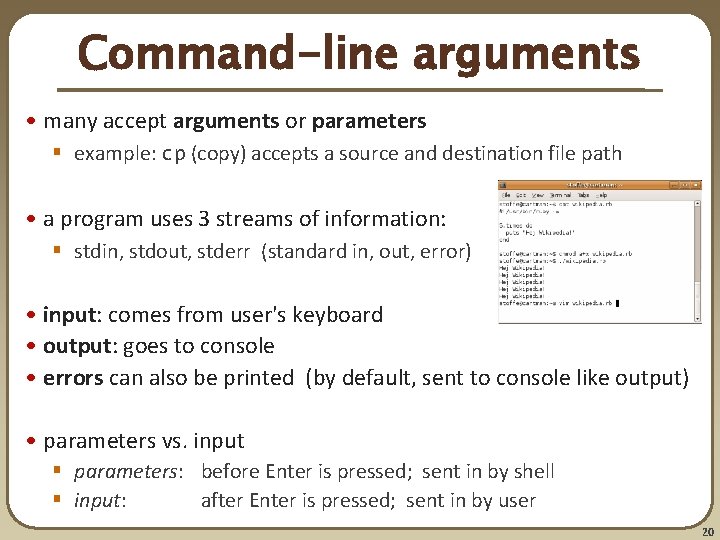
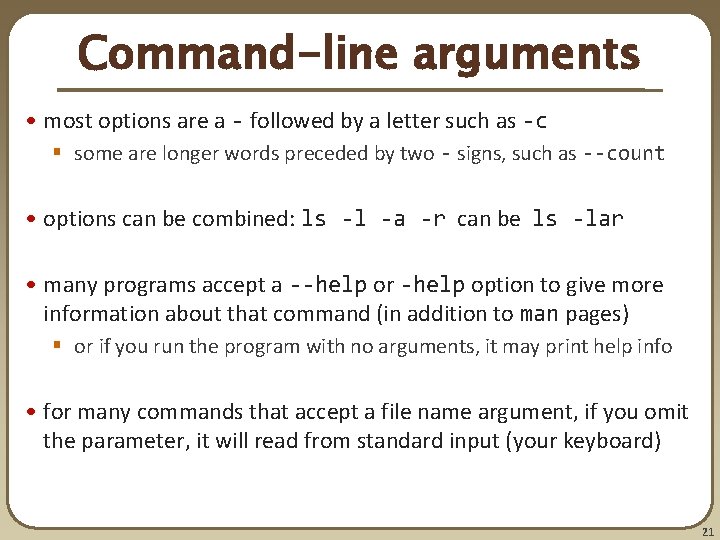
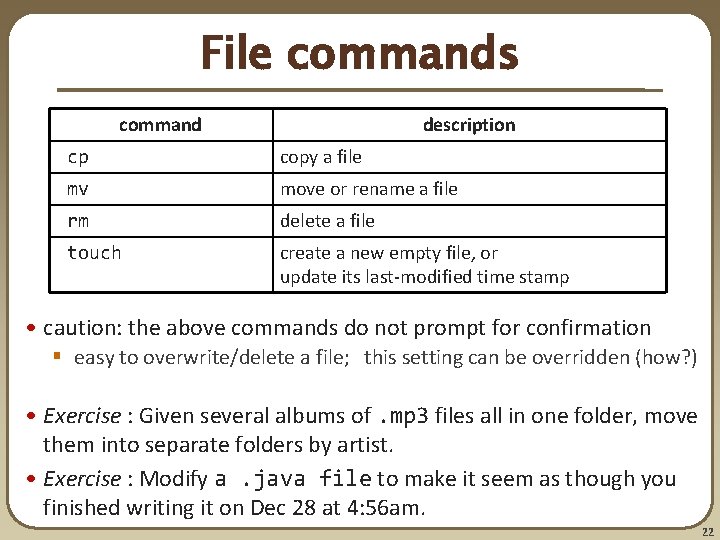
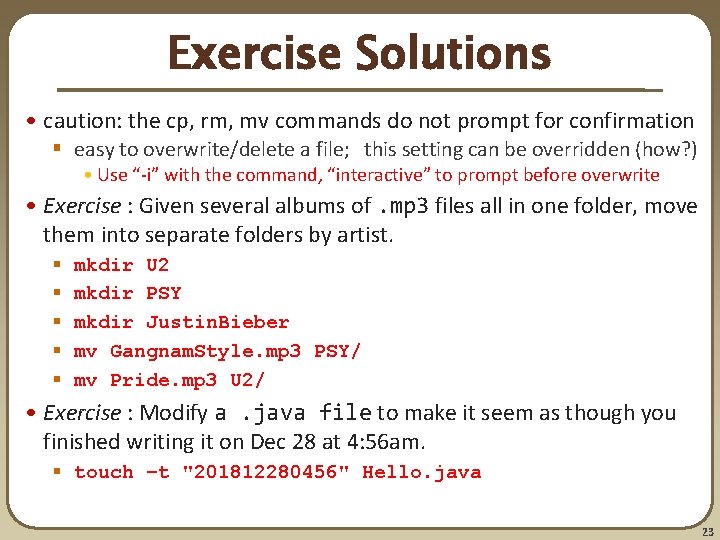
- Slides: 23
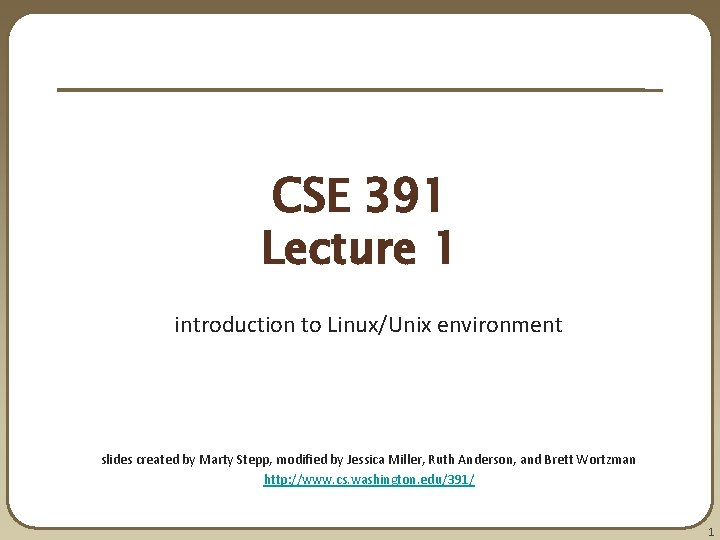
CSE 391 Lecture 1 introduction to Linux/Unix environment slides created by Marty Stepp, modified by Jessica Miller, Ruth Anderson, and Brett Wortzman http: //www. cs. washington. edu/391/ 1
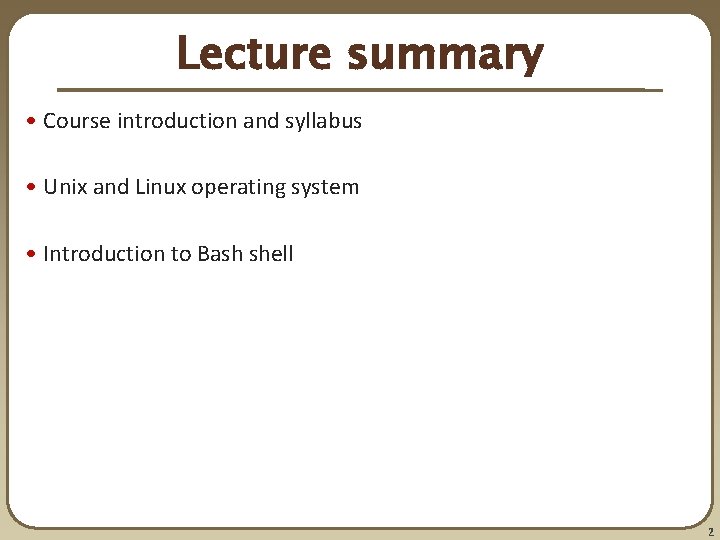
Lecture summary • Course introduction and syllabus • Unix and Linux operating system • Introduction to Bash shell 2
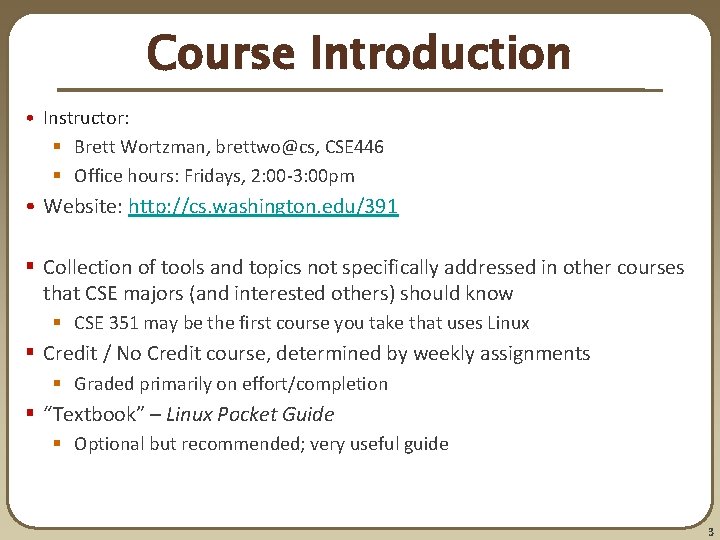
Course Introduction • Instructor: § Brett Wortzman, brettwo@cs, CSE 446 § Office hours: Fridays, 2: 00 -3: 00 pm • Website: http: //cs. washington. edu/391 § Collection of tools and topics not specifically addressed in other courses that CSE majors (and interested others) should know § CSE 351 may be the first course you take that uses Linux § Credit / No Credit course, determined by weekly assignments § Graded primarily on effort/completion § “Textbook” – Linux Pocket Guide § Optional but recommended; very useful guide 3
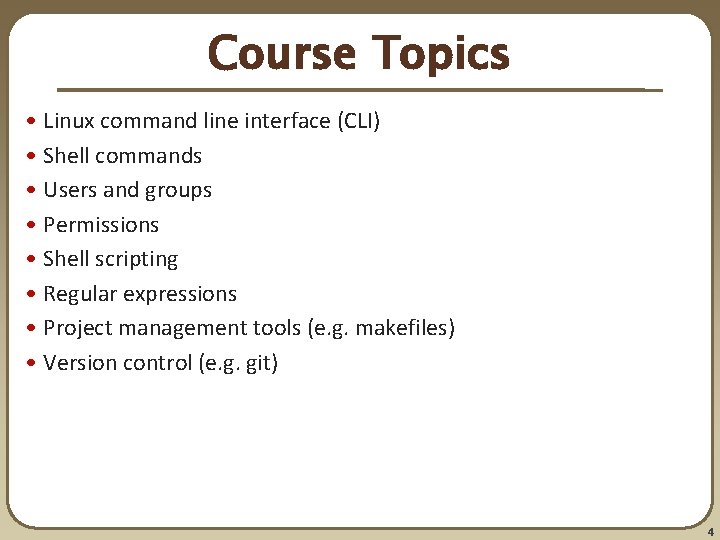
Course Topics • Linux command line interface (CLI) • Shell commands • Users and groups • Permissions • Shell scripting • Regular expressions • Project management tools (e. g. makefiles) • Version control (e. g. git) 4
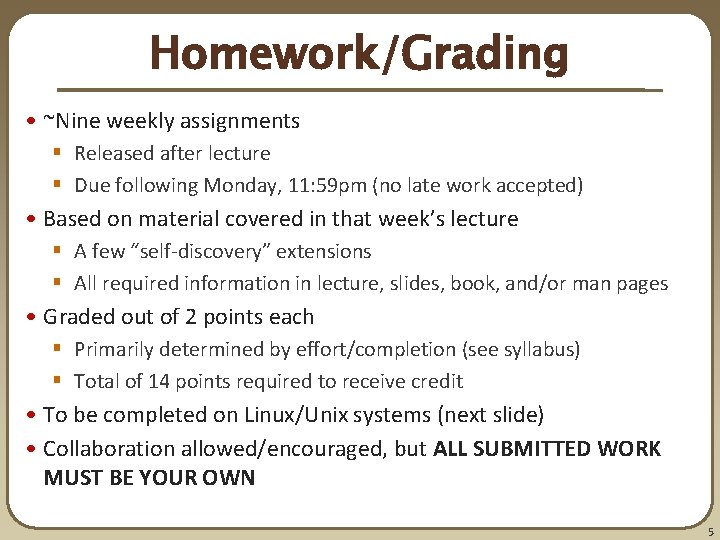
Homework/Grading • ~Nine weekly assignments § Released after lecture § Due following Monday, 11: 59 pm (no late work accepted) • Based on material covered in that week’s lecture § A few “self-discovery” extensions § All required information in lecture, slides, book, and/or man pages • Graded out of 2 points each § Primarily determined by effort/completion (see syllabus) § Total of 14 points required to receive credit • To be completed on Linux/Unix systems (next slide) • Collaboration allowed/encouraged, but ALL SUBMITTED WORK MUST BE YOUR OWN 5
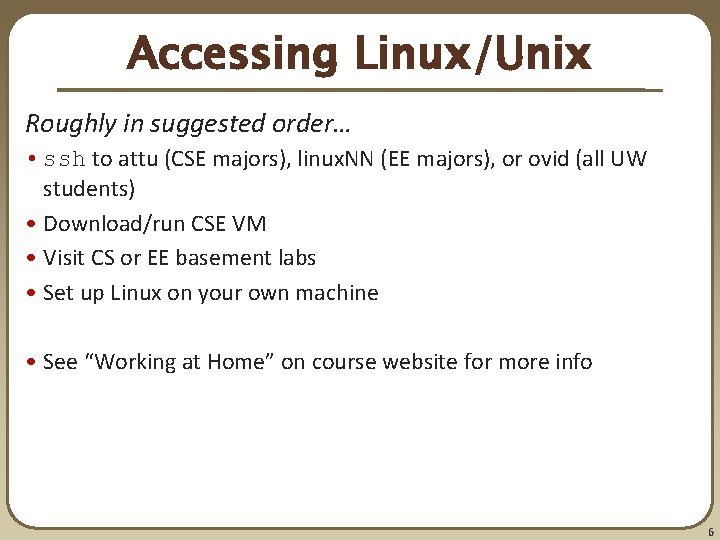
Accessing Linux/Unix Roughly in suggested order… • ssh to attu (CSE majors), linux. NN (EE majors), or ovid (all UW students) • Download/run CSE VM • Visit CS or EE basement labs • Set up Linux on your own machine • See “Working at Home” on course website for more info 6
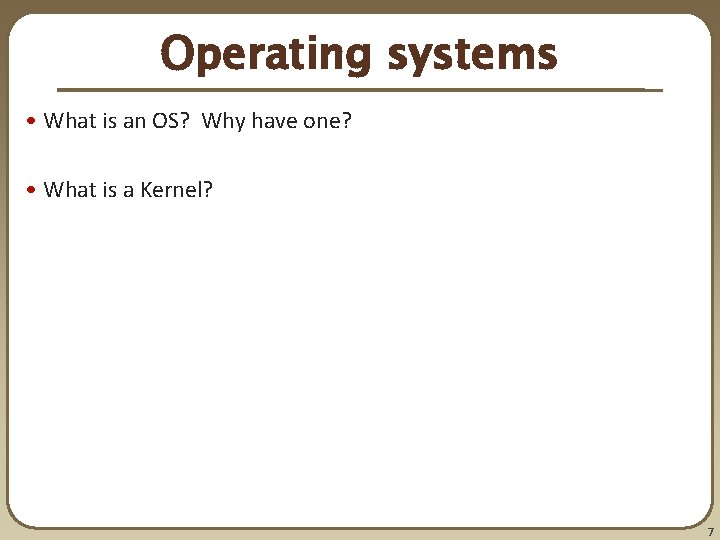
Operating systems • What is an OS? Why have one? • What is a Kernel? 7
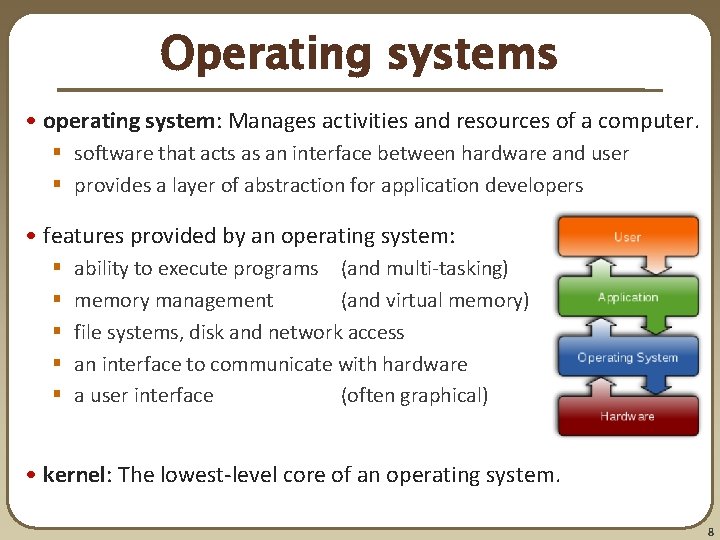
Operating systems • operating system: Manages activities and resources of a computer. § software that acts as an interface between hardware and user § provides a layer of abstraction for application developers • features provided by an operating system: § § § ability to execute programs (and multi-tasking) memory management (and virtual memory) file systems, disk and network access an interface to communicate with hardware a user interface (often graphical) • kernel: The lowest-level core of an operating system. 8
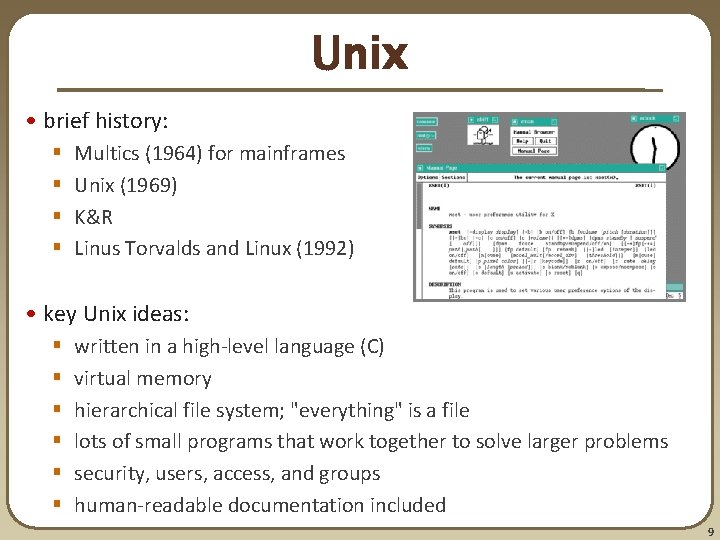
Unix • brief history: § § Multics (1964) for mainframes Unix (1969) K&R Linus Torvalds and Linux (1992) • key Unix ideas: § § § written in a high-level language (C) virtual memory hierarchical file system; "everything" is a file lots of small programs that work together to solve larger problems security, users, access, and groups human-readable documentation included 9
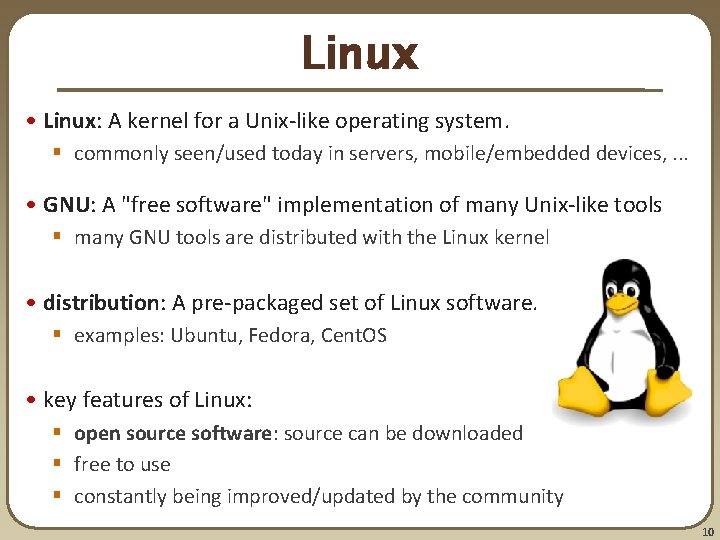
Linux • Linux: A kernel for a Unix-like operating system. § commonly seen/used today in servers, mobile/embedded devices, . . . • GNU: A "free software" implementation of many Unix-like tools § many GNU tools are distributed with the Linux kernel • distribution: A pre-packaged set of Linux software. § examples: Ubuntu, Fedora, Cent. OS • key features of Linux: § open source software: source can be downloaded § free to use § constantly being improved/updated by the community 10
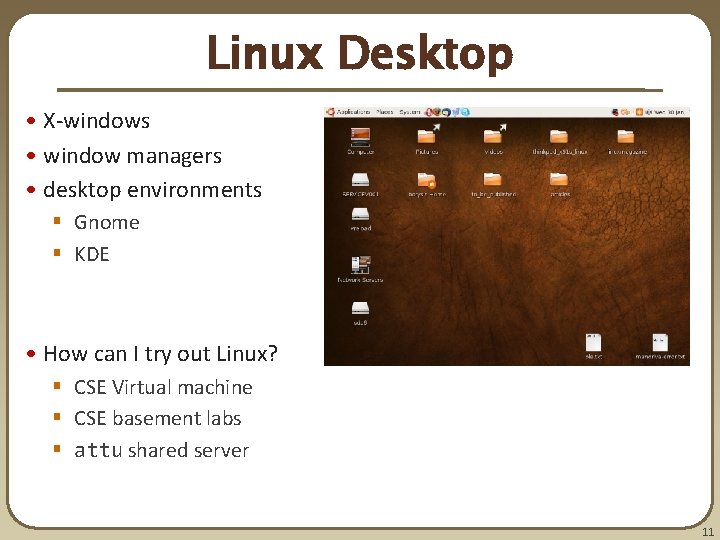
Linux Desktop • X-windows • window managers • desktop environments § Gnome § KDE • How can I try out Linux? § CSE Virtual machine § CSE basement labs § attu shared server 11
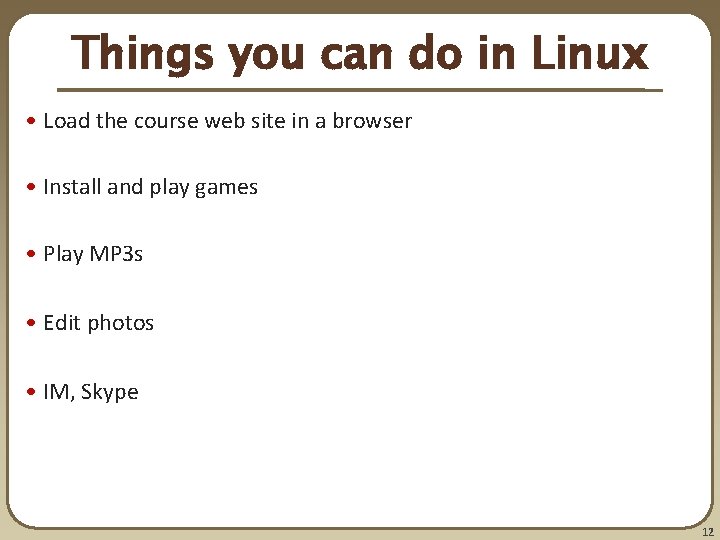
Things you can do in Linux • Load the course web site in a browser • Install and play games • Play MP 3 s • Edit photos • IM, Skype 12
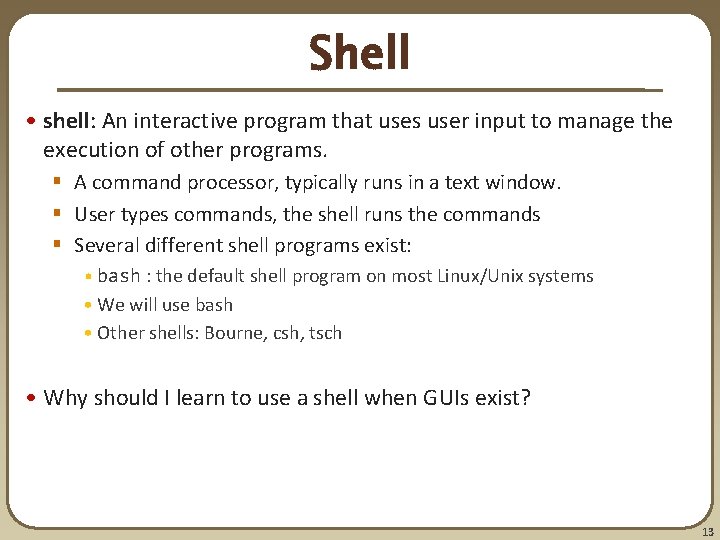
Shell • shell: An interactive program that uses user input to manage the execution of other programs. § A command processor, typically runs in a text window. § User types commands, the shell runs the commands § Several different shell programs exist: • bash : the default shell program on most Linux/Unix systems • We will use bash • Other shells: Bourne, csh, tsch • Why should I learn to use a shell when GUIs exist? 13
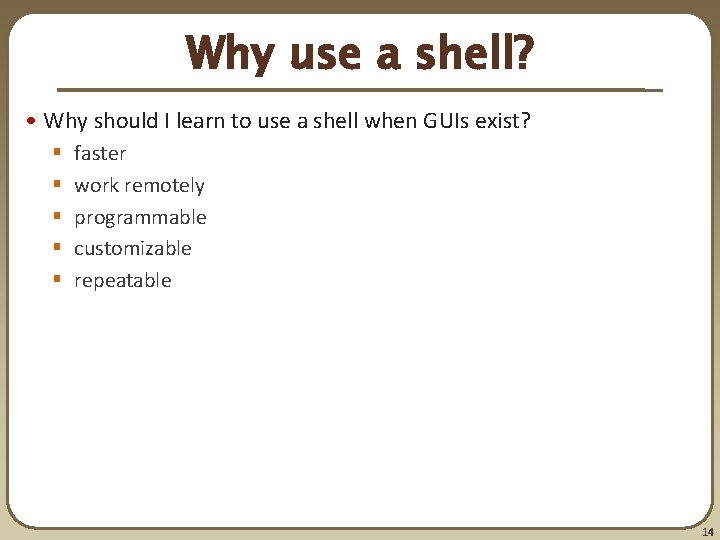
Why use a shell? • Why should I learn to use a shell when GUIs exist? § § § faster work remotely programmable customizable repeatable 14
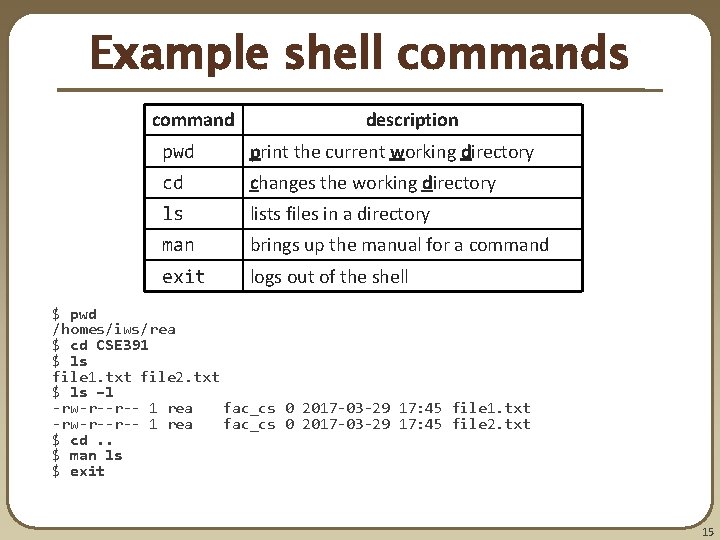
Example shell commands command description pwd print the current working directory cd changes the working directory ls lists files in a directory man brings up the manual for a command exit logs out of the shell $ pwd /homes/iws/rea $ cd CSE 391 $ ls file 1. txt file 2. txt $ ls –l -rw-r--r-- 1 rea fac_cs 0 2017 -03 -29 17: 45 file 1. txt -rw-r--r-- 1 rea fac_cs 0 2017 -03 -29 17: 45 file 2. txt $ cd. . $ man ls $ exit 15
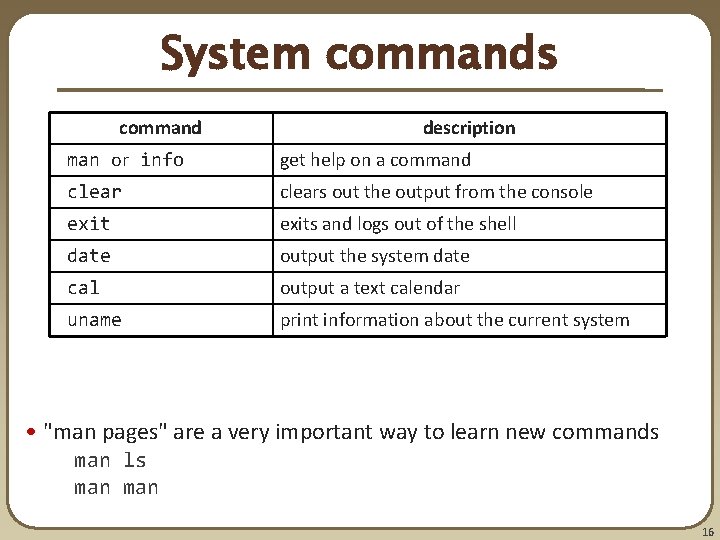
System commands command description man or info get help on a command clears out the output from the console exits and logs out of the shell date output the system date cal output a text calendar uname print information about the current system • "man pages" are a very important way to learn new commands man ls man 16
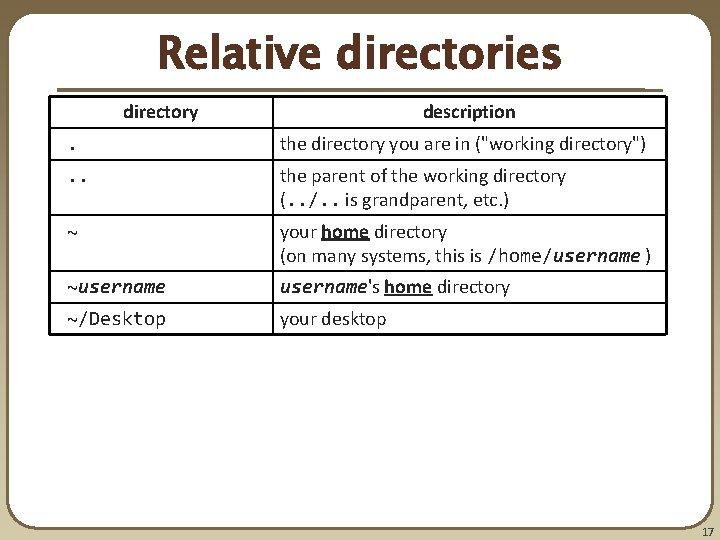
Relative directories directory description . the directory you are in ("working directory") . . the parent of the working directory (. . /. . is grandparent, etc. ) ~ your home directory (on many systems, this is /home/username ) ~username's home directory ~/Desktop your desktop 17
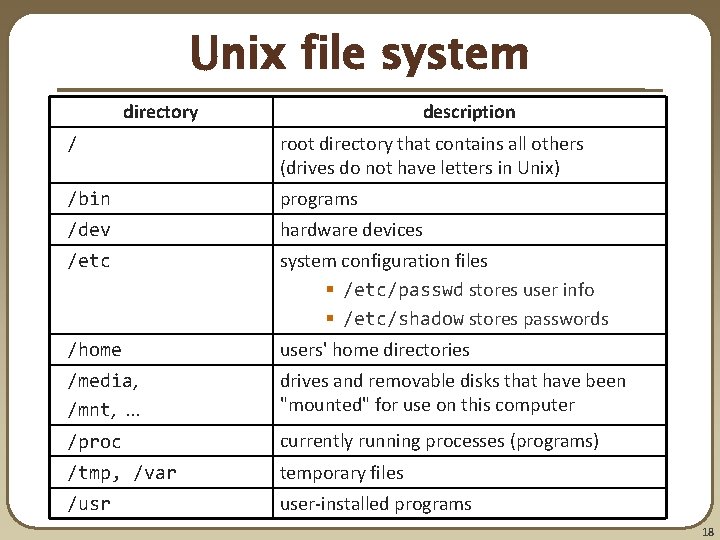
Unix file system directory description / root directory that contains all others (drives do not have letters in Unix) /bin programs /dev hardware devices /etc system configuration files § /etc/passwd stores user info § /etc/shadow stores passwords /home users' home directories /media, /mnt, . . . drives and removable disks that have been "mounted" for use on this computer /proc currently running processes (programs) /tmp, /var temporary files /usr user-installed programs 18
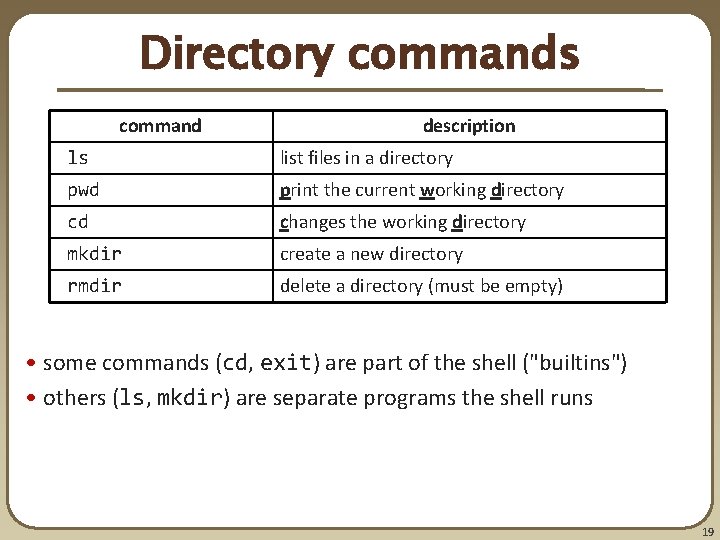
Directory commands command description ls list files in a directory pwd print the current working directory cd changes the working directory mkdir create a new directory rmdir delete a directory (must be empty) • some commands (cd, exit) are part of the shell ("builtins") • others (ls, mkdir) are separate programs the shell runs 19
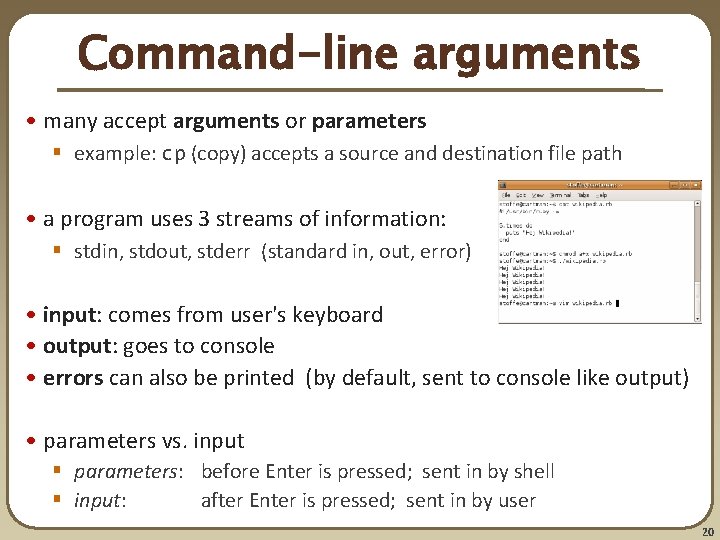
Command-line arguments • many accept arguments or parameters § example: cp (copy) accepts a source and destination file path • a program uses 3 streams of information: § stdin, stdout, stderr (standard in, out, error) • input: comes from user's keyboard • output: goes to console • errors can also be printed (by default, sent to console like output) • parameters vs. input § parameters: before Enter is pressed; sent in by shell § input: after Enter is pressed; sent in by user 20
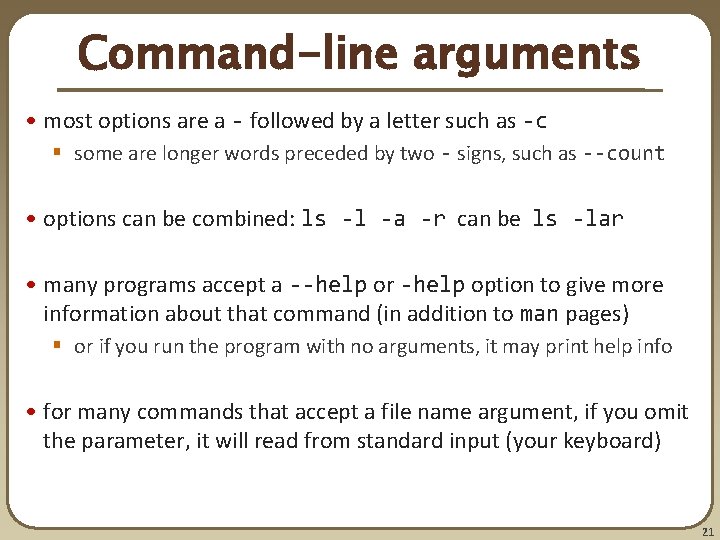
Command-line arguments • most options are a - followed by a letter such as -c § some are longer words preceded by two - signs, such as --count • options can be combined: ls -l -a -r can be ls -lar • many programs accept a --help or -help option to give more information about that command (in addition to man pages) § or if you run the program with no arguments, it may print help info • for many commands that accept a file name argument, if you omit the parameter, it will read from standard input (your keyboard) 21
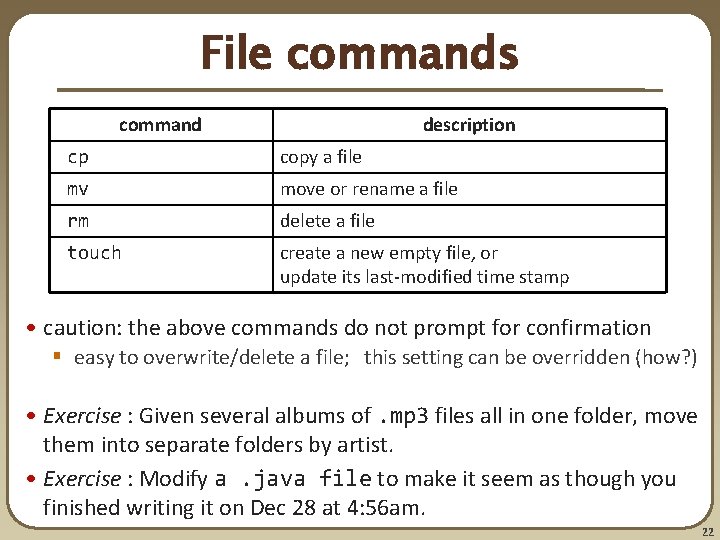
File commands command description cp copy a file mv move or rename a file rm delete a file touch create a new empty file, or update its last-modified time stamp • caution: the above commands do not prompt for confirmation § easy to overwrite/delete a file; this setting can be overridden (how? ) • Exercise : Given several albums of. mp 3 files all in one folder, move them into separate folders by artist. • Exercise : Modify a. java file to make it seem as though you finished writing it on Dec 28 at 4: 56 am. 22
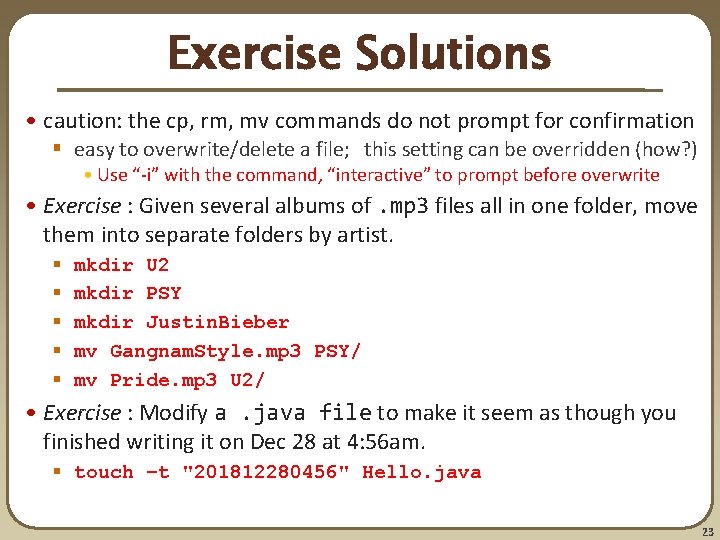
Exercise Solutions • caution: the cp, rm, mv commands do not prompt for confirmation § easy to overwrite/delete a file; this setting can be overridden (how? ) • Use “-i” with the command, “interactive” to prompt before overwrite • Exercise : Given several albums of. mp 3 files all in one folder, move them into separate folders by artist. § § § mkdir U 2 mkdir PSY mkdir Justin. Bieber mv Gangnam. Style. mp 3 PSY/ mv Pride. mp 3 U 2/ • Exercise : Modify a. java file to make it seem as though you finished writing it on Dec 28 at 4: 56 am. § touch –t "201812280456" Hello. java 23
 Linuxunix
Linuxunix Cse 391
Cse 391 Cse 391
Cse 391 Cse 391
Cse 391 01:640:244 lecture notes - lecture 15: plat, idah, farad
01:640:244 lecture notes - lecture 15: plat, idah, farad Experiment 391
Experiment 391 Ece 391
Ece 391 391 mod 26
391 mod 26 Triangular prism lines of symmetry
Triangular prism lines of symmetry Cs391l
Cs391l Cs 391
Cs 391 A 391
A 391 Stat 391
Stat 391 Financial environment of business
Financial environment of business Introduction to biochemistry lecture notes
Introduction to biochemistry lecture notes Introduction to psychology lecture
Introduction to psychology lecture Introduction to algorithms lecture notes
Introduction to algorithms lecture notes What is environment
What is environment Meaning of business environment in simple words
Meaning of business environment in simple words Companies who passively accept the marketing environment
Companies who passively accept the marketing environment Definition aed
Definition aed Body paragraph structure
Body paragraph structure Application mobile cse
Application mobile cse Cse 6331 uta
Cse 6331 uta