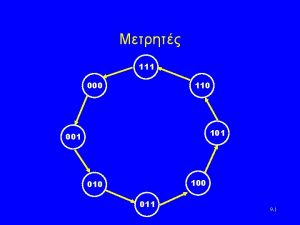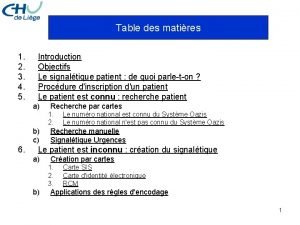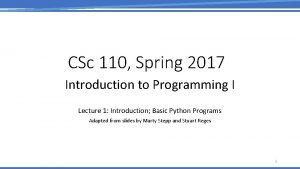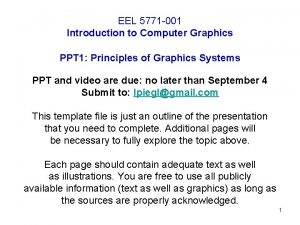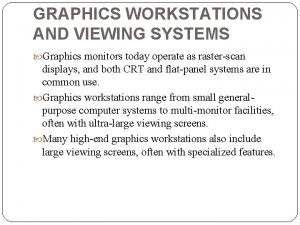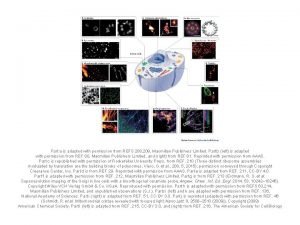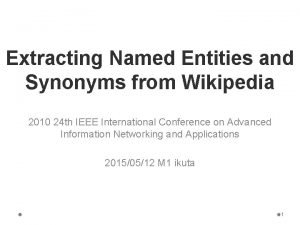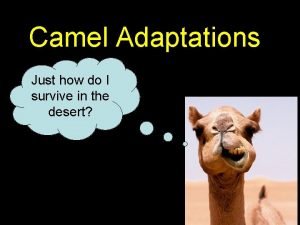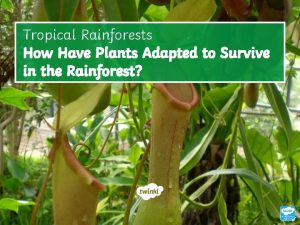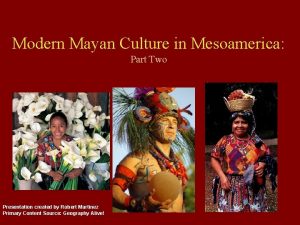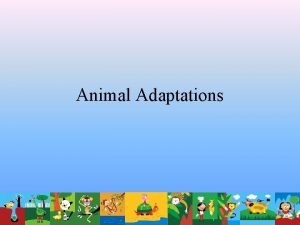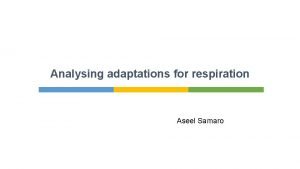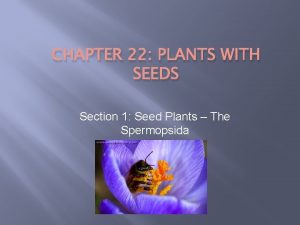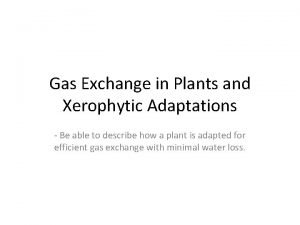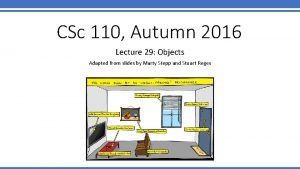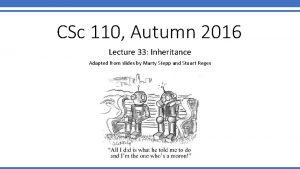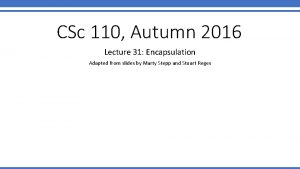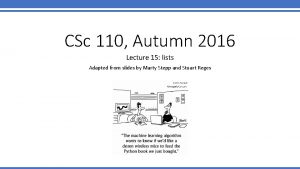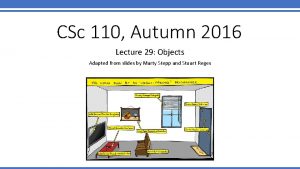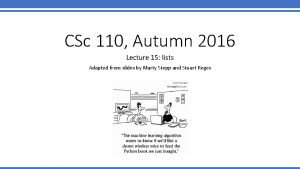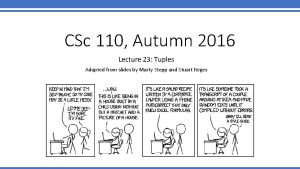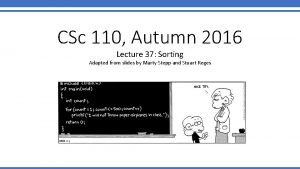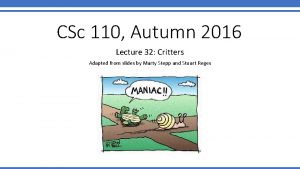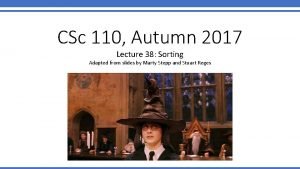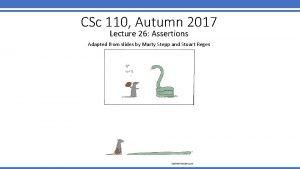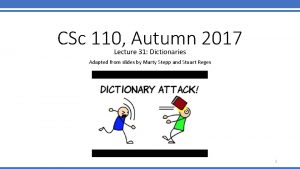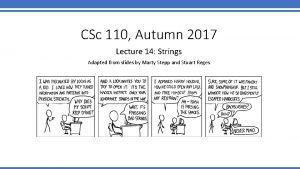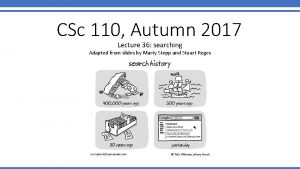CSc 110 Autumn 2016 Lecture 7 Graphics Adapted
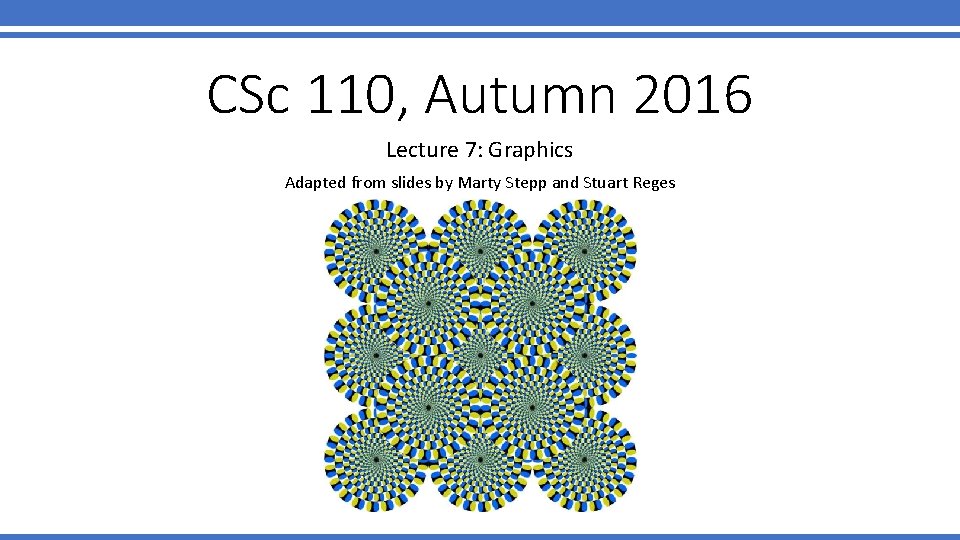
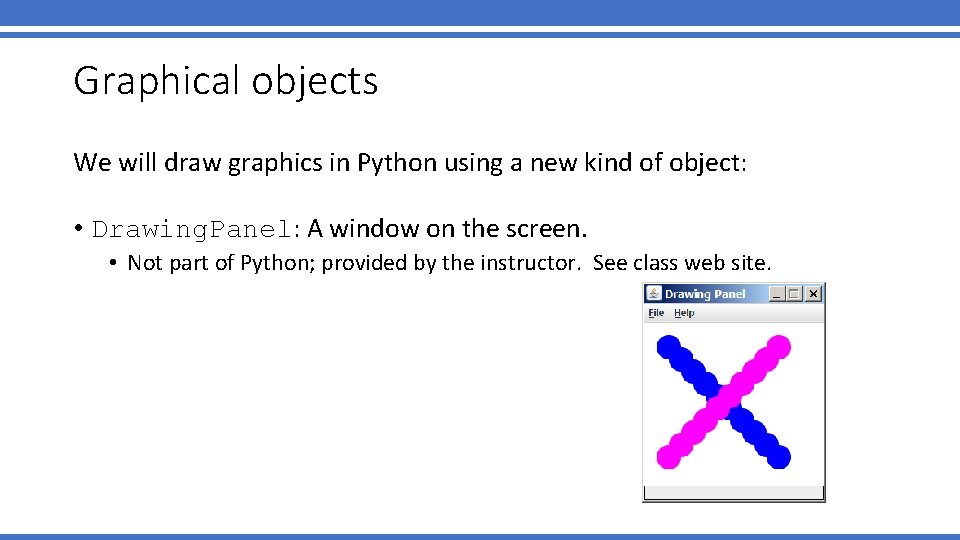
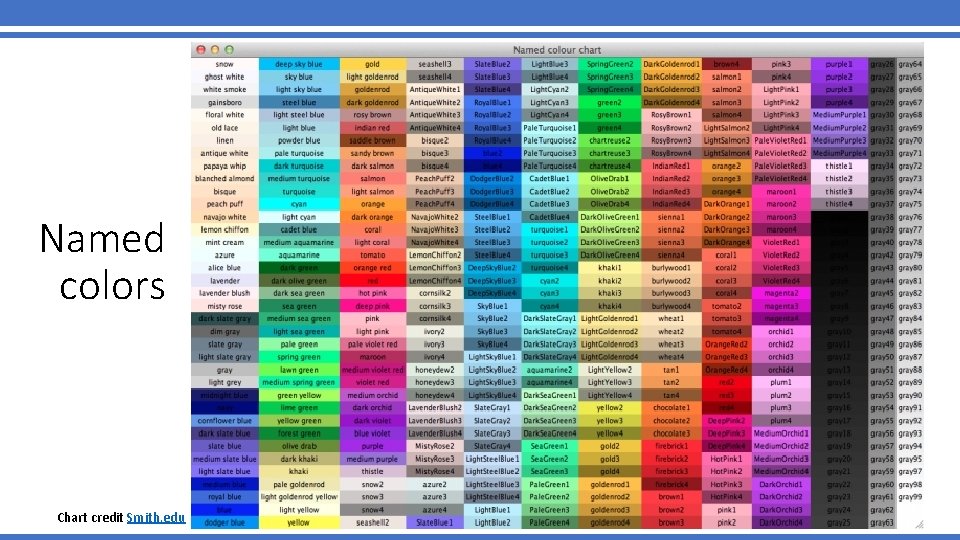
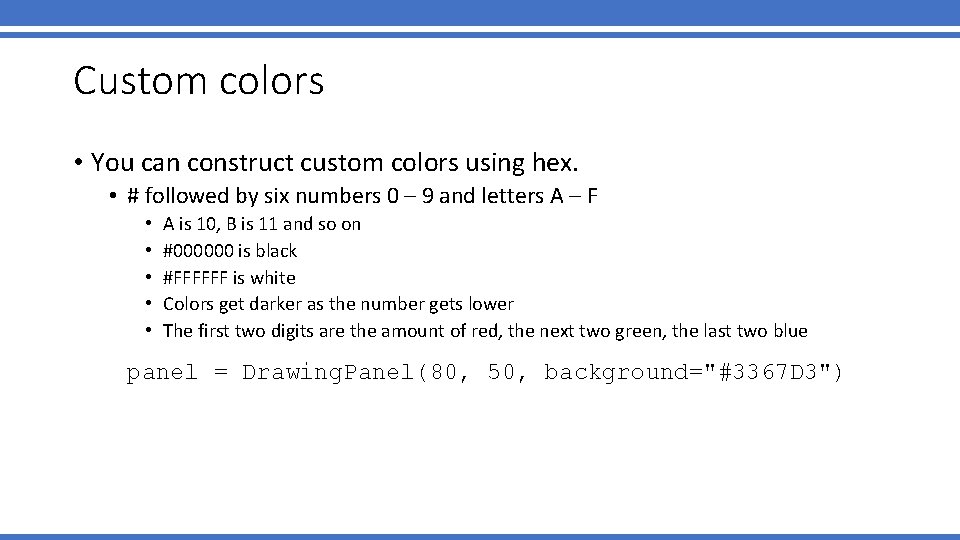
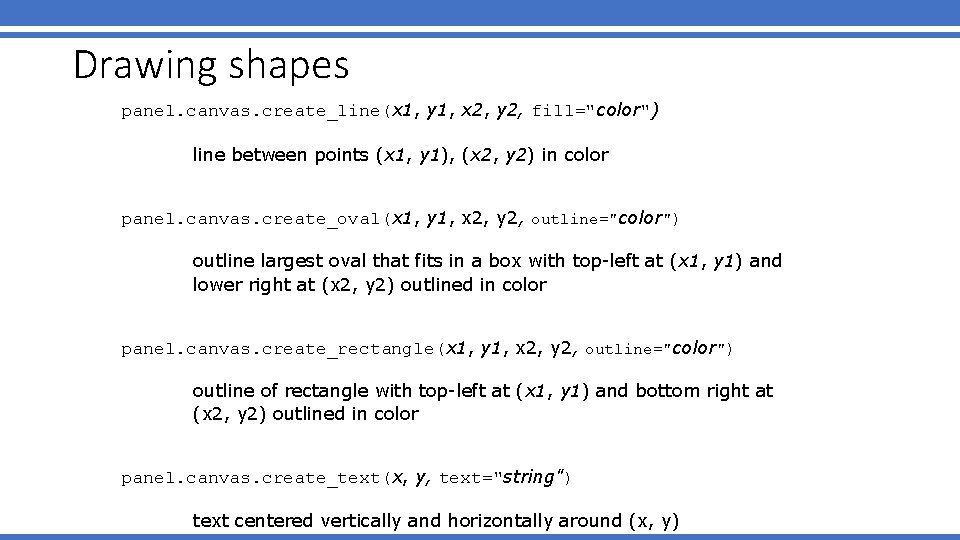
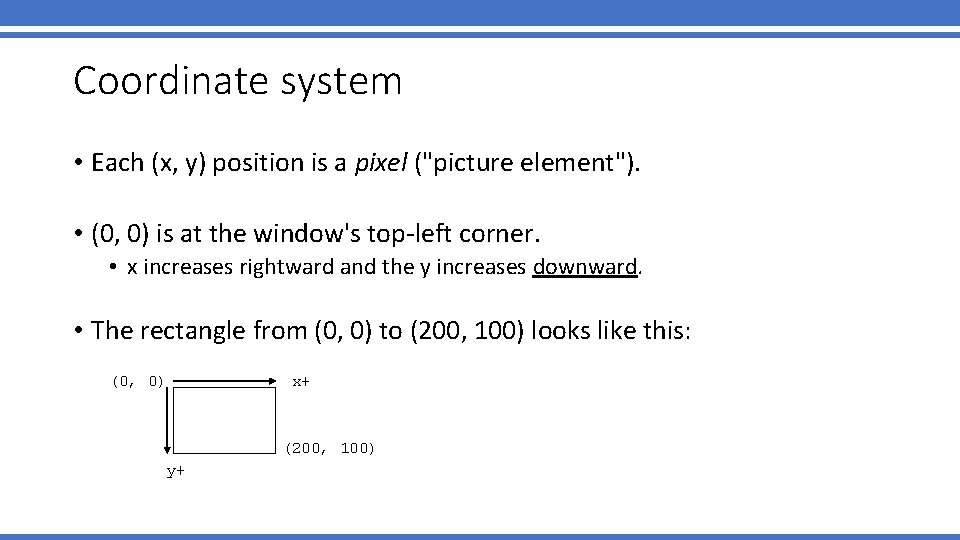
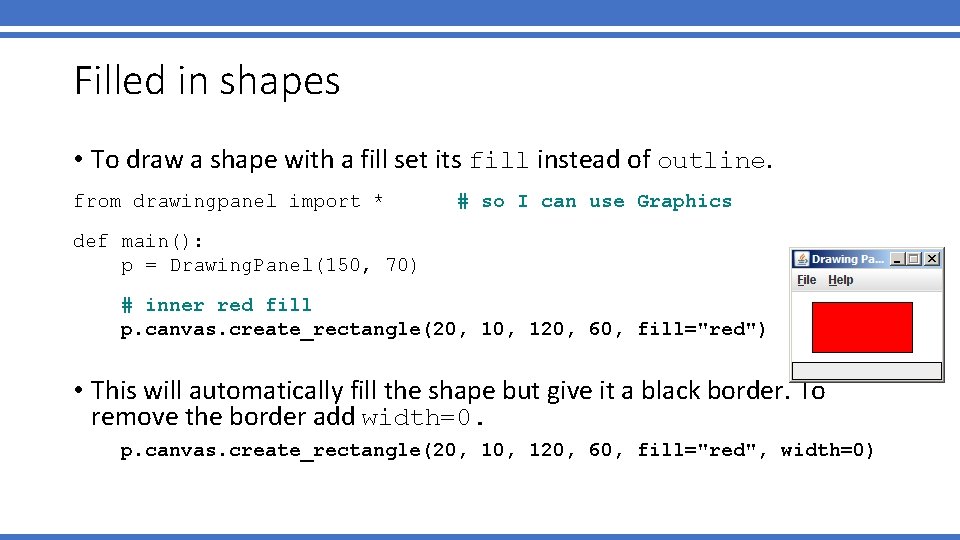
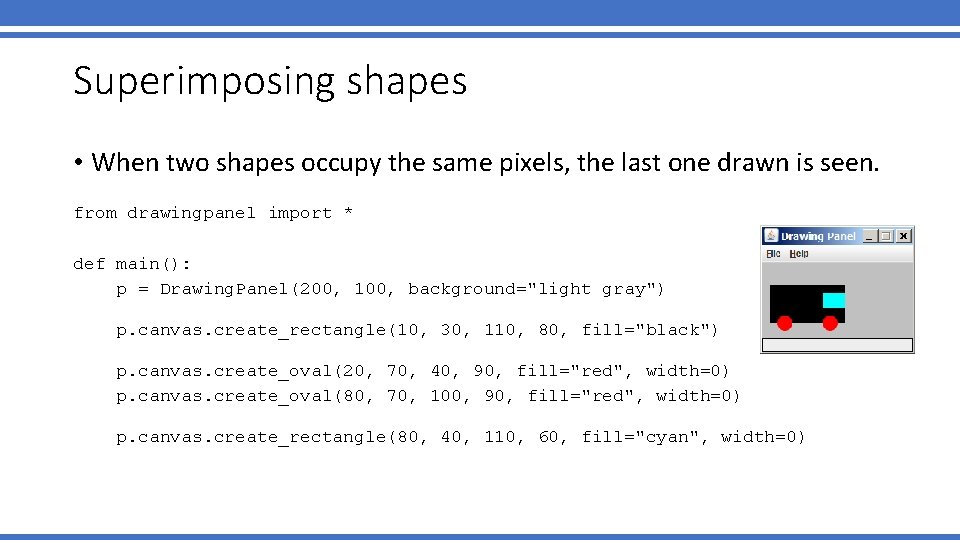
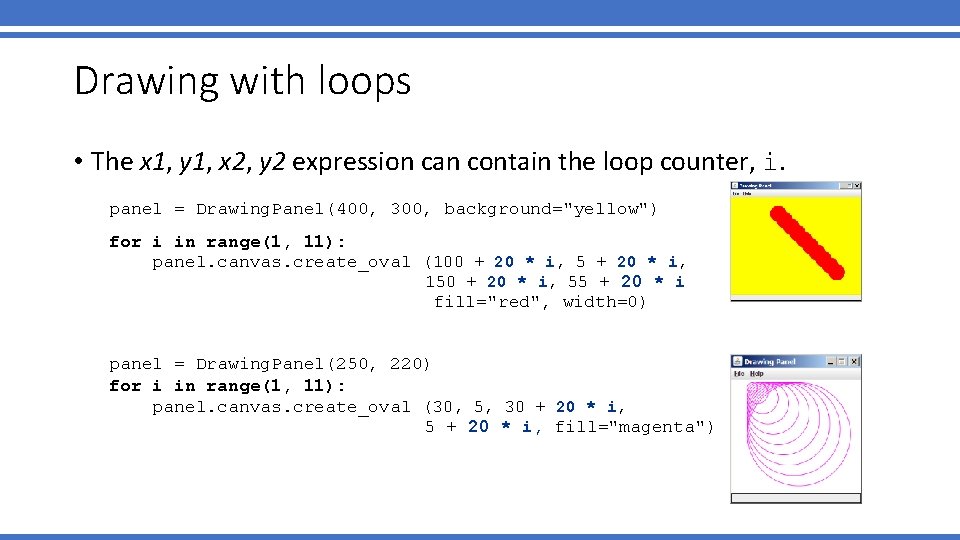
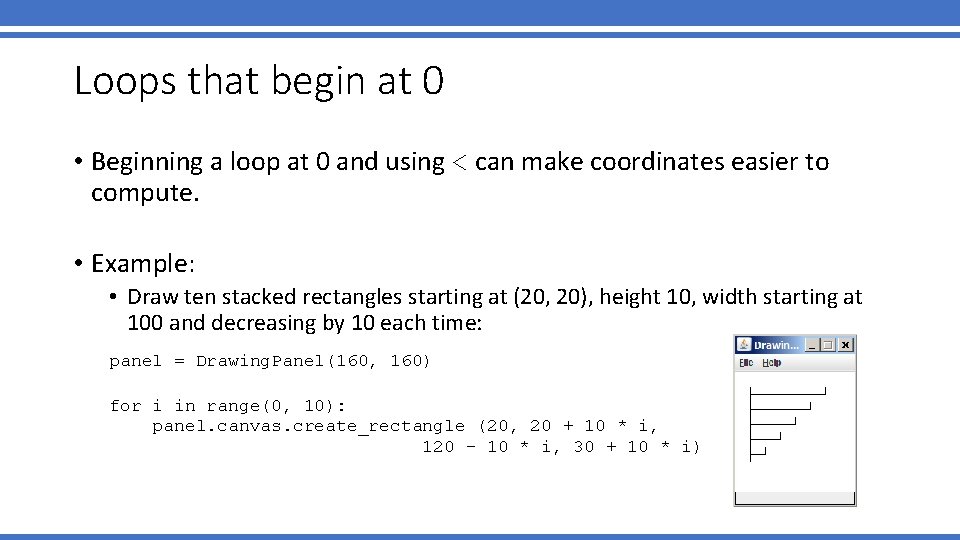
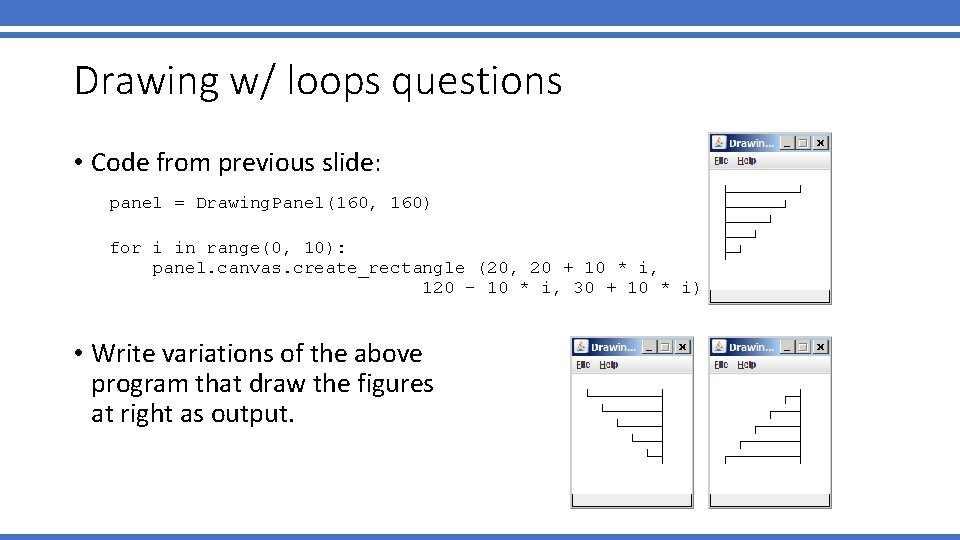
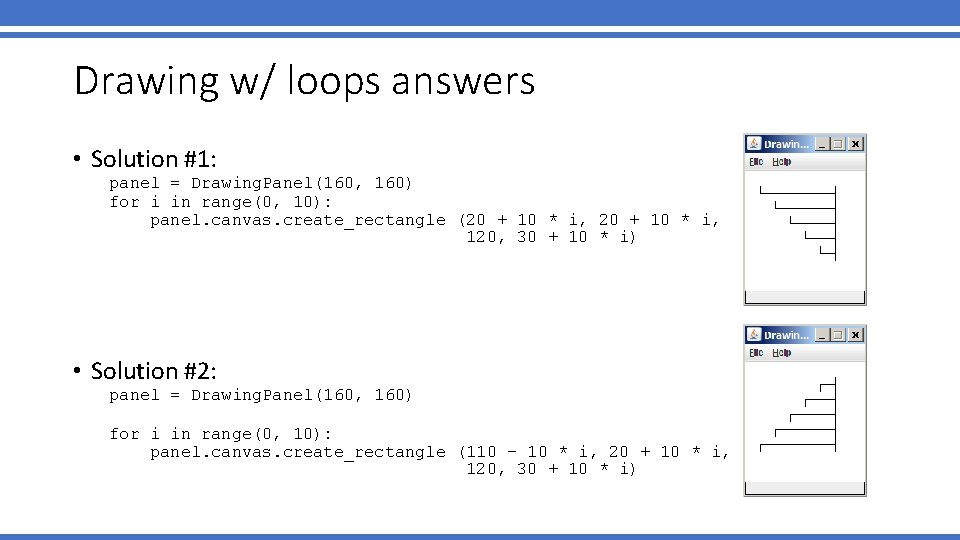
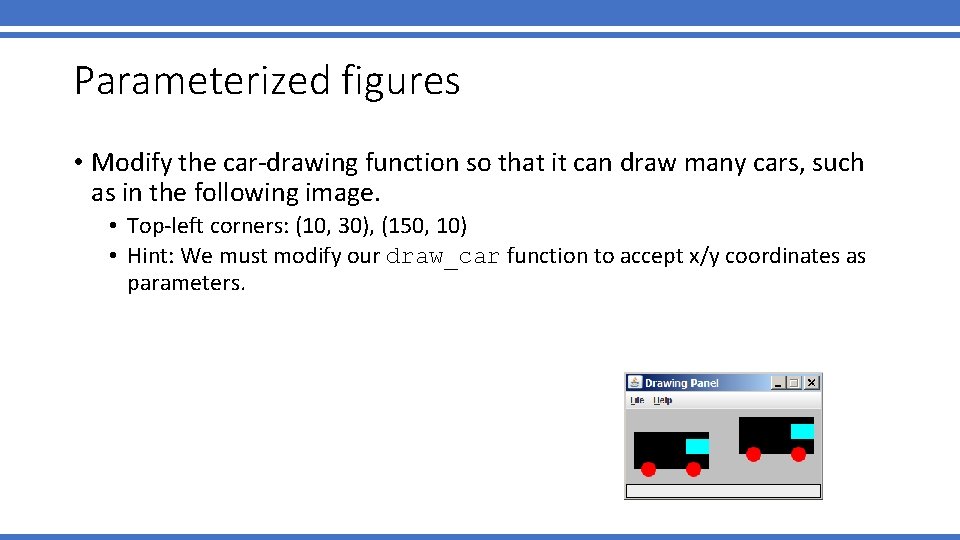
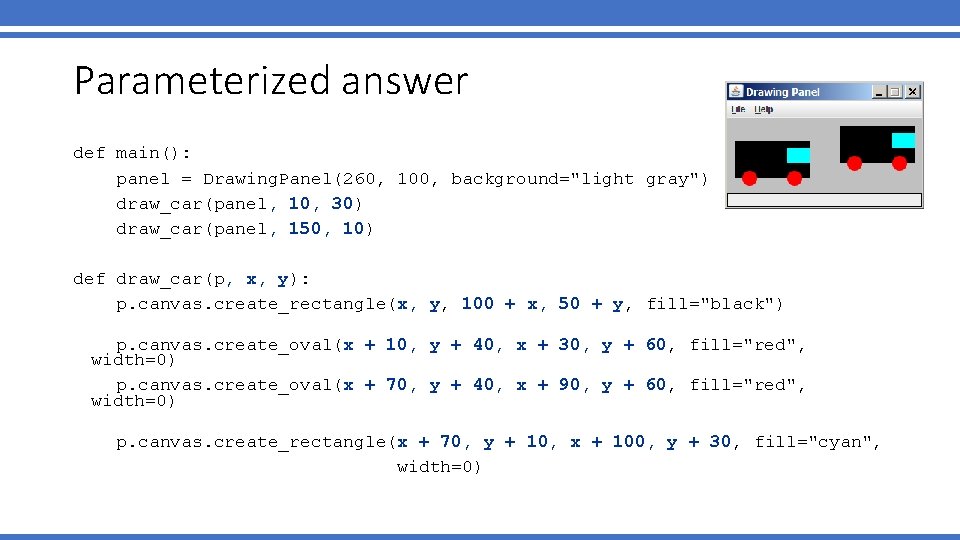
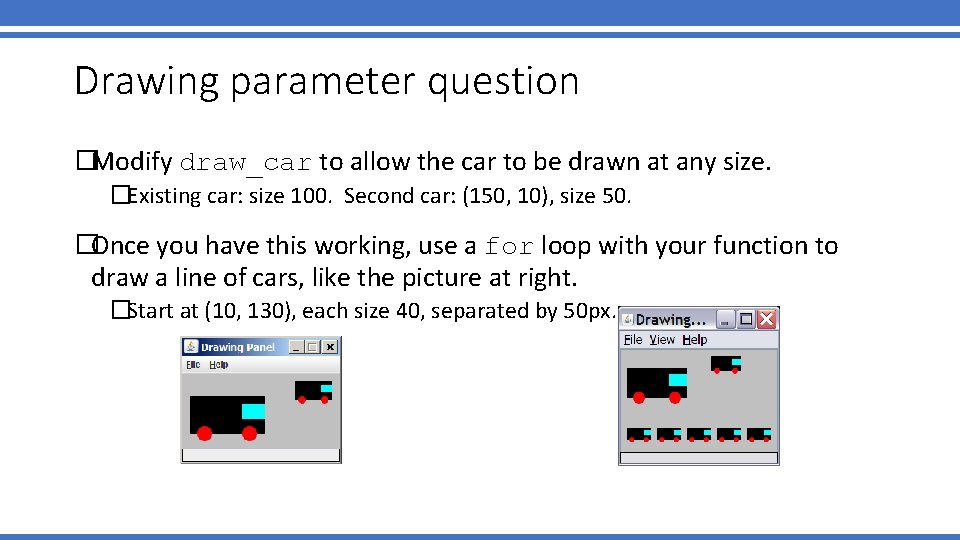
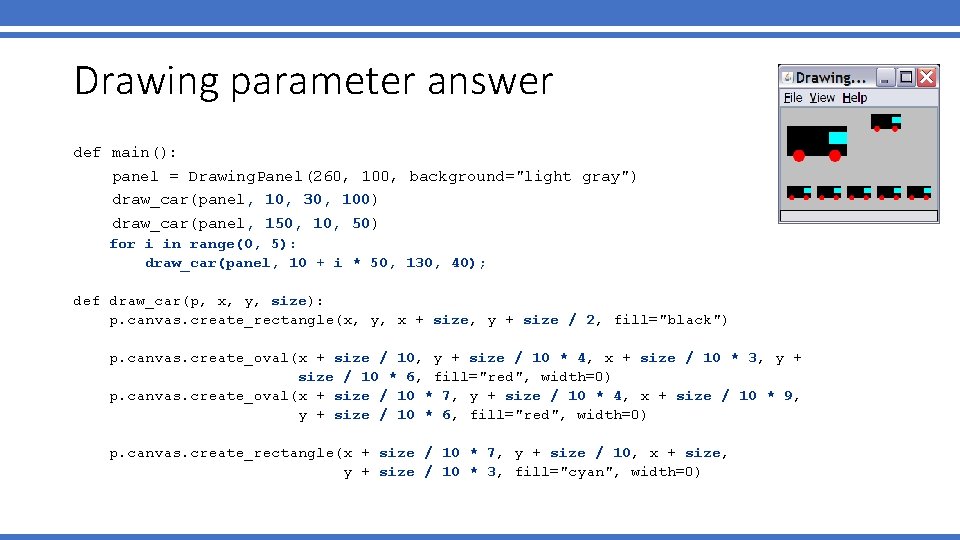
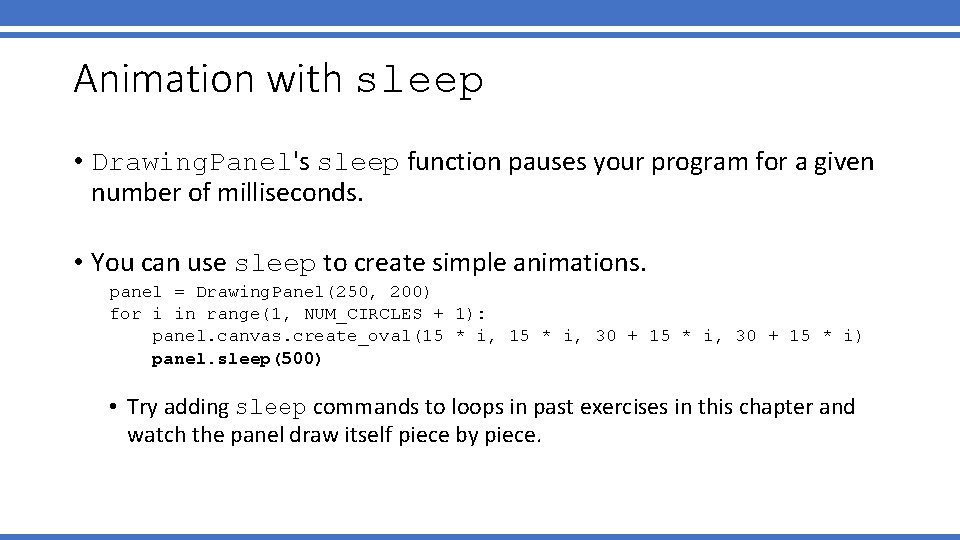
- Slides: 17
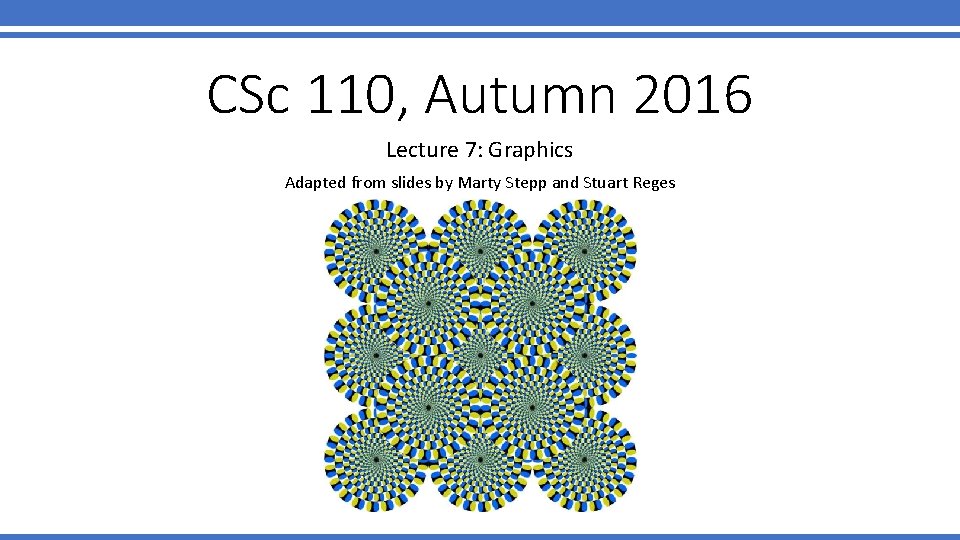
CSc 110, Autumn 2016 Lecture 7: Graphics Adapted from slides by Marty Stepp and Stuart Reges
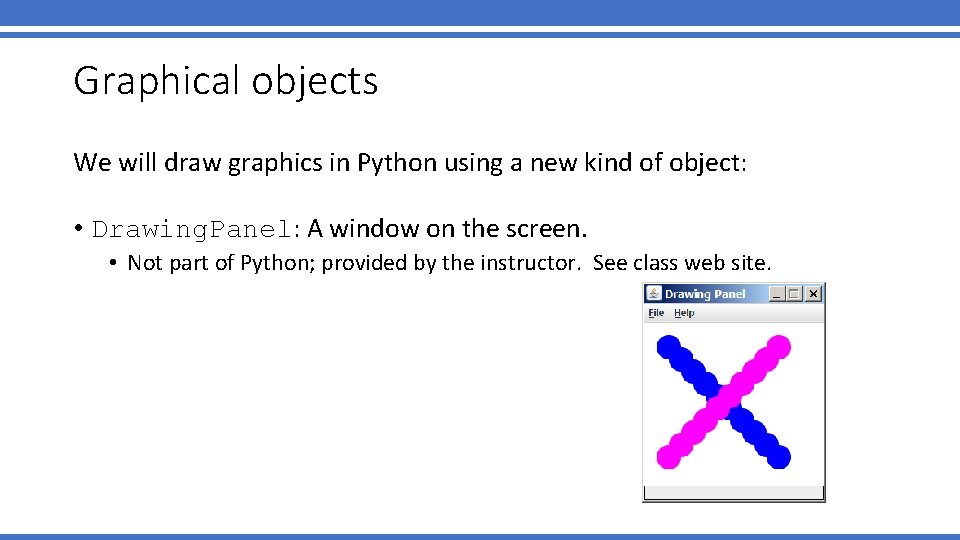
Graphical objects We will draw graphics in Python using a new kind of object: • Drawing. Panel: A window on the screen. • Not part of Python; provided by the instructor. See class web site.
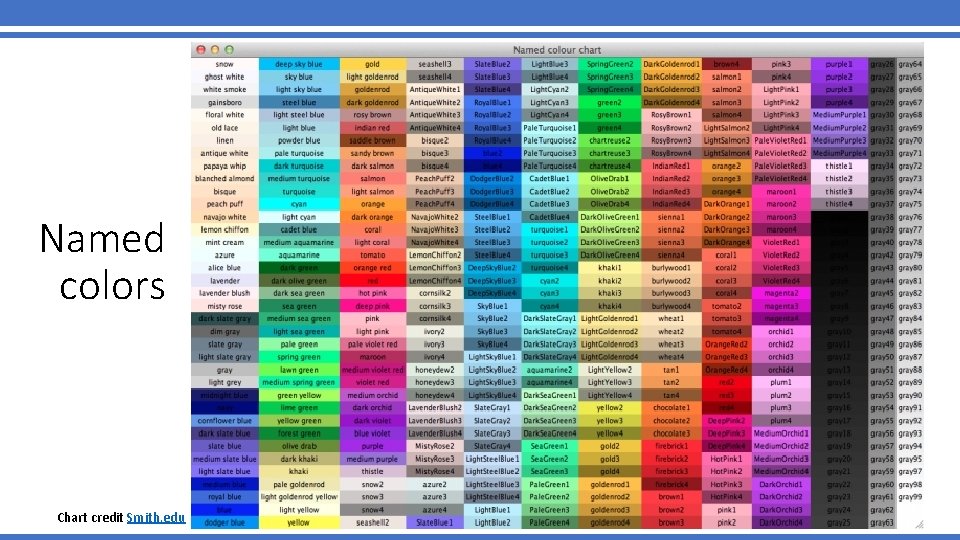
Named colors Chart credit Smith. edu
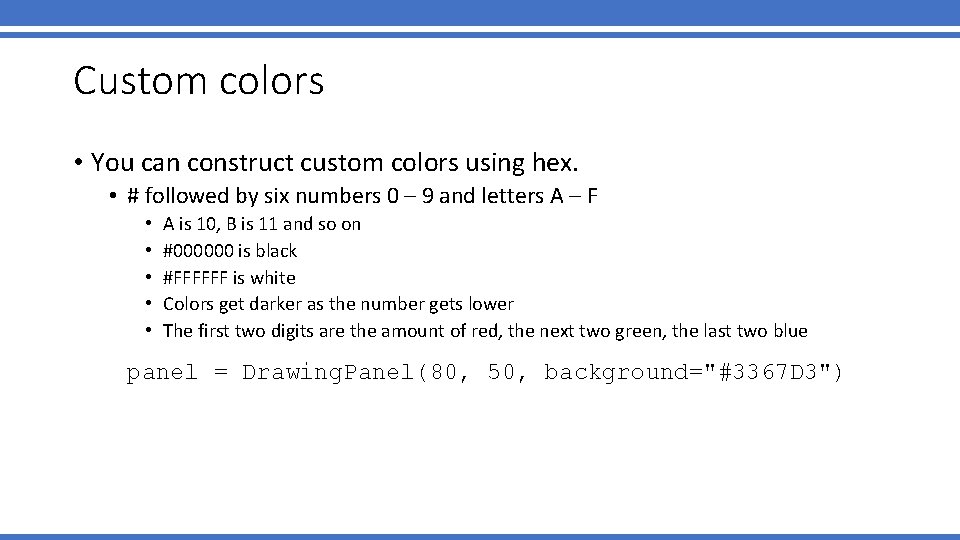
Custom colors • You can construct custom colors using hex. • # followed by six numbers 0 – 9 and letters A – F • • • A is 10, B is 11 and so on #000000 is black #FFFFFF is white Colors get darker as the number gets lower The first two digits are the amount of red, the next two green, the last two blue panel = Drawing. Panel(80, 50, background="#3367 D 3")
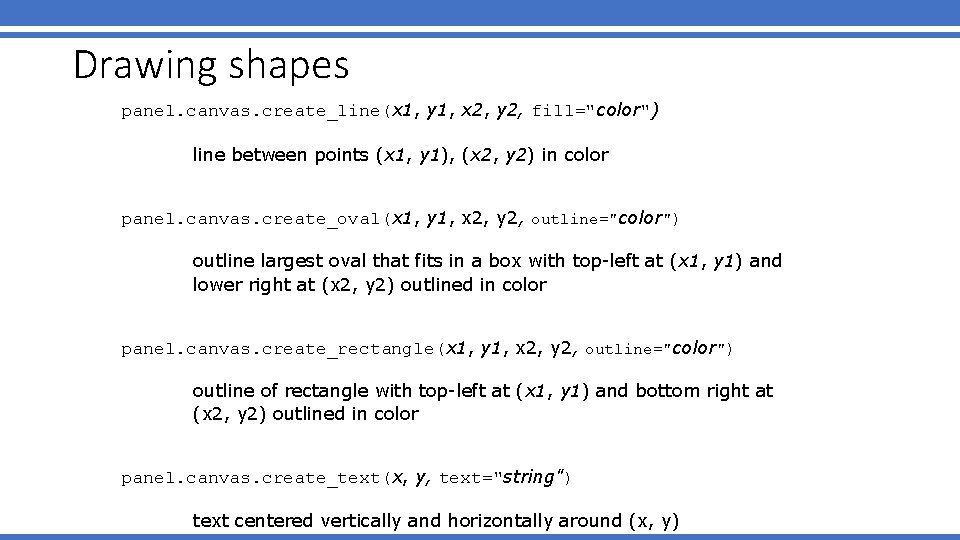
Drawing shapes panel. canvas. create_line(x 1, y 1, x 2, y 2, fill="color") line between points (x 1, y 1), (x 2, y 2) in color panel. canvas. create_oval(x 1, y 1, x 2, y 2, outline="color") outline largest oval that fits in a box with top-left at (x 1, y 1) and lower right at (x 2, y 2) outlined in color panel. canvas. create_rectangle(x 1, y 1, x 2, y 2, outline="color") outline of rectangle with top-left at (x 1, y 1) and bottom right at (x 2, y 2) outlined in color panel. canvas. create_text(x, y, text="string") text centered vertically and horizontally around (x, y)
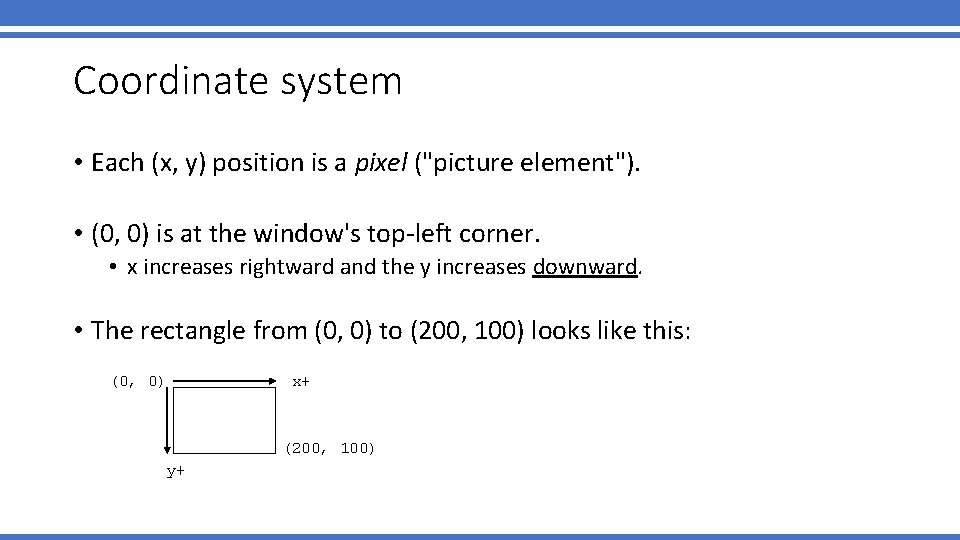
Coordinate system • Each (x, y) position is a pixel ("picture element"). • (0, 0) is at the window's top-left corner. • x increases rightward and the y increases downward. • The rectangle from (0, 0) to (200, 100) looks like this: (0, 0) x+ (200, 100) y+
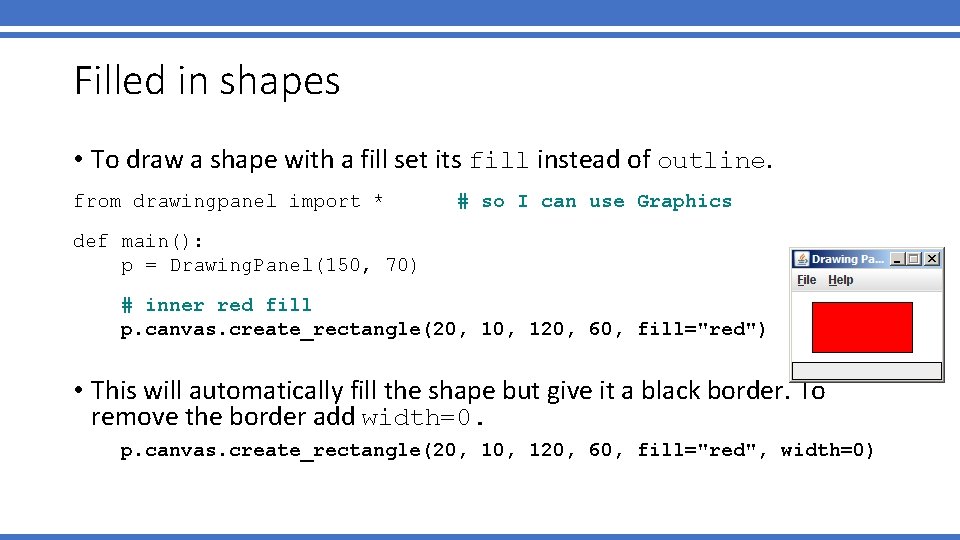
Filled in shapes • To draw a shape with a fill set its fill instead of outline. from drawingpanel import * # so I can use Graphics def main(): p = Drawing. Panel(150, 70) # inner red fill p. canvas. create_rectangle(20, 120, 60, fill="red") • This will automatically fill the shape but give it a black border. To remove the border add width=0. p. canvas. create_rectangle(20, 120, 60, fill="red", width=0)
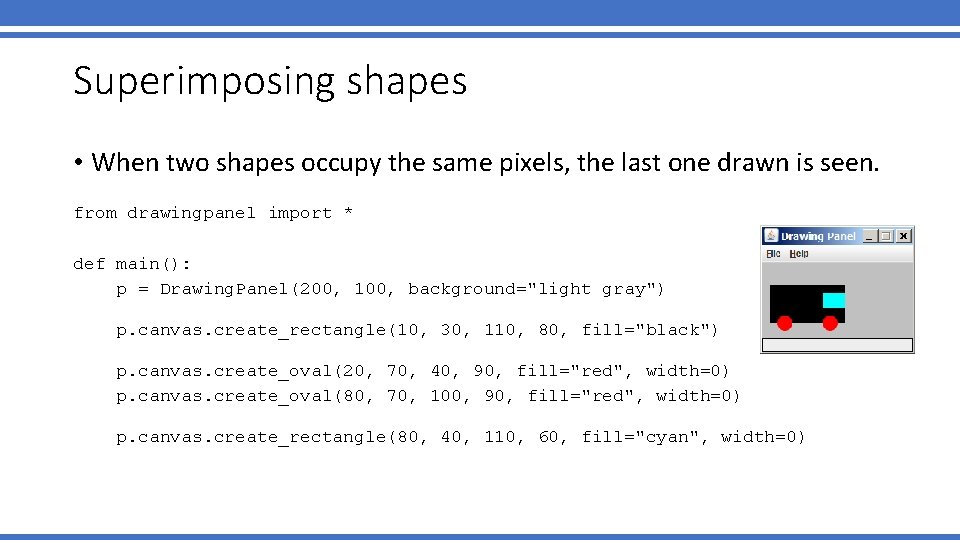
Superimposing shapes • When two shapes occupy the same pixels, the last one drawn is seen. from drawingpanel import * def main(): p = Drawing. Panel(200, 100, background="light gray") p. canvas. create_rectangle(10, 30, 110, 80, fill="black") p. canvas. create_oval(20, 70, 40, 90, fill="red", width=0) p. canvas. create_oval(80, 70, 100, 90, fill="red", width=0) p. canvas. create_rectangle(80, 40, 110, 60, fill="cyan", width=0)
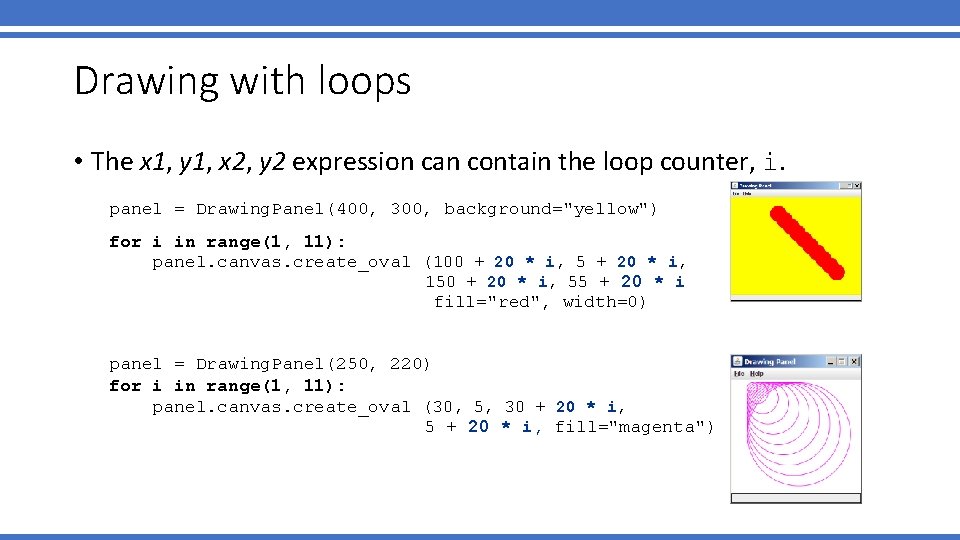
Drawing with loops • The x 1, y 1, x 2, y 2 expression can contain the loop counter, i. panel = Drawing. Panel(400, 300, background="yellow") for i in range(1, 11): panel. canvas. create_oval (100 + 20 * i, 5 + 20 * i, 150 + 20 * i, 55 + 20 * i fill="red", width=0) panel = Drawing. Panel(250, 220) for i in range(1, 11): panel. canvas. create_oval (30, 5, 30 + 20 * i, 5 + 20 * i, fill="magenta")
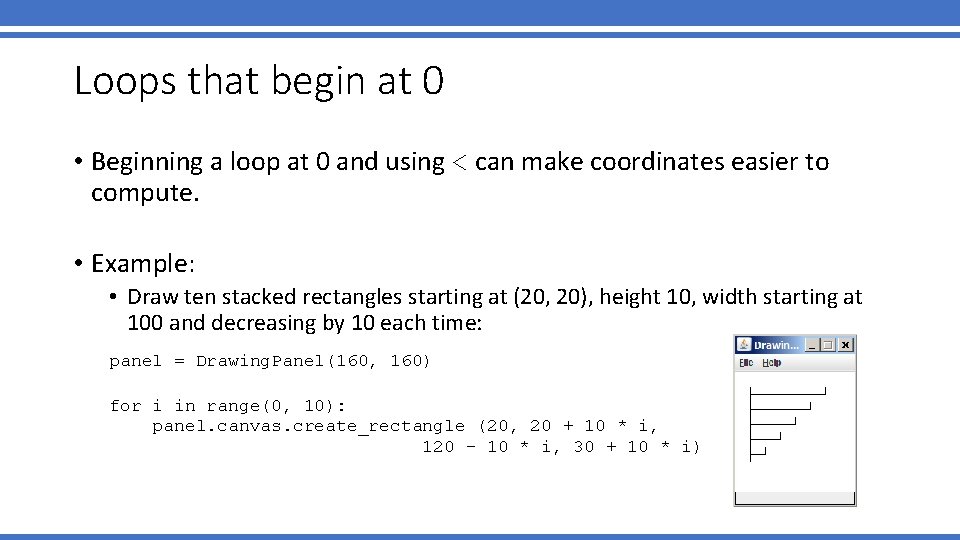
Loops that begin at 0 • Beginning a loop at 0 and using < can make coordinates easier to compute. • Example: • Draw ten stacked rectangles starting at (20, 20), height 10, width starting at 100 and decreasing by 10 each time: panel = Drawing. Panel(160, 160) for i in range(0, 10): panel. canvas. create_rectangle (20, 20 + 10 * i, 120 – 10 * i, 30 + 10 * i)
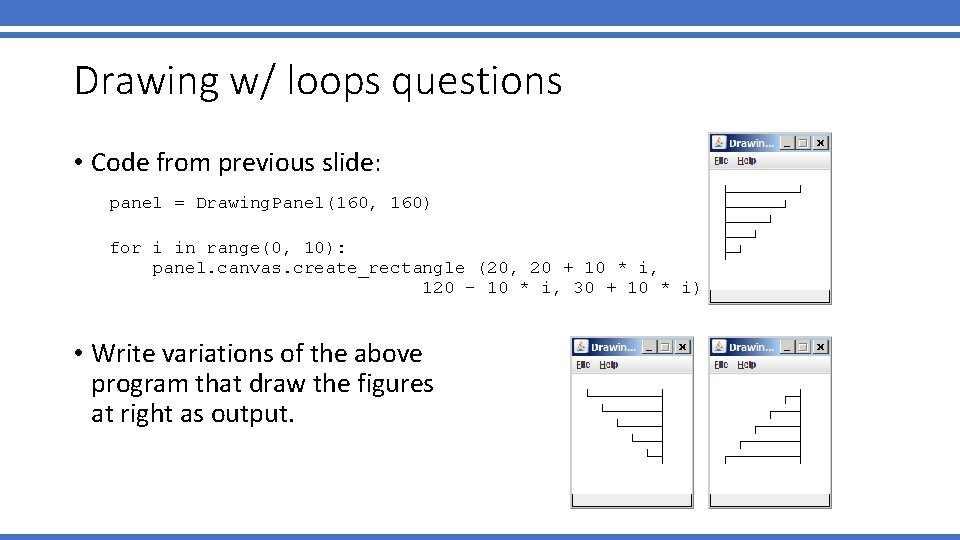
Drawing w/ loops questions • Code from previous slide: panel = Drawing. Panel(160, 160) for i in range(0, 10): panel. canvas. create_rectangle (20, 20 + 10 * i, 120 – 10 * i, 30 + 10 * i) • Write variations of the above program that draw the figures at right as output.
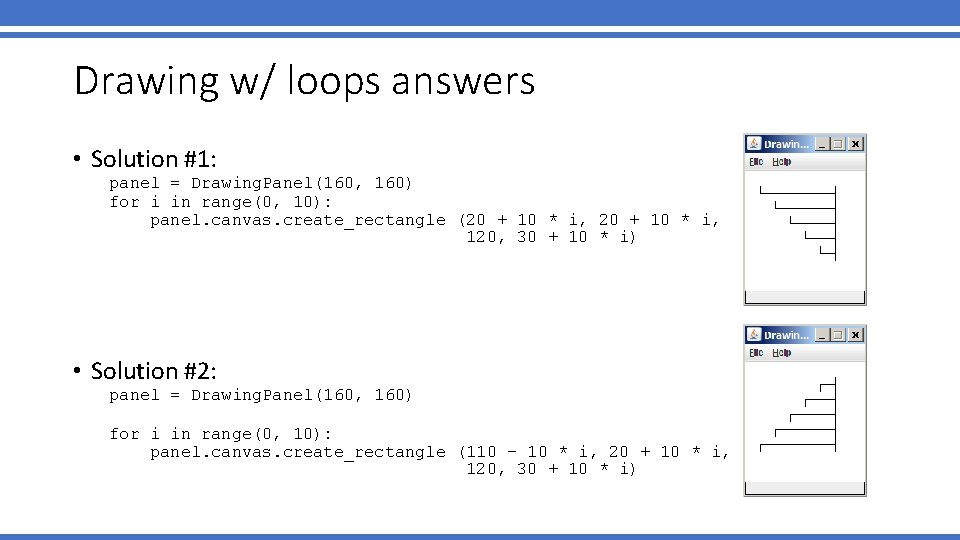
Drawing w/ loops answers • Solution #1: panel = Drawing. Panel(160, 160) for i in range(0, 10): panel. canvas. create_rectangle (20 + 10 * i, 120, 30 + 10 * i) • Solution #2: panel = Drawing. Panel(160, 160) for i in range(0, 10): panel. canvas. create_rectangle (110 – 10 * i, 20 + 10 * i, 120, 30 + 10 * i)
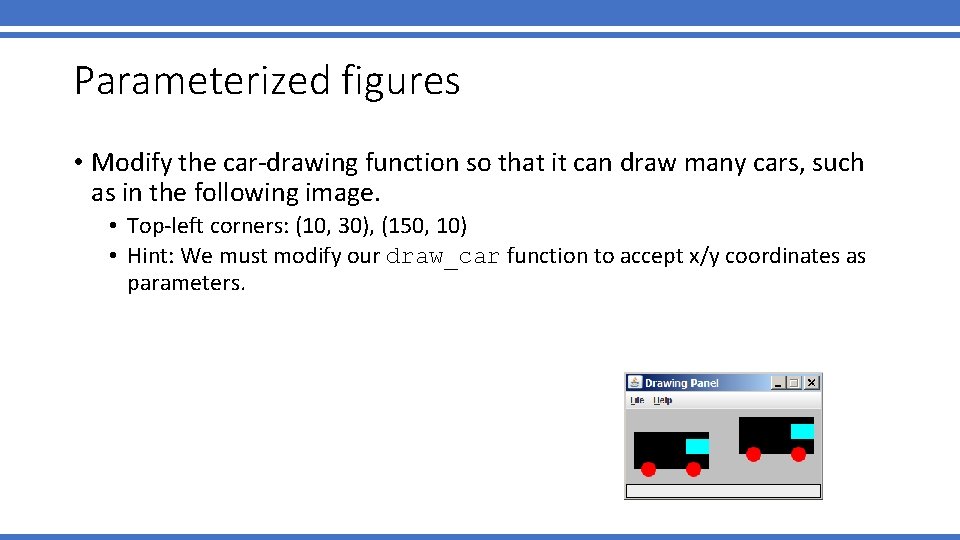
Parameterized figures • Modify the car-drawing function so that it can draw many cars, such as in the following image. • Top-left corners: (10, 30), (150, 10) • Hint: We must modify our draw_car function to accept x/y coordinates as parameters.
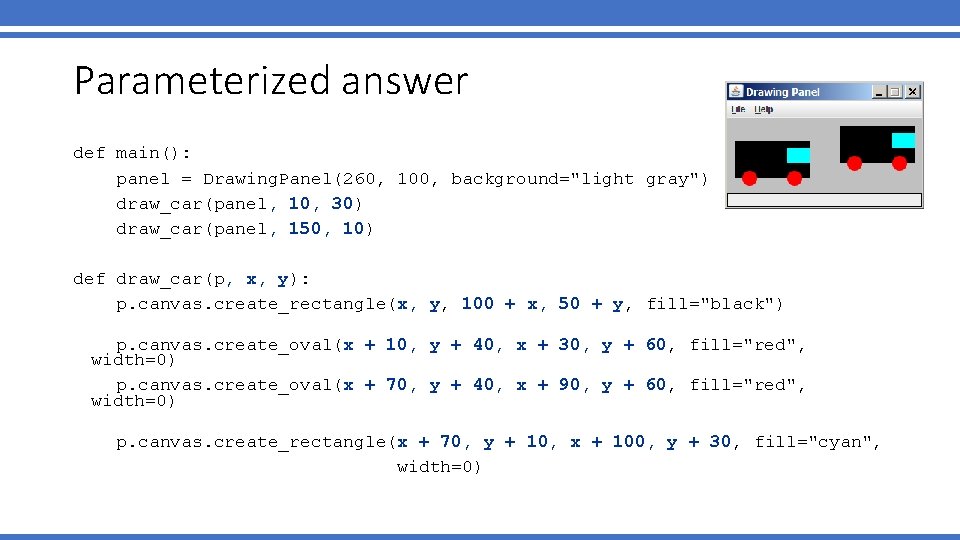
Parameterized answer def main(): panel = Drawing. Panel(260, 100, background="light gray") draw_car(panel, 10, 30) draw_car(panel, 150, 10) def draw_car(p, x, y): p. canvas. create_rectangle(x, y, 100 + x, 50 + y, fill="black") p. canvas. create_oval(x + 10, y + 40, x + 30, y + 60, fill="red", width=0) p. canvas. create_oval(x + 70, y + 40, x + 90, y + 60, fill="red", width=0) p. canvas. create_rectangle(x + 70, y + 10, x + 100, y + 30, fill="cyan", width=0)
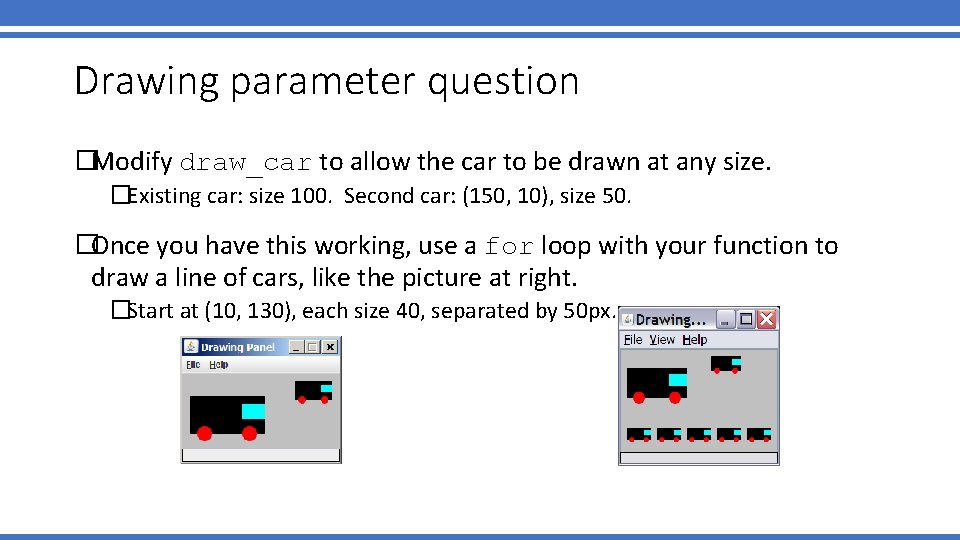
Drawing parameter question �Modify draw_car to allow the car to be drawn at any size. �Existing car: size 100. Second car: (150, 10), size 50. �Once you have this working, use a for loop with your function to draw a line of cars, like the picture at right. �Start at (10, 130), each size 40, separated by 50 px.
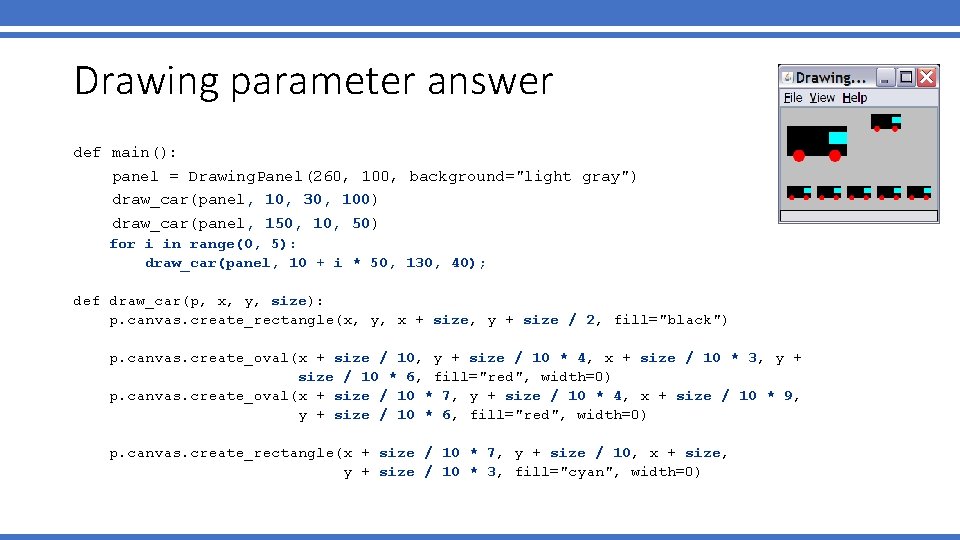
Drawing parameter answer def main(): panel = Drawing. Panel(260, 100, background="light gray") draw_car(panel, 10, 30, 100) draw_car(panel, 150, 10, 50) for i in range(0, 5): draw_car(panel, 10 + i * 50, 130, 40); def draw_car(p, x, y, size): p. canvas. create_rectangle(x, y, x + size, y + size / 2, fill="black") p. canvas. create_oval(x + size / 10, y + size / 10 * 4, x + size / 10 * 3, y + size / 10 * 6, fill="red", width=0) p. canvas. create_oval(x + size / 10 * 7, y + size / 10 * 4, x + size / 10 * 9, y + size / 10 * 6, fill="red", width=0) p. canvas. create_rectangle(x + size / 10 * 7, y + size / 10, x + size, y + size / 10 * 3, fill="cyan", width=0)
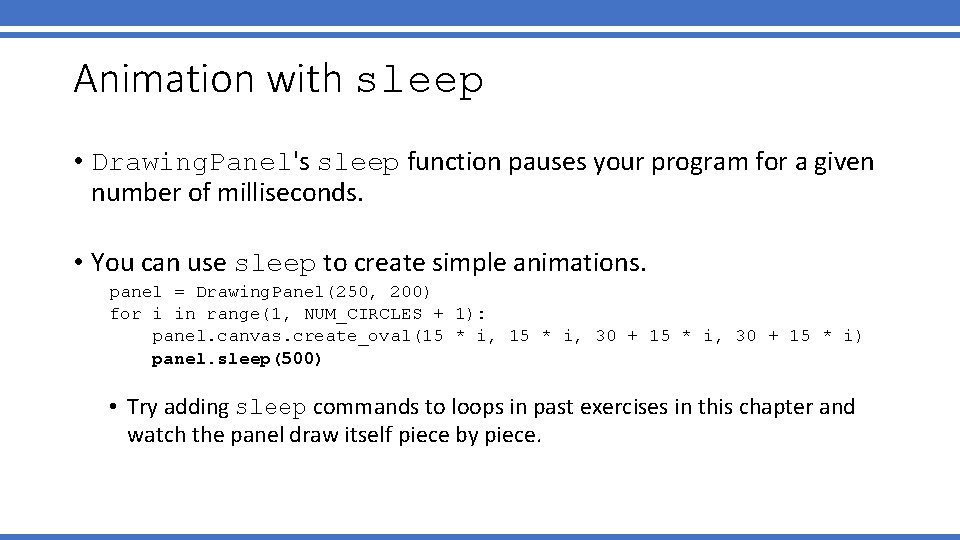
Animation with sleep • Drawing. Panel's sleep function pauses your program for a given number of milliseconds. • You can use sleep to create simple animations. panel = Drawing. Panel(250, 200) for i in range(1, NUM_CIRCLES + 1): panel. canvas. create_oval(15 * i, 30 + 15 * i) panel. sleep(500) • Try adding sleep commands to loops in past exercises in this chapter and watch the panel draw itself piece by piece.
 110-000-110 & 111-000-111
110-000-110 & 111-000-111 Vignette mutuelle 110/110
Vignette mutuelle 110/110 Csc 110 university of arizona
Csc 110 university of arizona 01:640:244 lecture notes - lecture 15: plat, idah, farad
01:640:244 lecture notes - lecture 15: plat, idah, farad Introduction to computer graphics ppt
Introduction to computer graphics ppt Graphics monitors in computer graphics
Graphics monitors in computer graphics Adapted with permission from
Adapted with permission from Convention synoynm
Convention synoynm Adaptation of camel in points
Adaptation of camel in points How have plants adapted to the rainforest
How have plants adapted to the rainforest In what ways have the highland maya adapted to modern life?
In what ways have the highland maya adapted to modern life? How are giraffes long necks adapted to their lifestyle
How are giraffes long necks adapted to their lifestyle Sausage shaped organelles
Sausage shaped organelles This passage is adapted from jane austen
This passage is adapted from jane austen Spermopsida
Spermopsida Xerophytic adaptation in plants
Xerophytic adaptation in plants Adapted from the internet
Adapted from the internet The two brothers adapted
The two brothers adapted