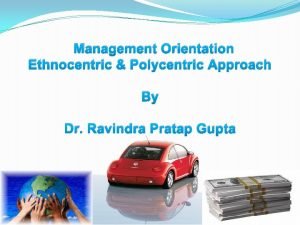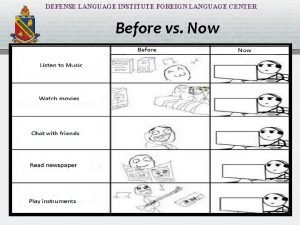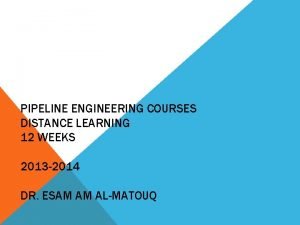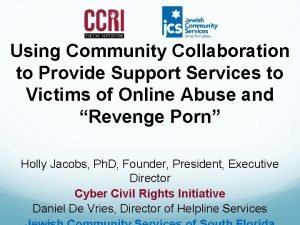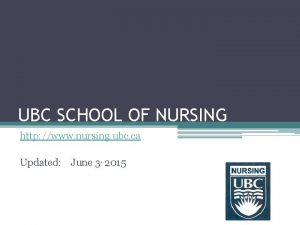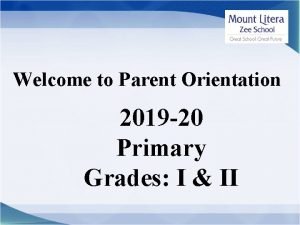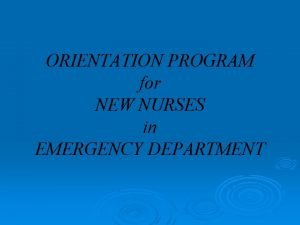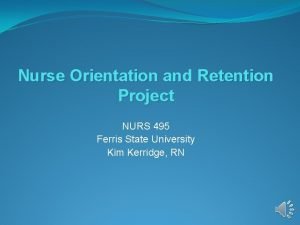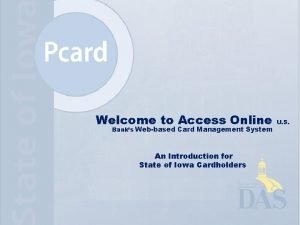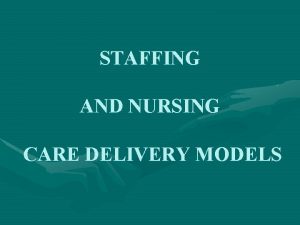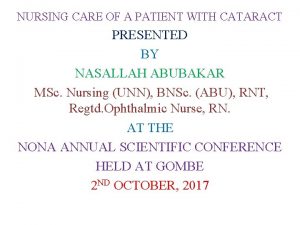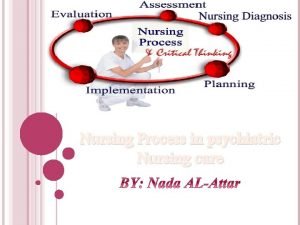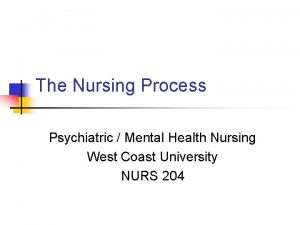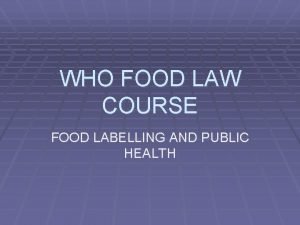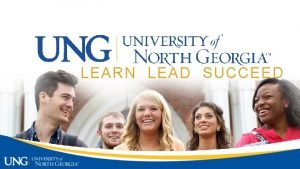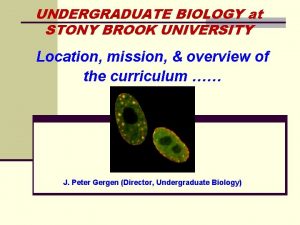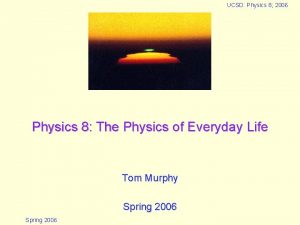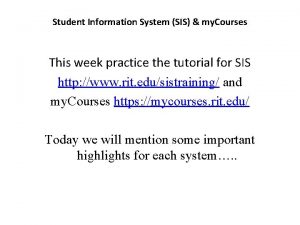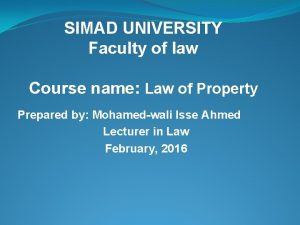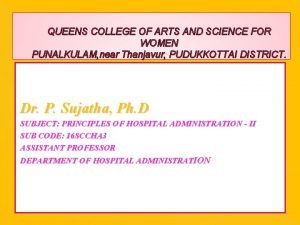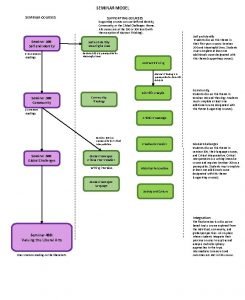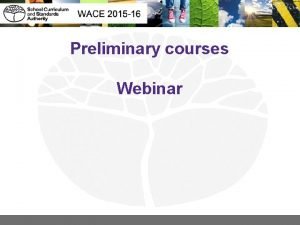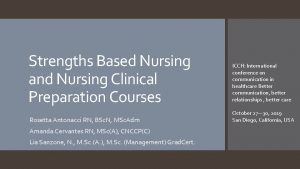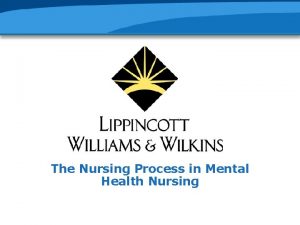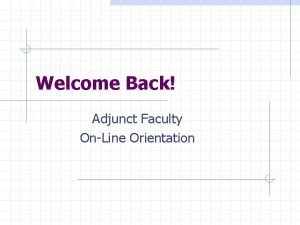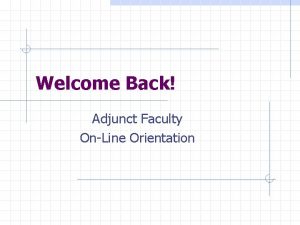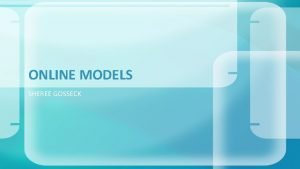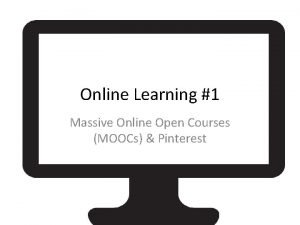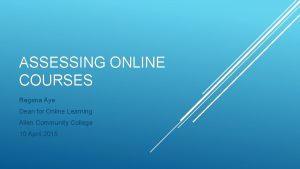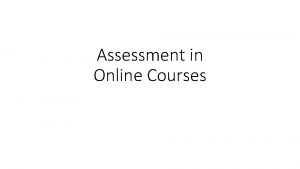1 Welcome to Online Orientation Nursing HOEC Courses
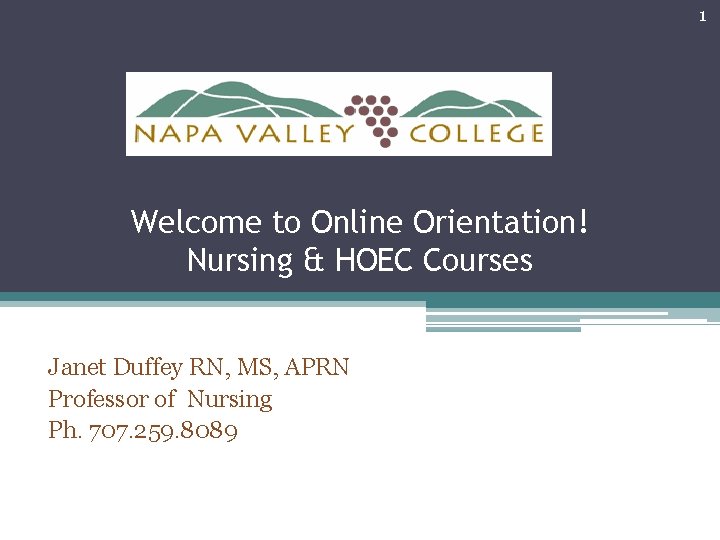
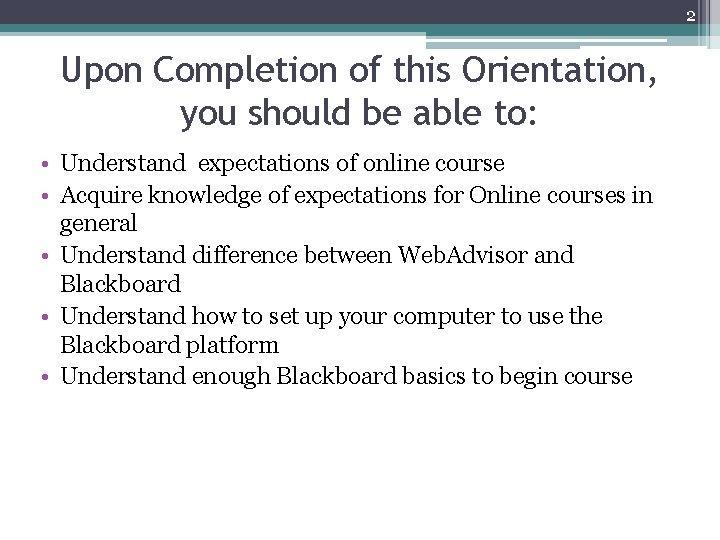
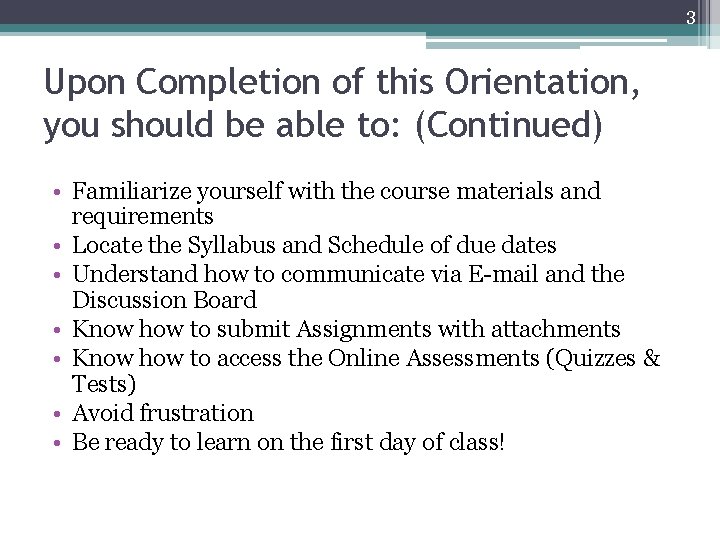
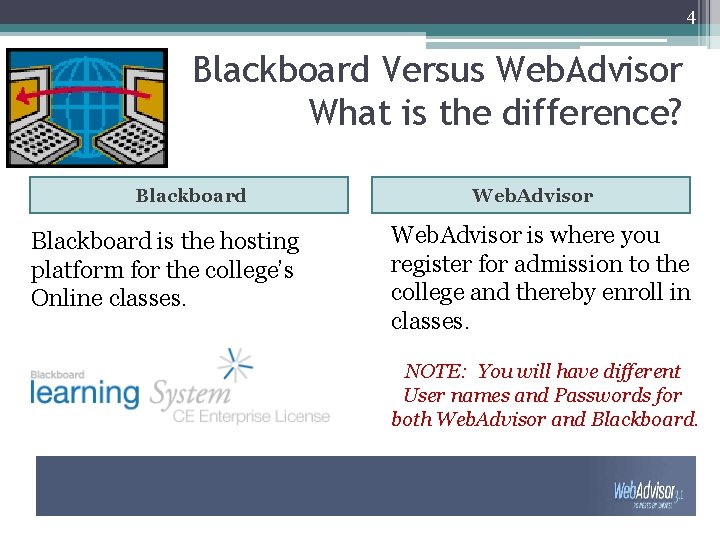
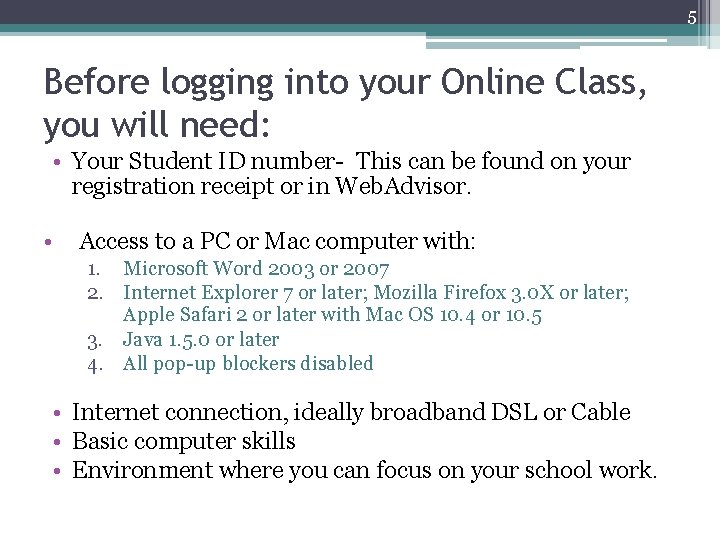
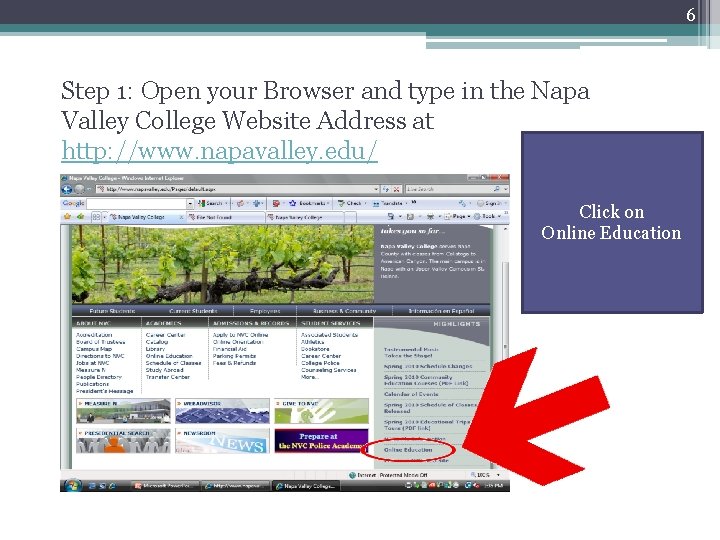
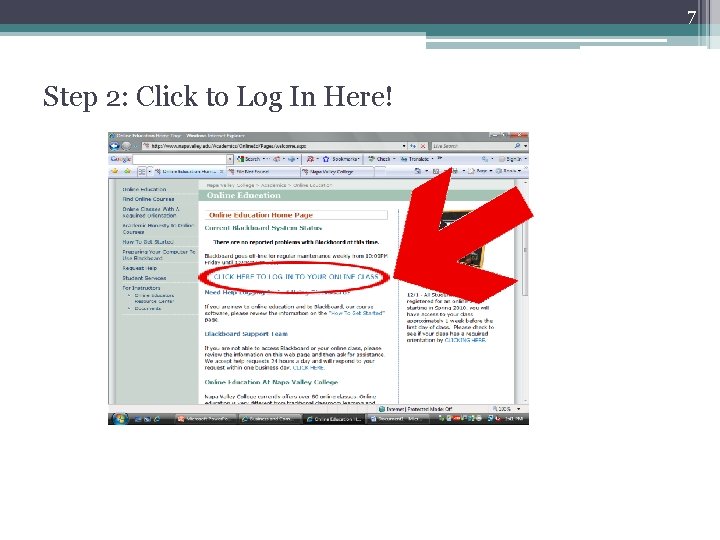
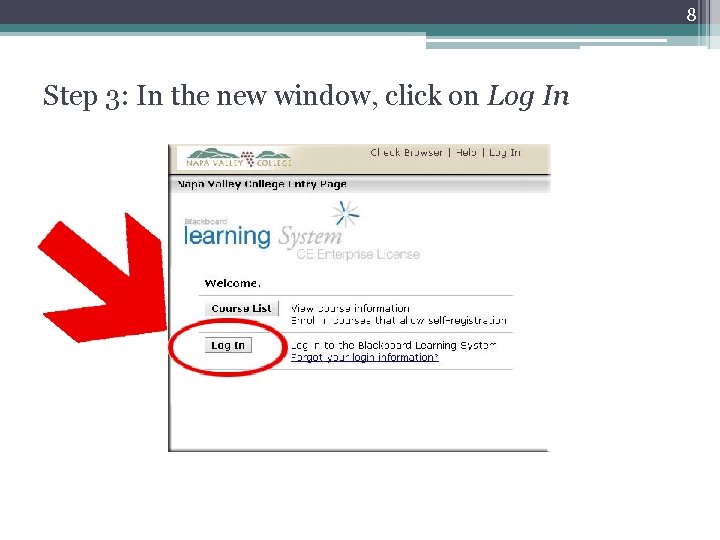
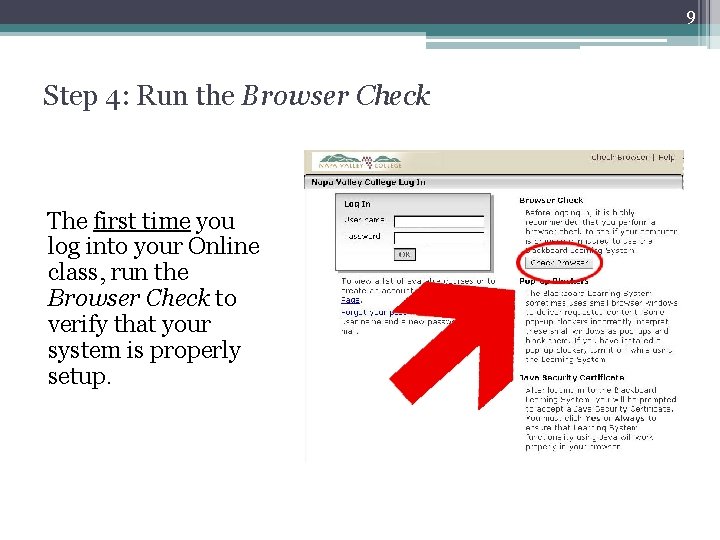
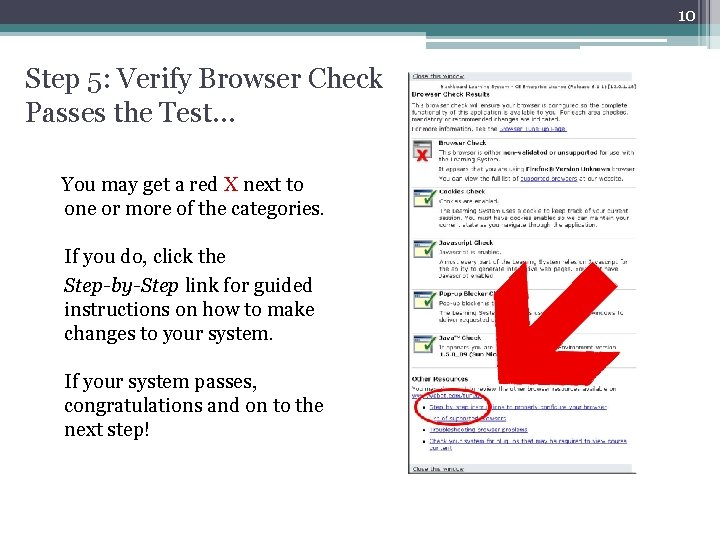
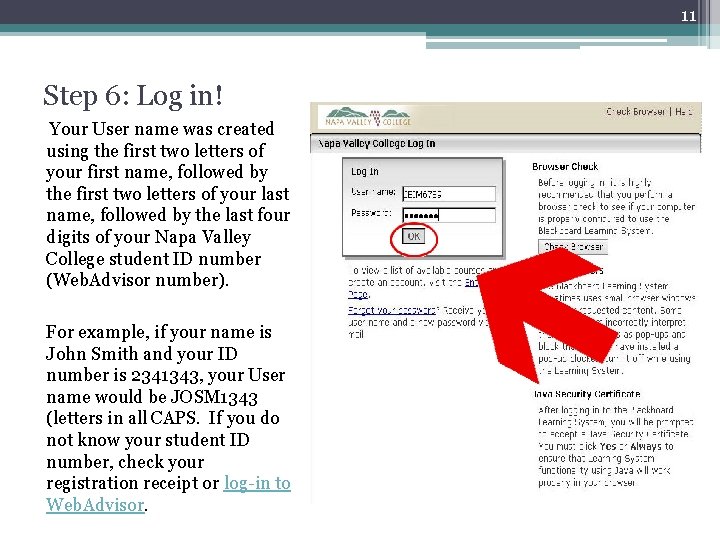
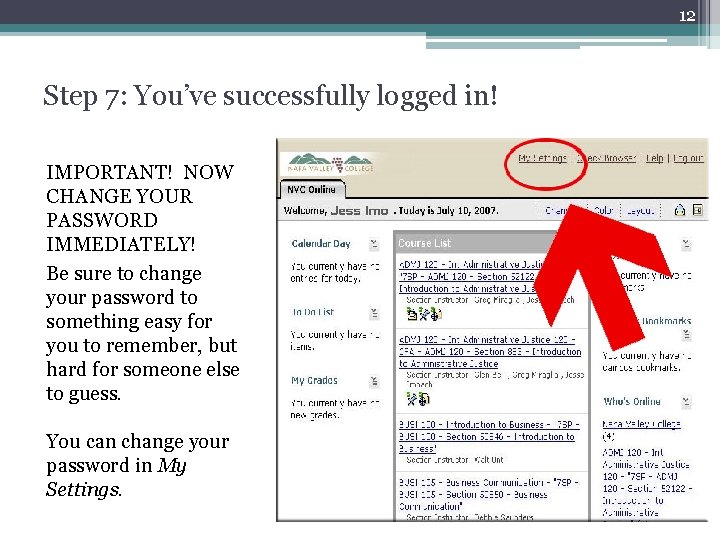

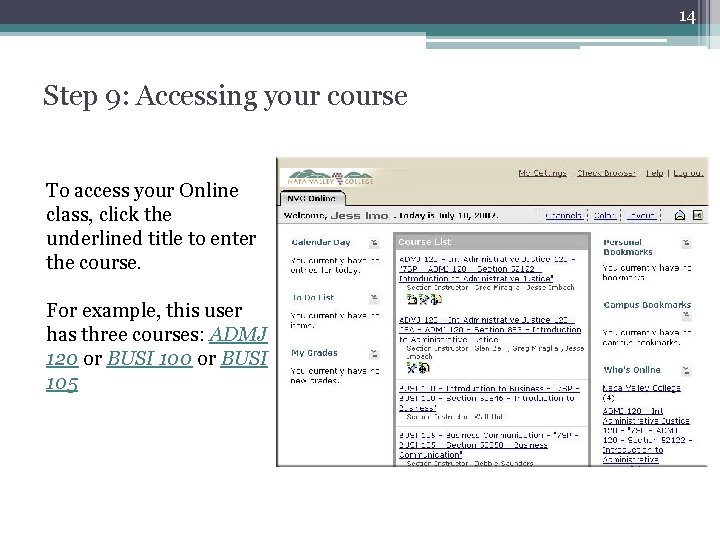
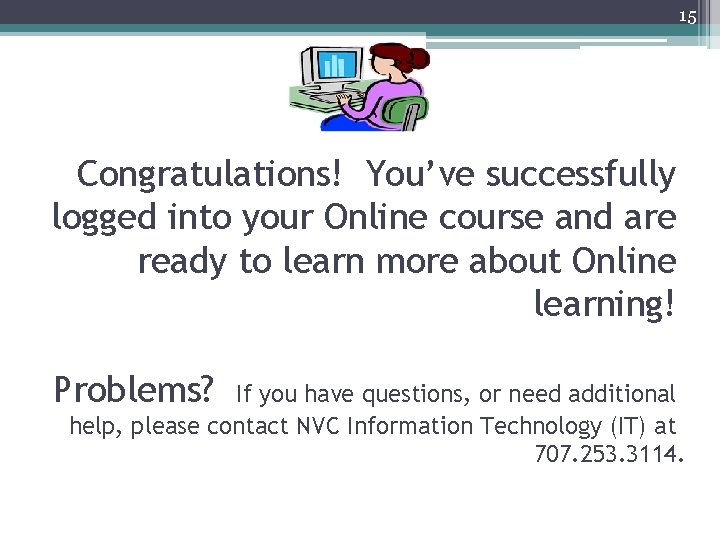
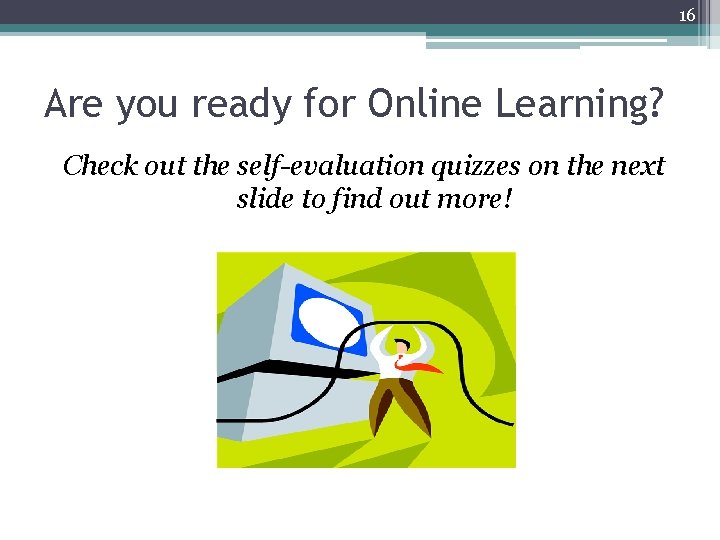
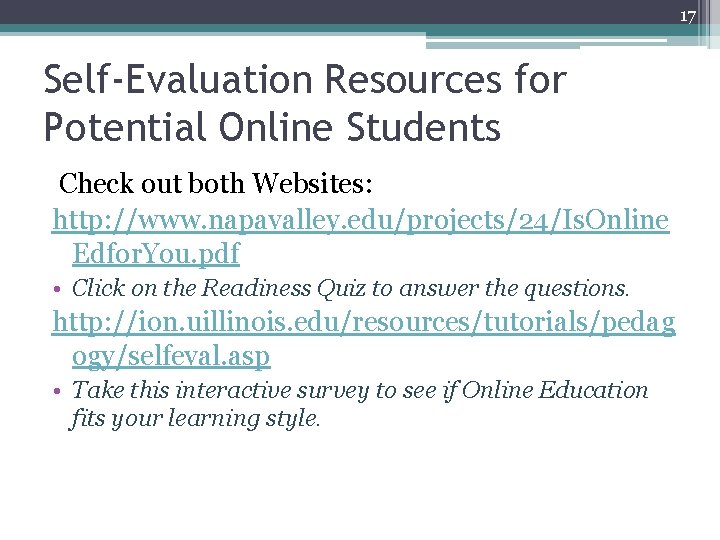
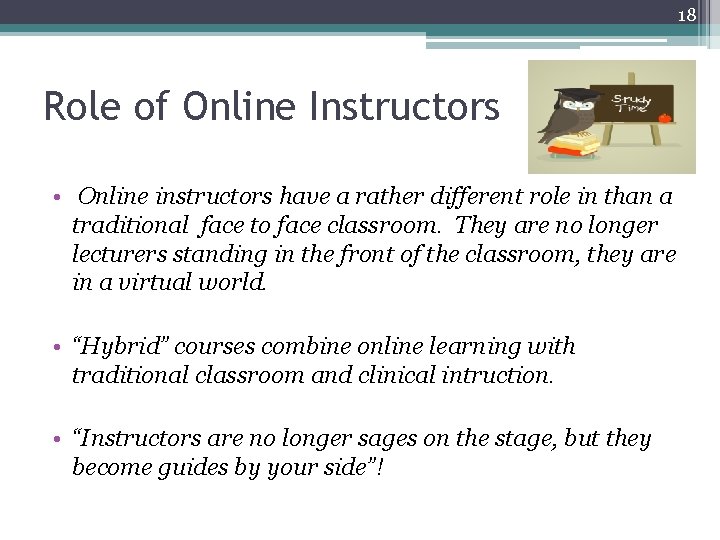
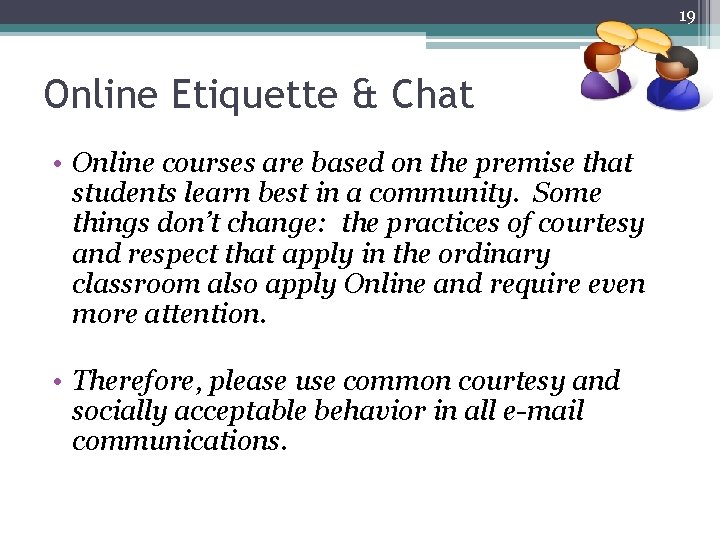
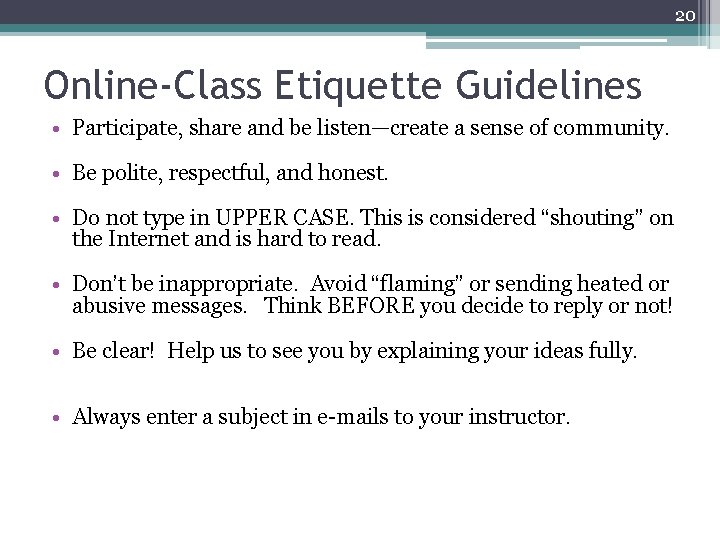
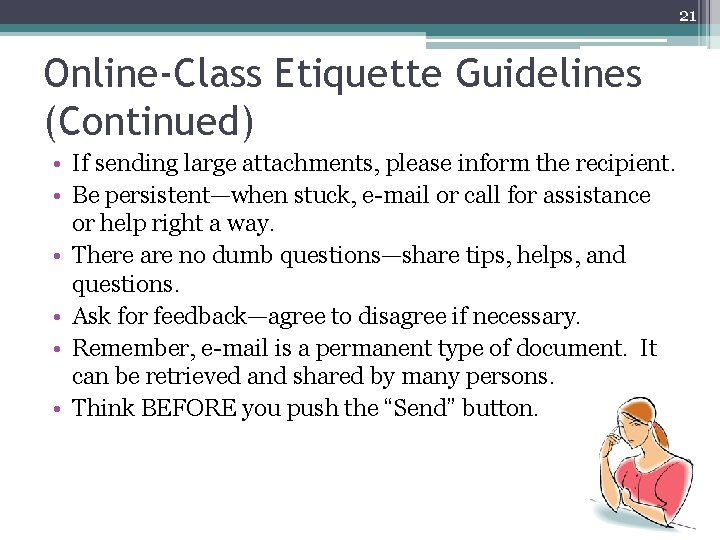
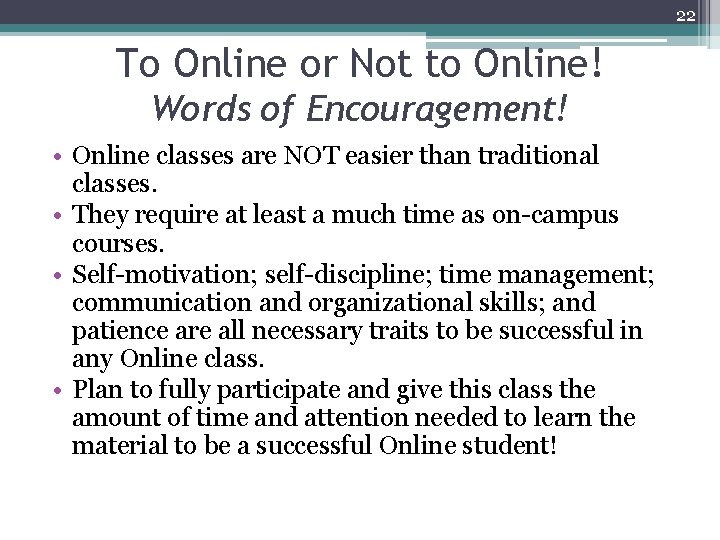
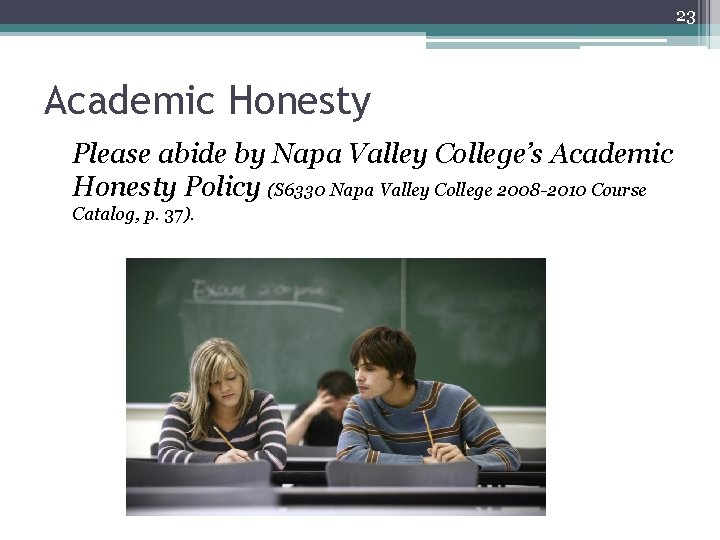
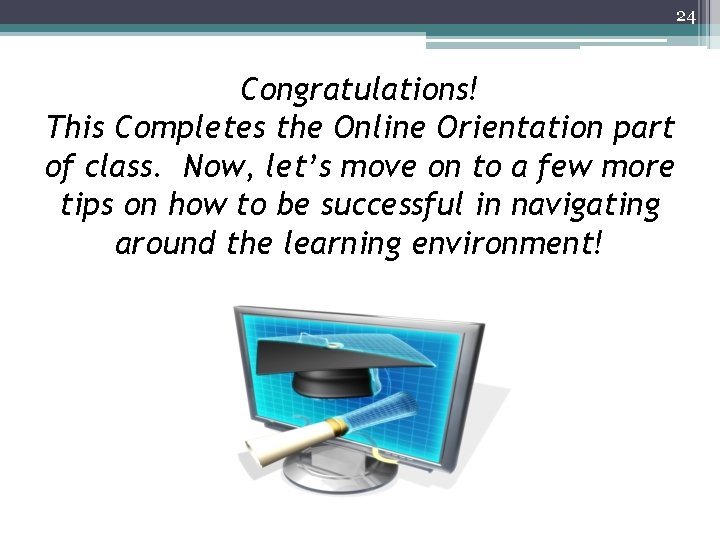
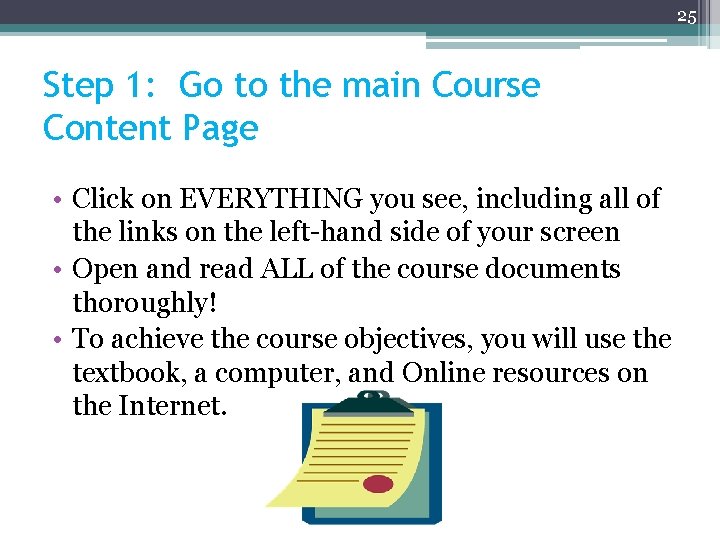
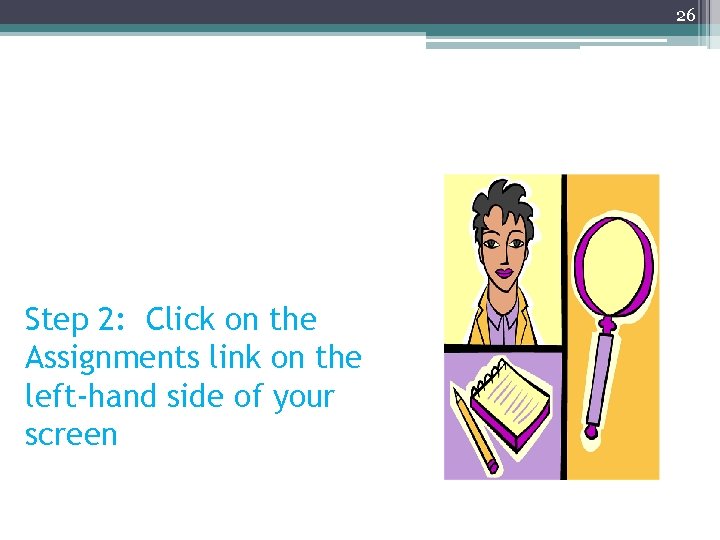
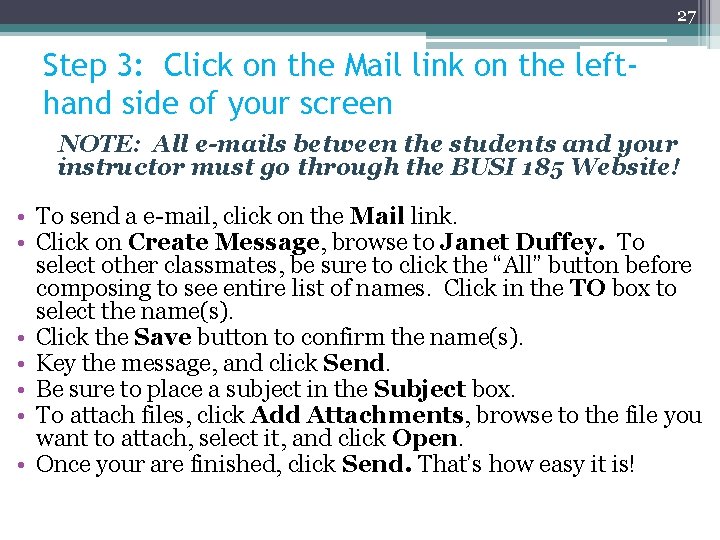
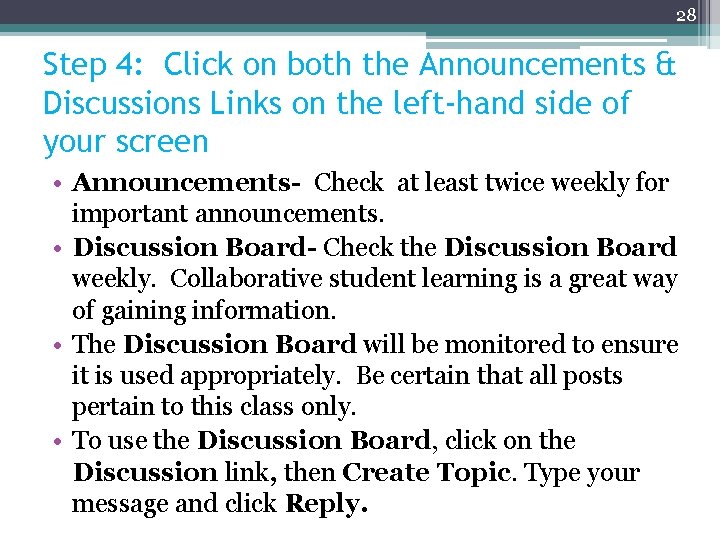
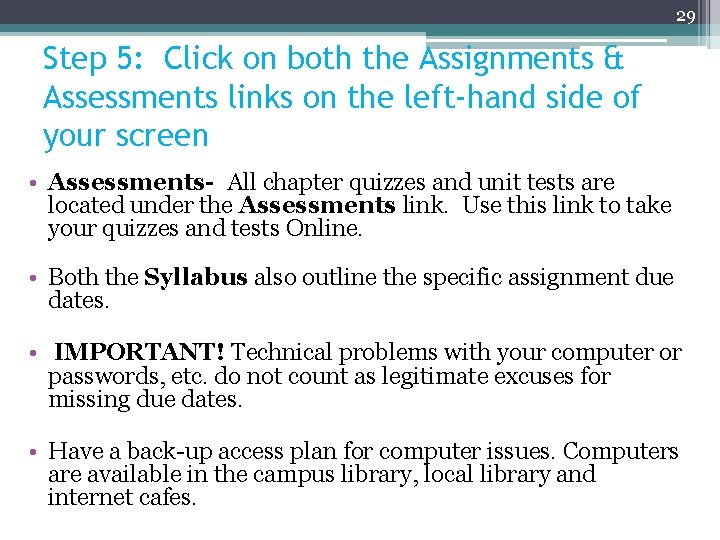
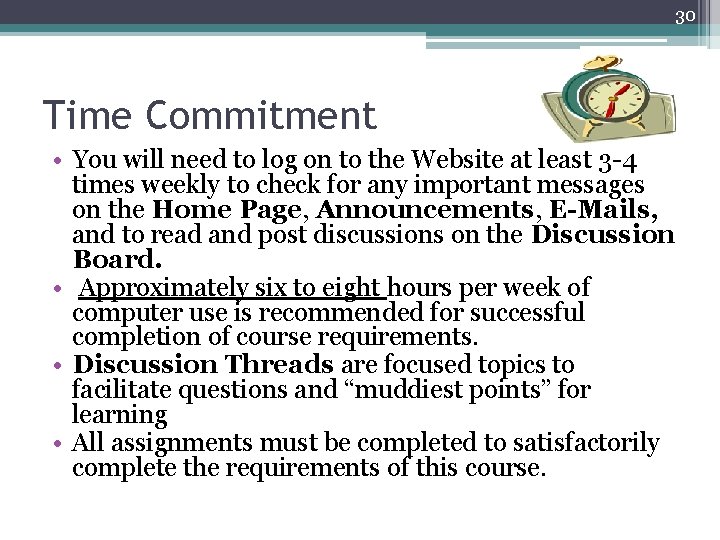
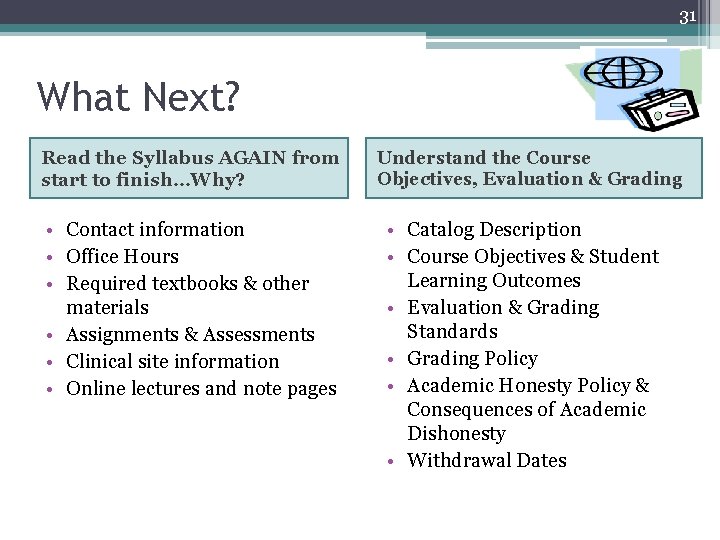
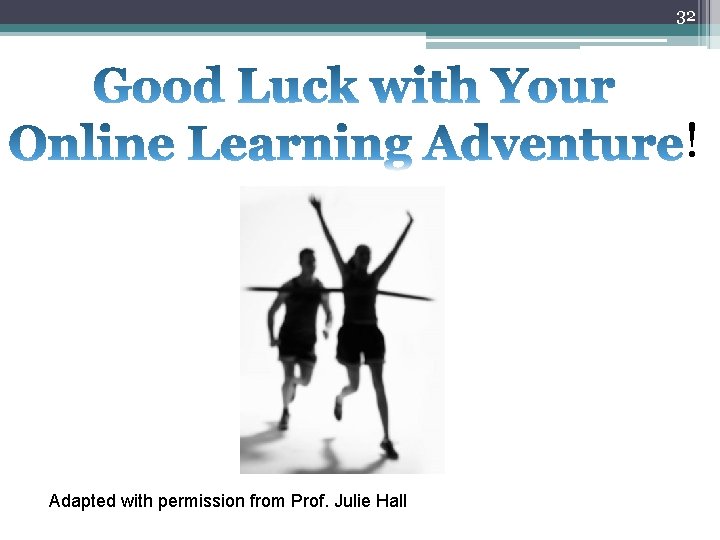
- Slides: 32
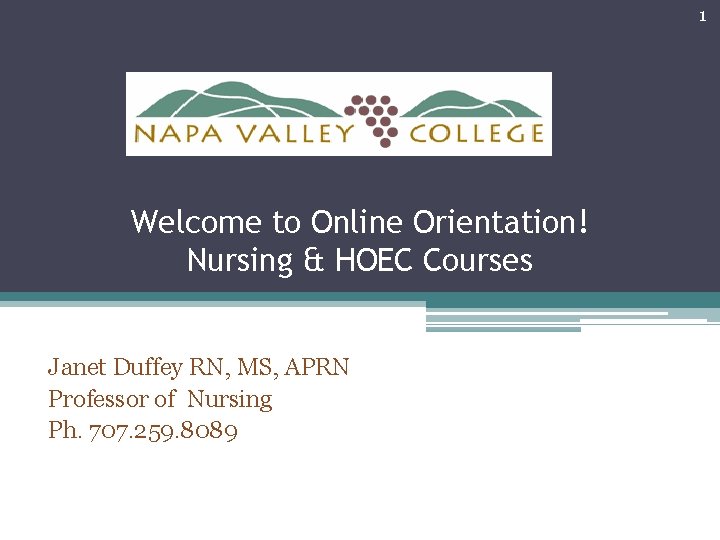
1 Welcome to Online Orientation! Nursing & HOEC Courses Janet Duffey RN, MS, APRN Professor of Nursing Ph. 707. 259. 8089
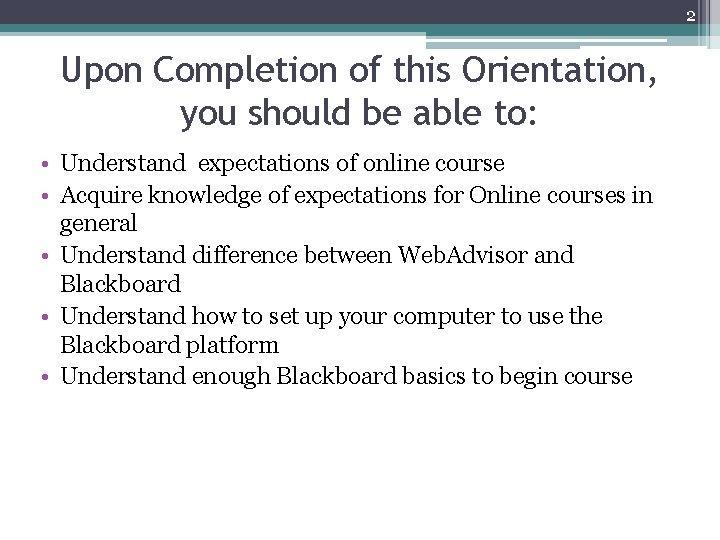
2 Upon Completion of this Orientation, you should be able to: • Understand expectations of online course • Acquire knowledge of expectations for Online courses in general • Understand difference between Web. Advisor and Blackboard • Understand how to set up your computer to use the Blackboard platform • Understand enough Blackboard basics to begin course
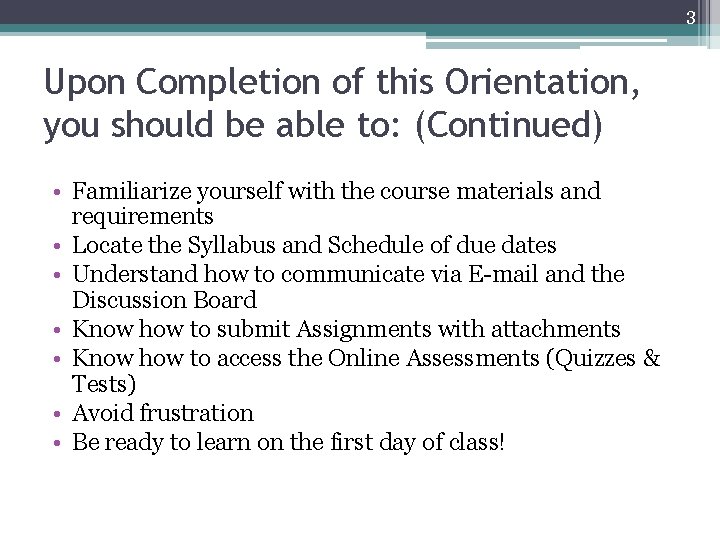
3 Upon Completion of this Orientation, you should be able to: (Continued) • Familiarize yourself with the course materials and requirements • Locate the Syllabus and Schedule of due dates • Understand how to communicate via E-mail and the Discussion Board • Know how to submit Assignments with attachments • Know how to access the Online Assessments (Quizzes & Tests) • Avoid frustration • Be ready to learn on the first day of class!
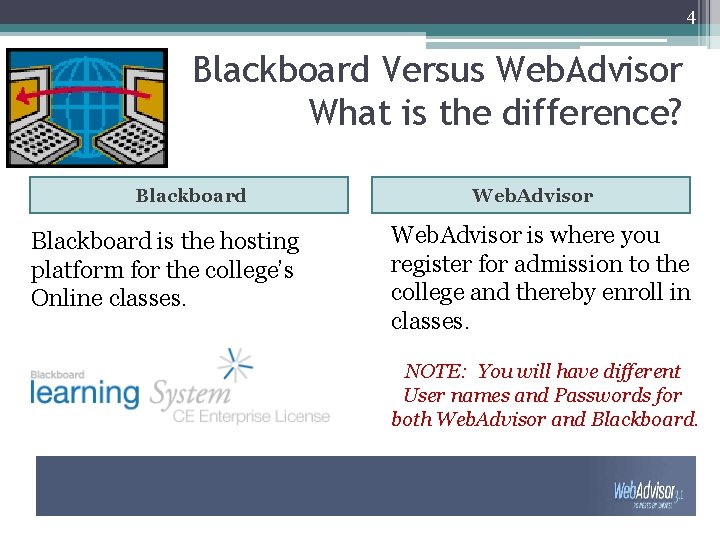
4 Blackboard Versus Web. Advisor What is the difference? Blackboard is the hosting platform for the college’s Online classes. Web. Advisor is where you register for admission to the college and thereby enroll in classes. NOTE: You will have different User names and Passwords for both Web. Advisor and Blackboard.
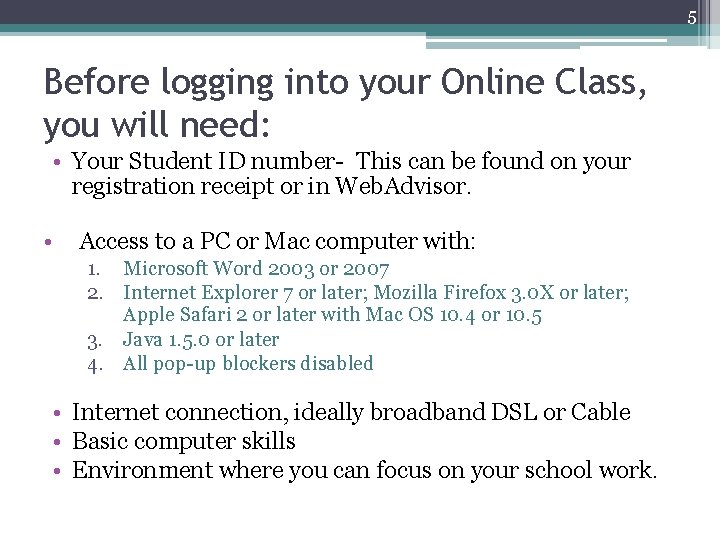
5 Before logging into your Online Class, you will need: • Your Student ID number- This can be found on your registration receipt or in Web. Advisor. • Access to a PC or Mac computer with: 1. Microsoft Word 2003 or 2007 2. Internet Explorer 7 or later; Mozilla Firefox 3. 0 X or later; Apple Safari 2 or later with Mac OS 10. 4 or 10. 5 3. Java 1. 5. 0 or later 4. All pop-up blockers disabled • Internet connection, ideally broadband DSL or Cable • Basic computer skills • Environment where you can focus on your school work.
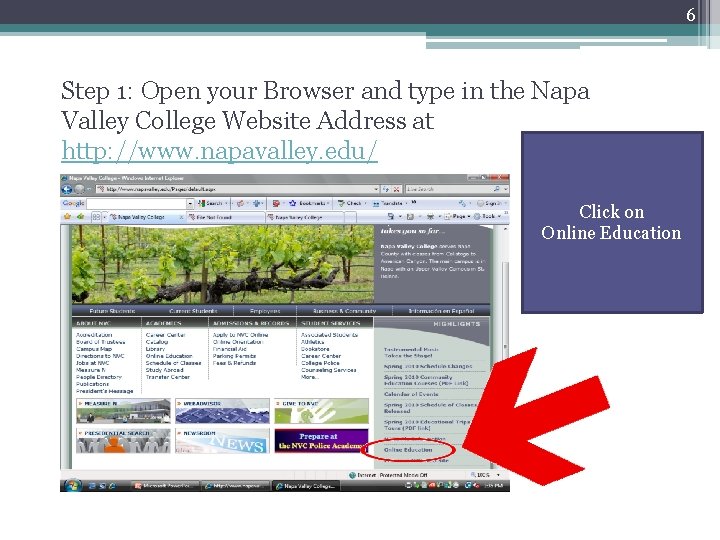
6 Step 1: Open your Browser and type in the Napa Valley College Website Address at http: //www. napavalley. edu/ Click on Online Education
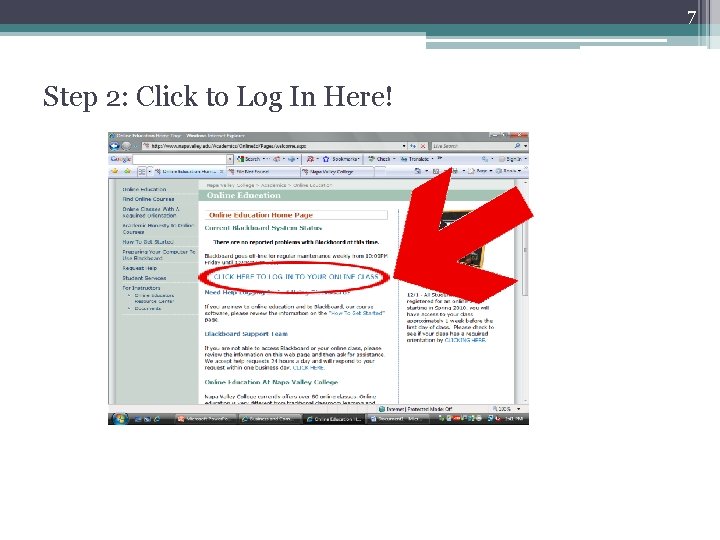
7 Step 2: Click to Log In Here!
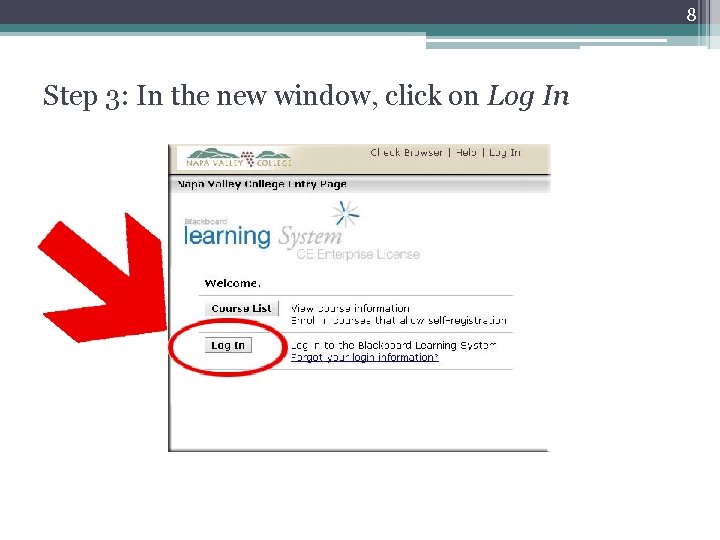
8 Step 3: In the new window, click on Log In
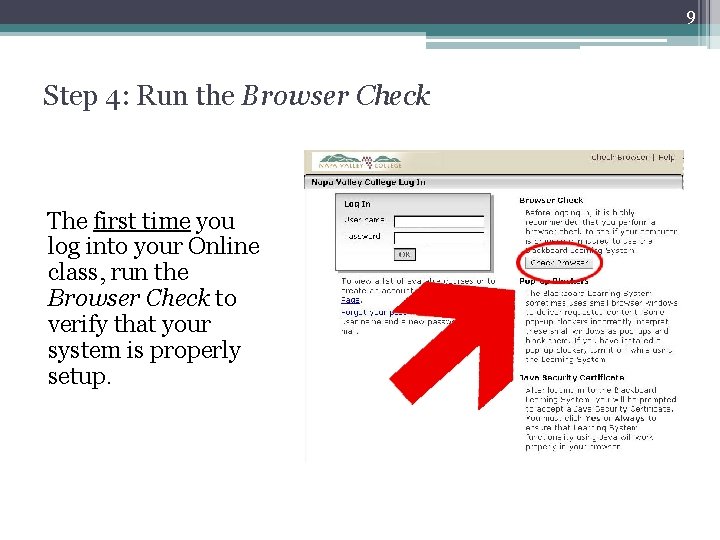
9 Step 4: Run the Browser Check The first time you log into your Online class, run the Browser Check to verify that your system is properly setup.
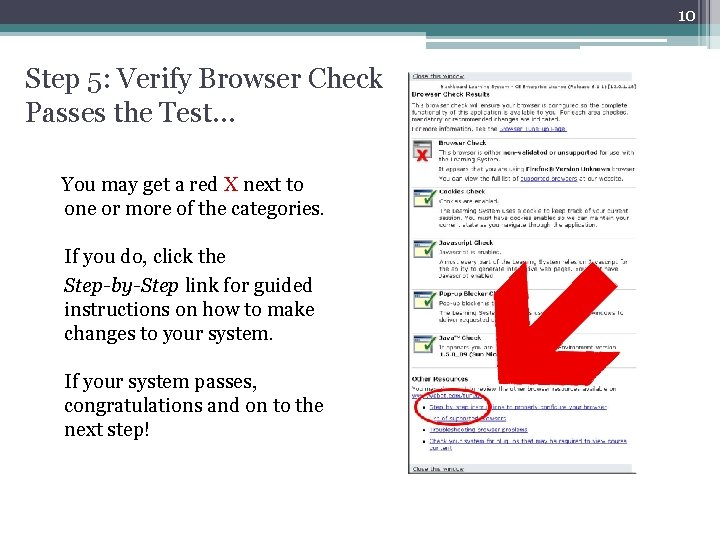
10 Step 5: Verify Browser Check Passes the Test… You may get a red X next to one or more of the categories. If you do, click the Step-by-Step link for guided instructions on how to make changes to your system. If your system passes, congratulations and on to the next step!
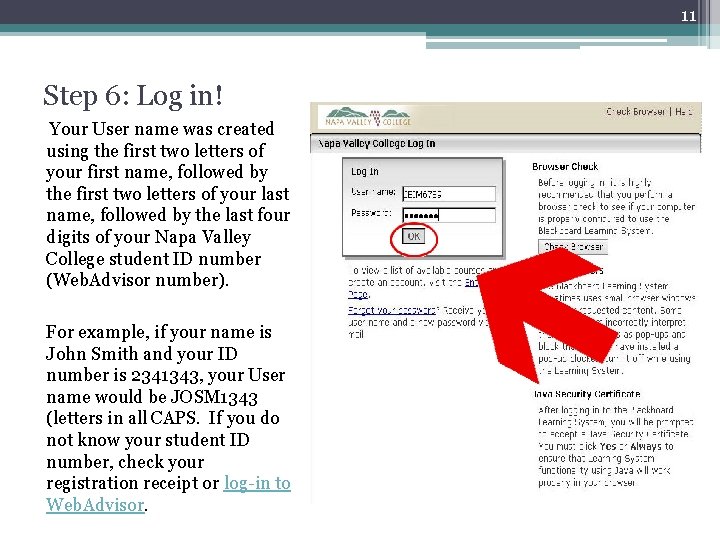
11 Step 6: Log in! Your User name was created using the first two letters of your first name, followed by the first two letters of your last name, followed by the last four digits of your Napa Valley College student ID number (Web. Advisor number). For example, if your name is John Smith and your ID number is 2341343, your User name would be JOSM 1343 (letters in all CAPS. If you do not know your student ID number, check your registration receipt or log-in to Web. Advisor.
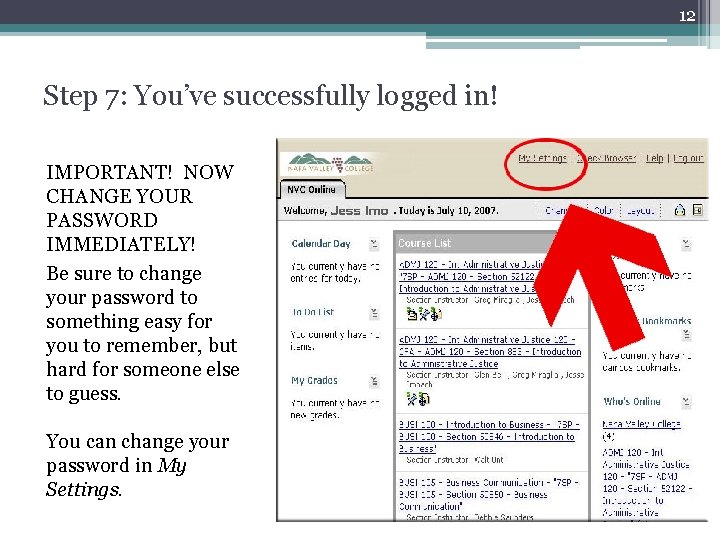
12 Step 7: You’ve successfully logged in! IMPORTANT! NOW CHANGE YOUR PASSWORD IMMEDIATELY! Be sure to change your password to something easy for you to remember, but hard for someone else to guess. You can change your password in My Settings.

13 Step 8: Click on Change Password Once you’ve changed your Password, click Done to return to your class Home Page.
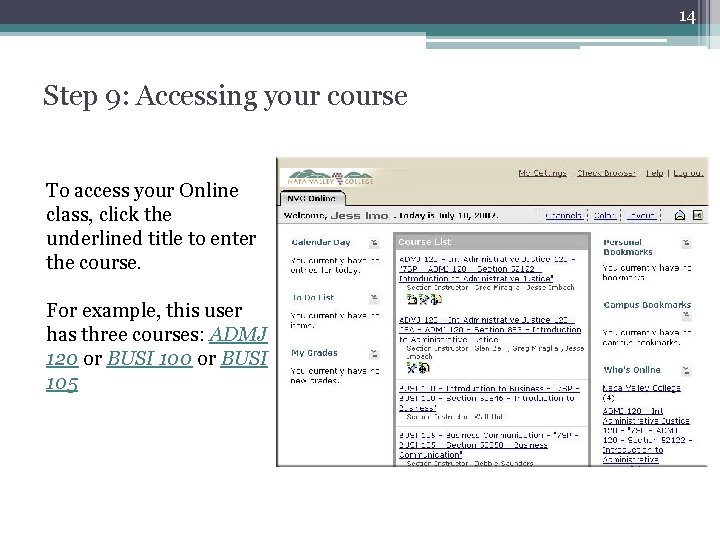
14 Step 9: Accessing your course To access your Online class, click the underlined title to enter the course. For example, this user has three courses: ADMJ 120 or BUSI 105
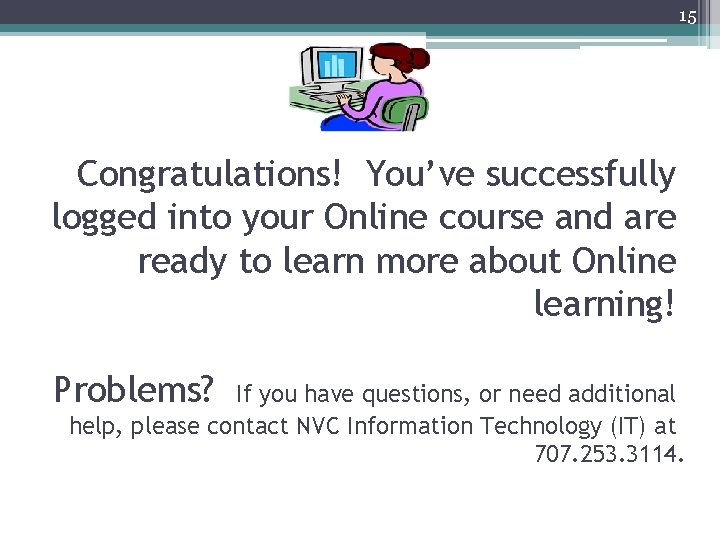
15 Congratulations! You’ve successfully logged into your Online course and are ready to learn more about Online learning! Problems? If you have questions, or need additional help, please contact NVC Information Technology (IT) at 707. 253. 3114.
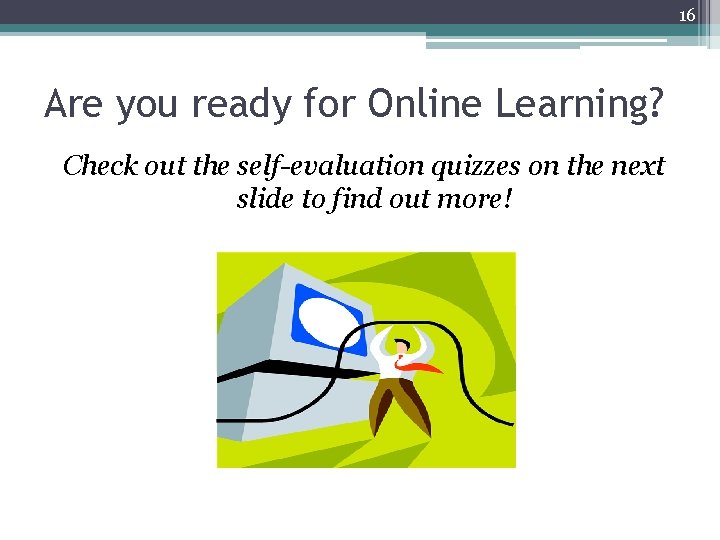
16 Are you ready for Online Learning? Check out the self-evaluation quizzes on the next slide to find out more!
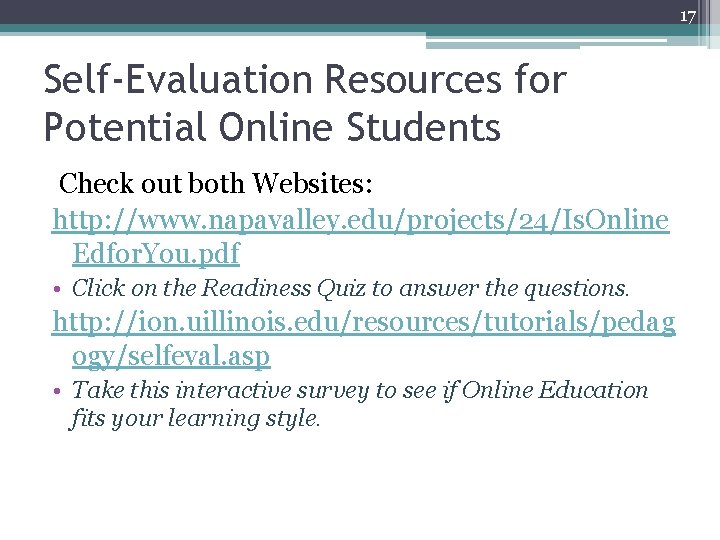
17 Self-Evaluation Resources for Potential Online Students Check out both Websites: http: //www. napavalley. edu/projects/24/Is. Online Edfor. You. pdf • Click on the Readiness Quiz to answer the questions. http: //ion. uillinois. edu/resources/tutorials/pedag ogy/selfeval. asp • Take this interactive survey to see if Online Education fits your learning style.
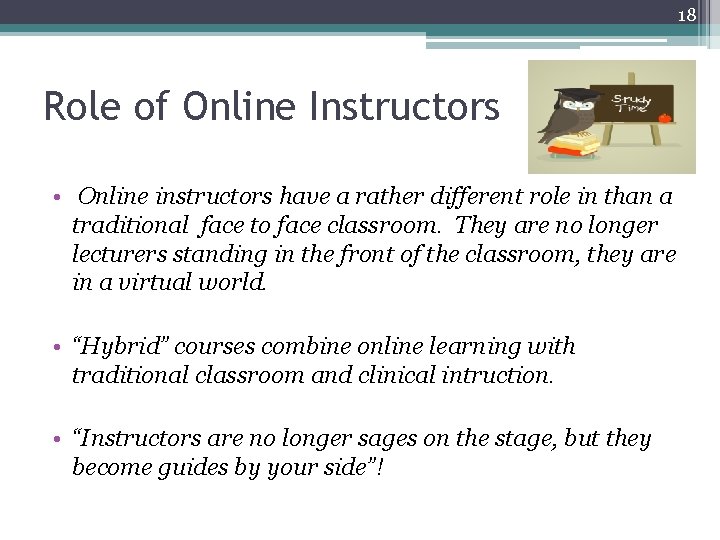
18 Role of Online Instructors • Online instructors have a rather different role in than a traditional face to face classroom. They are no longer lecturers standing in the front of the classroom, they are in a virtual world. • “Hybrid” courses combine online learning with traditional classroom and clinical intruction. • “Instructors are no longer sages on the stage, but they become guides by your side”!
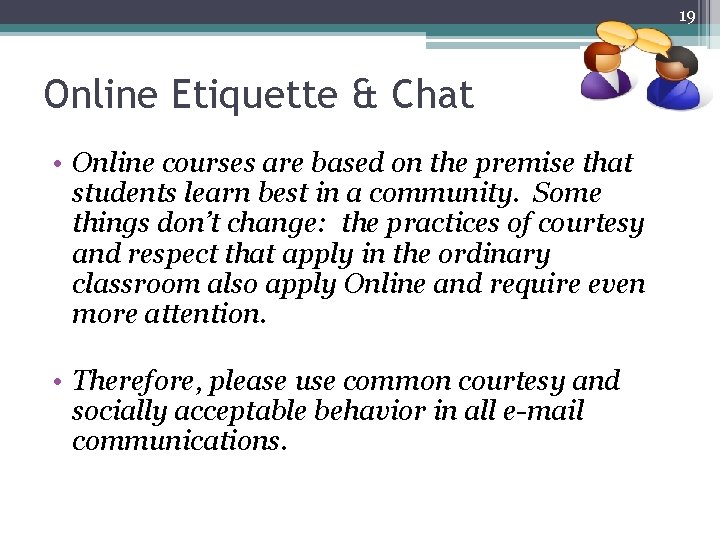
19 Online Etiquette & Chat • Online courses are based on the premise that students learn best in a community. Some things don’t change: the practices of courtesy and respect that apply in the ordinary classroom also apply Online and require even more attention. • Therefore, please use common courtesy and socially acceptable behavior in all e-mail communications.
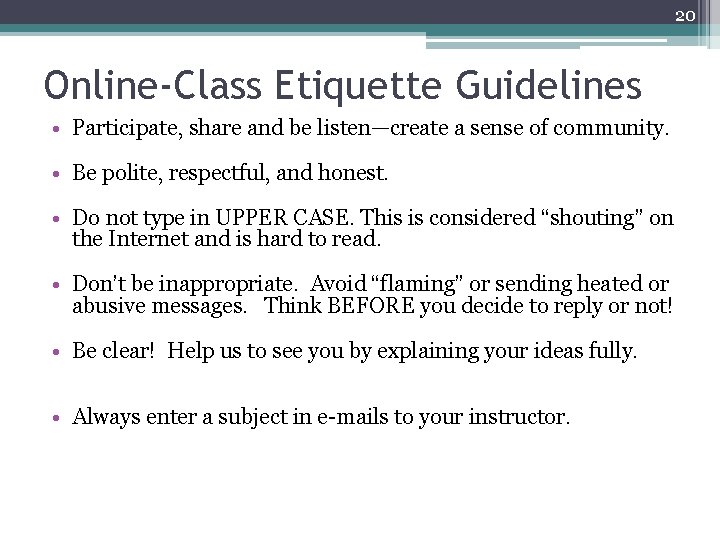
20 Online-Class Etiquette Guidelines • Participate, share and be listen—create a sense of community. • Be polite, respectful, and honest. • Do not type in UPPER CASE. This is considered “shouting” on the Internet and is hard to read. • Don’t be inappropriate. Avoid “flaming” or sending heated or abusive messages. Think BEFORE you decide to reply or not! • Be clear! Help us to see you by explaining your ideas fully. • Always enter a subject in e-mails to your instructor.
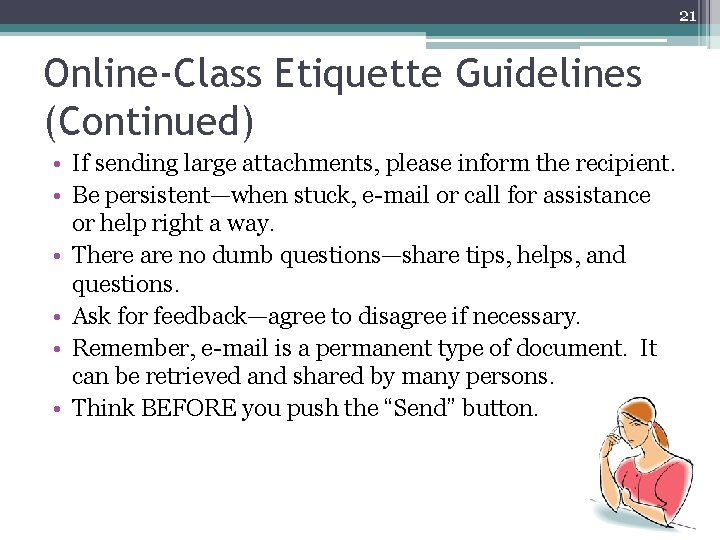
21 Online-Class Etiquette Guidelines (Continued) • If sending large attachments, please inform the recipient. • Be persistent—when stuck, e-mail or call for assistance or help right a way. • There are no dumb questions—share tips, helps, and questions. • Ask for feedback—agree to disagree if necessary. • Remember, e-mail is a permanent type of document. It can be retrieved and shared by many persons. • Think BEFORE you push the “Send” button.
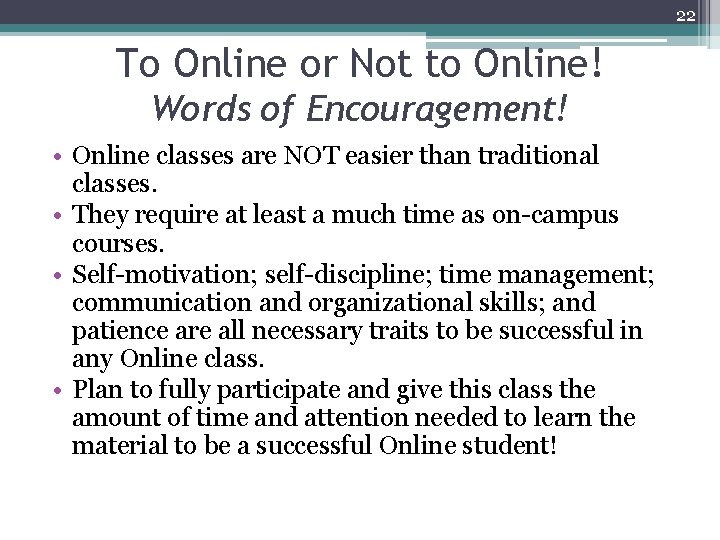
22 To Online or Not to Online! Words of Encouragement! • Online classes are NOT easier than traditional classes. • They require at least a much time as on-campus courses. • Self-motivation; self-discipline; time management; communication and organizational skills; and patience are all necessary traits to be successful in any Online class. • Plan to fully participate and give this class the amount of time and attention needed to learn the material to be a successful Online student!
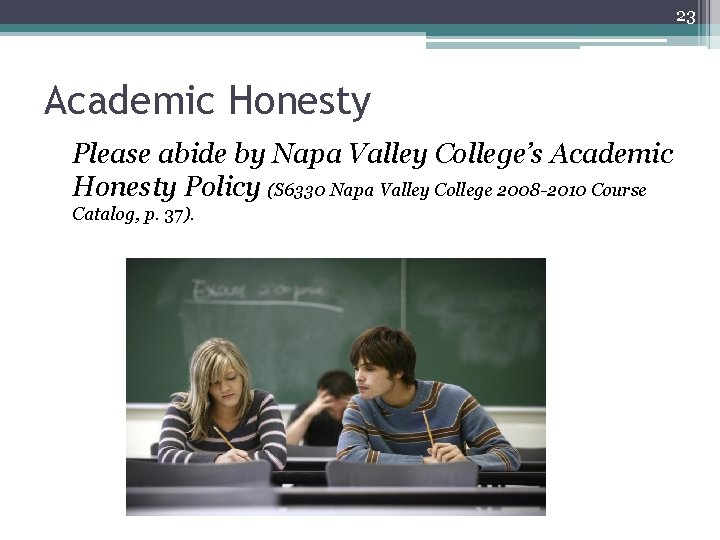
23 Academic Honesty Please abide by Napa Valley College’s Academic Honesty Policy (S 6330 Napa Valley College 2008 -2010 Course Catalog, p. 37).
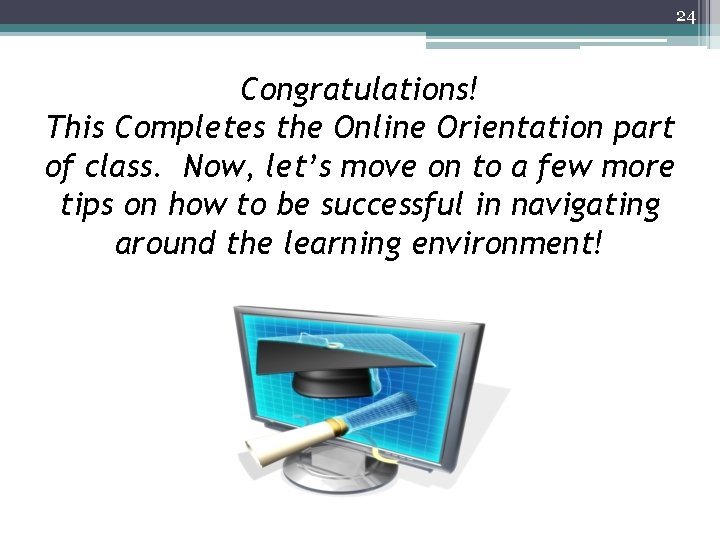
24 Congratulations! This Completes the Online Orientation part of class. Now, let’s move on to a few more tips on how to be successful in navigating around the learning environment!
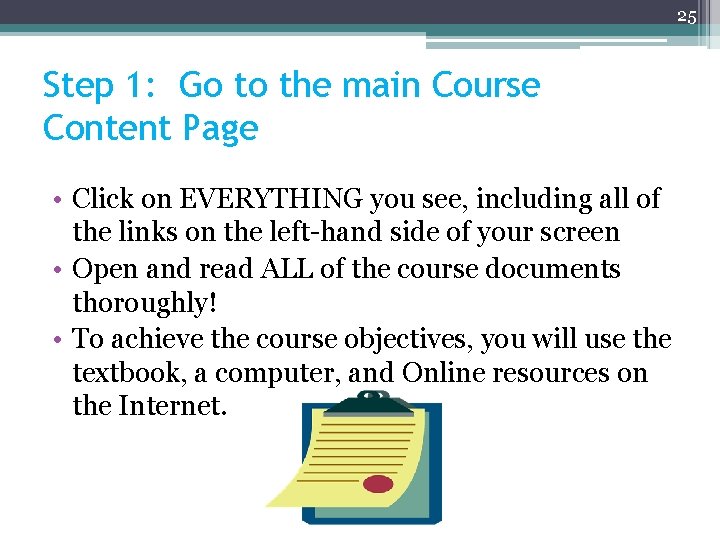
25 Step 1: Go to the main Course Content Page • Click on EVERYTHING you see, including all of the links on the left-hand side of your screen • Open and read ALL of the course documents thoroughly! • To achieve the course objectives, you will use the textbook, a computer, and Online resources on the Internet.
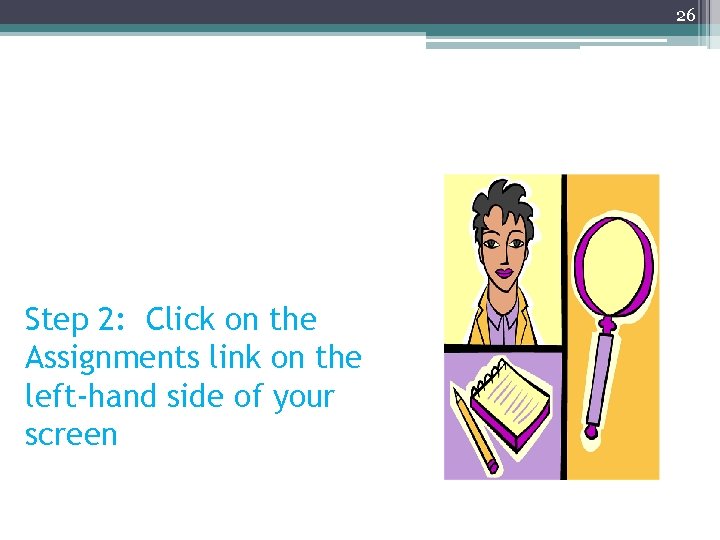
26 Step 2: Click on the Assignments link on the left-hand side of your screen
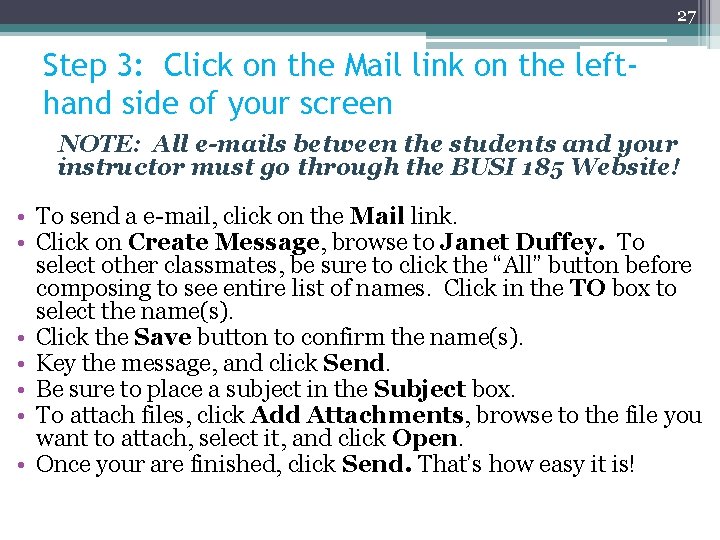
27 Step 3: Click on the Mail link on the lefthand side of your screen NOTE: All e-mails between the students and your instructor must go through the BUSI 185 Website! • To send a e-mail, click on the Mail link. • Click on Create Message, browse to Janet Duffey. To select other classmates, be sure to click the “All” button before composing to see entire list of names. Click in the TO box to select the name(s). • Click the Save button to confirm the name(s). • Key the message, and click Send. • Be sure to place a subject in the Subject box. • To attach files, click Add Attachments, browse to the file you want to attach, select it, and click Open. • Once your are finished, click Send. That’s how easy it is!
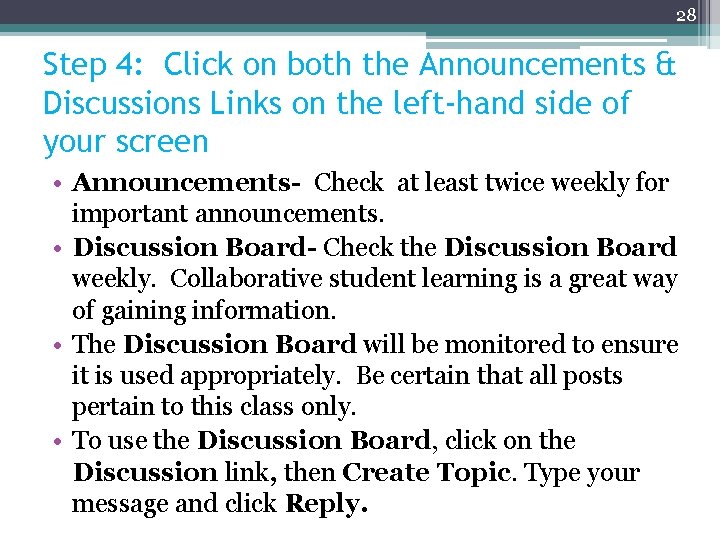
28 Step 4: Click on both the Announcements & Discussions Links on the left-hand side of your screen • Announcements- Check at least twice weekly for important announcements. • Discussion Board- Check the Discussion Board weekly. Collaborative student learning is a great way of gaining information. • The Discussion Board will be monitored to ensure it is used appropriately. Be certain that all posts pertain to this class only. • To use the Discussion Board, click on the Discussion link, then Create Topic. Type your message and click Reply.
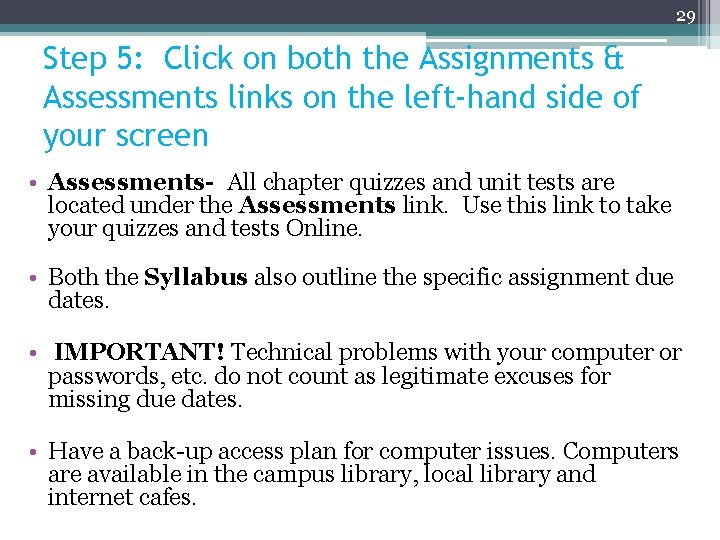
29 Step 5: Click on both the Assignments & Assessments links on the left-hand side of your screen • Assessments- All chapter quizzes and unit tests are located under the Assessments link. Use this link to take your quizzes and tests Online. • Both the Syllabus also outline the specific assignment due dates. • IMPORTANT! Technical problems with your computer or passwords, etc. do not count as legitimate excuses for missing due dates. • Have a back-up access plan for computer issues. Computers are available in the campus library, local library and internet cafes.
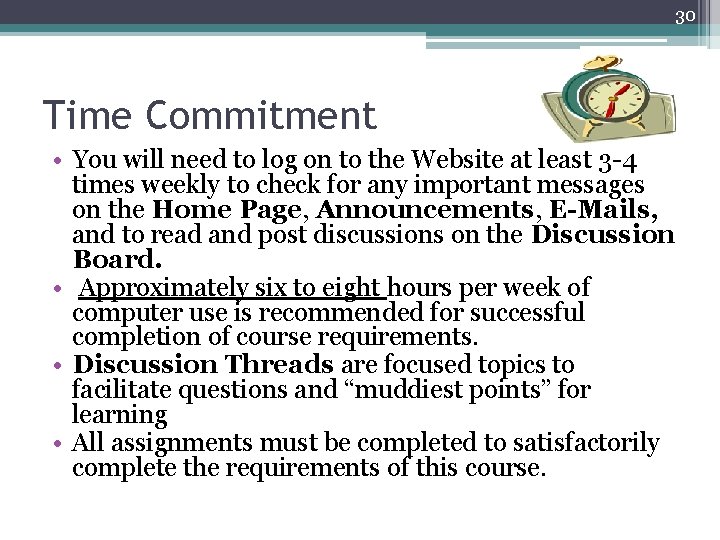
30 Time Commitment • You will need to log on to the Website at least 3 -4 times weekly to check for any important messages on the Home Page, Announcements, E-Mails, and to read and post discussions on the Discussion Board. • Approximately six to eight hours per week of computer use is recommended for successful completion of course requirements. • Discussion Threads are focused topics to facilitate questions and “muddiest points” for learning • All assignments must be completed to satisfactorily complete the requirements of this course.
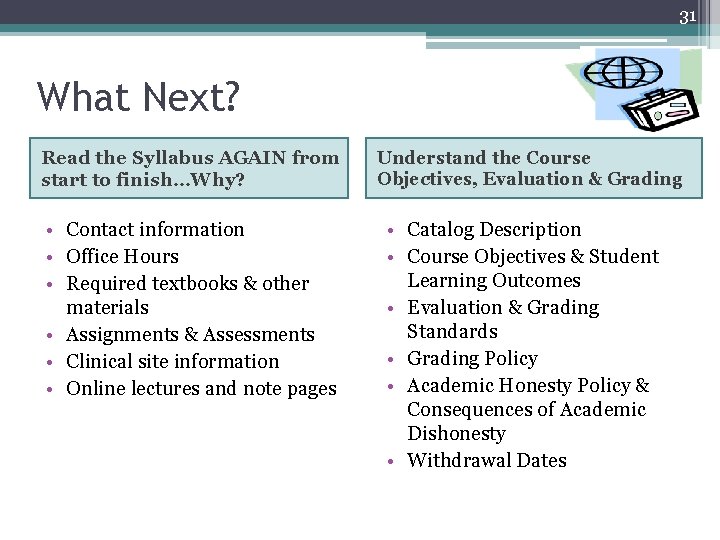
31 What Next? Read the Syllabus AGAIN from start to finish…Why? • Contact information • Office Hours • Required textbooks & other materials • Assignments & Assessments • Clinical site information • Online lectures and note pages Understand the Course Objectives, Evaluation & Grading • Catalog Description • Course Objectives & Student Learning Outcomes • Evaluation & Grading Standards • Grading Policy • Academic Honesty Policy & Consequences of Academic Dishonesty • Withdrawal Dates
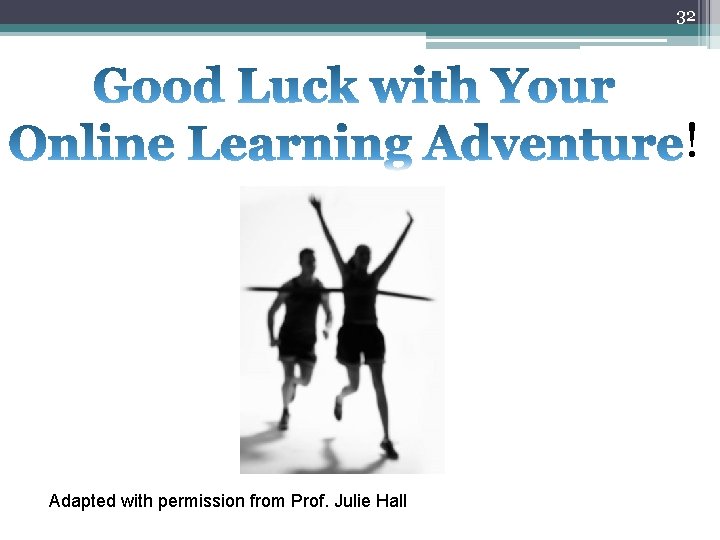
32 ! Adapted with permission from Prof. Julie Hall
 Example of ethnocentric orientation
Example of ethnocentric orientation Defense language institute online courses
Defense language institute online courses Pipeline engineering courses online
Pipeline engineering courses online Power bi mistakes to avoid online courses
Power bi mistakes to avoid online courses Ccri online courses
Ccri online courses Azure cosmos db: sql api deep dive online courses
Azure cosmos db: sql api deep dive online courses What is mooc
What is mooc Prince2a online courses
Prince2a online courses Podortho foot care education
Podortho foot care education Ubc nursing school
Ubc nursing school How to welcome parents in orientation
How to welcome parents in orientation Welcome to parent orientation
Welcome to parent orientation Welcome to parent orientation
Welcome to parent orientation Slidetodoc.com
Slidetodoc.com Wise men three clever are we
Wise men three clever are we Emergency room nurse orientation
Emergency room nurse orientation Nursing orientation and retention
Nursing orientation and retention Welcome to our online class
Welcome to our online class Welcome to access online
Welcome to access online Welcome to my online class
Welcome to my online class What is modular nursing
What is modular nursing Nursing care plan on ocd ppt
Nursing care plan on ocd ppt Ncp for cataract
Ncp for cataract Definition of nursing diagnosis
Definition of nursing diagnosis Nursing process in psychiatric nursing
Nursing process in psychiatric nursing Wipo e learning
Wipo e learning Food labelling course
Food labelling course Dual enrollment ung
Dual enrollment ung Stony brook biology major
Stony brook biology major Ucsd physics courses
Ucsd physics courses Rit faculty sis
Rit faculty sis Simad university courses
Simad university courses Queens college thanjavur
Queens college thanjavur