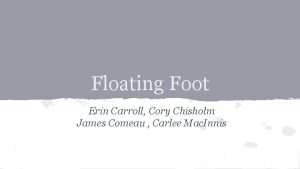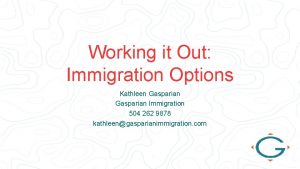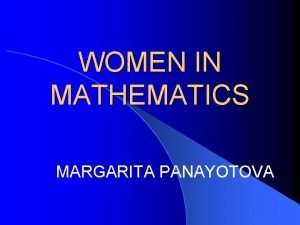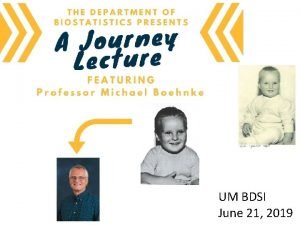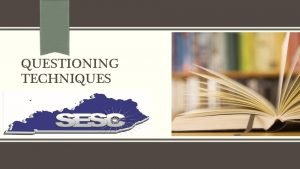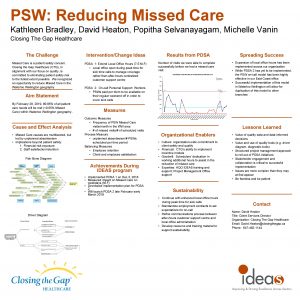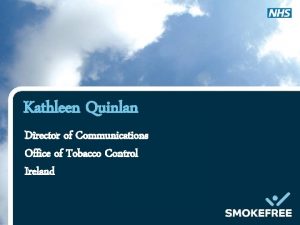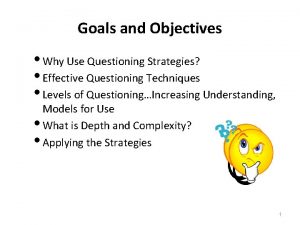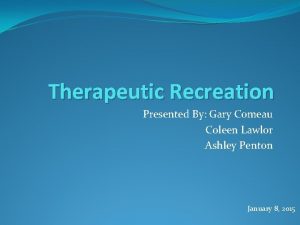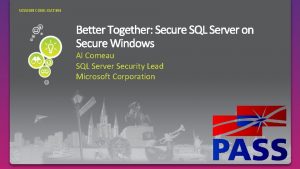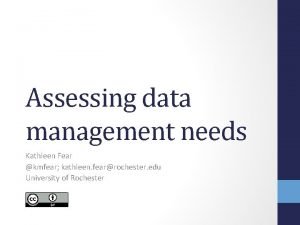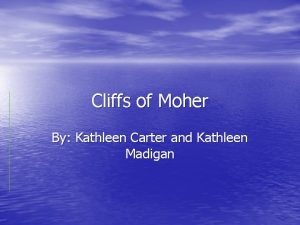TWEETSTER FOR OMEKA Kathleen Comeau Tweetser An Introduction
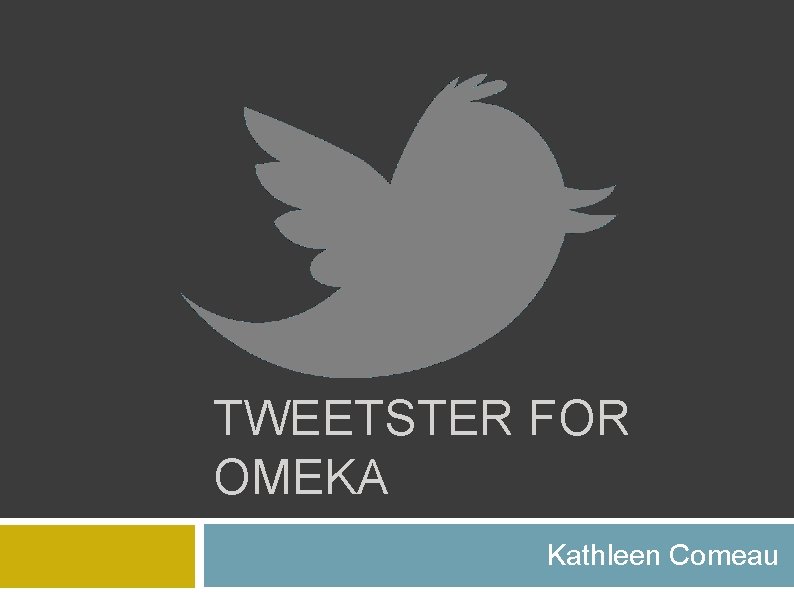
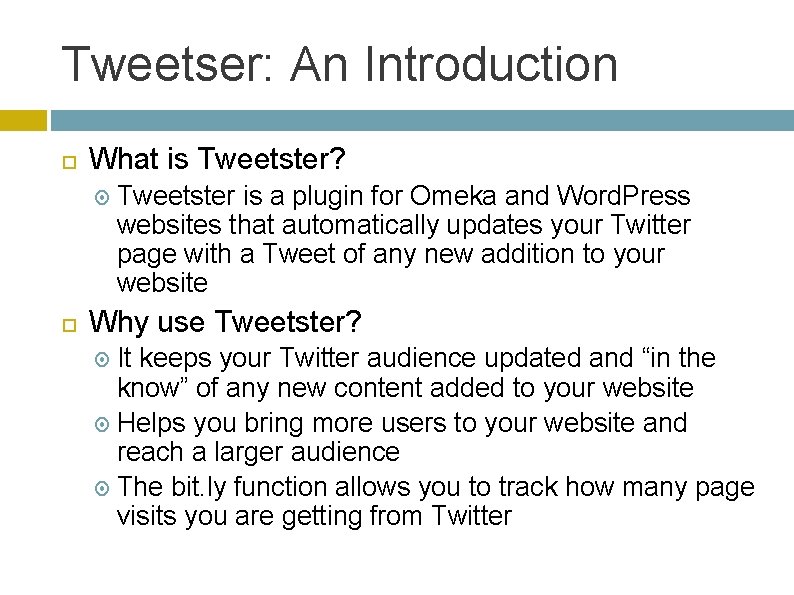
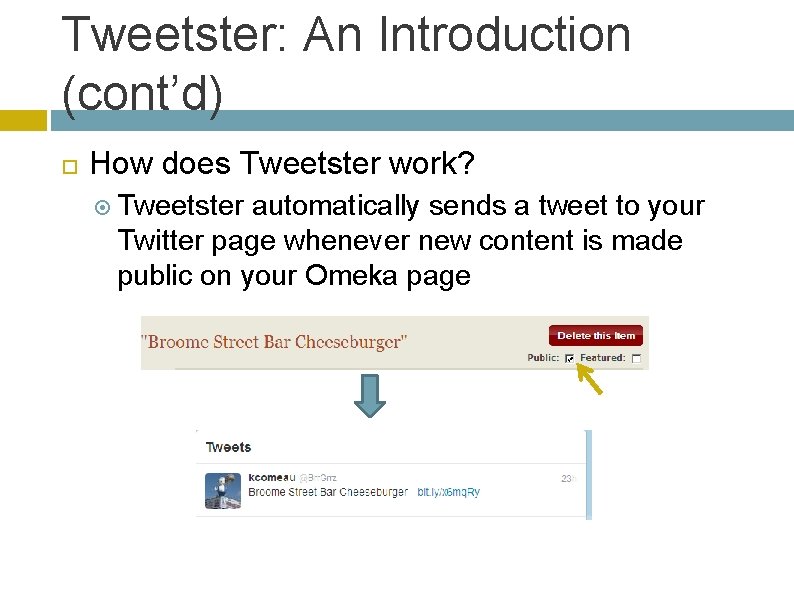
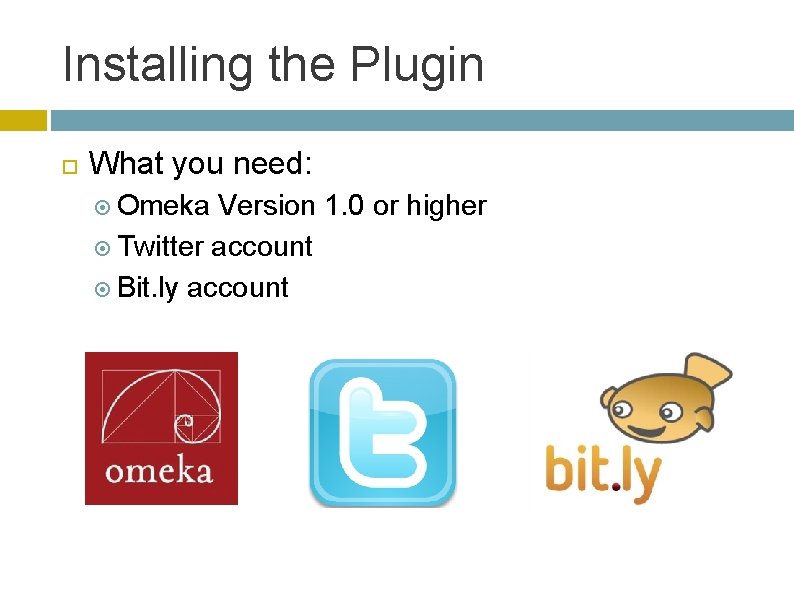
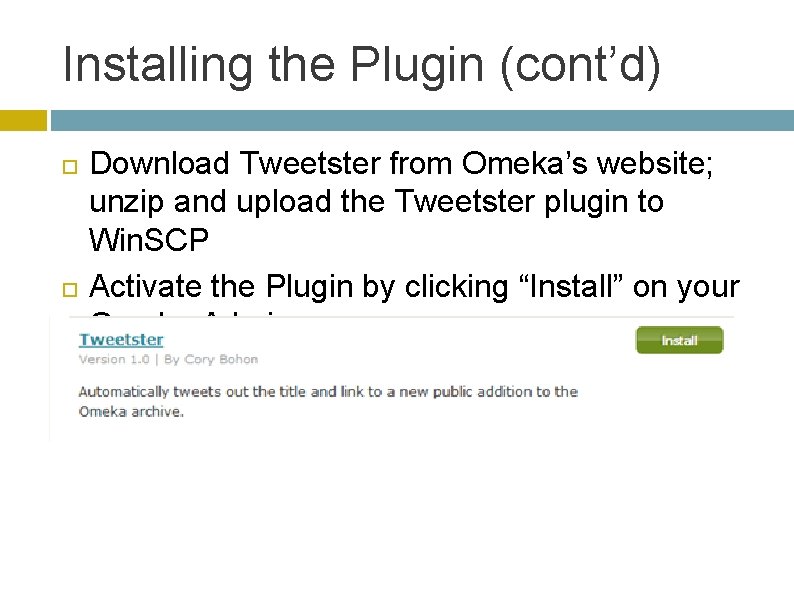
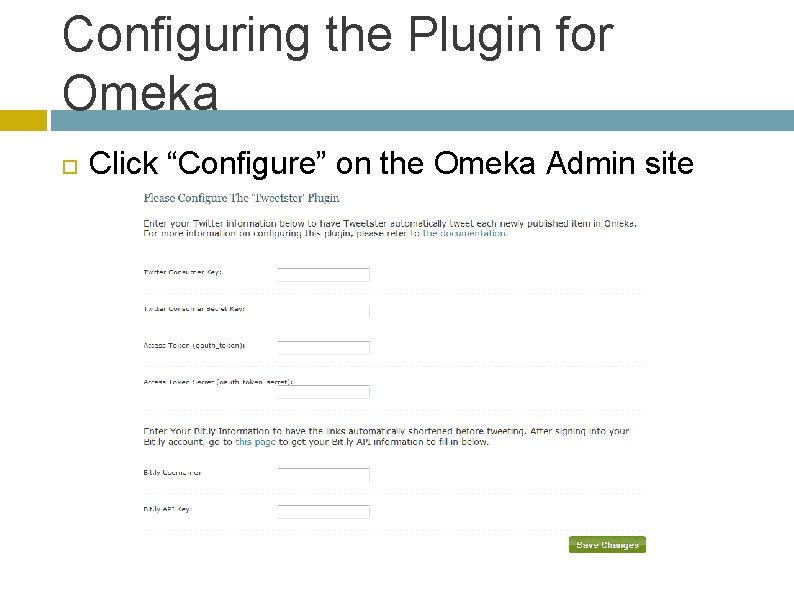
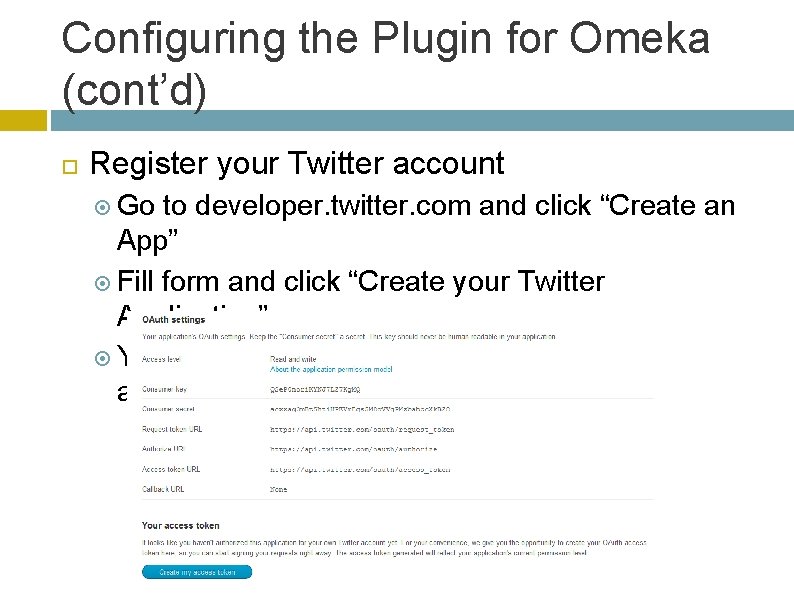
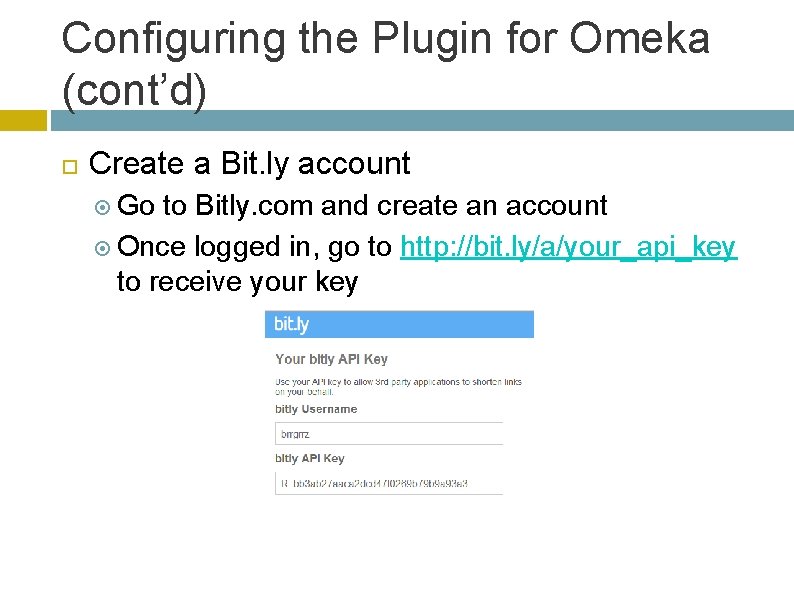
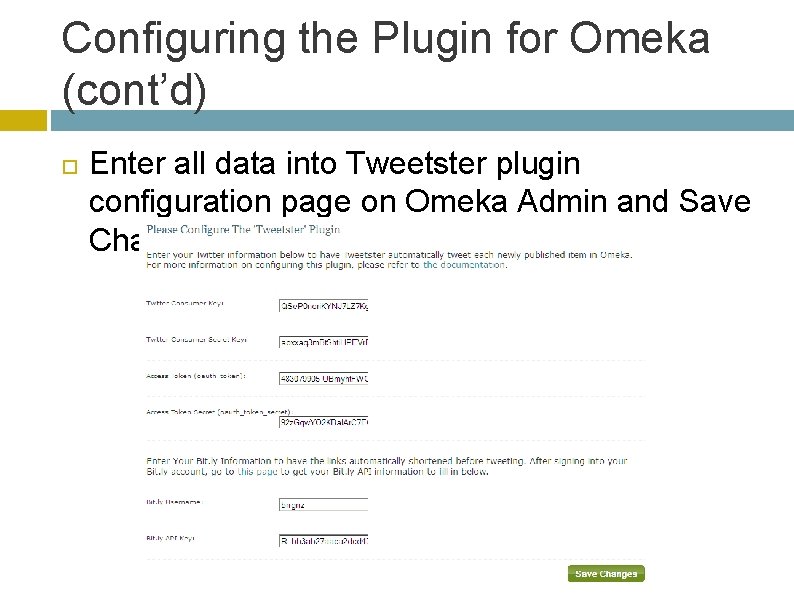
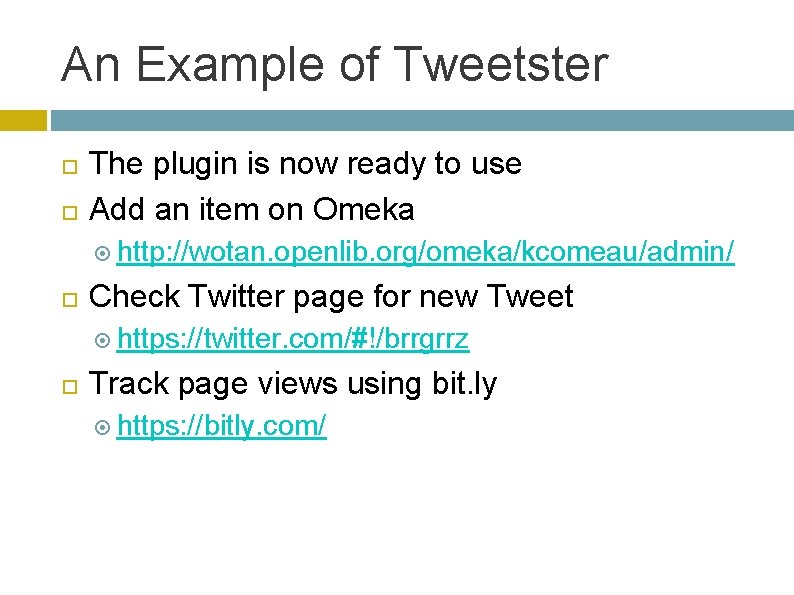
- Slides: 10
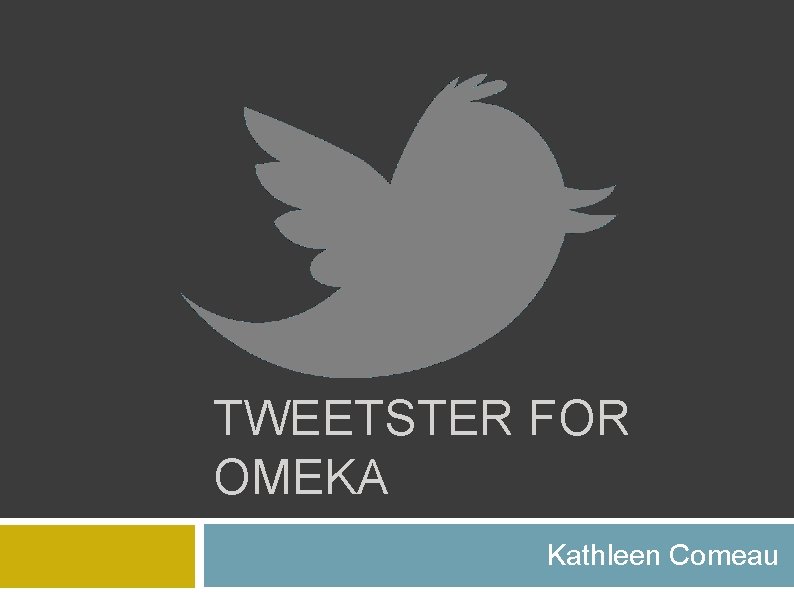
TWEETSTER FOR OMEKA Kathleen Comeau
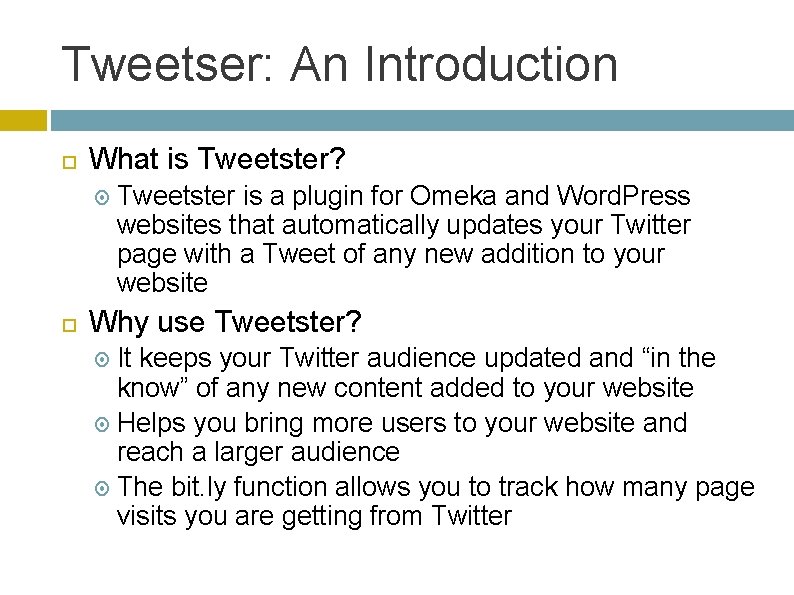
Tweetser: An Introduction What is Tweetster? Tweetster is a plugin for Omeka and Word. Press websites that automatically updates your Twitter page with a Tweet of any new addition to your website Why use Tweetster? It keeps your Twitter audience updated and “in the know” of any new content added to your website Helps you bring more users to your website and reach a larger audience The bit. ly function allows you to track how many page visits you are getting from Twitter
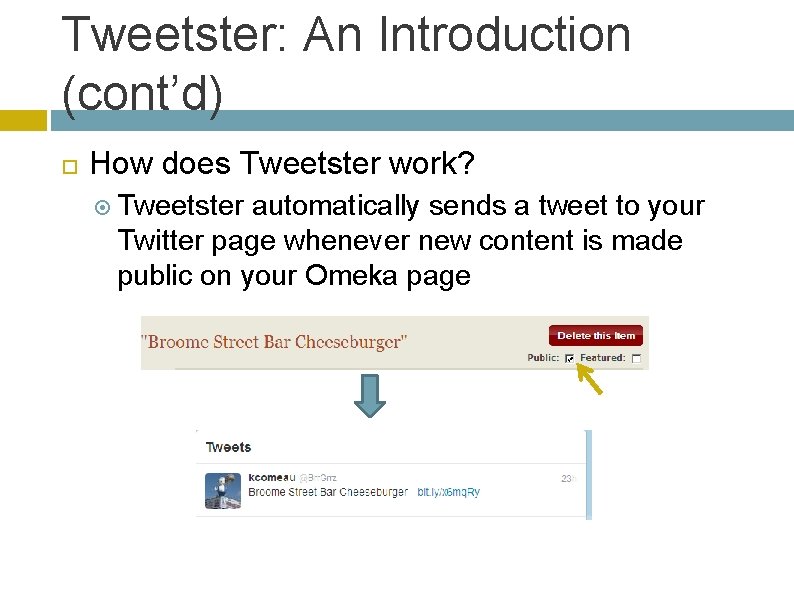
Tweetster: An Introduction (cont’d) How does Tweetster work? Tweetster automatically sends a tweet to your Twitter page whenever new content is made public on your Omeka page
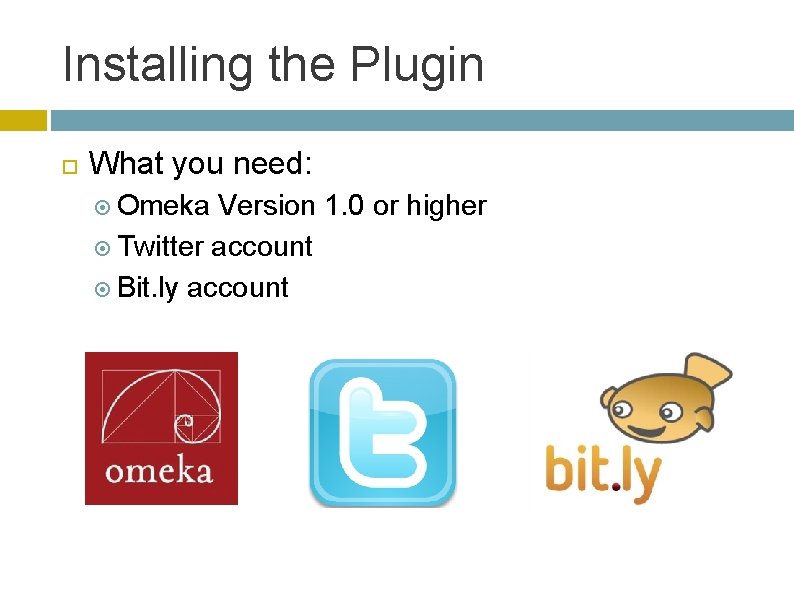
Installing the Plugin What you need: Omeka Version 1. 0 or higher Twitter account Bit. ly account
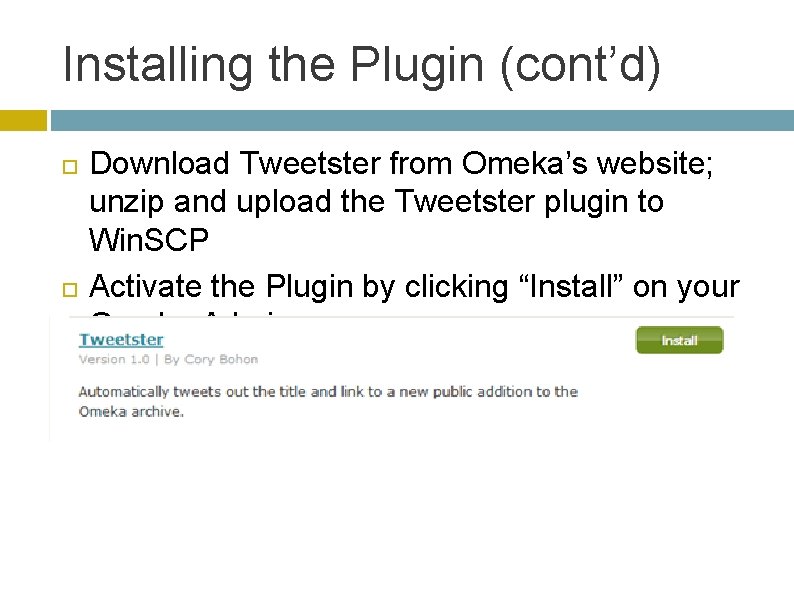
Installing the Plugin (cont’d) Download Tweetster from Omeka’s website; unzip and upload the Tweetster plugin to Win. SCP Activate the Plugin by clicking “Install” on your Omeka Admin page
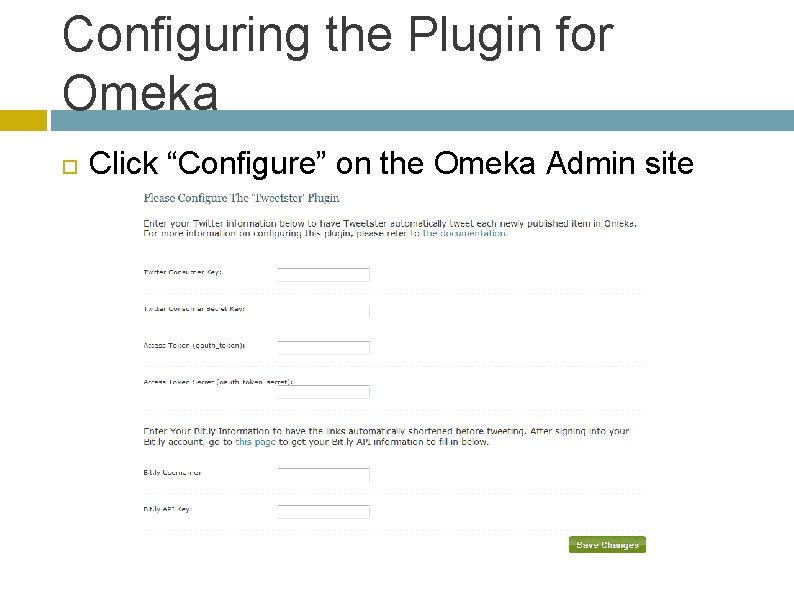
Configuring the Plugin for Omeka Click “Configure” on the Omeka Admin site
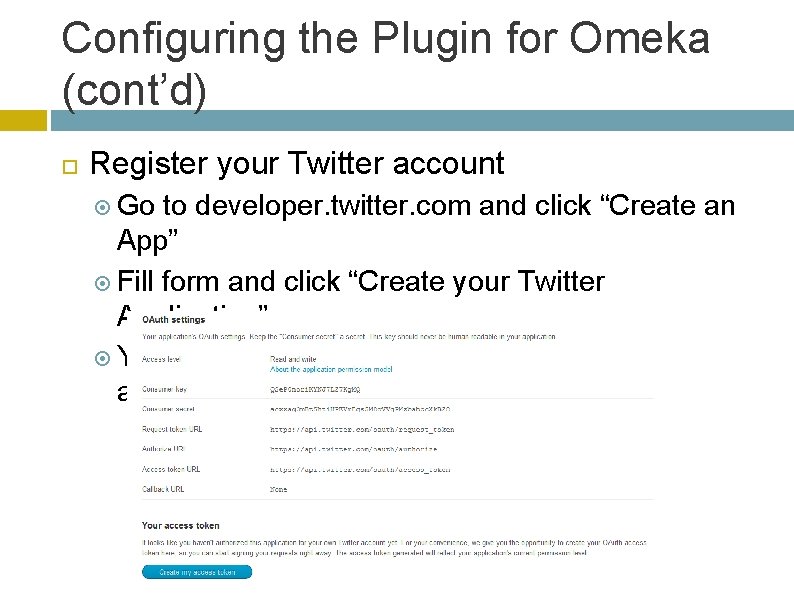
Configuring the Plugin for Omeka (cont’d) Register your Twitter account Go to developer. twitter. com and click “Create an App” Fill form and click “Create your Twitter Application” You can now get your consumer keys and access tokens
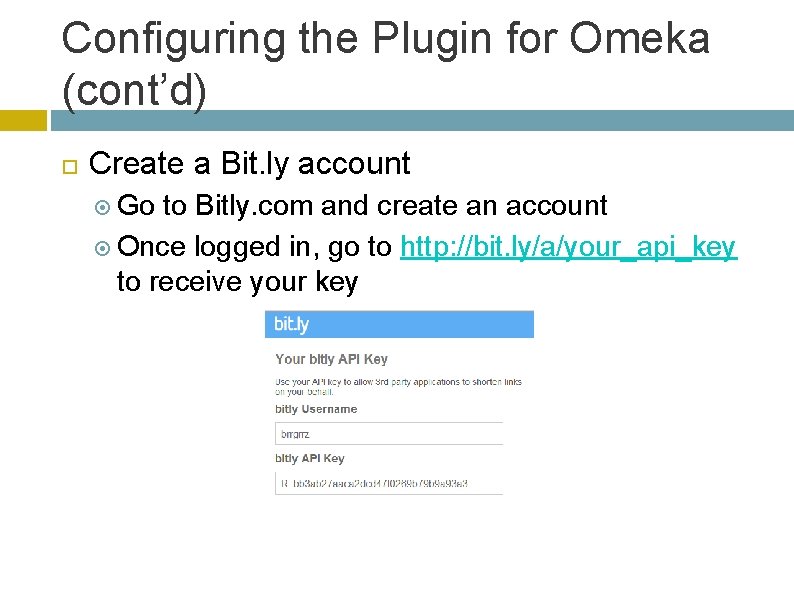
Configuring the Plugin for Omeka (cont’d) Create a Bit. ly account Go to Bitly. com and create an account Once logged in, go to http: //bit. ly/a/your_api_key to receive your key
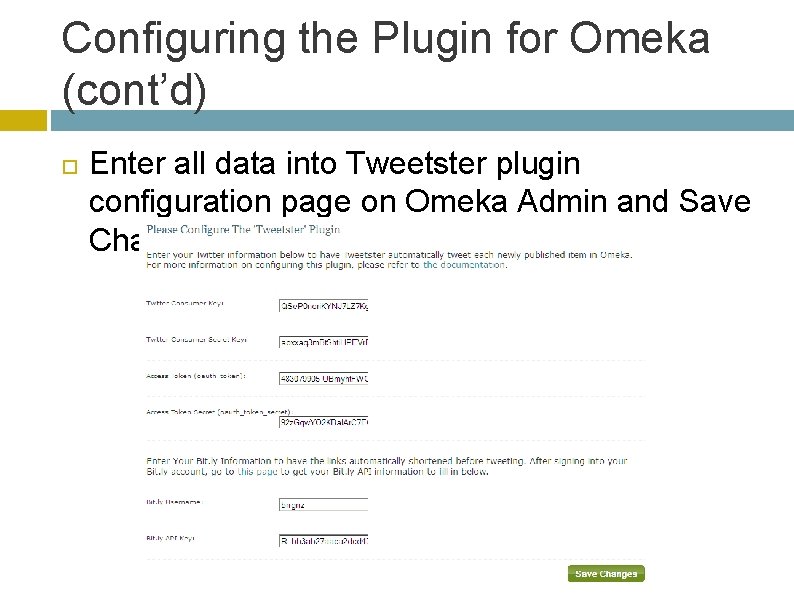
Configuring the Plugin for Omeka (cont’d) Enter all data into Tweetster plugin configuration page on Omeka Admin and Save Changes
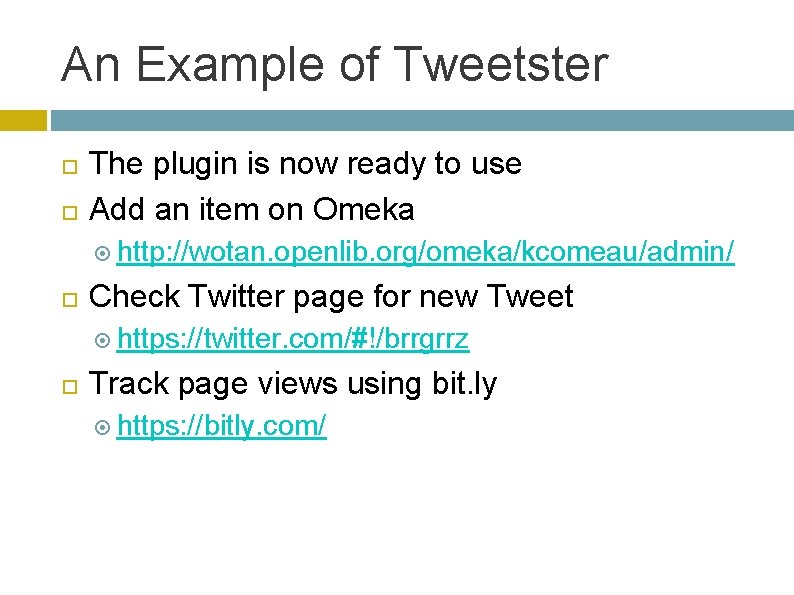
An Example of Tweetster The plugin is now ready to use Add an item on Omeka http: //wotan. openlib. org/omeka/kcomeau/admin/ Check Twitter page for new Tweet https: //twitter. com/#!/brrgrrz Track page views using bit. ly https: //bitly. com/