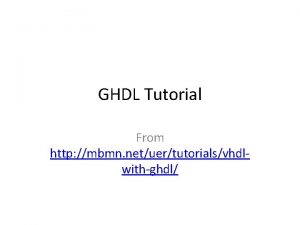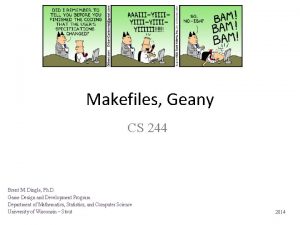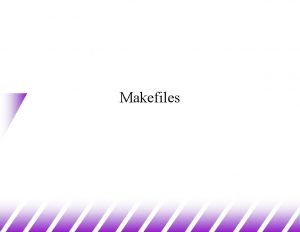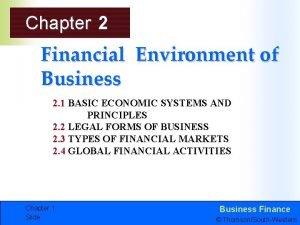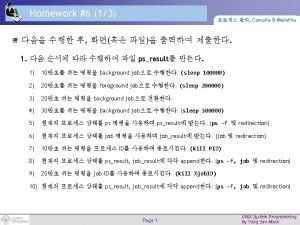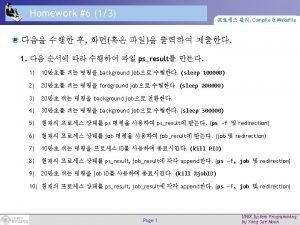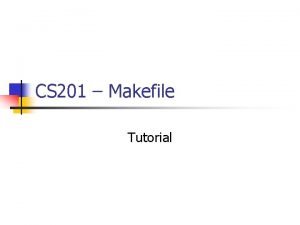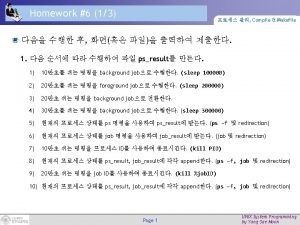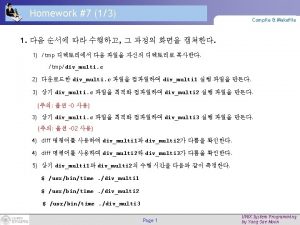The Makefile in a windows environment Make reads
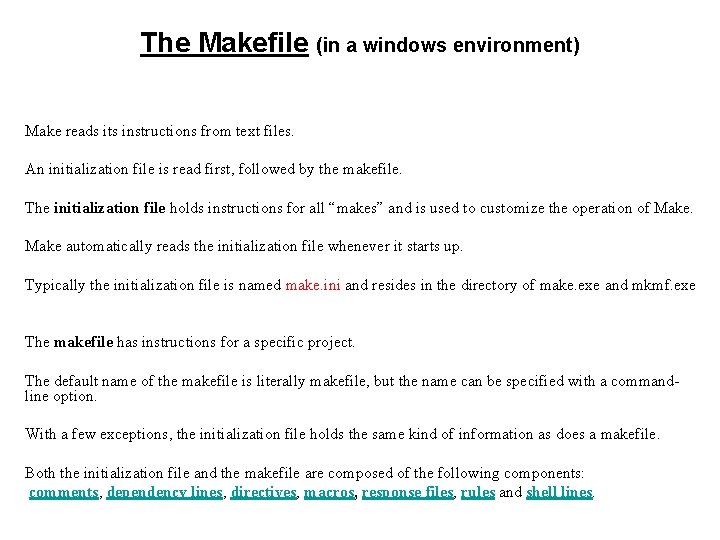
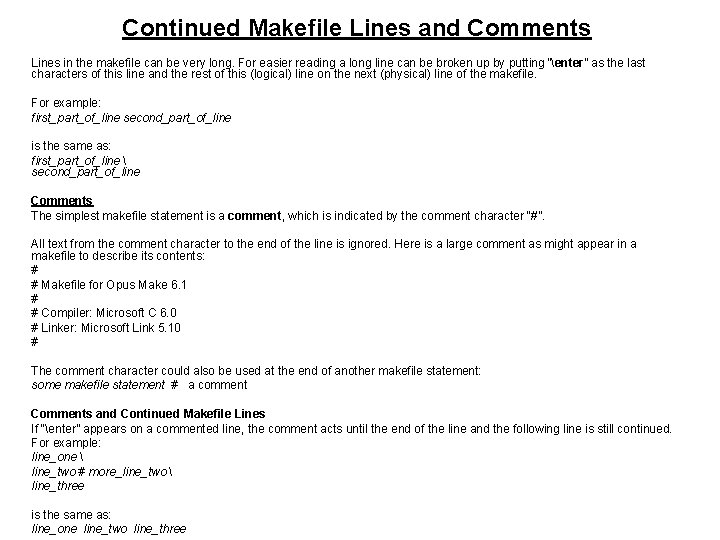
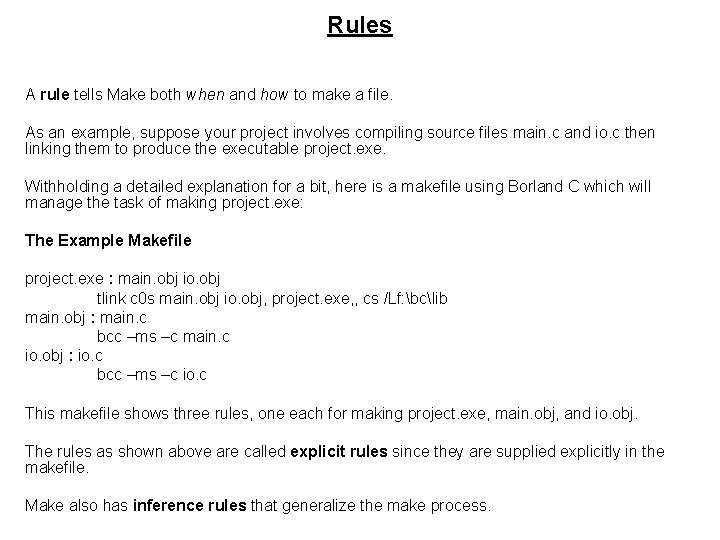
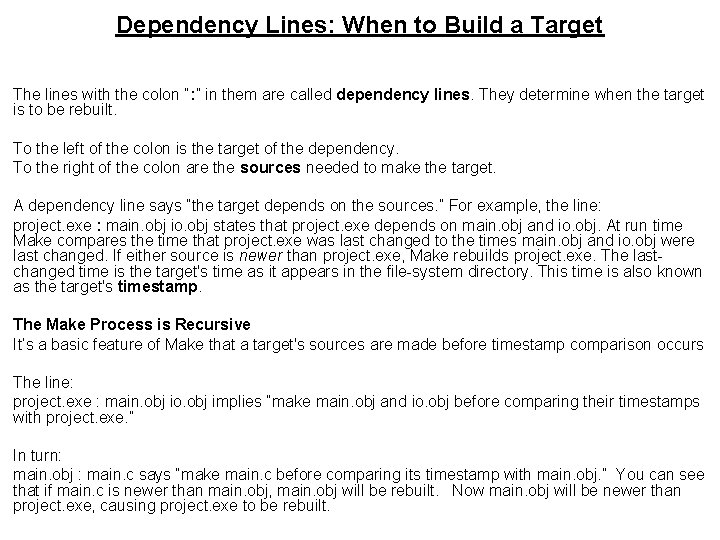
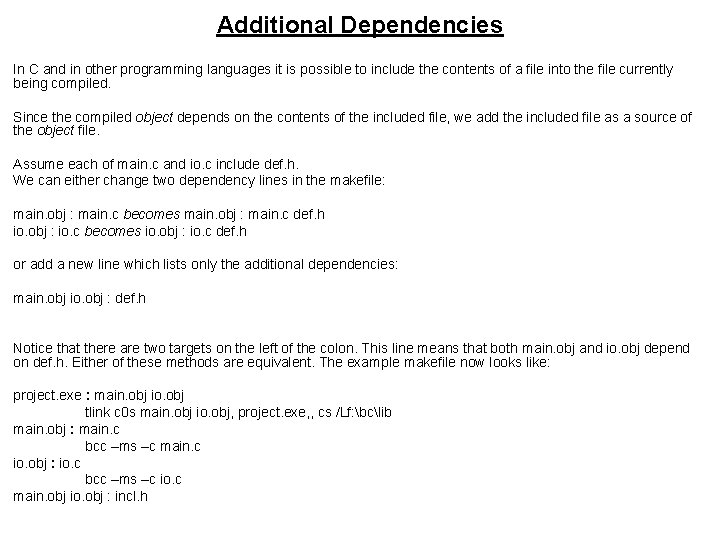
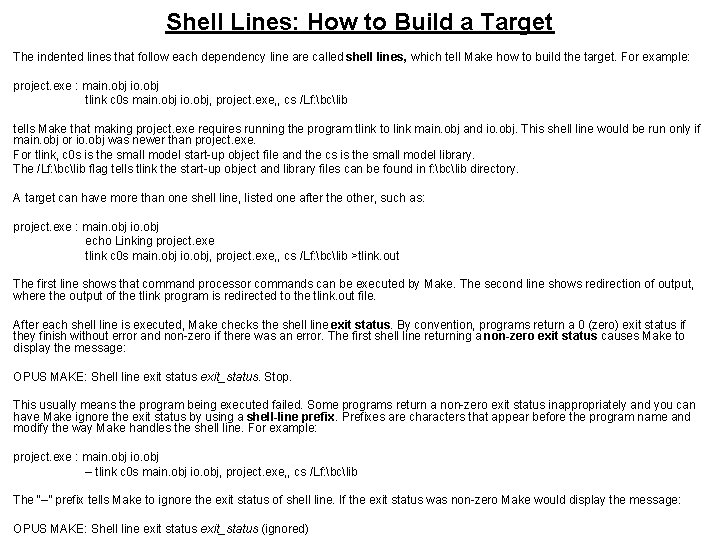
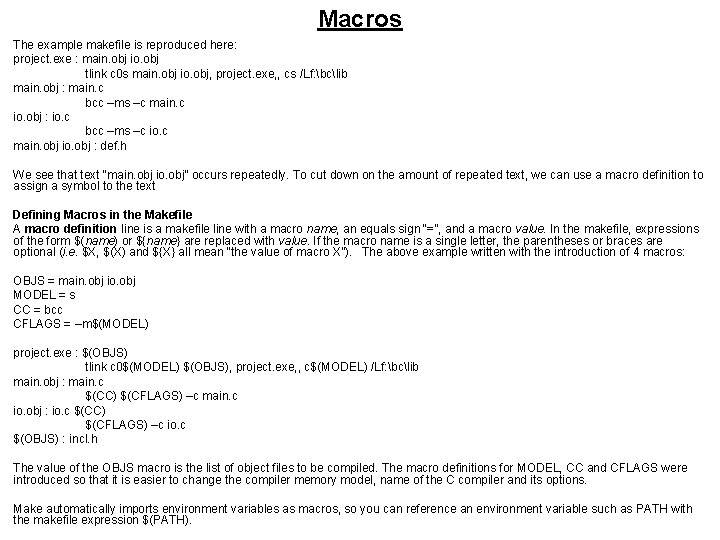
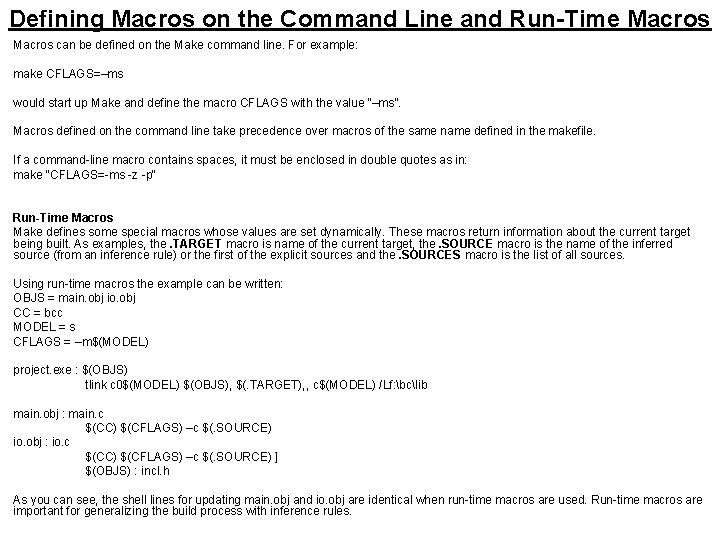
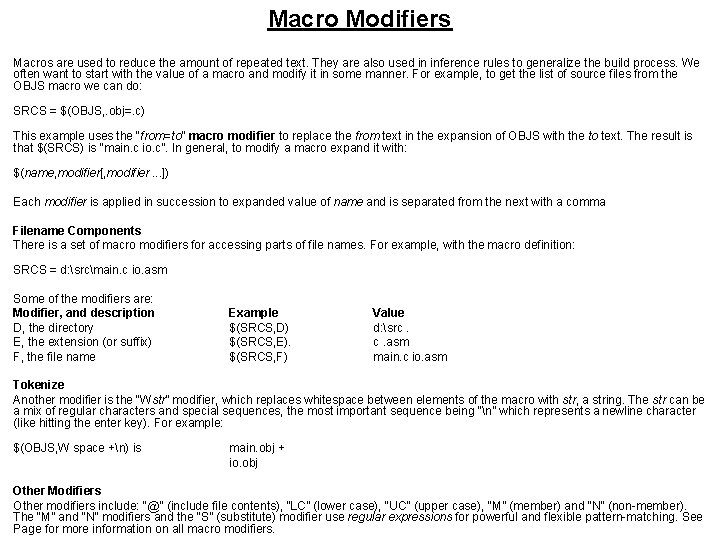
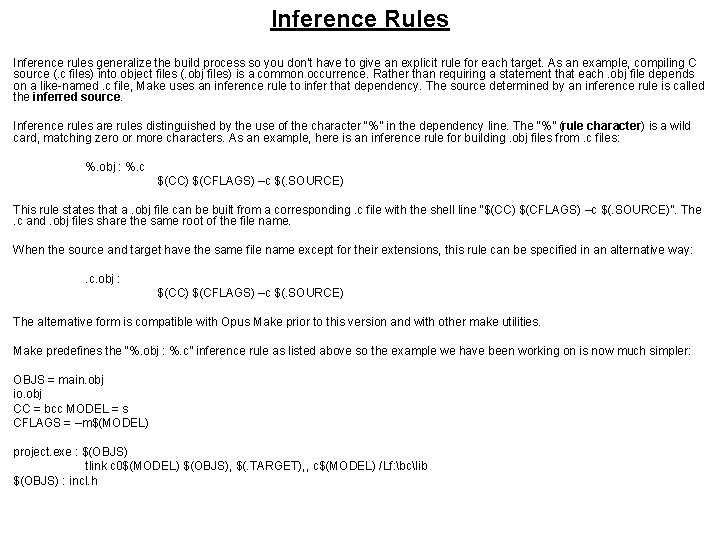
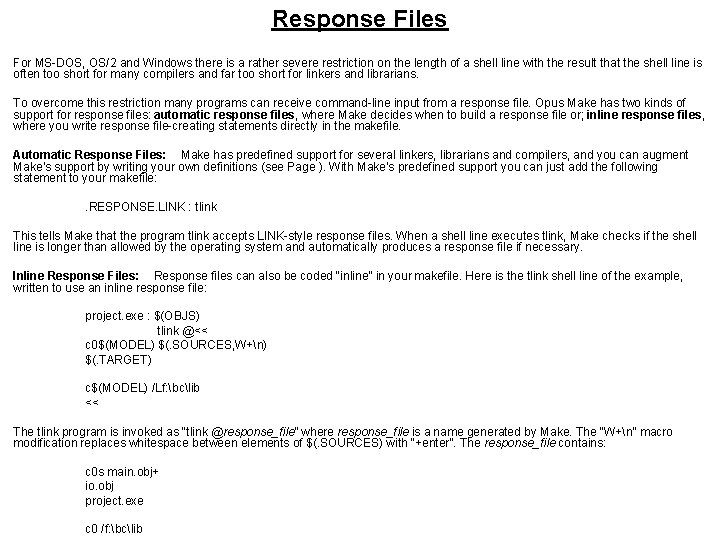
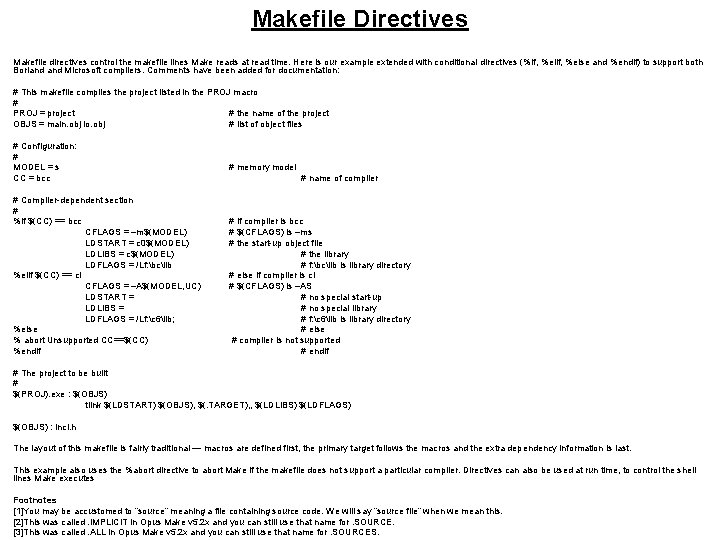
- Slides: 12
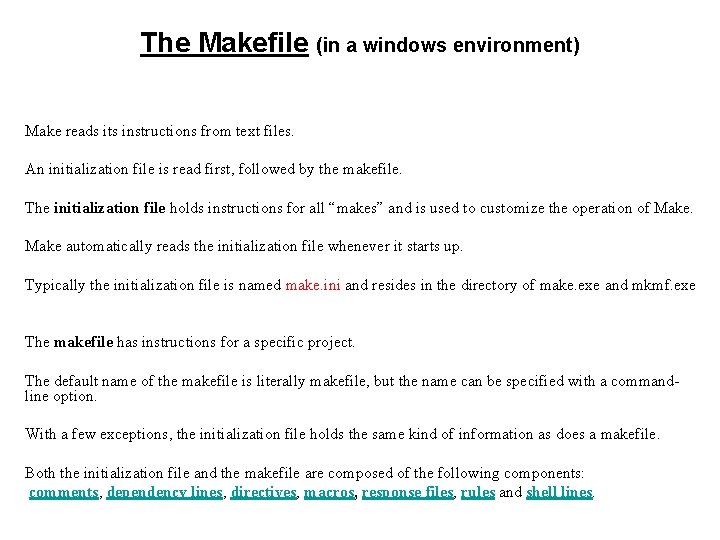
The Makefile (in a windows environment) Make reads its instructions from text files. An initialization file is read first, followed by the makefile. The initialization file holds instructions for all “makes” and is used to customize the operation of Make automatically reads the initialization file whenever it starts up. Typically the initialization file is named make. ini and resides in the directory of make. exe and mkmf. exe The makefile has instructions for a specific project. The default name of the makefile is literally makefile, but the name can be specified with a commandline option. With a few exceptions, the initialization file holds the same kind of information as does a makefile. Both the initialization file and the makefile are composed of the following components: comments, dependency lines, directives, macros, response files, rules and shell lines.
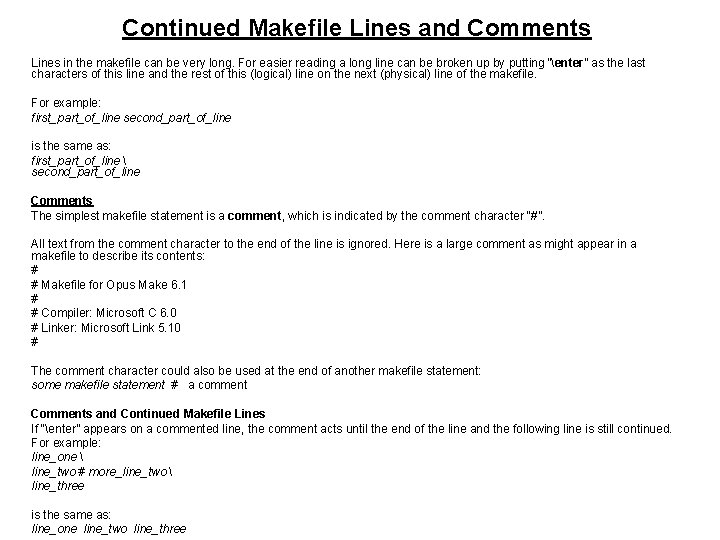
Continued Makefile Lines and Comments Lines in the makefile can be very long. For easier reading a long line can be broken up by putting “enter” as the last characters of this line and the rest of this (logical) line on the next (physical) line of the makefile. For example: first_part_of_line second_part_of_line is the same as: first_part_of_line second_part_of_line Comments The simplest makefile statement is a comment, which is indicated by the comment character “#”. All text from the comment character to the end of the line is ignored. Here is a large comment as might appear in a makefile to describe its contents: # # Makefile for Opus Make 6. 1 # # Compiler: Microsoft C 6. 0 # Linker: Microsoft Link 5. 10 # The comment character could also be used at the end of another makefile statement: some makefile statement # a comment Comments and Continued Makefile Lines If “enter” appears on a commented line, the comment acts until the end of the line and the following line is still continued. For example: line_one line_two # more_line_two line_three is the same as: line_one line_two line_three
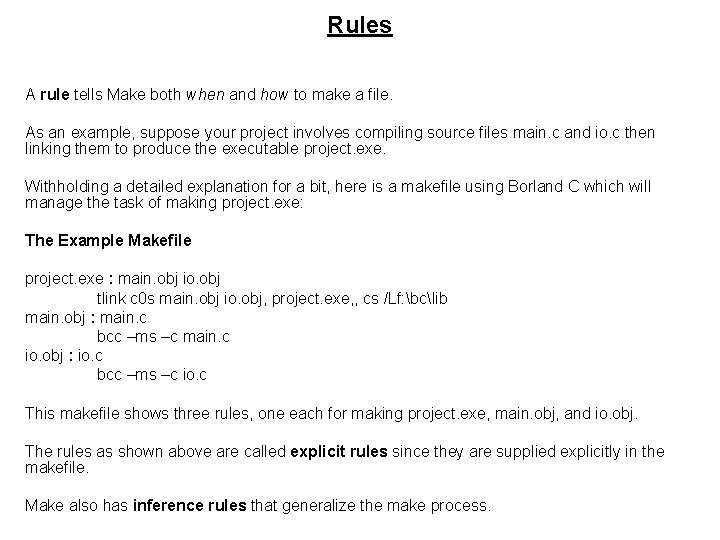
Rules A rule tells Make both when and how to make a file. As an example, suppose your project involves compiling source files main. c and io. c then linking them to produce the executable project. exe. Withholding a detailed explanation for a bit, here is a makefile using Borland C which will manage the task of making project. exe: The Example Makefile project. exe : main. obj io. obj tlink c 0 s main. obj io. obj, project. exe, , cs /Lf: bclib main. obj : main. c bcc –ms –c main. c io. obj : io. c bcc –ms –c io. c This makefile shows three rules, one each for making project. exe, main. obj, and io. obj. The rules as shown above are called explicit rules since they are supplied explicitly in the makefile. Make also has inference rules that generalize the make process.
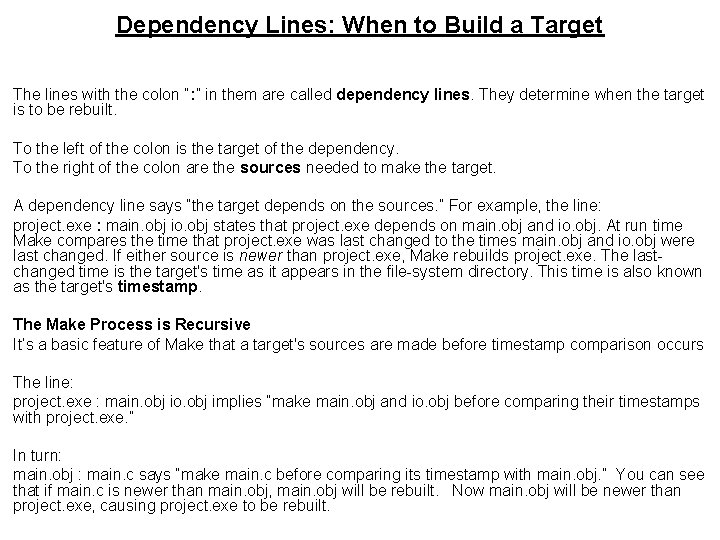
Dependency Lines: When to Build a Target The lines with the colon “: ” in them are called dependency lines. They determine when the target is to be rebuilt. To the left of the colon is the target of the dependency. To the right of the colon are the sources needed to make the target. A dependency line says “the target depends on the sources. ” For example, the line: project. exe : main. obj io. obj states that project. exe depends on main. obj and io. obj. At run time Make compares the time that project. exe was last changed to the times main. obj and io. obj were last changed. If either source is newer than project. exe, Make rebuilds project. exe. The lastchanged time is the target's time as it appears in the file-system directory. This time is also known as the target's timestamp. The Make Process is Recursive It’s a basic feature of Make that a target's sources are made before timestamp comparison occurs The line: project. exe : main. obj io. obj implies “make main. obj and io. obj before comparing their timestamps with project. exe. ” In turn: main. obj : main. c says “make main. c before comparing its timestamp with main. obj. ” You can see that if main. c is newer than main. obj, main. obj will be rebuilt. Now main. obj will be newer than project. exe, causing project. exe to be rebuilt.
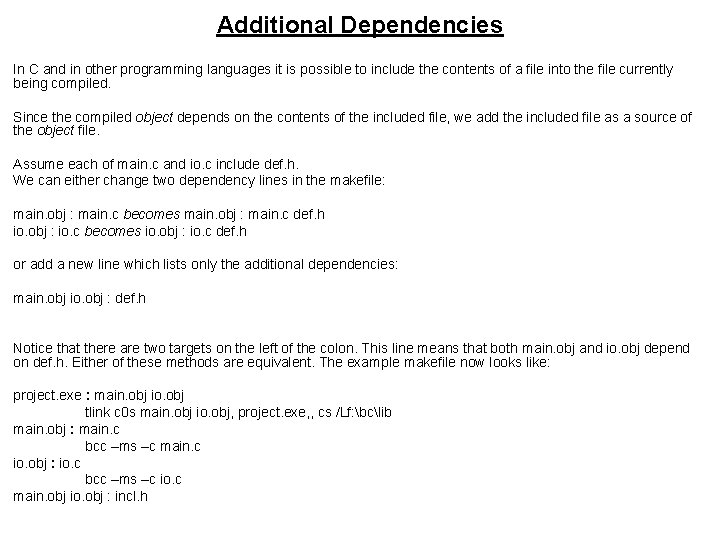
Additional Dependencies In C and in other programming languages it is possible to include the contents of a file into the file currently being compiled. Since the compiled object depends on the contents of the included file, we add the included file as a source of the object file. Assume each of main. c and io. c include def. h. We can either change two dependency lines in the makefile: main. obj : main. c becomes main. obj : main. c def. h io. obj : io. c becomes io. obj : io. c def. h or add a new line which lists only the additional dependencies: main. obj io. obj : def. h Notice that there are two targets on the left of the colon. This line means that both main. obj and io. obj depend on def. h. Either of these methods are equivalent. The example makefile now looks like: project. exe : main. obj io. obj tlink c 0 s main. obj io. obj, project. exe, , cs /Lf: bclib main. obj : main. c bcc –ms –c main. c io. obj : io. c bcc –ms –c io. c main. obj io. obj : incl. h
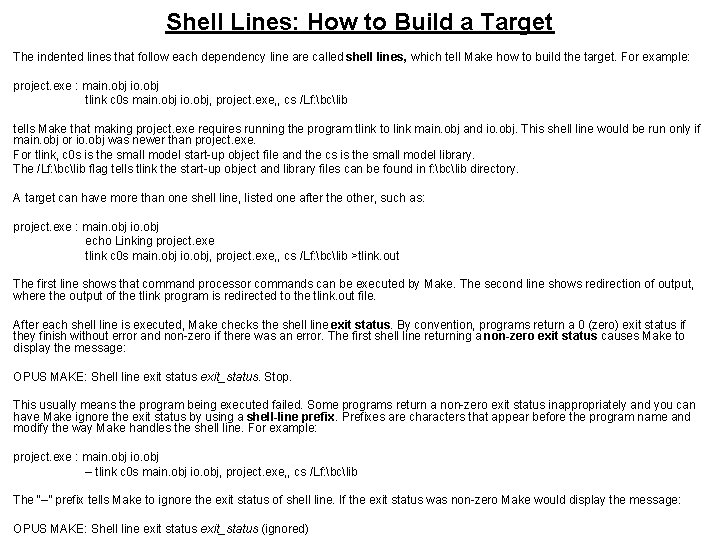
Shell Lines: How to Build a Target The indented lines that follow each dependency line are called shell lines, which tell Make how to build the target. For example: project. exe : main. obj io. obj tlink c 0 s main. obj io. obj, project. exe, , cs /Lf: bclib tells Make that making project. exe requires running the program tlink to link main. obj and io. obj. This shell line would be run only if main. obj or io. obj was newer than project. exe. For tlink, c 0 s is the small model start-up object file and the cs is the small model library. The /Lf: bclib flag tells tlink the start-up object and library files can be found in f: bclib directory. A target can have more than one shell line, listed one after the other, such as: project. exe : main. obj io. obj echo Linking project. exe tlink c 0 s main. obj io. obj, project. exe, , cs /Lf: bclib >tlink. out The first line shows that command processor commands can be executed by Make. The second line shows redirection of output, where the output of the tlink program is redirected to the tlink. out file. After each shell line is executed, Make checks the shell line exit status. By convention, programs return a 0 (zero) exit status if they finish without error and non-zero if there was an error. The first shell line returning a non-zero exit status causes Make to display the message: OPUS MAKE: Shell line exit status exit_status. Stop. This usually means the program being executed failed. Some programs return a non-zero exit status inappropriately and you can have Make ignore the exit status by using a shell-line prefix. Prefixes are characters that appear before the program name and modify the way Make handles the shell line. For example: project. exe : main. obj io. obj – tlink c 0 s main. obj io. obj, project. exe, , cs /Lf: bclib The “–” prefix tells Make to ignore the exit status of shell line. If the exit status was non-zero Make would display the message: OPUS MAKE: Shell line exit status exit_status (ignored)
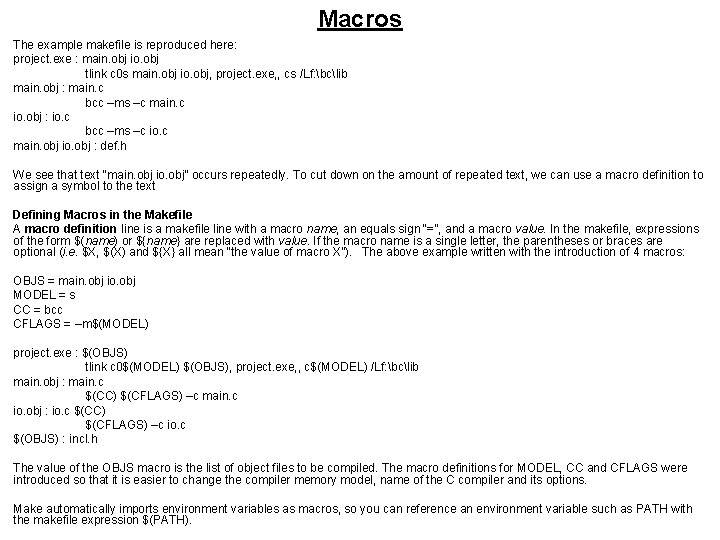
Macros The example makefile is reproduced here: project. exe : main. obj io. obj tlink c 0 s main. obj io. obj, project. exe, , cs /Lf: bclib main. obj : main. c bcc –ms –c main. c io. obj : io. c bcc –ms –c io. c main. obj io. obj : def. h We see that text “main. obj io. obj” occurs repeatedly. To cut down on the amount of repeated text, we can use a macro definition to assign a symbol to the text Defining Macros in the Makefile A macro definition line is a makefile line with a macro name, an equals sign “=”, and a macro value. In the makefile, expressions of the form $(name) or ${name} are replaced with value. If the macro name is a single letter, the parentheses or braces are optional (i. e. $X, $(X) and ${X} all mean “the value of macro X”). The above example written with the introduction of 4 macros: OBJS = main. obj io. obj MODEL = s CC = bcc CFLAGS = –m$(MODEL) project. exe : $(OBJS) tlink c 0$(MODEL) $(OBJS), project. exe, , c$(MODEL) /Lf: bclib main. obj : main. c $(CC) $(CFLAGS) –c main. c io. obj : io. c $(CC) $(CFLAGS) –c io. c $(OBJS) : incl. h The value of the OBJS macro is the list of object files to be compiled. The macro definitions for MODEL, CC and CFLAGS were introduced so that it is easier to change the compiler memory model, name of the C compiler and its options. Make automatically imports environment variables as macros, so you can reference an environment variable such as PATH with the makefile expression $(PATH).
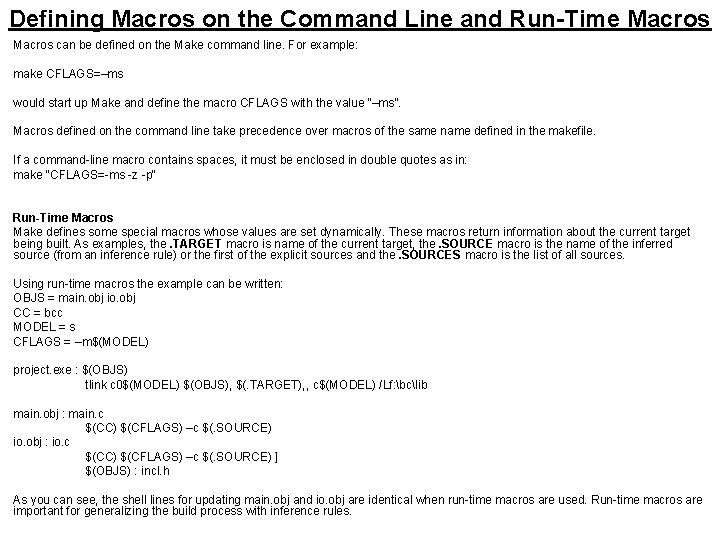
Defining Macros on the Command Line and Run-Time Macros can be defined on the Make command line. For example: make CFLAGS=–ms would start up Make and define the macro CFLAGS with the value “–ms”. Macros defined on the command line take precedence over macros of the same name defined in the makefile. If a command-line macro contains spaces, it must be enclosed in double quotes as in: make "CFLAGS=-ms -z -p" Run-Time Macros Make defines some special macros whose values are set dynamically. These macros return information about the current target being built. As examples, the. TARGET macro is name of the current target, the. SOURCE macro is the name of the inferred source (from an inference rule) or the first of the explicit sources and the. SOURCES macro is the list of all sources. Using run-time macros the example can be written: OBJS = main. obj io. obj CC = bcc MODEL = s CFLAGS = –m$(MODEL) project. exe : $(OBJS) tlink c 0$(MODEL) $(OBJS), $(. TARGET), , c$(MODEL) /Lf: bclib main. obj : main. c $(CC) $(CFLAGS) –c $(. SOURCE) io. obj : io. c $(CC) $(CFLAGS) –c $(. SOURCE) ] $(OBJS) : incl. h As you can see, the shell lines for updating main. obj and io. obj are identical when run-time macros are used. Run-time macros are important for generalizing the build process with inference rules.
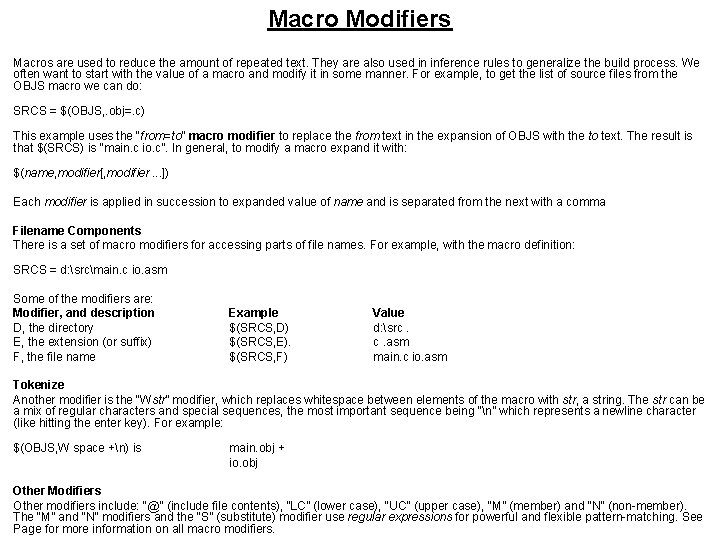
Macro Modifiers Macros are used to reduce the amount of repeated text. They are also used in inference rules to generalize the build process. We often want to start with the value of a macro and modify it in some manner. For example, to get the list of source files from the OBJS macro we can do: SRCS = $(OBJS, . obj=. c) This example uses the “from=to” macro modifier to replace the from text in the expansion of OBJS with the to text. The result is that $(SRCS) is “main. c io. c”. In general, to modify a macro expand it with: $(name, modifier[, modifier. . . ]) Each modifier is applied in succession to expanded value of name and is separated from the next with a comma Filename Components There is a set of macro modifiers for accessing parts of file names. For example, with the macro definition: SRCS = d: srcmain. c io. asm Some of the modifiers are: Modifier, and description D, the directory E, the extension (or suffix) F, the file name Example $(SRCS, D) $(SRCS, E). $(SRCS, F) Value d: src. c. asm main. c io. asm Tokenize Another modifier is the “Wstr” modifier, which replaces whitespace between elements of the macro with str, a string. The str can be a mix of regular characters and special sequences, the most important sequence being “n” which represents a newline character (like hitting the enter key). For example: $(OBJS, W space +n) is main. obj + io. obj Other Modifiers Other modifiers include: “@” (include file contents), “LC” (lower case), “UC” (upper case), “M” (member) and “N” (non-member). The “M” and “N” modifiers and the “S” (substitute) modifier use regular expressions for powerful and flexible pattern-matching. See Page for more information on all macro modifiers.
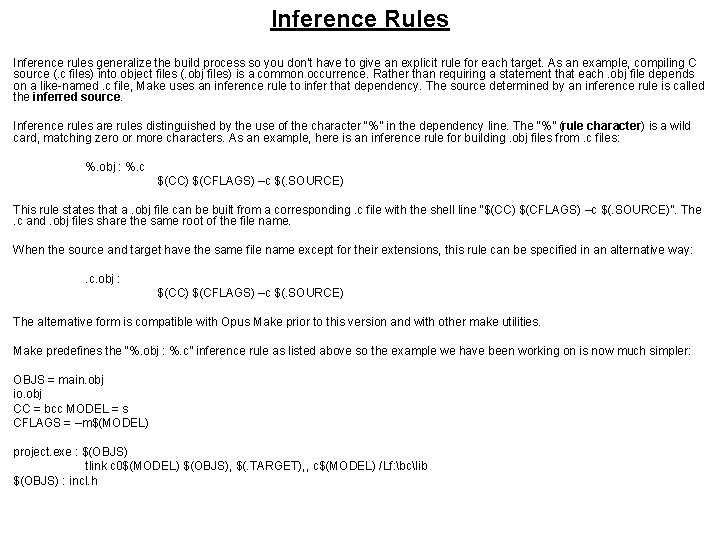
Inference Rules Inference rules generalize the build process so you don't have to give an explicit rule for each target. As an example, compiling C source (. c files) into object files (. obj files) is a common occurrence. Rather than requiring a statement that each. obj file depends on a like-named. c file, Make uses an inference rule to infer that dependency. The source determined by an inference rule is called the inferred source. Inference rules are rules distinguished by the use of the character “%” in the dependency line. The “%” (rule character) is a wild card, matching zero or more characters. As an example, here is an inference rule for building. obj files from. c files: %. obj : %. c $(CC) $(CFLAGS) –c $(. SOURCE) This rule states that a. obj file can be built from a corresponding. c file with the shell line “$(CC) $(CFLAGS) –c $(. SOURCE)”. The . c and. obj files share the same root of the file name. When the source and target have the same file name except for their extensions, this rule can be specified in an alternative way: . c. obj : $(CC) $(CFLAGS) –c $(. SOURCE) The alternative form is compatible with Opus Make prior to this version and with other make utilities. Make predefines the “%. obj : %. c” inference rule as listed above so the example we have been working on is now much simpler: OBJS = main. obj io. obj CC = bcc MODEL = s CFLAGS = –m$(MODEL) project. exe : $(OBJS) tlink c 0$(MODEL) $(OBJS), $(. TARGET), , c$(MODEL) /Lf: bclib $(OBJS) : incl. h
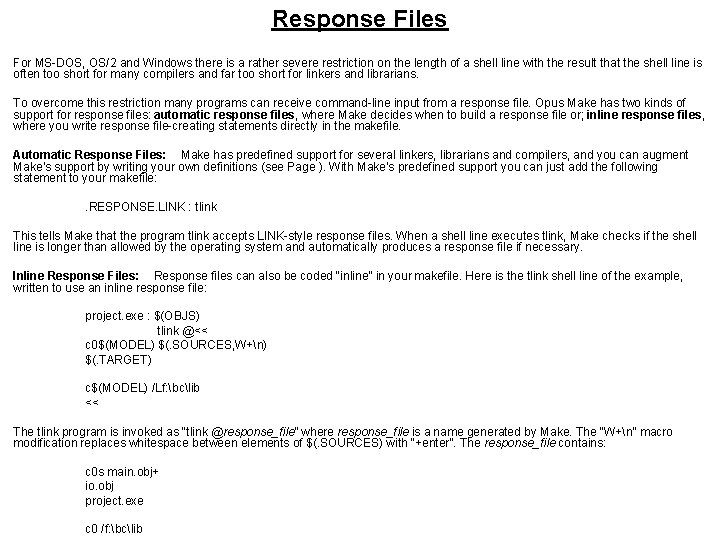
Response Files For MS-DOS, OS/2 and Windows there is a rather severe restriction on the length of a shell line with the result that the shell line is often too short for many compilers and far too short for linkers and librarians. To overcome this restriction many programs can receive command-line input from a response file. Opus Make has two kinds of support for response files: automatic response files, where Make decides when to build a response file or; inline response files, where you write response file-creating statements directly in the makefile. Automatic Response Files: Make has predefined support for several linkers, librarians and compilers, and you can augment Make's support by writing your own definitions (see Page ). With Make's predefined support you can just add the following statement to your makefile: . RESPONSE. LINK : tlink This tells Make that the program tlink accepts LINK-style response files. When a shell line executes tlink, Make checks if the shell line is longer than allowed by the operating system and automatically produces a response file if necessary. Inline Response Files: Response files can also be coded “inline” in your makefile. Here is the tlink shell line of the example, written to use an inline response file: project. exe : $(OBJS) tlink @<< c 0$(MODEL) $(. SOURCES, W+n) $(. TARGET) c$(MODEL) /Lf: bclib << The tlink program is invoked as “tlink @response_file” where response_file is a name generated by Make. The “W+n” macro modification replaces whitespace between elements of $(. SOURCES) with “+enter”. The response_file contains: c 0 s main. obj+ io. obj project. exe c 0 /f: bclib
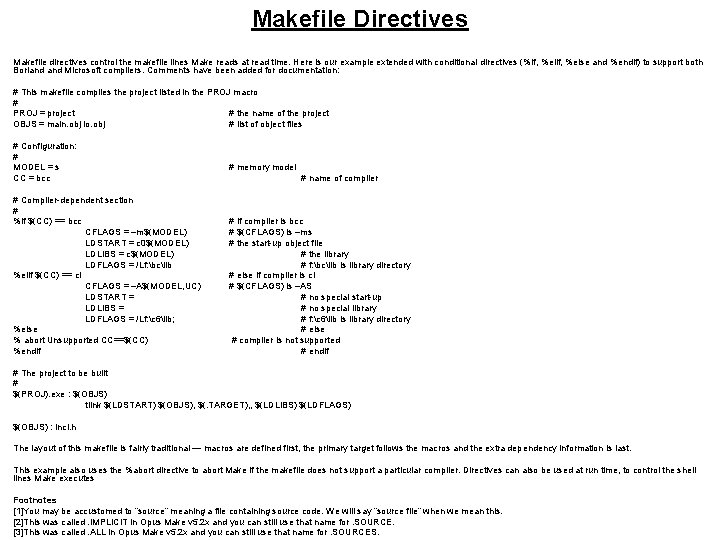
Makefile Directives Makefile directives control the makefile lines Make reads at read time. Here is our example extended with conditional directives (%if, %else and %endif) to support both Borland Microsoft compilers. Comments have been added for documentation: # This makefile compiles the project listed in the PROJ macro # PROJ = project # the name of the project OBJS = main. obj io. obj # list of object files # Configuration: # MODEL = s CC = bcc # Compiler-dependent section # %if $(CC) == bcc CFLAGS = –m$(MODEL) LDSTART = c 0$(MODEL) LDLIBS = c$(MODEL) LDFLAGS = /Lf: bclib %elif $(CC) == cl CFLAGS = –A$(MODEL, UC) LDSTART = LDLIBS = LDFLAGS = /Lf: c 6lib; %else % abort Unsupported CC==$(CC) %endif # memory model # name of compiler # if compiler is bcc # $(CFLAGS) is –ms # the start-up object file # the library # f: bclib is library directory # else if compiler is cl # $(CFLAGS) is –AS # no special start-up # no special library # f: c 6lib is library directory # else # compiler is not supported # endif # The project to be built # $(PROJ). exe : $(OBJS) tlink $(LDSTART) $(OBJS), $(. TARGET), , $(LDLIBS) $(LDFLAGS) $(OBJS) : incl. h The layout of this makefile is fairly traditional — macros are defined first, the primary target follows the macros and the extra dependency information is last. This example also uses the %abort directive to abort Make if the makefile does not support a particular compiler. Directives can also be used at run time, to control the shell lines Make executes Footnotes [1]You may be accustomed to “source” meaning a file containing source code. We will say “source file” when we mean this. [2]This was called. IMPLICIT in Opus Make v 5. 2 x and you can still use that name for. SOURCE. [3]This was called. ALL in Opus Make v 5. 2 x and you can still use that name for. SOURCES.
 Make makefile windows
Make makefile windows Mbmn
Mbmn Geany makefile
Geany makefile The gnu make manual
The gnu make manual Makefile example c multiple files
Makefile example c multiple files Financial environment in business environment
Financial environment in business environment Windows vista windows 10
Windows vista windows 10 Windows driver kit windows 7
Windows driver kit windows 7 Windws update
Windws update Windows movie maker speed up video
Windows movie maker speed up video Xp mode key
Xp mode key Herramientas de movie maker
Herramientas de movie maker Windows mobile center windows 10
Windows mobile center windows 10