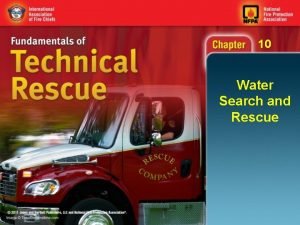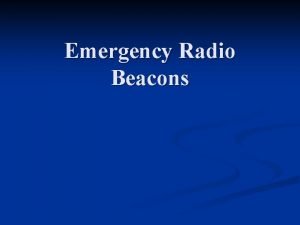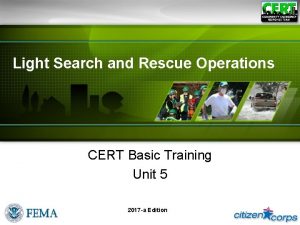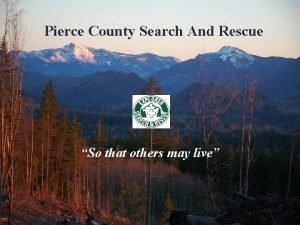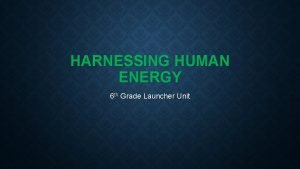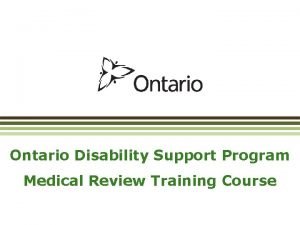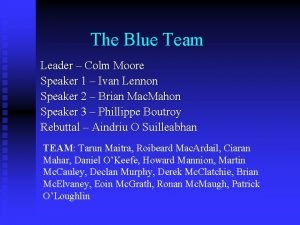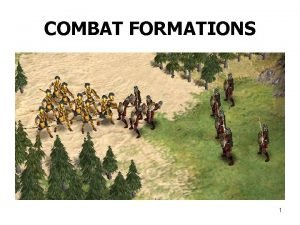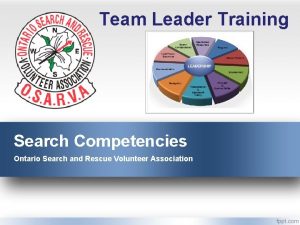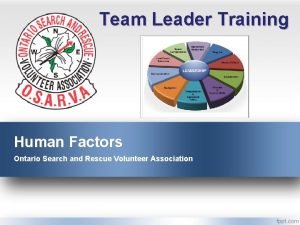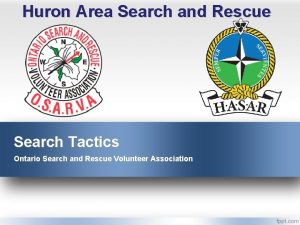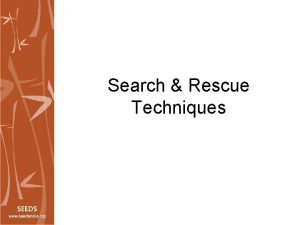Team Leader Training Navigation Ontario Search and Rescue
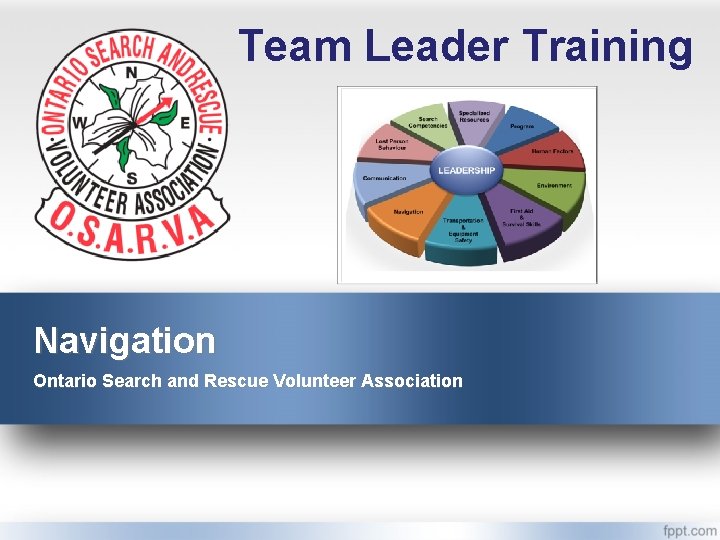
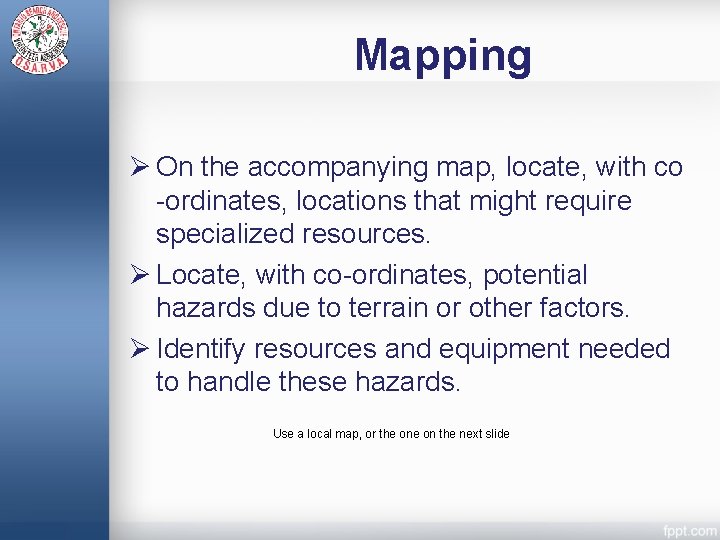
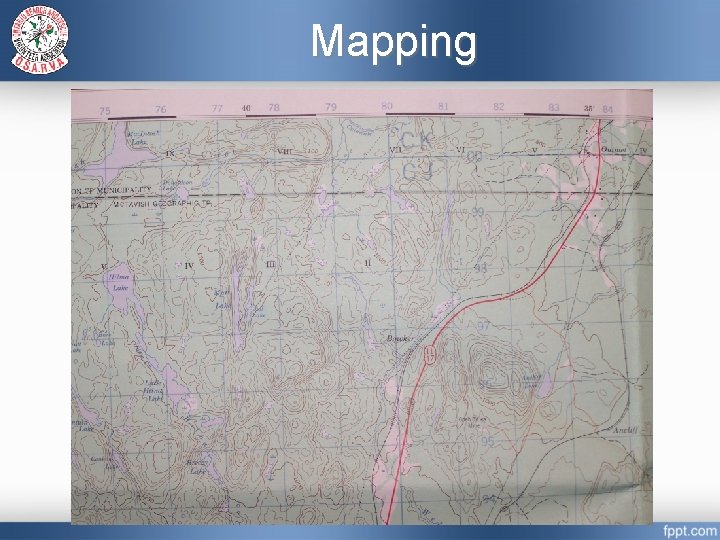
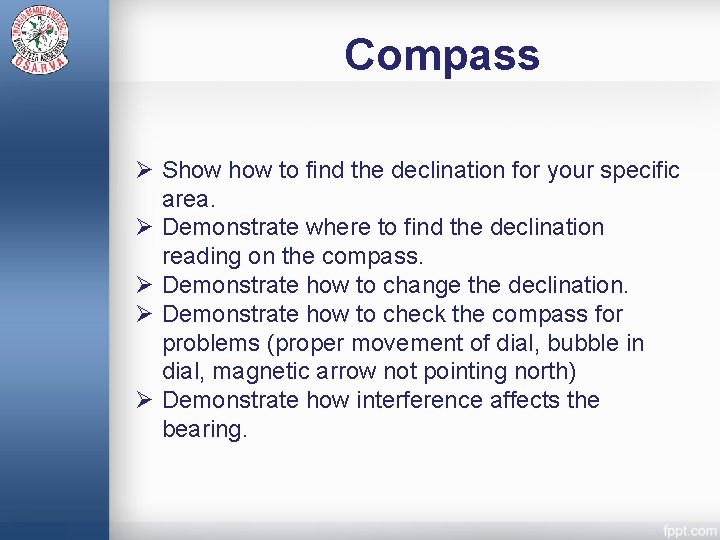
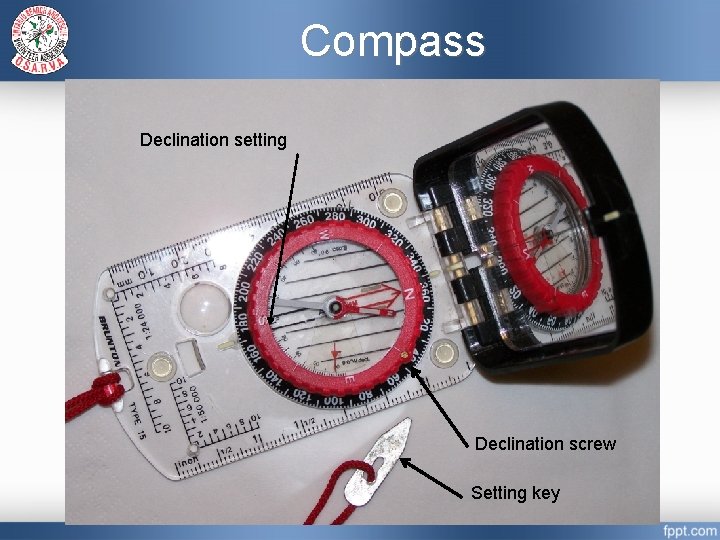
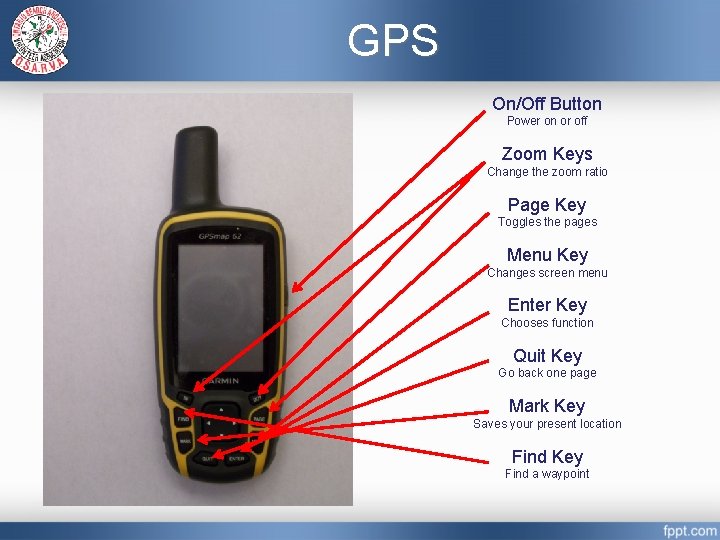
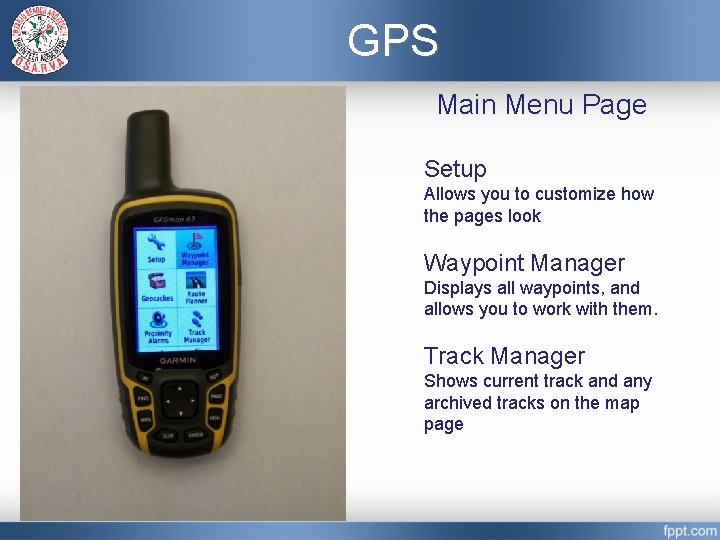
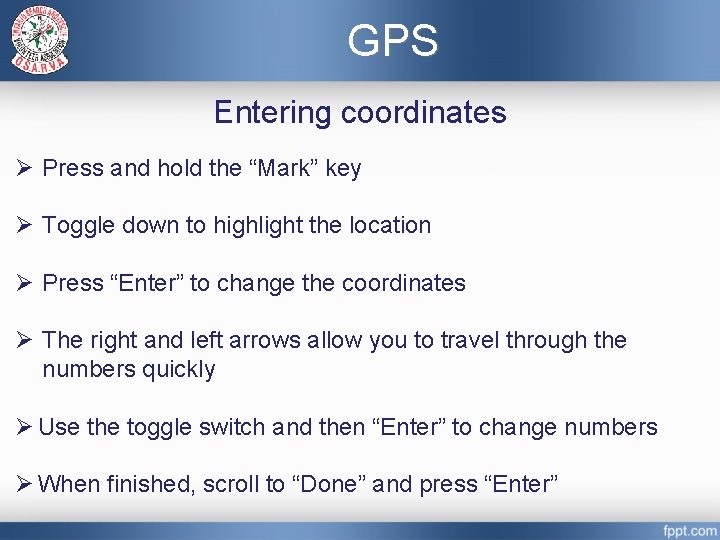
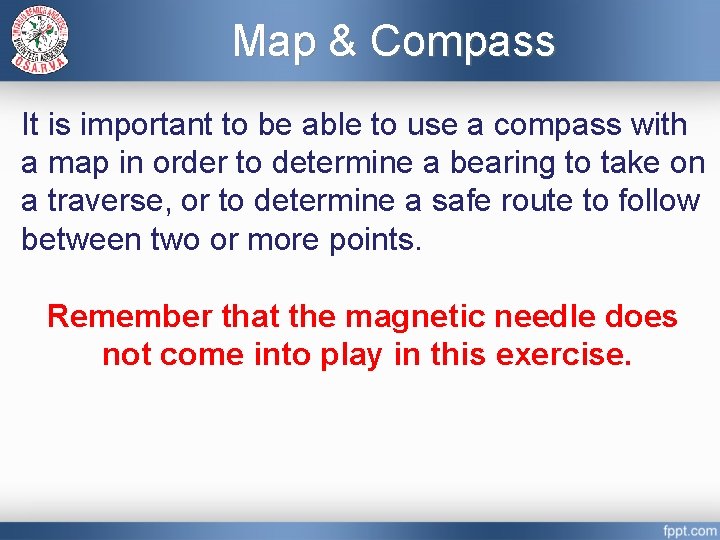
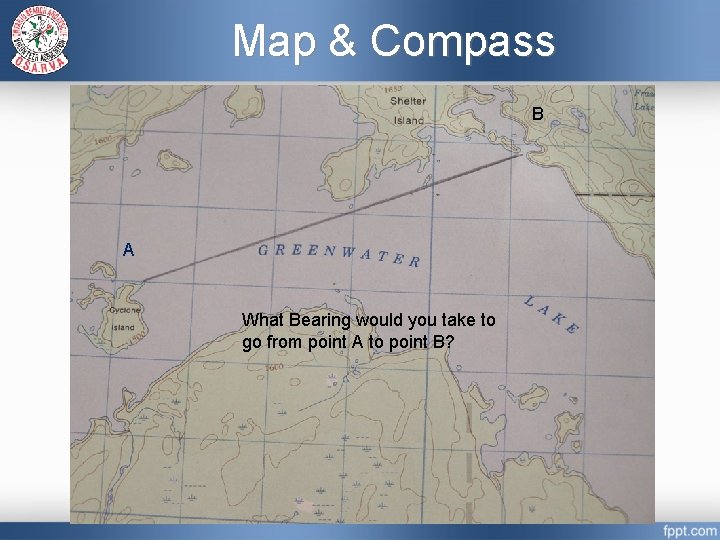
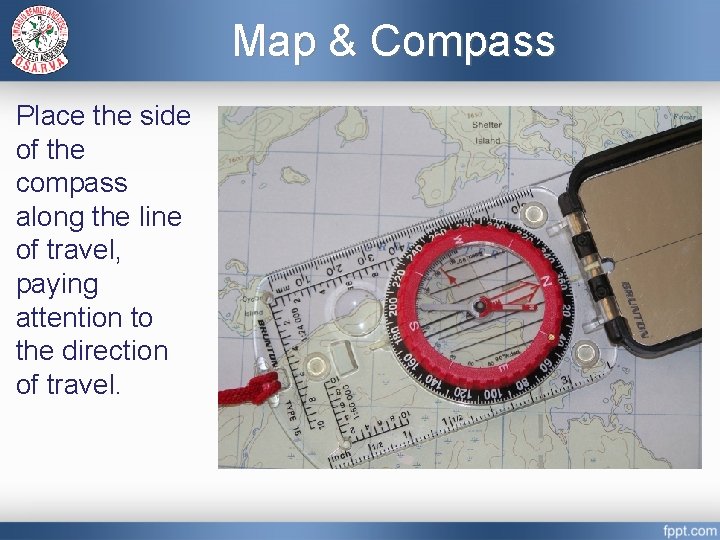
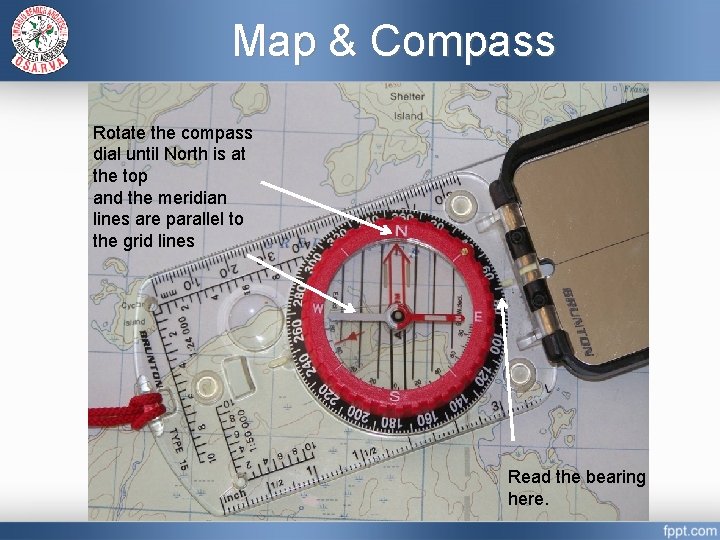
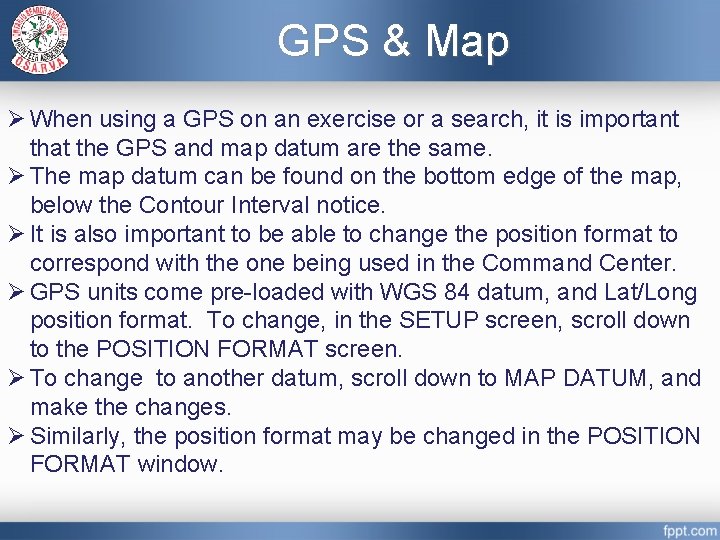
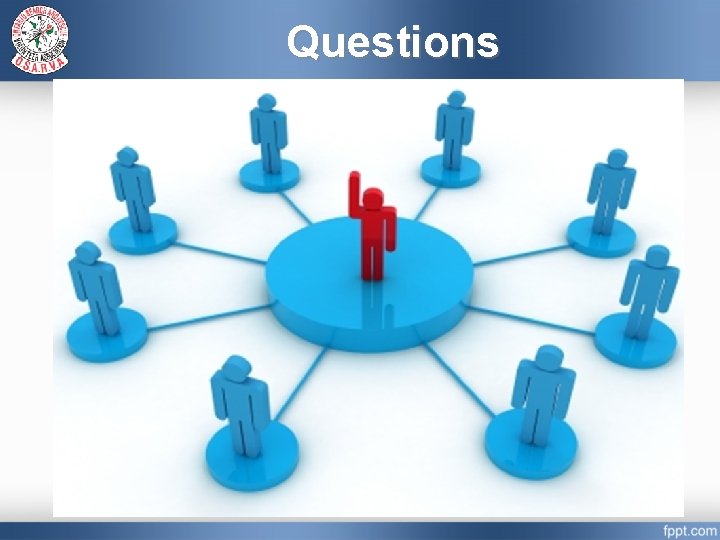
- Slides: 14
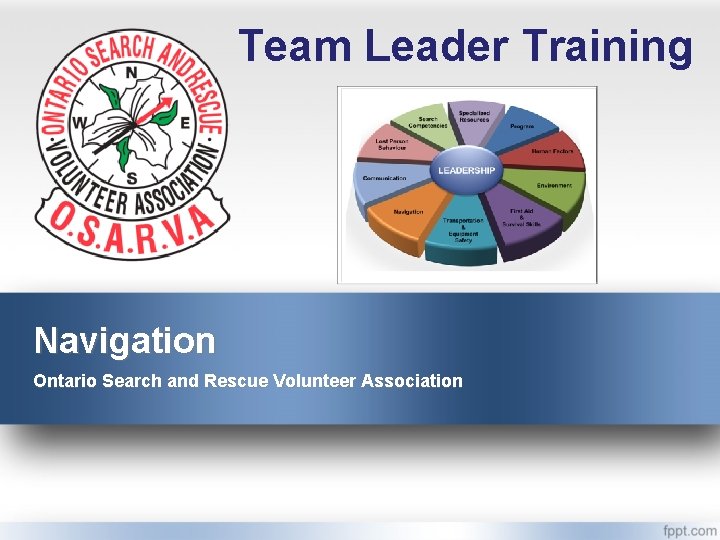
Team Leader Training Navigation Ontario Search and Rescue Volunteer Association
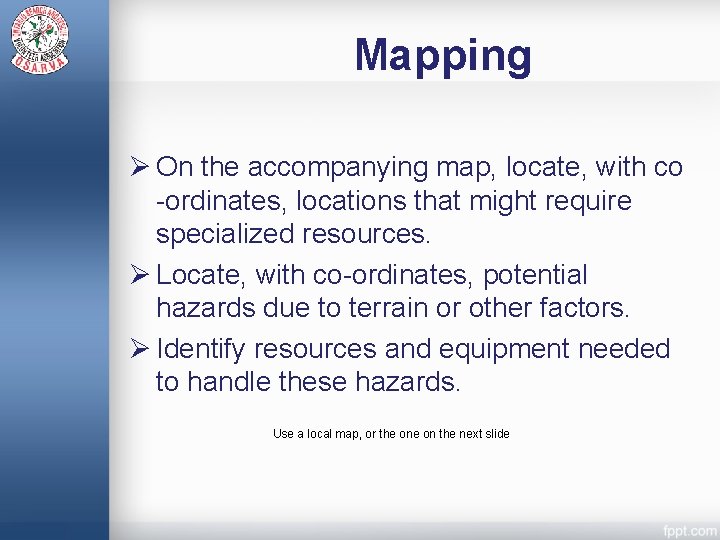
Mapping Ø On the accompanying map, locate, with co -ordinates, locations that might require specialized resources. Ø Locate, with co-ordinates, potential hazards due to terrain or other factors. Ø Identify resources and equipment needed to handle these hazards. Use a local map, or the on the next slide
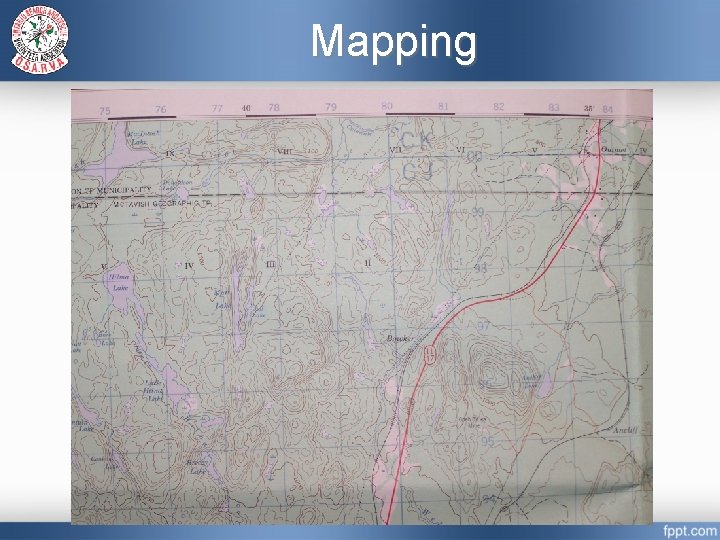
Mapping
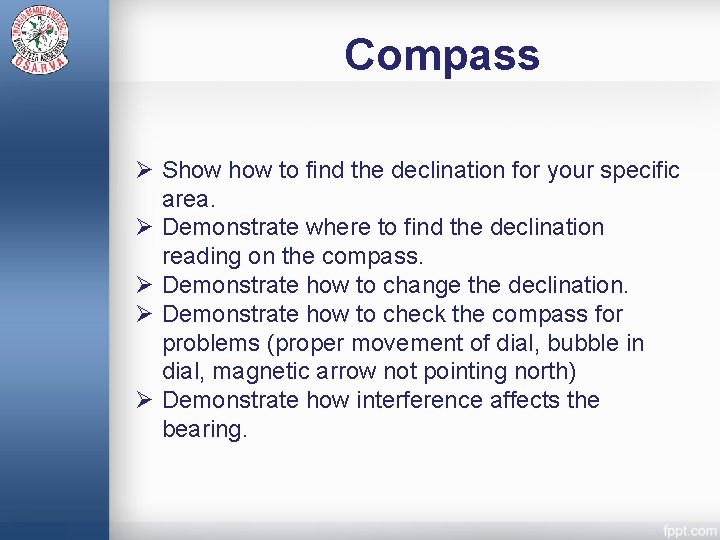
Compass Ø Show to find the declination for your specific area. Ø Demonstrate where to find the declination reading on the compass. Ø Demonstrate how to change the declination. Ø Demonstrate how to check the compass for problems (proper movement of dial, bubble in dial, magnetic arrow not pointing north) Ø Demonstrate how interference affects the bearing.
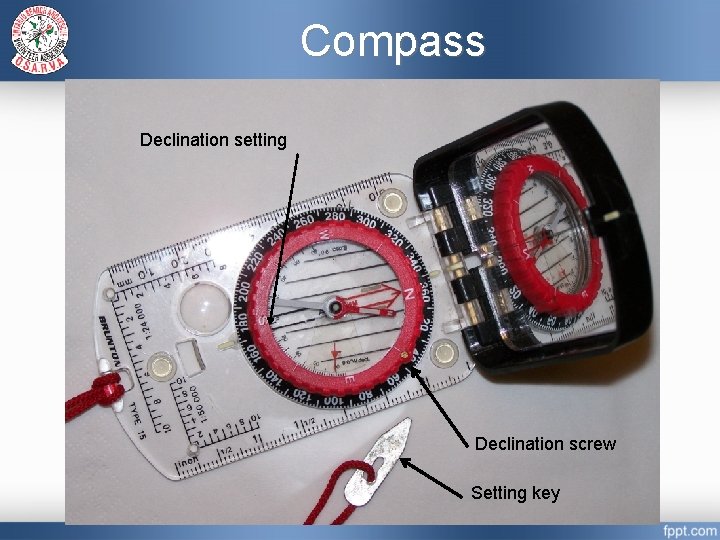
Compass Declination setting Declination screw Setting key
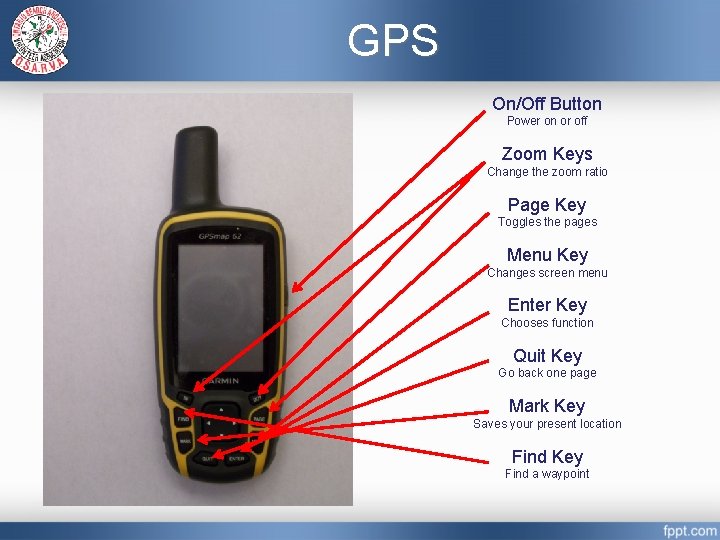
GPS On/Off Button Power on or off Zoom Keys Change the zoom ratio Page Key Toggles the pages Menu Key Changes screen menu Enter Key Chooses function Quit Key Go back one page Mark Key Saves your present location Find Key Find a waypoint
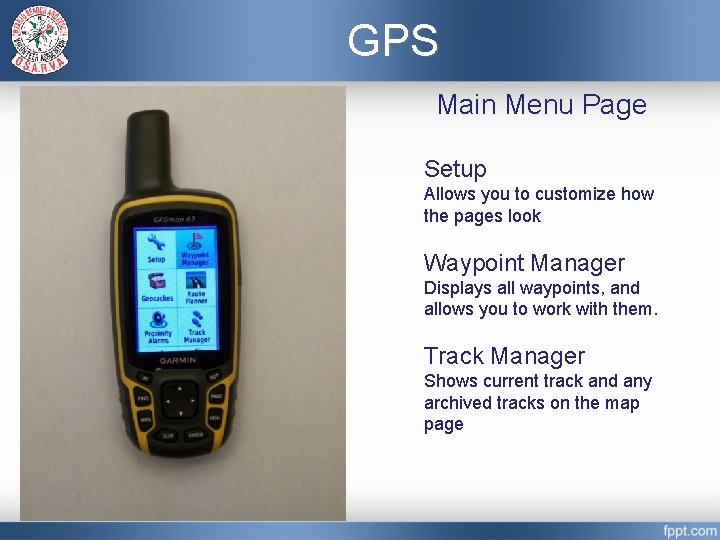
GPS Main Menu Page Setup Allows you to customize how the pages look Waypoint Manager Displays all waypoints, and allows you to work with them. Track Manager Shows current track and any archived tracks on the map page
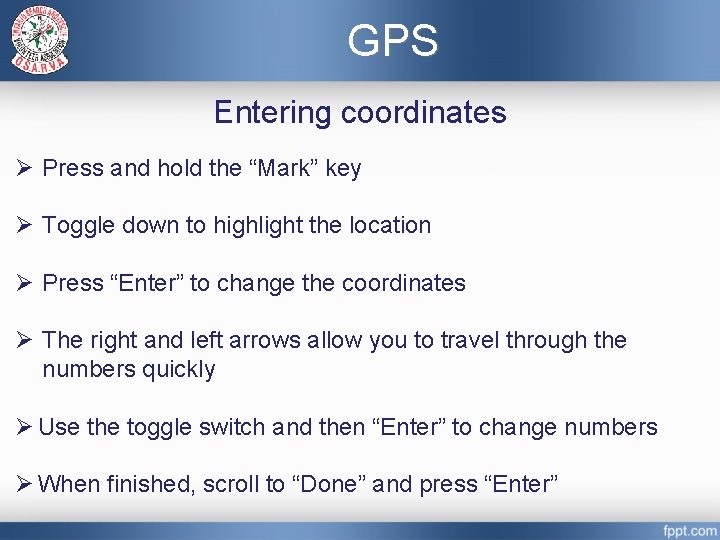
GPS Entering coordinates Ø Press and hold the “Mark” key Ø Toggle down to highlight the location Ø Press “Enter” to change the coordinates Ø The right and left arrows allow you to travel through the numbers quickly Ø Use the toggle switch and then “Enter” to change numbers Ø When finished, scroll to “Done” and press “Enter”
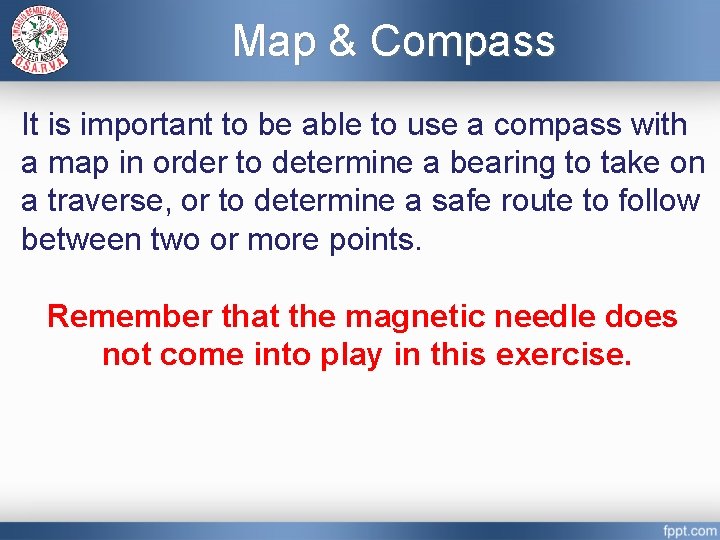
Map & Compass It is important to be able to use a compass with a map in order to determine a bearing to take on a traverse, or to determine a safe route to follow between two or more points. Remember that the magnetic needle does not come into play in this exercise.
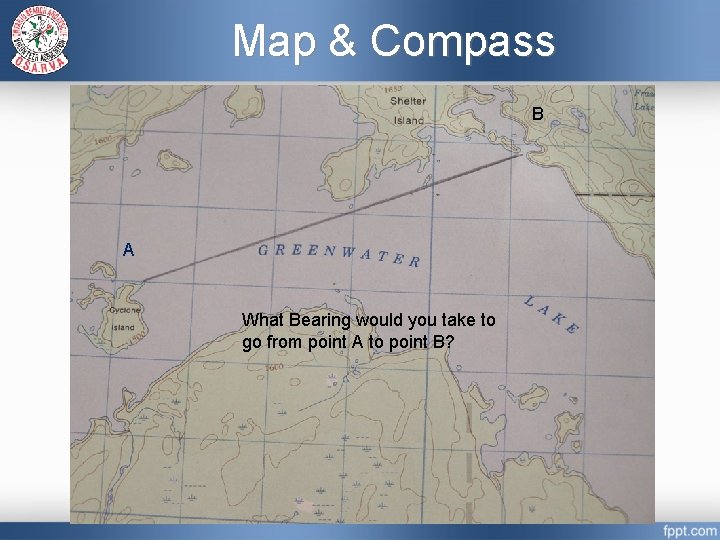
Map & Compass B A What Bearing would you take to go from point A to point B?
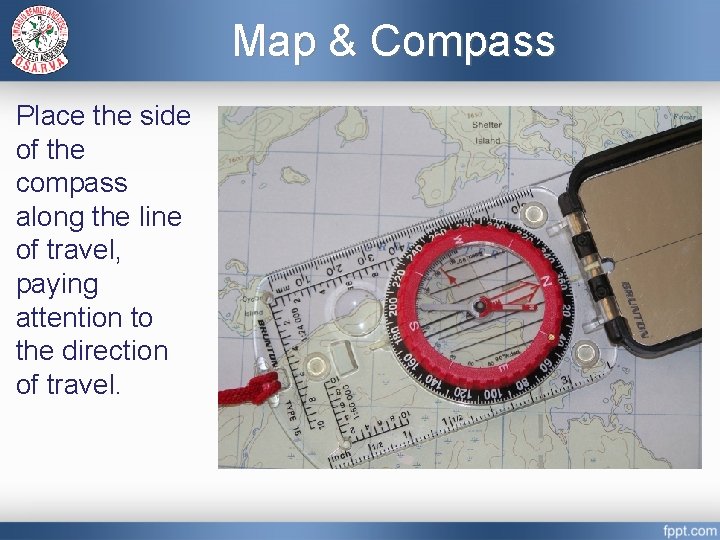
Map & Compass Place the side of the compass along the line of travel, paying attention to the direction of travel.
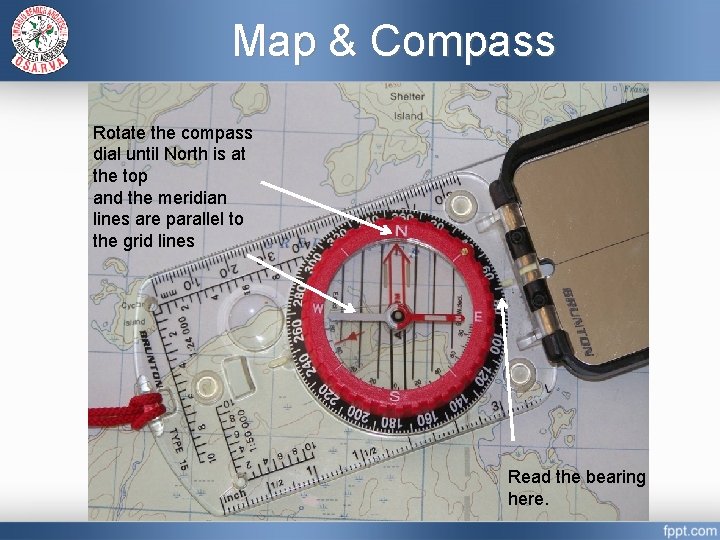
Map & Compass Rotate the compass dial until North is at the top and the meridian lines are parallel to the grid lines Read the bearing here.
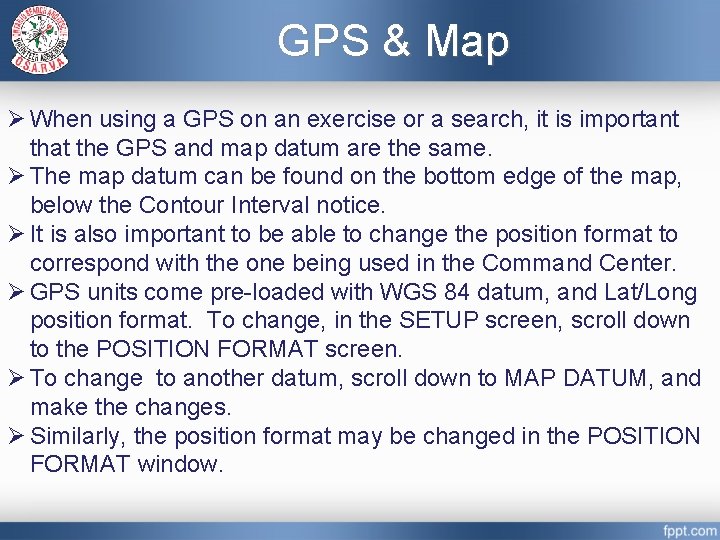
GPS & Map Ø When using a GPS on an exercise or a search, it is important that the GPS and map datum are the same. Ø The map datum can be found on the bottom edge of the map, below the Contour Interval notice. Ø It is also important to be able to change the position format to correspond with the one being used in the Command Center. Ø GPS units come pre-loaded with WGS 84 datum, and Lat/Long position format. To change, in the SETUP screen, scroll down to the POSITION FORMAT screen. Ø To change to another datum, scroll down to MAP DATUM, and make the changes. Ø Similarly, the position format may be changed in the POSITION FORMAT window.
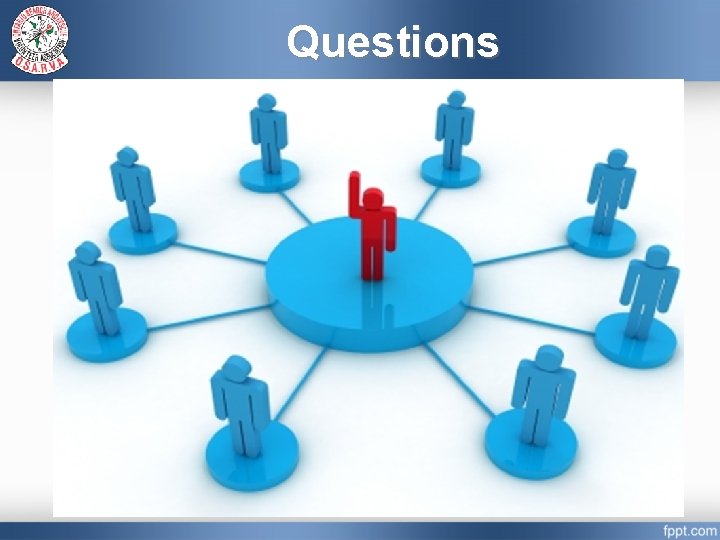
Questions
 Ontario search and rescue volunteer association
Ontario search and rescue volunteer association Water search and rescue training objectives
Water search and rescue training objectives Transactional leadership vs transformational leadership
Transactional leadership vs transformational leadership Epirb uređaj
Epirb uređaj Search and rescue aircraft signals
Search and rescue aircraft signals Urban search and rescue markings
Urban search and rescue markings Leveraging and cribbing
Leveraging and cribbing Image search
Image search Pierce county search and rescue
Pierce county search and rescue Amplify harnessing human energy
Amplify harnessing human energy Paratech rescue struts
Paratech rescue struts Arc flash training ontario
Arc flash training ontario Odsp medical form
Odsp medical form Blue team leader
Blue team leader Fire team leader symbol
Fire team leader symbol