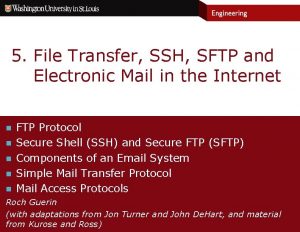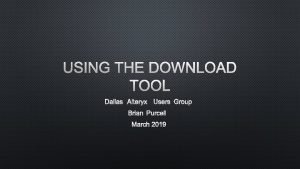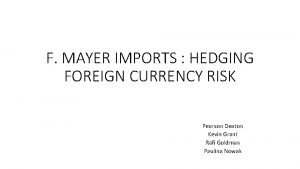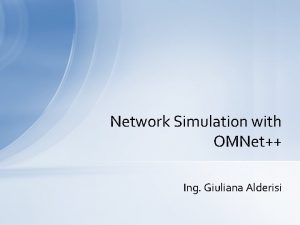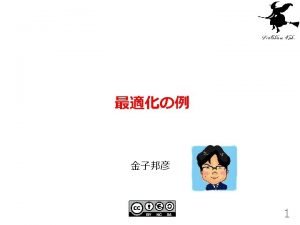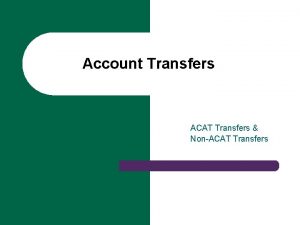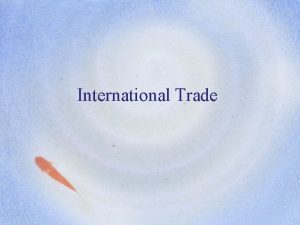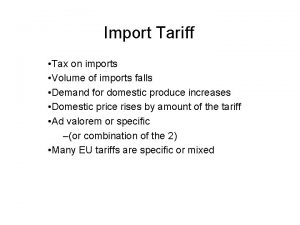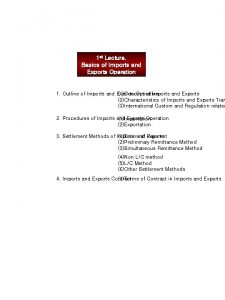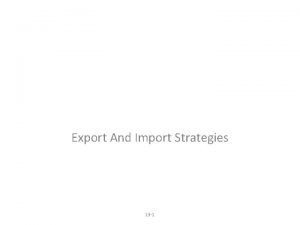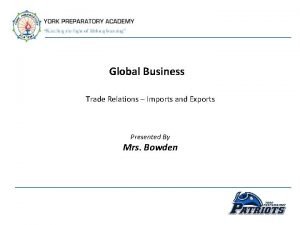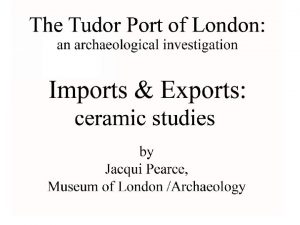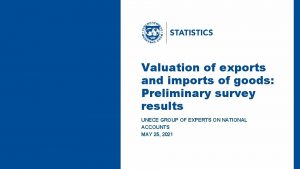SFTP file transfers for Imports and Exports SFTP

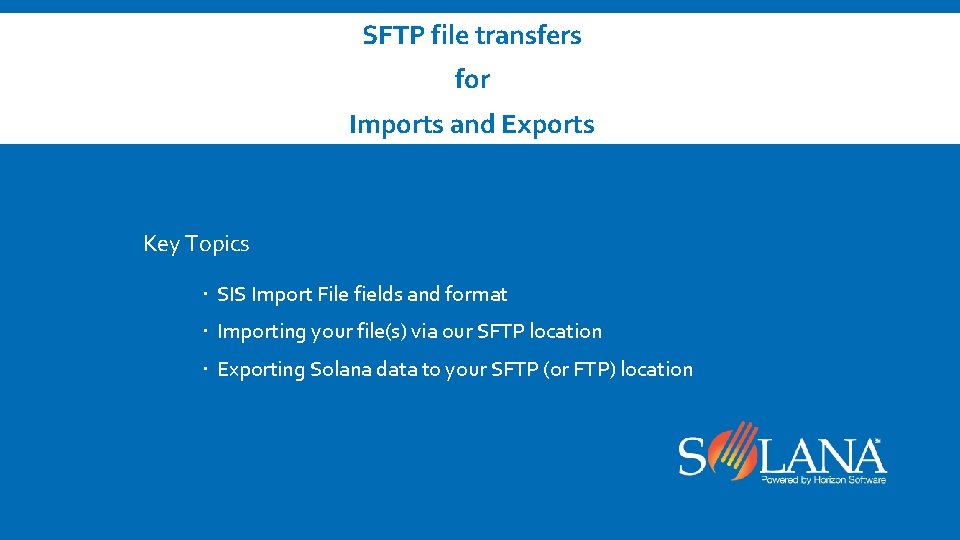
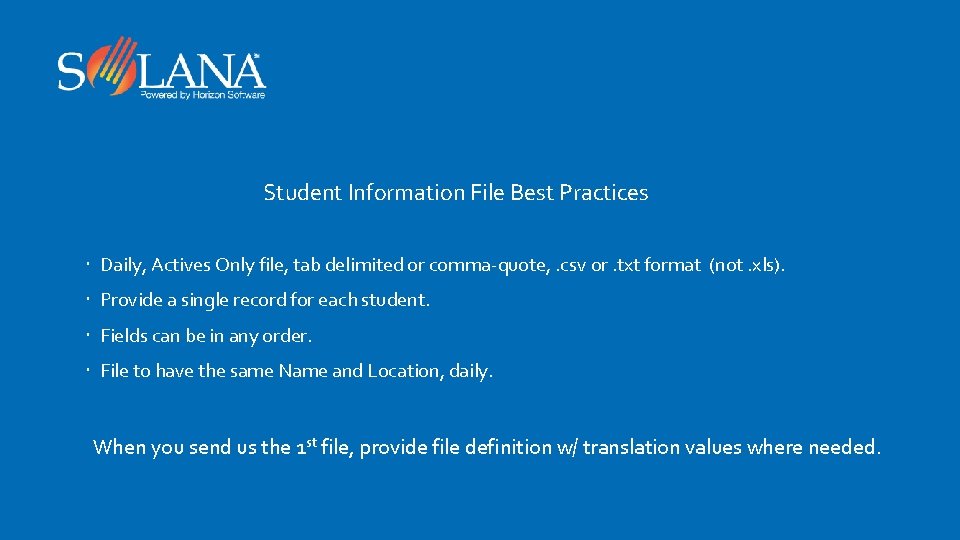

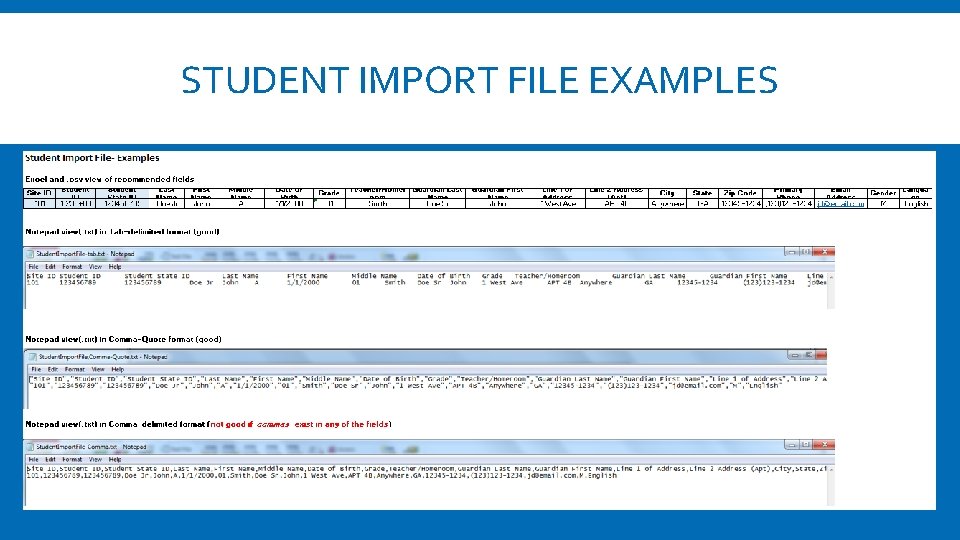
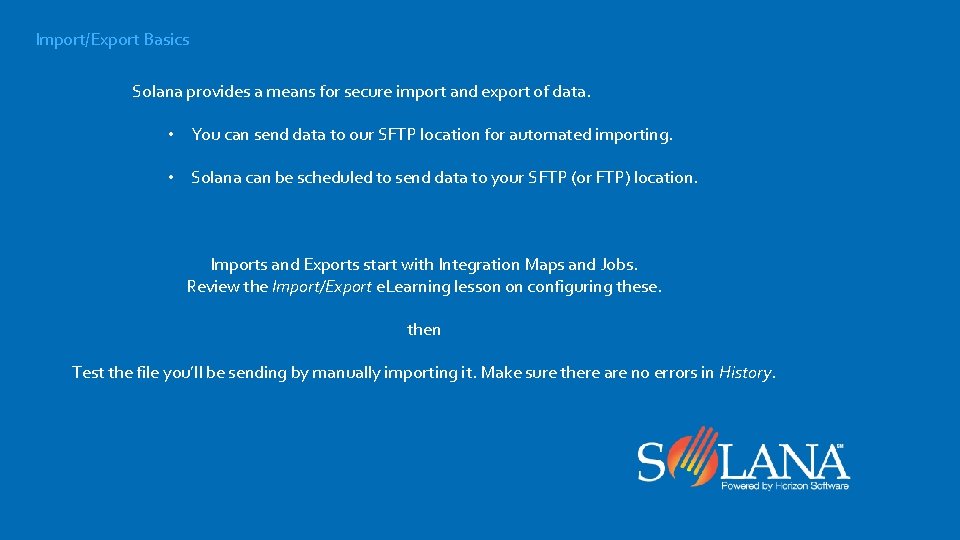
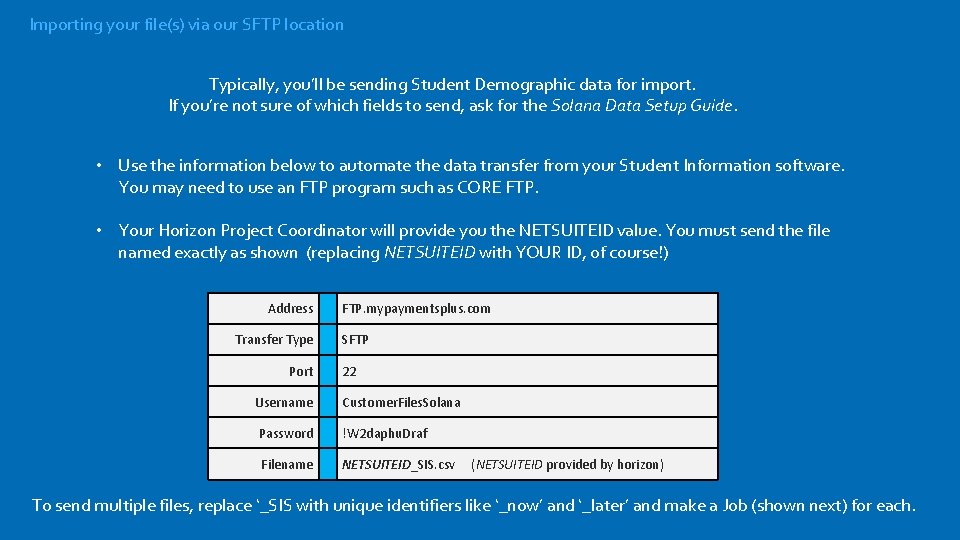
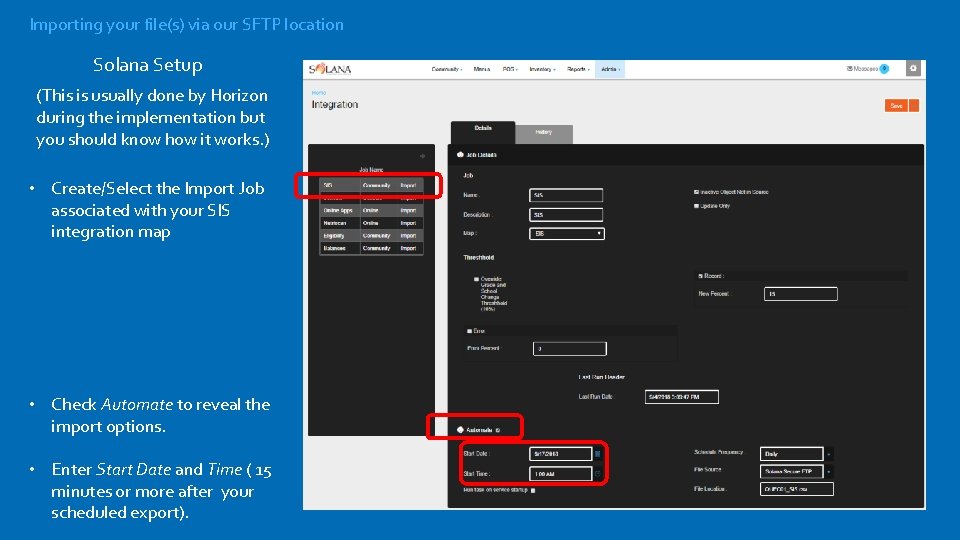
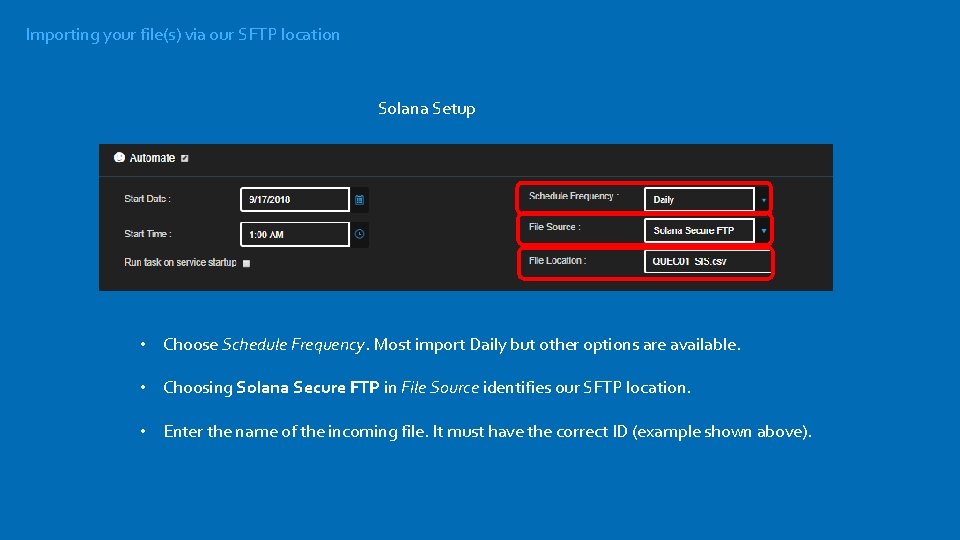

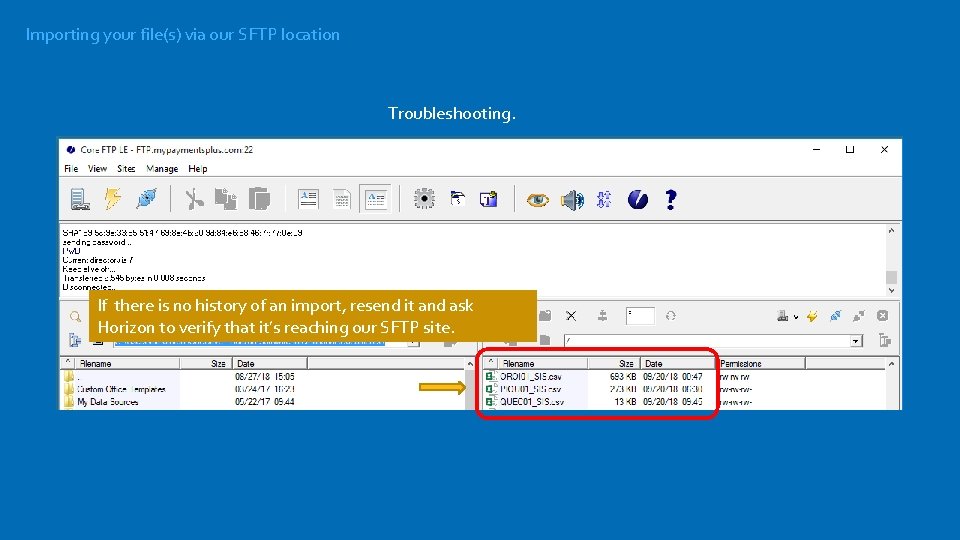
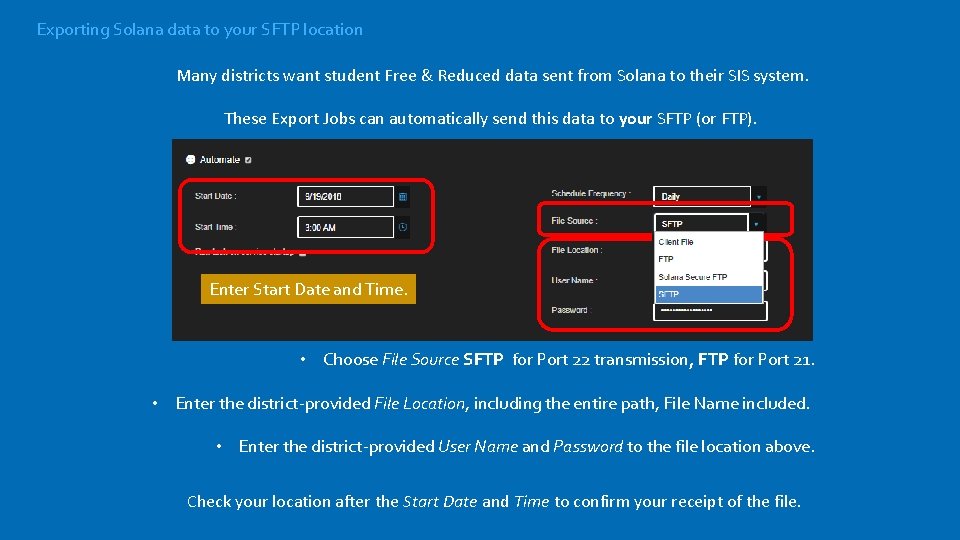
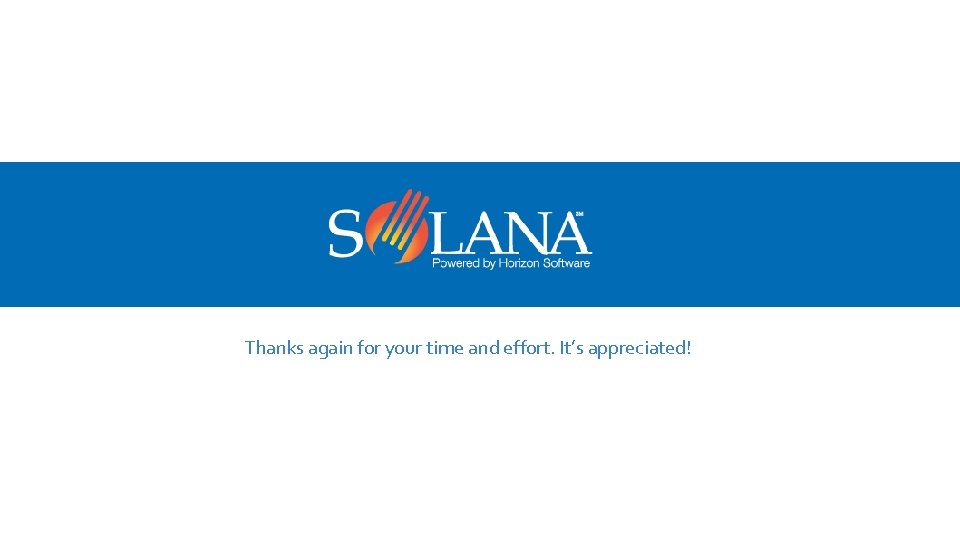
- Slides: 13

SFTP file transfers for Imports and Exports
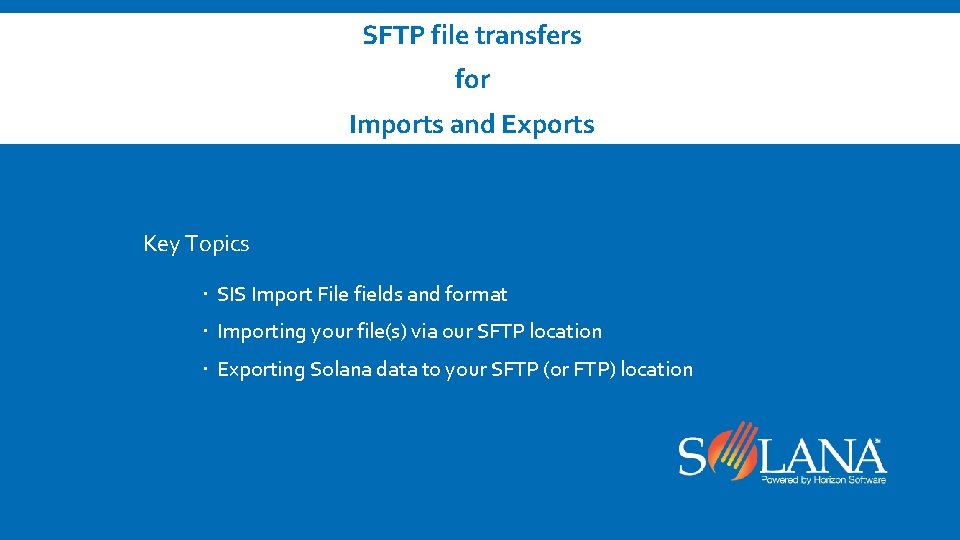
SFTP file transfers for Imports and Exports Key Topics SIS Import File fields and format Importing your file(s) via our SFTP location Exporting Solana data to your SFTP (or FTP) location
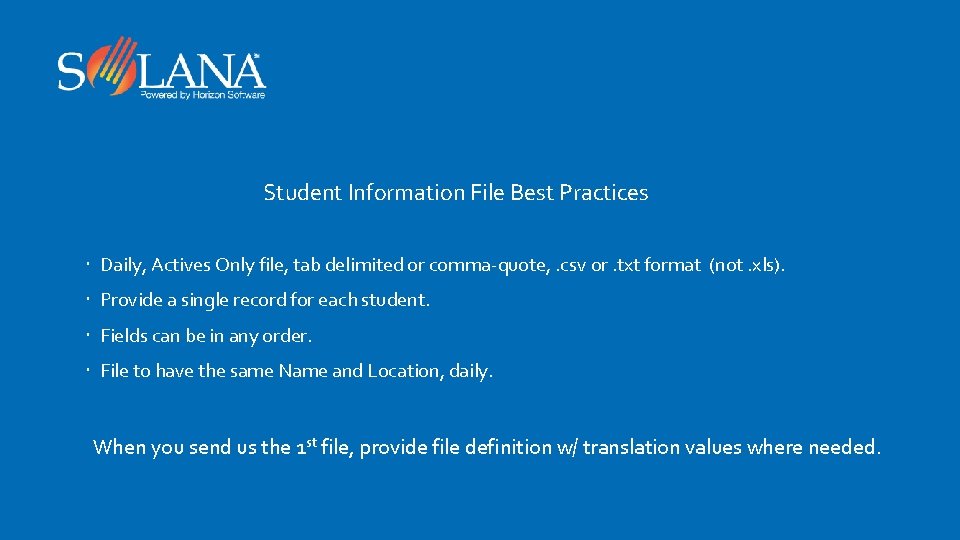
Student Information File Best Practices Daily, Actives Only file, tab delimited or comma-quote, . csv or. txt format (not. xls). Provide a single record for each student. Fields can be in any order. File to have the same Name and Location, daily. When you send us the 1 st file, provide file definition w/ translation values where needed.

Example of Information Needed For Student Import
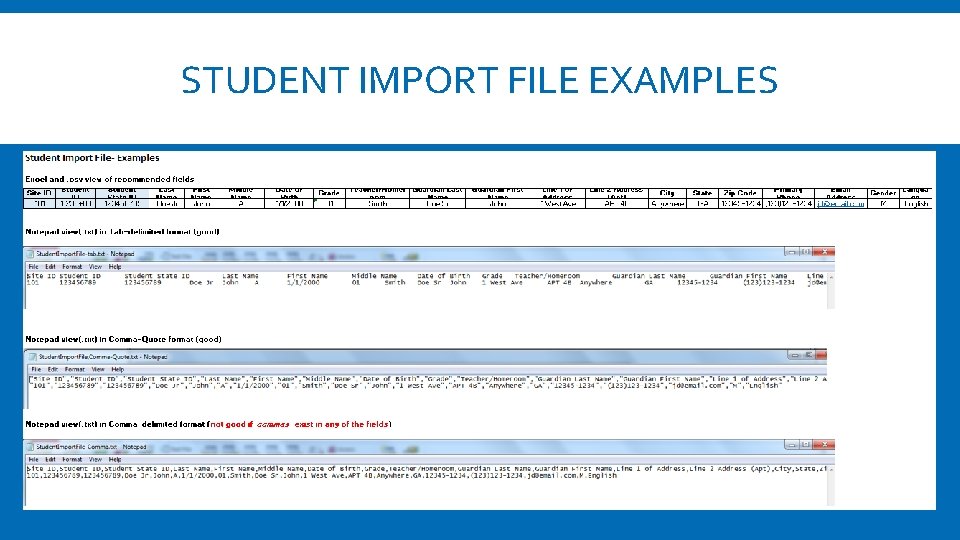
STUDENT IMPORT FILE EXAMPLES
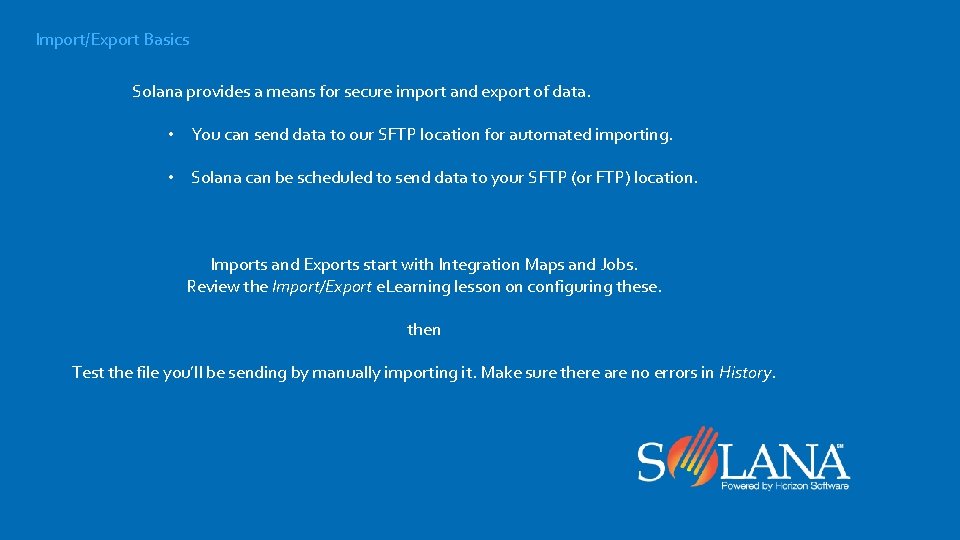
Import/Export Basics Solana provides a means for secure import and export of data. • You can send data to our SFTP location for automated importing. • Solana can be scheduled to send data to your SFTP (or FTP) location. Imports and Exports start with Integration Maps and Jobs. Review the Import/Export e. Learning lesson on configuring these. then Test the file you’ll be sending by manually importing it. Make sure there are no errors in History.
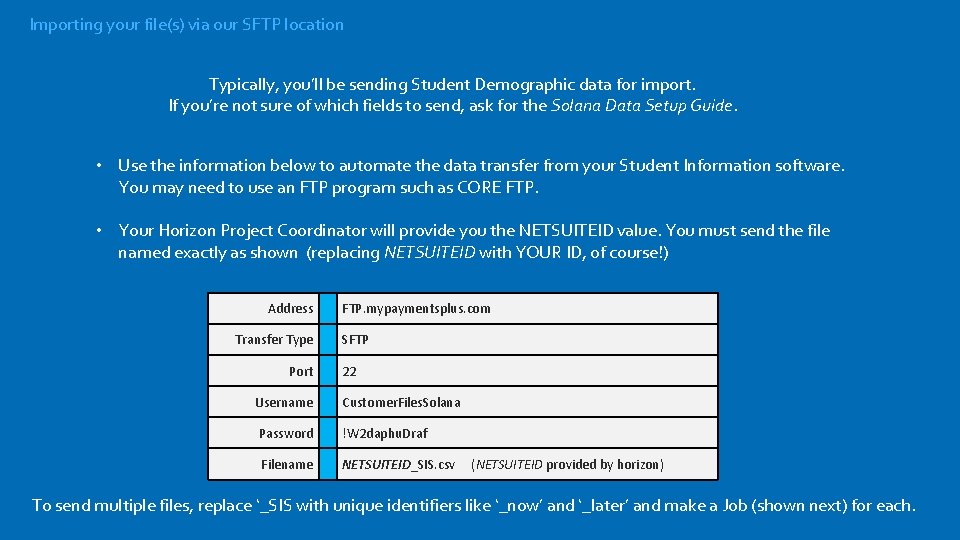
Importing your file(s) via our SFTP location Typically, you’ll be sending Student Demographic data for import. If you’re not sure of which fields to send, ask for the Solana Data Setup Guide. • Use the information below to automate the data transfer from your Student Information software. You may need to use an FTP program such as CORE FTP. • Your Horizon Project Coordinator will provide you the NETSUITEID value. You must send the file named exactly as shown (replacing NETSUITEID with YOUR ID, of course!) Address Transfer Type Port FTP. mypaymentsplus. com SFTP 22 Username Customer. Files. Solana Password !W 2 daphu. Draf Filename NETSUITEID_SIS. csv (NETSUITEID provided by horizon) To send multiple files, replace ‘_SIS with unique identifiers like ‘_now’ and ‘_later’ and make a Job (shown next) for each.
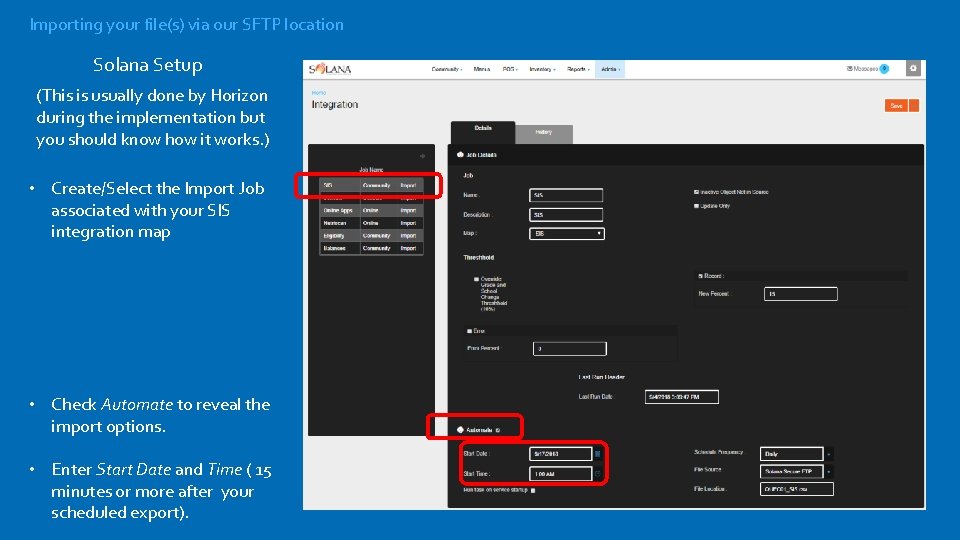
Importing your file(s) via our SFTP location Solana Setup (This is usually done by Horizon during the implementation but you should know how it works. ) • Create/Select the Import Job associated with your SIS integration map • Check Automate to reveal the import options. • Enter Start Date and Time ( 15 minutes or more after your scheduled export).
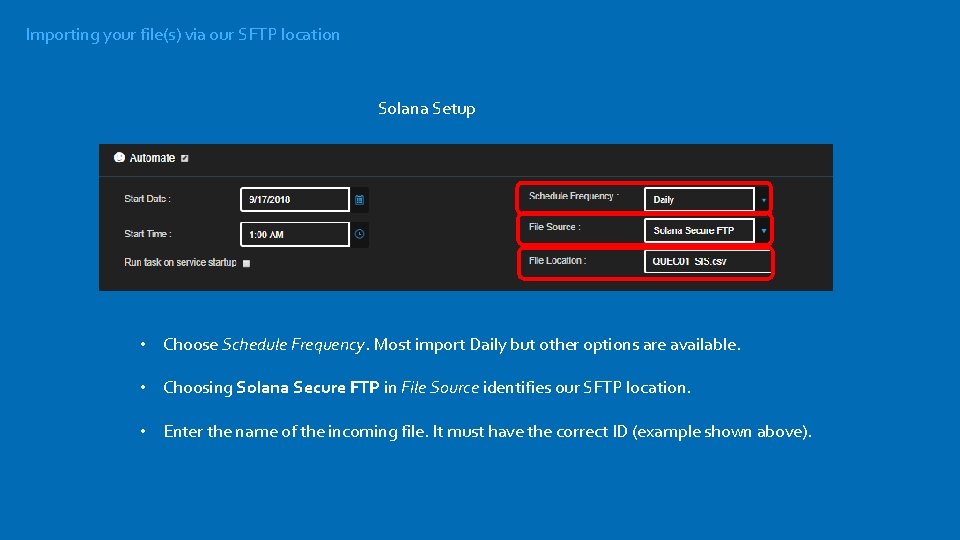
Importing your file(s) via our SFTP location Solana Setup • Choose Schedule Frequency. Most import Daily but other options are available. • Choosing Solana Secure FTP in File Source identifies our SFTP location. • Enter the name of the incoming file. It must have the correct ID (example shown above).

Importing your file(s) via our SFTP location Verify it’s Working. Check History after the Start Time has passed. Click the Job’s history tab. • Run Date’s are listed with the most recent 1 st. • You’ll see the file imported. Click to save to your Downloads folder. • Click to Blue triangle to check for errors. Blank is good!
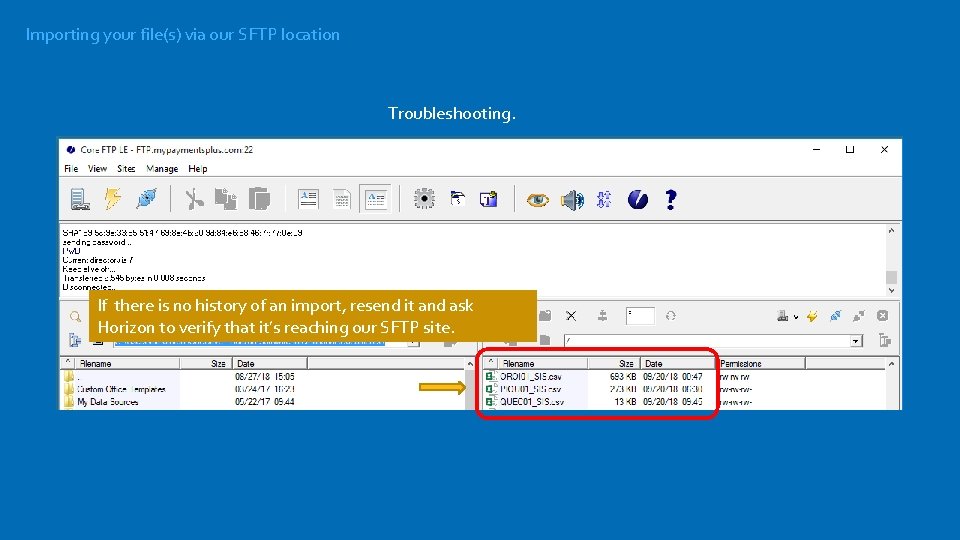
Importing your file(s) via our SFTP location Troubleshooting. If there is no history of an import, resend it and ask Horizon to verify that it’s reaching our SFTP site.
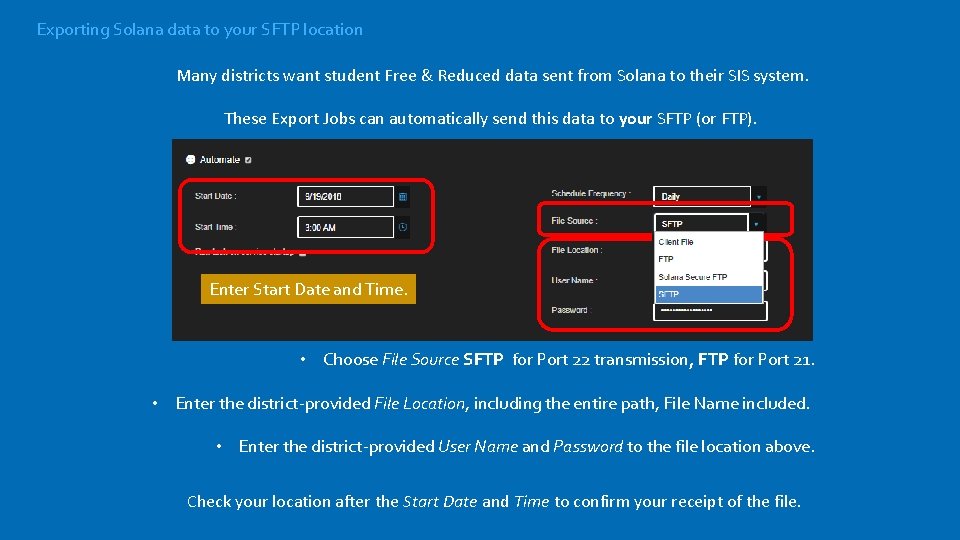
Exporting Solana data to your SFTP location Many districts want student Free & Reduced data sent from Solana to their SIS system. These Export Jobs can automatically send this data to your SFTP (or FTP). Enter Start Date and Time. • Choose File Source SFTP for Port 22 transmission, FTP for Port 21. • Enter the district-provided File Location, including the entire path, File Name included. • Enter the district-provided User Name and Password to the file location above. Check your location after the Start Date and Time to confirm your receipt of the file.
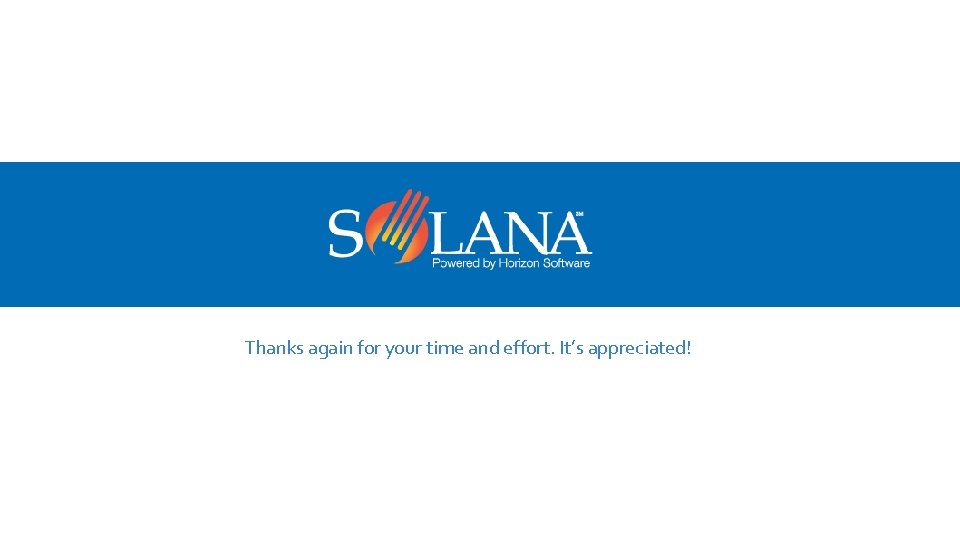
Thanks again for your time and effort. It’s appreciated!