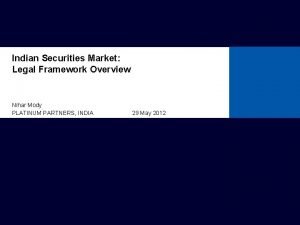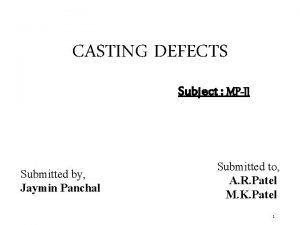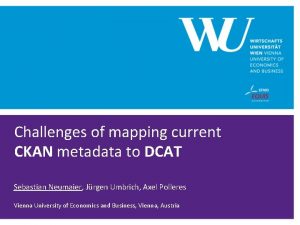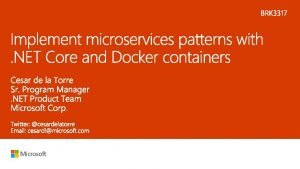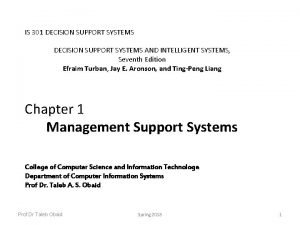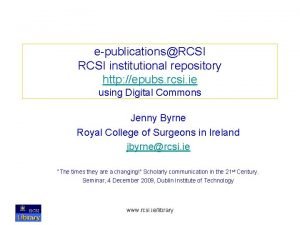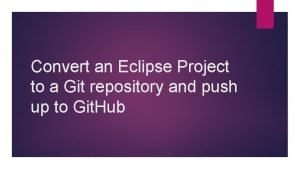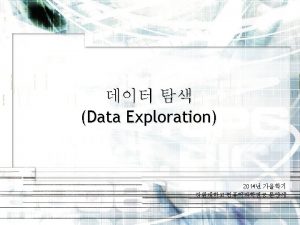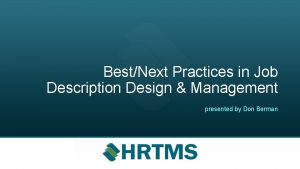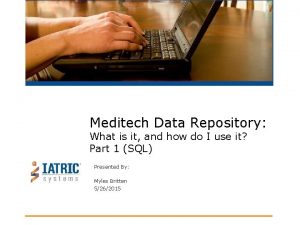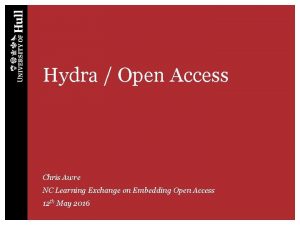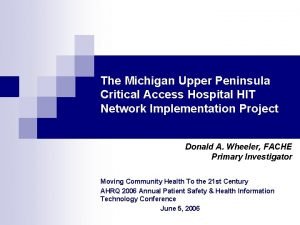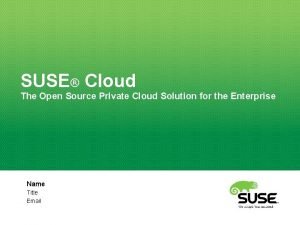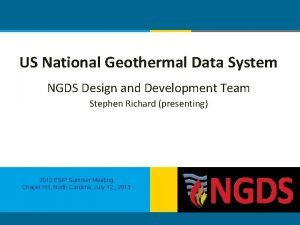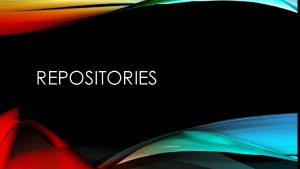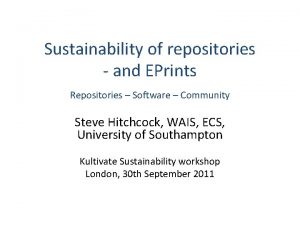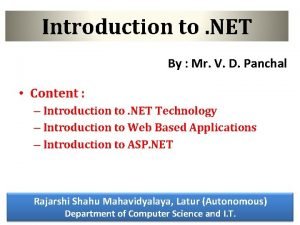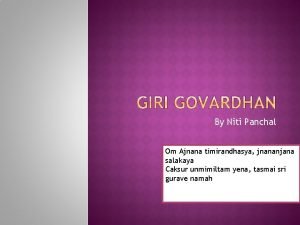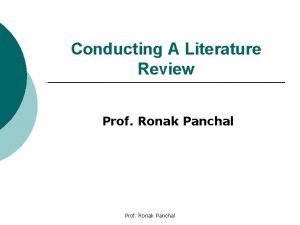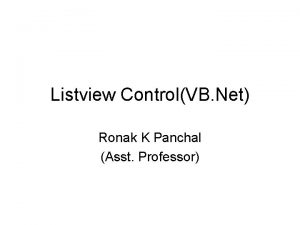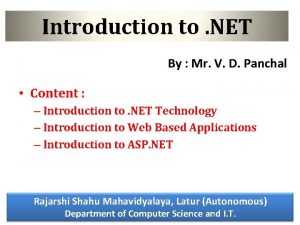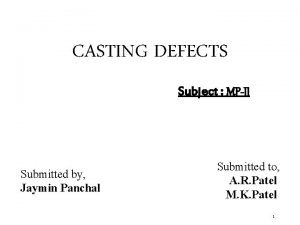Repositories KOMAL PANCHAL What is repository Repository systems
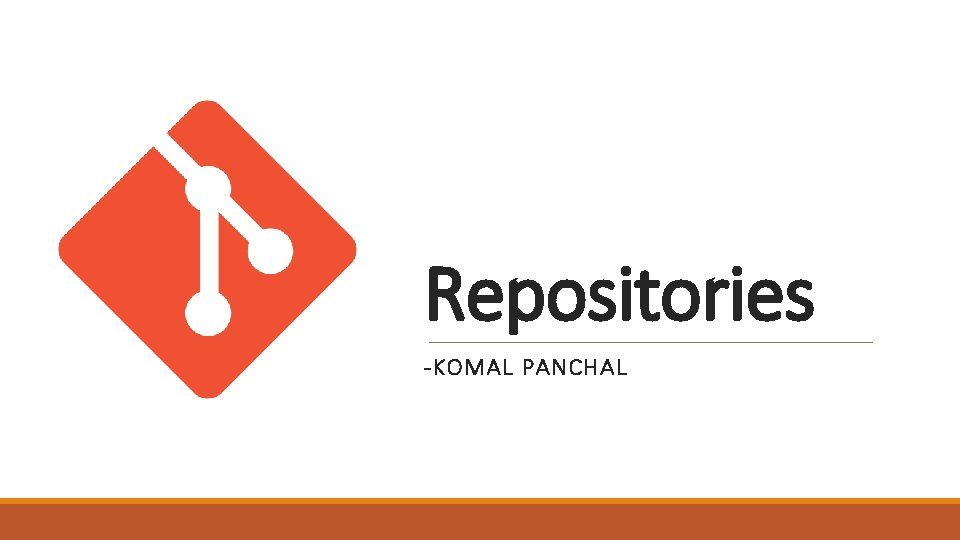
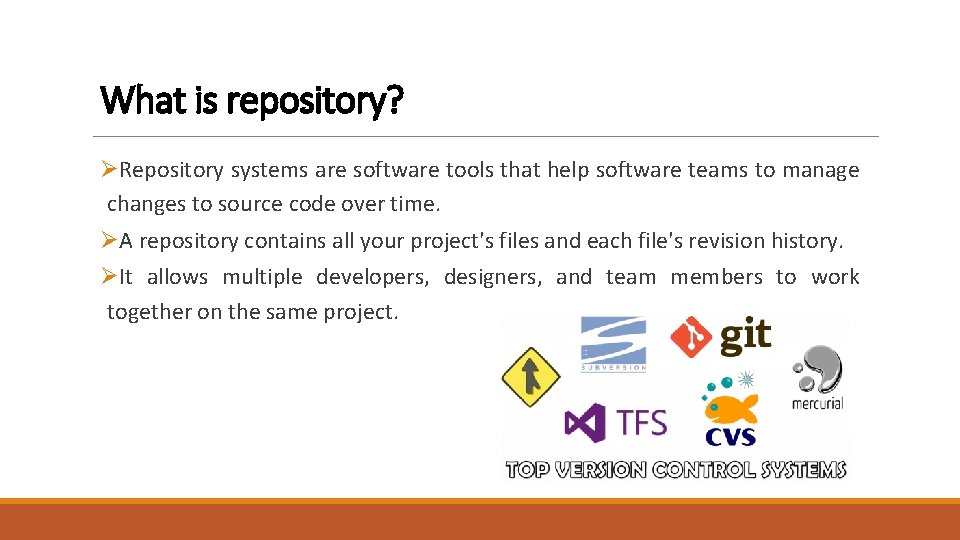
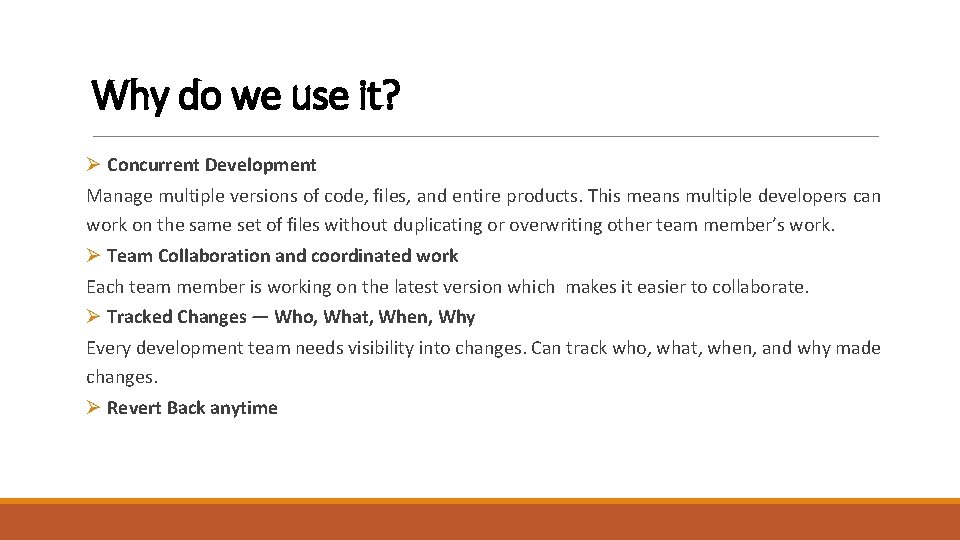
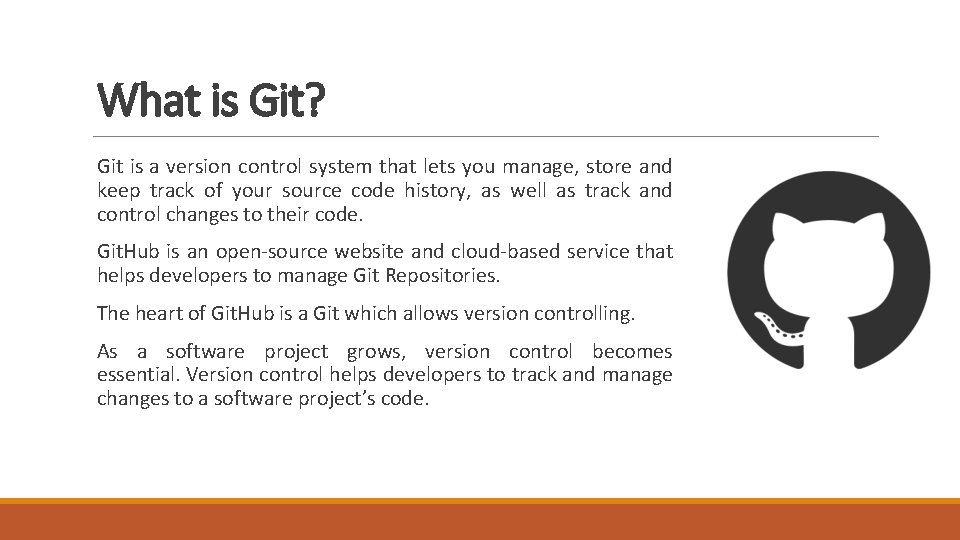
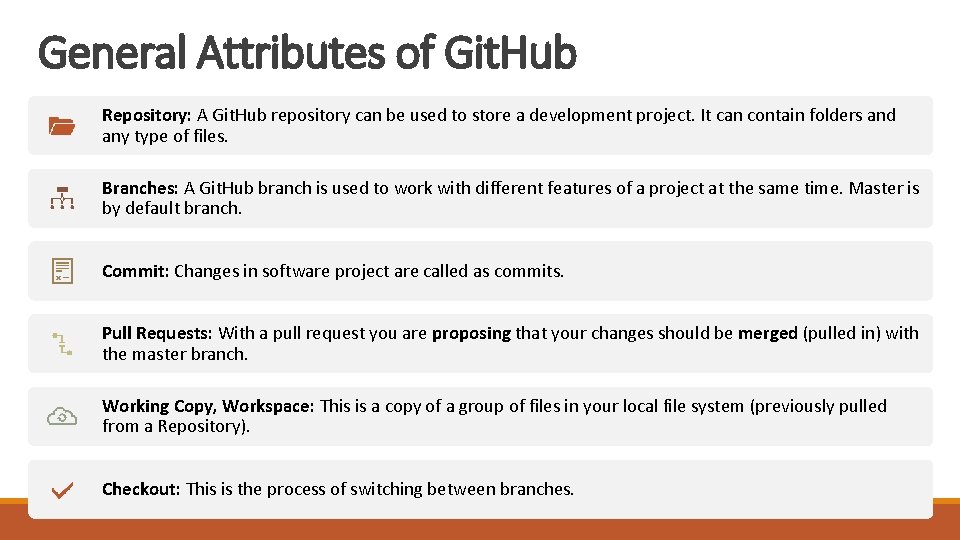
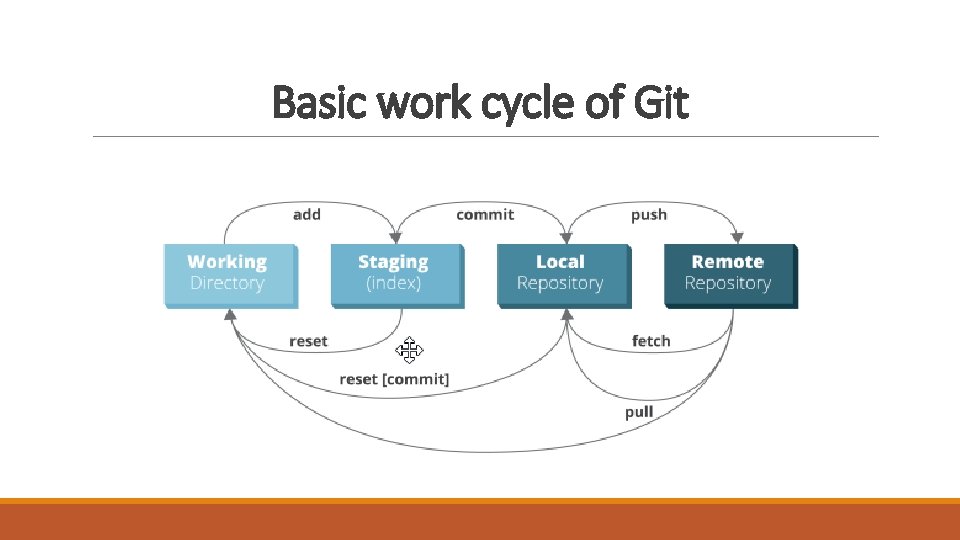
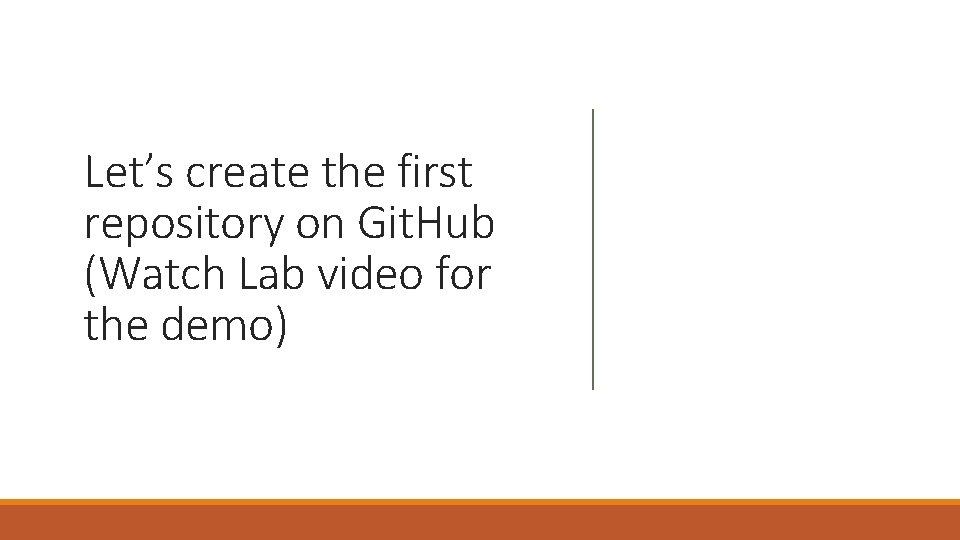
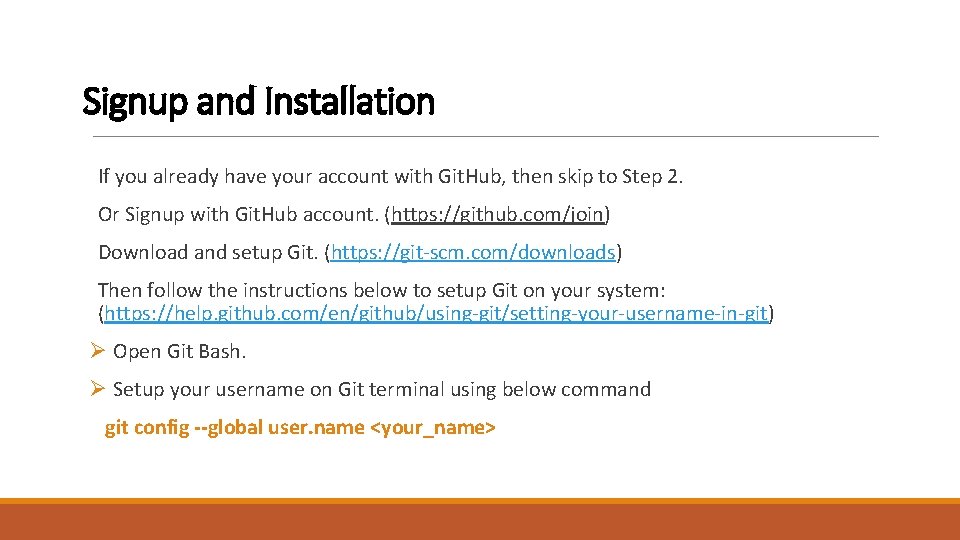
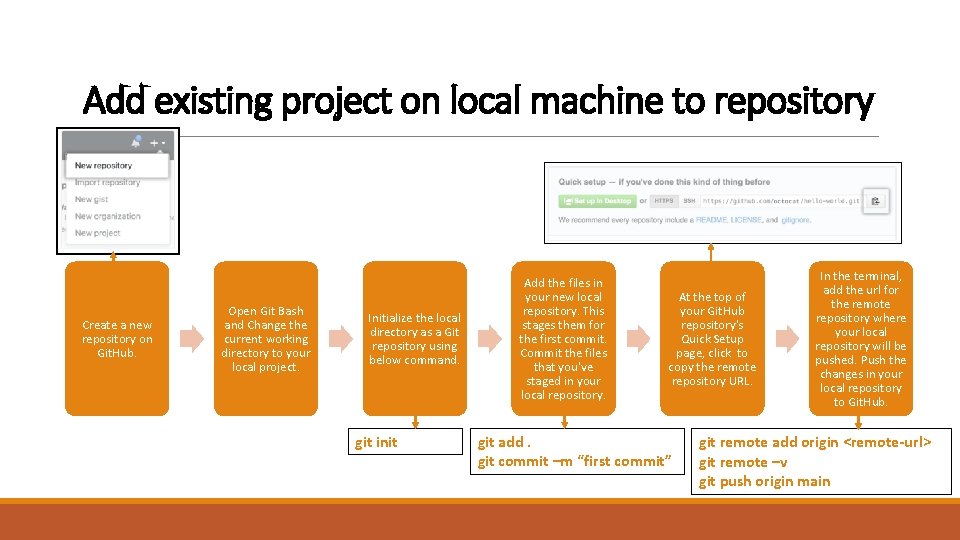
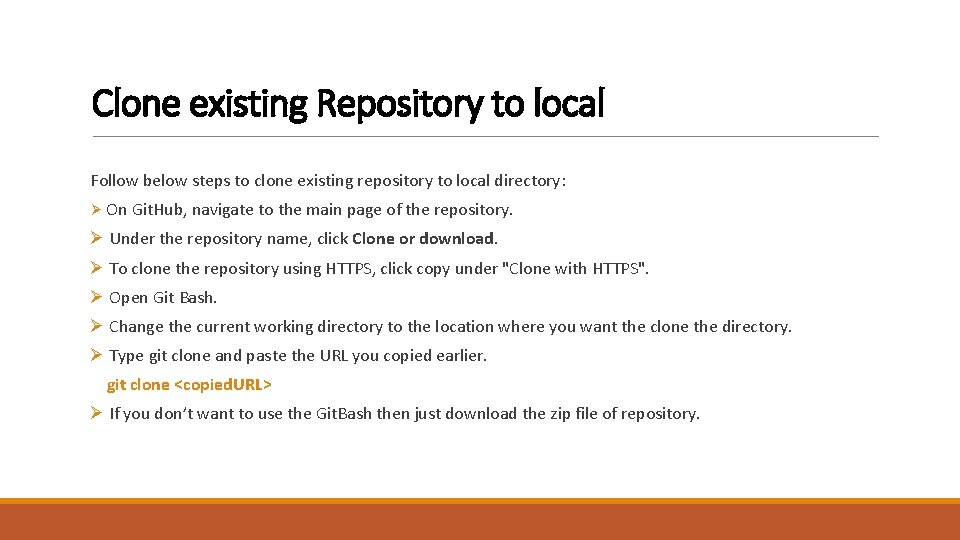
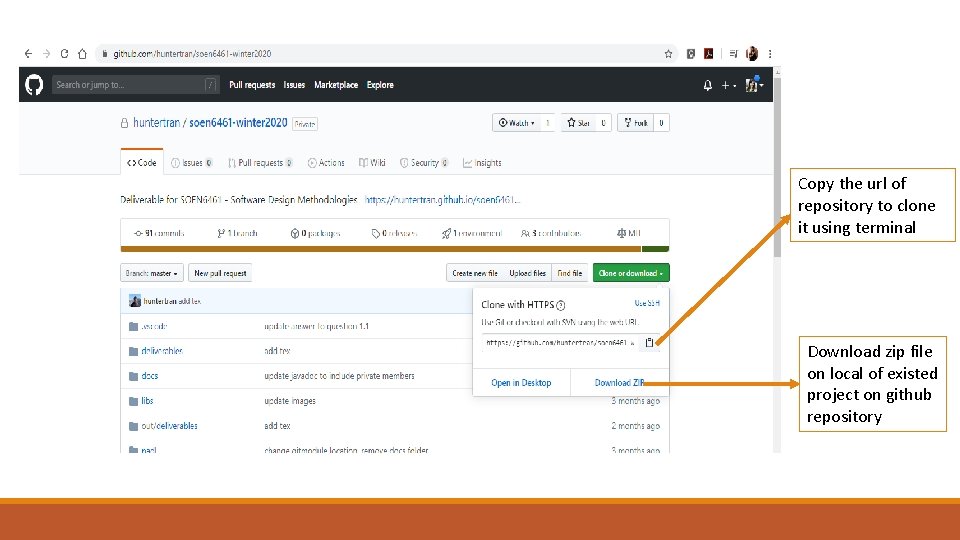
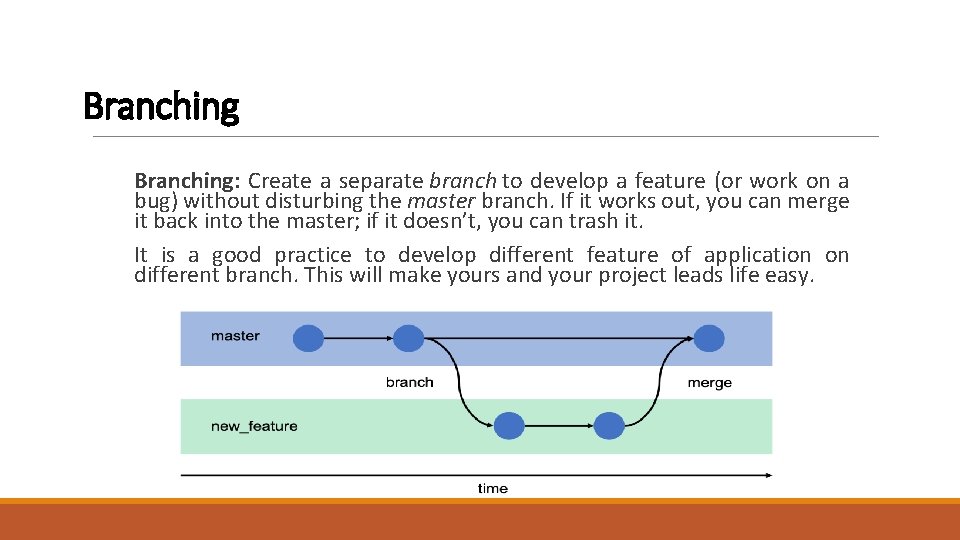
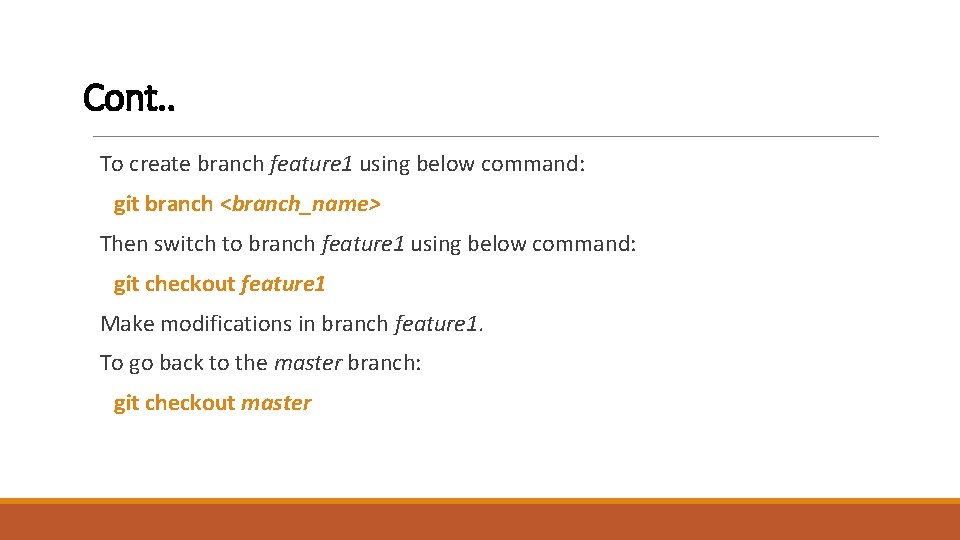
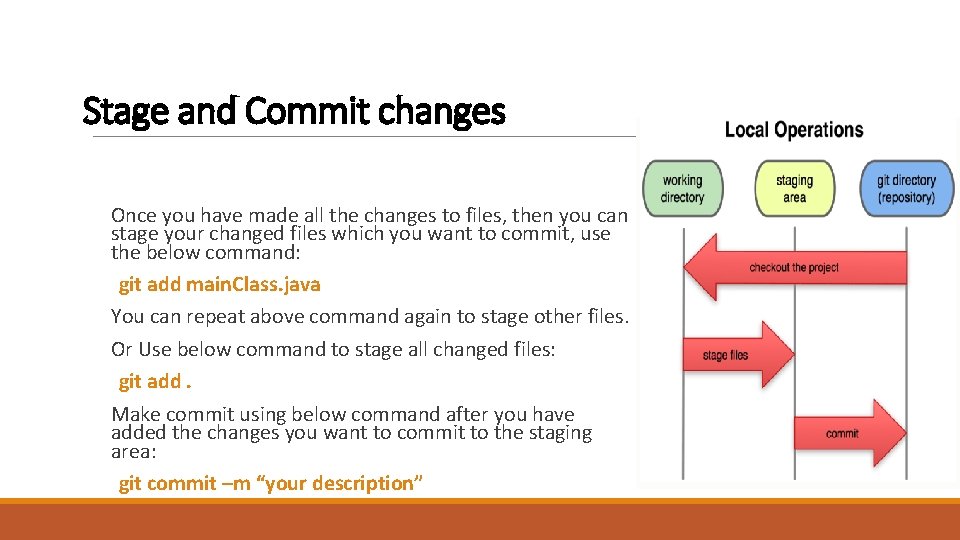
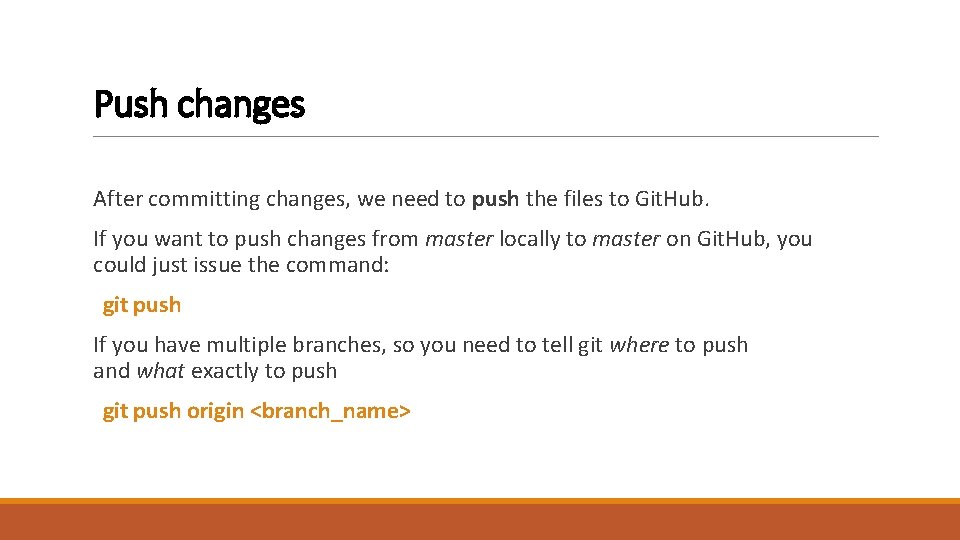
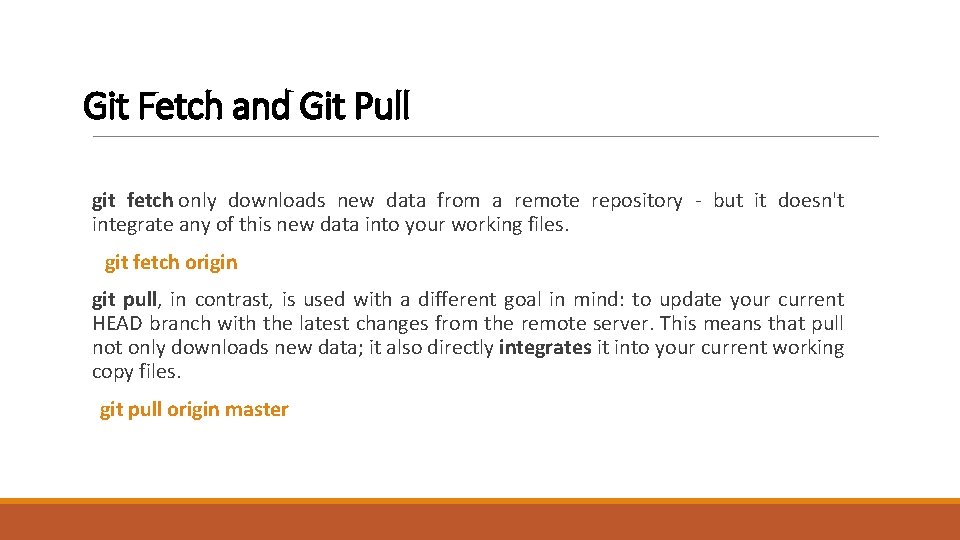
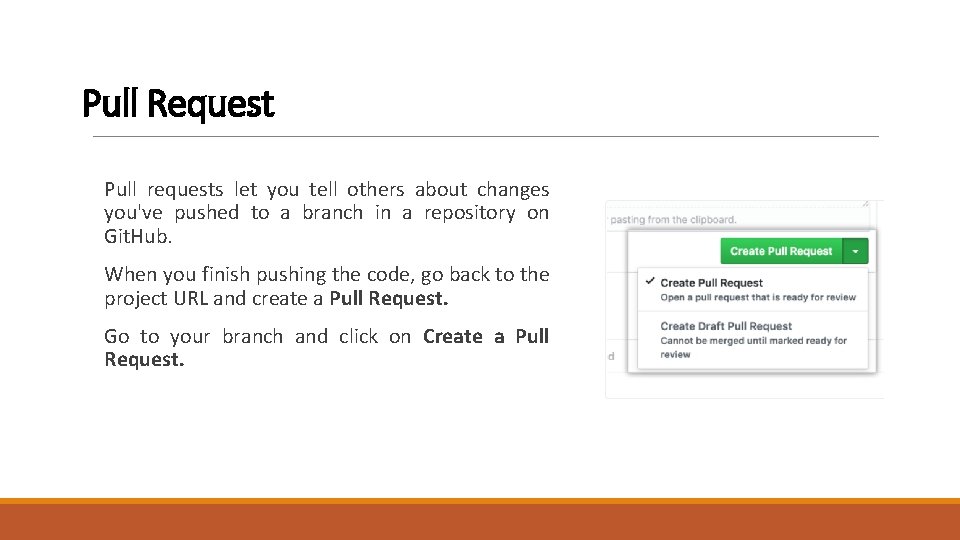
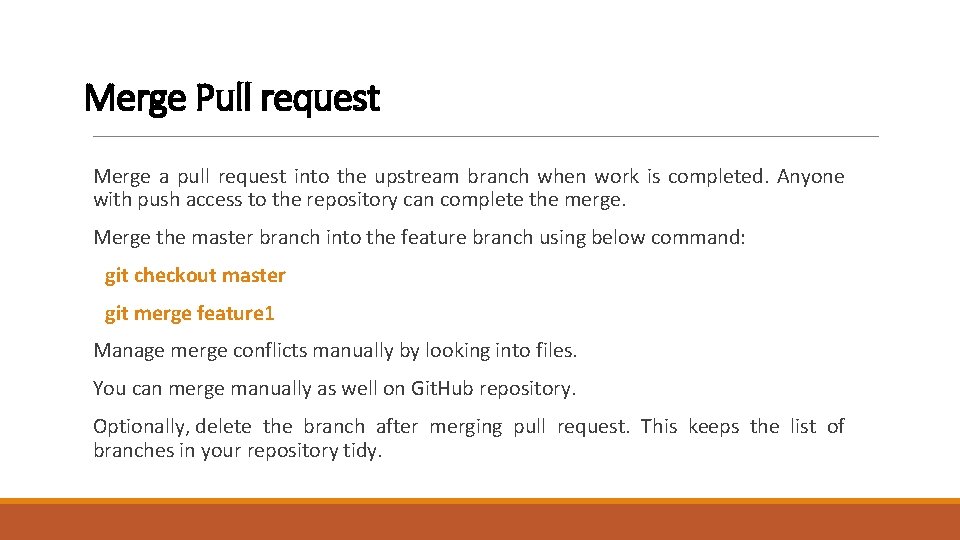
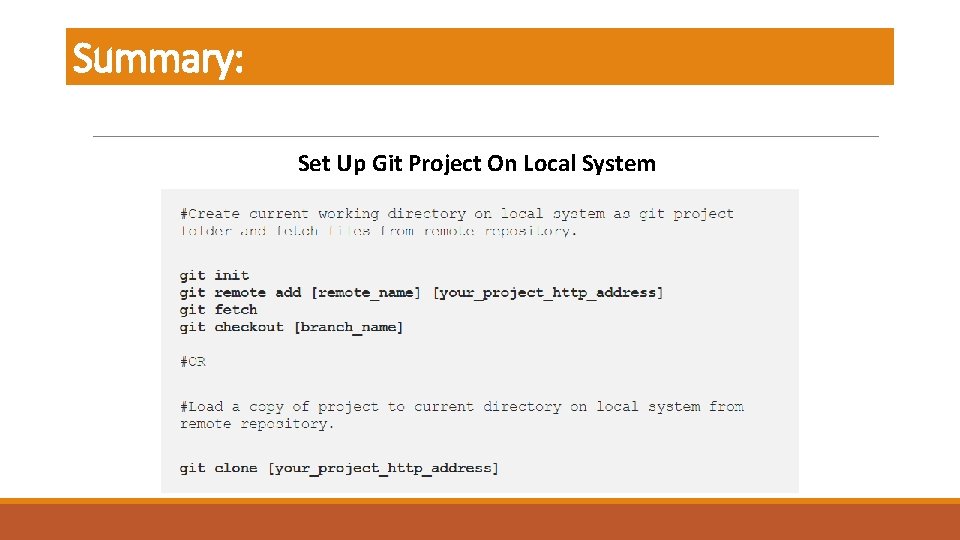
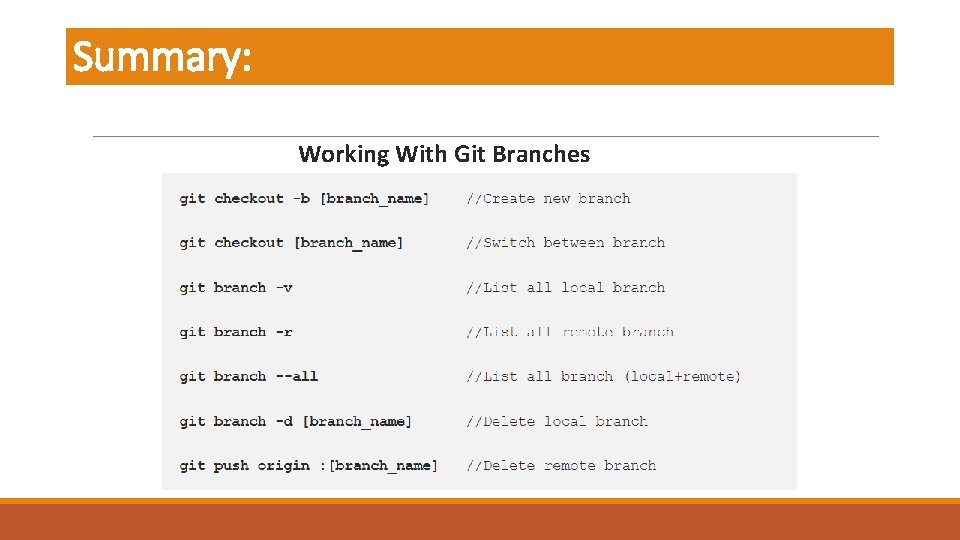
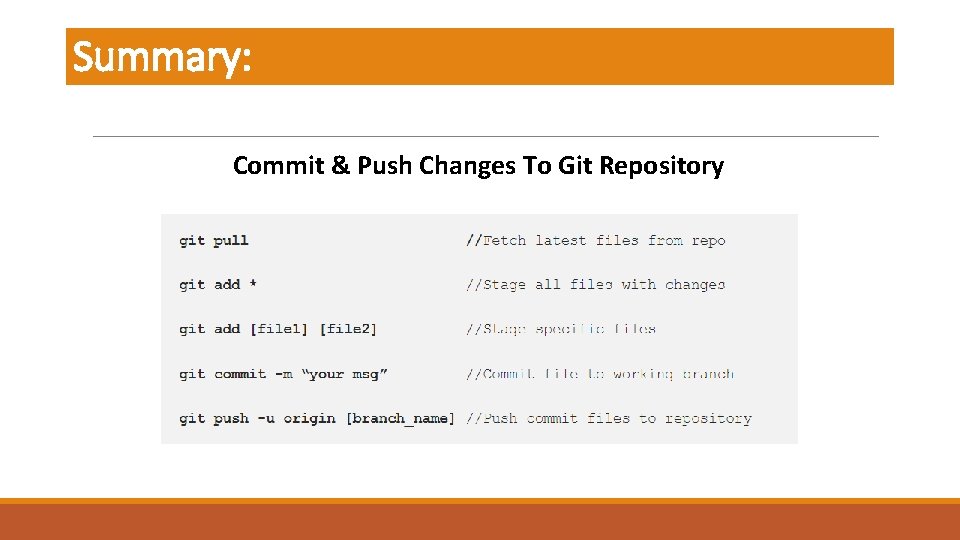
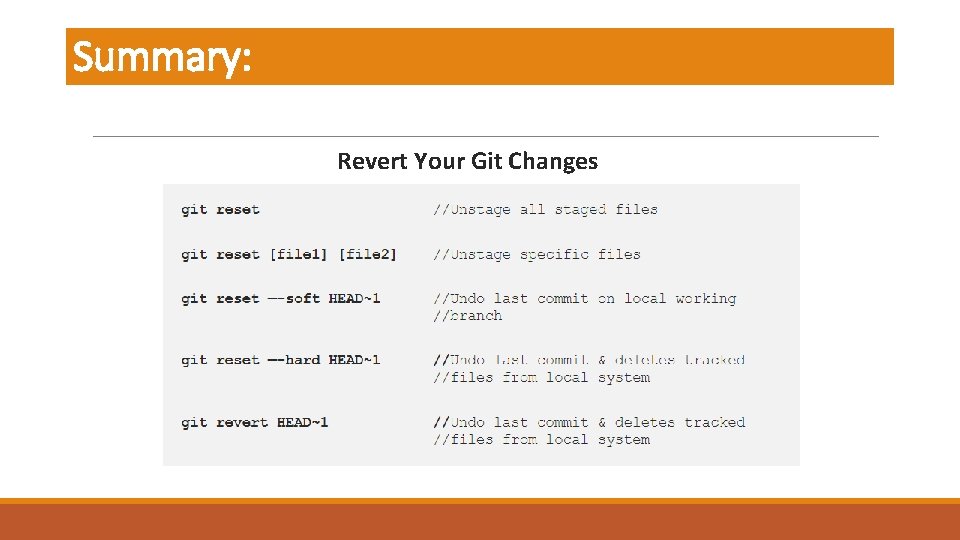
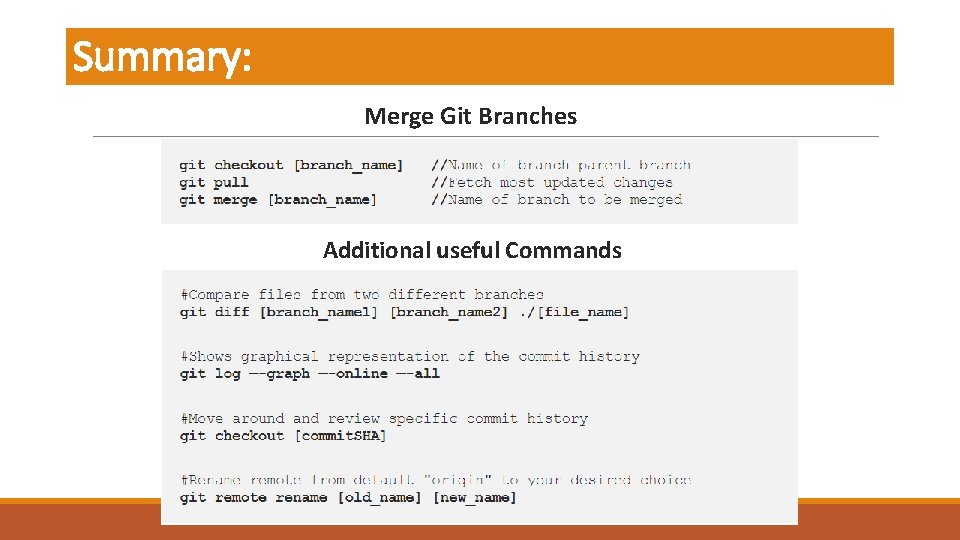
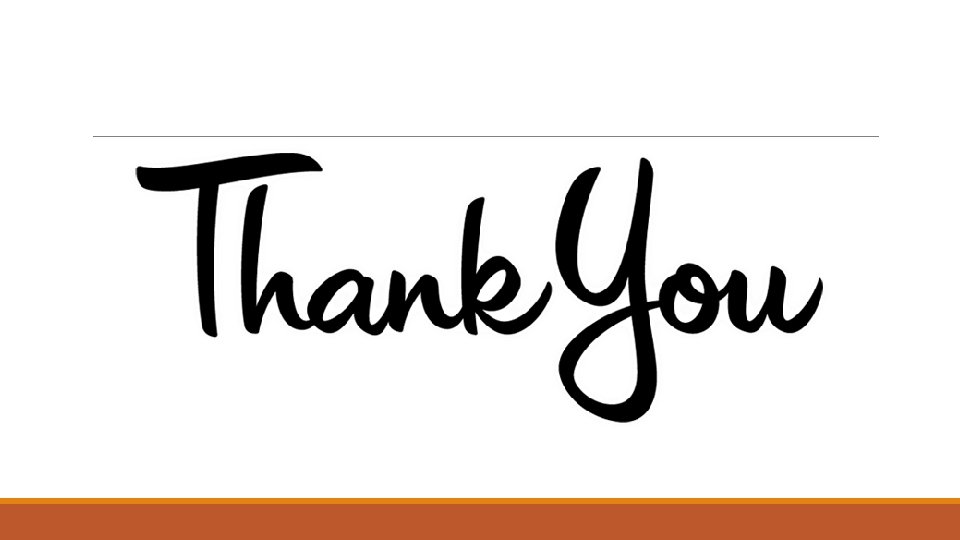
- Slides: 24
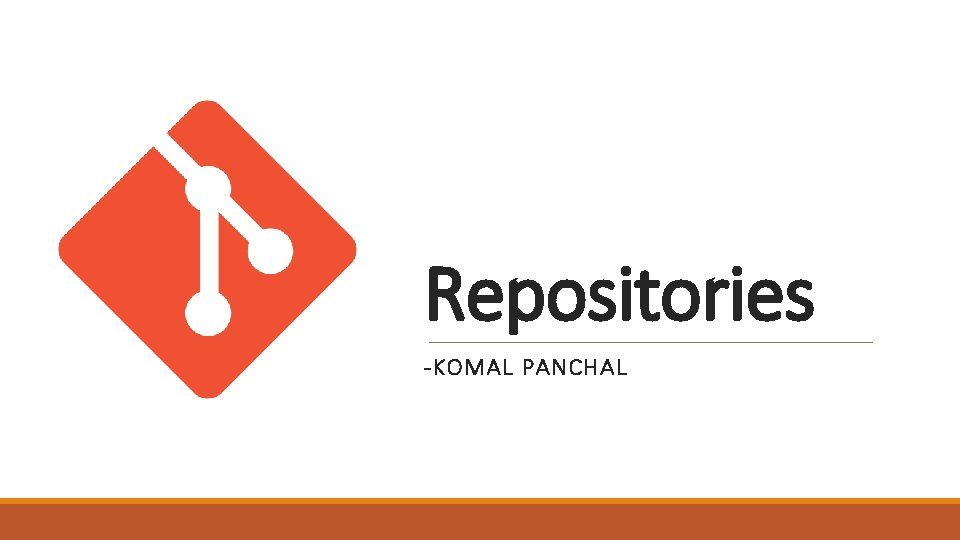
Repositories -KOMAL PANCHAL
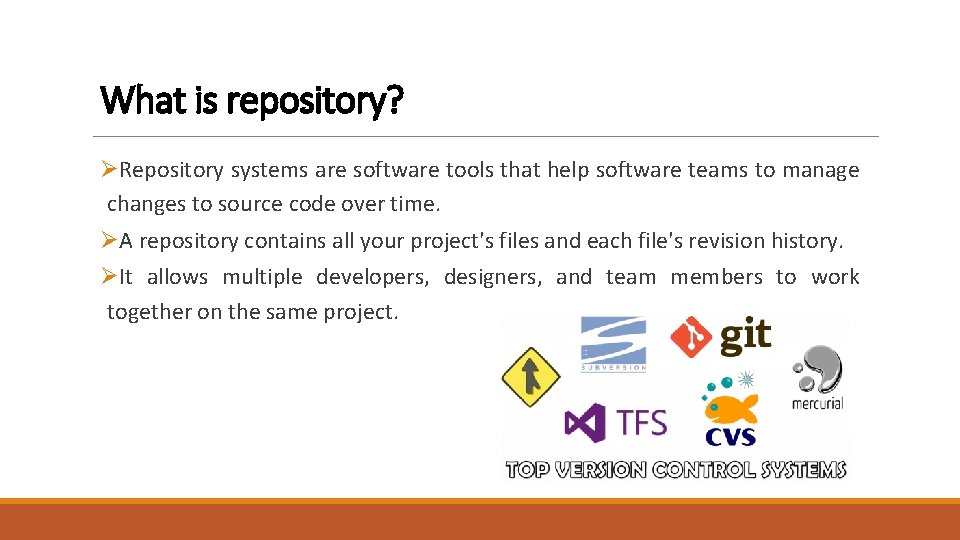
What is repository? ØRepository systems are software tools that help software teams to manage changes to source code over time. ØA repository contains all your project's files and each file's revision history. ØIt allows multiple developers, designers, and team members to work together on the same project.
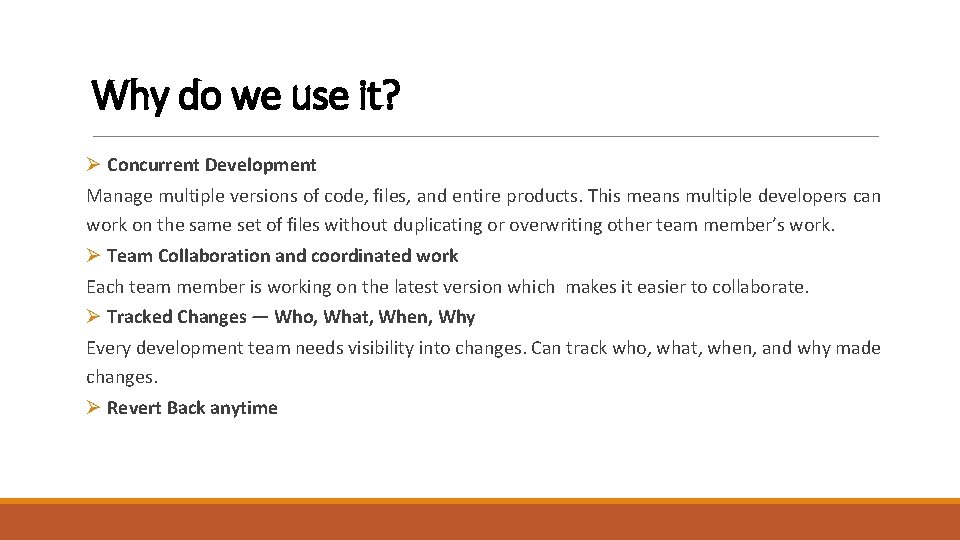
Why do we use it? Ø Concurrent Development Manage multiple versions of code, files, and entire products. This means multiple developers can work on the same set of files without duplicating or overwriting other team member’s work. Ø Team Collaboration and coordinated work Each team member is working on the latest version which makes it easier to collaborate. Ø Tracked Changes — Who, What, When, Why Every development team needs visibility into changes. Can track who, what, when, and why made changes. Ø Revert Back anytime
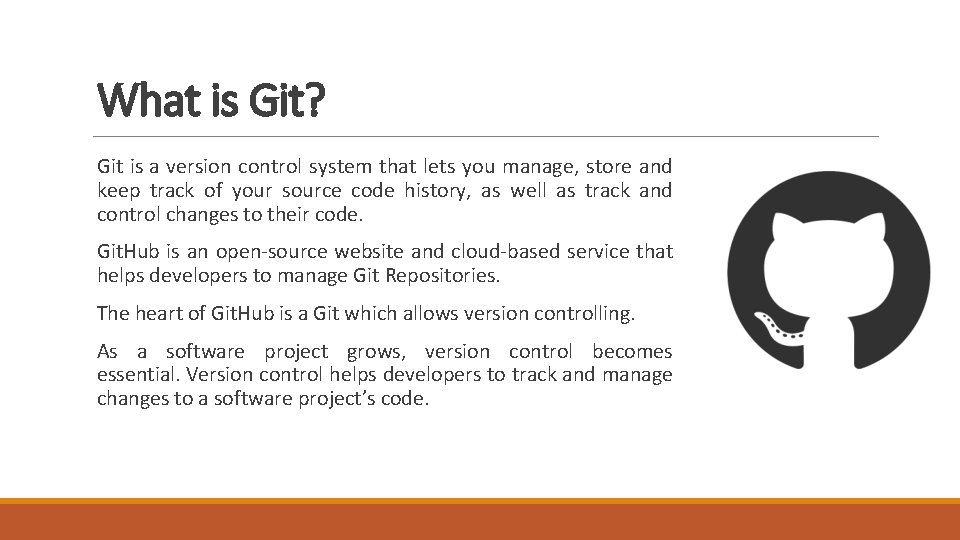
What is Git? Git is a version control system that lets you manage, store and keep track of your source code history, as well as track and control changes to their code. Git. Hub is an open-source website and cloud-based service that helps developers to manage Git Repositories. The heart of Git. Hub is a Git which allows version controlling. As a software project grows, version control becomes essential. Version control helps developers to track and manage changes to a software project’s code.
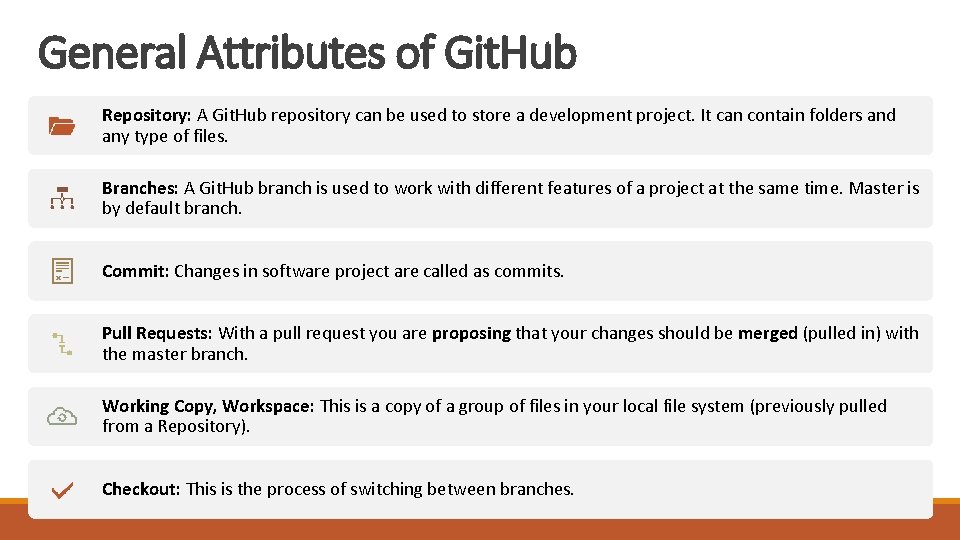
General Attributes of Git. Hub Repository: A Git. Hub repository can be used to store a development project. It can contain folders and any type of files. Branches: A Git. Hub branch is used to work with different features of a project at the same time. Master is by default branch. Commit: Changes in software project are called as commits. Pull Requests: With a pull request you are proposing that your changes should be merged (pulled in) with the master branch. Working Copy, Workspace: This is a copy of a group of files in your local file system (previously pulled from a Repository). Checkout: This is the process of switching between branches.
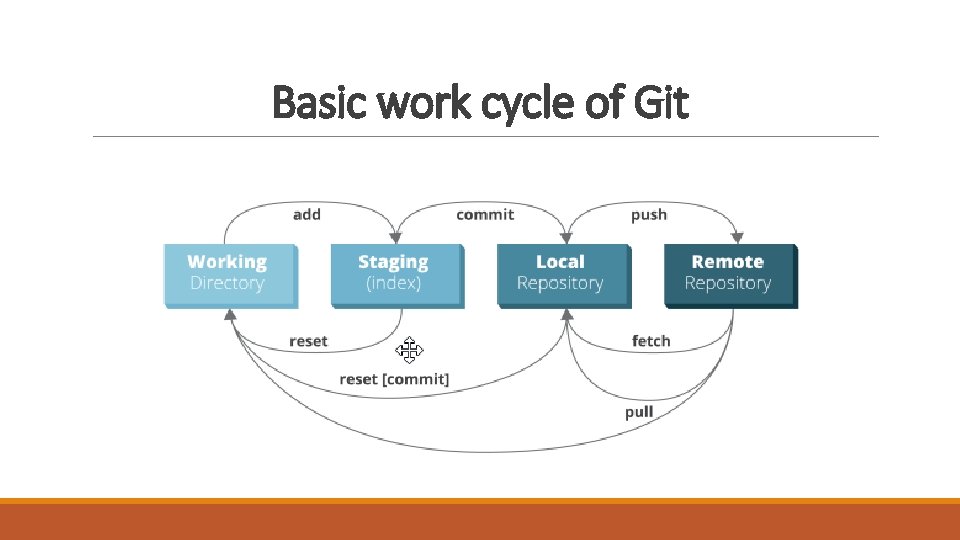
Basic work cycle of Git
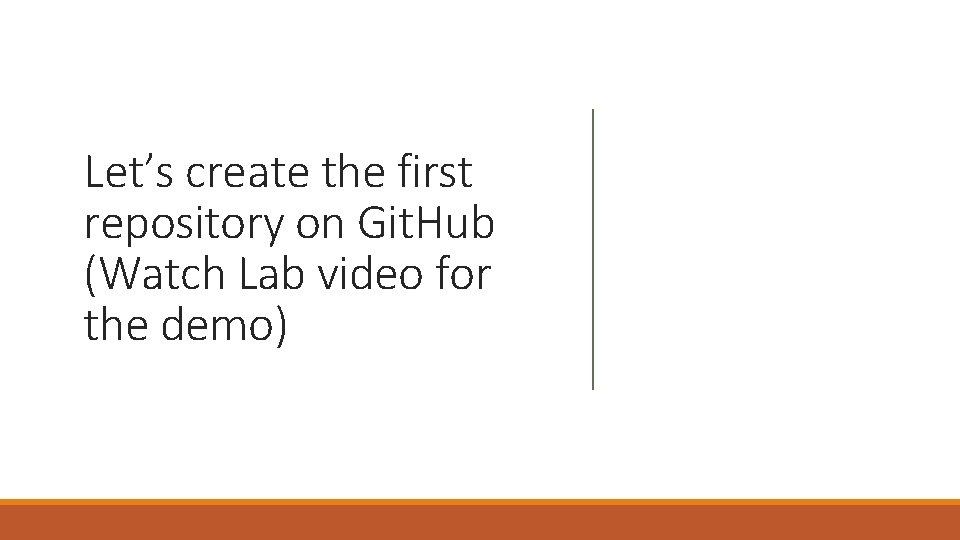
Let’s create the first repository on Git. Hub (Watch Lab video for the demo)
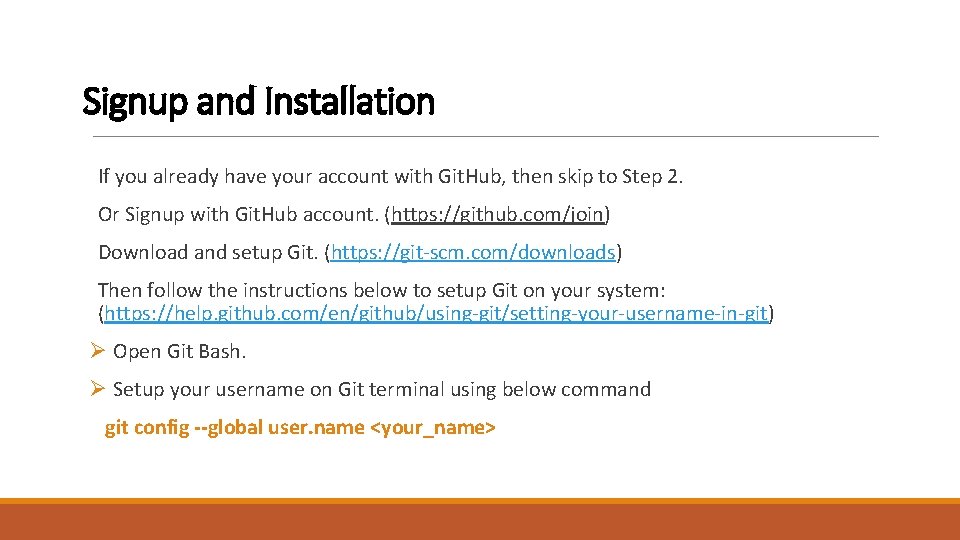
Signup and Installation If you already have your account with Git. Hub, then skip to Step 2. Or Signup with Git. Hub account. (https: //github. com/join) Download and setup Git. (https: //git-scm. com/downloads) Then follow the instructions below to setup Git on your system: (https: //help. github. com/en/github/using-git/setting-your-username-in-git) Ø Open Git Bash. Ø Setup your username on Git terminal using below command git config --global user. name <your_name>
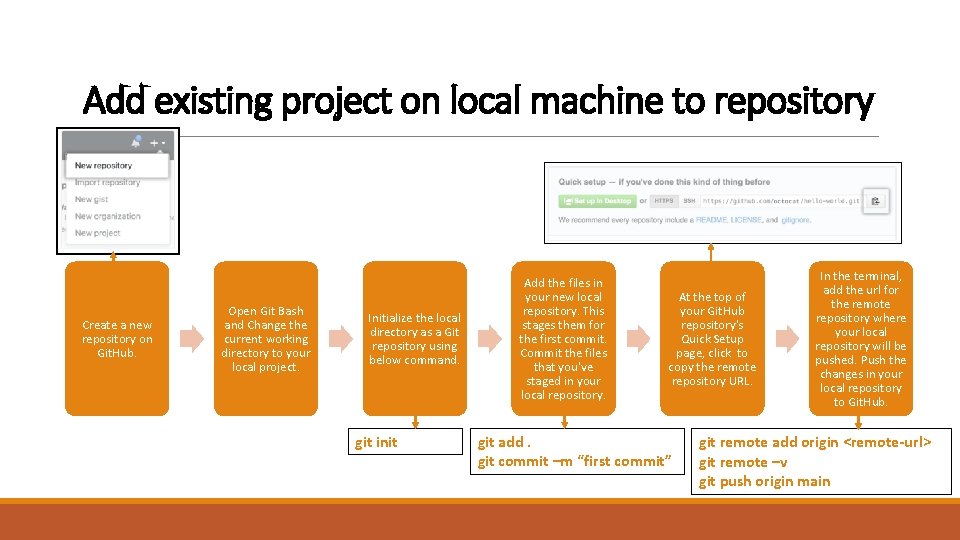
Add existing project on local machine to repository Create a new repository on Git. Hub. Open Git Bash and Change the current working directory to your local project. Initialize the local directory as a Git repository using below command. git init Add the files in your new local repository. This stages them for the first commit. Commit the files that you've staged in your local repository. At the top of your Git. Hub repository's Quick Setup page, click to copy the remote repository URL. git add. git commit –m “first commit” In the terminal, add the url for the remote repository where your local repository will be pushed. Push the changes in your local repository to Git. Hub. git remote add origin <remote-url> git remote –v git push origin main
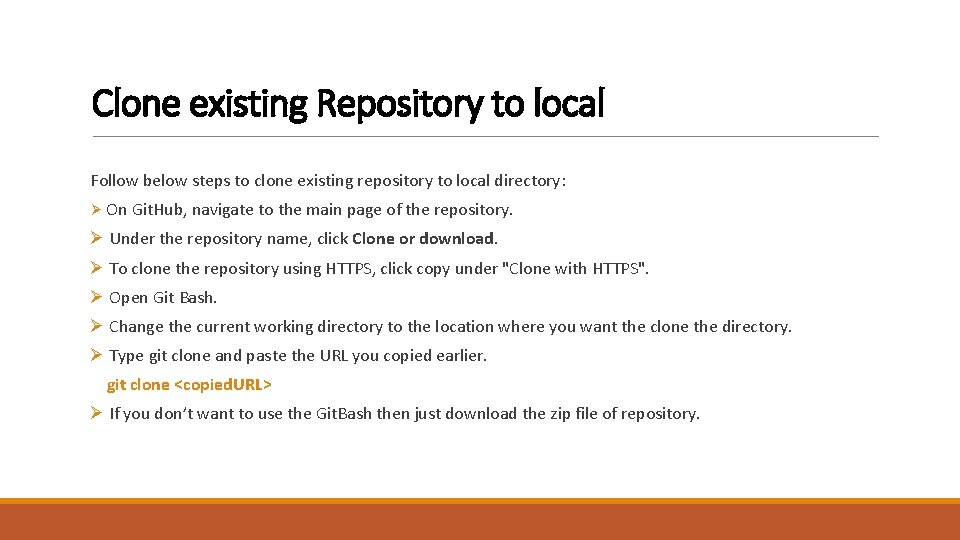
Clone existing Repository to local Follow below steps to clone existing repository to local directory: Ø On Git. Hub, navigate to the main page of the repository. Ø Under the repository name, click Clone or download. Ø To clone the repository using HTTPS, click copy under "Clone with HTTPS". Ø Open Git Bash. Ø Change the current working directory to the location where you want the clone the directory. Ø Type git clone and paste the URL you copied earlier. git clone <copied. URL> Ø If you don’t want to use the Git. Bash then just download the zip file of repository.
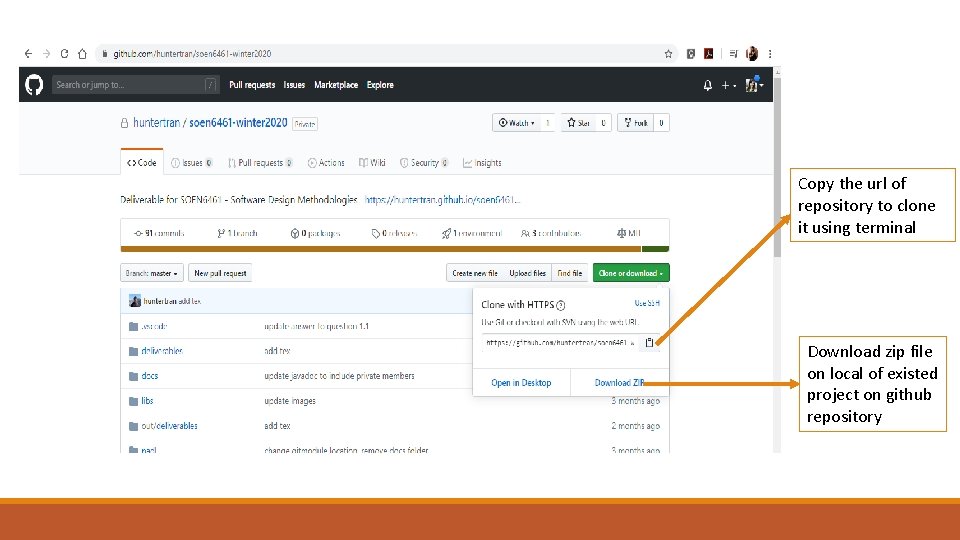
Copy the url of repository to clone it using terminal Download zip file on local of existed project on github repository
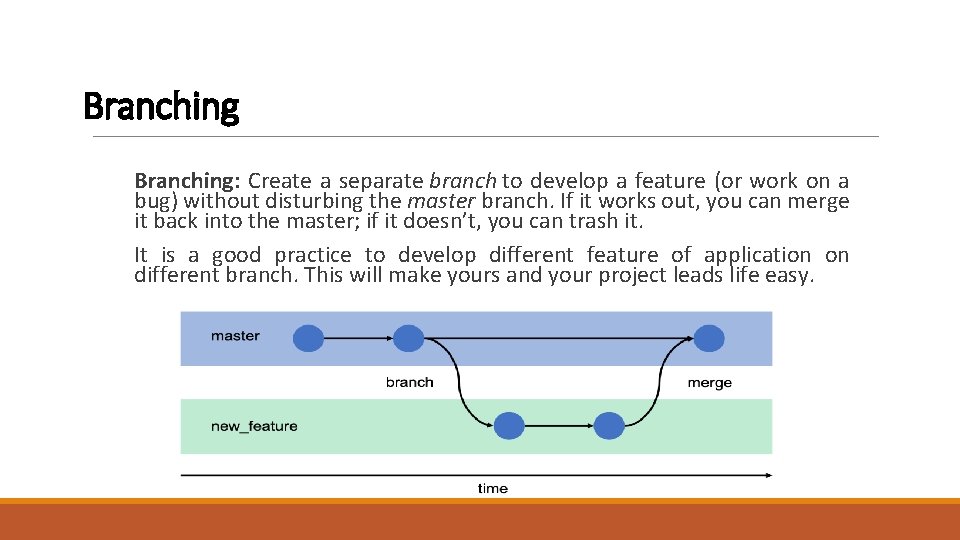
Branching: Create a separate branch to develop a feature (or work on a bug) without disturbing the master branch. If it works out, you can merge it back into the master; if it doesn’t, you can trash it. It is a good practice to develop different feature of application on different branch. This will make yours and your project leads life easy.
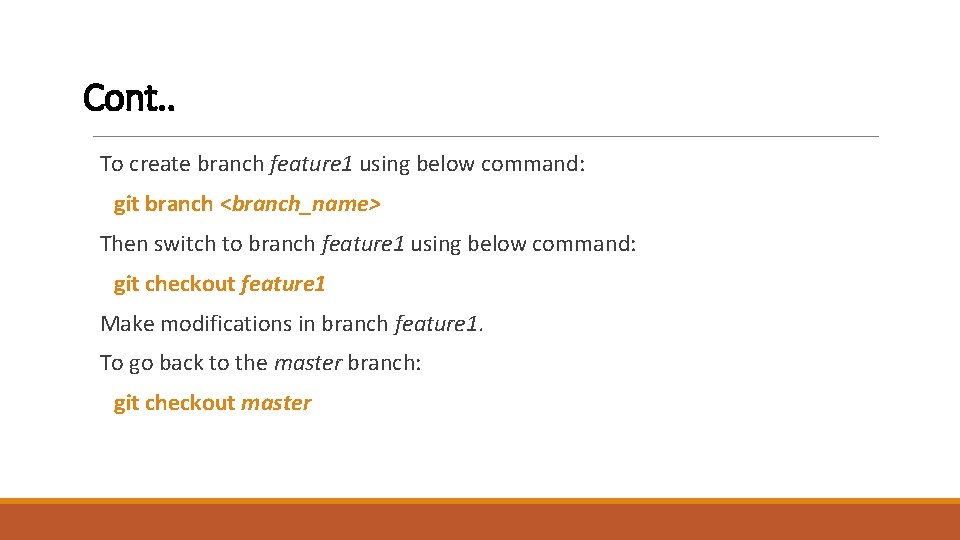
Cont. . To create branch feature 1 using below command: git branch <branch_name> Then switch to branch feature 1 using below command: git checkout feature 1 Make modifications in branch feature 1. To go back to the master branch: git checkout master
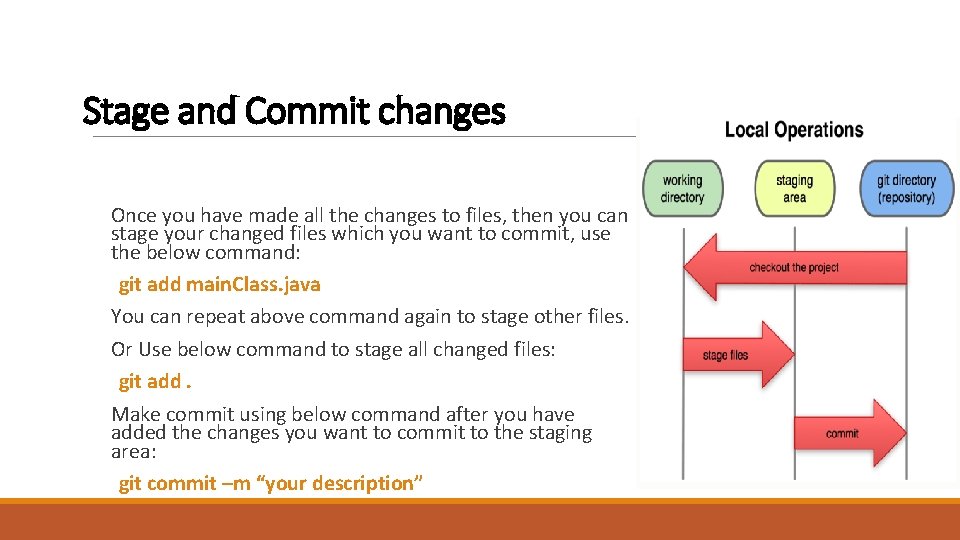
Stage and Commit changes Once you have made all the changes to files, then you can stage your changed files which you want to commit, use the below command: git add main. Class. java You can repeat above command again to stage other files. Or Use below command to stage all changed files: git add. Make commit using below command after you have added the changes you want to commit to the staging area: git commit –m “your description”
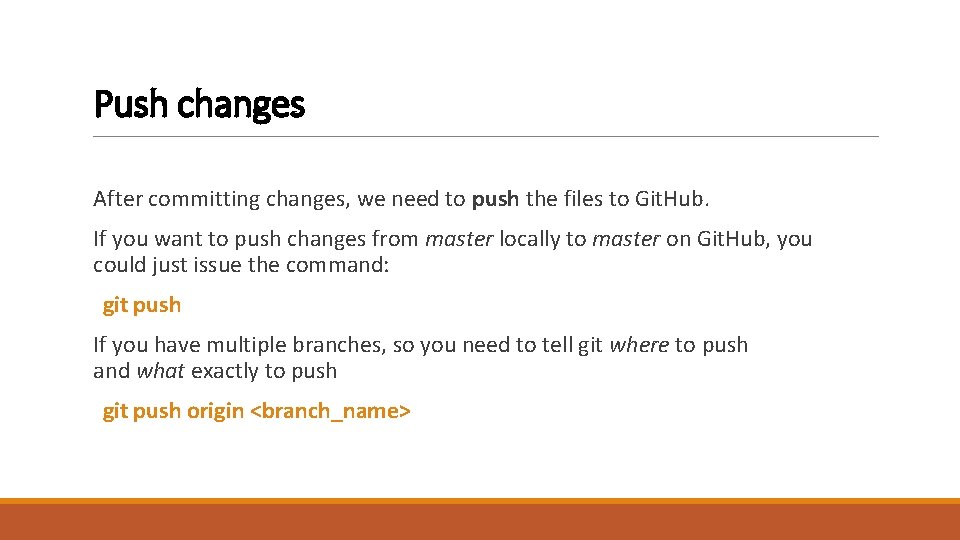
Push changes After committing changes, we need to push the files to Git. Hub. If you want to push changes from master locally to master on Git. Hub, you could just issue the command: git push If you have multiple branches, so you need to tell git where to push and what exactly to push git push origin <branch_name>
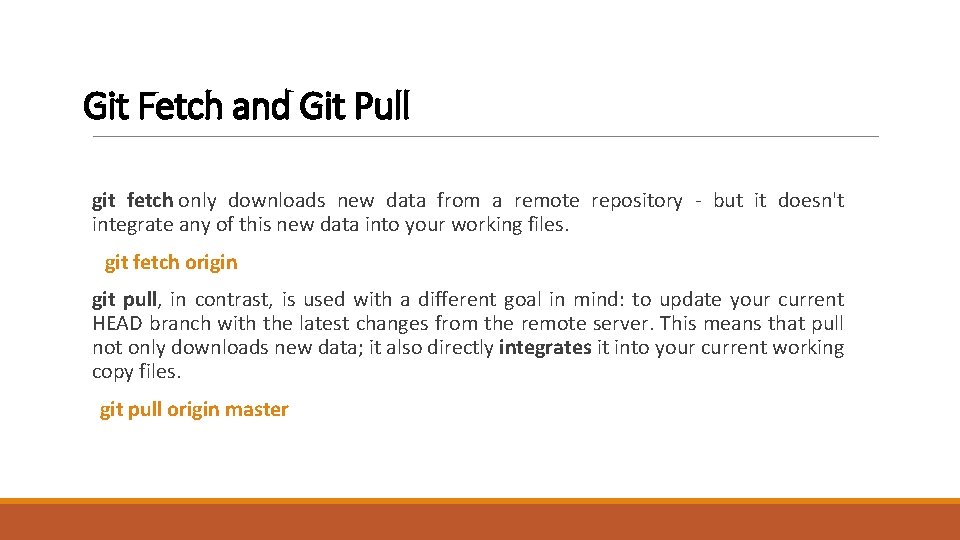
Git Fetch and Git Pull git fetch only downloads new data from a remote repository - but it doesn't integrate any of this new data into your working files. git fetch origin git pull, in contrast, is used with a different goal in mind: to update your current HEAD branch with the latest changes from the remote server. This means that pull not only downloads new data; it also directly integrates it into your current working copy files. git pull origin master
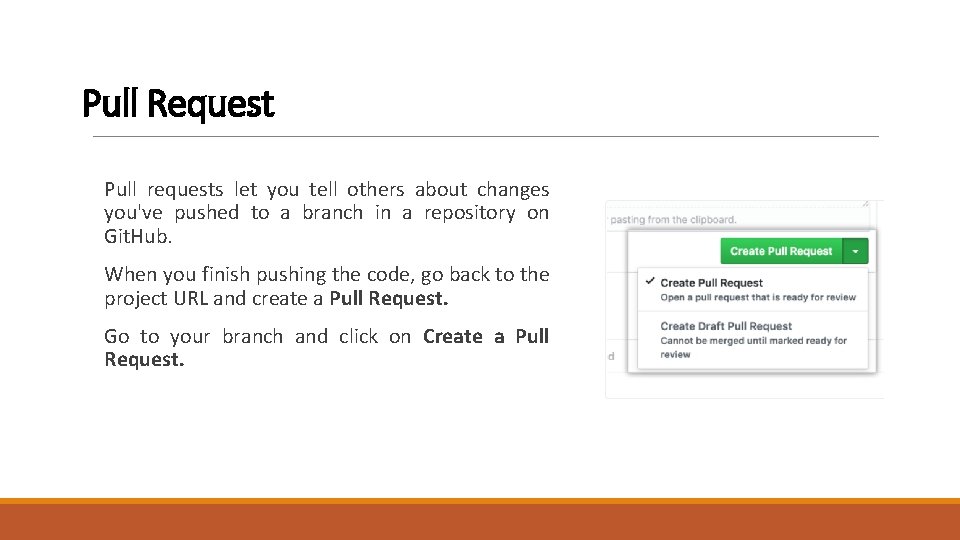
Pull Request Pull requests let you tell others about changes you've pushed to a branch in a repository on Git. Hub. When you finish pushing the code, go back to the project URL and create a Pull Request. Go to your branch and click on Create a Pull Request.
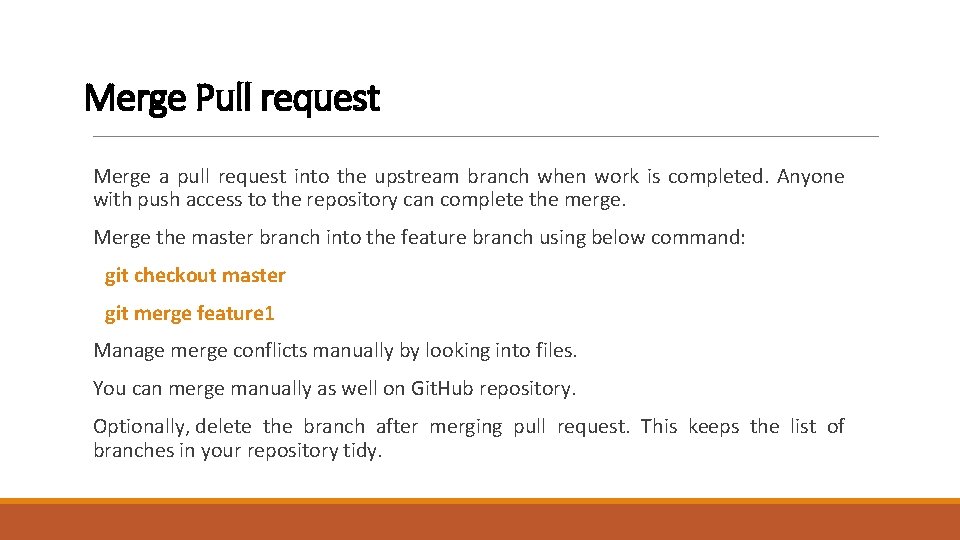
Merge Pull request Merge a pull request into the upstream branch when work is completed. Anyone with push access to the repository can complete the merge. Merge the master branch into the feature branch using below command: git checkout master git merge feature 1 Manage merge conflicts manually by looking into files. You can merge manually as well on Git. Hub repository. Optionally, delete the branch after merging pull request. This keeps the list of branches in your repository tidy.
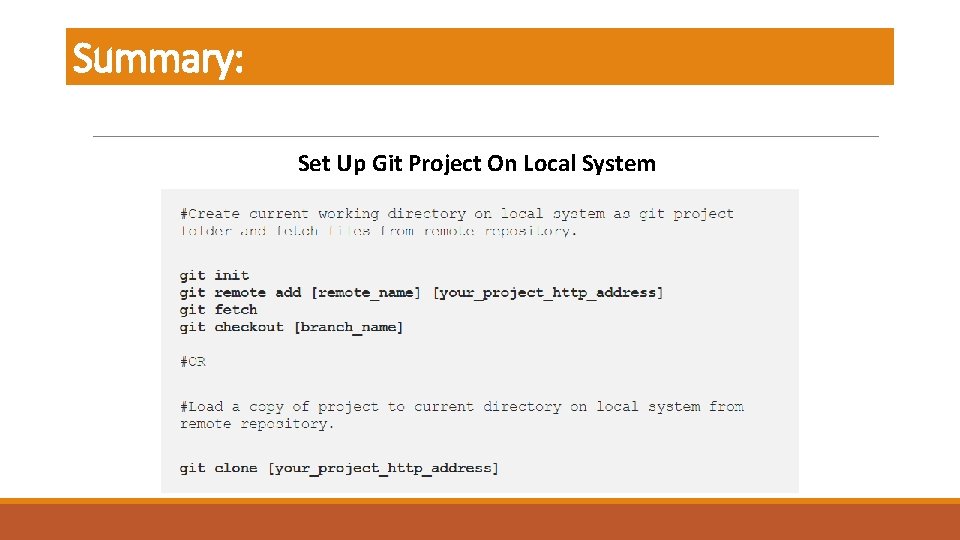
Summary: Set Up Git Project On Local System
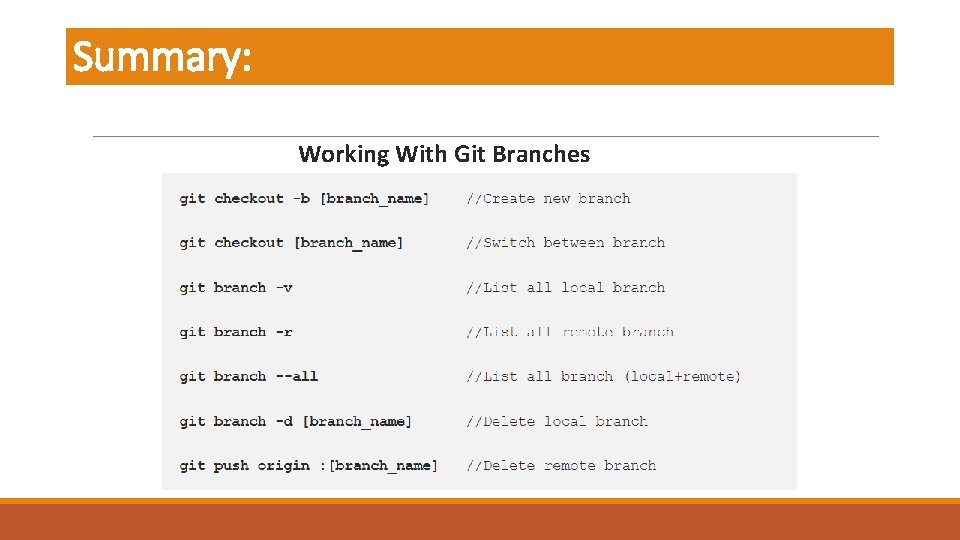
Summary: Working With Git Branches
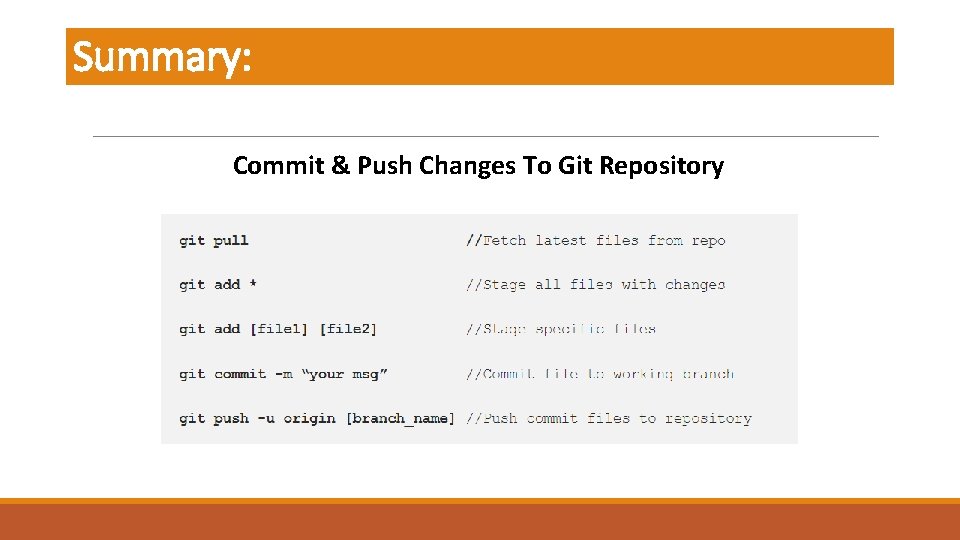
Summary: Commit & Push Changes To Git Repository
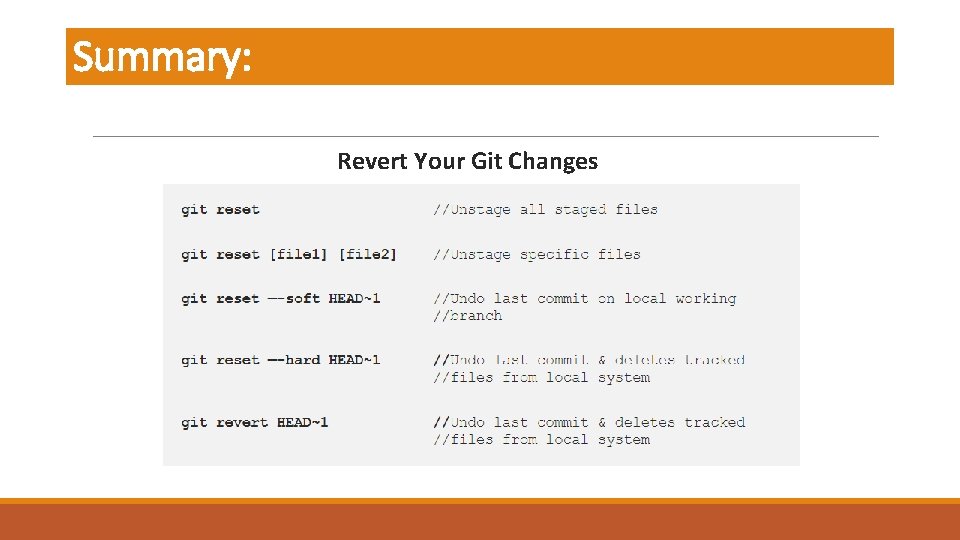
Summary: Revert Your Git Changes
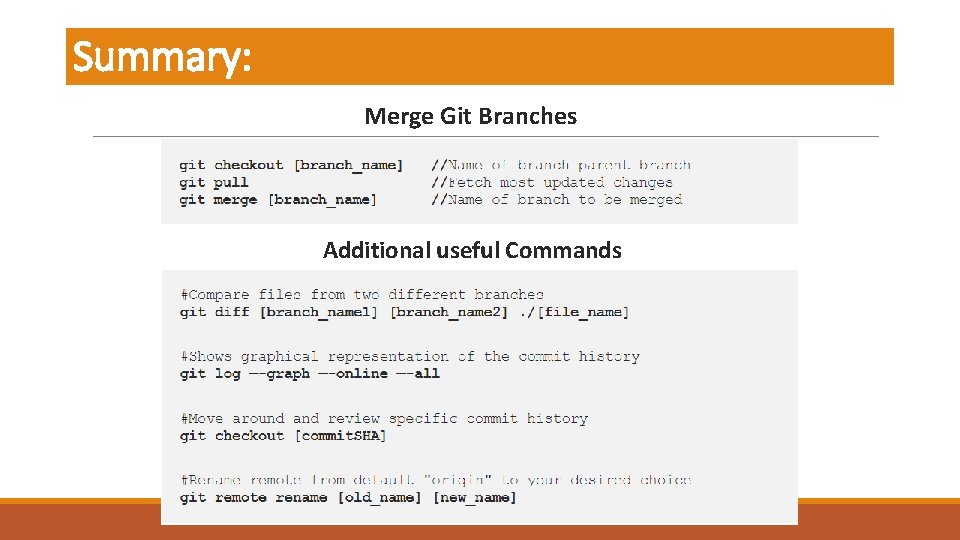
Summary: Merge Git Branches Additional useful Commands
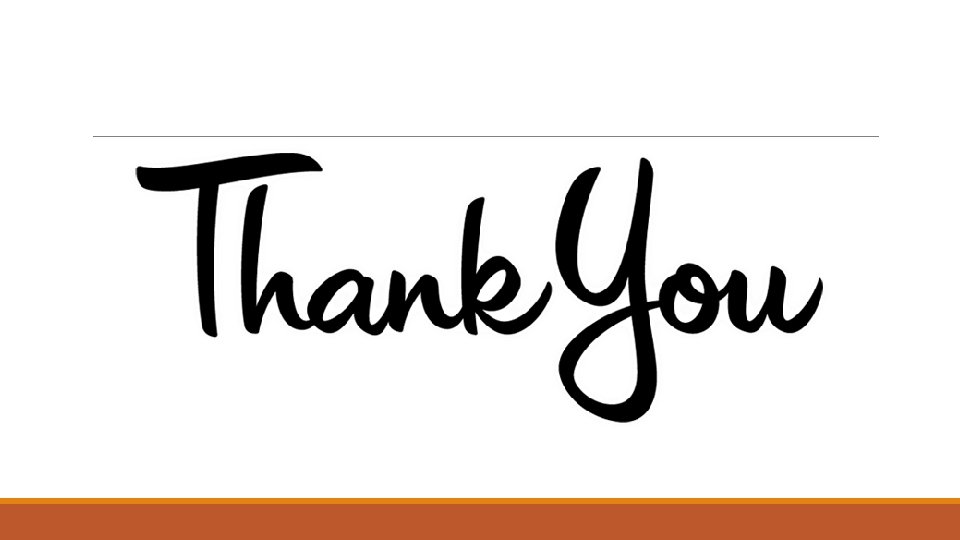
 Eucaryote unicellulaire
Eucaryote unicellulaire Scra bare act
Scra bare act Numerical classification of nerve fibres
Numerical classification of nerve fibres Arise precision casting
Arise precision casting Ckan metadata repositories
Ckan metadata repositories Trending c
Trending c Doar open access
Doar open access Embedded systems vs cyber physical systems
Embedded systems vs cyber physical systems Elegant systems
Elegant systems Decision support systems and intelligent systems
Decision support systems and intelligent systems Principles of complex systems for systems engineering
Principles of complex systems for systems engineering Rcsi repository
Rcsi repository Eclipse project to github
Eclipse project to github Uci 데이터
Uci 데이터 Repository uin @ar-raniry
Repository uin @ar-raniry Repository architecture style
Repository architecture style Ucl data repository
Ucl data repository Job description repository
Job description repository Meditech database
Meditech database Hydra repository alternative
Hydra repository alternative Repository warmadewa
Repository warmadewa Repository ilmiah nasional
Repository ilmiah nasional Upper peninsula hospitals
Upper peninsula hospitals Suse open source
Suse open source Geothermal data systems
Geothermal data systems