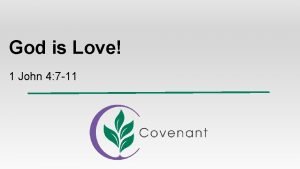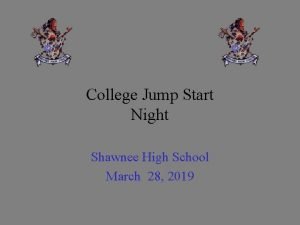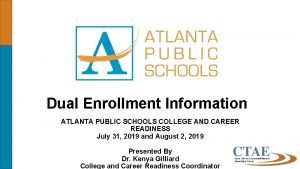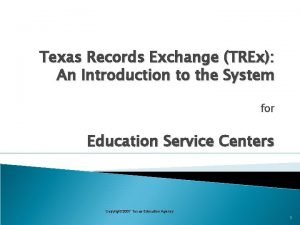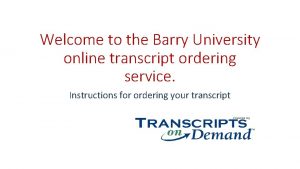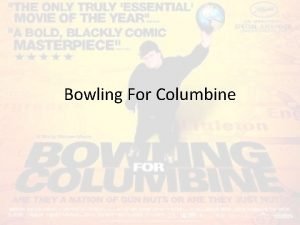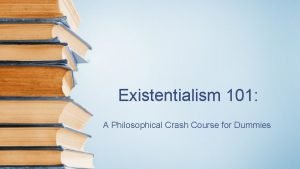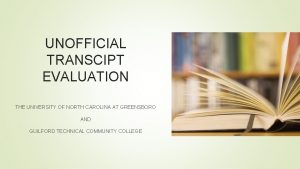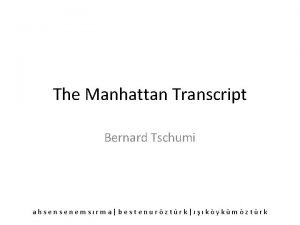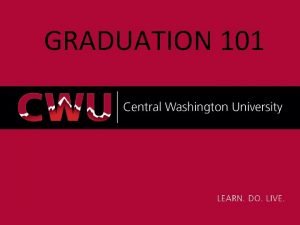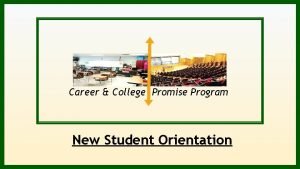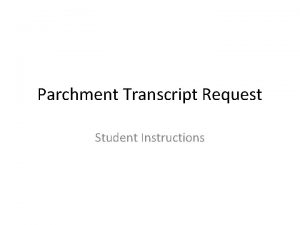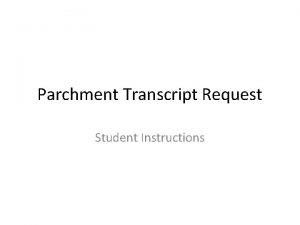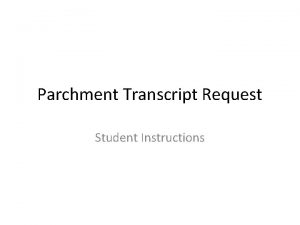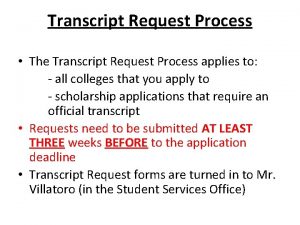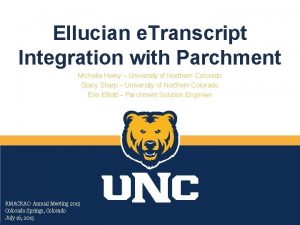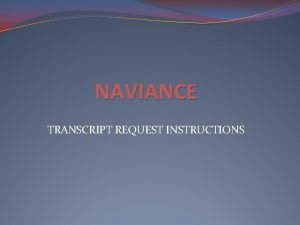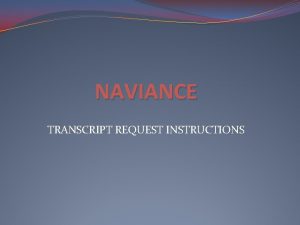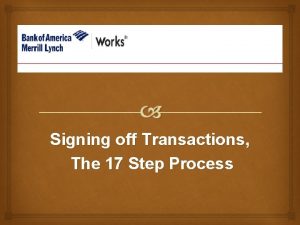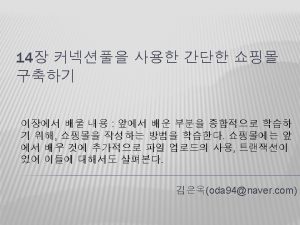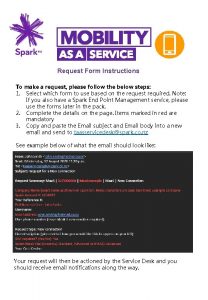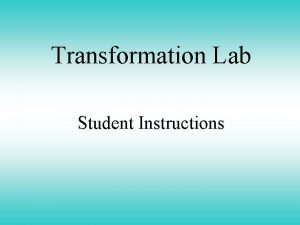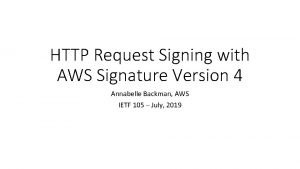Parchment Transcript Request Student Instructions Signing Up for
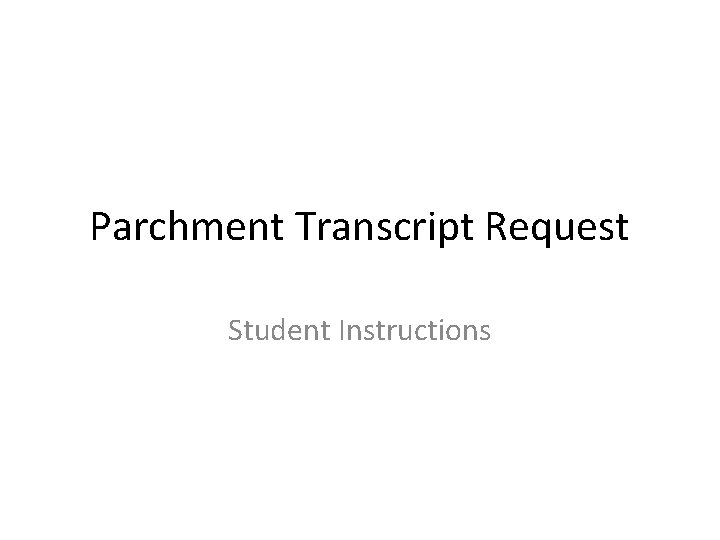
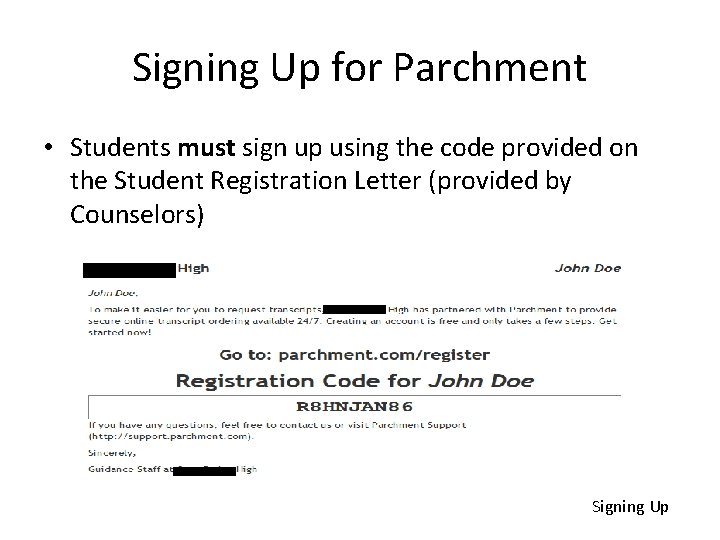
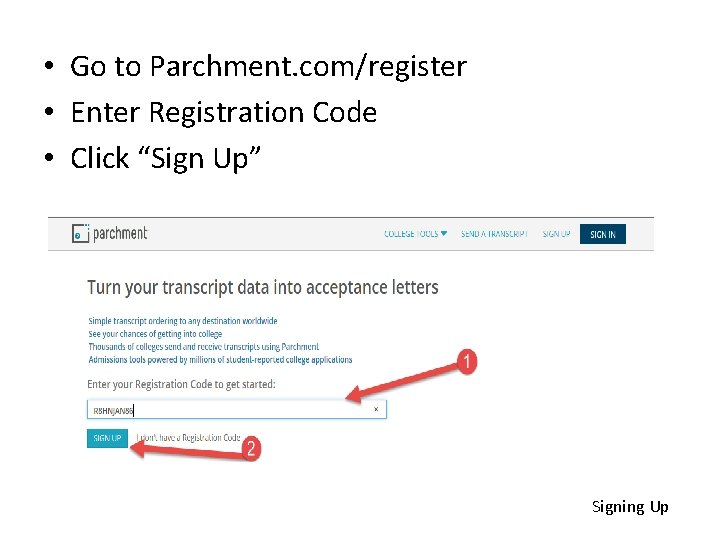

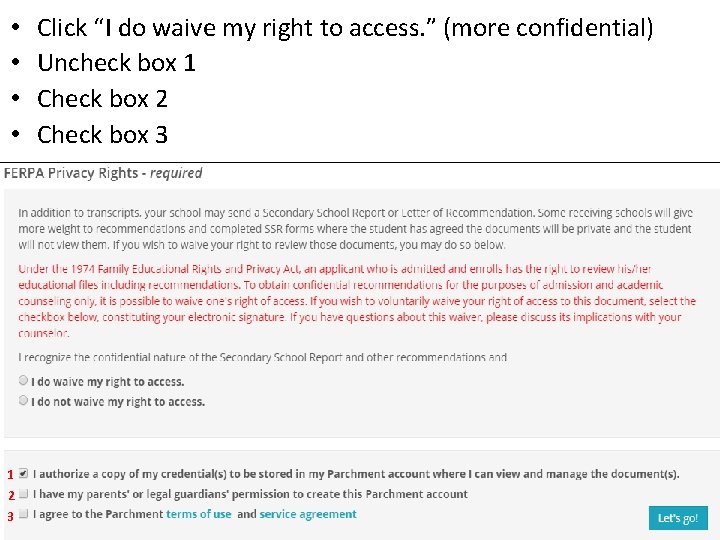
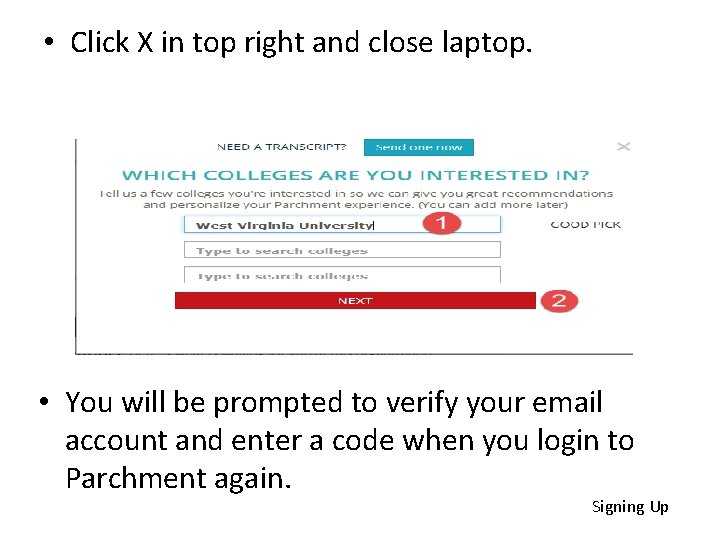
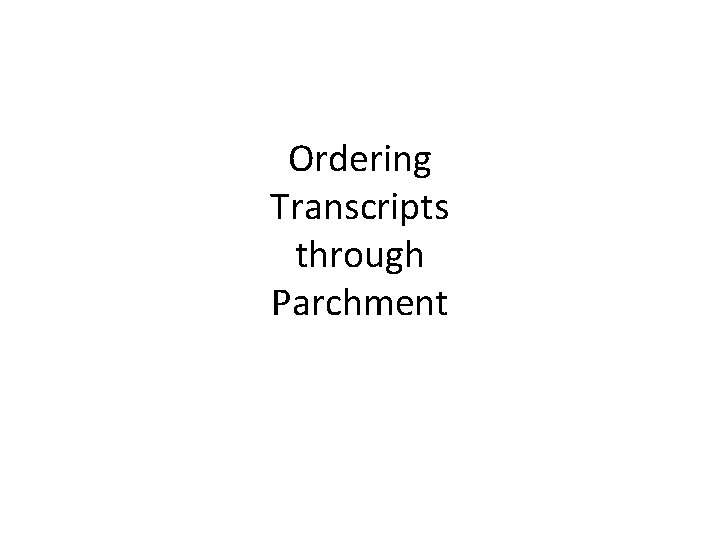
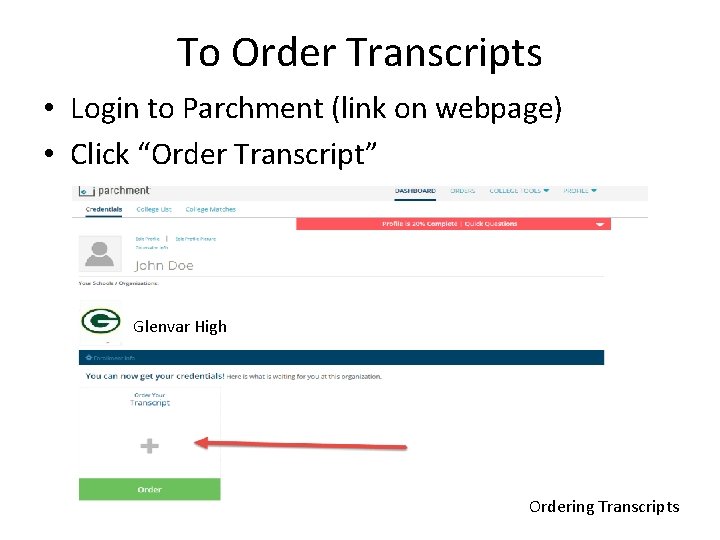
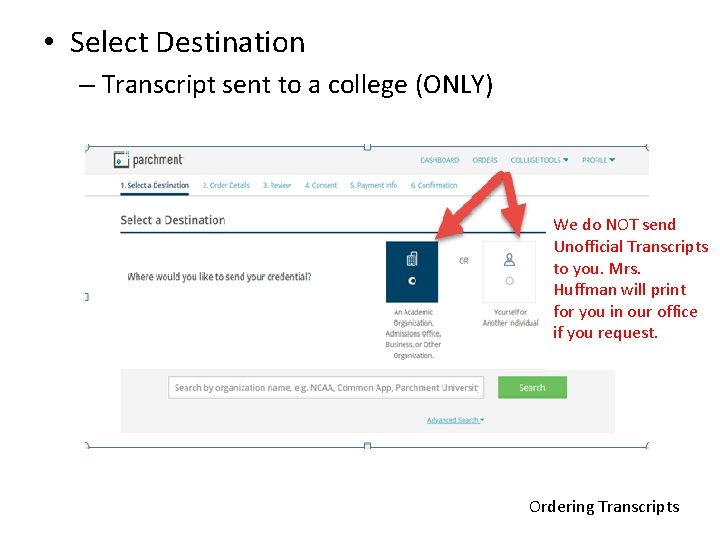
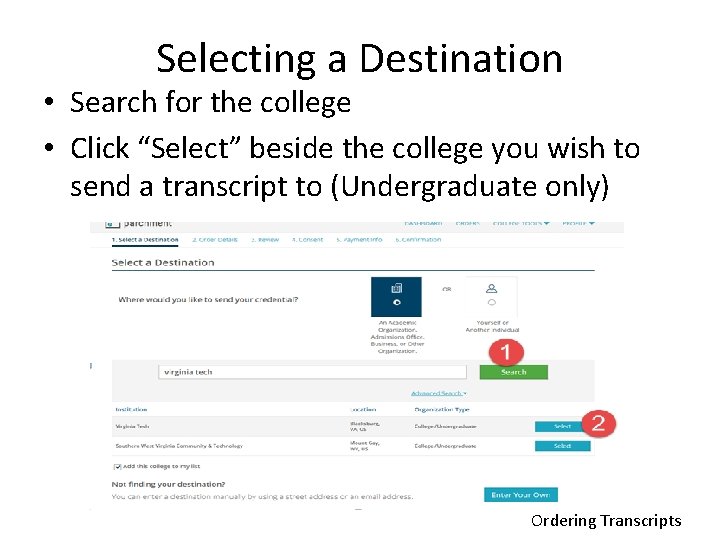
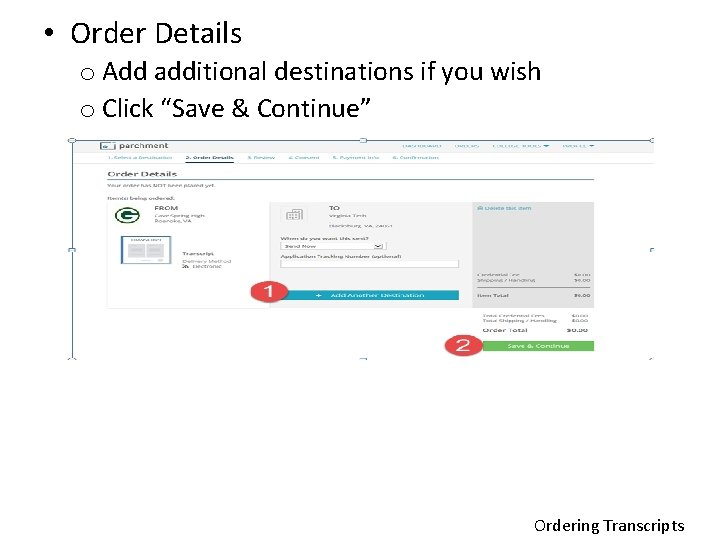
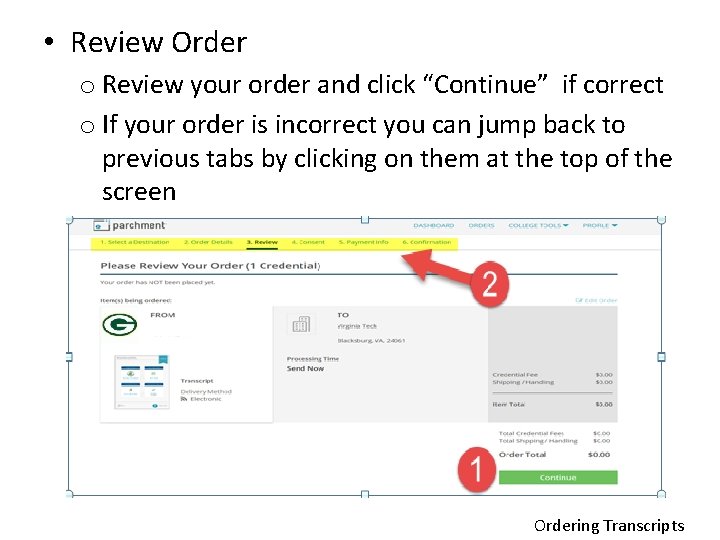
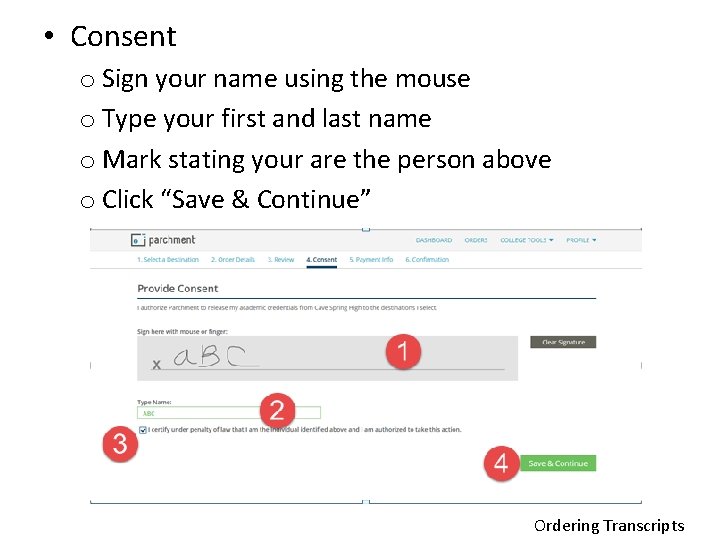
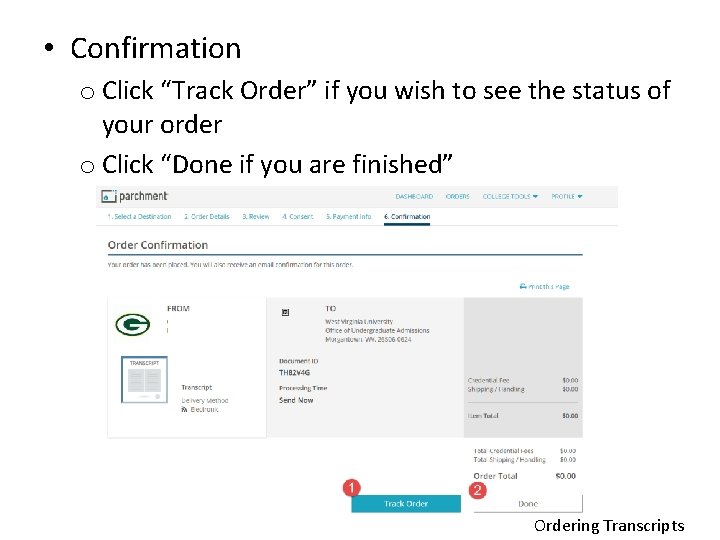
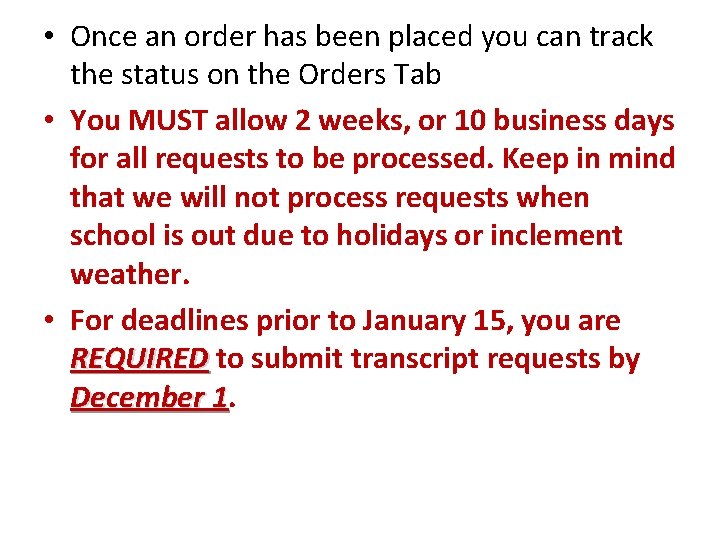
- Slides: 15
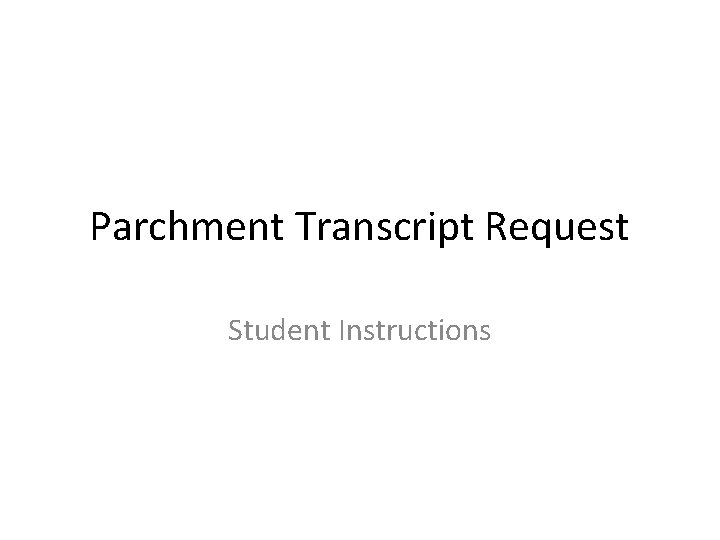
Parchment Transcript Request Student Instructions
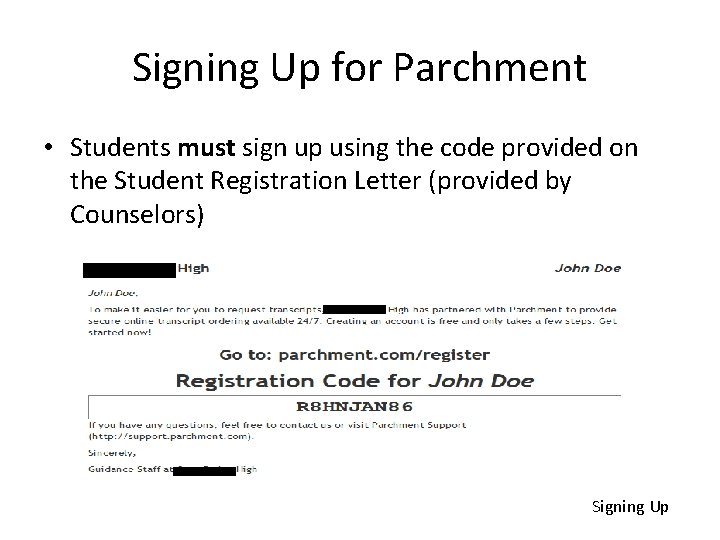
Signing Up for Parchment • Students must sign up using the code provided on the Student Registration Letter (provided by Counselors) Signing Up
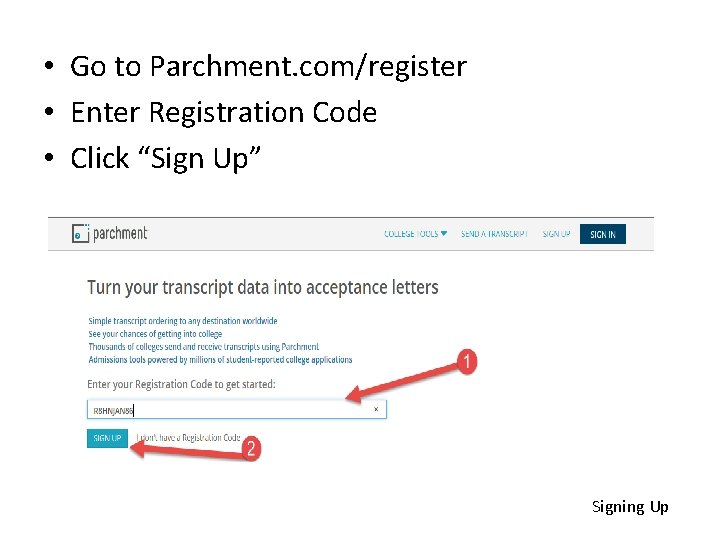
• Go to Parchment. com/register • Enter Registration Code • Click “Sign Up” Signing Up

• Create username and password • Click “No, I do not wish to share…”
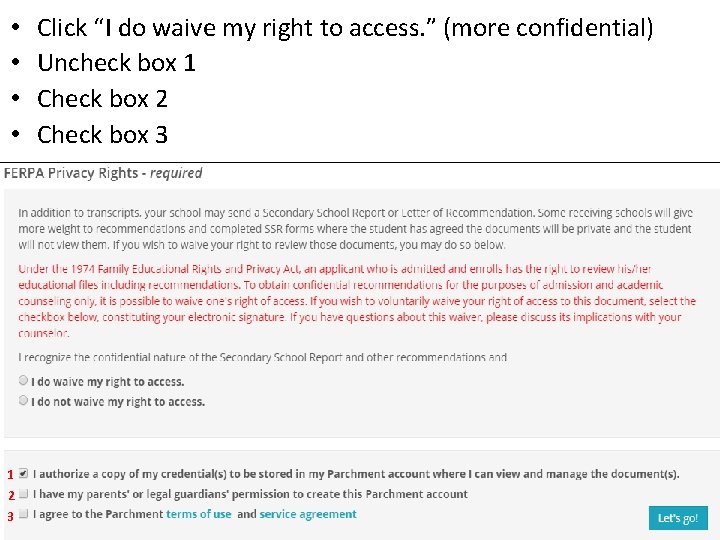
• • 1 2 3 Click “I do waive my right to access. ” (more confidential) Uncheck box 1 Check box 2 Check box 3
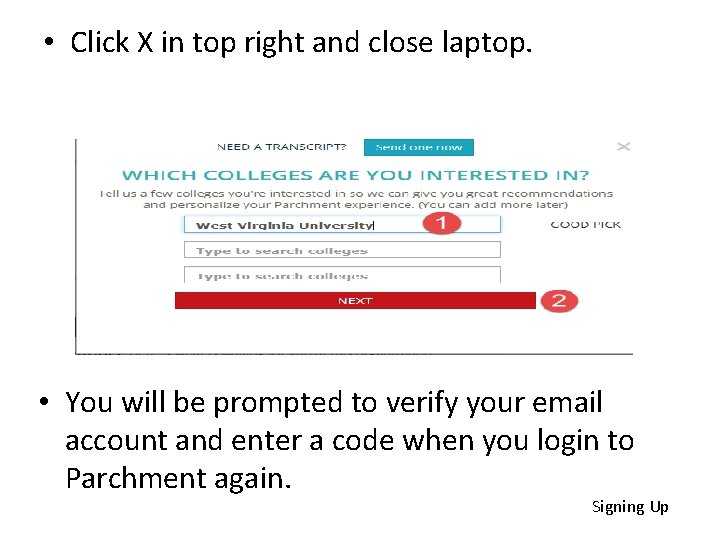
• Click X in top right and close laptop. • You will be prompted to verify your email account and enter a code when you login to Parchment again. Signing Up
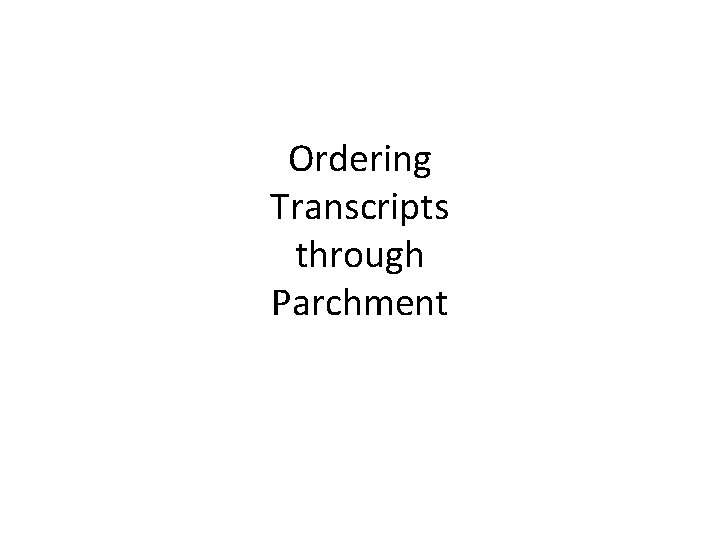
Ordering Transcripts through Parchment
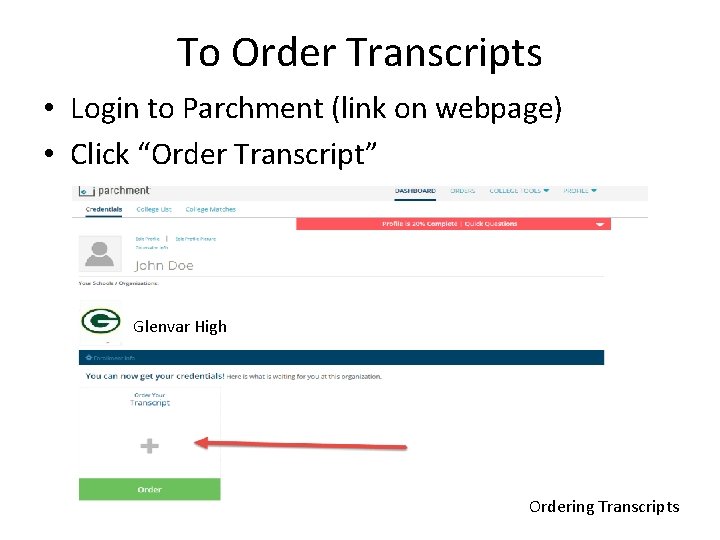
To Order Transcripts • Login to Parchment (link on webpage) • Click “Order Transcript” Glenvar High Ordering Transcripts
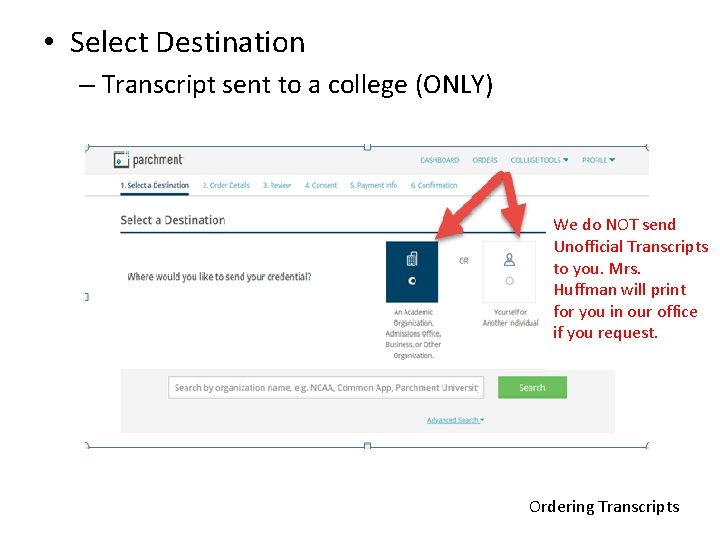
• Select Destination – Transcript sent to a college (ONLY) We do NOT send Unofficial Transcripts to you. Mrs. Huffman will print for you in our office if you request. Ordering Transcripts
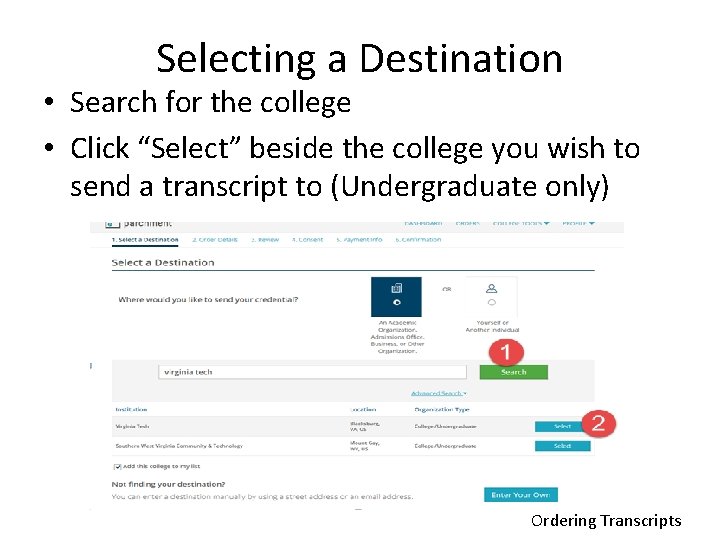
Selecting a Destination • Search for the college • Click “Select” beside the college you wish to send a transcript to (Undergraduate only) Ordering Transcripts
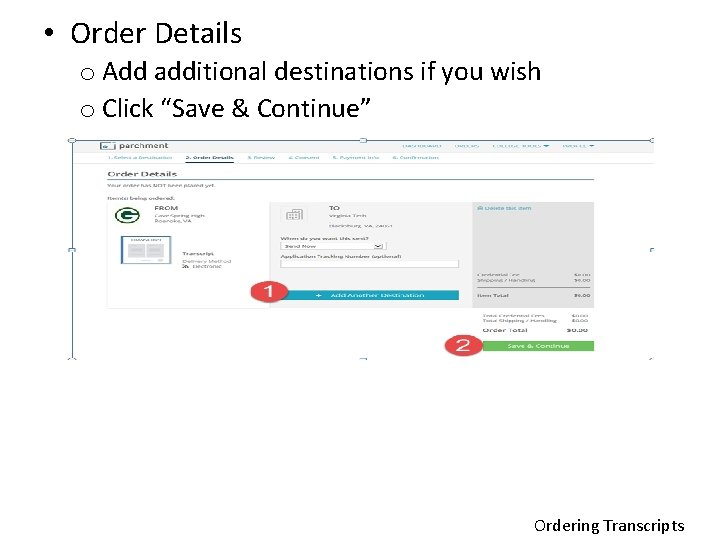
• Order Details o Add additional destinations if you wish o Click “Save & Continue” Ordering Transcripts
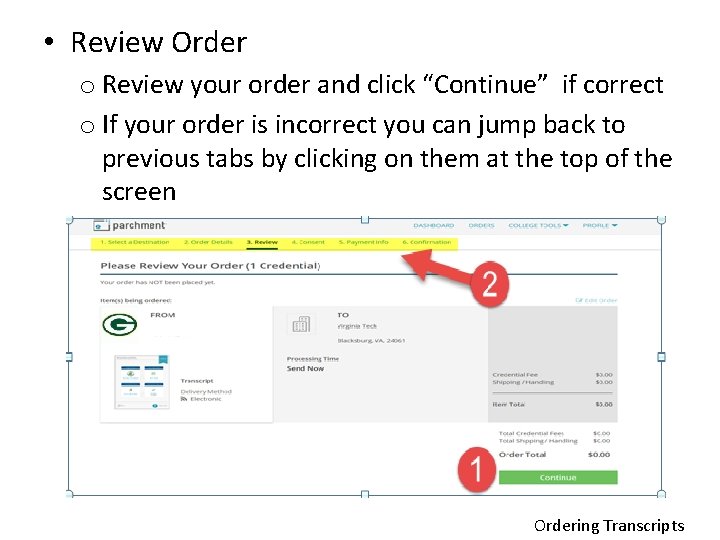
• Review Order o Review your order and click “Continue” if correct o If your order is incorrect you can jump back to previous tabs by clicking on them at the top of the screen Ordering Transcripts
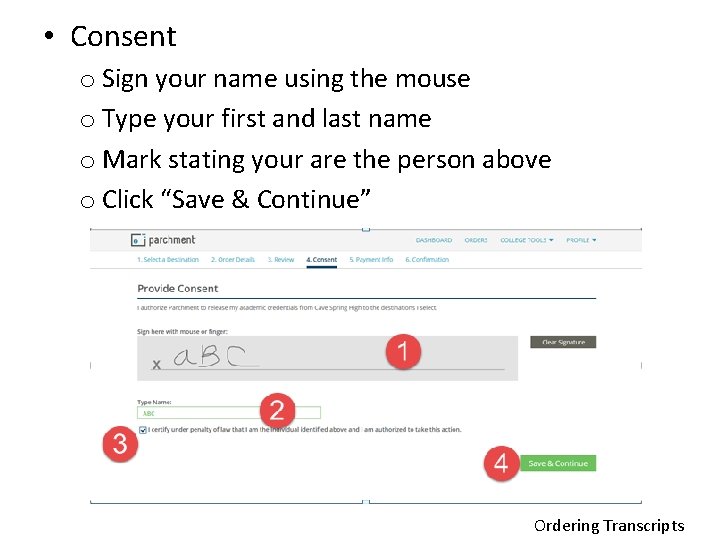
• Consent o Sign your name using the mouse o Type your first and last name o Mark stating your are the person above o Click “Save & Continue” Ordering Transcripts
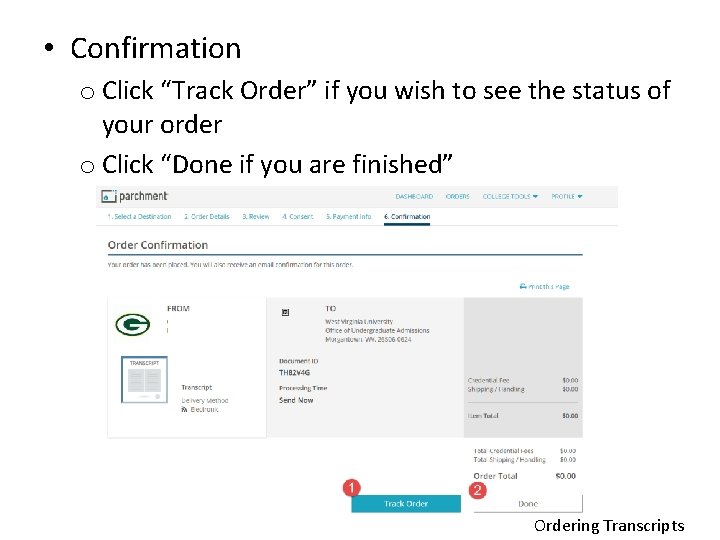
• Confirmation o Click “Track Order” if you wish to see the status of your order o Click “Done if you are finished” Ordering Transcripts
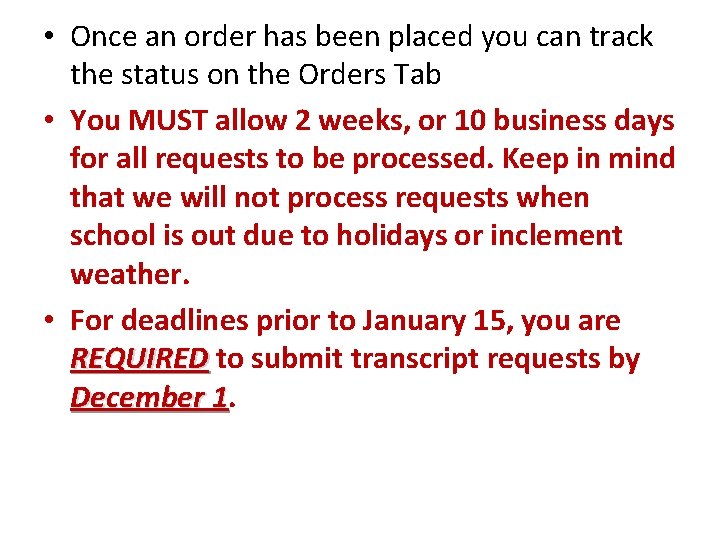
• Once an order has been placed you can track the status on the Orders Tab • You MUST allow 2 weeks, or 10 business days for all requests to be processed. Keep in mind that we will not process requests when school is out due to holidays or inclement weather. • For deadlines prior to January 15, you are REQUIRED to submit transcript requests by December 1. 1
 Parchment
Parchment Rcbc transcript request
Rcbc transcript request Atlanta public schools transcript request
Atlanta public schools transcript request Waukee high school counselors
Waukee high school counselors Trex high school transcript
Trex high school transcript Barry university official transcript
Barry university official transcript Aice diploma requirements florida
Aice diploma requirements florida Norwalk high school transcript request
Norwalk high school transcript request Glendale community college transcript
Glendale community college transcript Bowling for columbine transcript
Bowling for columbine transcript Existentialism crash course philosophy #16 transcript
Existentialism crash course philosophy #16 transcript Uncg tes
Uncg tes The manhattan transcript
The manhattan transcript Cwu degree checkout
Cwu degree checkout Nursing program glendale
Nursing program glendale Cpcc blackboard
Cpcc blackboard