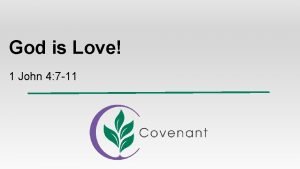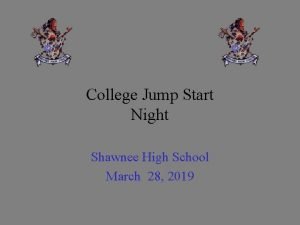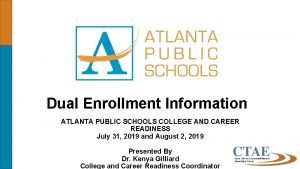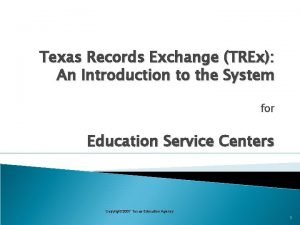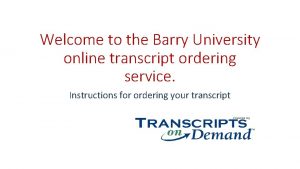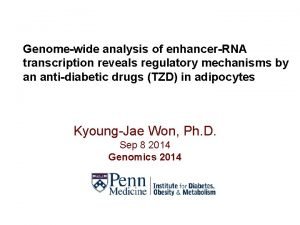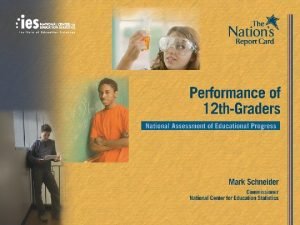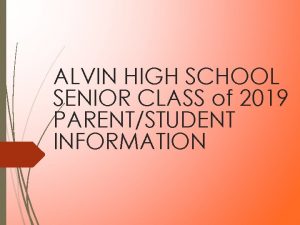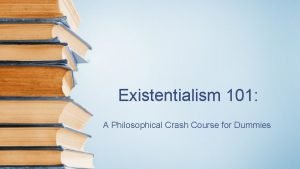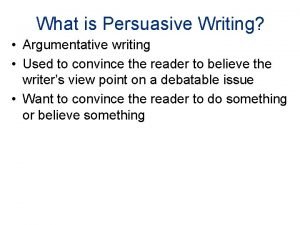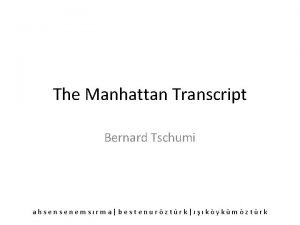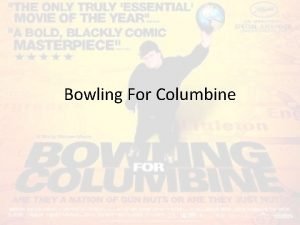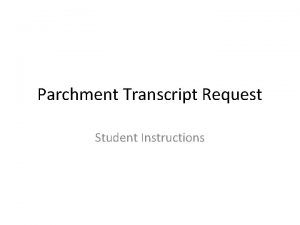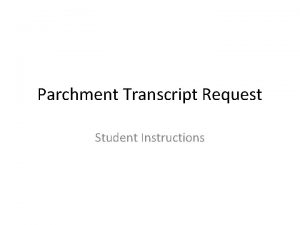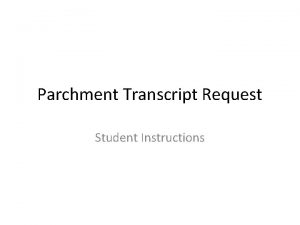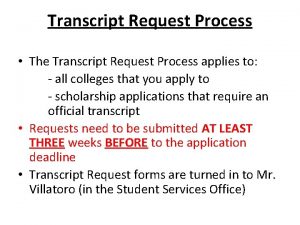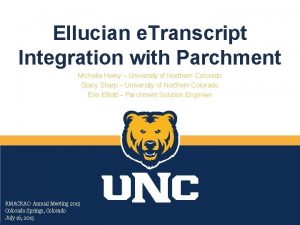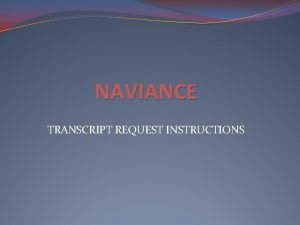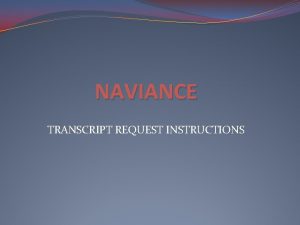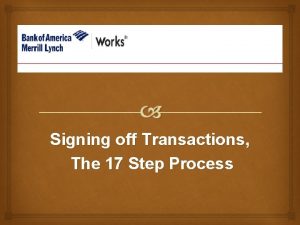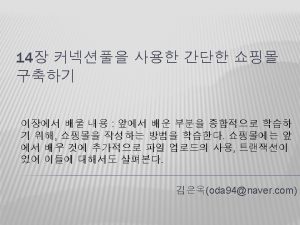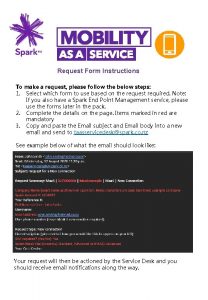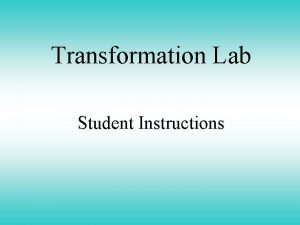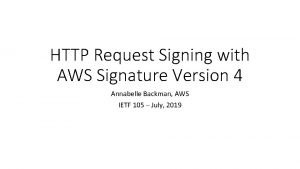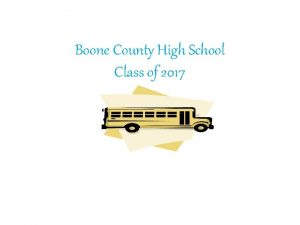Parchment Transcript Request Student Instructions Signing Up for
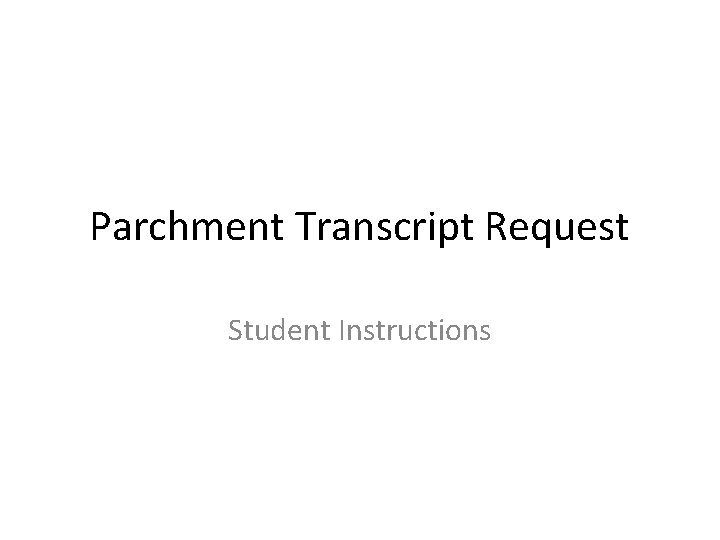
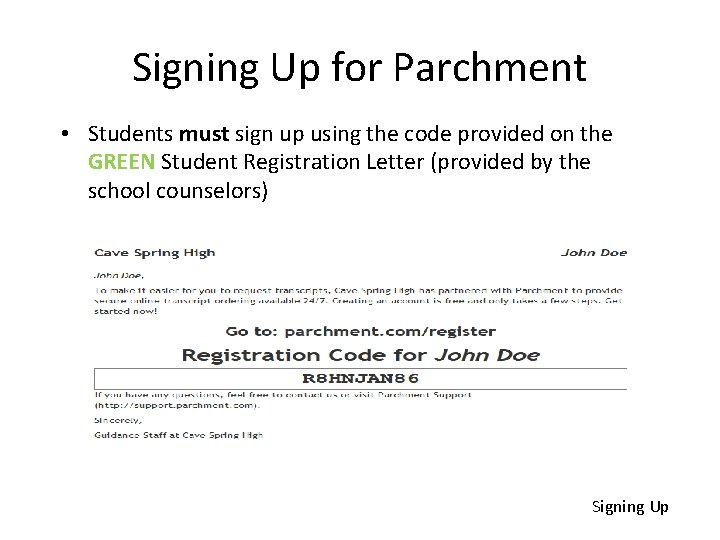
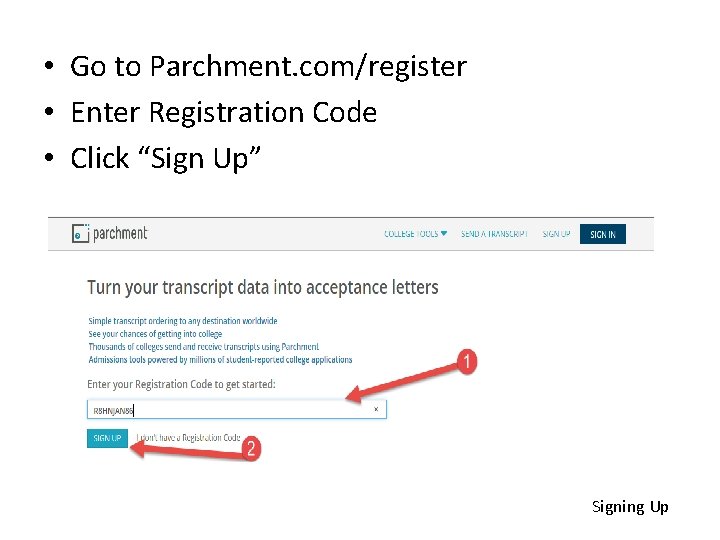
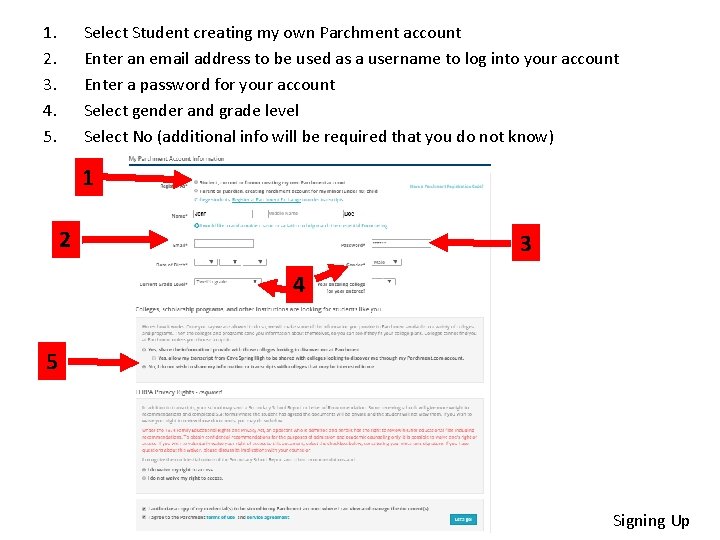
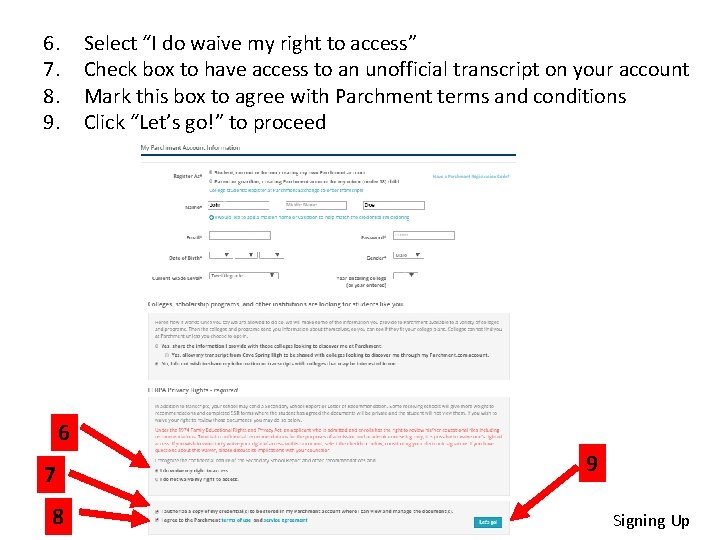
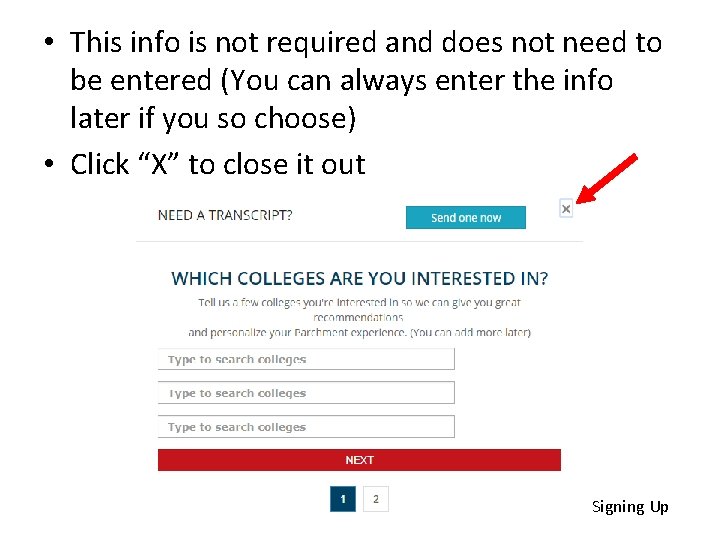
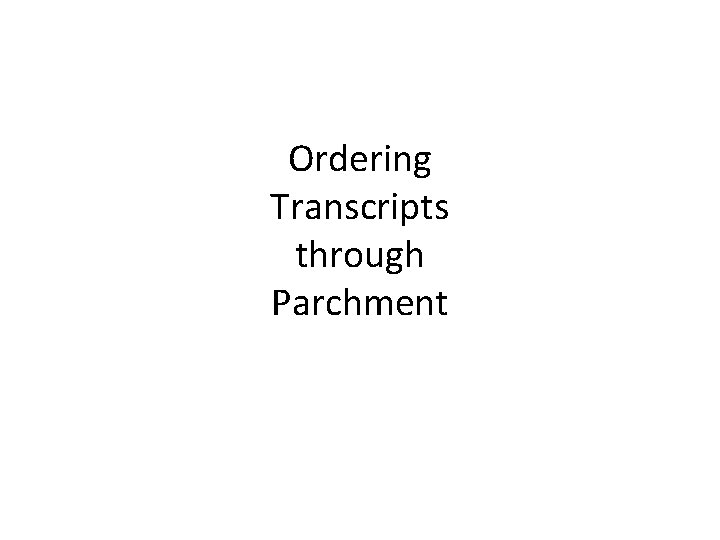
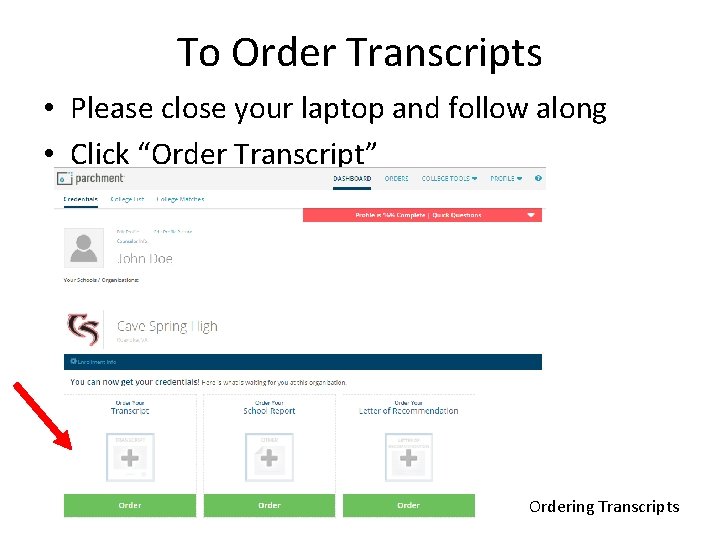
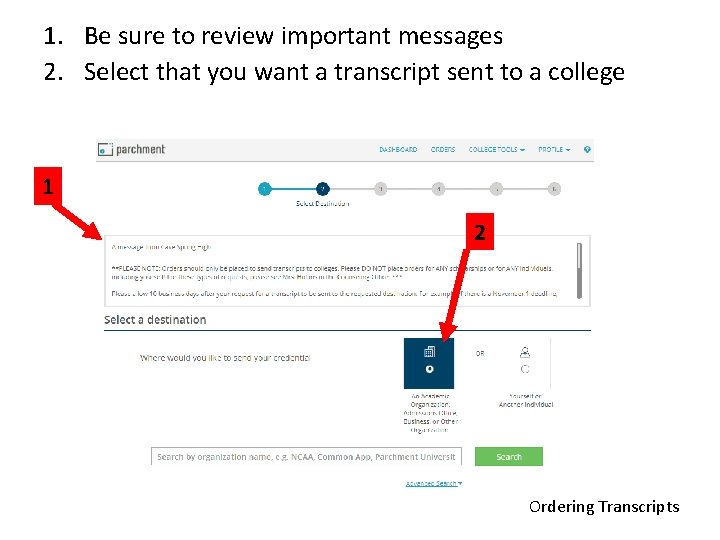
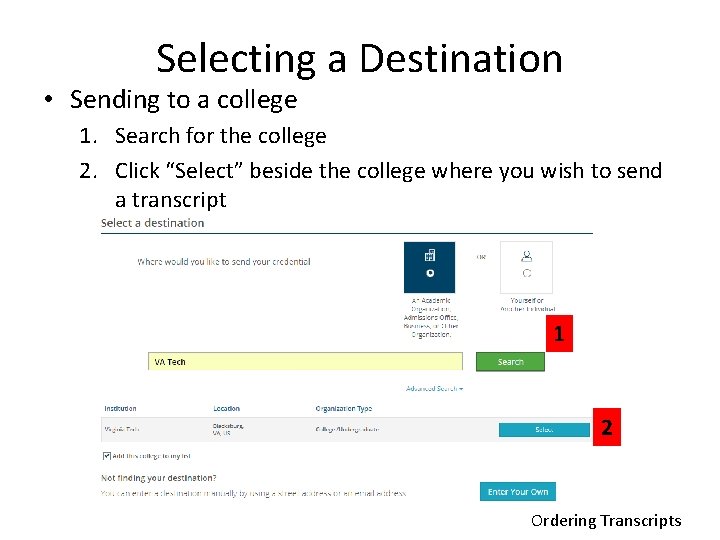
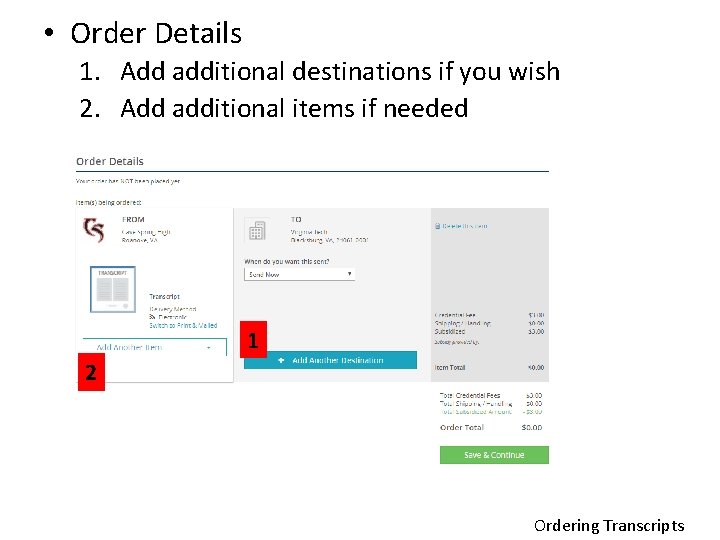
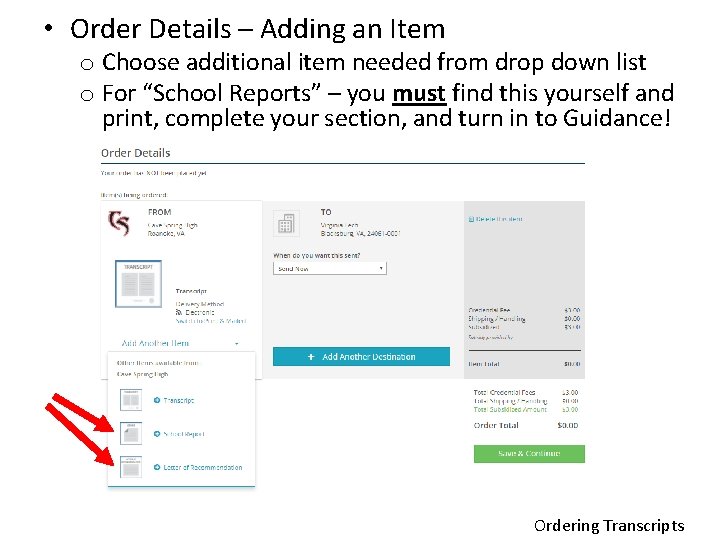
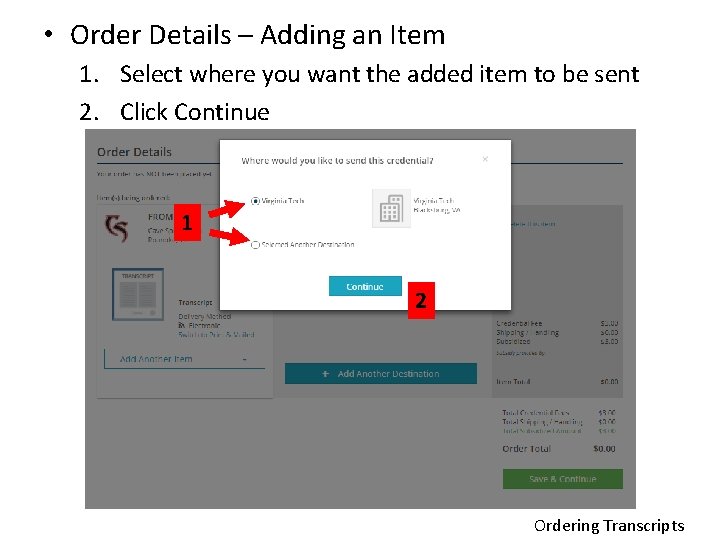
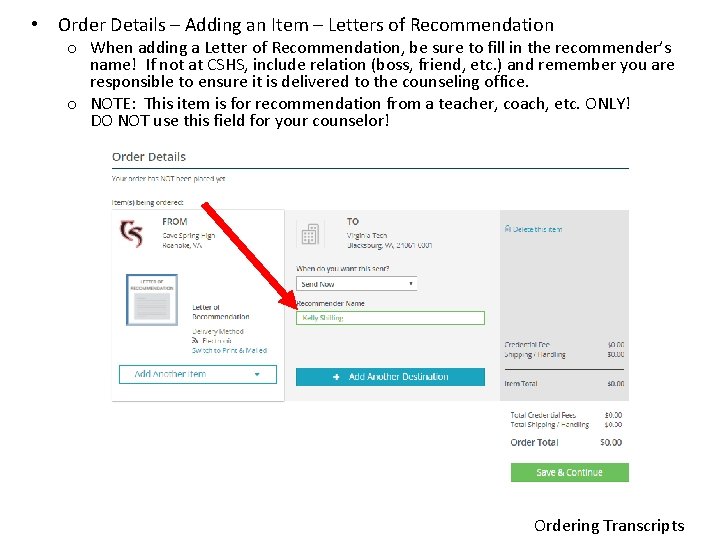
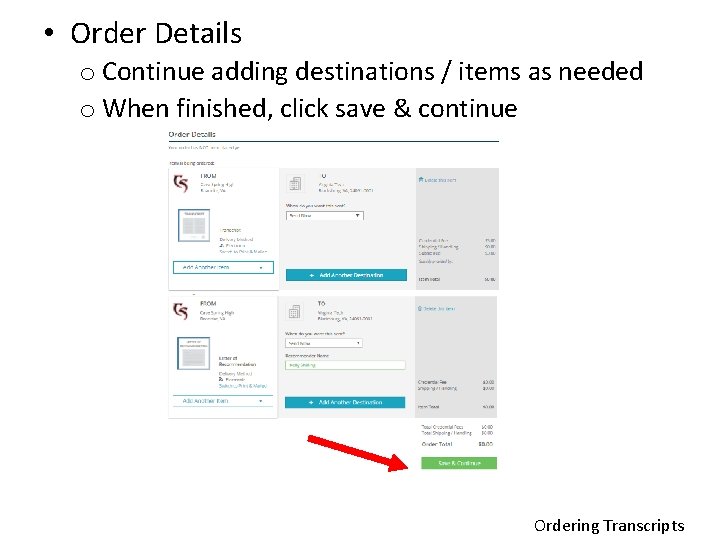
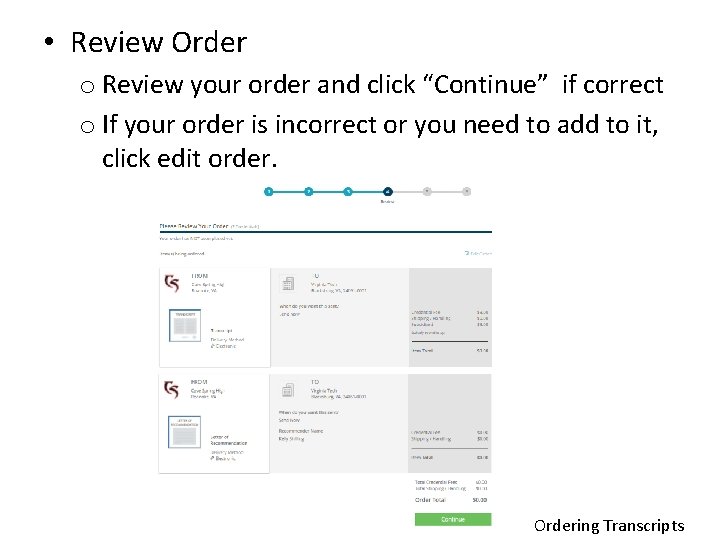
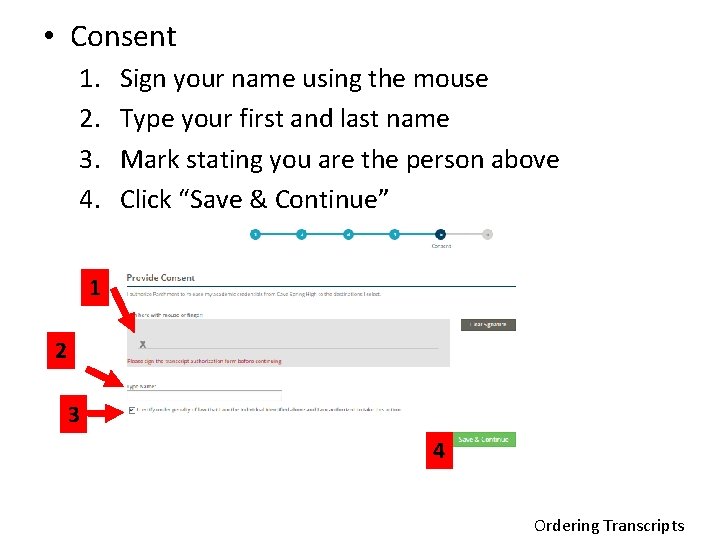
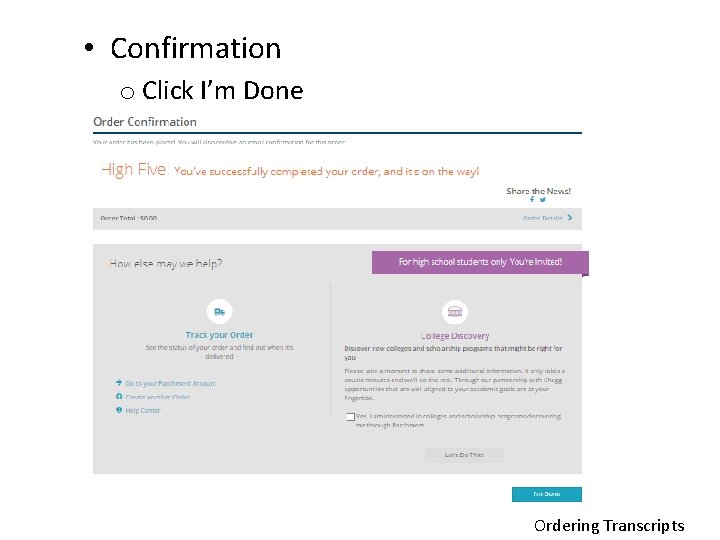
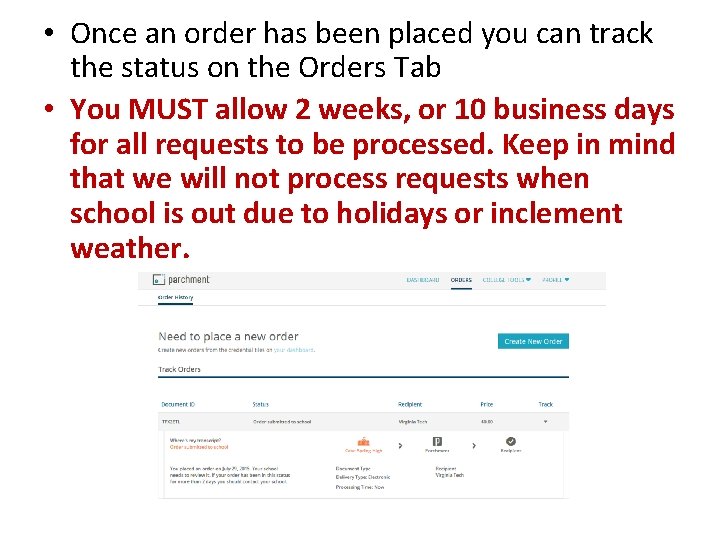
- Slides: 19
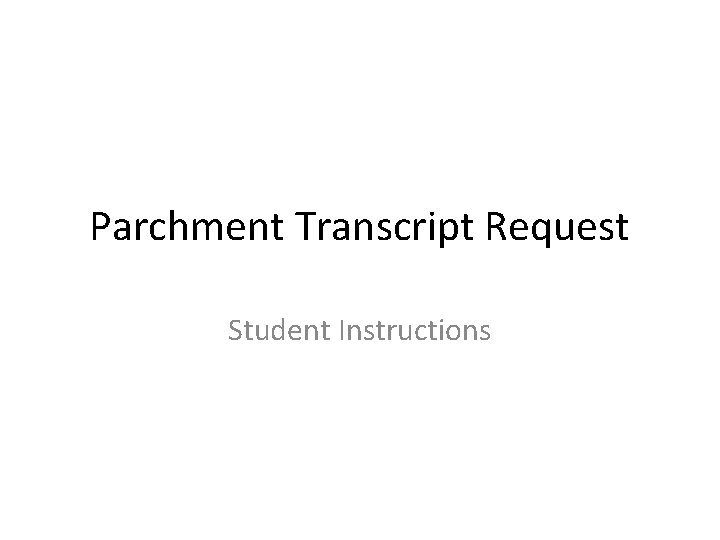
Parchment Transcript Request Student Instructions
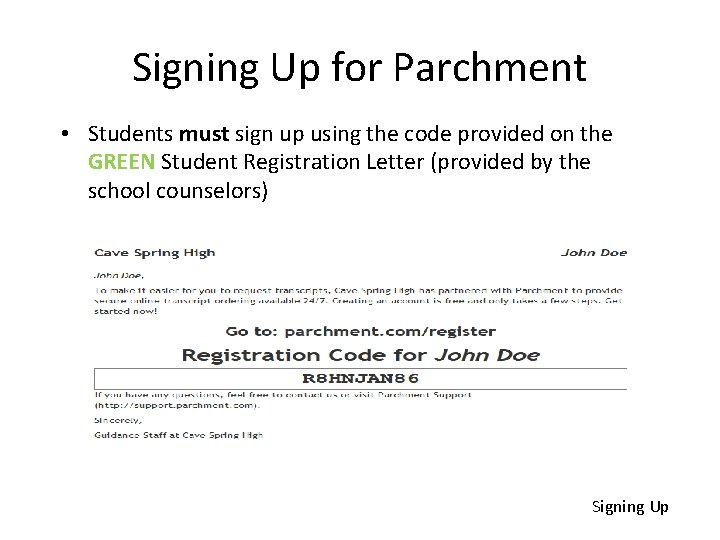
Signing Up for Parchment • Students must sign up using the code provided on the GREEN Student Registration Letter (provided by the school counselors) Signing Up
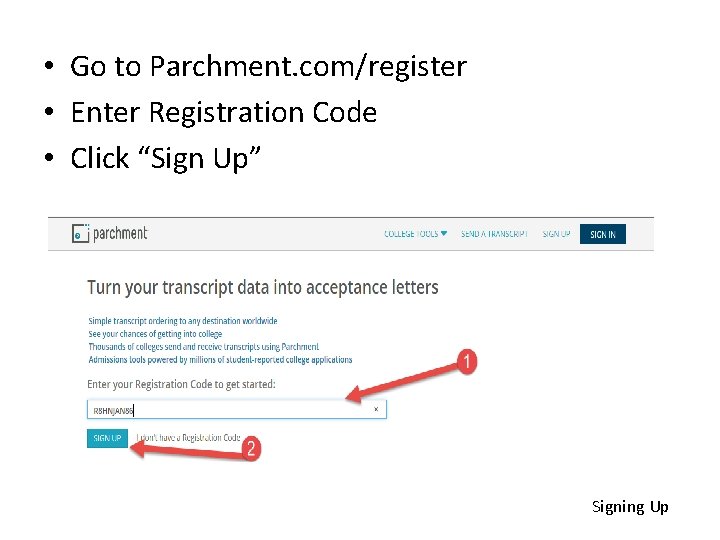
• Go to Parchment. com/register • Enter Registration Code • Click “Sign Up” Signing Up
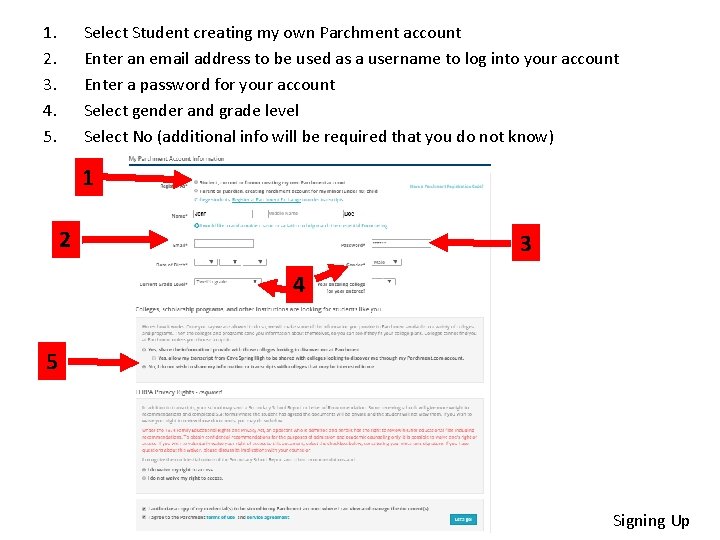
1. 2. 3. 4. 5. Select Student creating my own Parchment account Enter an email address to be used as a username to log into your account Enter a password for your account Select gender and grade level Select No (additional info will be required that you do not know) 1 2 3 4 5 Signing Up
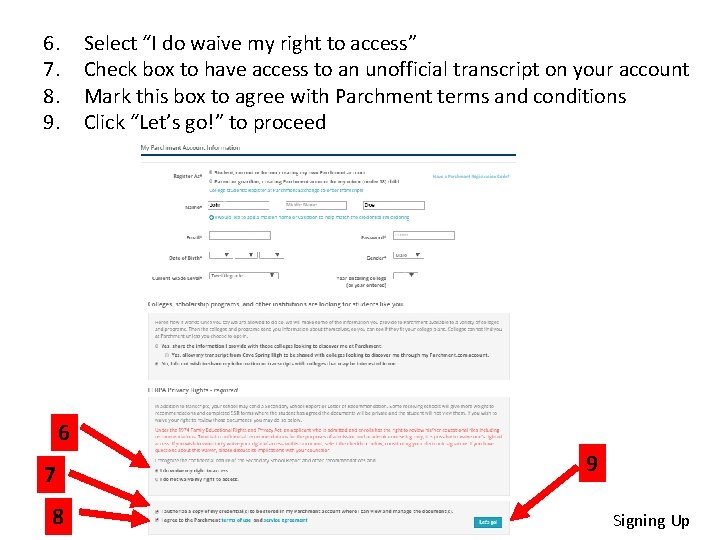
6. 7. 8. 9. Select “I do waive my right to access” Check box to have access to an unofficial transcript on your account Mark this box to agree with Parchment terms and conditions Click “Let’s go!” to proceed 6 7 8 9 Signing Up
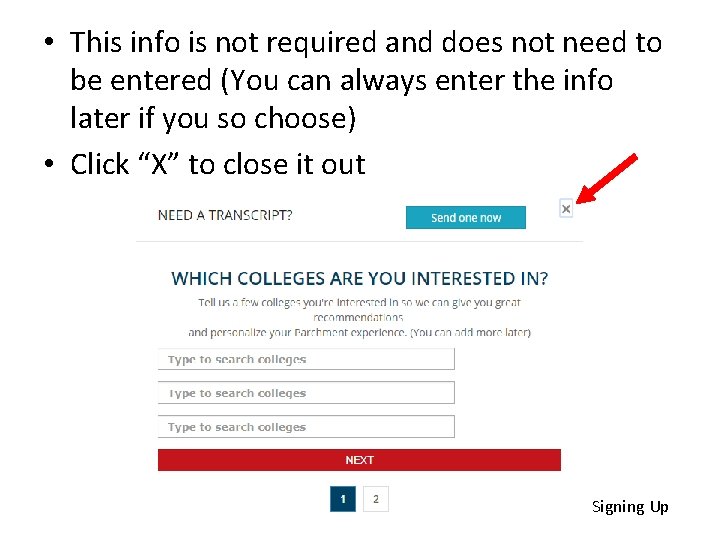
• This info is not required and does not need to be entered (You can always enter the info later if you so choose) • Click “X” to close it out Signing Up
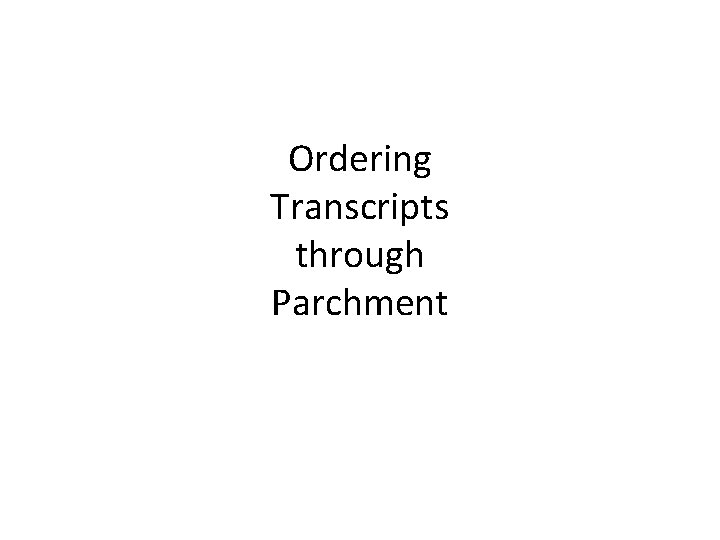
Ordering Transcripts through Parchment
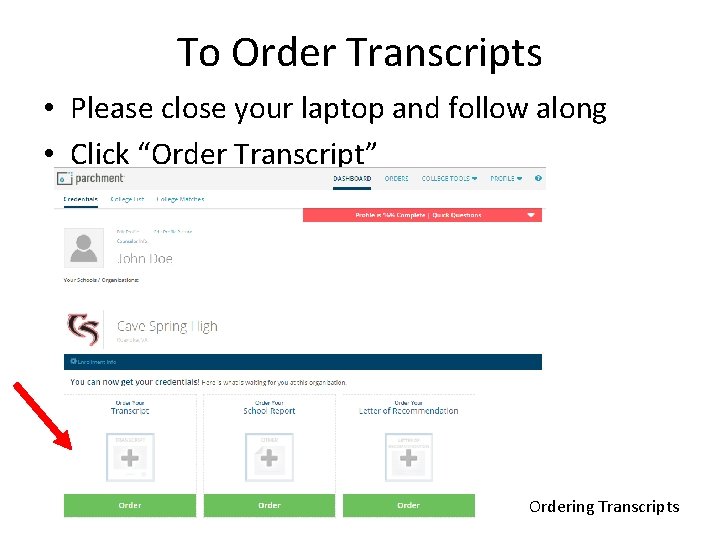
To Order Transcripts • Please close your laptop and follow along • Click “Order Transcript” Cave Spring High Ordering Transcripts
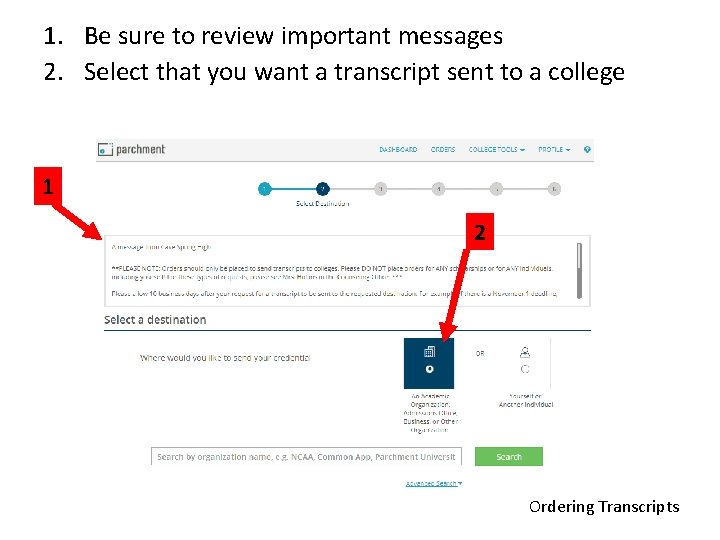
1. Be sure to review important messages 2. Select that you want a transcript sent to a college 1 2 Ordering Transcripts
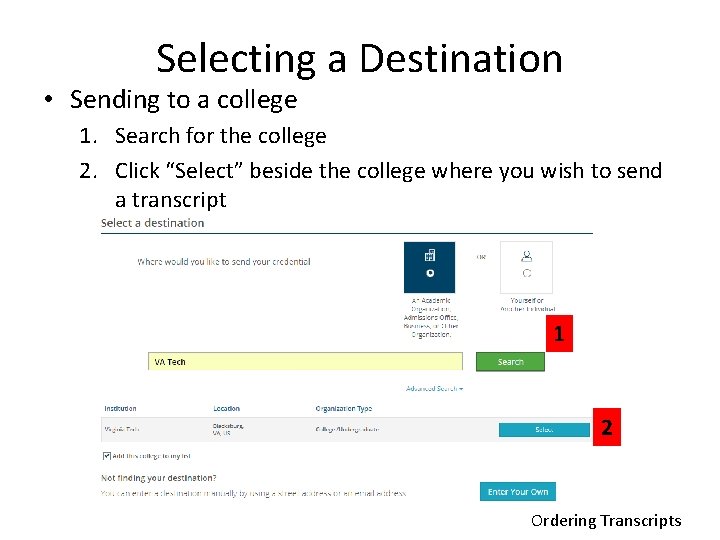
Selecting a Destination • Sending to a college 1. Search for the college 2. Click “Select” beside the college where you wish to send a transcript 1 2 Ordering Transcripts
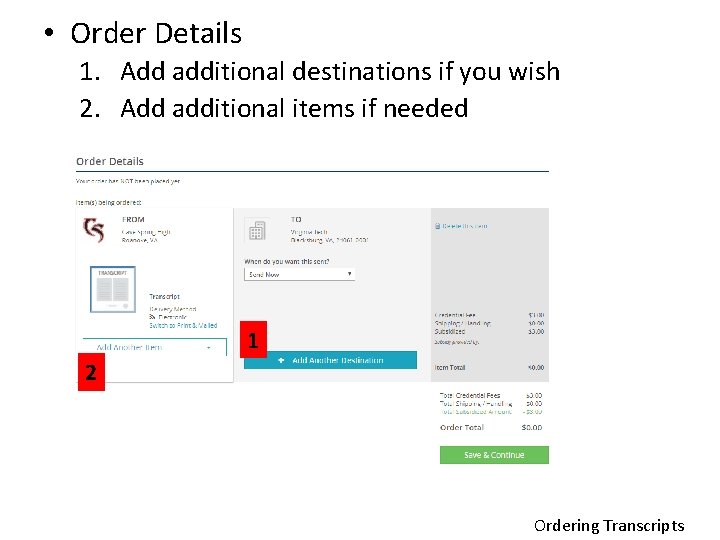
• Order Details 1. Add additional destinations if you wish 2. Add additional items if needed 1 2 Ordering Transcripts
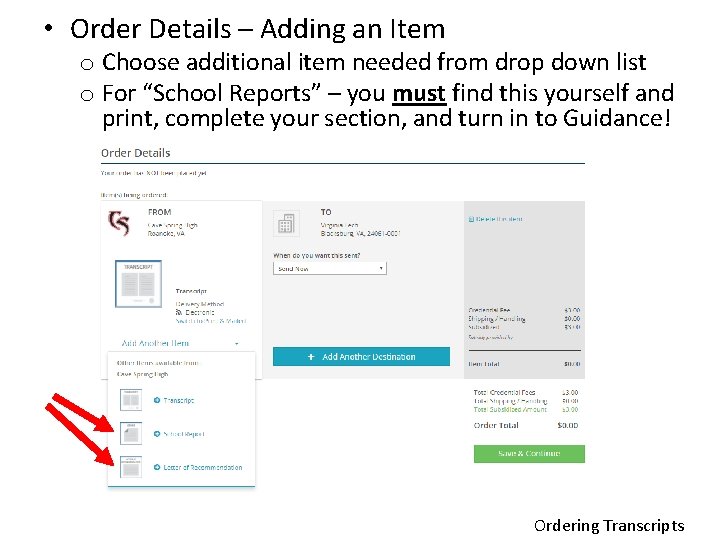
• Order Details – Adding an Item o Choose additional item needed from drop down list o For “School Reports” – you must find this yourself and print, complete your section, and turn in to Guidance! Ordering Transcripts
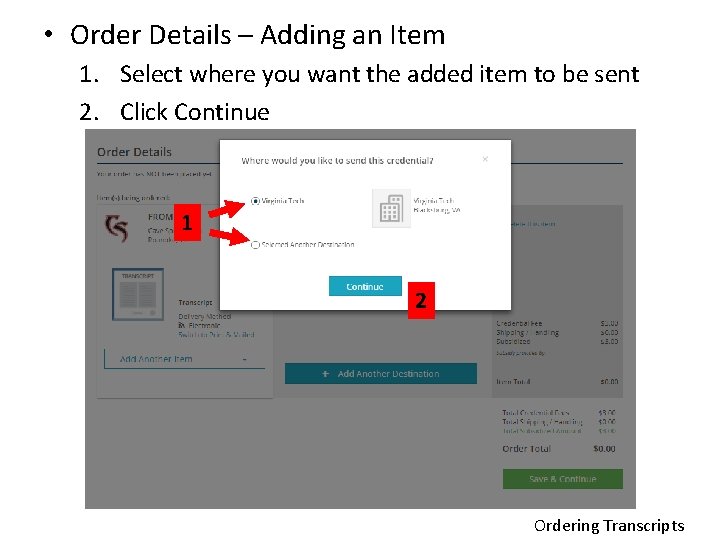
• Order Details – Adding an Item 1. Select where you want the added item to be sent 2. Click Continue 1 2 Ordering Transcripts
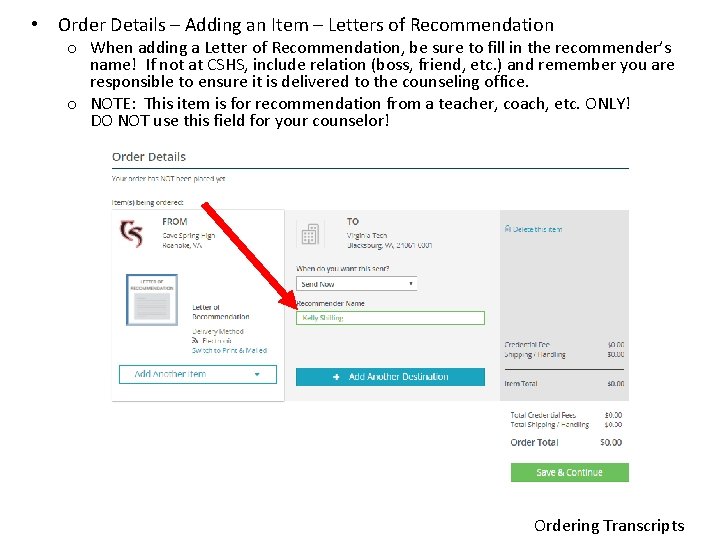
• Order Details – Adding an Item – Letters of Recommendation o When adding a Letter of Recommendation, be sure to fill in the recommender’s name! If not at CSHS, include relation (boss, friend, etc. ) and remember you are responsible to ensure it is delivered to the counseling office. o NOTE: This item is for recommendation from a teacher, coach, etc. ONLY! DO NOT use this field for your counselor! Ordering Transcripts
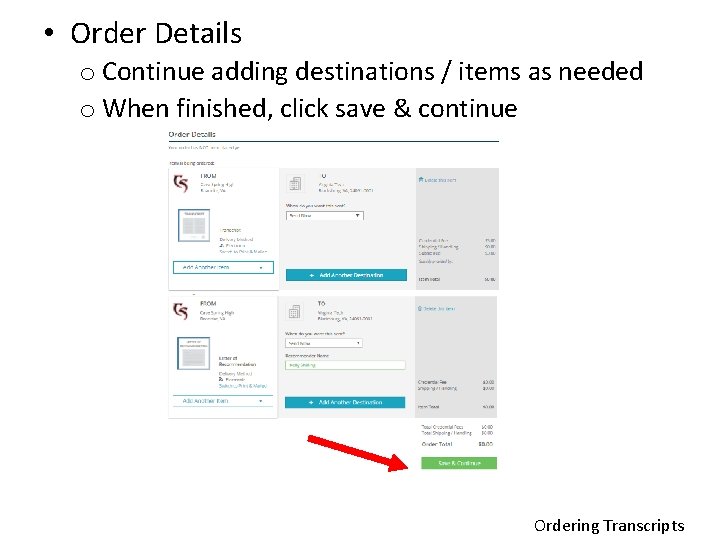
• Order Details o Continue adding destinations / items as needed o When finished, click save & continue Ordering Transcripts
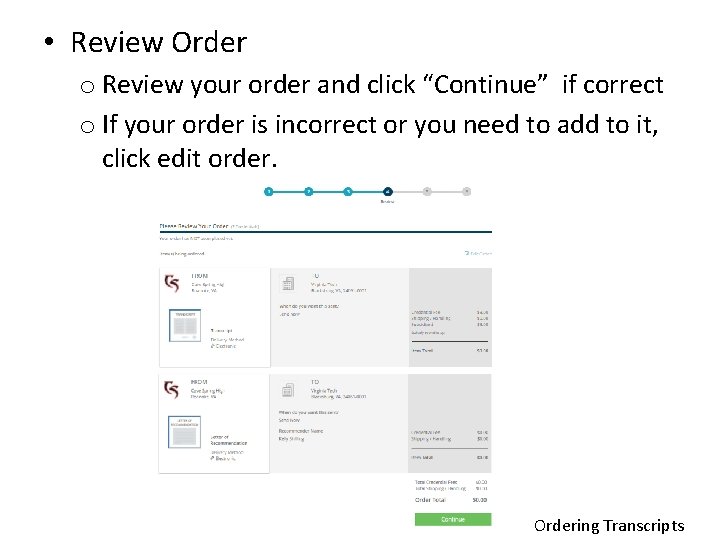
• Review Order o Review your order and click “Continue” if correct o If your order is incorrect or you need to add to it, click edit order. Ordering Transcripts
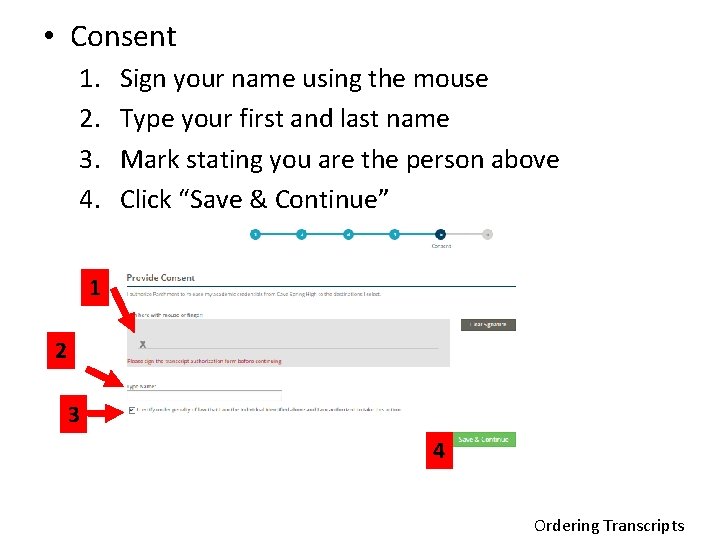
• Consent 1. 2. 3. 4. Sign your name using the mouse Type your first and last name Mark stating you are the person above Click “Save & Continue” 1 2 3 4 Ordering Transcripts
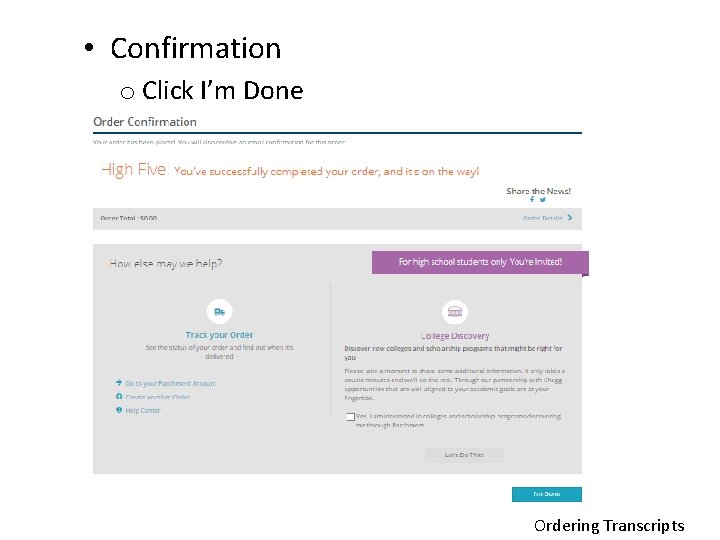
• Confirmation o Click I’m Done Ordering Transcripts
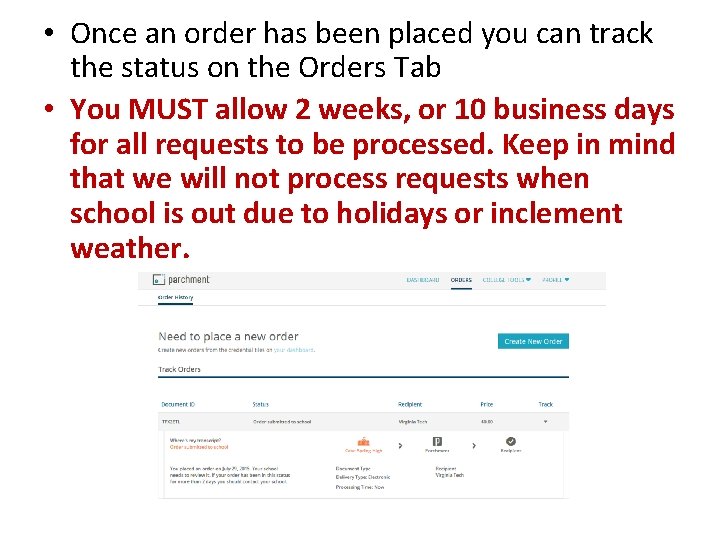
• Once an order has been placed you can track the status on the Orders Tab • You MUST allow 2 weeks, or 10 business days for all requests to be processed. Keep in mind that we will not process requests when school is out due to holidays or inclement weather.
 John 4:7-11
John 4:7-11 What is aice
What is aice Norwalk high school transcript request
Norwalk high school transcript request Rcbc transcript request
Rcbc transcript request Atlanta technical college dual enrollment
Atlanta technical college dual enrollment Angie jilek
Angie jilek Texas record exchange
Texas record exchange Barry university online
Barry university online Gene transcript
Gene transcript Jjc dual credit
Jjc dual credit High school transcript study
High school transcript study Alvin high school transcript
Alvin high school transcript Uniface transcript
Uniface transcript Existentialism 101
Existentialism 101 What is the modulation of severn suzuki speech
What is the modulation of severn suzuki speech Gallaudet and clerc story
Gallaudet and clerc story Bernard tschumi the manhattan transcripts
Bernard tschumi the manhattan transcripts Glendale community college nursing prerequisites
Glendale community college nursing prerequisites Bowling for columbine oscar
Bowling for columbine oscar Coventry university transcript
Coventry university transcript