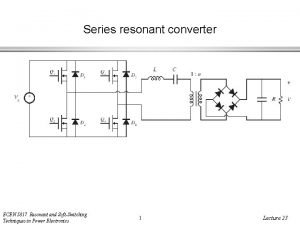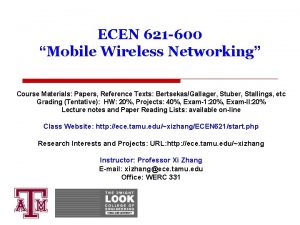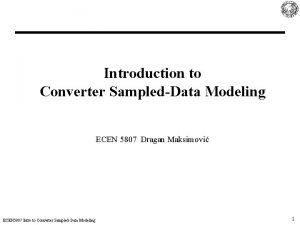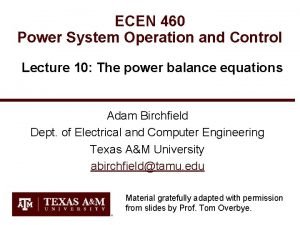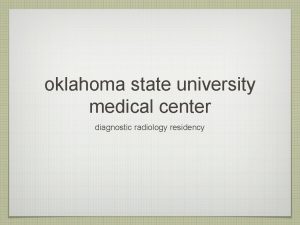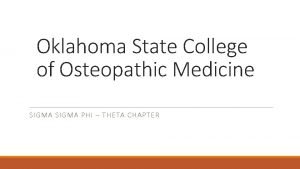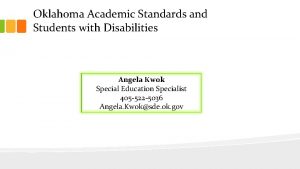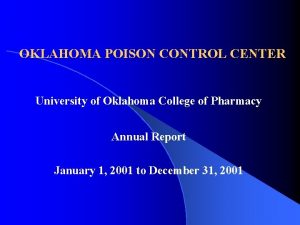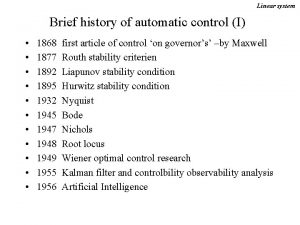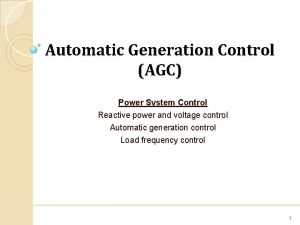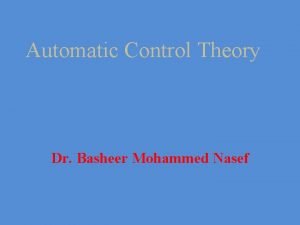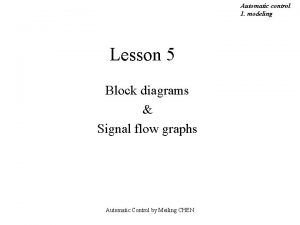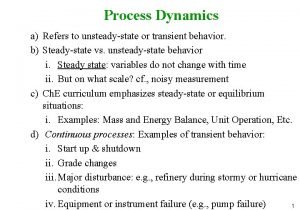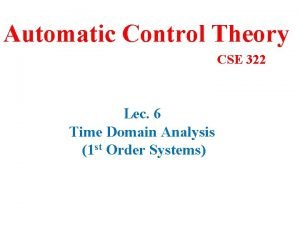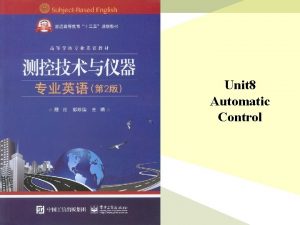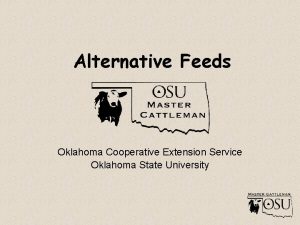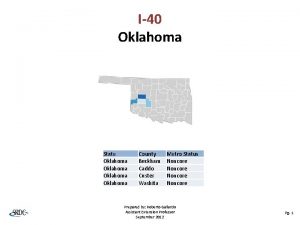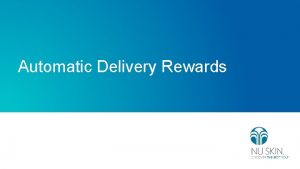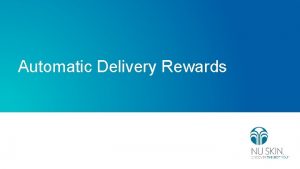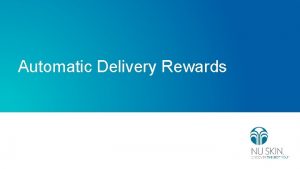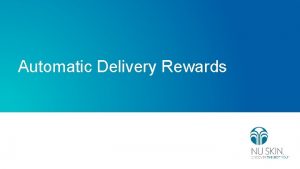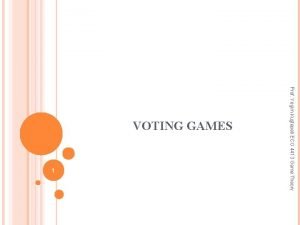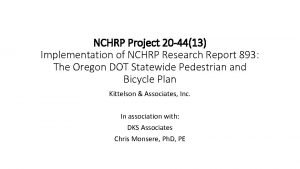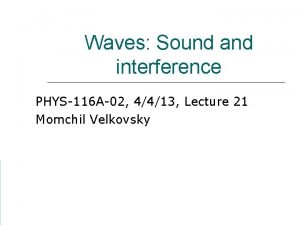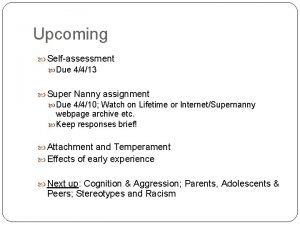OKLAHOMA STATE UNIVERSITY ECEN 4413 Automatic Control Systems
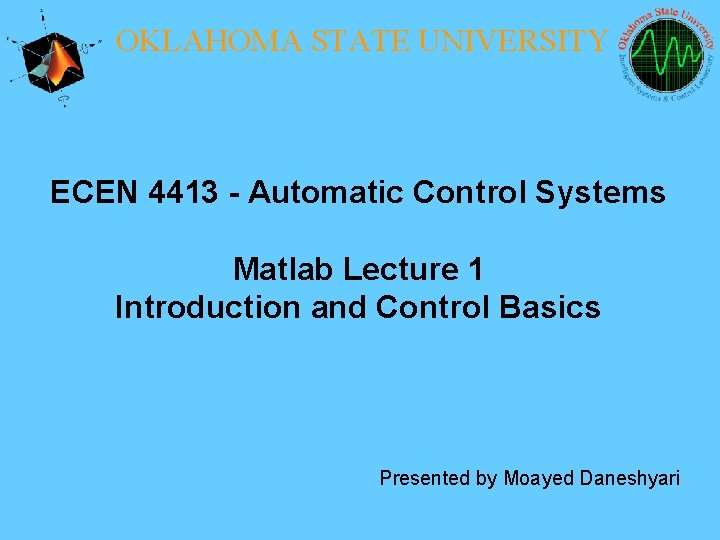
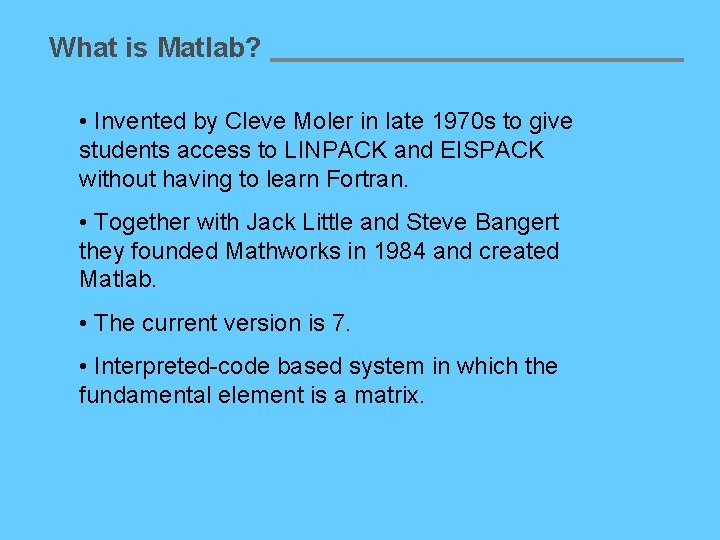
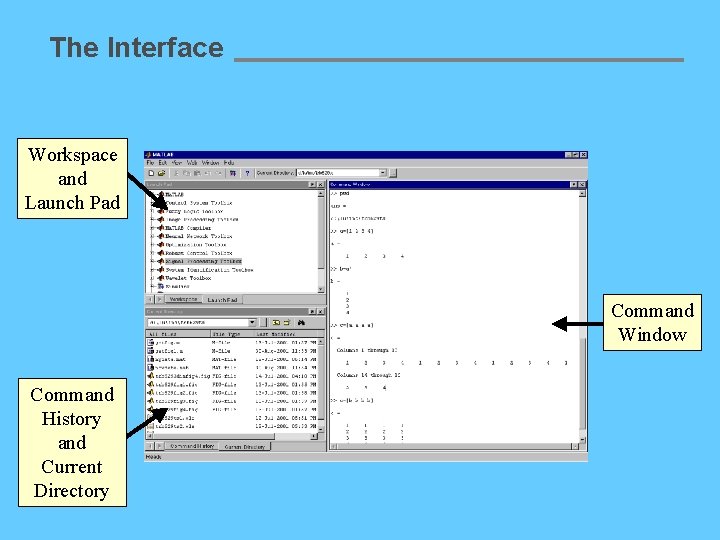
![Variable assignment • Scalar: a = 4 • Vector: v = [3 5 1] Variable assignment • Scalar: a = 4 • Vector: v = [3 5 1]](https://slidetodoc.com/presentation_image_h2/b635bfccc031981add7d72989b048d3f/image-4.jpg)
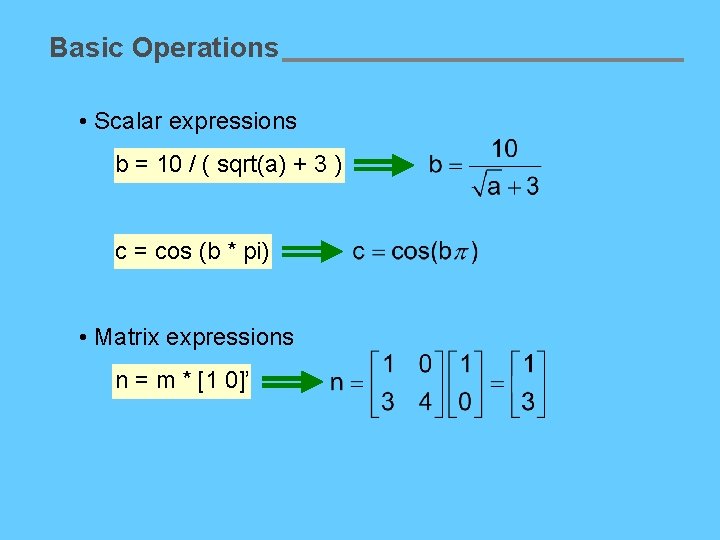
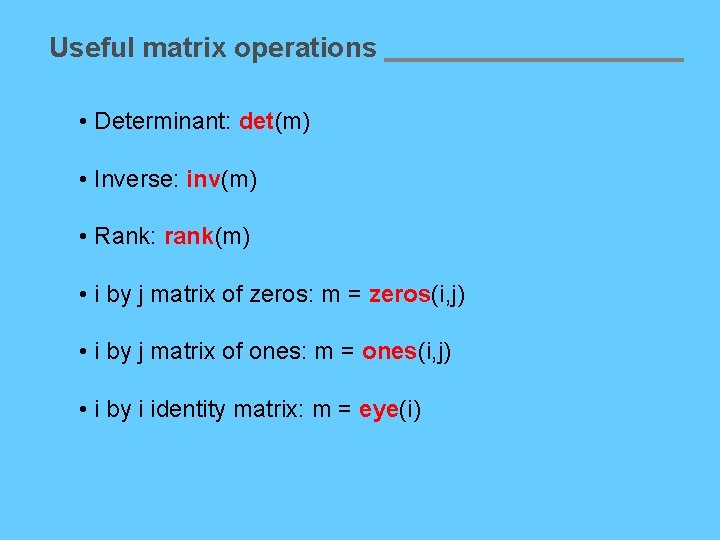
![Example • Generate and plot a cosine function x = [0: 0. 01: 2*pi]; Example • Generate and plot a cosine function x = [0: 0. 01: 2*pi];](https://slidetodoc.com/presentation_image_h2/b635bfccc031981add7d72989b048d3f/image-7.jpg)
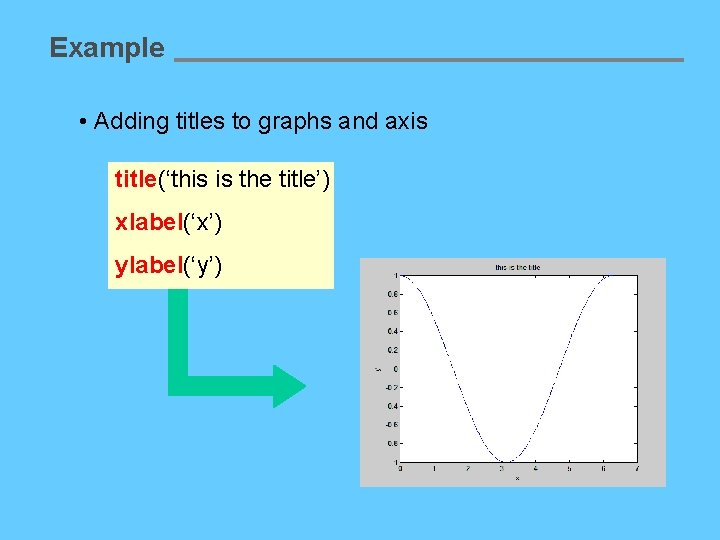
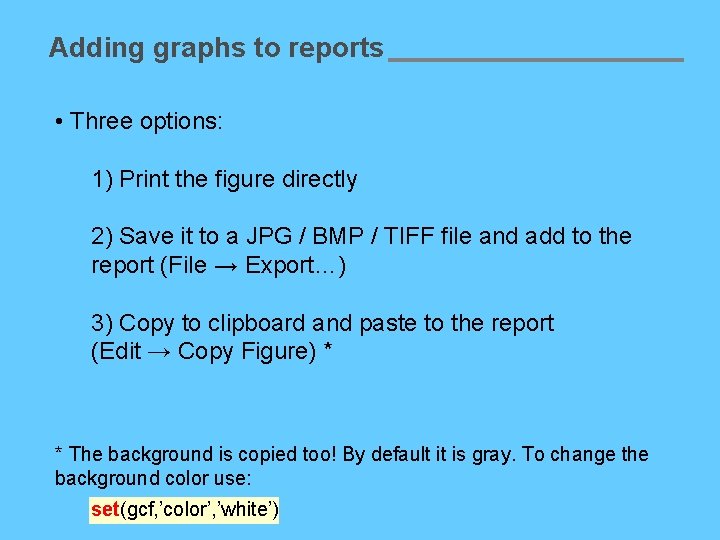
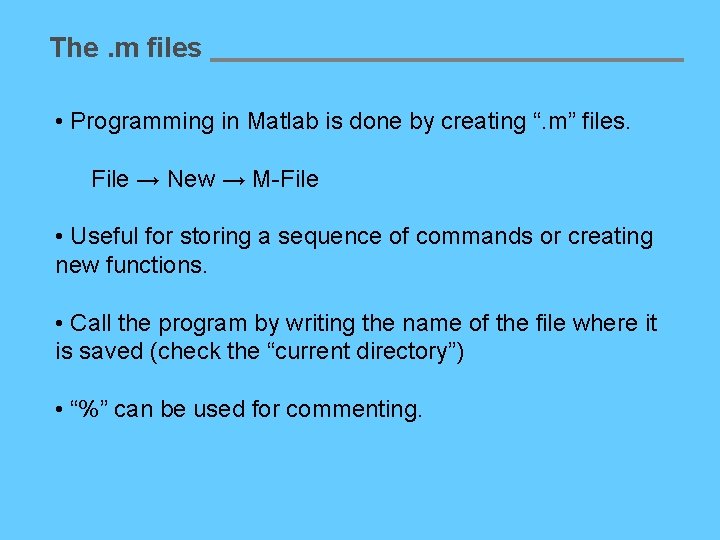
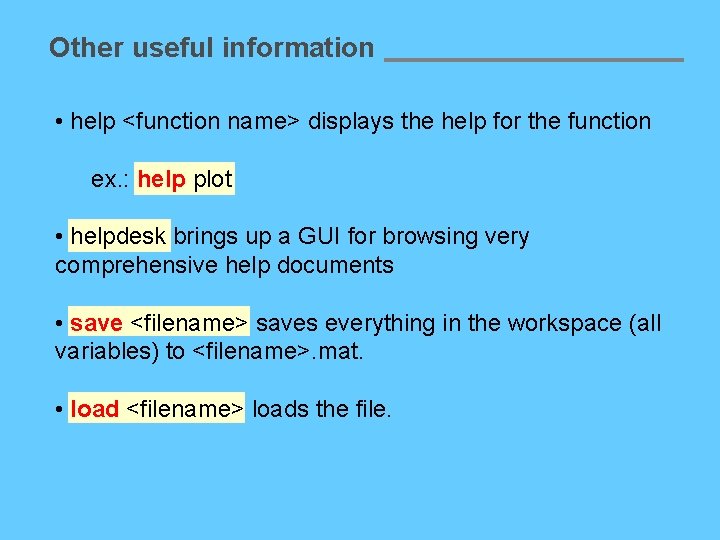
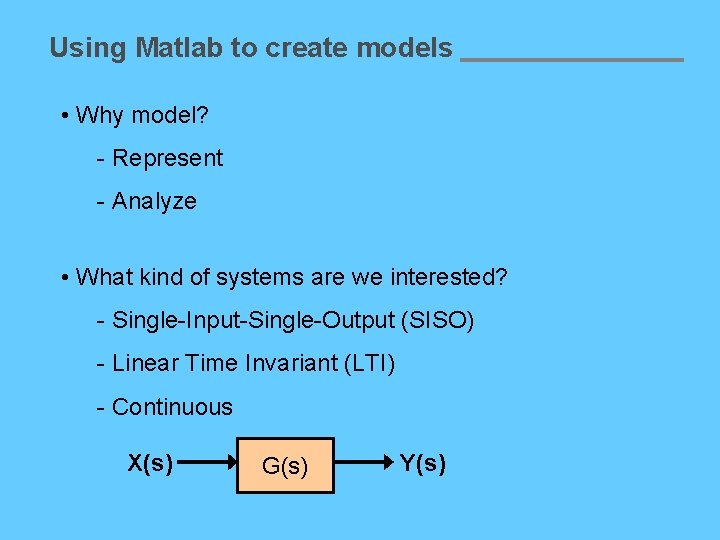
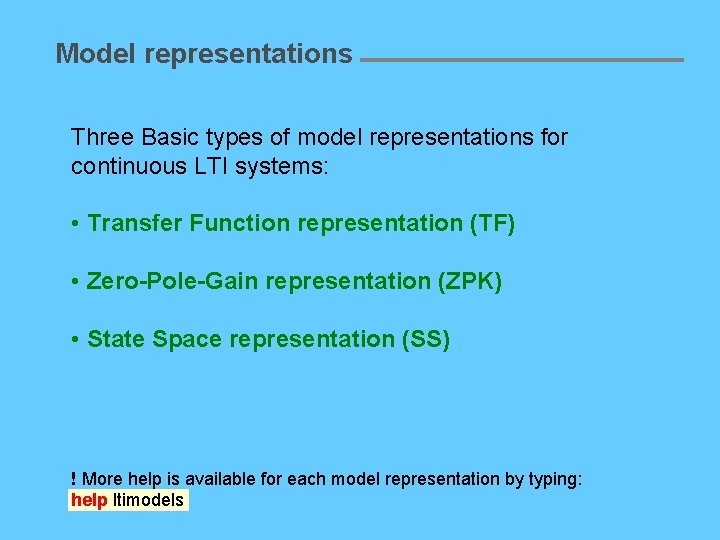
![Transfer Function representation Given: Matlab function: tf Method (a) num = [0 0 25]; Transfer Function representation Given: Matlab function: tf Method (a) num = [0 0 25];](https://slidetodoc.com/presentation_image_h2/b635bfccc031981add7d72989b048d3f/image-14.jpg)
![Zero-Pole-Gain representation Given: Matlab function: zpk zeros = [1]; poles = [2 -i 2+i]; Zero-Pole-Gain representation Given: Matlab function: zpk zeros = [1]; poles = [2 -i 2+i];](https://slidetodoc.com/presentation_image_h2/b635bfccc031981add7d72989b048d3f/image-15.jpg)
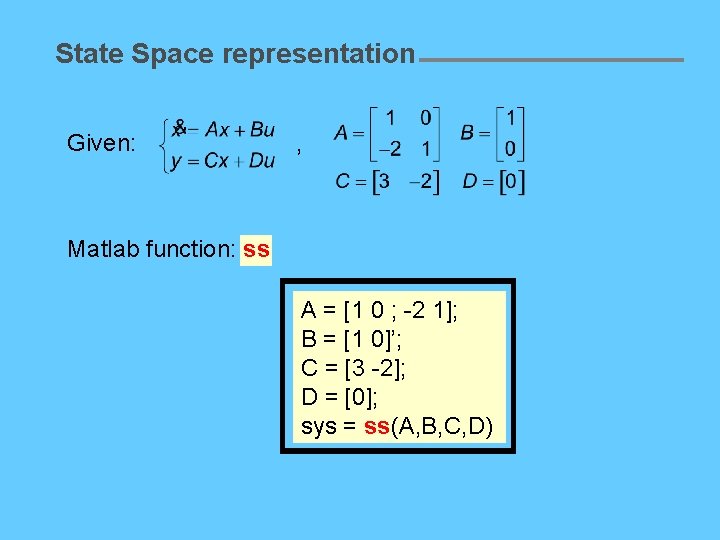
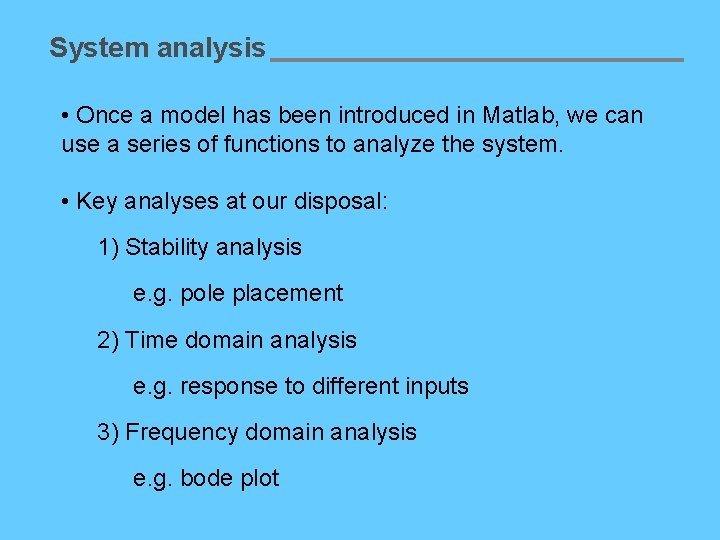
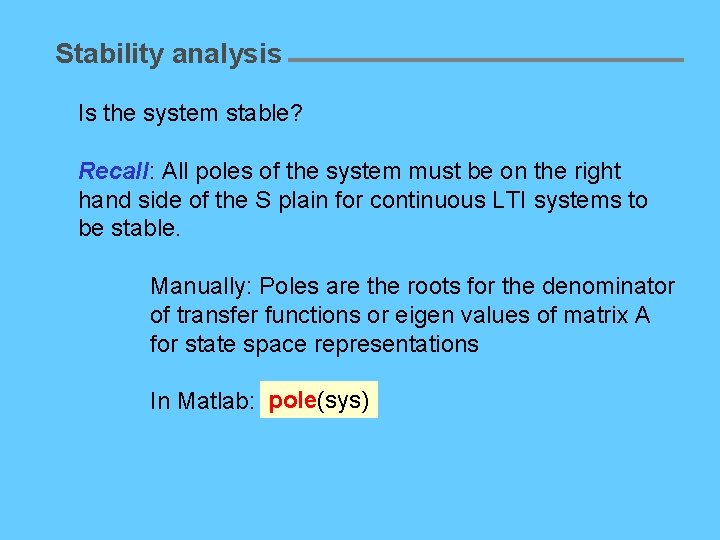
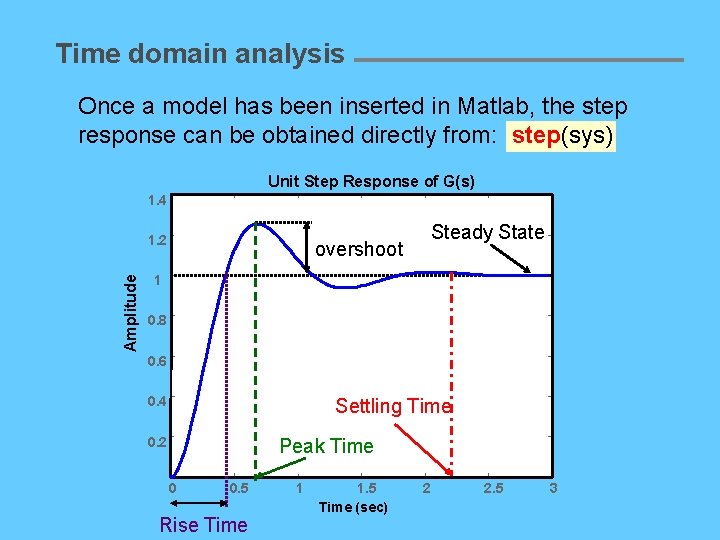
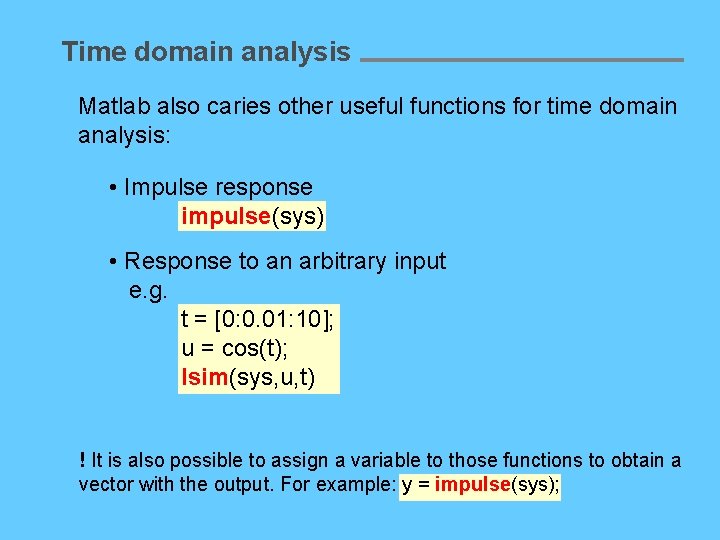
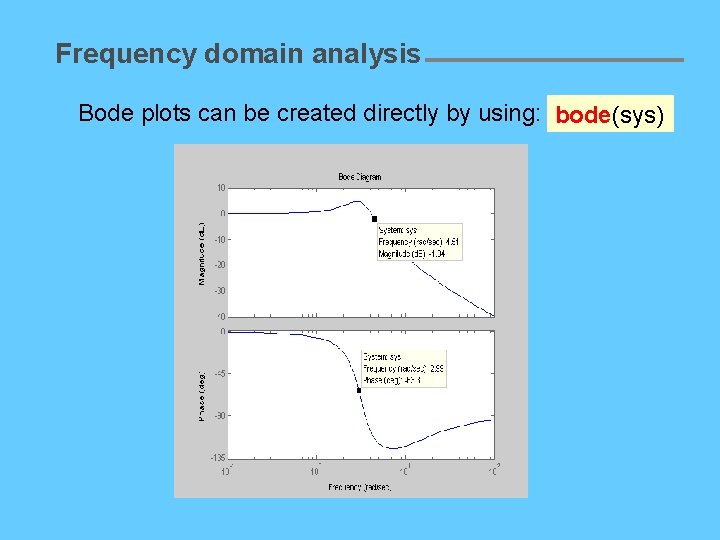
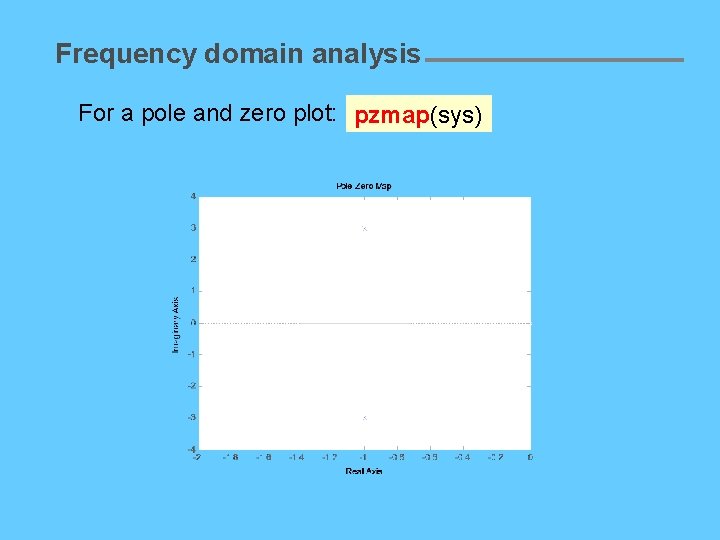
![Extra: partial fraction expansion Given: num=[2 3 2]; den=[1 3 2]; [r, p, k] Extra: partial fraction expansion Given: num=[2 3 2]; den=[1 3 2]; [r, p, k]](https://slidetodoc.com/presentation_image_h2/b635bfccc031981add7d72989b048d3f/image-23.jpg)
- Slides: 23
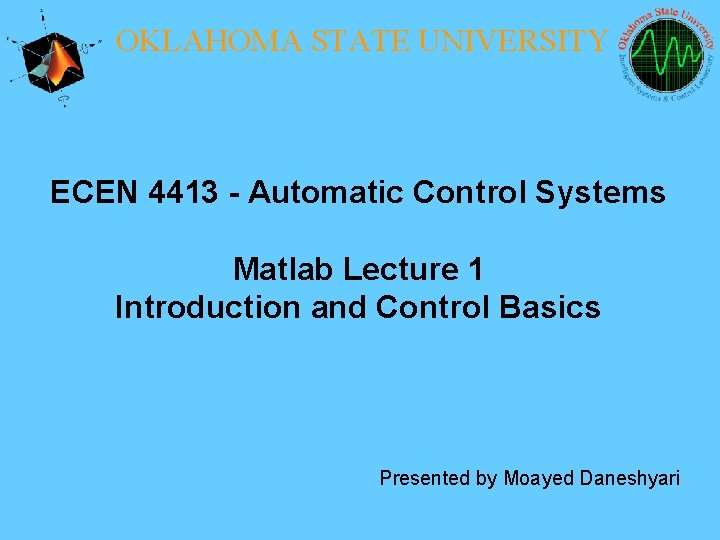
OKLAHOMA STATE UNIVERSITY ECEN 4413 - Automatic Control Systems Matlab Lecture 1 Introduction and Control Basics Presented by Moayed Daneshyari
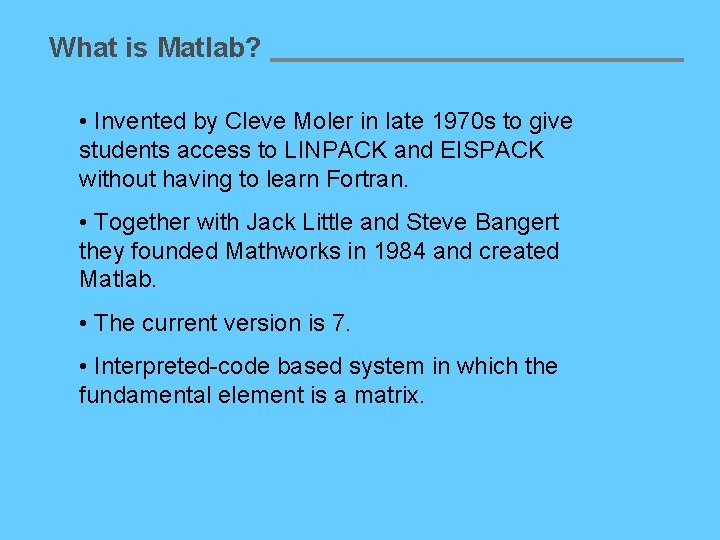
What is Matlab? • Invented by Cleve Moler in late 1970 s to give students access to LINPACK and EISPACK without having to learn Fortran. • Together with Jack Little and Steve Bangert they founded Mathworks in 1984 and created Matlab. • The current version is 7. • Interpreted-code based system in which the fundamental element is a matrix.
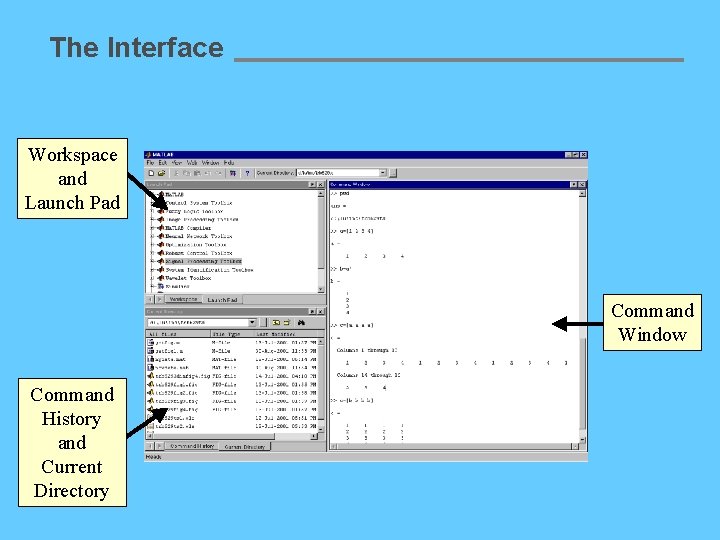
The Interface Workspace and Launch Pad Command Window Command History and Current Directory
![Variable assignment Scalar a 4 Vector v 3 5 1 Variable assignment • Scalar: a = 4 • Vector: v = [3 5 1]](https://slidetodoc.com/presentation_image_h2/b635bfccc031981add7d72989b048d3f/image-4.jpg)
Variable assignment • Scalar: a = 4 • Vector: v = [3 5 1] v(2) = 8 t = [0: 0. 1: 5] • Matrix: m = [1 2 ; 3 4] m(1, 2)=0
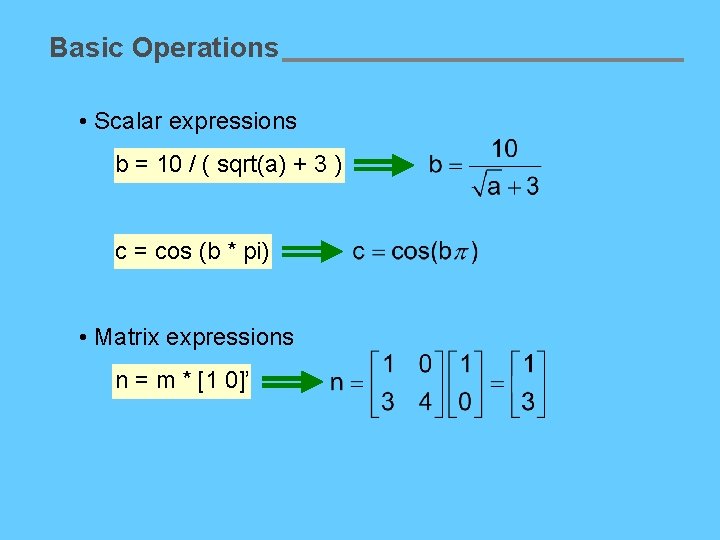
Basic Operations • Scalar expressions b = 10 / ( sqrt(a) + 3 ) c = cos (b * pi) • Matrix expressions n = m * [1 0]’
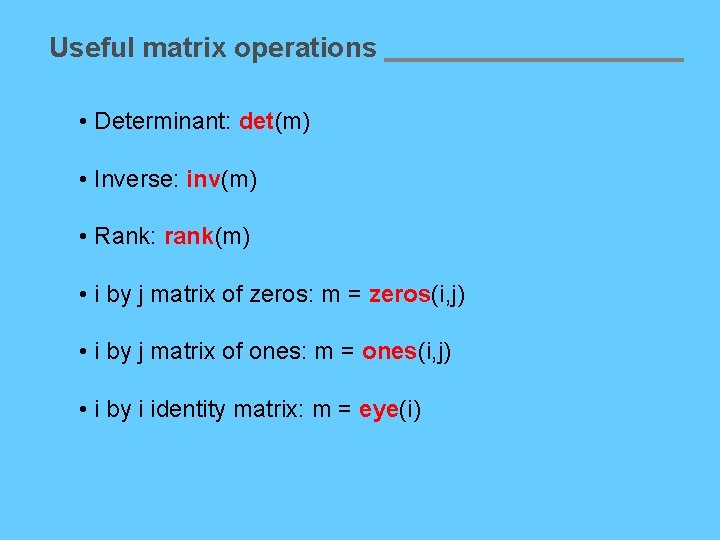
Useful matrix operations • Determinant: det(m) • Inverse: inv(m) • Rank: rank(m) • i by j matrix of zeros: m = zeros(i, j) • i by j matrix of ones: m = ones(i, j) • i by i identity matrix: m = eye(i)
![Example Generate and plot a cosine function x 0 0 01 2pi Example • Generate and plot a cosine function x = [0: 0. 01: 2*pi];](https://slidetodoc.com/presentation_image_h2/b635bfccc031981add7d72989b048d3f/image-7.jpg)
Example • Generate and plot a cosine function x = [0: 0. 01: 2*pi]; y = cos(x); plot(x, y)
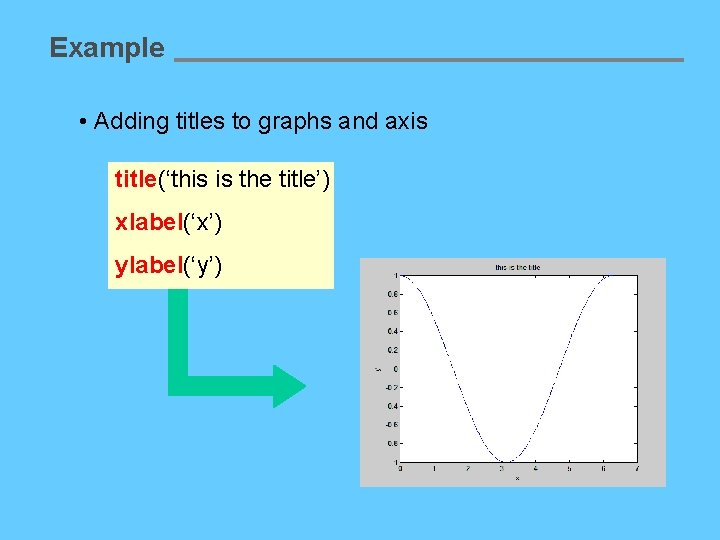
Example • Adding titles to graphs and axis title(‘this is the title’) xlabel(‘x’) ylabel(‘y’)
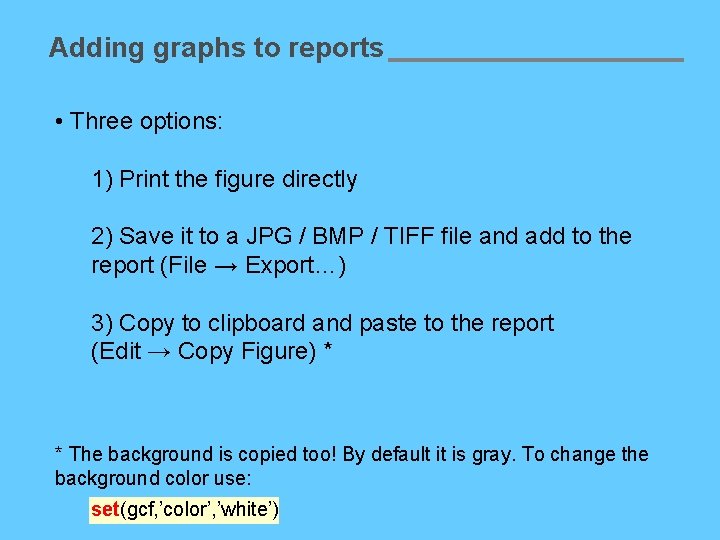
Adding graphs to reports • Three options: 1) Print the figure directly 2) Save it to a JPG / BMP / TIFF file and add to the report (File → Export…) 3) Copy to clipboard and paste to the report (Edit → Copy Figure) * * The background is copied too! By default it is gray. To change the background color use: set(gcf, ’color’, ’white’)
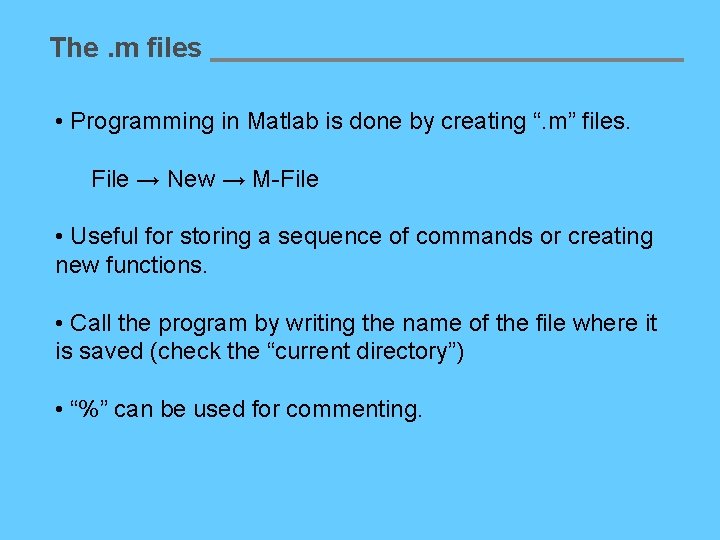
The. m files • Programming in Matlab is done by creating “. m” files. File → New → M-File • Useful for storing a sequence of commands or creating new functions. • Call the program by writing the name of the file where it is saved (check the “current directory”) • “%” can be used for commenting.
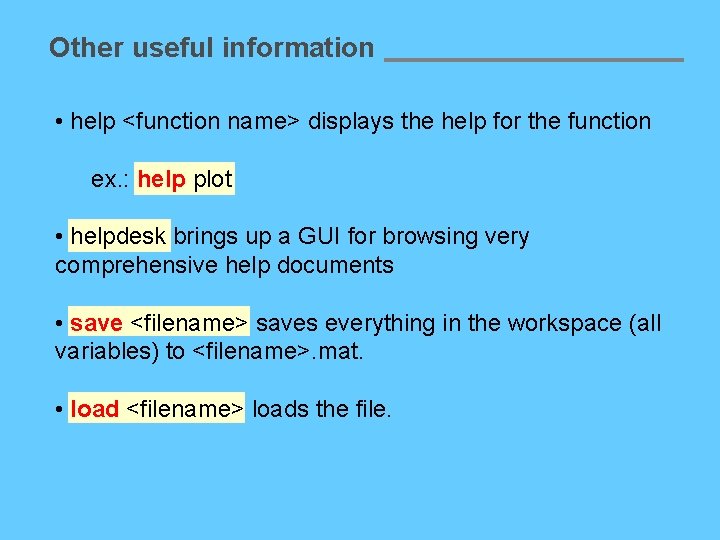
Other useful information • help <function name> displays the help for the function ex. : help plot • helpdesk brings up a GUI for browsing very comprehensive help documents • save <filename> saves everything in the workspace (all variables) to <filename>. mat. • load <filename> loads the file.
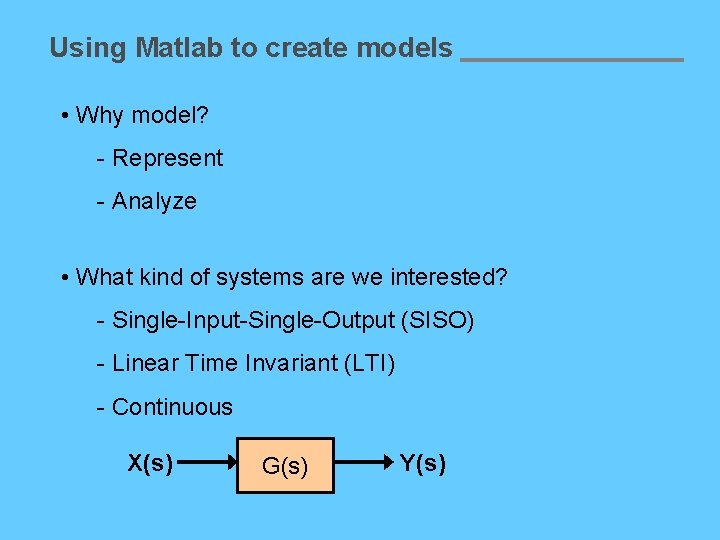
Using Matlab to create models • Why model? - Represent - Analyze • What kind of systems are we interested? - Single-Input-Single-Output (SISO) - Linear Time Invariant (LTI) - Continuous X(s) G(s) Y(s)
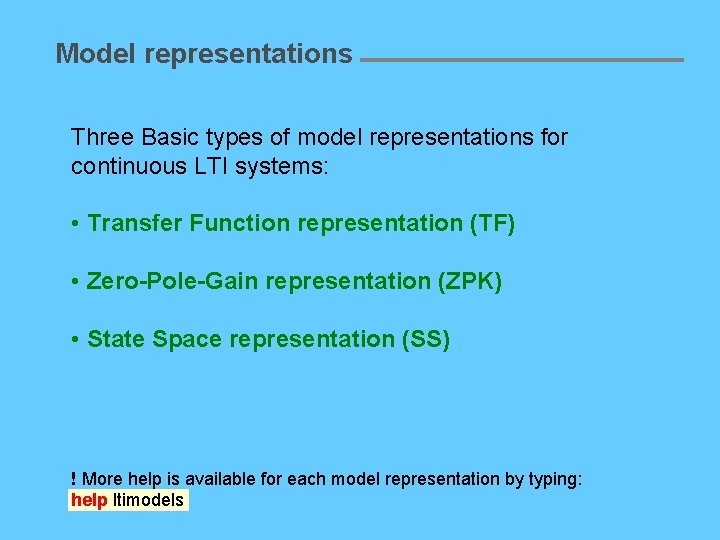
Model representations Three Basic types of model representations for continuous LTI systems: • Transfer Function representation (TF) • Zero-Pole-Gain representation (ZPK) • State Space representation (SS) ! More help is available for each model representation by typing: help ltimodels
![Transfer Function representation Given Matlab function tf Method a num 0 0 25 Transfer Function representation Given: Matlab function: tf Method (a) num = [0 0 25];](https://slidetodoc.com/presentation_image_h2/b635bfccc031981add7d72989b048d3f/image-14.jpg)
Transfer Function representation Given: Matlab function: tf Method (a) num = [0 0 25]; den = [1 4 25]; G = tf(num, den) Method (b) s = tf('s'); G = 25/(s^2 +4*s +25)
![ZeroPoleGain representation Given Matlab function zpk zeros 1 poles 2 i 2i Zero-Pole-Gain representation Given: Matlab function: zpk zeros = [1]; poles = [2 -i 2+i];](https://slidetodoc.com/presentation_image_h2/b635bfccc031981add7d72989b048d3f/image-15.jpg)
Zero-Pole-Gain representation Given: Matlab function: zpk zeros = [1]; poles = [2 -i 2+i]; gain = 3; H = zpk(zeros, poles, gain)
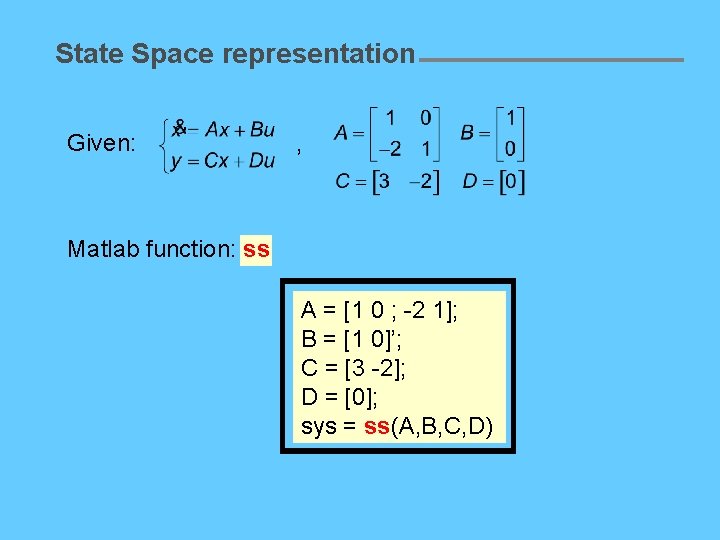
State Space representation Given: , Matlab function: ss A = [1 0 ; -2 1]; B = [1 0]’; C = [3 -2]; D = [0]; sys = ss(A, B, C, D)
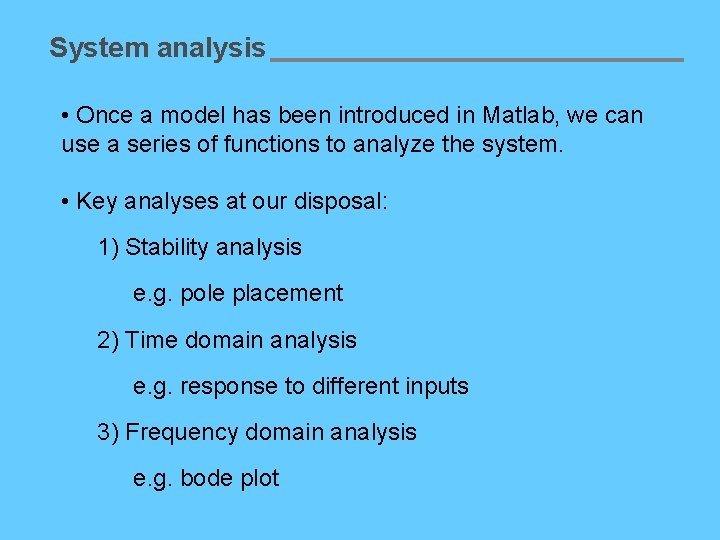
System analysis • Once a model has been introduced in Matlab, we can use a series of functions to analyze the system. • Key analyses at our disposal: 1) Stability analysis e. g. pole placement 2) Time domain analysis e. g. response to different inputs 3) Frequency domain analysis e. g. bode plot
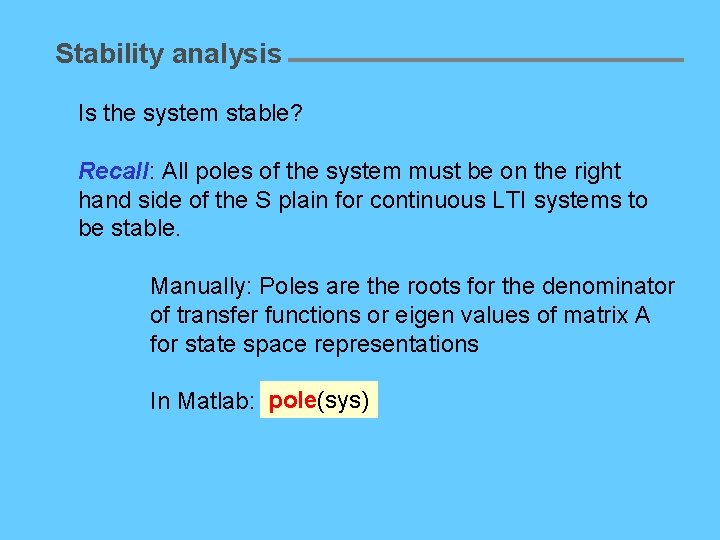
Stability analysis Is the system stable? Recall: All poles of the system must be on the right hand side of the S plain for continuous LTI systems to be stable. Manually: Poles are the roots for the denominator of transfer functions or eigen values of matrix A for state space representations In Matlab: pole(sys)
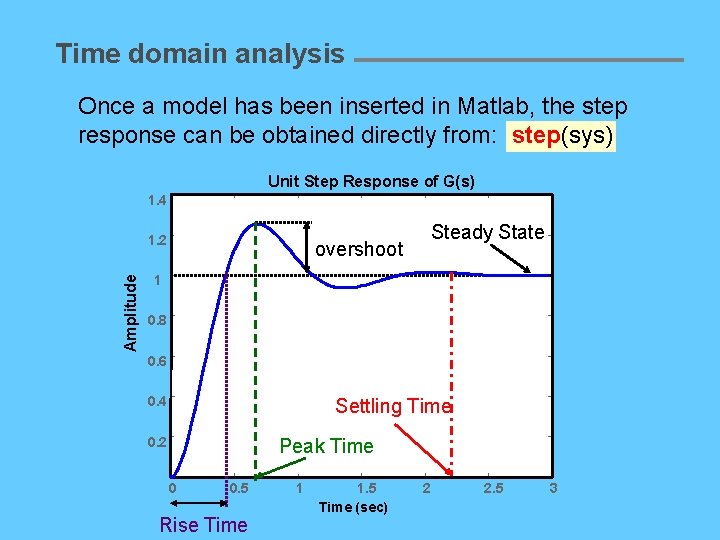
Time domain analysis Once a model has been inserted in Matlab, the step response can be obtained directly from: step(sys) Unit Step Response of G(s) 1. 4 Amplitude 1. 2 overshoot Steady State 1 0. 8 0. 6 0. 4 Settling Time 0. 2 Peak Time 0 0. 5 Rise Time 1 1. 5 Time (sec) 2 2. 5 3
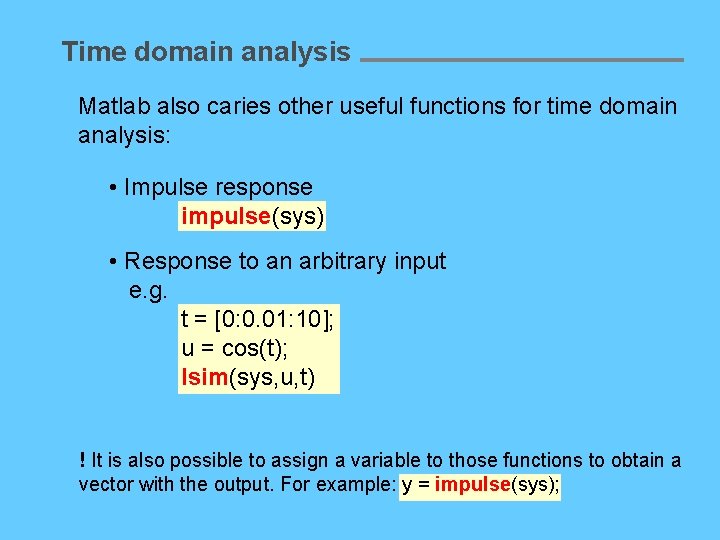
Time domain analysis Matlab also caries other useful functions for time domain analysis: • Impulse response impulse(sys) • Response to an arbitrary input e. g. t = [0: 0. 01: 10]; u = cos(t); lsim(sys, u, t) ! It is also possible to assign a variable to those functions to obtain a vector with the output. For example: y = impulse(sys);
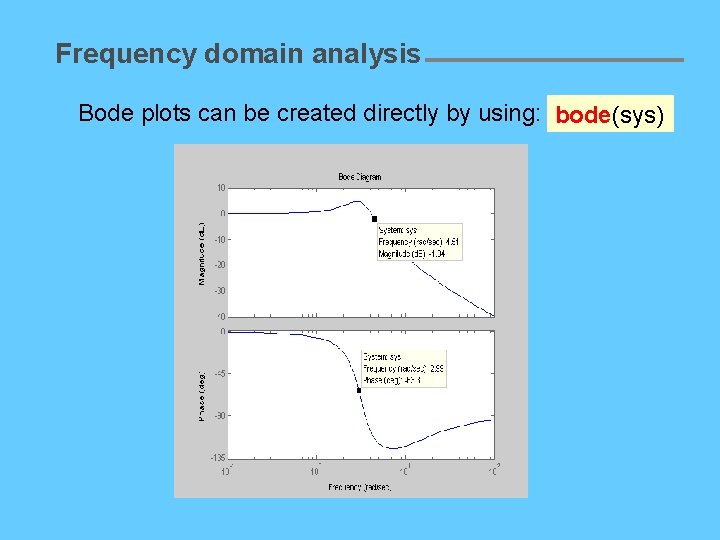
Frequency domain analysis Bode plots can be created directly by using: bode(sys)
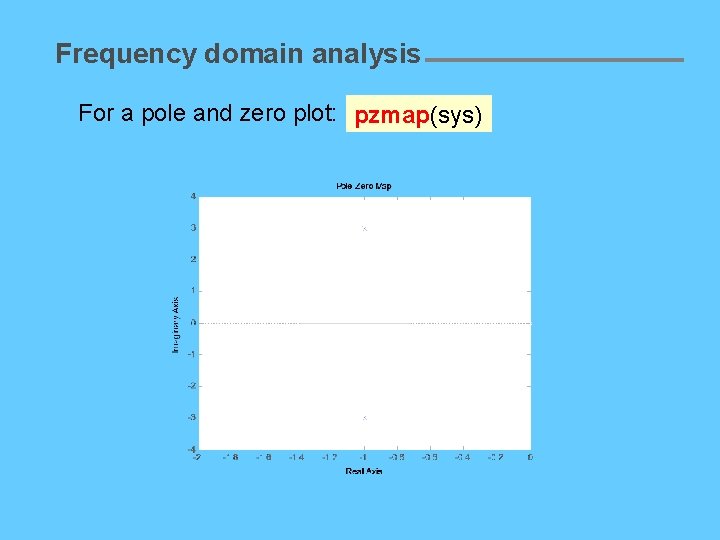
Frequency domain analysis For a pole and zero plot: pzmap(sys)
![Extra partial fraction expansion Given num2 3 2 den1 3 2 r p k Extra: partial fraction expansion Given: num=[2 3 2]; den=[1 3 2]; [r, p, k]](https://slidetodoc.com/presentation_image_h2/b635bfccc031981add7d72989b048d3f/image-23.jpg)
Extra: partial fraction expansion Given: num=[2 3 2]; den=[1 3 2]; [r, p, k] = residue(num, den) r= -4 1 p= -2 -1 k= 2 Answer:
 Ecen 5817
Ecen 5817 Ecen 621
Ecen 621 Ecen 621
Ecen 621 Ecen 460
Ecen 460 Ecen 621
Ecen 621 Ecen 489
Ecen 489 Ecen 5797
Ecen 5797 Ecen 5807
Ecen 5807 Ecen 460
Ecen 460 Oklahoma college mascots
Oklahoma college mascots Osu radiology tulsa
Osu radiology tulsa Oklahoma state department of education standards
Oklahoma state department of education standards Dr courtney mapes
Dr courtney mapes Strrea
Strrea Oklahoma poison control center
Oklahoma poison control center History of automatic control
History of automatic control Agc power system
Agc power system Andy basheer
Andy basheer Mechanical engineering control systems
Mechanical engineering control systems Control automatic
Control automatic Control automatic
Control automatic Automatic control
Automatic control Automatic transmit power control
Automatic transmit power control Automatic control
Automatic control