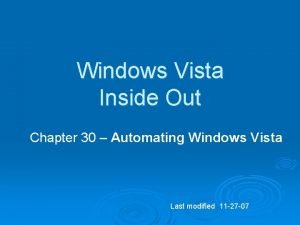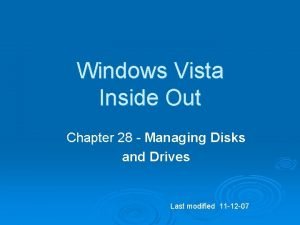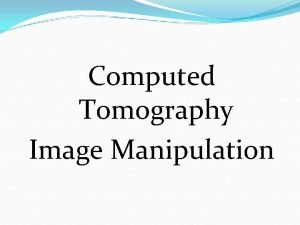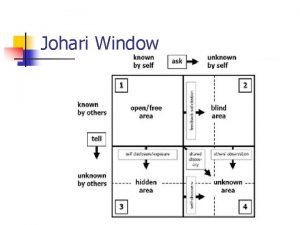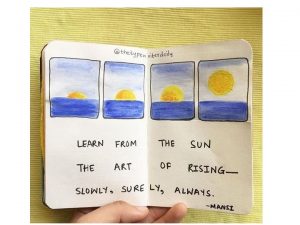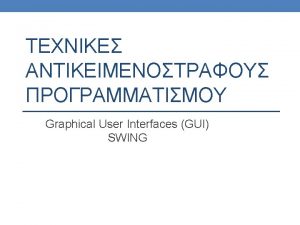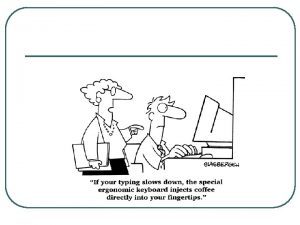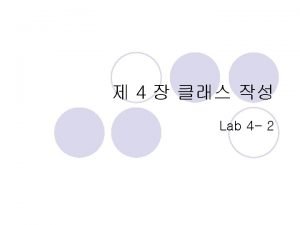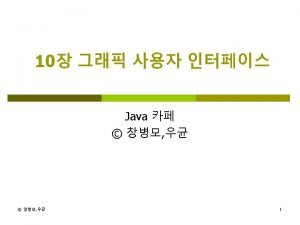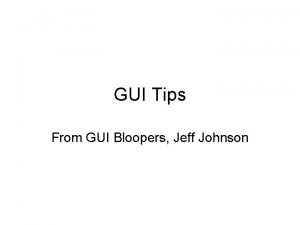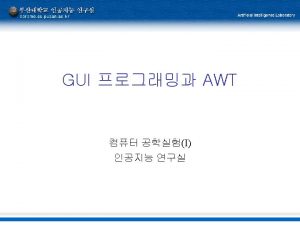GUI INTRO JFRAME A JFrame is the window
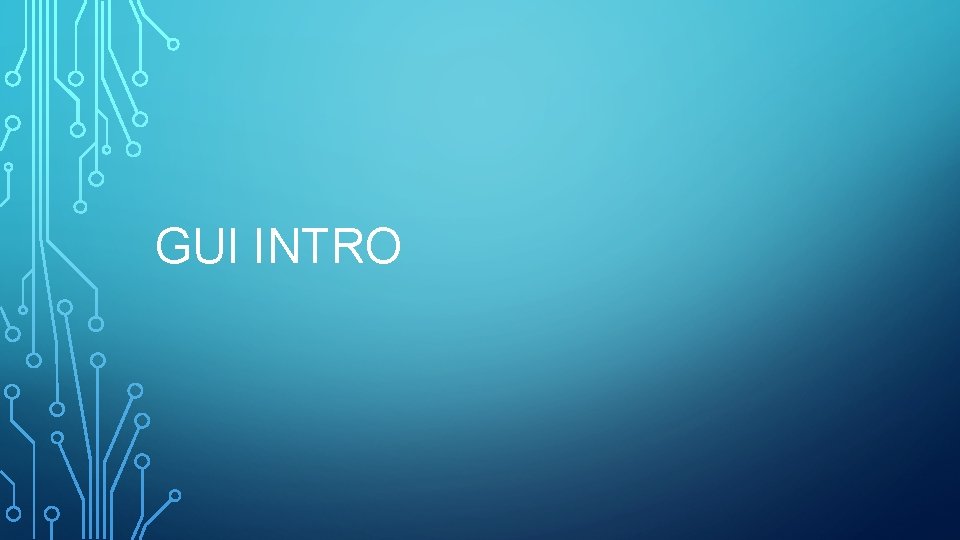
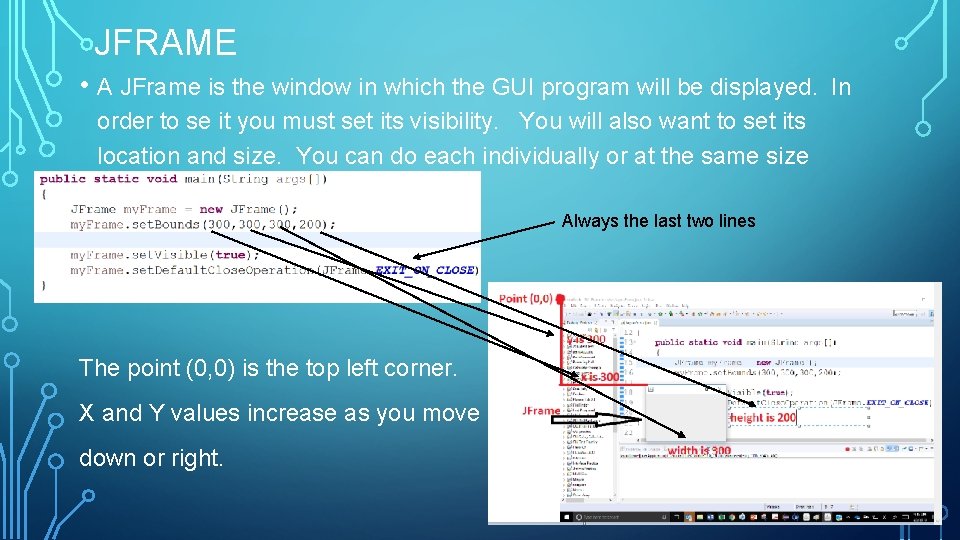
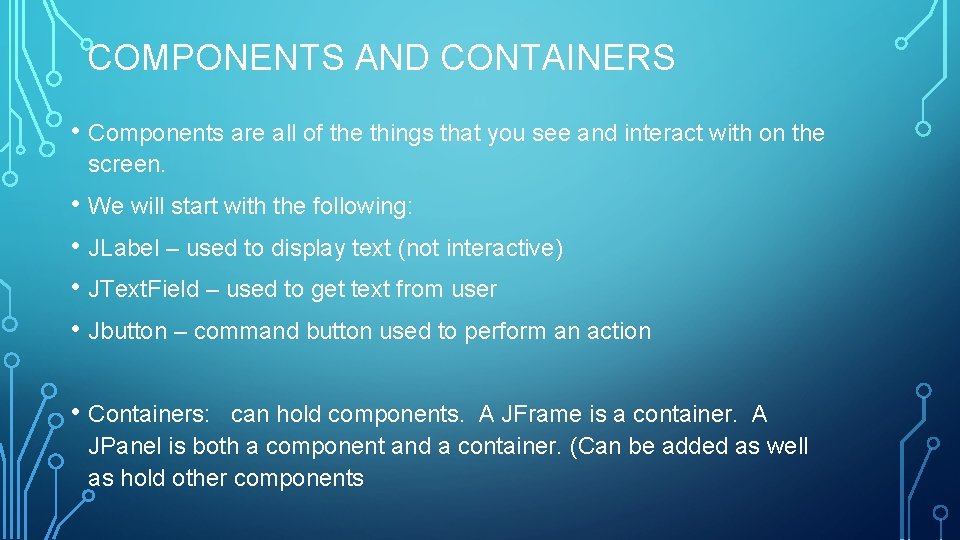
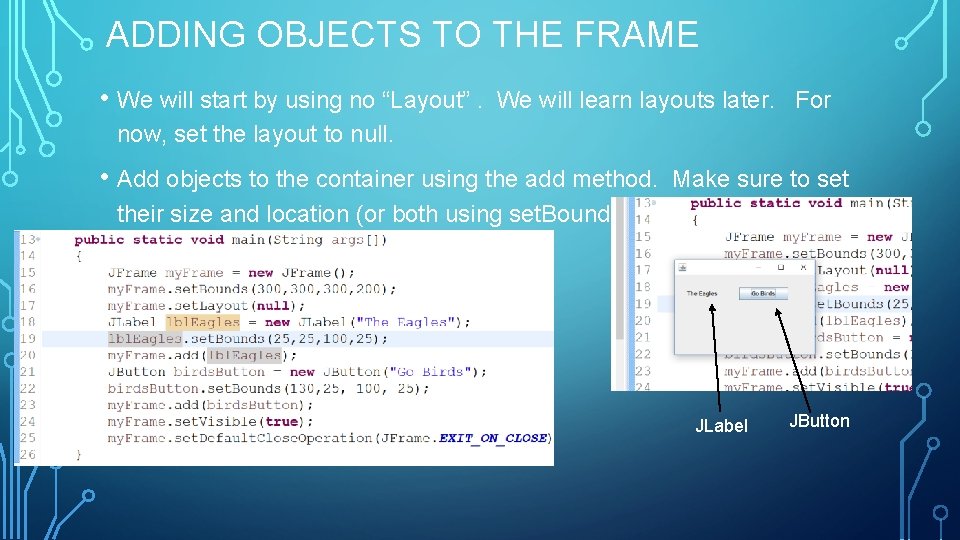
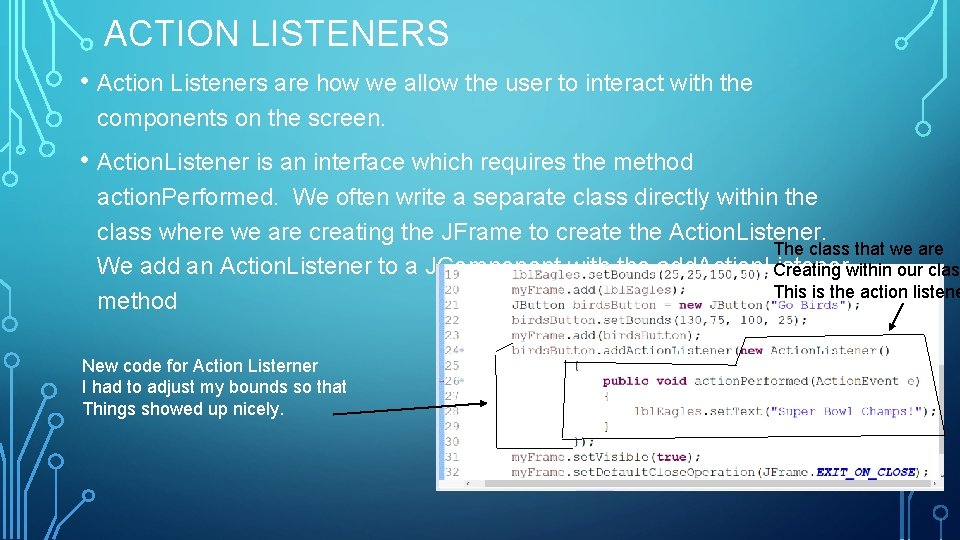
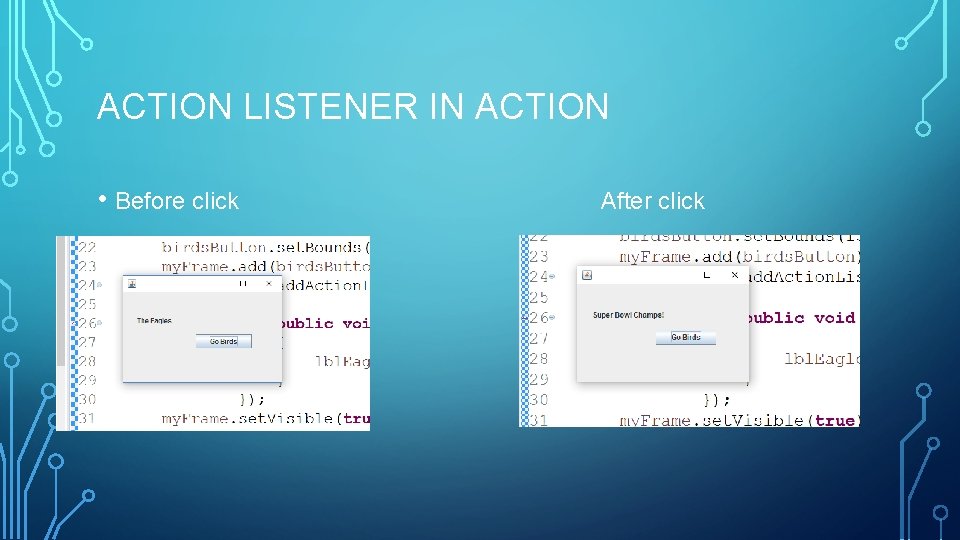
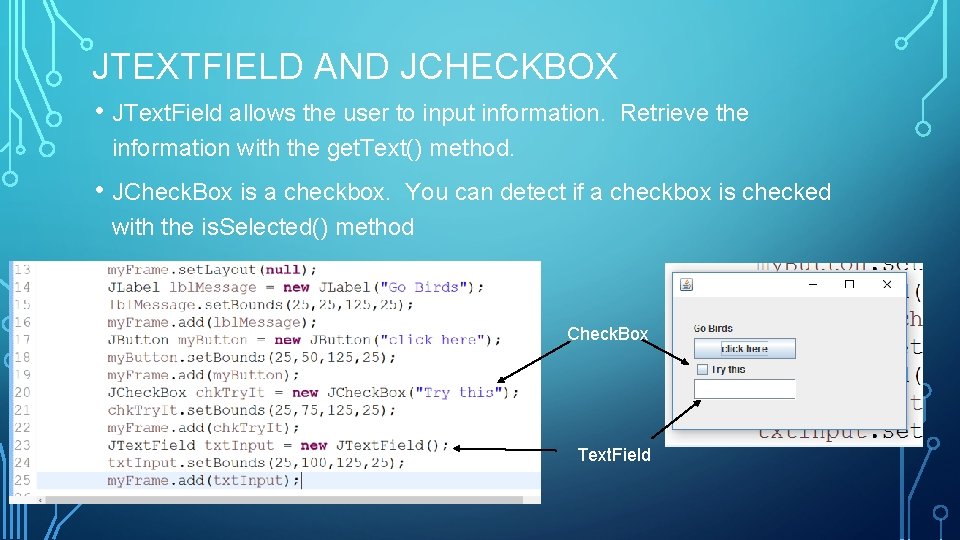
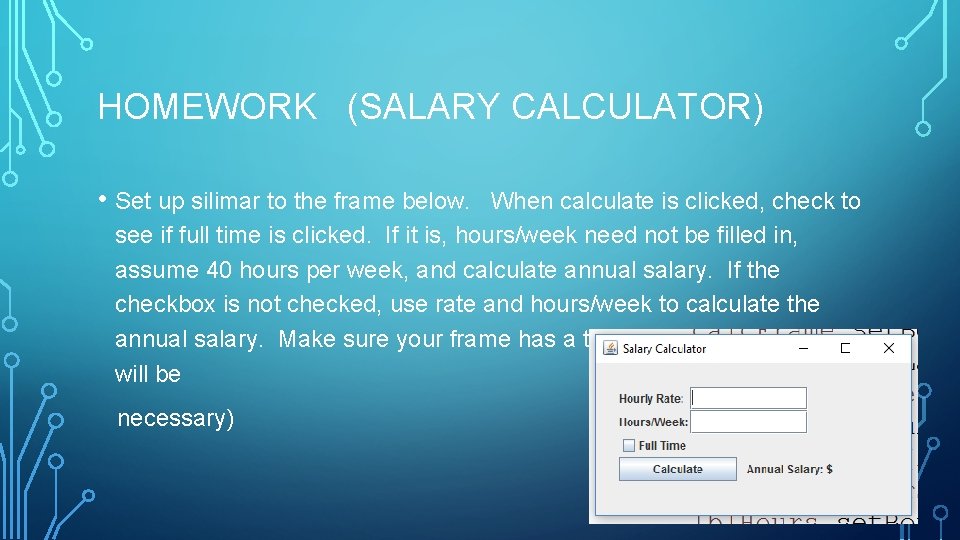
- Slides: 8
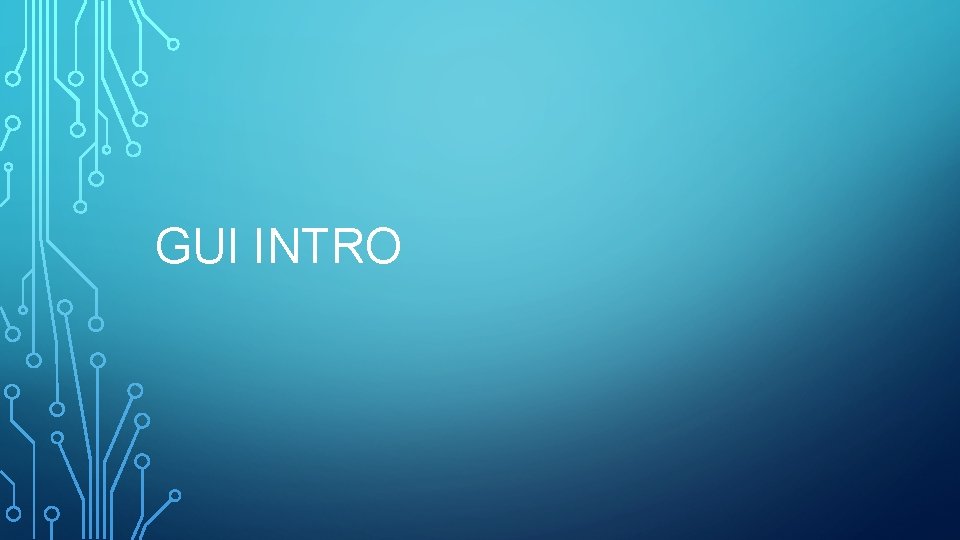
GUI INTRO
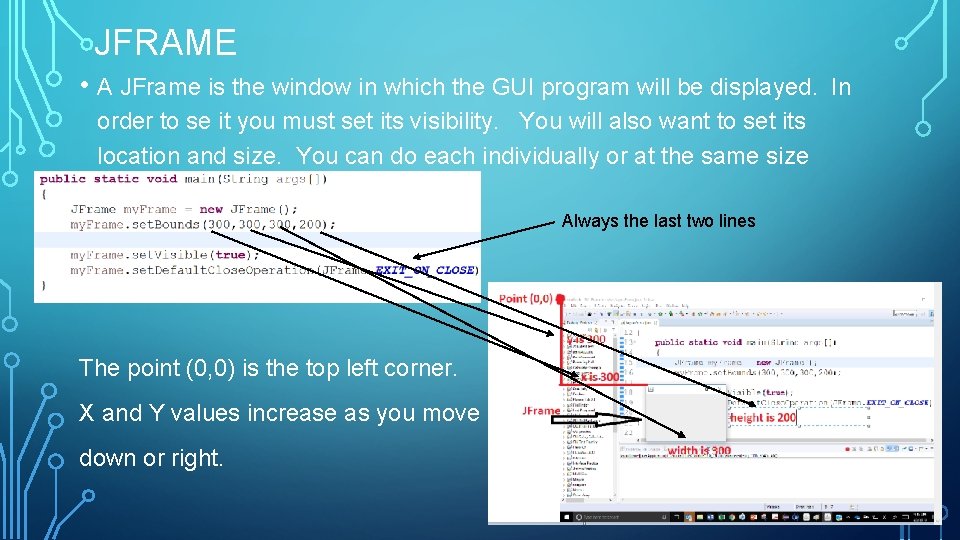
JFRAME • A JFrame is the window in which the GUI program will be displayed. order to se it you must set its visibility. You will also want to set its location and size. You can do each individually or at the same size with the set. Bounds method. Always the last two lines The point (0, 0) is the top left corner. X and Y values increase as you move down or right. In
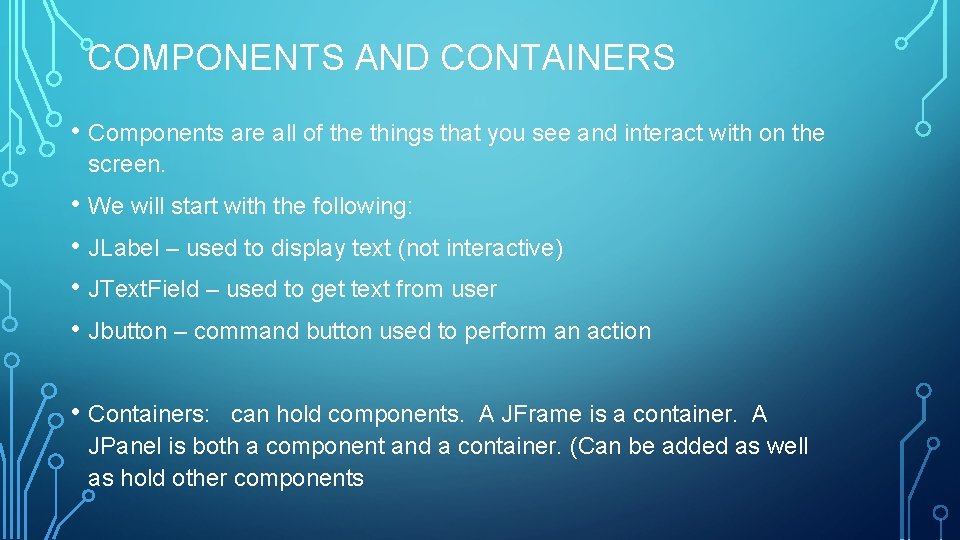
COMPONENTS AND CONTAINERS • Components are all of the things that you see and interact with on the screen. • We will start with the following: • JLabel – used to display text (not interactive) • JText. Field – used to get text from user • Jbutton – command button used to perform an action • Containers: can hold components. A JFrame is a container. A JPanel is both a component and a container. (Can be added as well as hold other components
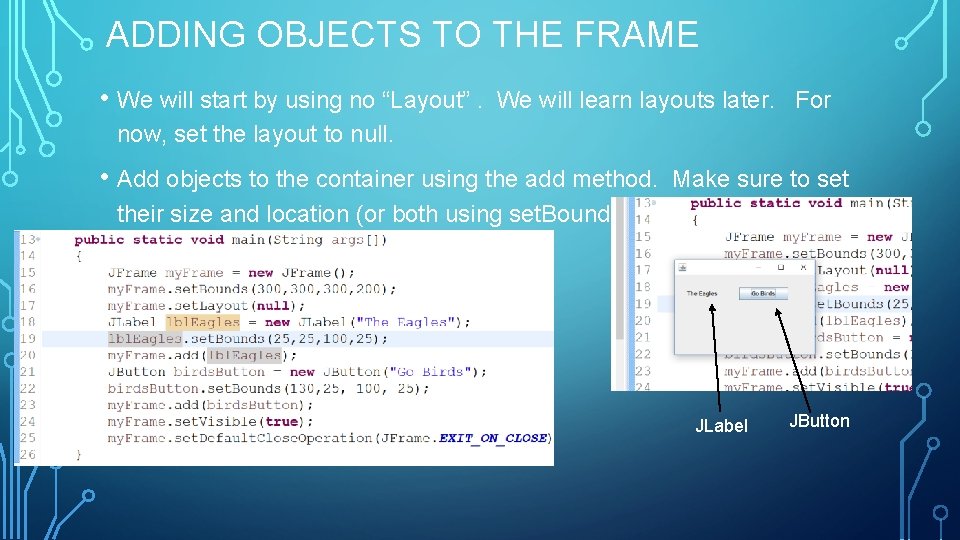
ADDING OBJECTS TO THE FRAME • We will start by using no “Layout”. We will learn layouts later. For now, set the layout to null. • Add objects to the container using the add method. Make sure to set their size and location (or both using set. Bounds) JLabel JButton
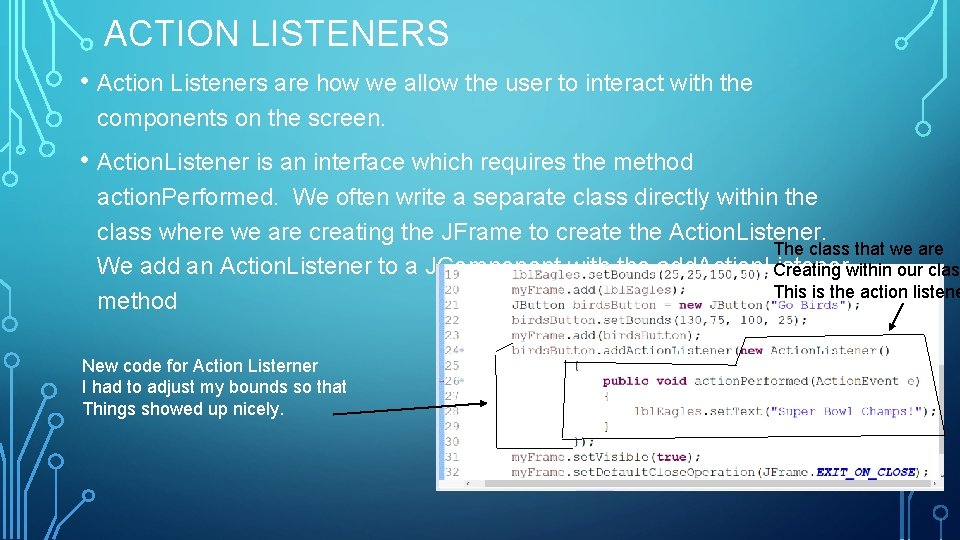
ACTION LISTENERS • Action Listeners are how we allow the user to interact with the components on the screen. • Action. Listener is an interface which requires the method action. Performed. We often write a separate class directly within the class where we are creating the JFrame to create the Action. Listener. The class that we are We add an Action. Listener to a JComponent with the add. Action. Listener Creating within our clas This is the action listene method New code for Action Listerner I had to adjust my bounds so that Things showed up nicely.
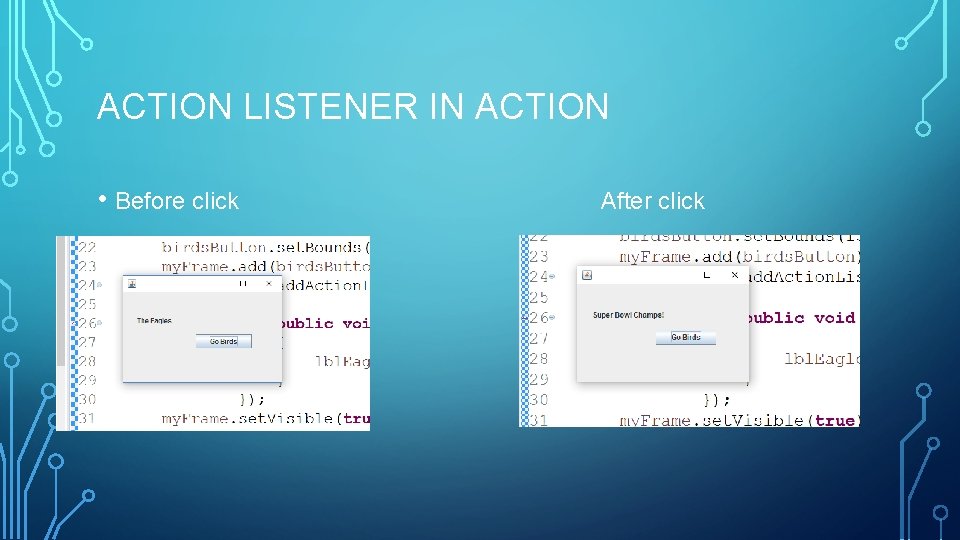
ACTION LISTENER IN ACTION • Before click After click
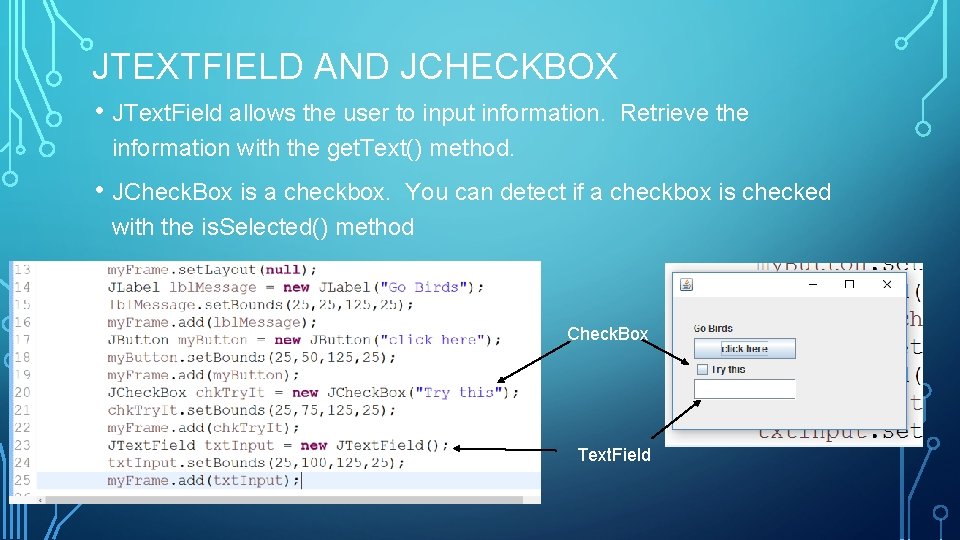
JTEXTFIELD AND JCHECKBOX • JText. Field allows the user to input information. Retrieve the information with the get. Text() method. • JCheck. Box is a checkbox. You can detect if a checkbox is checked with the is. Selected() method Check. Box Text. Field
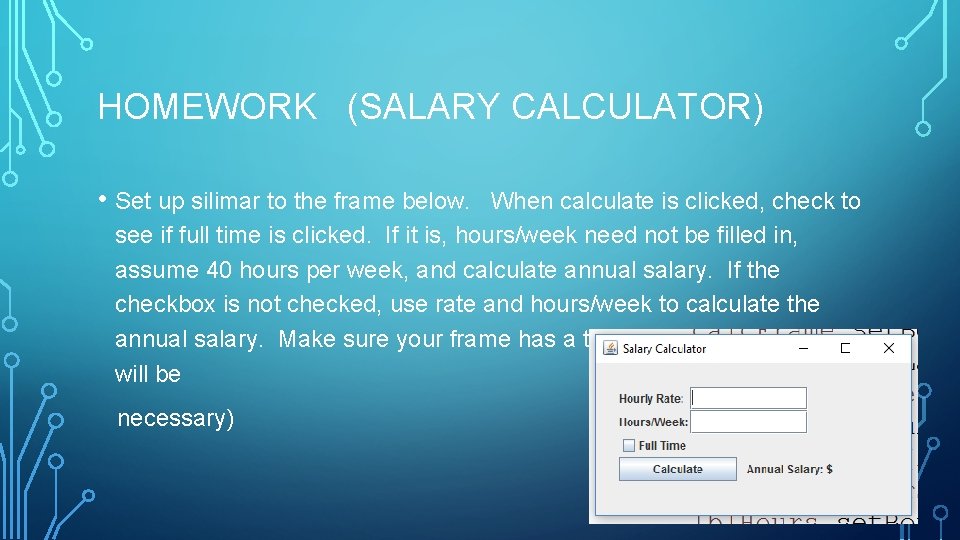
HOMEWORK (SALARY CALCULATOR) • Set up silimar to the frame below. When calculate is clicked, check to see if full time is clicked. If it is, hours/week need not be filled in, assume 40 hours per week, and calculate annual salary. If the checkbox is not checked, use rate and hours/week to calculate the annual salary. Make sure your frame has a title. (Double. parse. Double will be necessary)