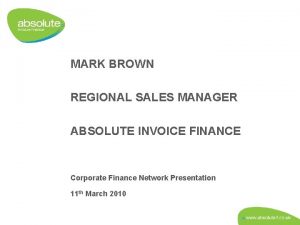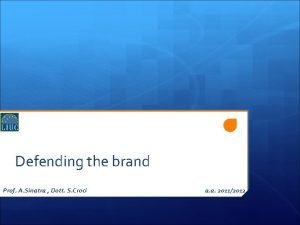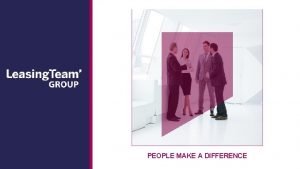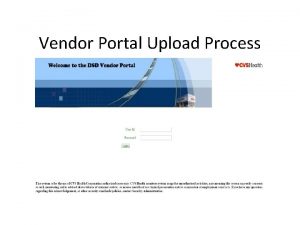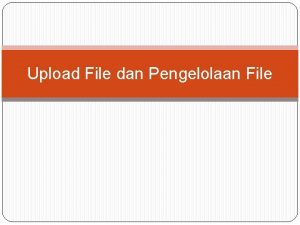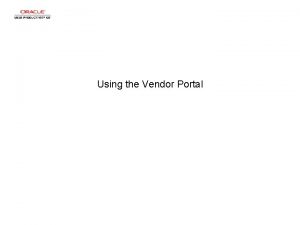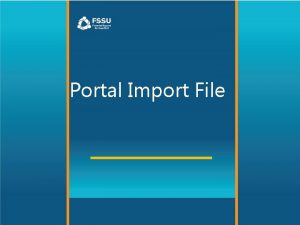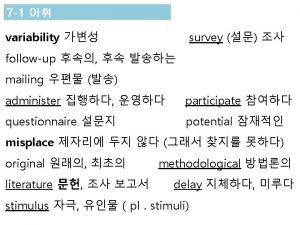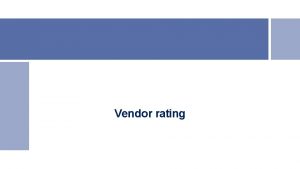Ferrero Finance Accounting Vendor Portal Upload Invoice Send
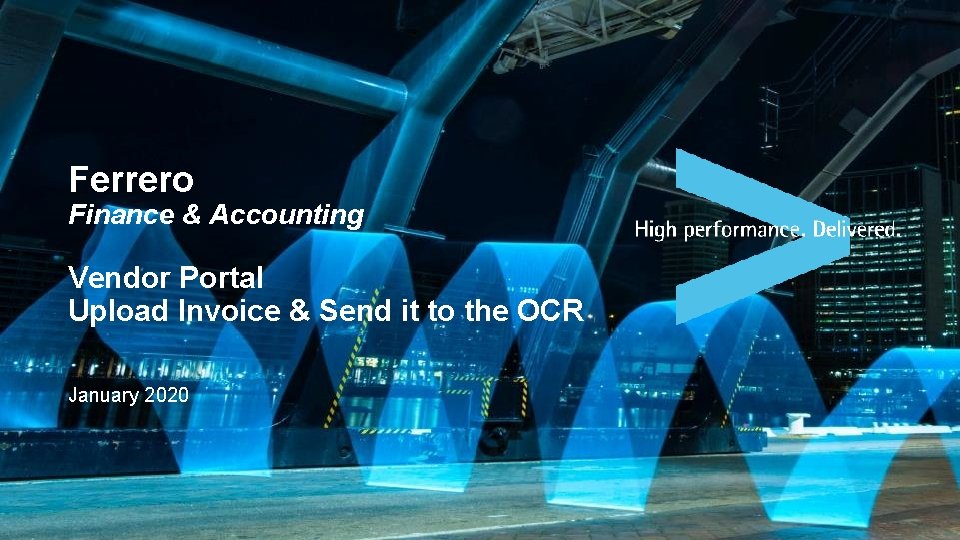
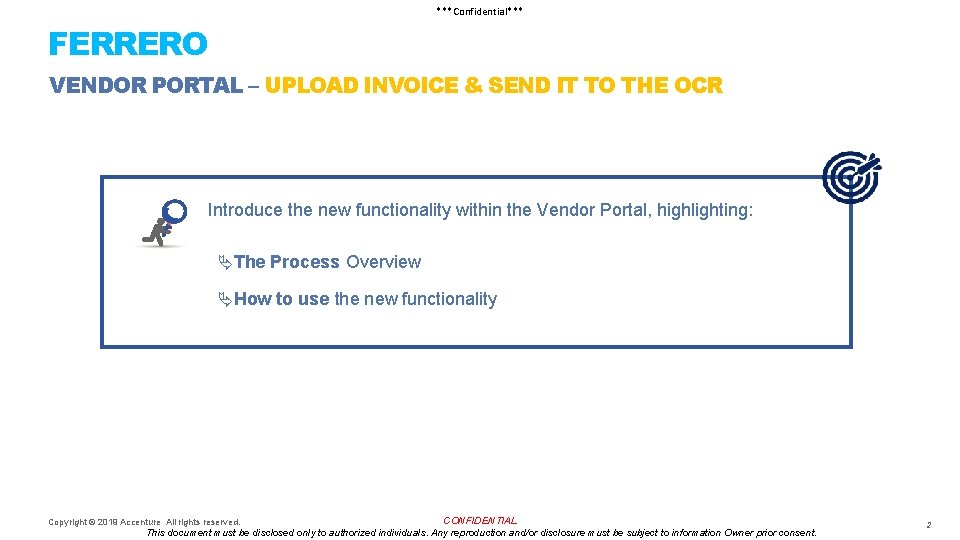
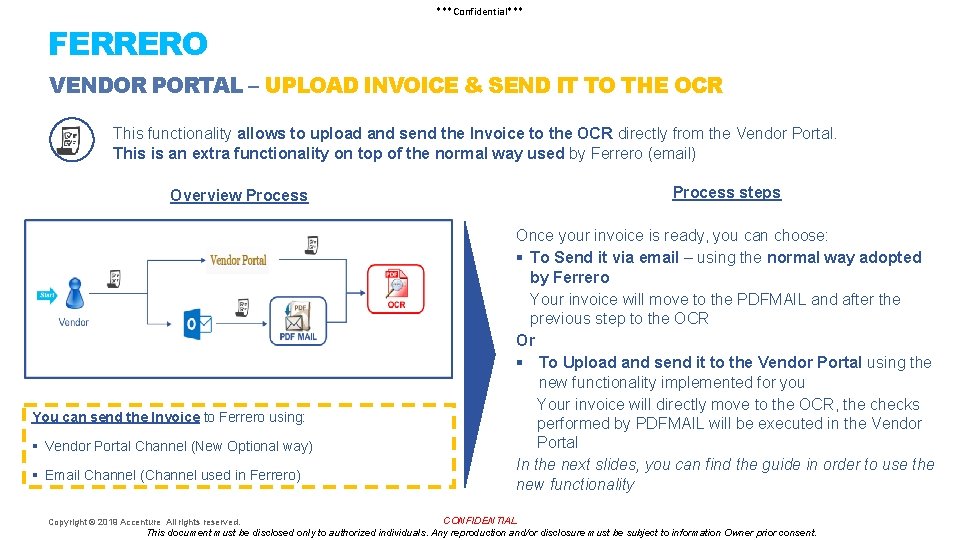
![***Confidential*** FERRERO VENDOR PORTAL – HOW TO USE THE NEW FUNCTIONALITY [1/5] Vendor Portal ***Confidential*** FERRERO VENDOR PORTAL – HOW TO USE THE NEW FUNCTIONALITY [1/5] Vendor Portal](https://slidetodoc.com/presentation_image_h2/efa27823672005e6a51f2377bae95bed/image-4.jpg)
![***Confidential*** FERRERO VENDOR PORTAL – HOW TO USE THE NEW FUNCTIONALITY [2/5] When you ***Confidential*** FERRERO VENDOR PORTAL – HOW TO USE THE NEW FUNCTIONALITY [2/5] When you](https://slidetodoc.com/presentation_image_h2/efa27823672005e6a51f2377bae95bed/image-5.jpg)
![***Confidential*** FERRERO VENDOR PORTAL – HOW TO USE THE NEW FUNCTIONALITY [3/5] When you ***Confidential*** FERRERO VENDOR PORTAL – HOW TO USE THE NEW FUNCTIONALITY [3/5] When you](https://slidetodoc.com/presentation_image_h2/efa27823672005e6a51f2377bae95bed/image-6.jpg)
![***Confidential*** FERRERO VENDOR PORTAL – HOW TO USE THE NEW FUNCTIONALITY [4/5] When you ***Confidential*** FERRERO VENDOR PORTAL – HOW TO USE THE NEW FUNCTIONALITY [4/5] When you](https://slidetodoc.com/presentation_image_h2/efa27823672005e6a51f2377bae95bed/image-7.jpg)
![***Confidential*** FERRERO VENDOR PORTAL – HOW TO USE THE NEW FUNCTIONALITY [5/5] In order ***Confidential*** FERRERO VENDOR PORTAL – HOW TO USE THE NEW FUNCTIONALITY [5/5] In order](https://slidetodoc.com/presentation_image_h2/efa27823672005e6a51f2377bae95bed/image-8.jpg)
- Slides: 8
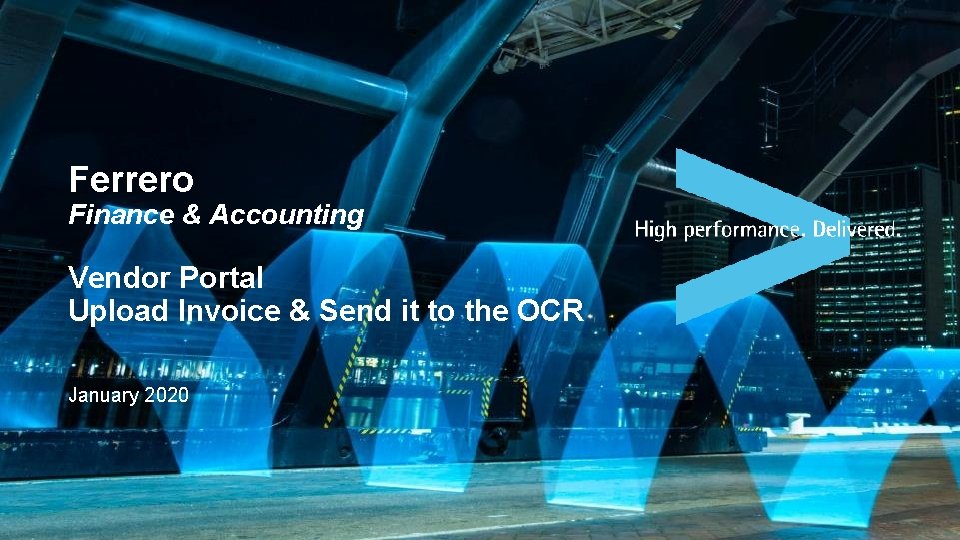
Ferrero Finance & Accounting Vendor Portal Upload Invoice & Send it to the OCR January 2020
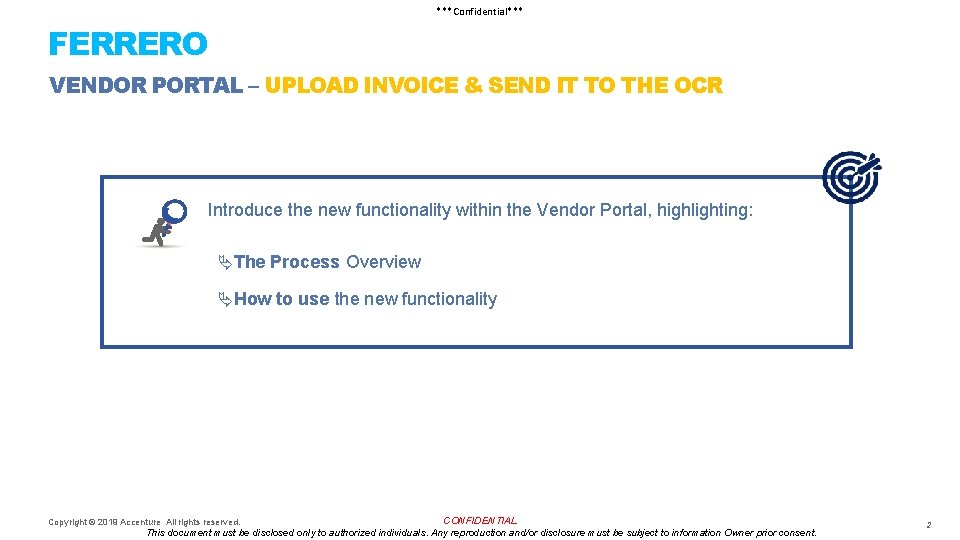
***Confidential*** FERRERO VENDOR PORTAL – UPLOAD INVOICE & SEND IT TO THE OCR Introduce the new functionality within the Vendor Portal, highlighting: ÄThe Process Overview ÄHow to use the new functionality CONFIDENTIAL This document must be disclosed only to authorized individuals. Any reproduction and/or disclosure must be subject to information Owner prior consent. Copyright © 2019 Accenture All rights reserved. 2
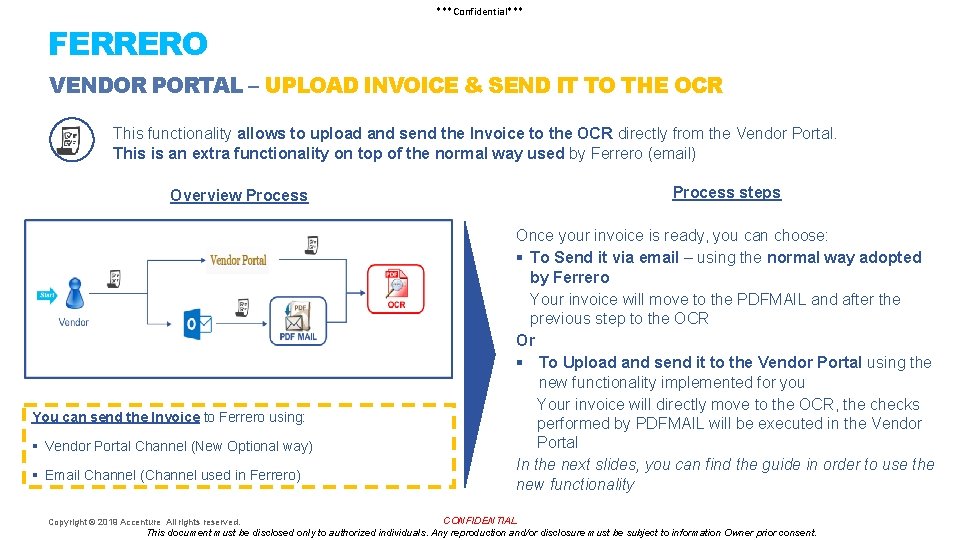
***Confidential*** FERRERO VENDOR PORTAL – UPLOAD INVOICE & SEND IT TO THE OCR This functionality allows to upload and send the Invoice to the OCR directly from the Vendor Portal. This is an extra functionality on top of the normal way used by Ferrero (email) Overview Process You can send the Invoice to Ferrero using: § Vendor Portal Channel (New Optional way) § Email Channel (Channel used in Ferrero) Process steps Once your invoice is ready, you can choose: § To Send it via email – using the normal way adopted by Ferrero Your invoice will move to the PDFMAIL and after the previous step to the OCR Or § To Upload and send it to the Vendor Portal using the new functionality implemented for you Your invoice will directly move to the OCR, the checks performed by PDFMAIL will be executed in the Vendor Portal In the next slides, you can find the guide in order to use the new functionality CONFIDENTIAL This document must be disclosed only to authorized individuals. Any reproduction and/or disclosure must be subject to information Owner prior consent. Copyright © 2019 Accenture All rights reserved.
![Confidential FERRERO VENDOR PORTAL HOW TO USE THE NEW FUNCTIONALITY 15 Vendor Portal ***Confidential*** FERRERO VENDOR PORTAL – HOW TO USE THE NEW FUNCTIONALITY [1/5] Vendor Portal](https://slidetodoc.com/presentation_image_h2/efa27823672005e6a51f2377bae95bed/image-4.jpg)
***Confidential*** FERRERO VENDOR PORTAL – HOW TO USE THE NEW FUNCTIONALITY [1/5] Vendor Portal – Menu Overview New The new functionality will be shown in the menu with two new buttons: § Invoice Upload You can upload your invoice § Invoice Search You can search for your invoice CONFIDENTIAL This document must be disclosed only to authorized individuals. Any reproduction and/or disclosure must be subject to information Owner prior consent. Copyright © 2019 Accenture All rights reserved.
![Confidential FERRERO VENDOR PORTAL HOW TO USE THE NEW FUNCTIONALITY 25 When you ***Confidential*** FERRERO VENDOR PORTAL – HOW TO USE THE NEW FUNCTIONALITY [2/5] When you](https://slidetodoc.com/presentation_image_h2/efa27823672005e6a51f2377bae95bed/image-5.jpg)
***Confidential*** FERRERO VENDOR PORTAL – HOW TO USE THE NEW FUNCTIONALITY [2/5] When you click on the function “Invoice upload”, you will find the following screen: 1. Insert the company code (Mandatory) 2. Insert the Invoice date (Mandatory) 3. Insert the Invoice Number (Mandatory) 4. Type in a note (Optional) 5. Attach a file maximum 10 attachments (Mandatory). Click on the “+” if you need to add further attachments 6. Submit the Invoice 1 2 3 4 5 6 Next slide, you can find the checks and limit in order to upload the invoice CONFIDENTIAL This document must be disclosed only to authorized individuals. Any reproduction and/or disclosure must be subject to information Owner prior consent. Copyright © 2019 Accenture All rights reserved.
![Confidential FERRERO VENDOR PORTAL HOW TO USE THE NEW FUNCTIONALITY 35 When you ***Confidential*** FERRERO VENDOR PORTAL – HOW TO USE THE NEW FUNCTIONALITY [3/5] When you](https://slidetodoc.com/presentation_image_h2/efa27823672005e6a51f2377bae95bed/image-6.jpg)
***Confidential*** FERRERO VENDOR PORTAL – HOW TO USE THE NEW FUNCTIONALITY [3/5] When you click on “Submit”, the system will check all the characteristics of the attachment or if the attachment has already been sent. You can find them below: Attachment’s characteristics § PDF Format § Single File for invoice § A 4 dimensions Page Size: 210 x 297 mm or 8. 3× 11. 7 in) § Maximum 400 pages § Physical size not exceeding 6 MB § 300 DPI resolution § PDF not Password Protected § Univoque File: check on File HASH Attachments that don’t follow the requirements will not be uploaded § Univoque Invoice: check on SAP Vendor Code (Portal User)+Company Code+Invoice Number + Invoice Date CONFIDENTIAL This document must be disclosed only to authorized individuals. Any reproduction and/or disclosure must be subject to information Owner prior consent. Copyright © 2019 Accenture All rights reserved.
![Confidential FERRERO VENDOR PORTAL HOW TO USE THE NEW FUNCTIONALITY 45 When you ***Confidential*** FERRERO VENDOR PORTAL – HOW TO USE THE NEW FUNCTIONALITY [4/5] When you](https://slidetodoc.com/presentation_image_h2/efa27823672005e6a51f2377bae95bed/image-7.jpg)
***Confidential*** FERRERO VENDOR PORTAL – HOW TO USE THE NEW FUNCTIONALITY [4/5] When you click on “Submit”, you can receive the following message: Vendor Portal Side a. When the documentation is sent correctly, a confirmative message will appear The invoice has been uploaded and sent a b. When the documentation has already been sent or it doesn’t meet the attachment’s characteristics, an error message will appear b The invoice has been already uploaded or it doesn’t meet the attachment’s characteristics CONFIDENTIAL This document must be disclosed only to authorized individuals. Any reproduction and/or disclosure must be subject to information Owner prior consent. Copyright © 2019 Accenture All rights reserved.
![Confidential FERRERO VENDOR PORTAL HOW TO USE THE NEW FUNCTIONALITY 55 In order ***Confidential*** FERRERO VENDOR PORTAL – HOW TO USE THE NEW FUNCTIONALITY [5/5] In order](https://slidetodoc.com/presentation_image_h2/efa27823672005e6a51f2377bae95bed/image-8.jpg)
***Confidential*** FERRERO VENDOR PORTAL – HOW TO USE THE NEW FUNCTIONALITY [5/5] In order to search for the Invoice uploaded, you can go to the function “Invoice Search”, where you can find the list of the Uploaded Invoices, see the screen below: Enter the information Result of the report 1 2 A 3 B C D 4 5 1. Insert the company code 2. Insert the invoice date from 3. Insert the invoice date to 4. Insert the invoice number 5. Press on Search A. Company B. Invoice Number C. Invoice date D. Notes E. PDF Files CONFIDENTIAL This document must be disclosed only to authorized individuals. Any reproduction and/or disclosure must be subject to information Owner prior consent. Copyright © 2019 Accenture All rights reserved. E F