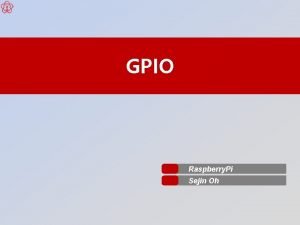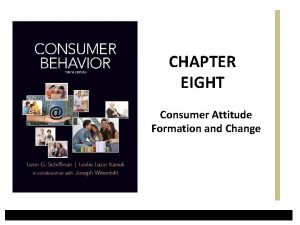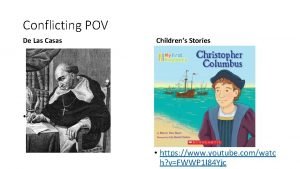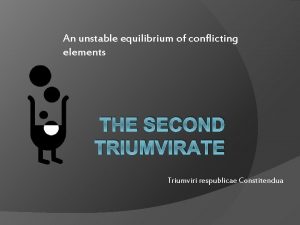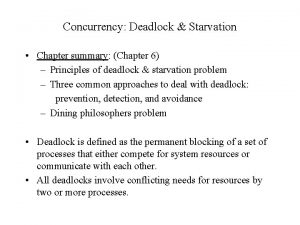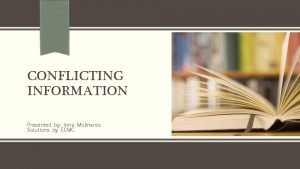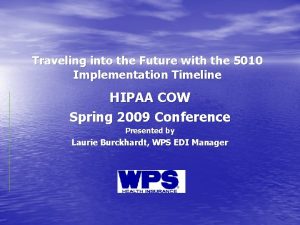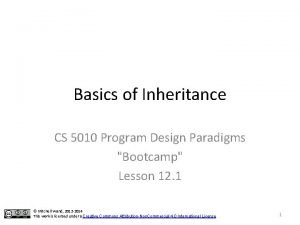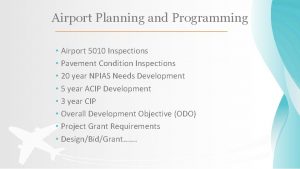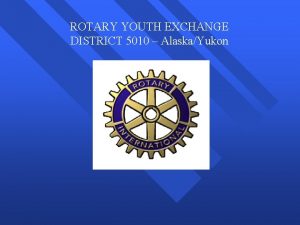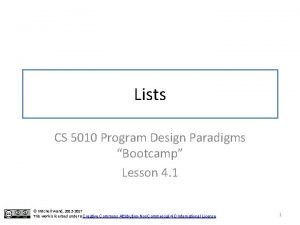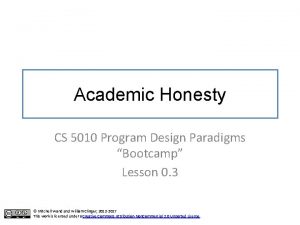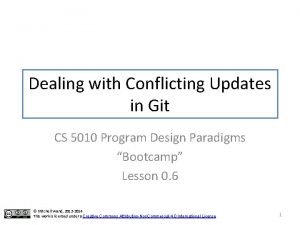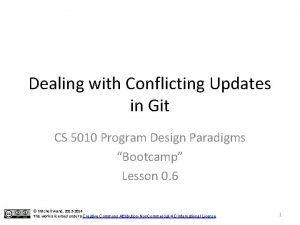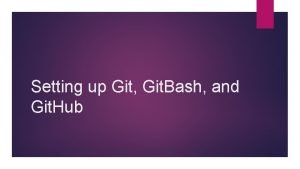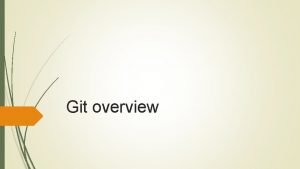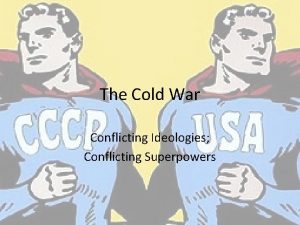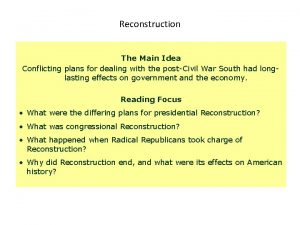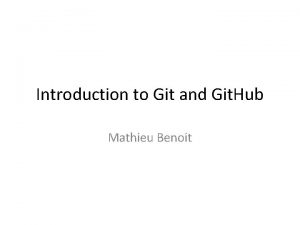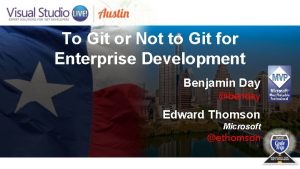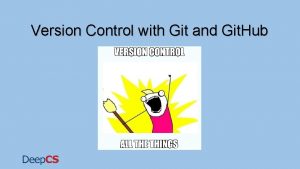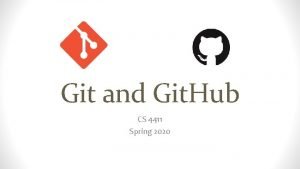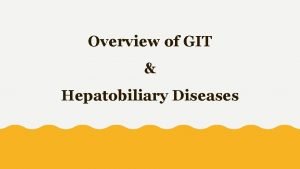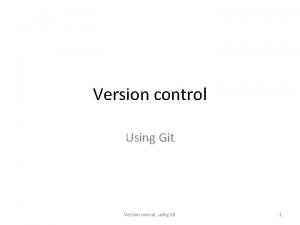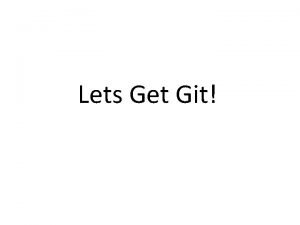Dealing with Conflicting Updates in Git CS 5010
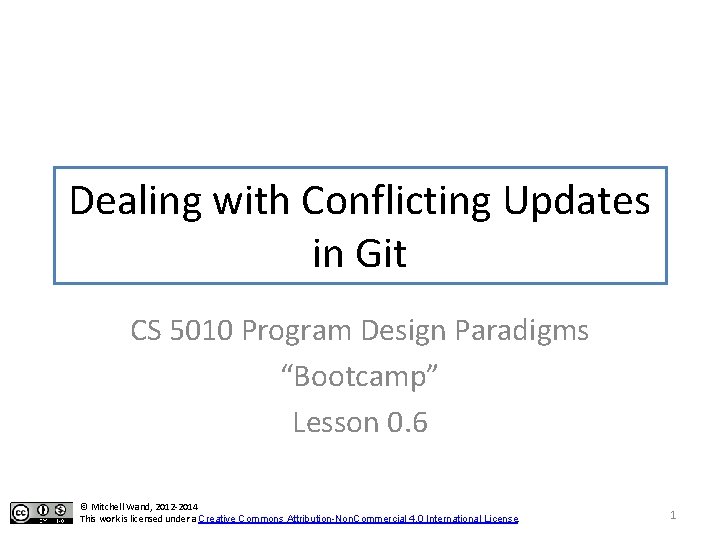
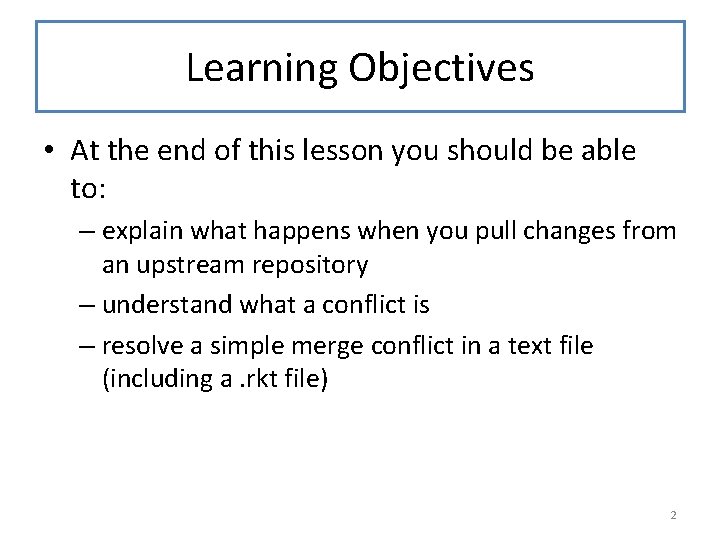
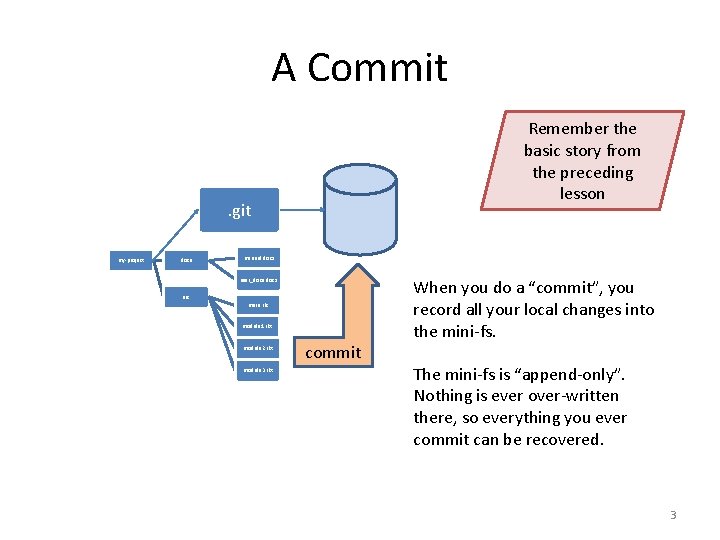
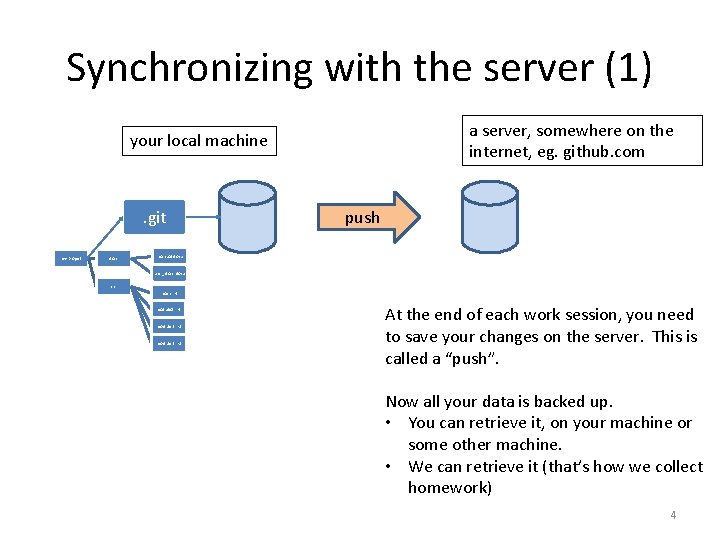
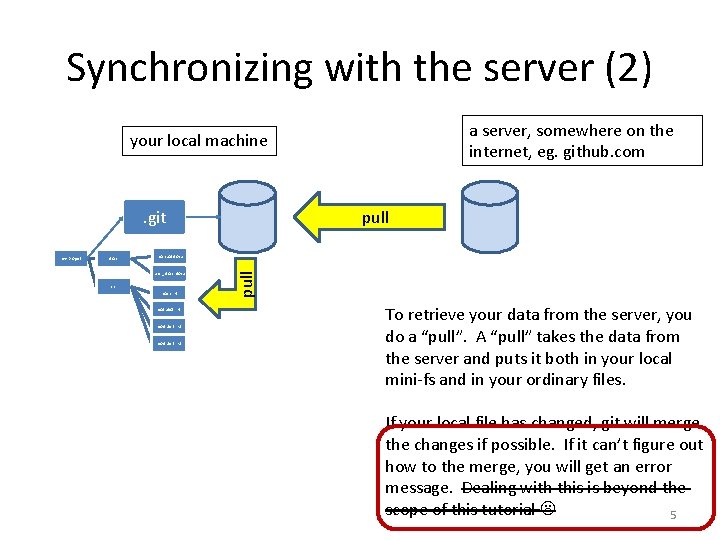
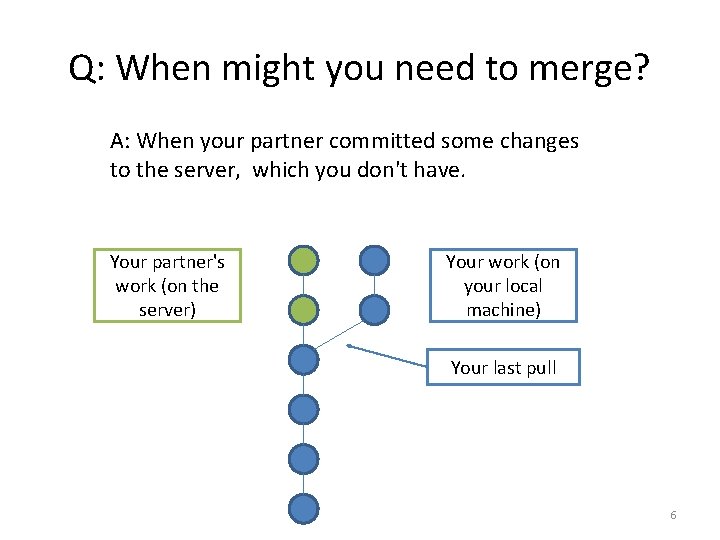
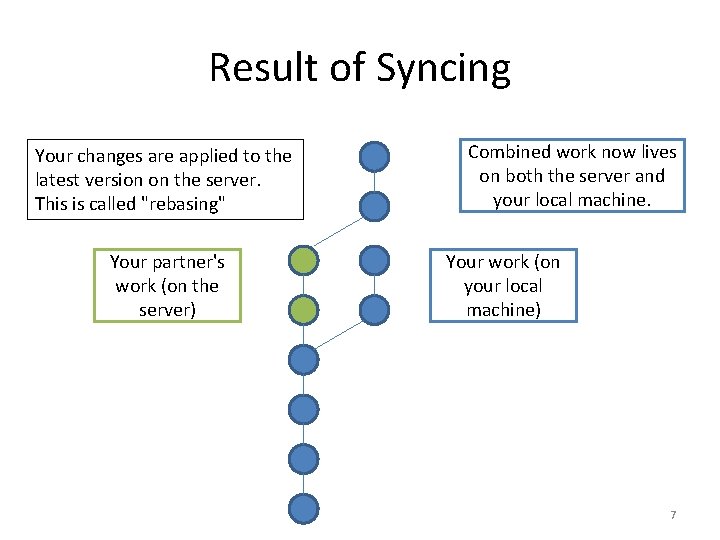
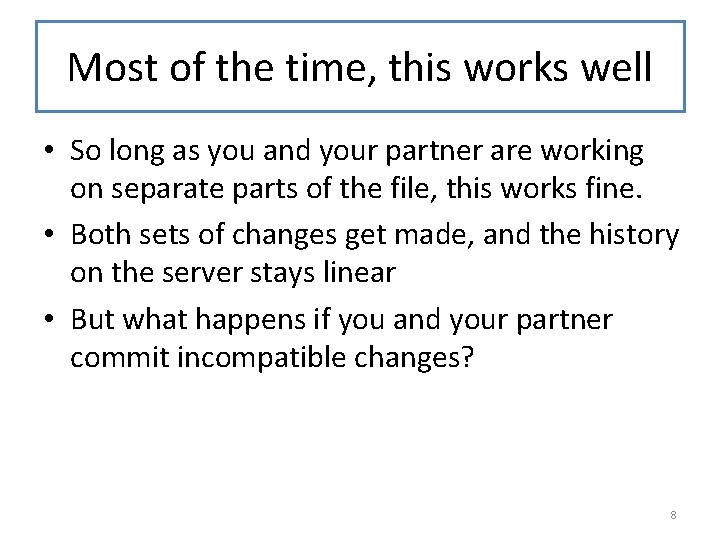
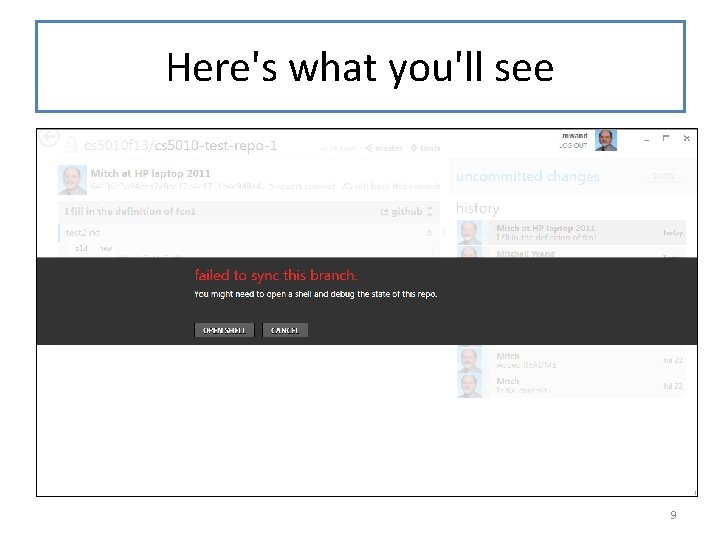
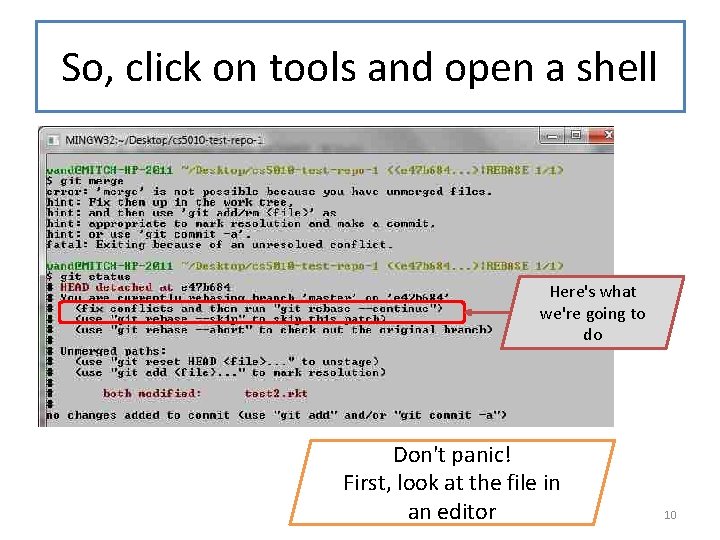
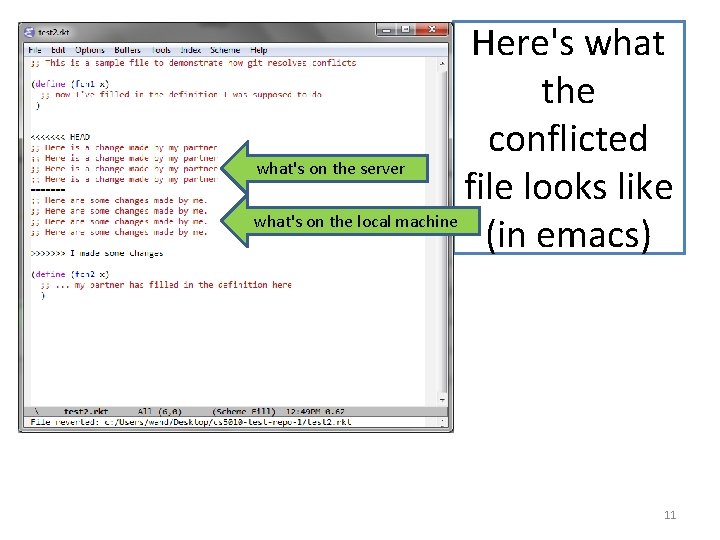
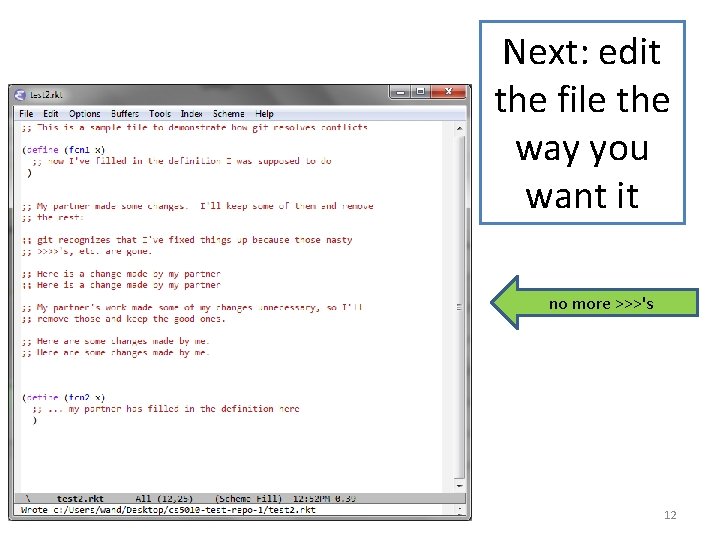
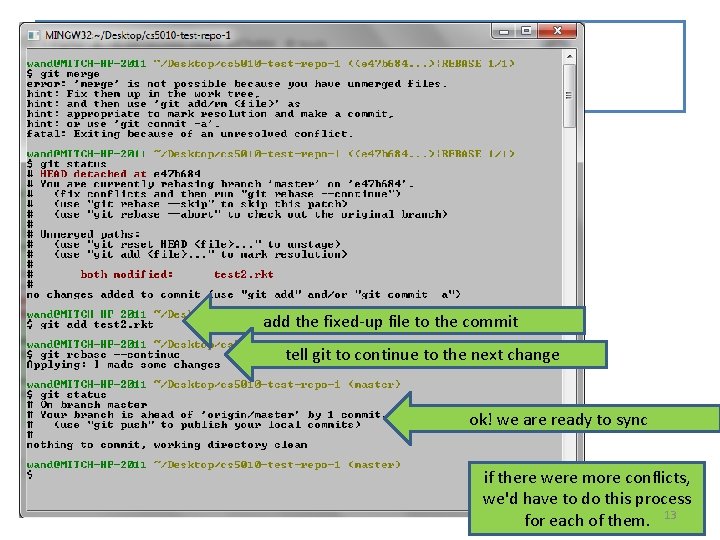
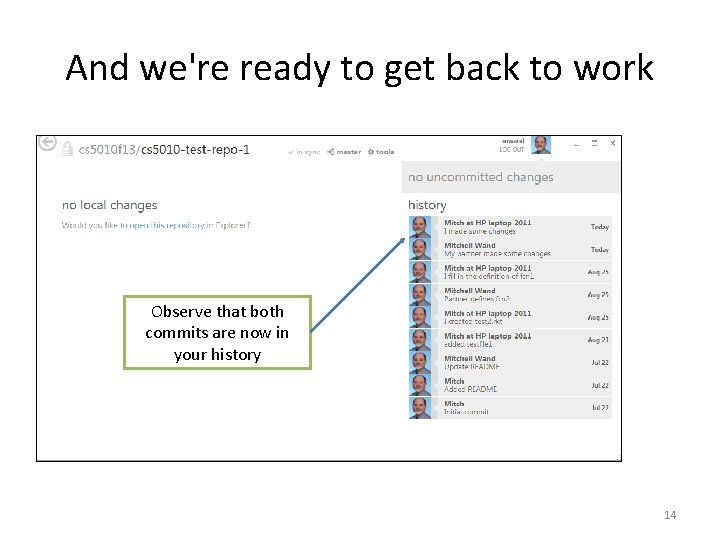
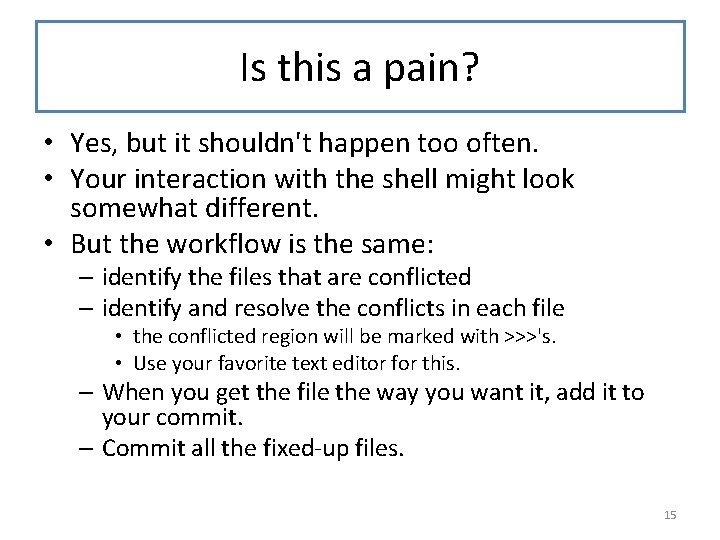
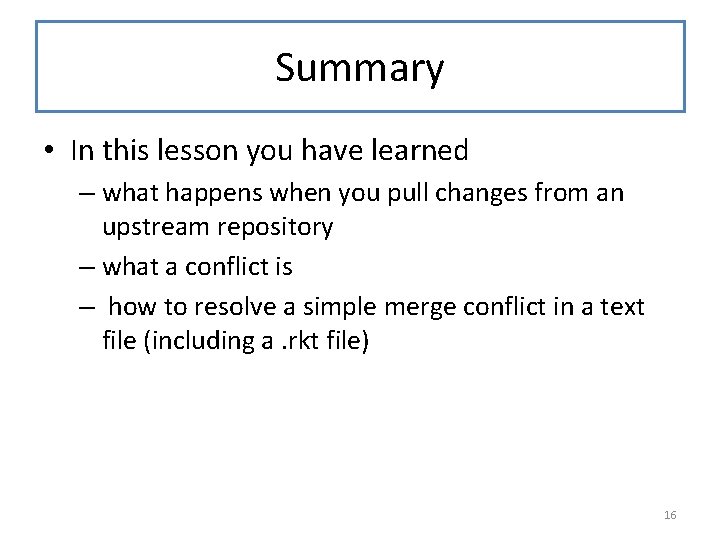
- Slides: 16
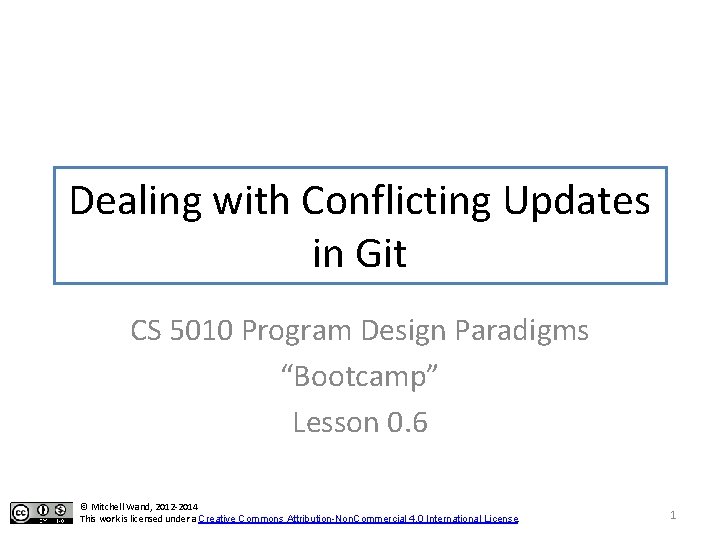
Dealing with Conflicting Updates in Git CS 5010 Program Design Paradigms “Bootcamp” Lesson 0. 6 © Mitchell Wand, 2012 -2014 This work is licensed under a Creative Commons Attribution-Non. Commercial 4. 0 International License. 1
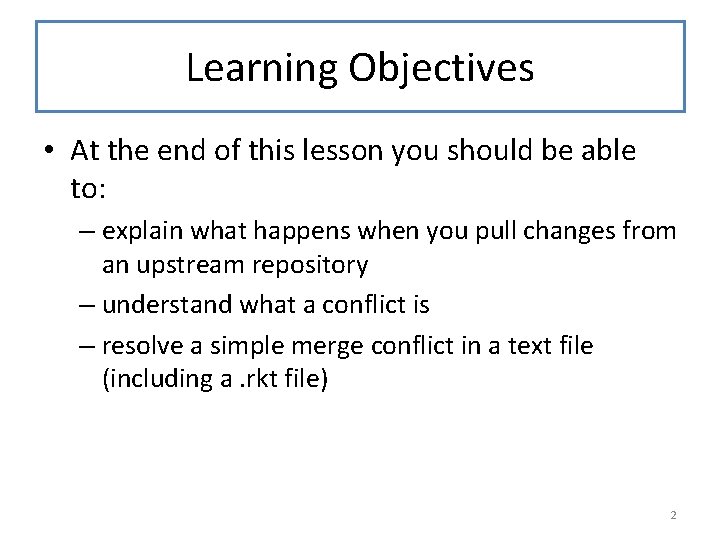
Learning Objectives • At the end of this lesson you should be able to: – explain what happens when you pull changes from an upstream repository – understand what a conflict is – resolve a simple merge conflict in a text file (including a. rkt file) 2
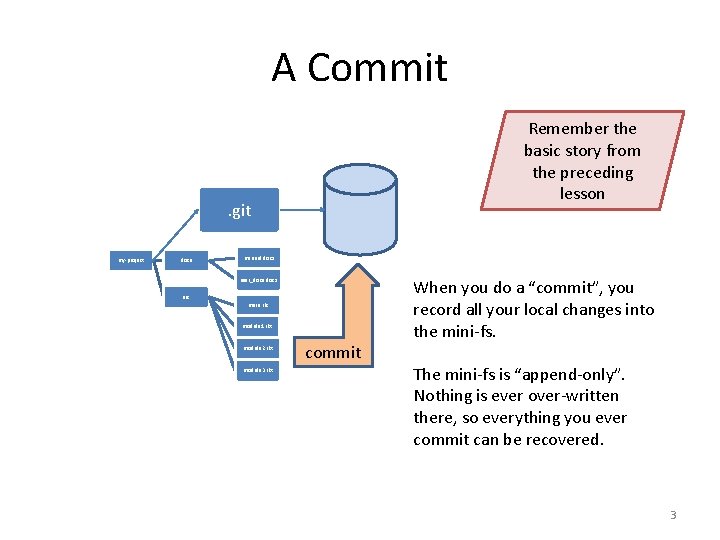
A Commit Remember the basic story from the preceding lesson . git my-project docs manual. docx user_docs. docx src main. rkt module 1. rkt module 2. rkt module 3. rkt commit When you do a “commit”, you record all your local changes into the mini-fs. The mini-fs is “append-only”. Nothing is ever over-written there, so everything you ever commit can be recovered. 3
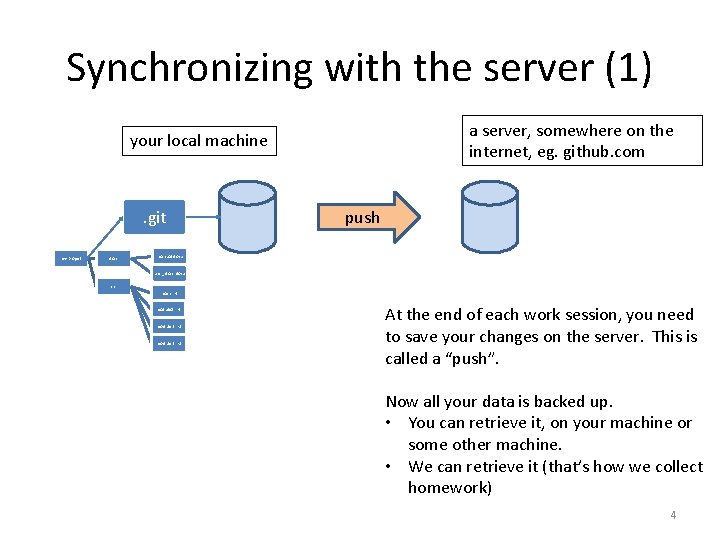
Synchronizing with the server (1) a server, somewhere on the internet, eg. github. com your local machine . git my-project docs push manual. docx user_docs. docx src main. rkt module 1. rkt module 2. rkt module 3. rkt At the end of each work session, you need to save your changes on the server. This is called a “push”. Now all your data is backed up. • You can retrieve it, on your machine or some other machine. • We can retrieve it (that’s how we collect homework) 4
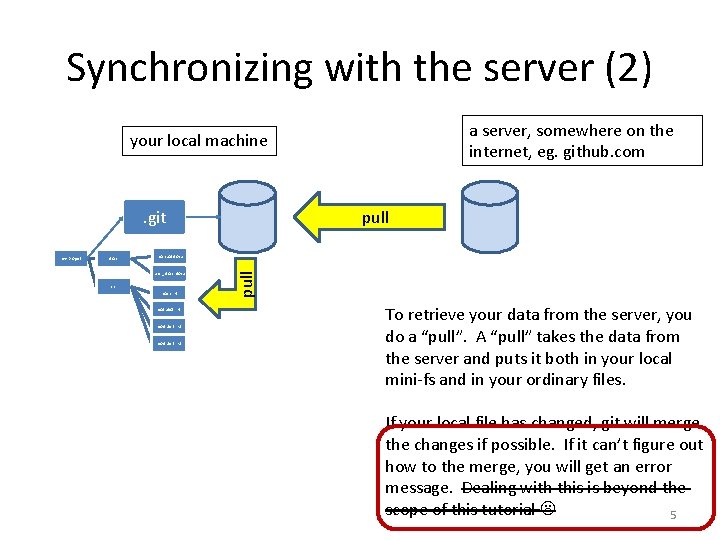
Synchronizing with the server (2) a server, somewhere on the internet, eg. github. com your local machine . git docs manual. docx user_docs. docx src main. rkt module 1. rkt module 2. rkt module 3. rkt pull my-project pull To retrieve your data from the server, you do a “pull”. A “pull” takes the data from the server and puts it both in your local mini-fs and in your ordinary files. If your local file has changed, git will merge the changes if possible. If it can’t figure out how to the merge, you will get an error message. Dealing with this is beyond the scope of this tutorial 5
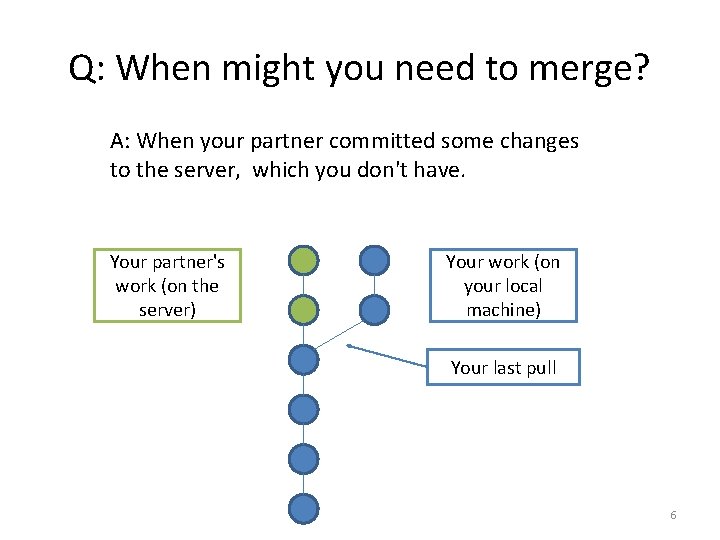
Q: When might you need to merge? A: When your partner committed some changes to the server, which you don't have. Your partner's work (on the server) Your work (on your local machine) Your last pull 6
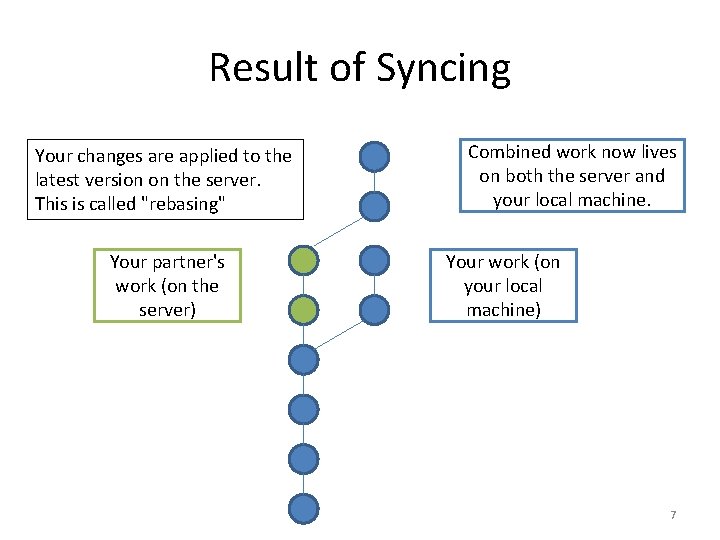
Result of Syncing Your changes are applied to the latest version on the server. This is called "rebasing" Your partner's work (on the server) Combined work now lives on both the server and your local machine. Your work (on your local machine) 7
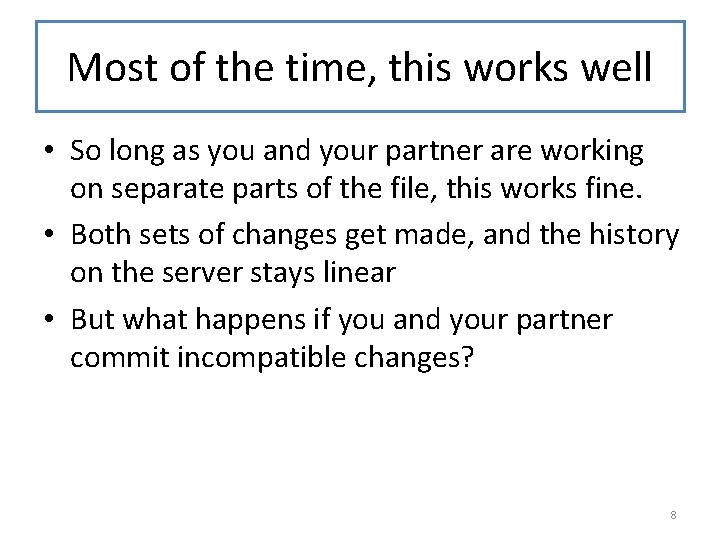
Most of the time, this works well • So long as you and your partner are working on separate parts of the file, this works fine. • Both sets of changes get made, and the history on the server stays linear • But what happens if you and your partner commit incompatible changes? 8
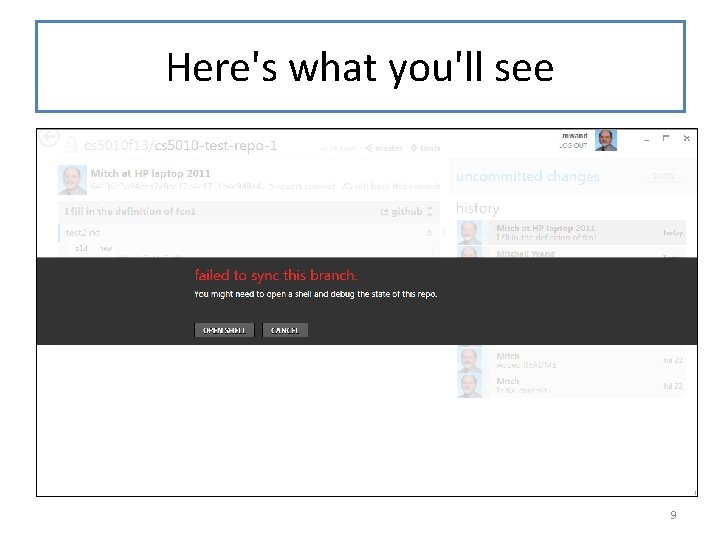
Here's what you'll see 9
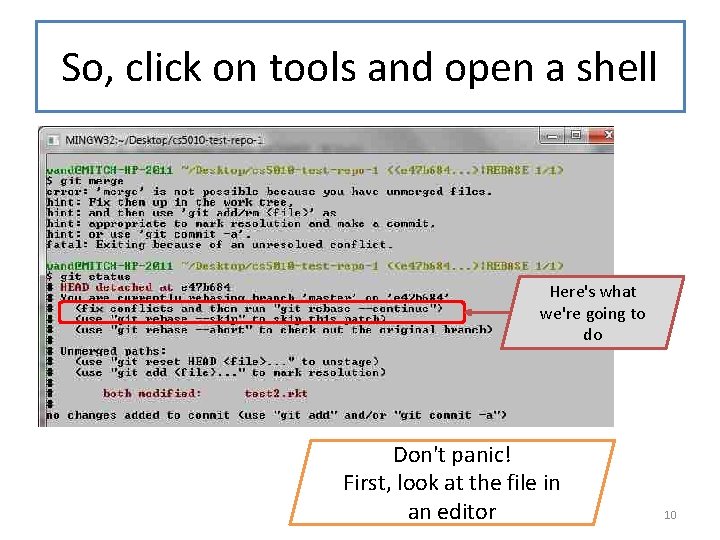
So, click on tools and open a shell Here's what we're going to do Don't panic! First, look at the file in an editor 10
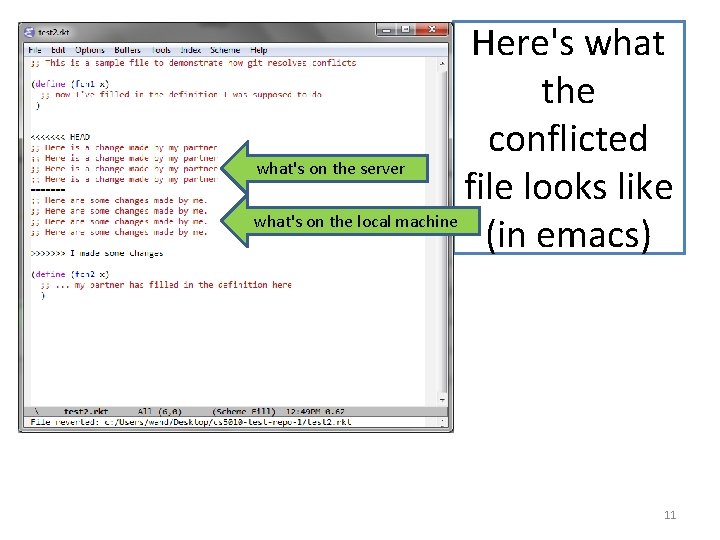
Here's what the conflicted what's on the server file looks like what's on the local machine (in emacs) 11
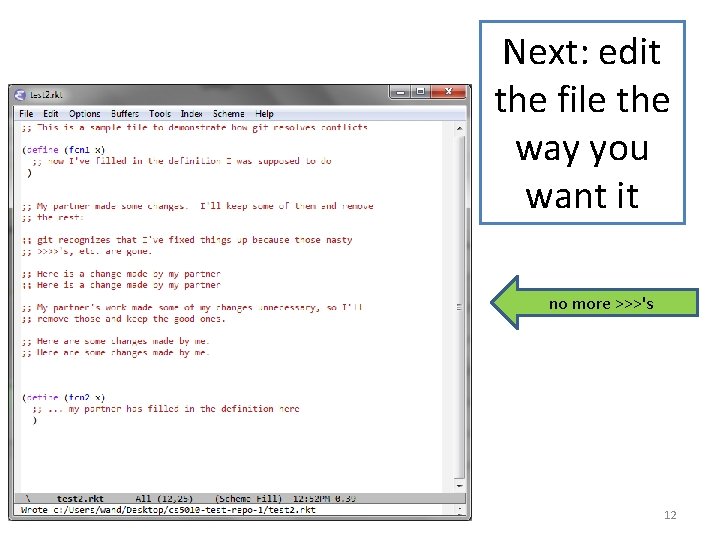
Next: edit the file the way you want it no more >>>'s 12
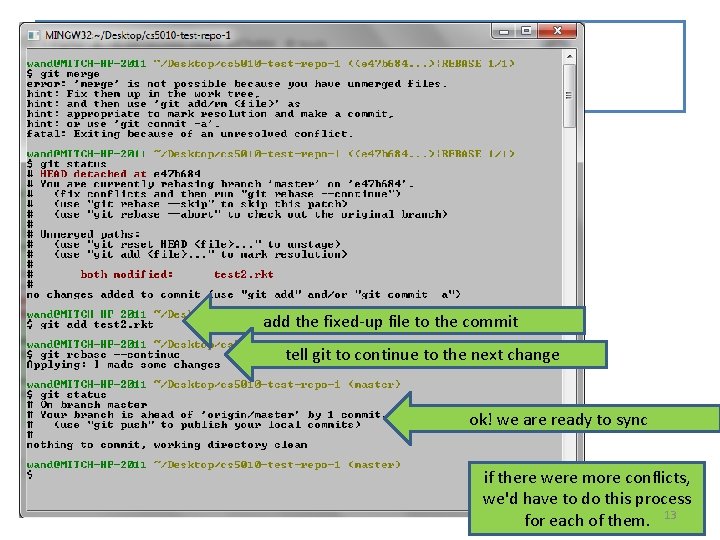
add the fixed-up file to the commit tell git to continue to the next change ok! we are ready to sync if there were more conflicts, we'd have to do this process for each of them. 13
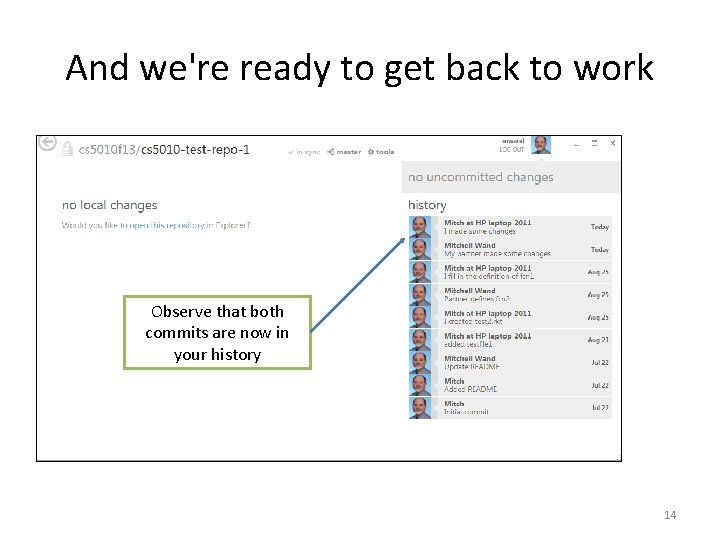
And we're ready to get back to work Observe that both commits are now in your history 14
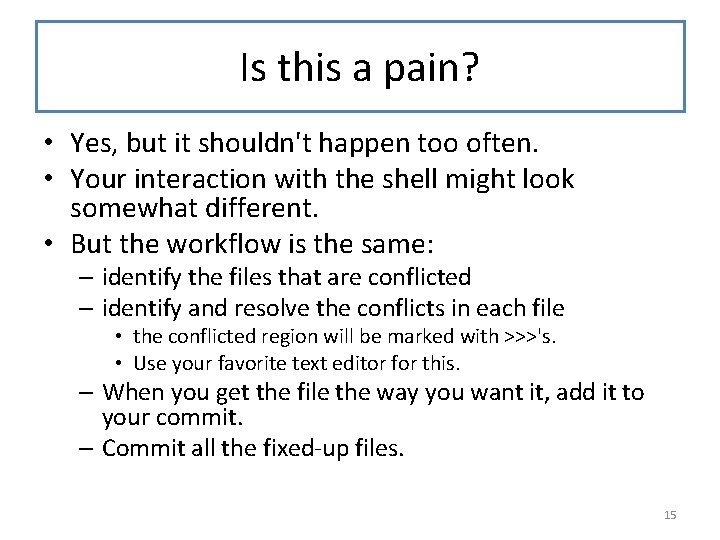
Is this a pain? • Yes, but it shouldn't happen too often. • Your interaction with the shell might look somewhat different. • But the workflow is the same: – identify the files that are conflicted – identify and resolve the conflicts in each file • the conflicted region will be marked with >>>'s. • Use your favorite text editor for this. – When you get the file the way you want it, add it to your commit. – Commit all the fixed-up files. 15
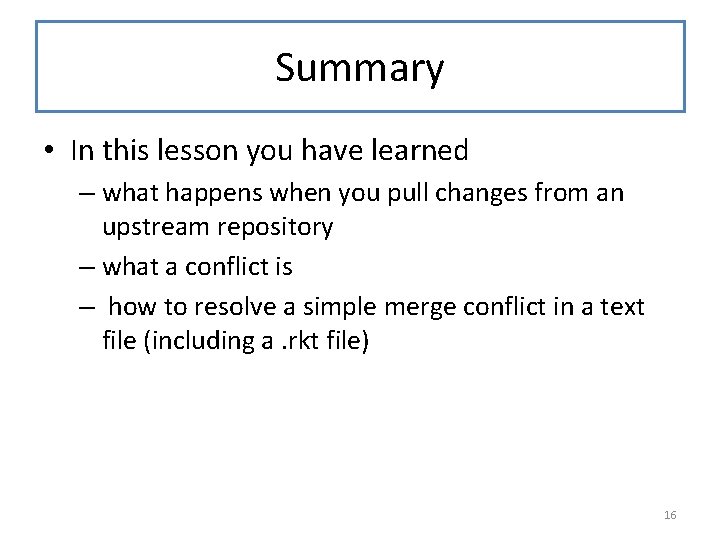
Summary • In this lesson you have learned – what happens when you pull changes from an upstream repository – what a conflict is – how to resolve a simple merge conflict in a text file (including a. rkt file) 16
 Git clone git://git.drogon.net/wiringpi
Git clone git://git.drogon.net/wiringpi Resolving two conflicting attitudes
Resolving two conflicting attitudes Conflicting pov
Conflicting pov Conflicting elements
Conflicting elements All deadlocks involve conflicting needs for
All deadlocks involve conflicting needs for Analyzing conflicting information
Analyzing conflicting information Dss 5010
Dss 5010 5010 implementation timeline
5010 implementation timeline 12,36542 ap dibulatkan
12,36542 ap dibulatkan Cs 5010
Cs 5010 Airport 5010 data
Airport 5010 data Ansi 5010
Ansi 5010 District 5010
District 5010 Cisco nexus 5548 specs
Cisco nexus 5548 specs 12,36542 ap dibulatkan
12,36542 ap dibulatkan Cs 5010
Cs 5010 Cs 5010
Cs 5010