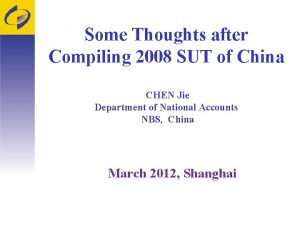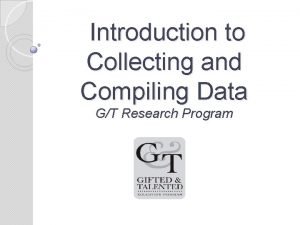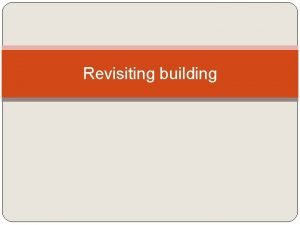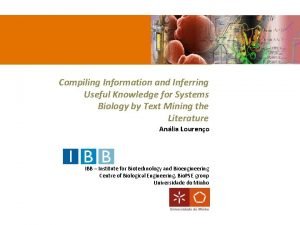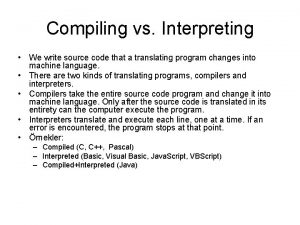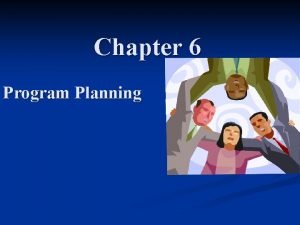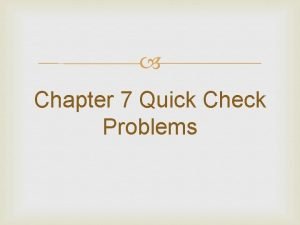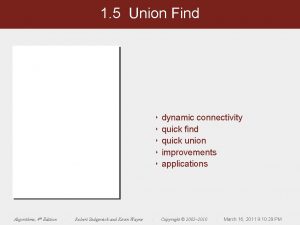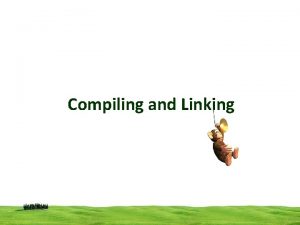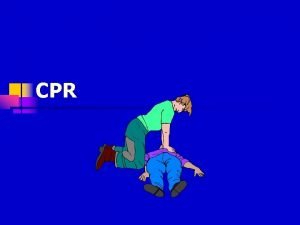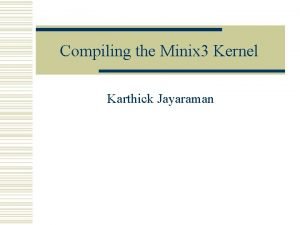Cpr E 288 Quick intro for compiling C
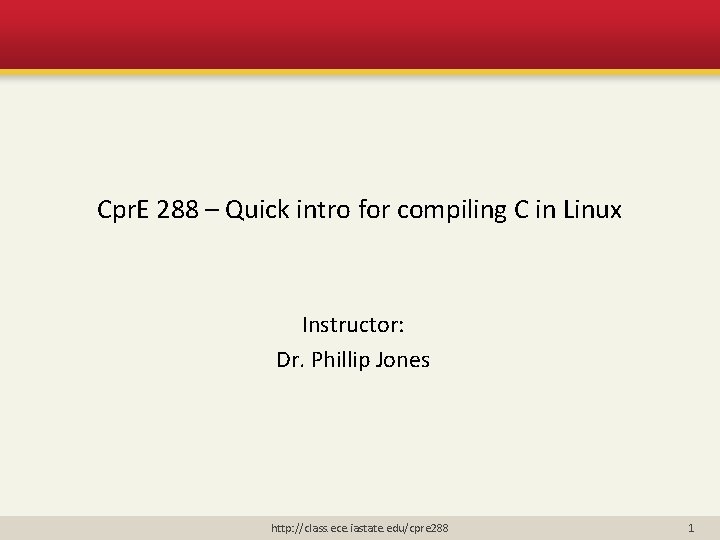
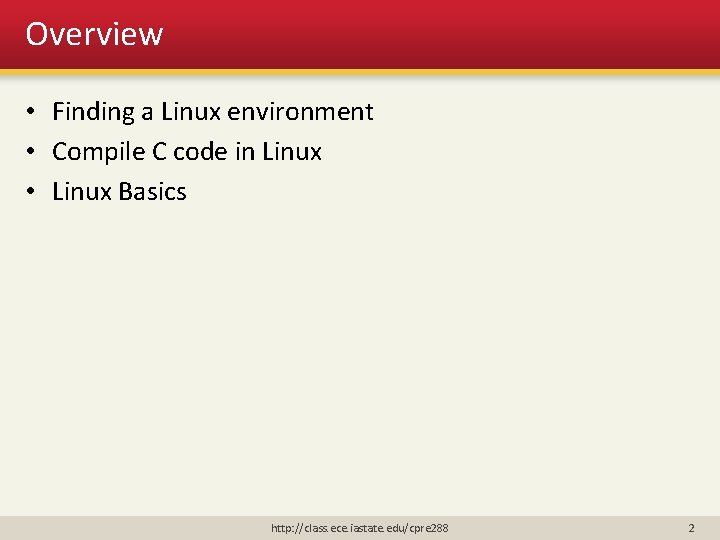
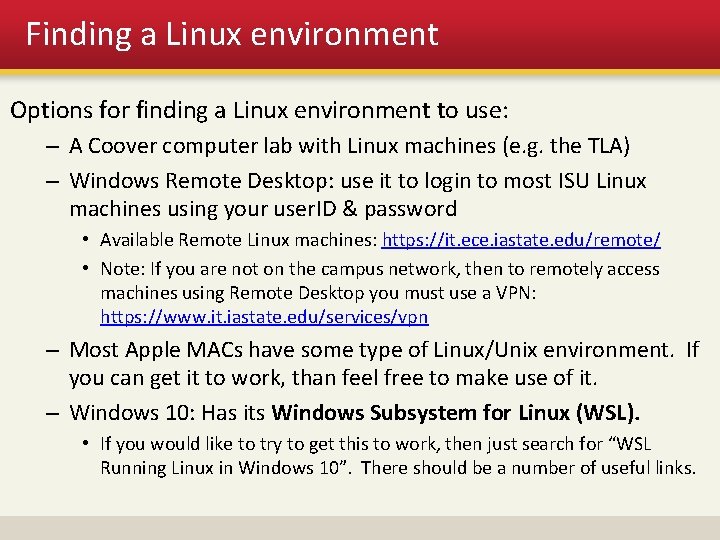
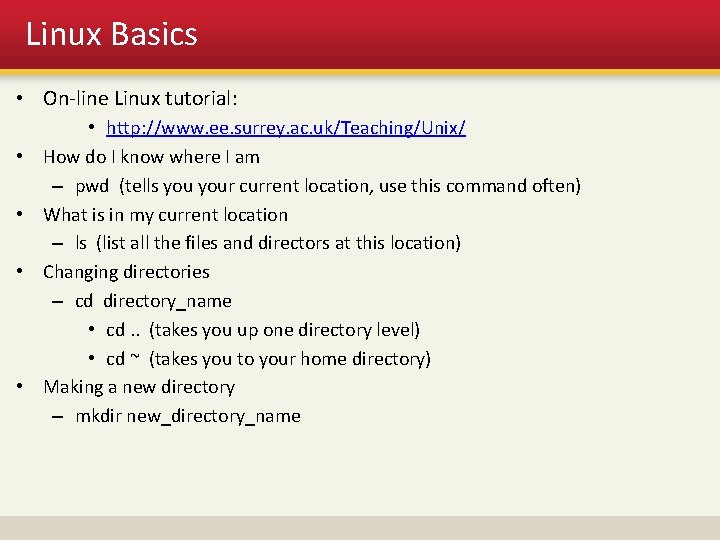
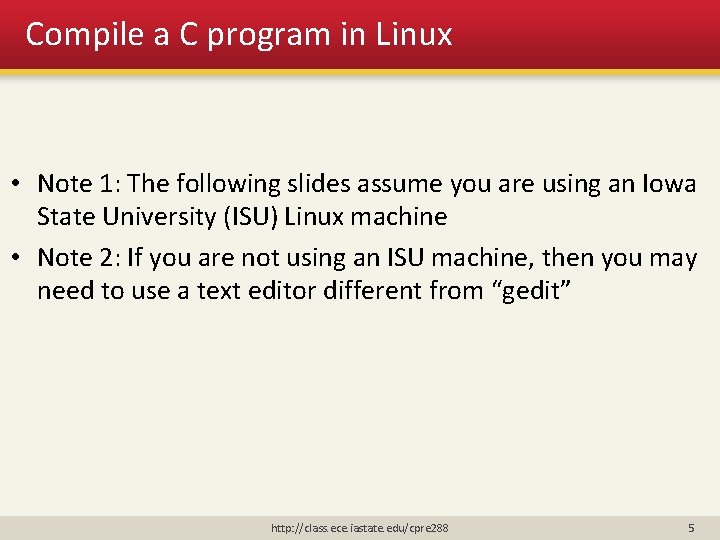
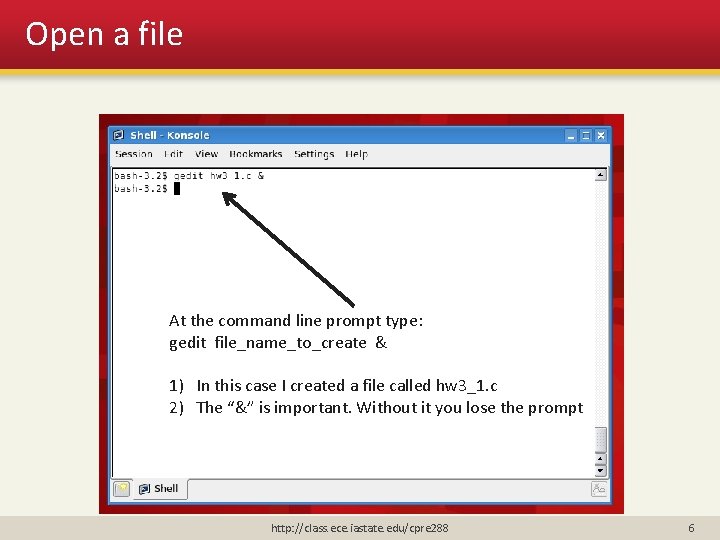

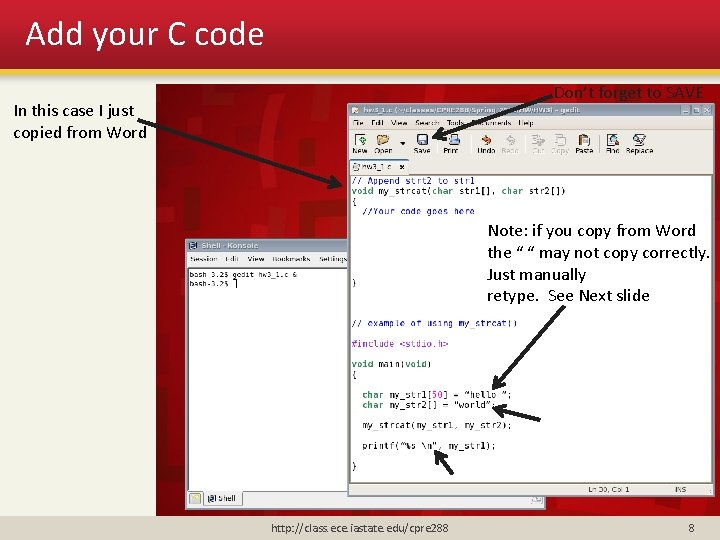
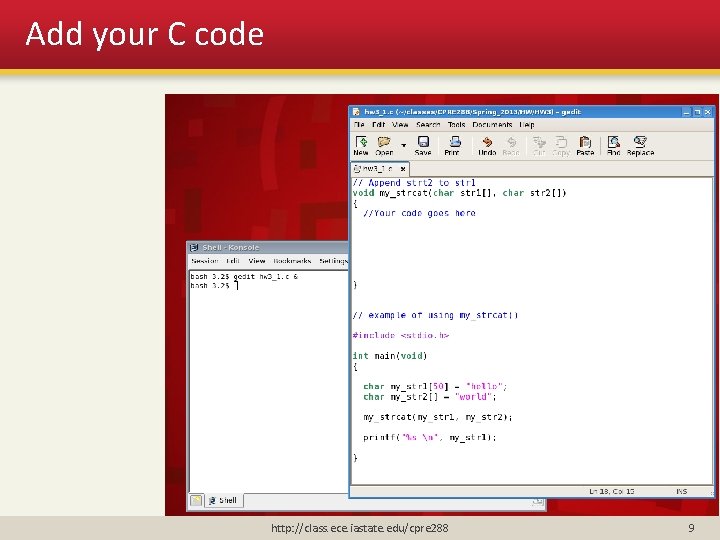
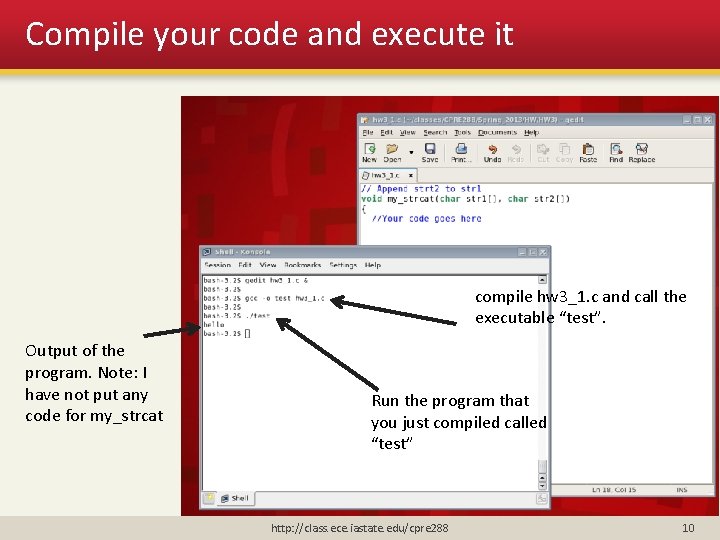
- Slides: 10
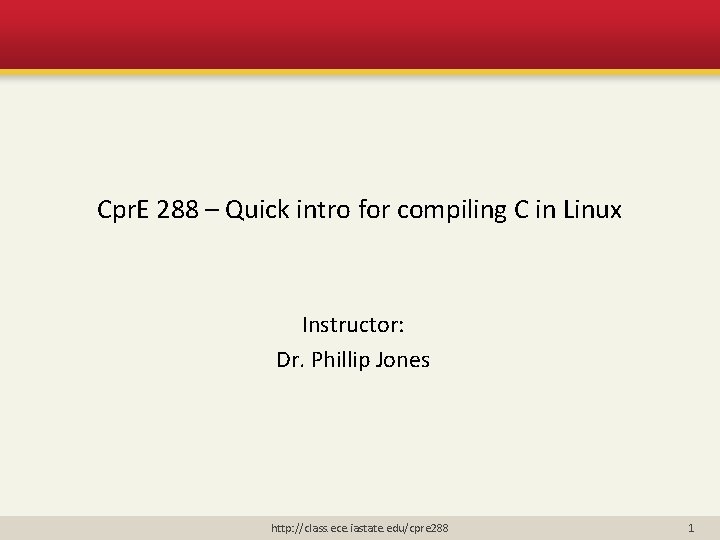
Cpr. E 288 – Quick intro for compiling C in Linux Instructor: Dr. Phillip Jones http: //class. ece. iastate. edu/cpre 288 1
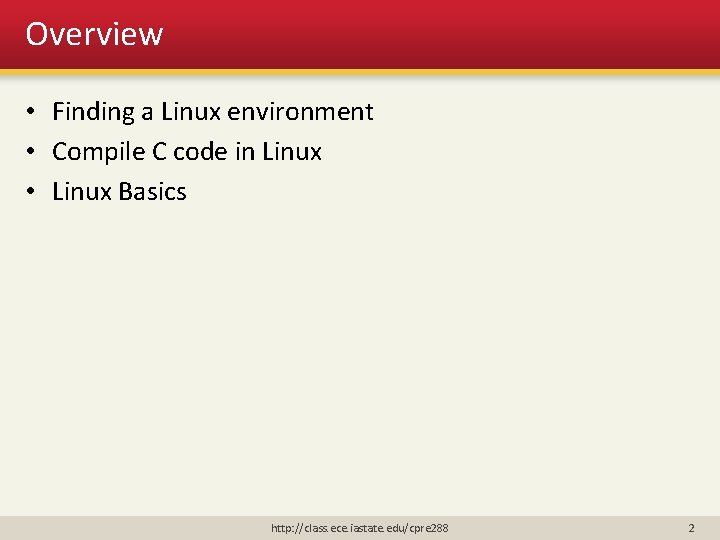
Overview • Finding a Linux environment • Compile C code in Linux • Linux Basics http: //class. ece. iastate. edu/cpre 288 2
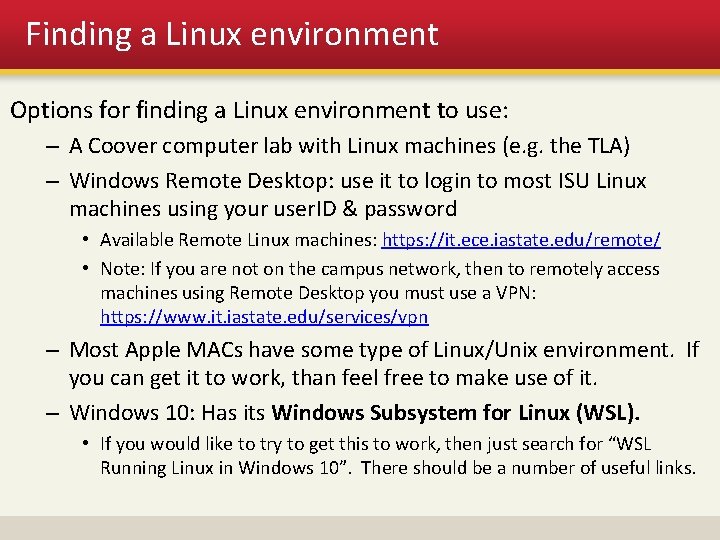
Finding a Linux environment Options for finding a Linux environment to use: – A Coover computer lab with Linux machines (e. g. the TLA) – Windows Remote Desktop: use it to login to most ISU Linux machines using your user. ID & password • Available Remote Linux machines: https: //it. ece. iastate. edu/remote/ • Note: If you are not on the campus network, then to remotely access machines using Remote Desktop you must use a VPN: https: //www. it. iastate. edu/services/vpn – Most Apple MACs have some type of Linux/Unix environment. If you can get it to work, than feel free to make use of it. – Windows 10: Has its Windows Subsystem for Linux (WSL). • If you would like to try to get this to work, then just search for “WSL Running Linux in Windows 10”. There should be a number of useful links.
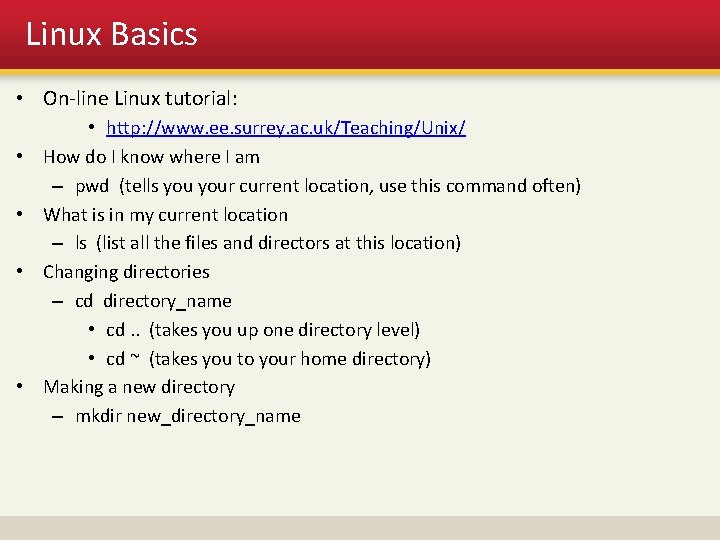
Linux Basics • On-line Linux tutorial: • • • http: //www. ee. surrey. ac. uk/Teaching/Unix/ How do I know where I am – pwd (tells your current location, use this command often) What is in my current location – ls (list all the files and directors at this location) Changing directories – cd directory_name • cd. . (takes you up one directory level) • cd ~ (takes you to your home directory) Making a new directory – mkdir new_directory_name
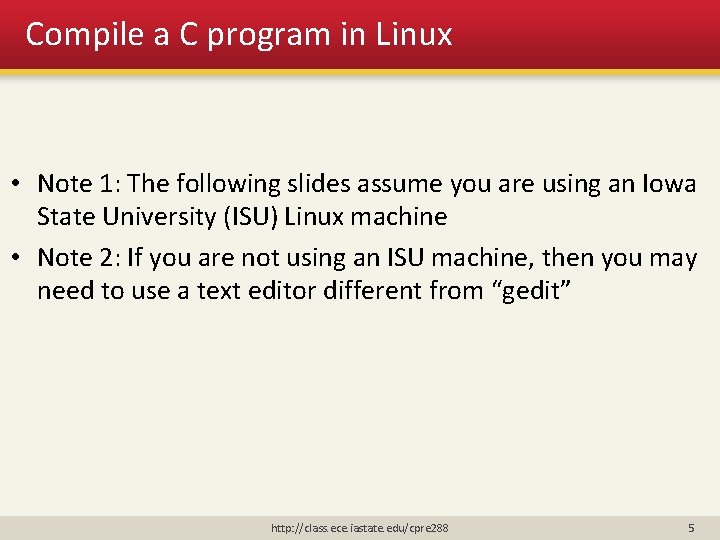
Compile a C program in Linux • Note 1: The following slides assume you are using an Iowa State University (ISU) Linux machine • Note 2: If you are not using an ISU machine, then you may need to use a text editor different from “gedit” http: //class. ece. iastate. edu/cpre 288 5
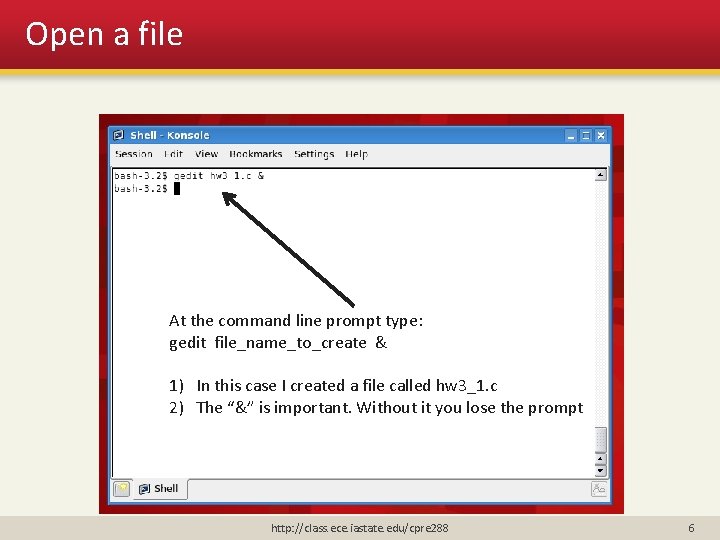
Open a file At the command line prompt type: gedit file_name_to_create & 1) In this case I created a file called hw 3_1. c 2) The “&” is important. Without it you lose the prompt http: //class. ece. iastate. edu/cpre 288 6

Blank File A gedit window should open Notice the name of you file on the tab http: //class. ece. iastate. edu/cpre 288 7
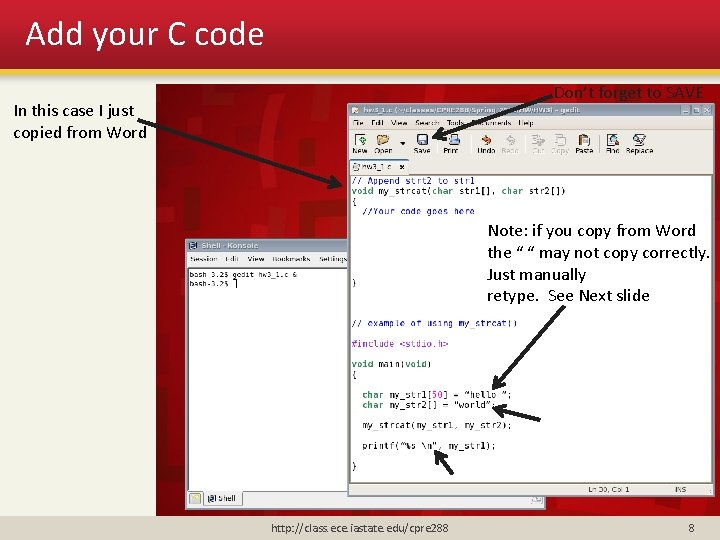
Add your C code Don’t forget to SAVE In this case I just copied from Word Note: if you copy from Word the “ “ may not copy correctly. Just manually retype. See Next slide http: //class. ece. iastate. edu/cpre 288 8
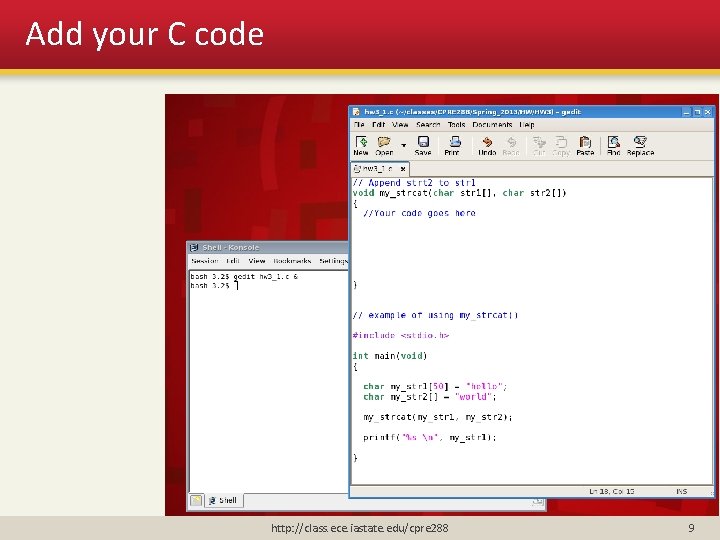
Add your C code http: //class. ece. iastate. edu/cpre 288 9
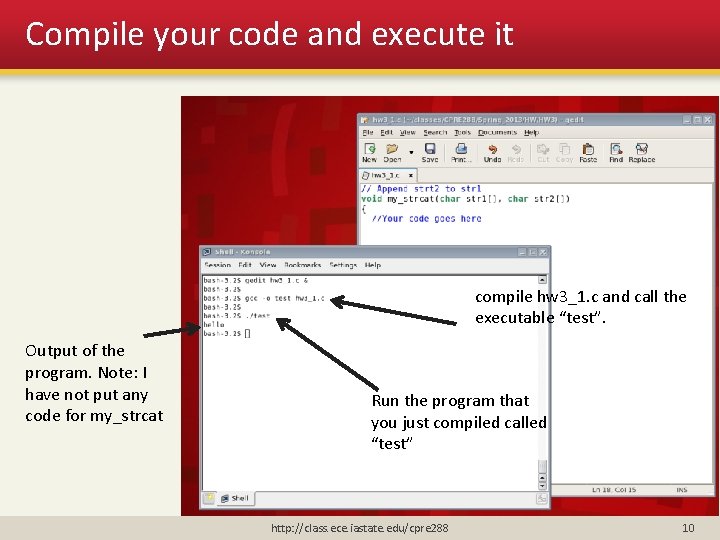
Compile your code and execute it compile hw 3_1. c and call the executable “test”. Output of the program. Note: I have not put any code for my_strcat Run the program that you just compiled called “test” http: //class. ece. iastate. edu/cpre 288 10