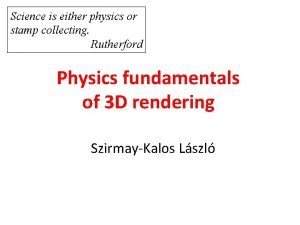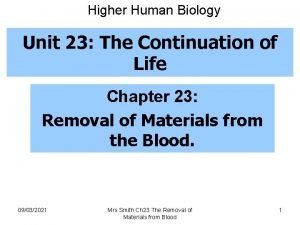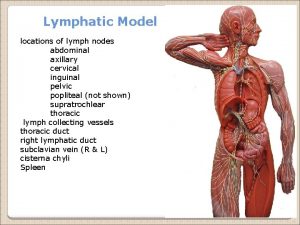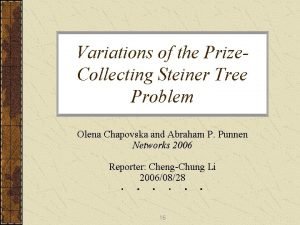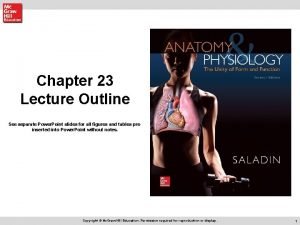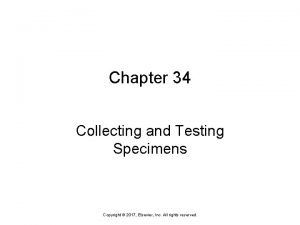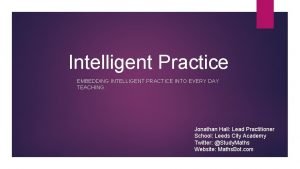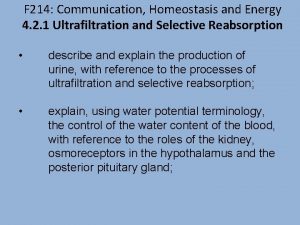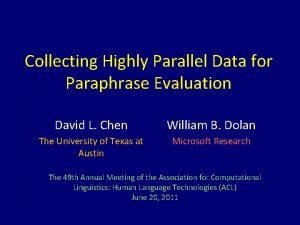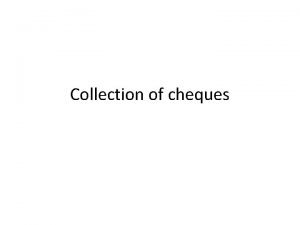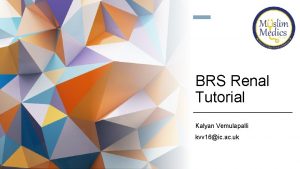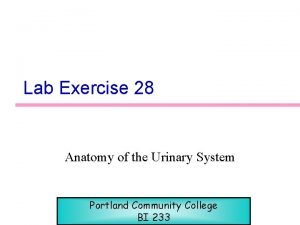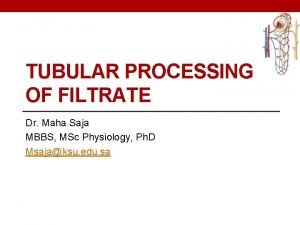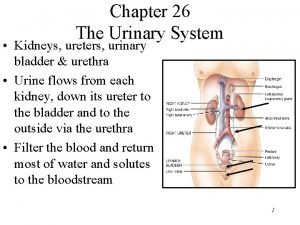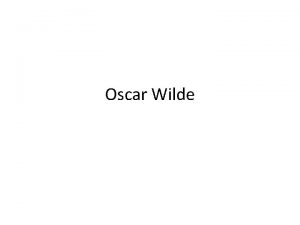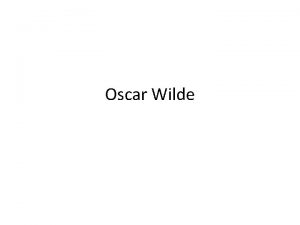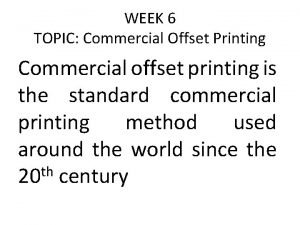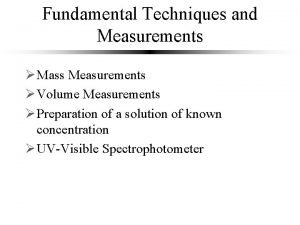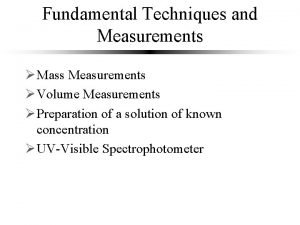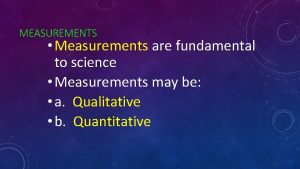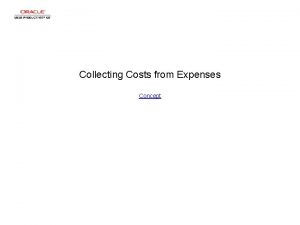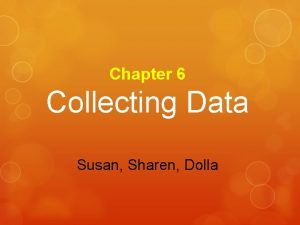Collecting Offset Measurements in Top SURV Oscar R
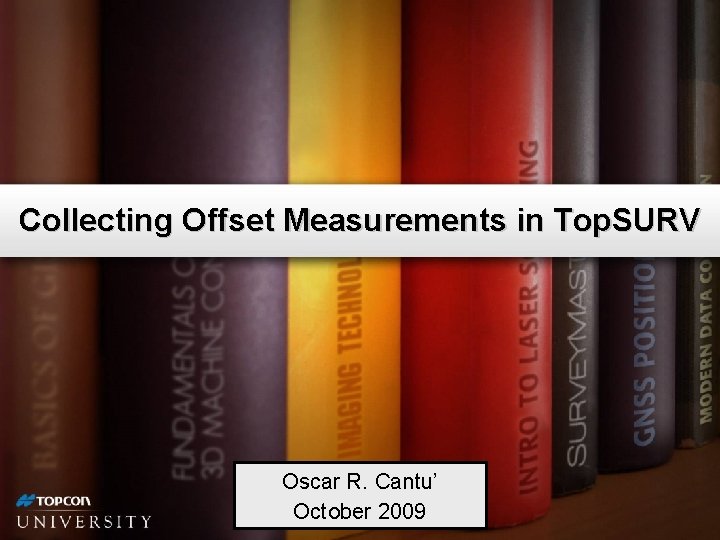
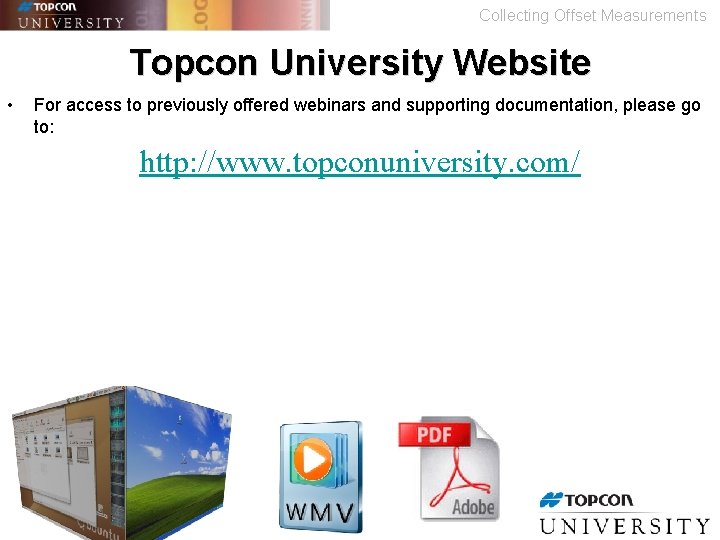
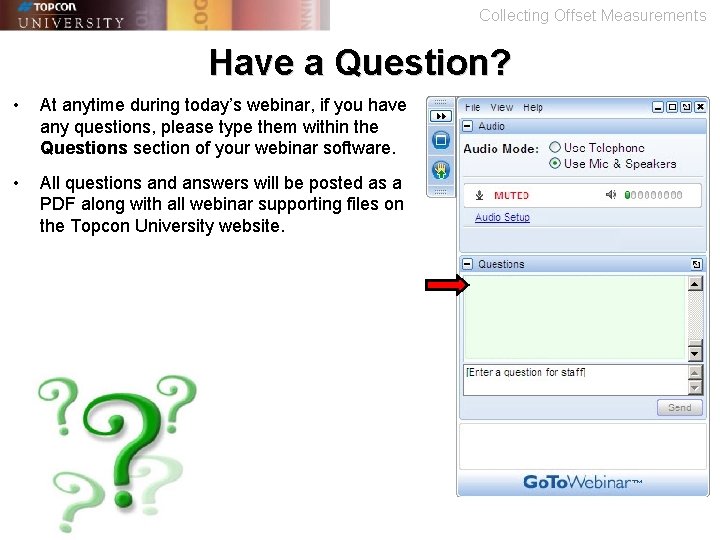
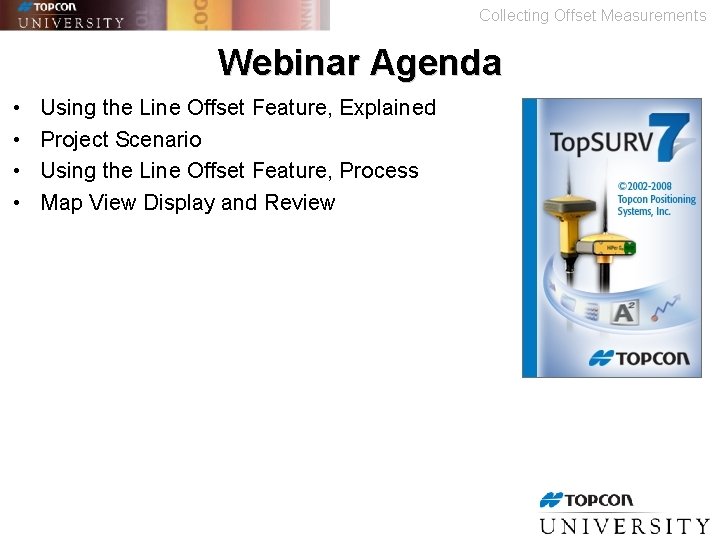
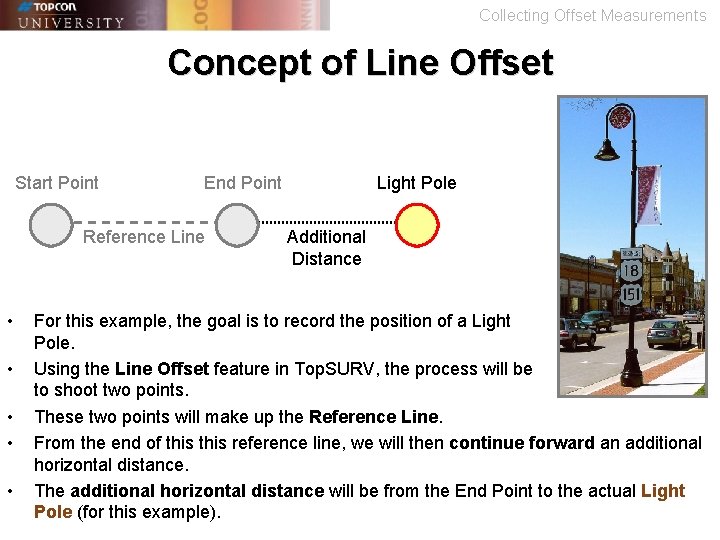
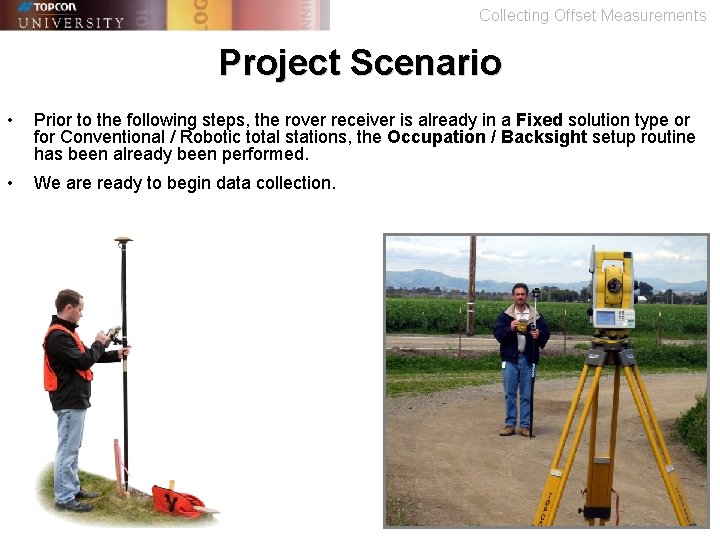
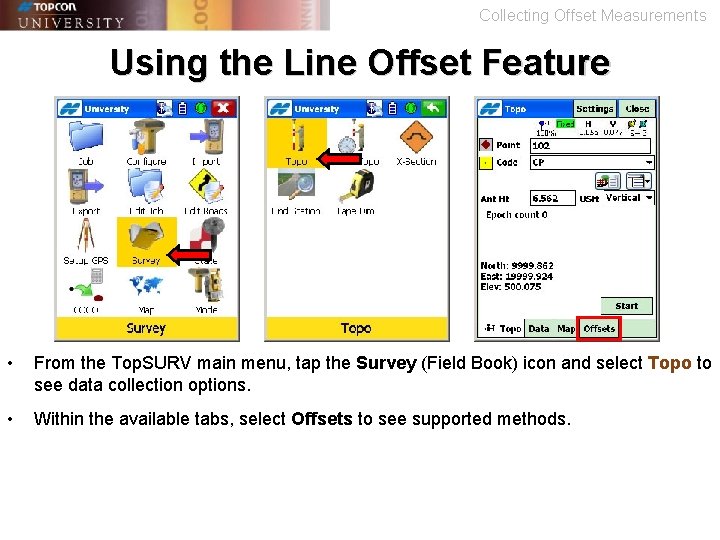
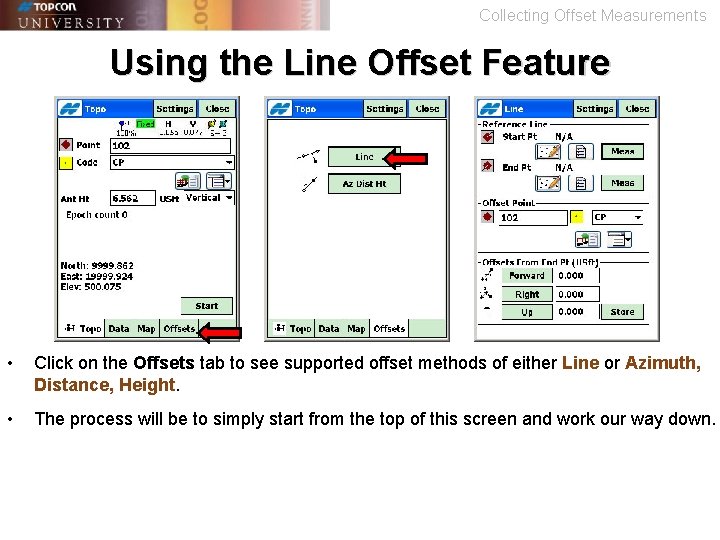
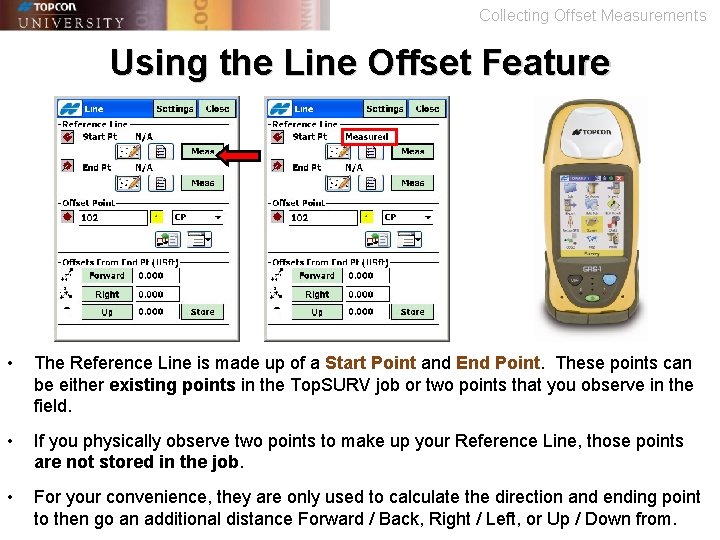
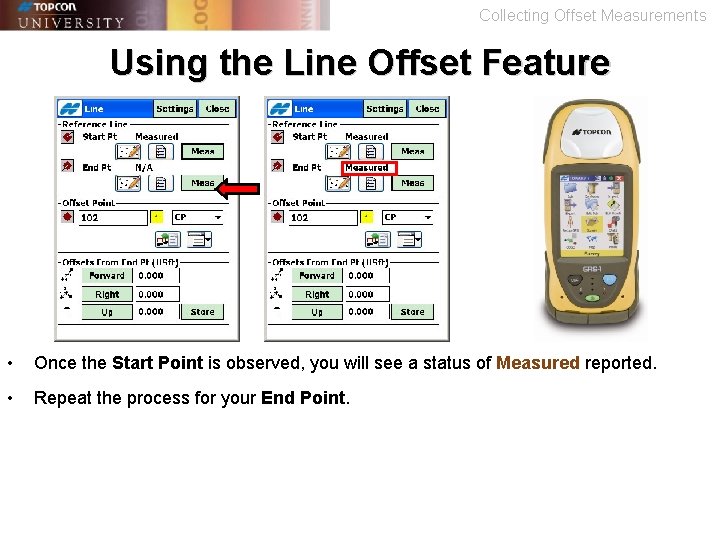
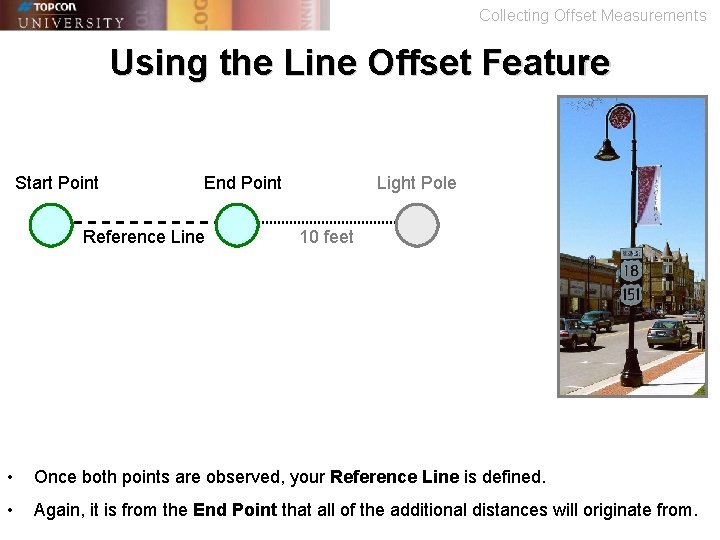
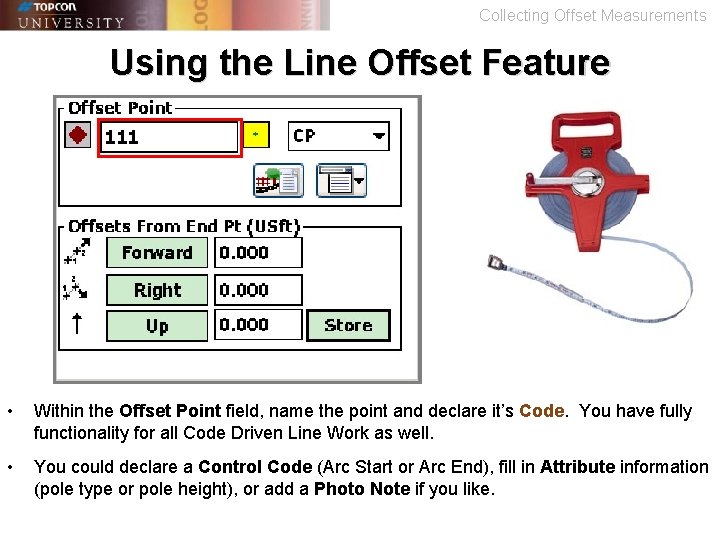
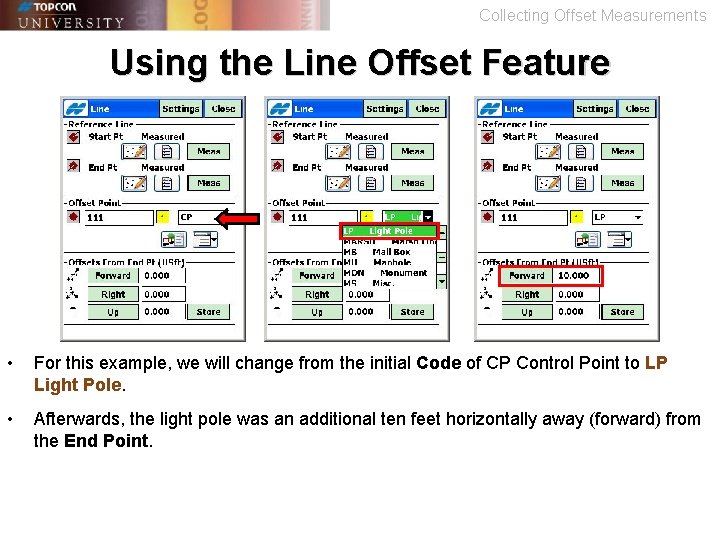
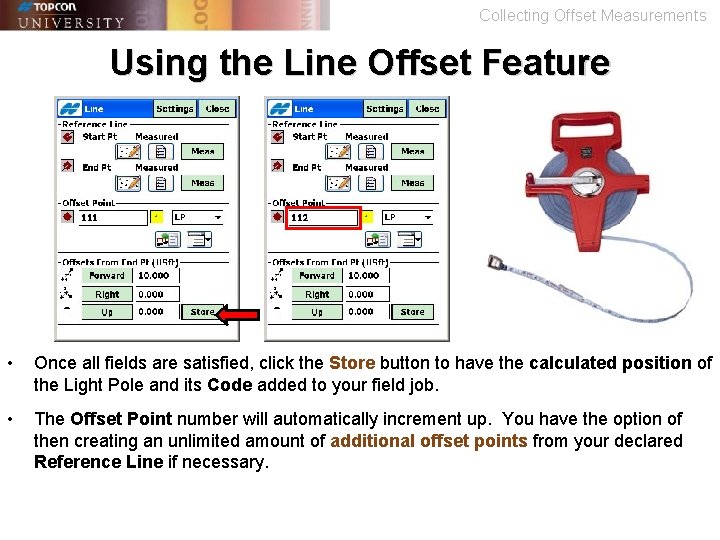
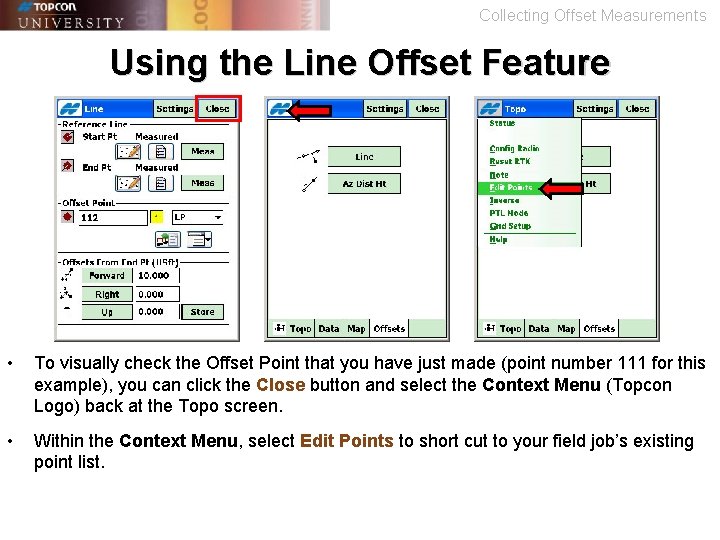
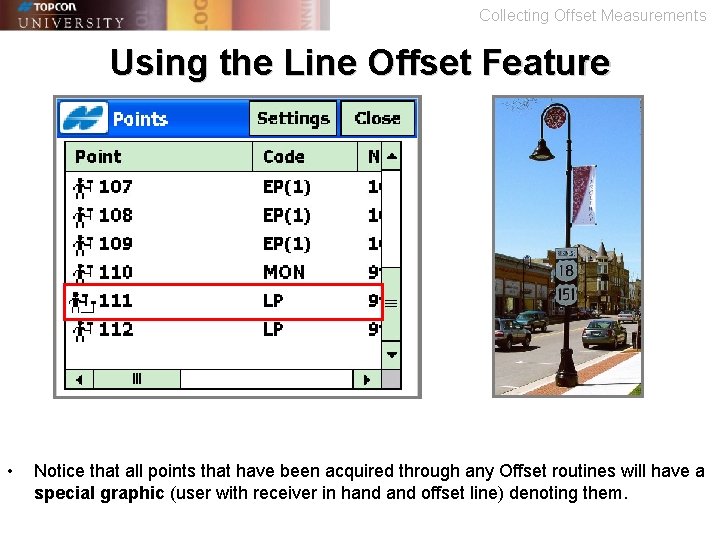
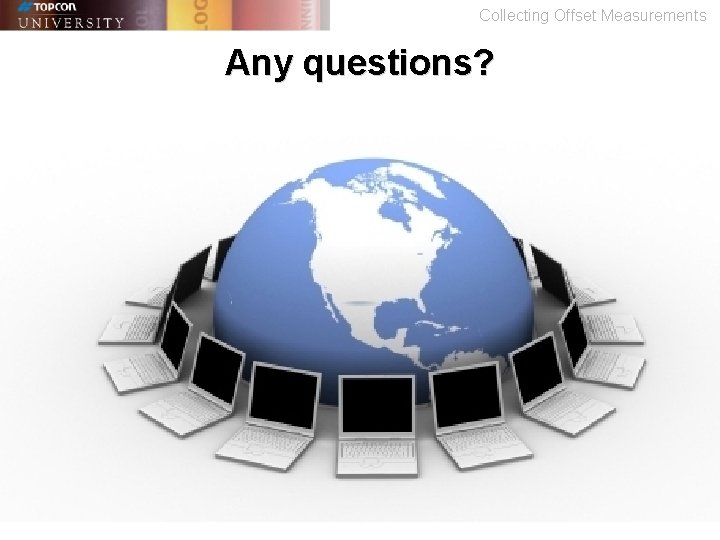
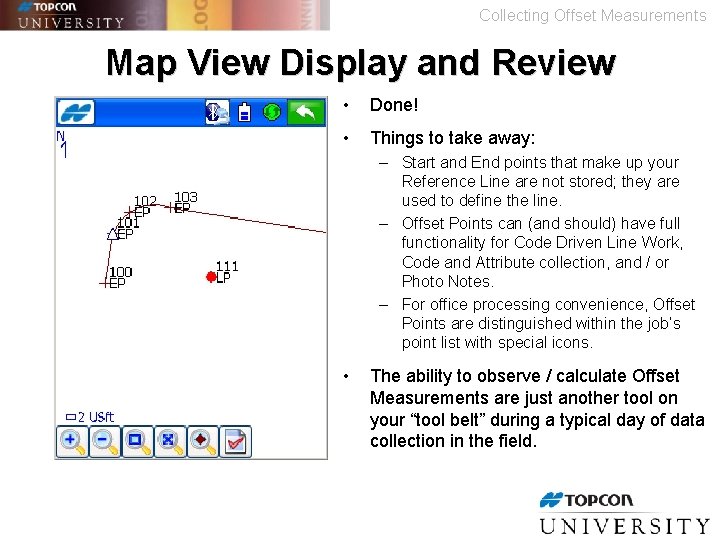
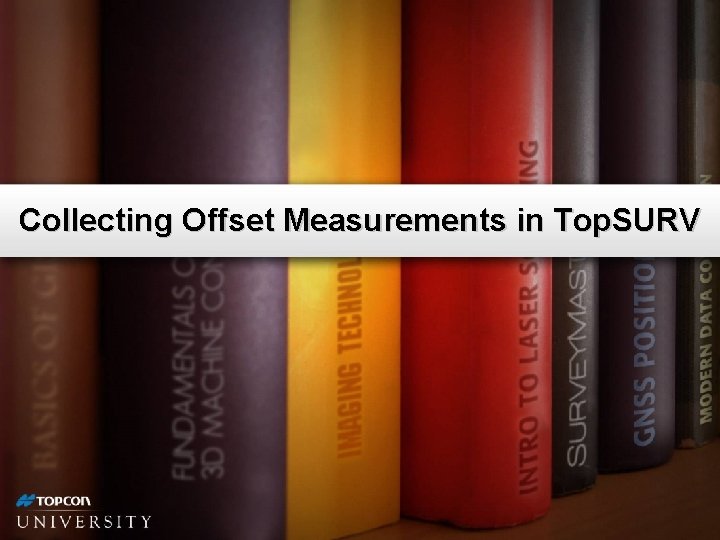
- Slides: 19
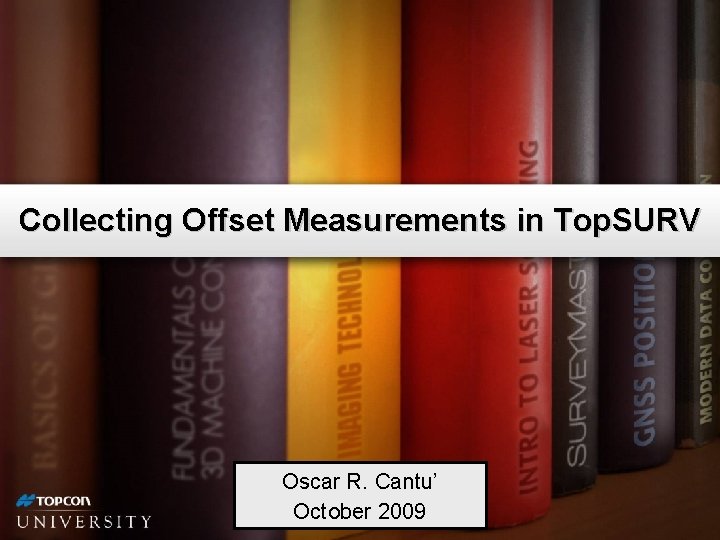
Collecting Offset Measurements in Top. SURV Oscar R. Cantu’ October 2009
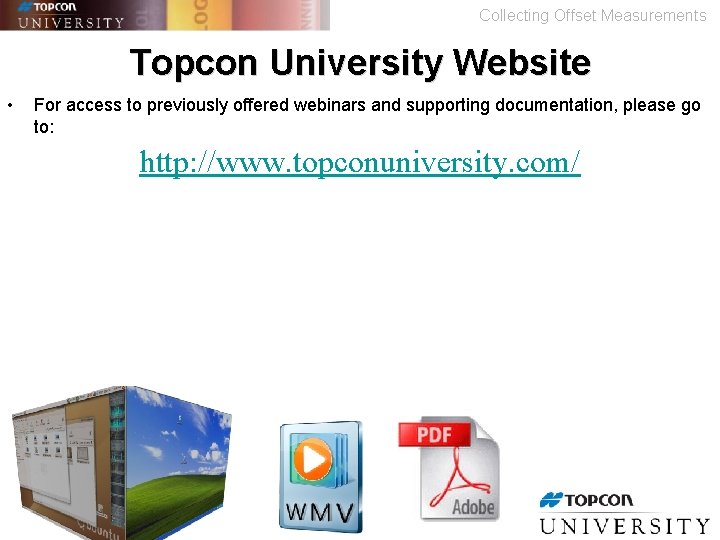
Collecting Offset Measurements Topcon University Website • For access to previously offered webinars and supporting documentation, please go to: http: //www. topconuniversity. com/
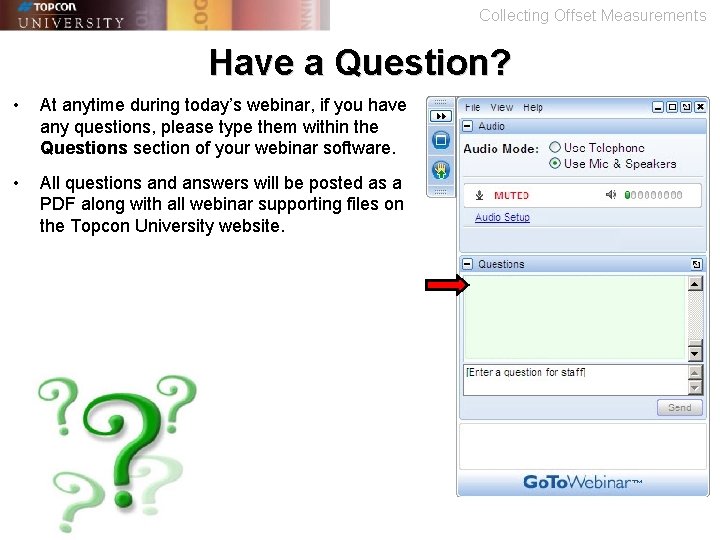
Collecting Offset Measurements Have a Question? • At anytime during today’s webinar, if you have any questions, please type them within the Questions section of your webinar software. • All questions and answers will be posted as a PDF along with all webinar supporting files on the Topcon University website.
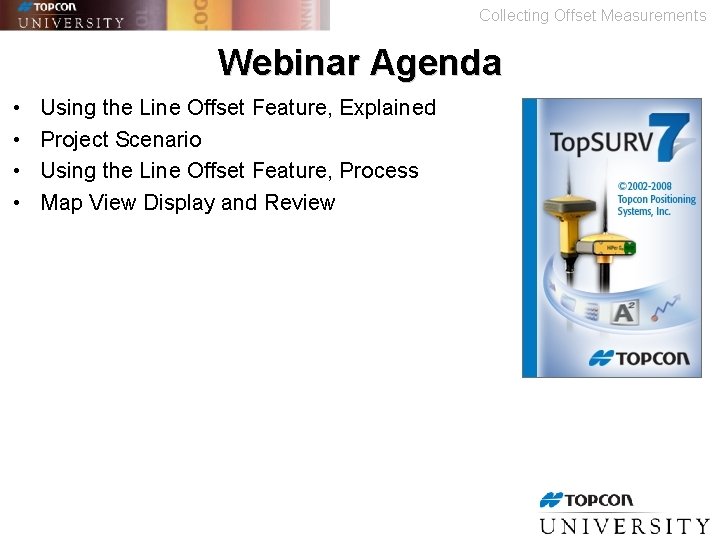
Collecting Offset Measurements Webinar Agenda • • Using the Line Offset Feature, Explained Project Scenario Using the Line Offset Feature, Process Map View Display and Review
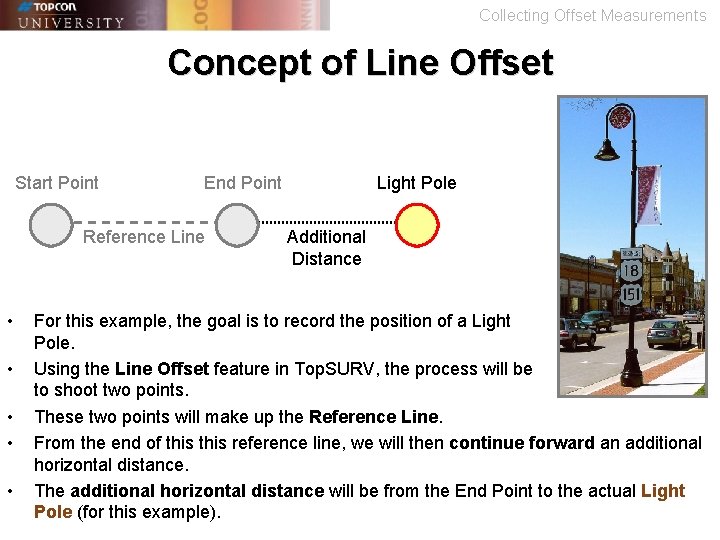
Collecting Offset Measurements Concept of Line Offset Start Point End Point Reference Line • • • Light Pole Additional Distance For this example, the goal is to record the position of a Light Pole. Using the Line Offset feature in Top. SURV, the process will be to shoot two points. These two points will make up the Reference Line. From the end of this reference line, we will then continue forward an additional horizontal distance. The additional horizontal distance will be from the End Point to the actual Light Pole (for this example).
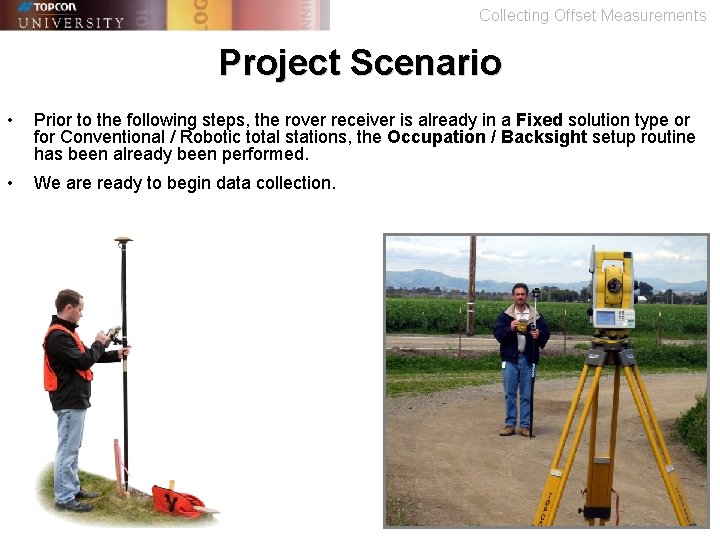
Collecting Offset Measurements Project Scenario • Prior to the following steps, the rover receiver is already in a Fixed solution type or for Conventional / Robotic total stations, the Occupation / Backsight setup routine has been already been performed. • We are ready to begin data collection.
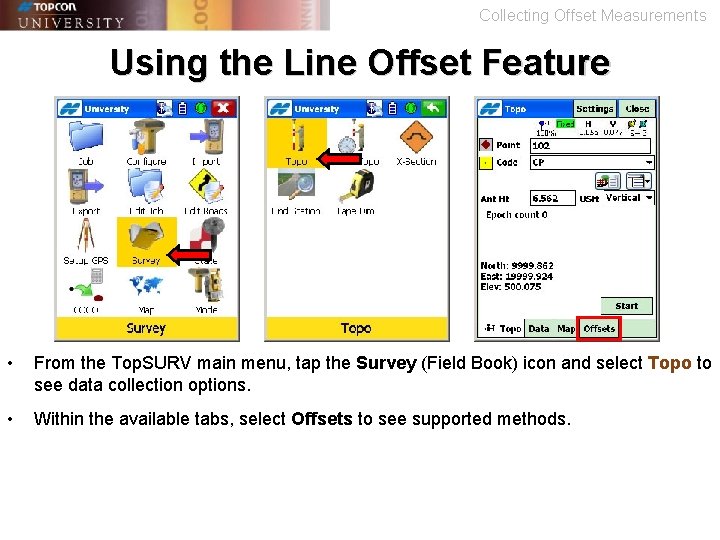
Collecting Offset Measurements Using the Line Offset Feature • From the Top. SURV main menu, tap the Survey (Field Book) icon and select Topo to see data collection options. • Within the available tabs, select Offsets to see supported methods.
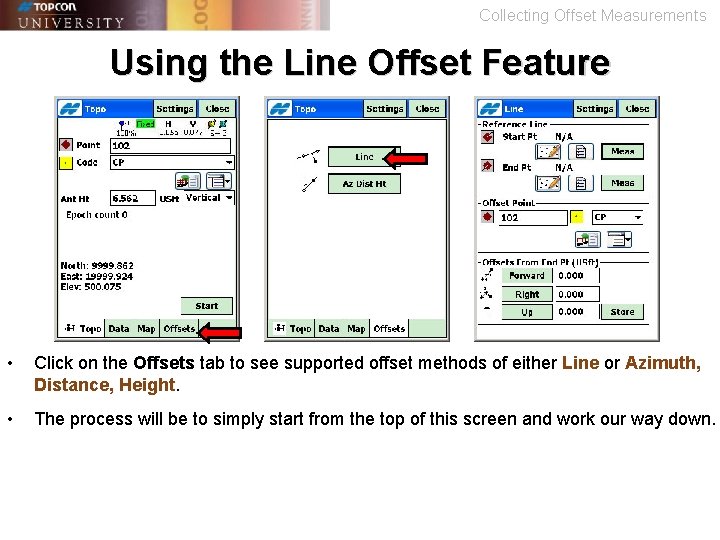
Collecting Offset Measurements Using the Line Offset Feature • Click on the Offsets tab to see supported offset methods of either Line or Azimuth, Distance, Height. • The process will be to simply start from the top of this screen and work our way down.
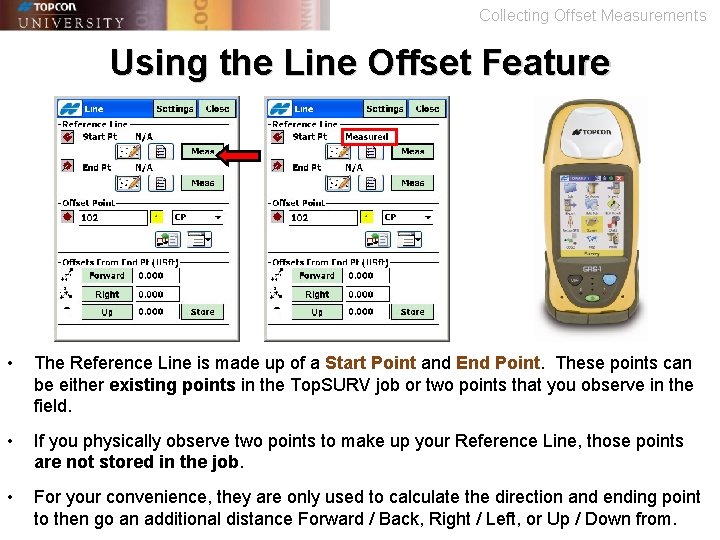
Collecting Offset Measurements Using the Line Offset Feature • The Reference Line is made up of a Start Point and End Point. These points can be either existing points in the Top. SURV job or two points that you observe in the field. • If you physically observe two points to make up your Reference Line, those points are not stored in the job. • For your convenience, they are only used to calculate the direction and ending point to then go an additional distance Forward / Back, Right / Left, or Up / Down from.
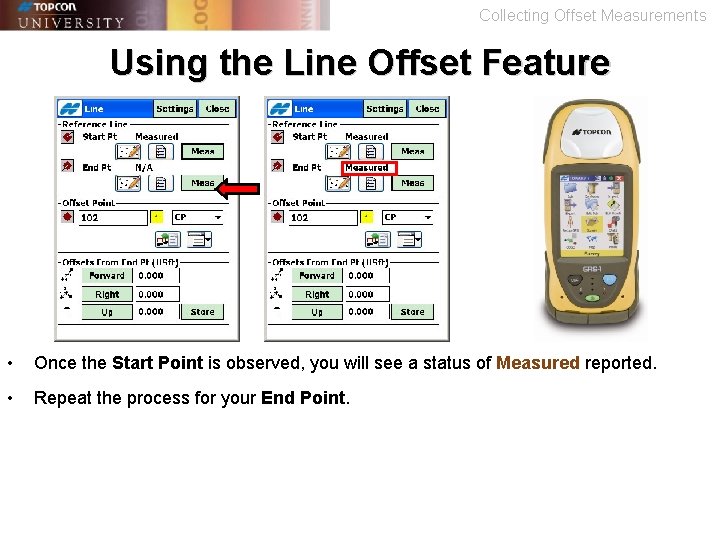
Collecting Offset Measurements Using the Line Offset Feature • Once the Start Point is observed, you will see a status of Measured reported. • Repeat the process for your End Point.
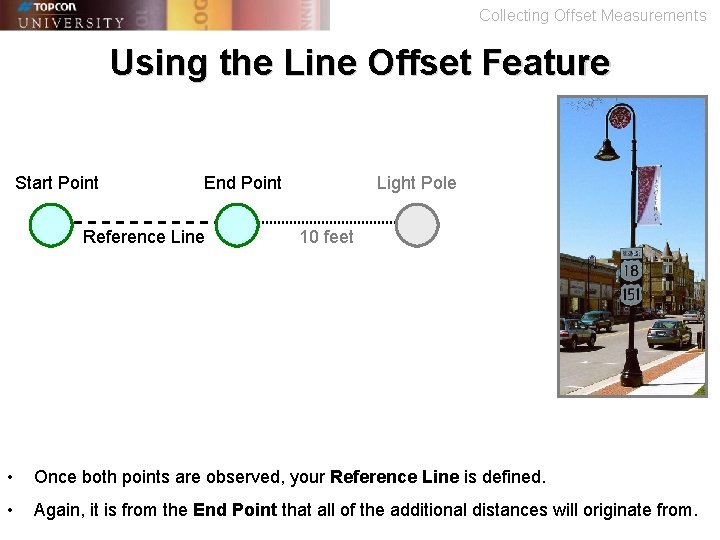
Collecting Offset Measurements Using the Line Offset Feature Start Point End Point Reference Line Light Pole 10 feet • Once both points are observed, your Reference Line is defined. • Again, it is from the End Point that all of the additional distances will originate from.
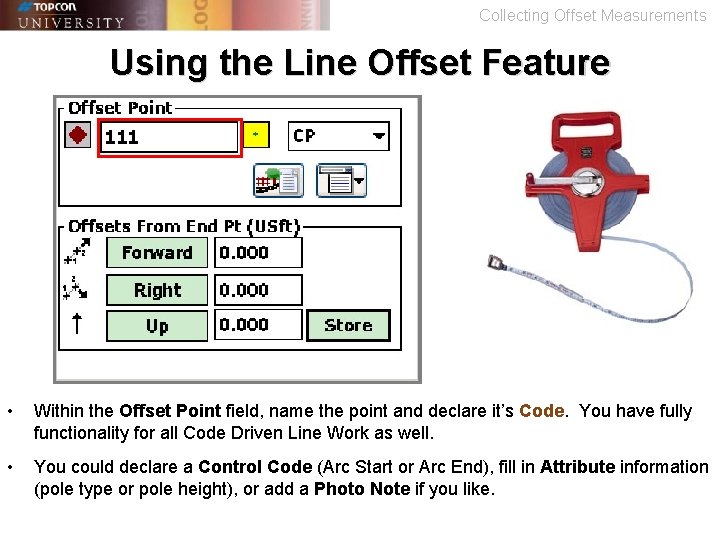
Collecting Offset Measurements Using the Line Offset Feature • Within the Offset Point field, name the point and declare it’s Code. You have fully functionality for all Code Driven Line Work as well. • You could declare a Control Code (Arc Start or Arc End), fill in Attribute information (pole type or pole height), or add a Photo Note if you like.
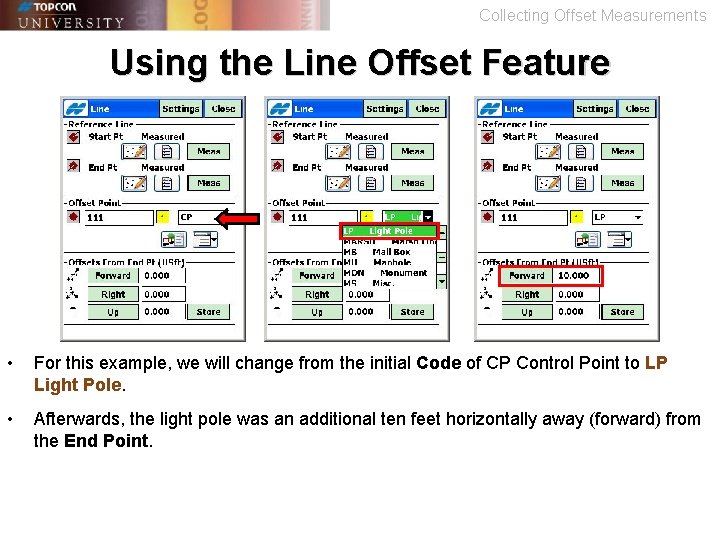
Collecting Offset Measurements Using the Line Offset Feature • For this example, we will change from the initial Code of CP Control Point to LP Light Pole. • Afterwards, the light pole was an additional ten feet horizontally away (forward) from the End Point.
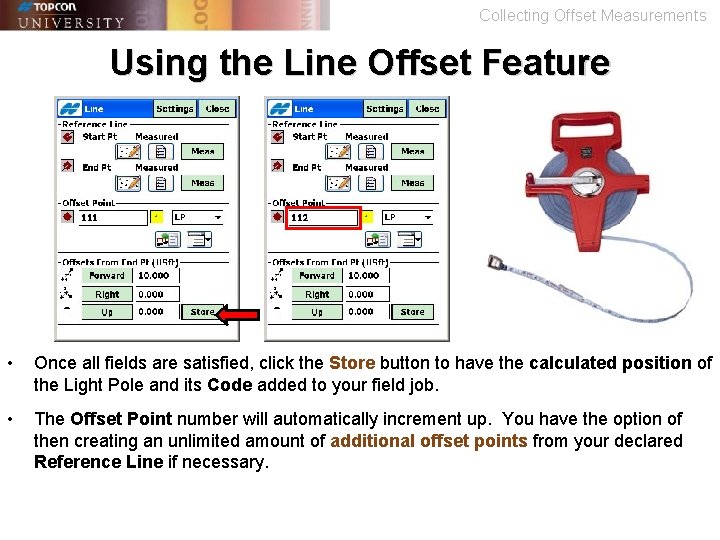
Collecting Offset Measurements Using the Line Offset Feature • Once all fields are satisfied, click the Store button to have the calculated position of the Light Pole and its Code added to your field job. • The Offset Point number will automatically increment up. You have the option of then creating an unlimited amount of additional offset points from your declared Reference Line if necessary.
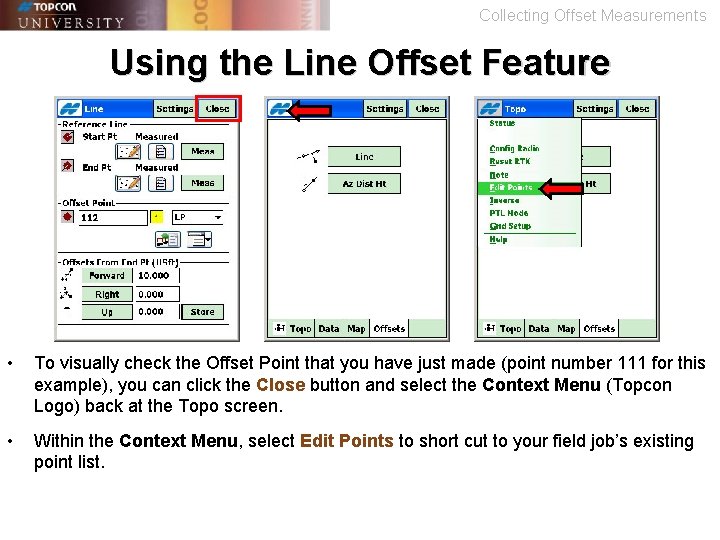
Collecting Offset Measurements Using the Line Offset Feature • To visually check the Offset Point that you have just made (point number 111 for this example), you can click the Close button and select the Context Menu (Topcon Logo) back at the Topo screen. • Within the Context Menu, select Edit Points to short cut to your field job’s existing point list.
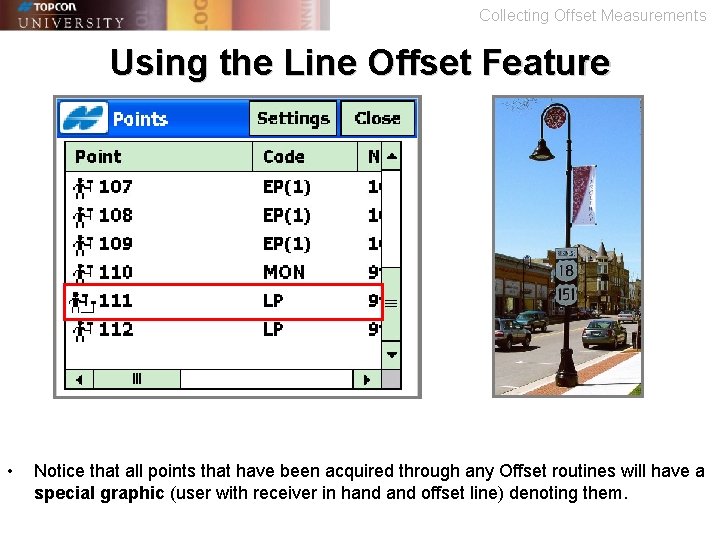
Collecting Offset Measurements Using the Line Offset Feature • Notice that all points that have been acquired through any Offset routines will have a special graphic (user with receiver in hand offset line) denoting them.
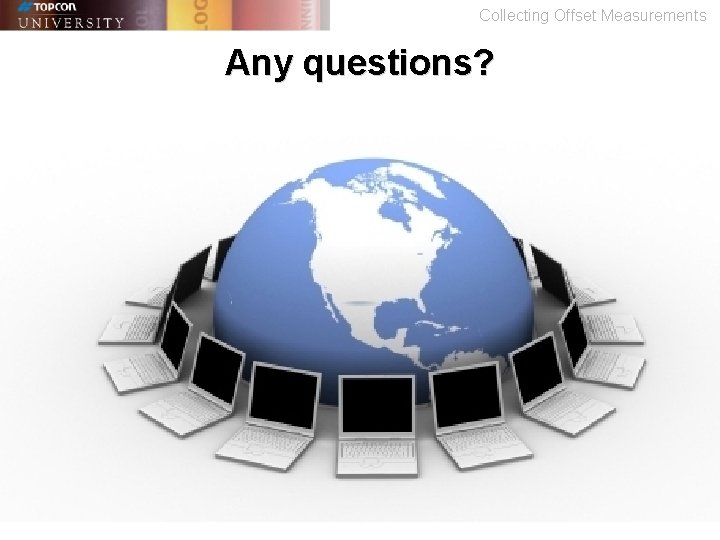
Collecting Offset Measurements Any questions?
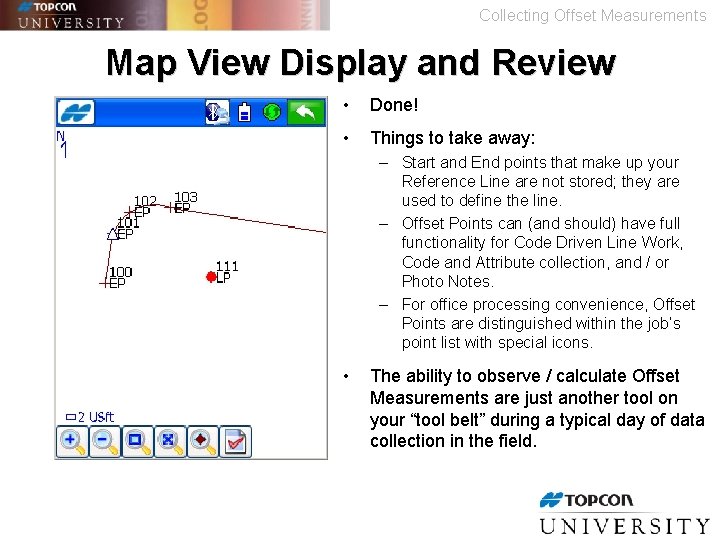
Collecting Offset Measurements Map View Display and Review • Done! • Things to take away: – Start and End points that make up your Reference Line are not stored; they are used to define the line. – Offset Points can (and should) have full functionality for Code Driven Line Work, Code and Attribute collection, and / or Photo Notes. – For office processing convenience, Offset Points are distinguished within the job’s point list with special icons. • The ability to observe / calculate Offset Measurements are just another tool on your “tool belt” during a typical day of data collection in the field.
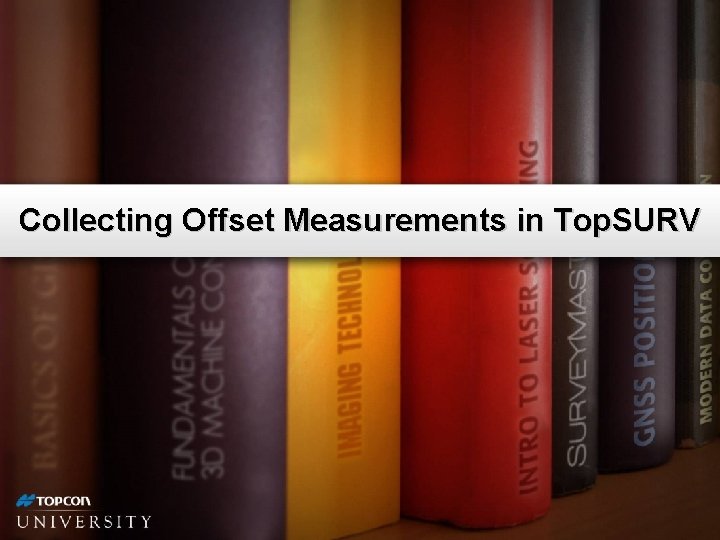
Collecting Offset Measurements in Top. SURV
 Marketing research and forecasting demand
Marketing research and forecasting demand Physics or stamp collecting
Physics or stamp collecting Collecting duct meaning
Collecting duct meaning Abdominal nodes location
Abdominal nodes location Prize collecting steiner tree
Prize collecting steiner tree Collecting duct
Collecting duct Chapter 34 collecting and testing specimens
Chapter 34 collecting and testing specimens I will never forget this question tag
I will never forget this question tag Boy scout coin collecting merit badge
Boy scout coin collecting merit badge Mathsbot differentiated
Mathsbot differentiated Collecting duct meaning
Collecting duct meaning Collecting highly parallel data for paraphrase evaluation
Collecting highly parallel data for paraphrase evaluation Who is a collecting banker
Who is a collecting banker Collecting duct meaning
Collecting duct meaning The lymphatic system consists of
The lymphatic system consists of Ts of kidney
Ts of kidney Proximal convoluted tubule
Proximal convoluted tubule Collecting gas over water
Collecting gas over water Coupon collecting problem
Coupon collecting problem Collecting ducts
Collecting ducts