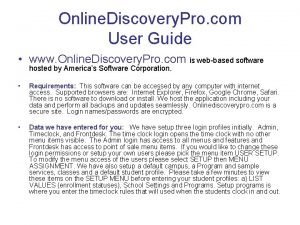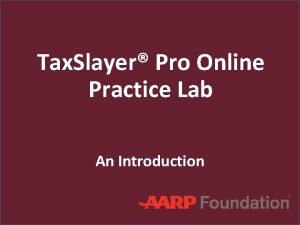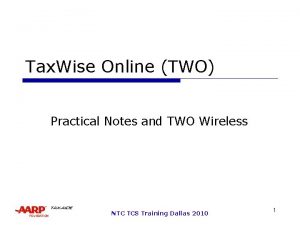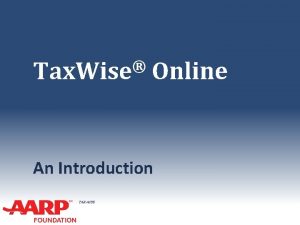Anviz Online Training Lesson 9 Facepass Pro Anviz

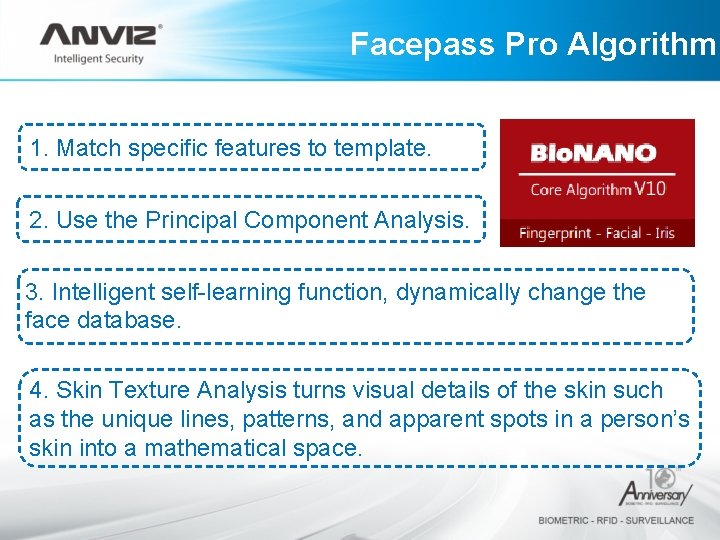


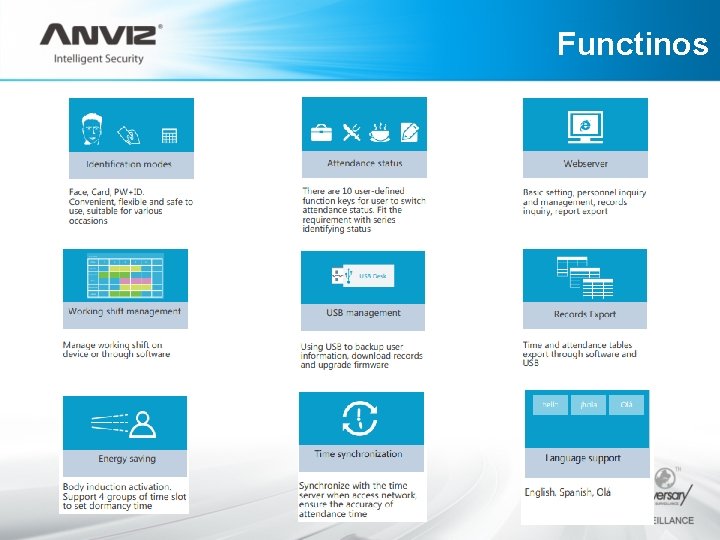
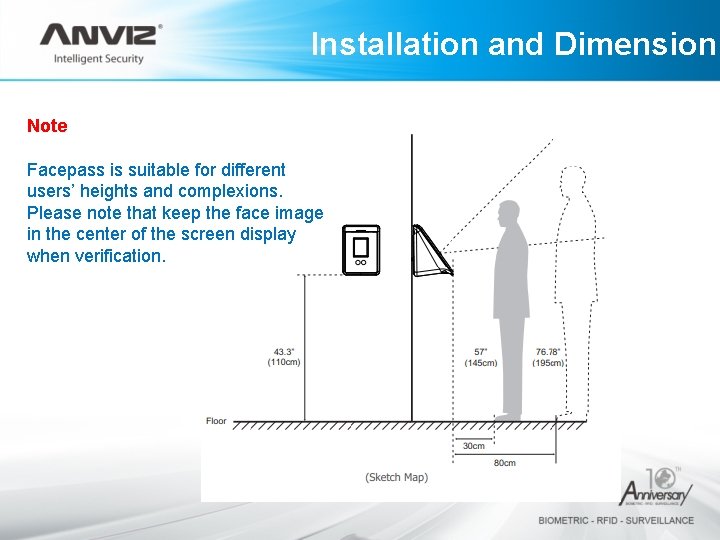



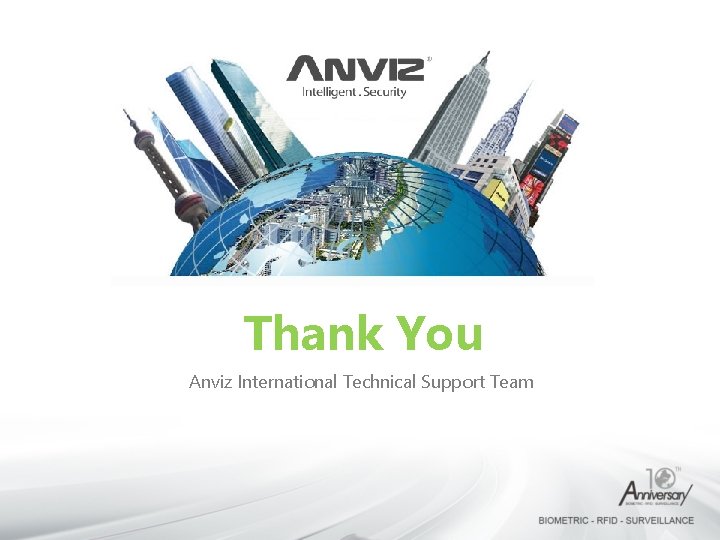
- Slides: 10

Anviz Online Training Lesson 9 Facepass Pro Anviz International Technical Support Team Copyright © 2001 -2013 Anviz Global Inc. USA
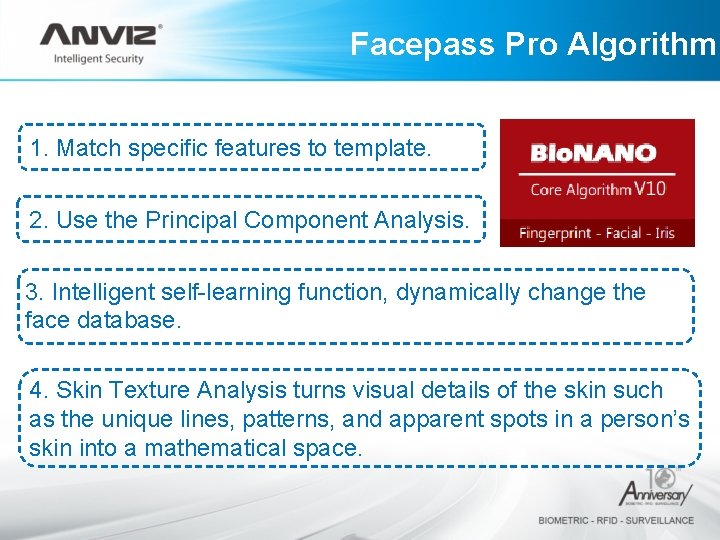
Facepass Pro Algorithm 1. Match specific features to template. 2. Use the Principal Component Analysis. 3. Intelligent self-learning function, dynamically change the face database. 4. Skin Texture Analysis turns visual details of the skin such as the unique lines, patterns, and apparent spots in a person’s skin into a mathematical space.

Basic Working Theory If you have the painting basis, you would very easily understand the above shot. 1. The device would build the reference points on the user face. 2. These points would generate one network combined of Triangle. 3. Calculate the Geometry vector, to convert the Analog signal to digital signal. • • In order to improve the face pass verify successfully rate, the device would obtain 10 faces for one user. From different angles, the photo display all has the little difference. The face pass is really different from the Fingerprint device. When you do the FP verification, you could put your finger on the FP sensor module to execute the authentication process. But for face pass, we could not press our face into one plane surface to obtain the biometric template. According to this base, you need to register your face from different angles, also the close side, the far side to build the user face template since your face log in area is not fixed.

Specification Parameter Description Camera Dual Cameras Display 2. 8 Inch 2408320 TFT LCD Touch Screen Visual indication Dual color LED(red/green) Verify Mode Face, Card, ID + Password, Capacity 400 Users Attendance Records 100, 000 Verify Speed <=1 s(1: 400) Recognition Rate >=99% FAR <=0. 1% Angle Range Level: ± 20°, Vertical: ± 20° Verify Distance 30 -80 CM Communication TCP/IP, USB Pen Drive Embedded Webserver Yes Audible indication Voice Prompt Tamper Alarm Yes Auto wake/sleep Yes Time Inbuilt Real Time Clock, (SNTP) LED 22 LEDs Working Temperature -10℃— 50℃ Working Humidity 0 -80%
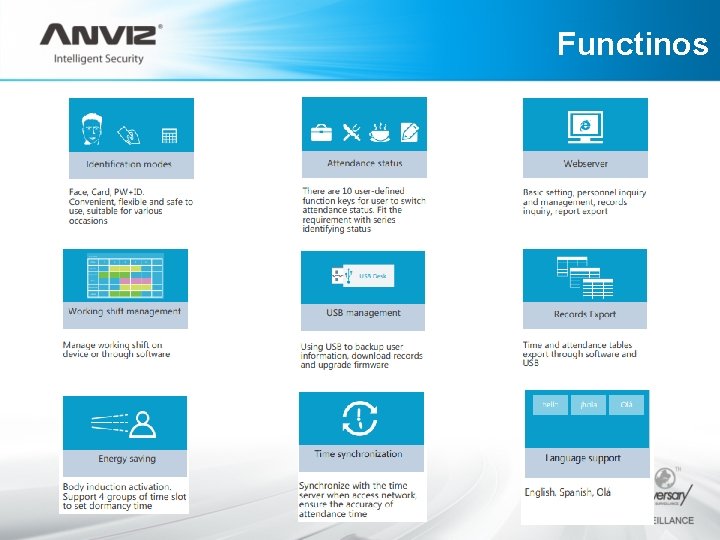
Functinos
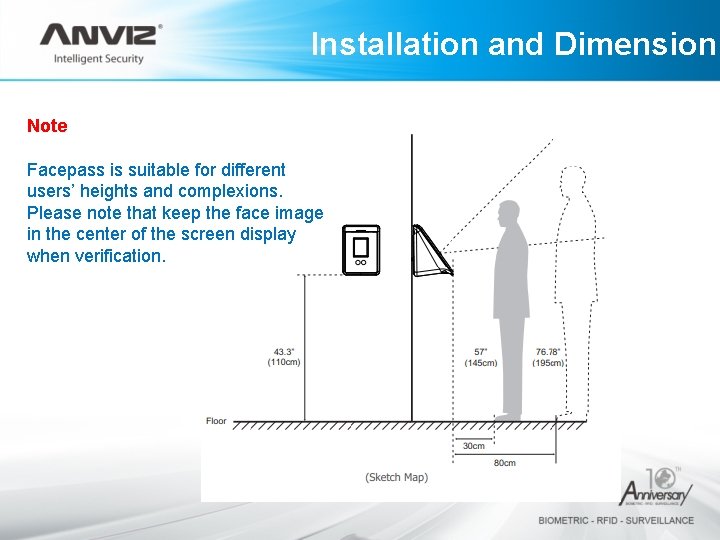
Installation and Dimension Note Facepass is suitable for different users’ heights and complexions. Please note that keep the face image in the center of the screen display when verification.

Network Topology Ilustration

Wire Connecting Diagram

Firmware Upgrade Before update: 1. Connect your pc with Facepass by TCP/IP, set your PC ip address and make sure your PC can connect to Device. 2. Prepare USB Host for update. copy all the file in folder 2 to USB host root directory. Start update: 1. Open web for Facepass http: //192. 168. 0. 218 • This is IP decide what you set in Facepass • Username: admin password: 8888(default) 2. Update applications 3. Load sw 2440_G 1 j_aws_V 1. 3. 3. md 5 and update it. 4. When finished , Facepass will reboot and change language to Spanish. you need change it to English if you are not good at Spanish. 5. Connect USB host with Facepass and update by USB. • We need choose Upgrade Firmware. 6. Reload some configuration 7. Connect to the web of FACEPASS, load “lic. 6553310335569_300_P 1_C 0_EC 0_N 0_L 255. 0” in folder 2 and update it. 8. When finished, Firmware update finish.
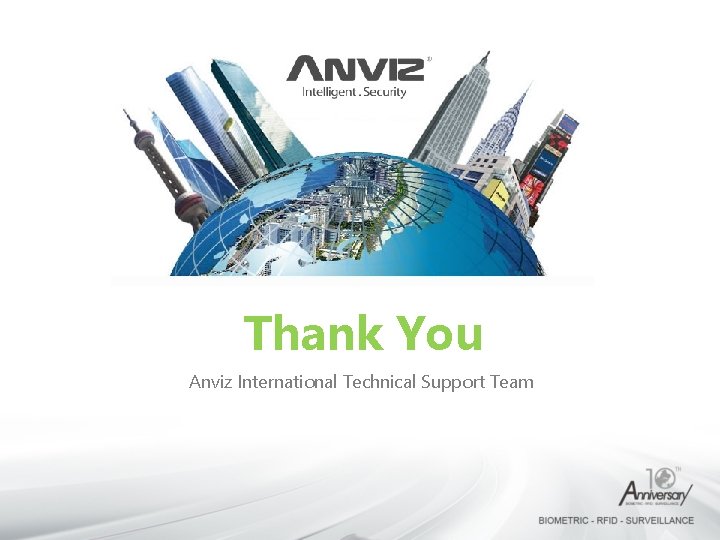
Thank You Anviz International Technical Support Team