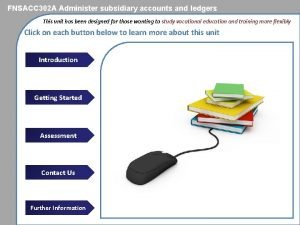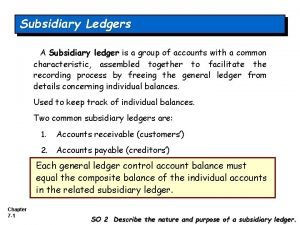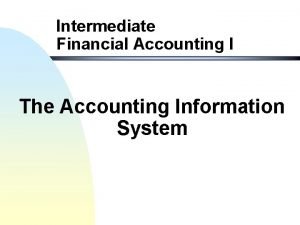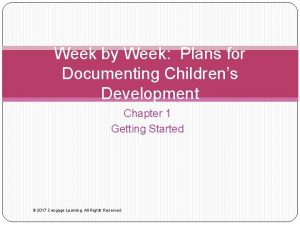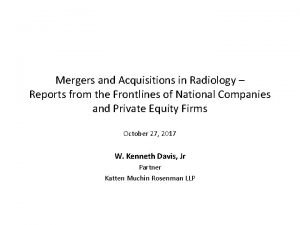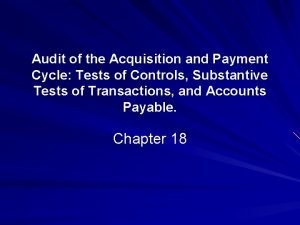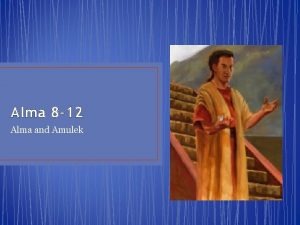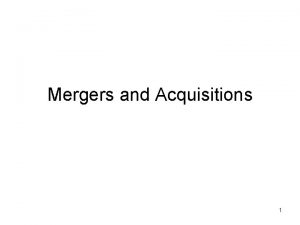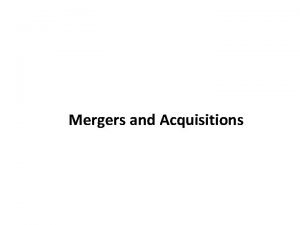ALMA ACQUISITIONS Startup training week 2 Ledgers and

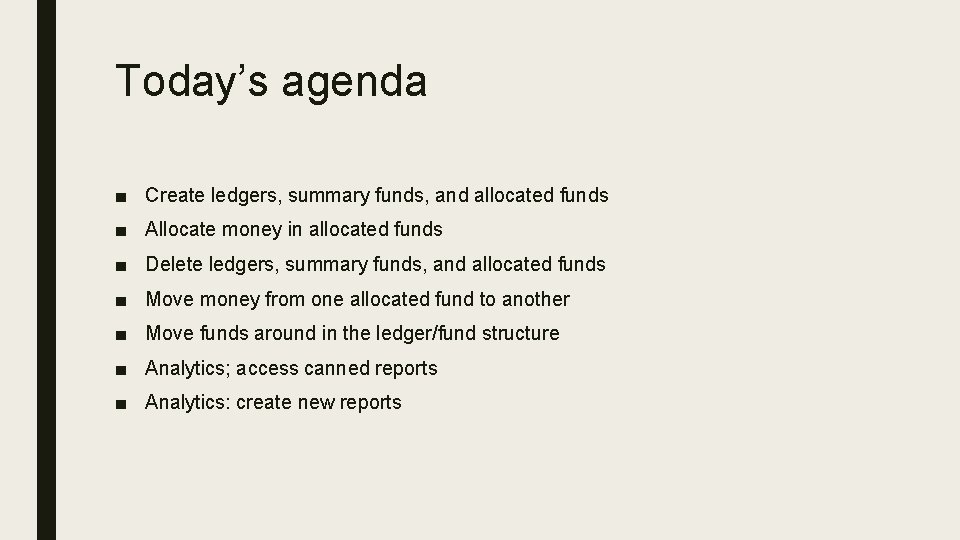
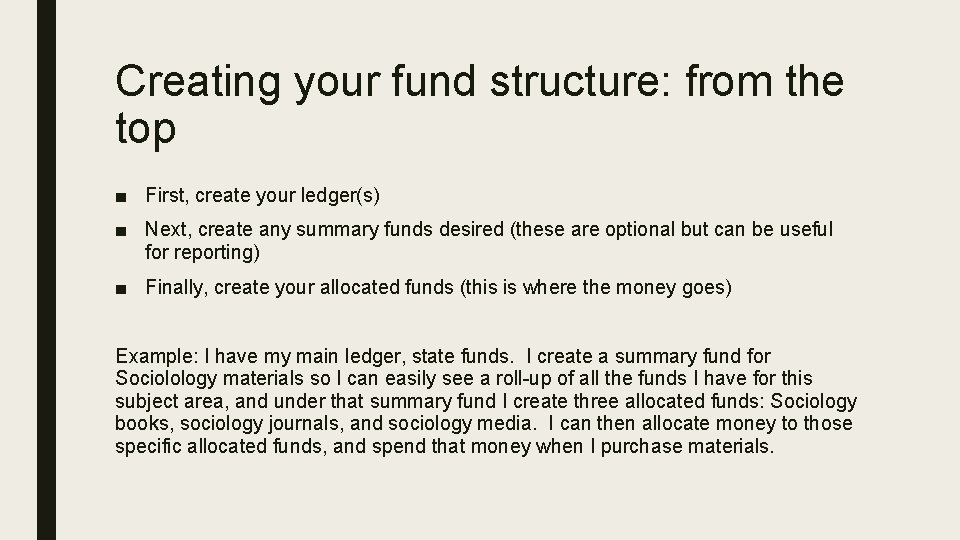
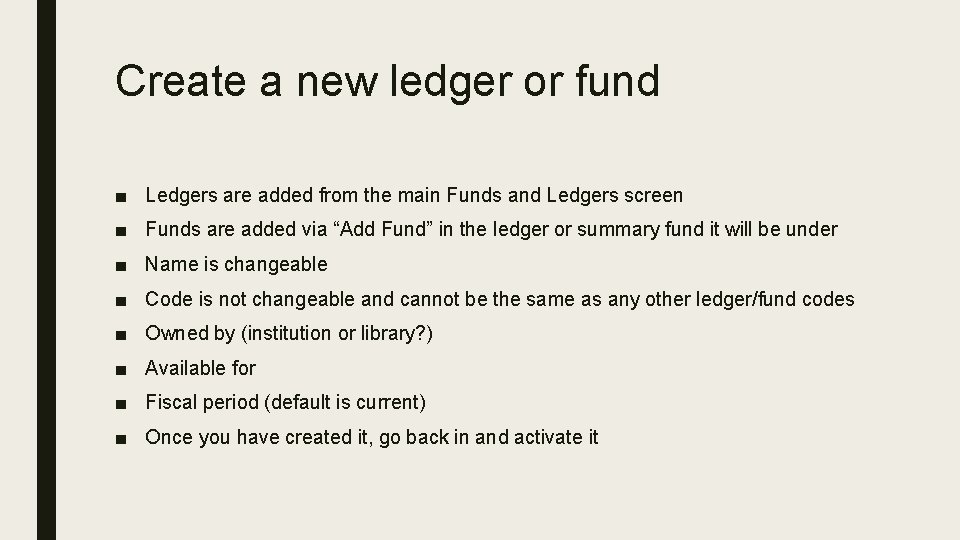
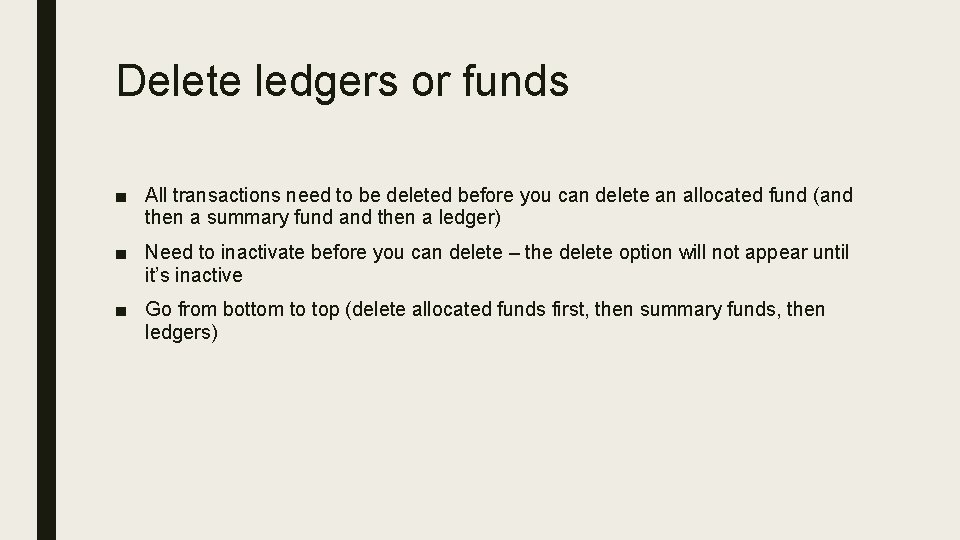
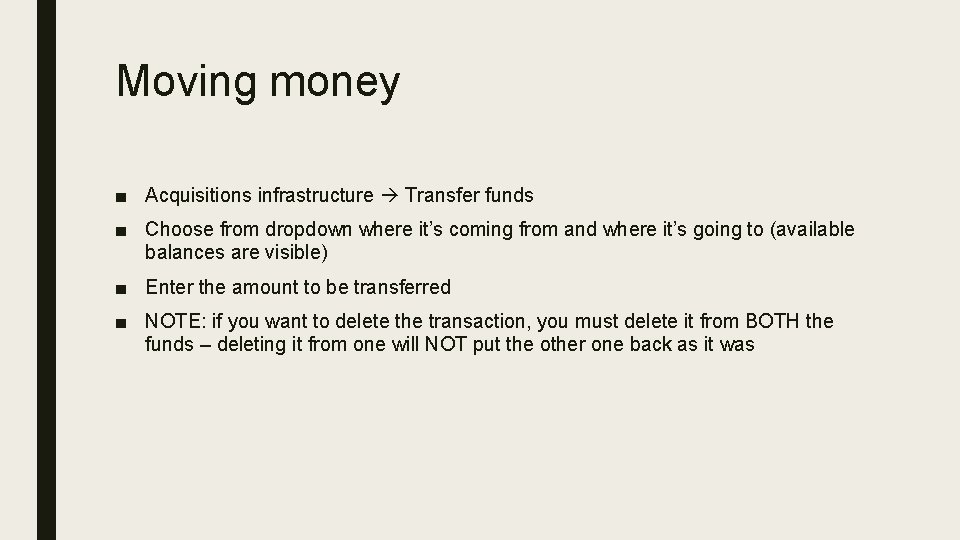
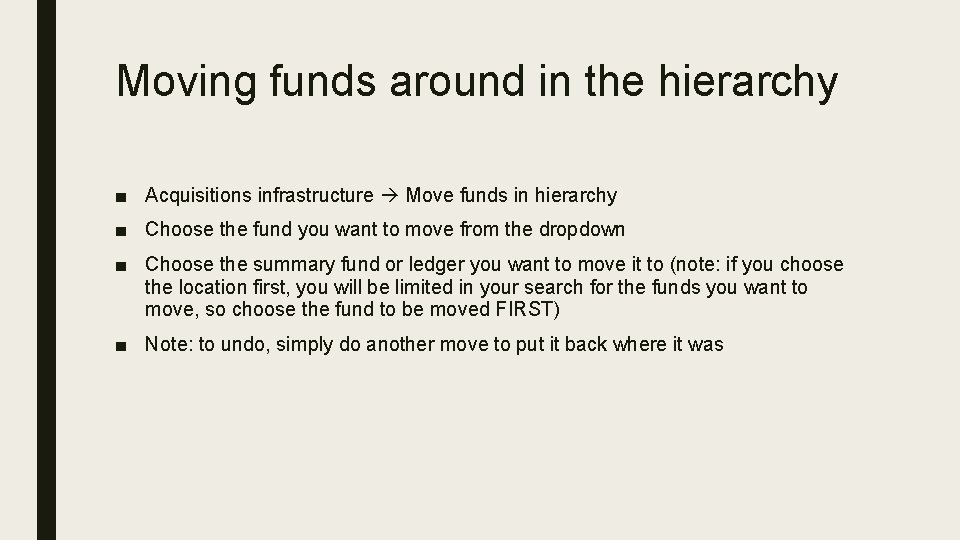
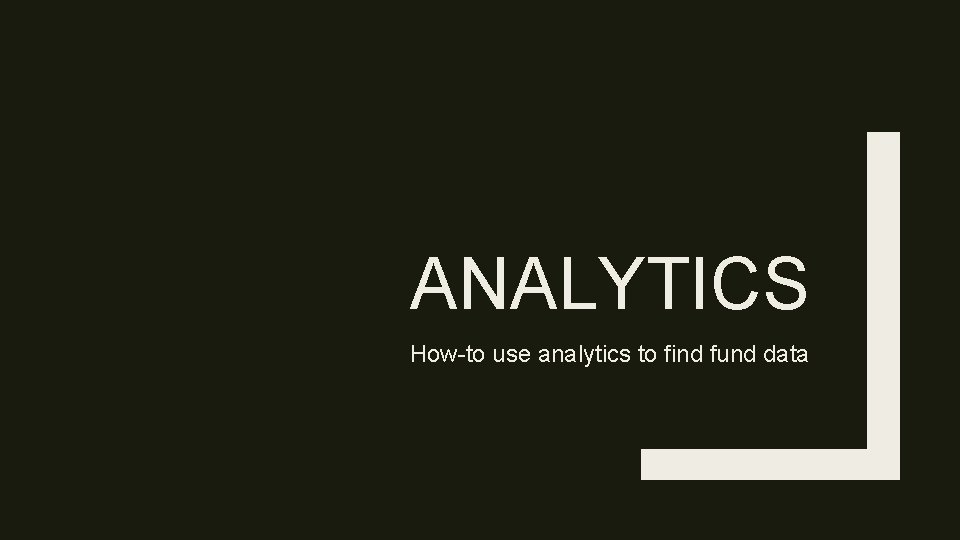
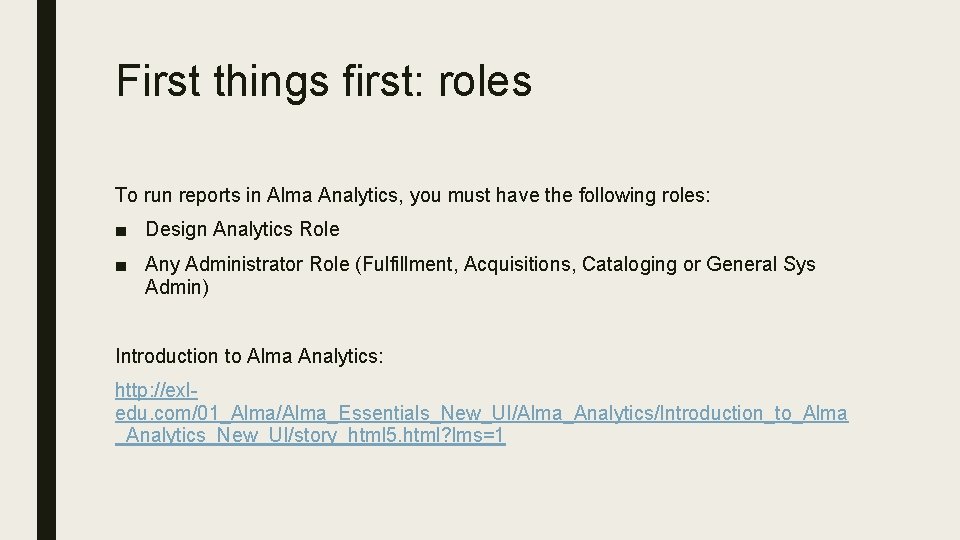
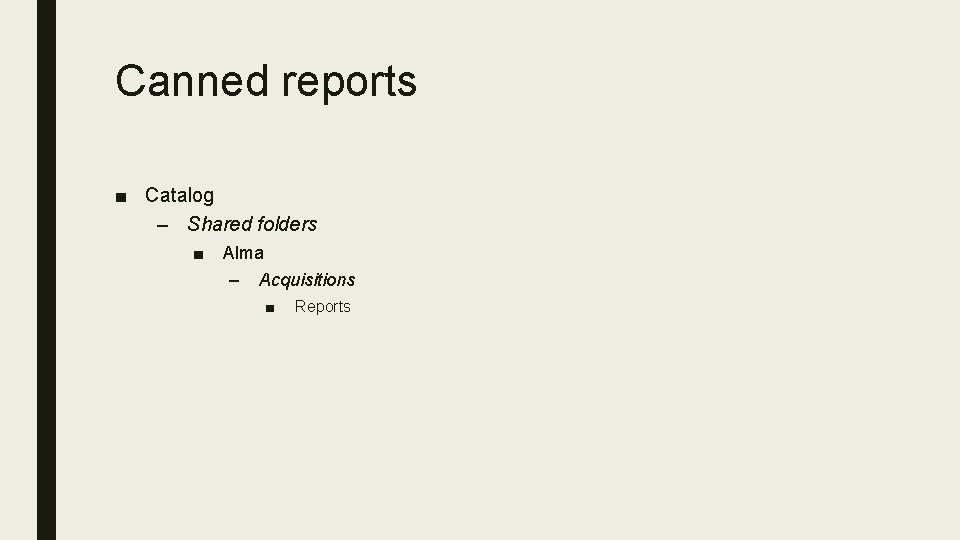
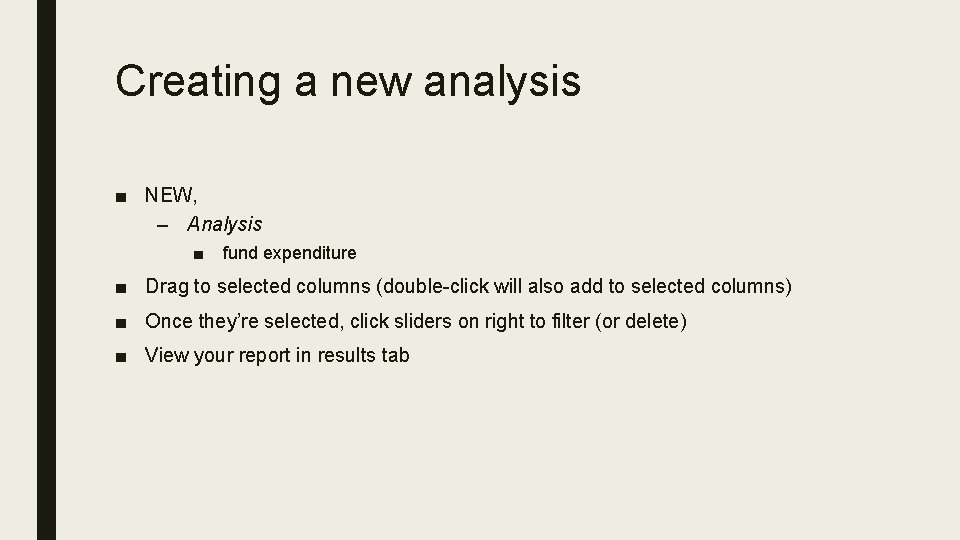
- Slides: 11

ALMA ACQUISITIONS Start-up training week 2: Ledgers and Funds
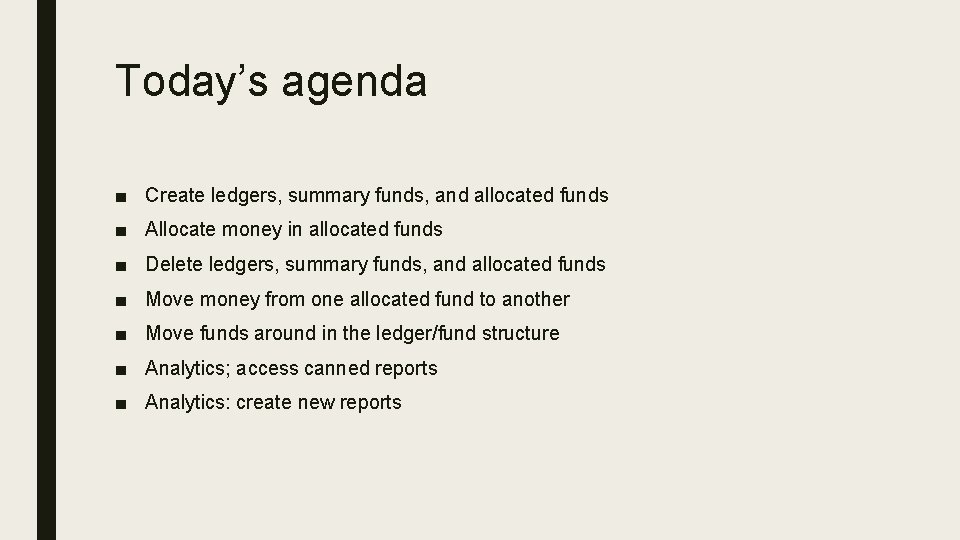
Today’s agenda ■ Create ledgers, summary funds, and allocated funds ■ Allocate money in allocated funds ■ Delete ledgers, summary funds, and allocated funds ■ Move money from one allocated fund to another ■ Move funds around in the ledger/fund structure ■ Analytics; access canned reports ■ Analytics: create new reports
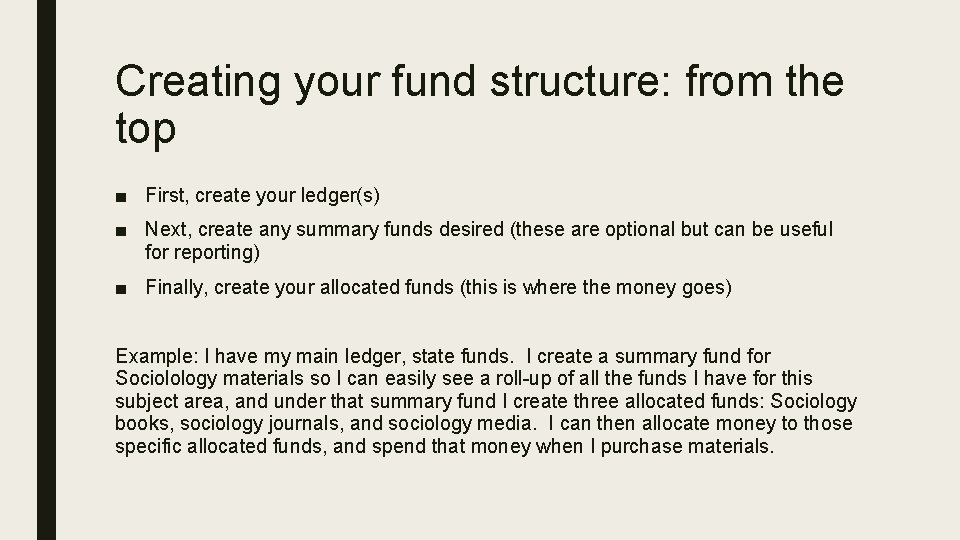
Creating your fund structure: from the top ■ First, create your ledger(s) ■ Next, create any summary funds desired (these are optional but can be useful for reporting) ■ Finally, create your allocated funds (this is where the money goes) Example: I have my main ledger, state funds. I create a summary fund for Sociolology materials so I can easily see a roll-up of all the funds I have for this subject area, and under that summary fund I create three allocated funds: Sociology books, sociology journals, and sociology media. I can then allocate money to those specific allocated funds, and spend that money when I purchase materials.
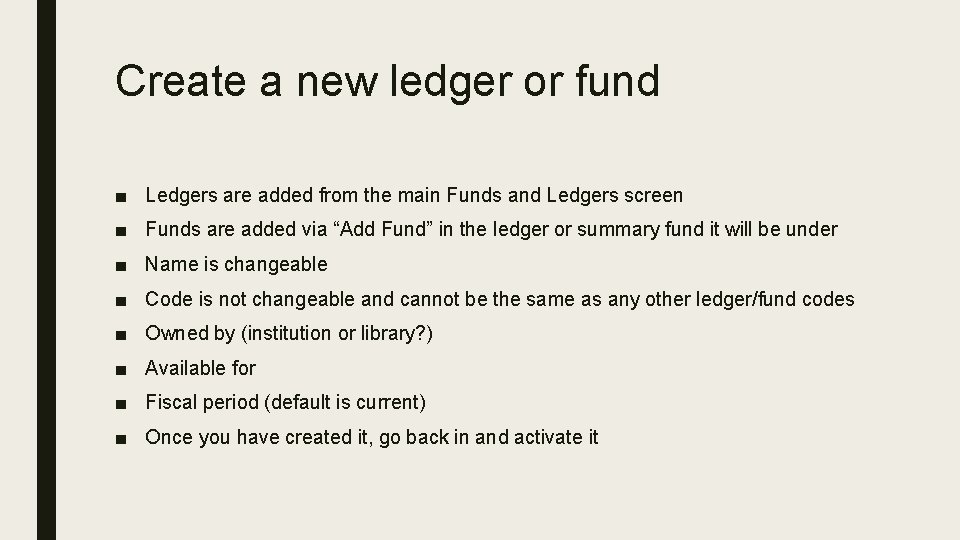
Create a new ledger or fund ■ Ledgers are added from the main Funds and Ledgers screen ■ Funds are added via “Add Fund” in the ledger or summary fund it will be under ■ Name is changeable ■ Code is not changeable and cannot be the same as any other ledger/fund codes ■ Owned by (institution or library? ) ■ Available for ■ Fiscal period (default is current) ■ Once you have created it, go back in and activate it
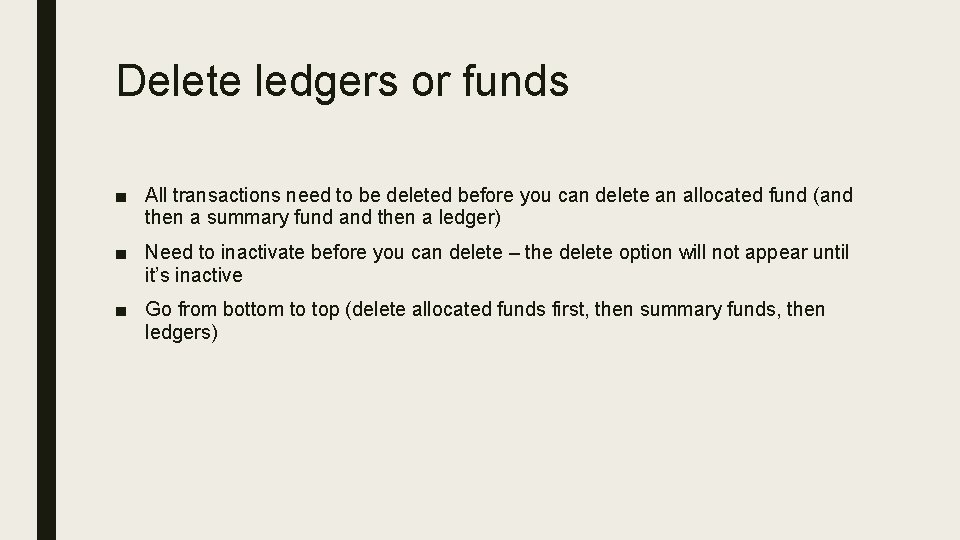
Delete ledgers or funds ■ All transactions need to be deleted before you can delete an allocated fund (and then a summary fund and then a ledger) ■ Need to inactivate before you can delete – the delete option will not appear until it’s inactive ■ Go from bottom to top (delete allocated funds first, then summary funds, then ledgers)
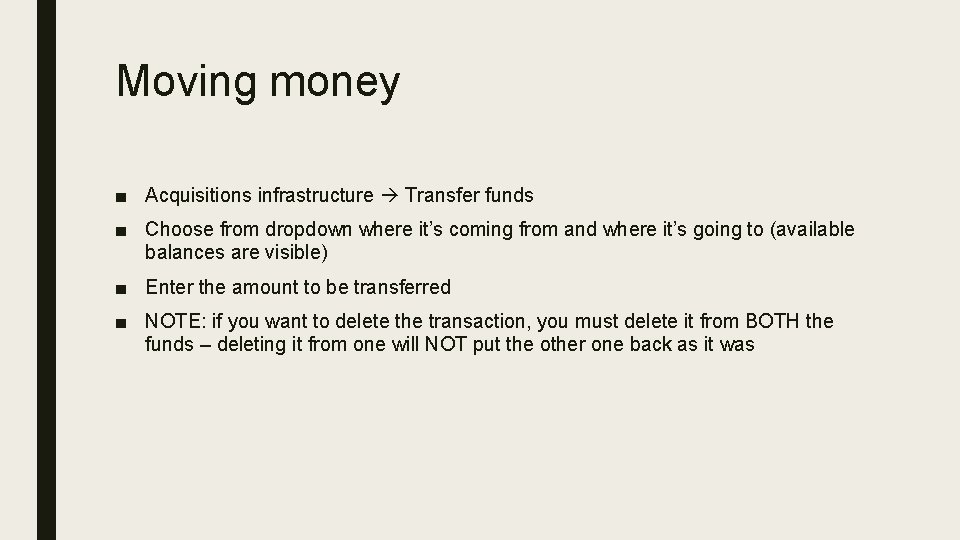
Moving money ■ Acquisitions infrastructure Transfer funds ■ Choose from dropdown where it’s coming from and where it’s going to (available balances are visible) ■ Enter the amount to be transferred ■ NOTE: if you want to delete the transaction, you must delete it from BOTH the funds – deleting it from one will NOT put the other one back as it was
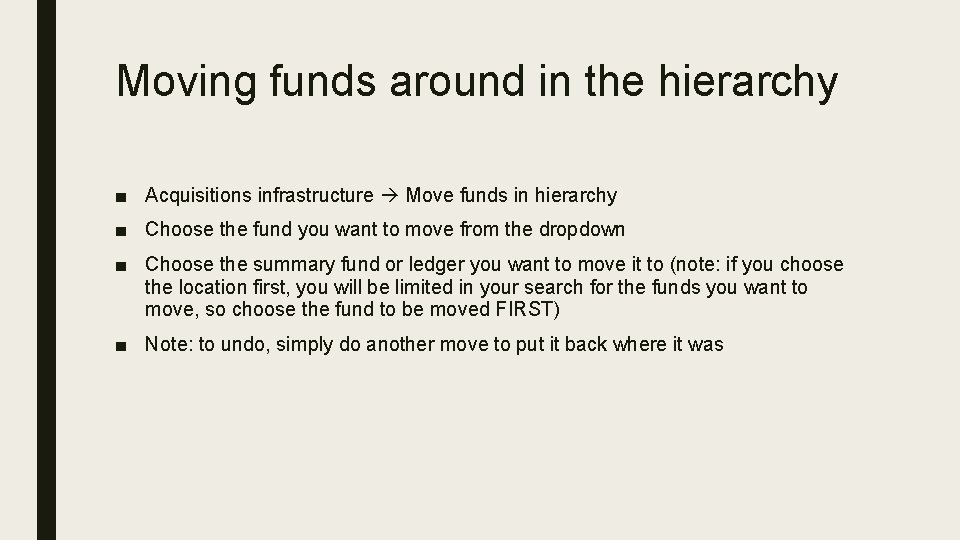
Moving funds around in the hierarchy ■ Acquisitions infrastructure Move funds in hierarchy ■ Choose the fund you want to move from the dropdown ■ Choose the summary fund or ledger you want to move it to (note: if you choose the location first, you will be limited in your search for the funds you want to move, so choose the fund to be moved FIRST) ■ Note: to undo, simply do another move to put it back where it was
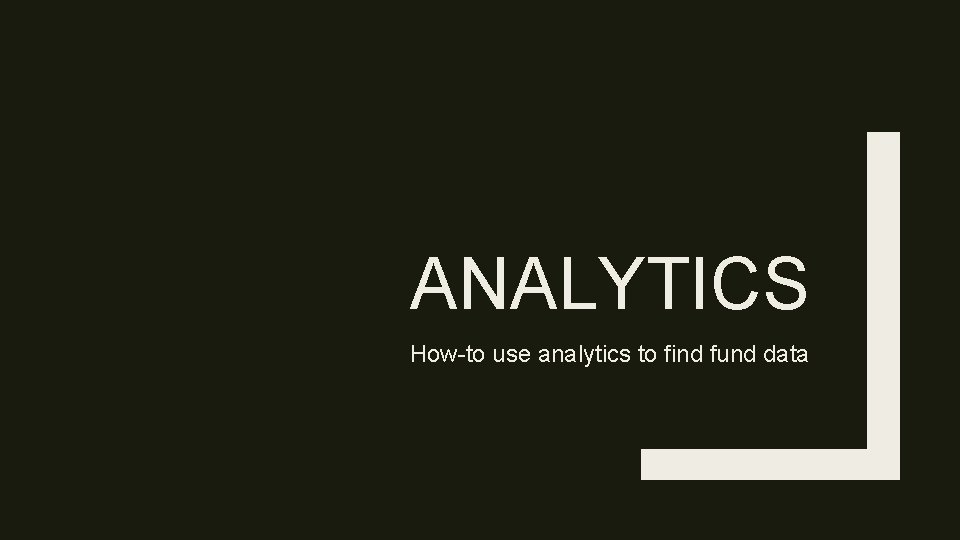
ANALYTICS How-to use analytics to find fund data
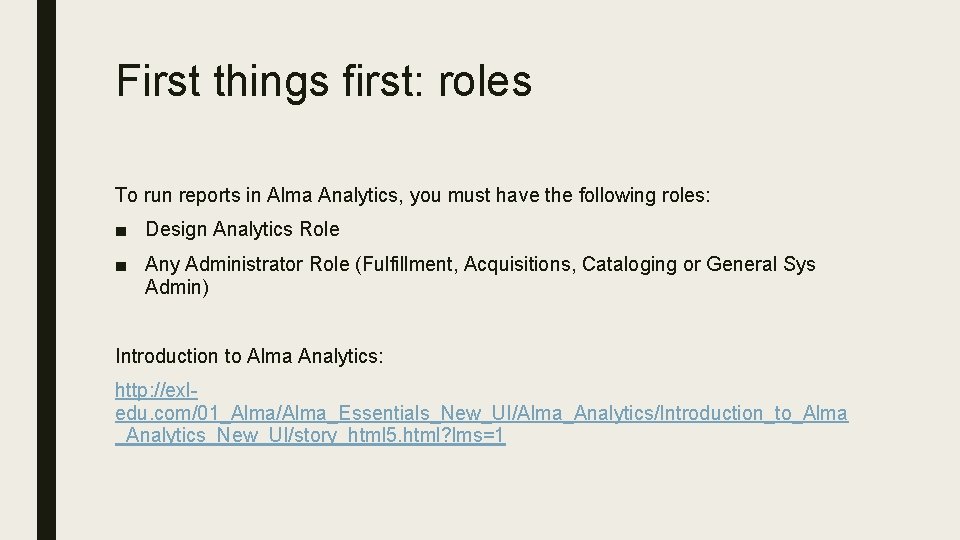
First things first: roles To run reports in Alma Analytics, you must have the following roles: ■ Design Analytics Role ■ Any Administrator Role (Fulfillment, Acquisitions, Cataloging or General Sys Admin) Introduction to Alma Analytics: http: //exledu. com/01_Alma/Alma_Essentials_New_UI/Alma_Analytics/Introduction_to_Alma _Analytics_New_UI/story_html 5. html? lms=1
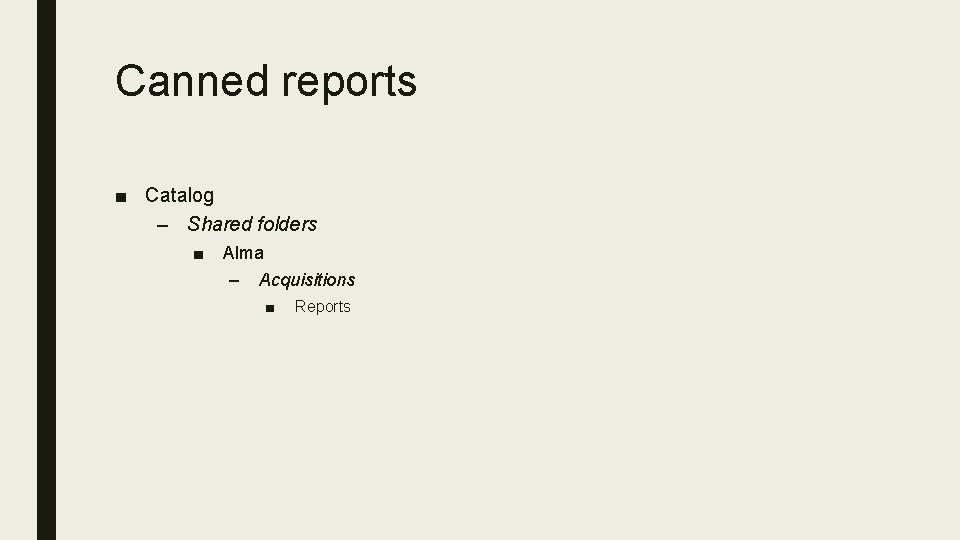
Canned reports ■ Catalog – Shared folders ■ Alma – Acquisitions ■ Reports
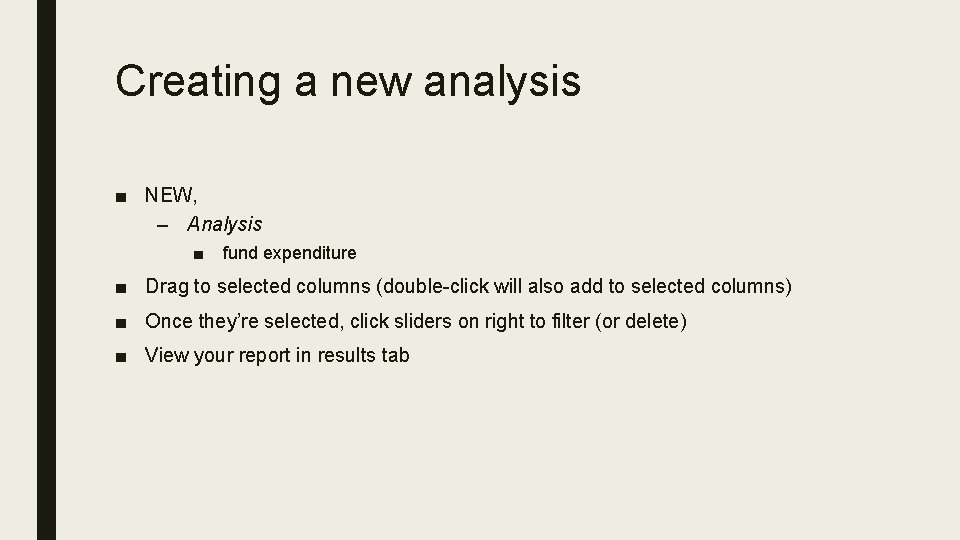
Creating a new analysis ■ NEW, – Analysis ■ fund expenditure ■ Drag to selected columns (double-click will also add to selected columns) ■ Once they’re selected, click sliders on right to filter (or delete) ■ View your report in results tab
 Azt mondják a hatalmasok hogy akinek hat alma sok
Azt mondják a hatalmasok hogy akinek hat alma sok Administer subsidiary accounts and ledgers
Administer subsidiary accounts and ledgers Postings are made daily to subsidiary ledgers so that:
Postings are made daily to subsidiary ledgers so that: Closing entries example
Closing entries example Imgesel taşırma
Imgesel taşırma Week by week plans for documenting children's development
Week by week plans for documenting children's development Radiology mergers and acquisitions
Radiology mergers and acquisitions Hr issues in mergers and acquisitions
Hr issues in mergers and acquisitions Franchise mergers & acquisitions advisors
Franchise mergers & acquisitions advisors Acquisitions and payments cycle
Acquisitions and payments cycle What are the 3 types of mergers
What are the 3 types of mergers Chapter 4: merger strategy
Chapter 4: merger strategy