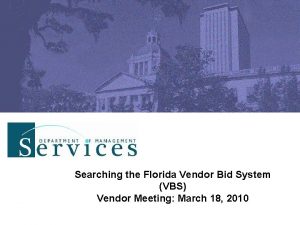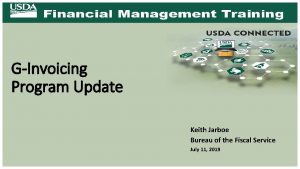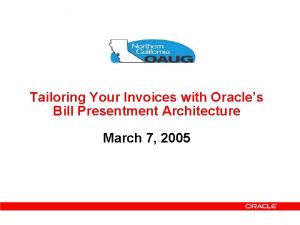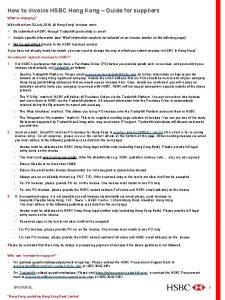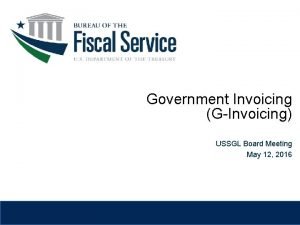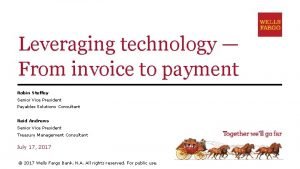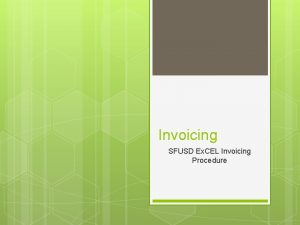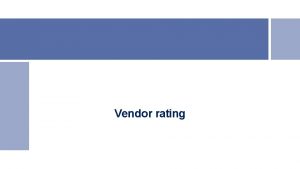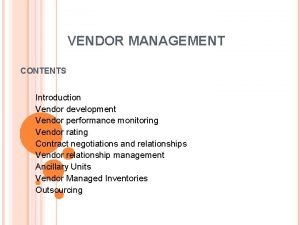Vendor Invoicing 1 n My Florida Market Place
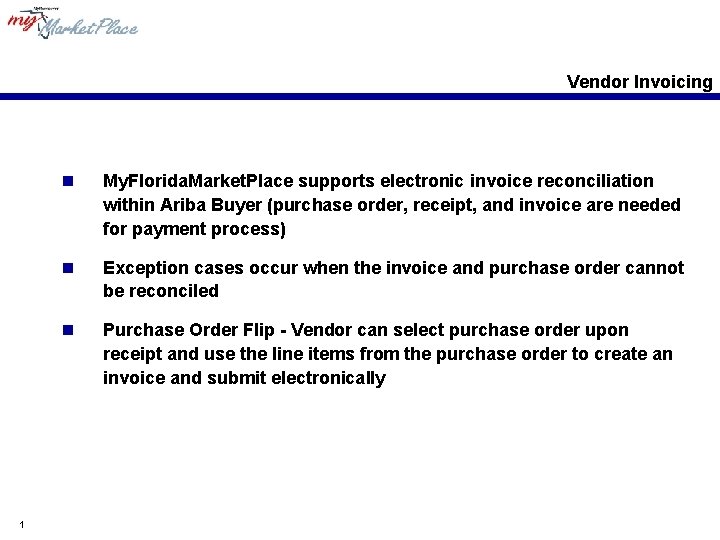
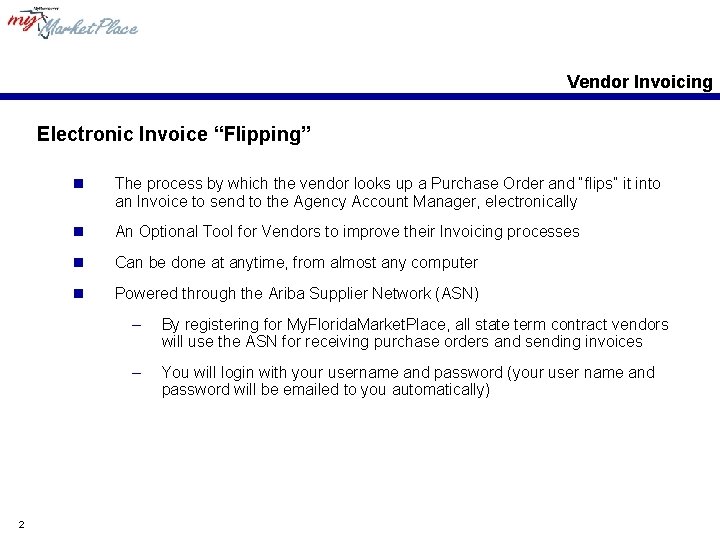
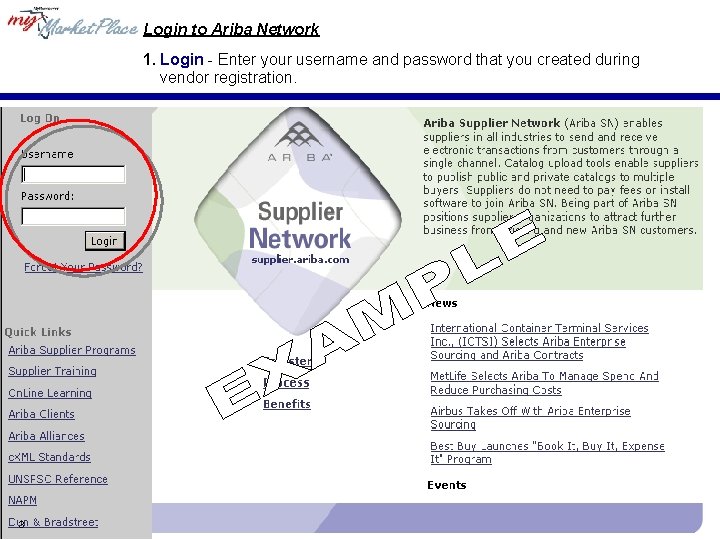
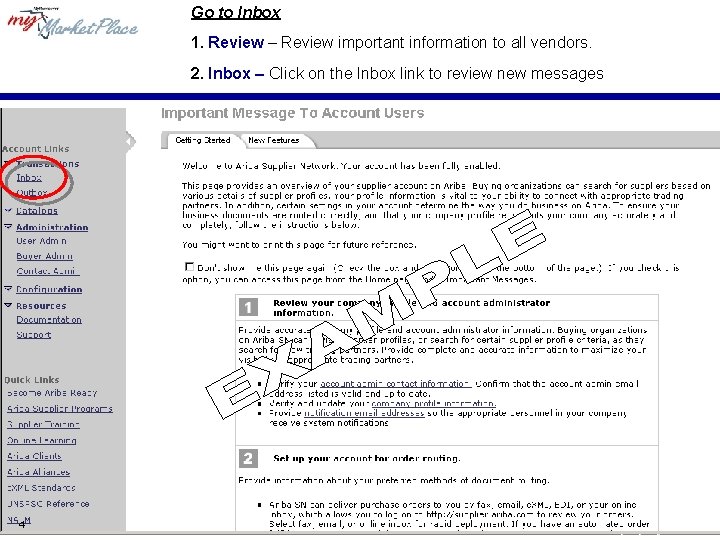
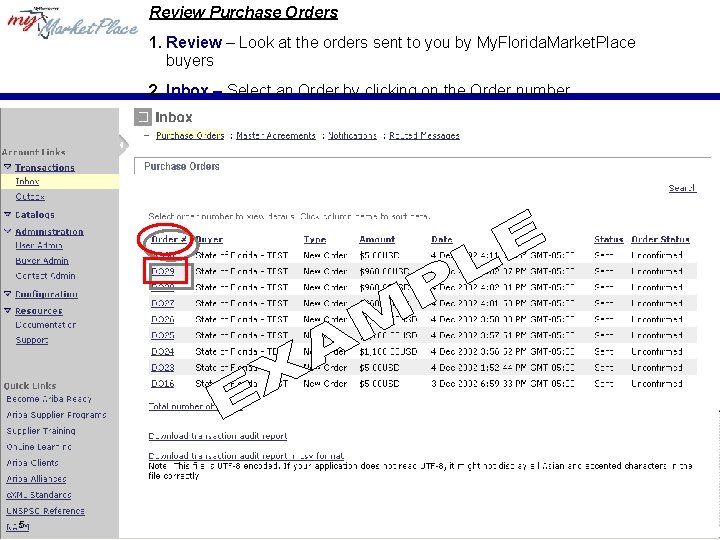
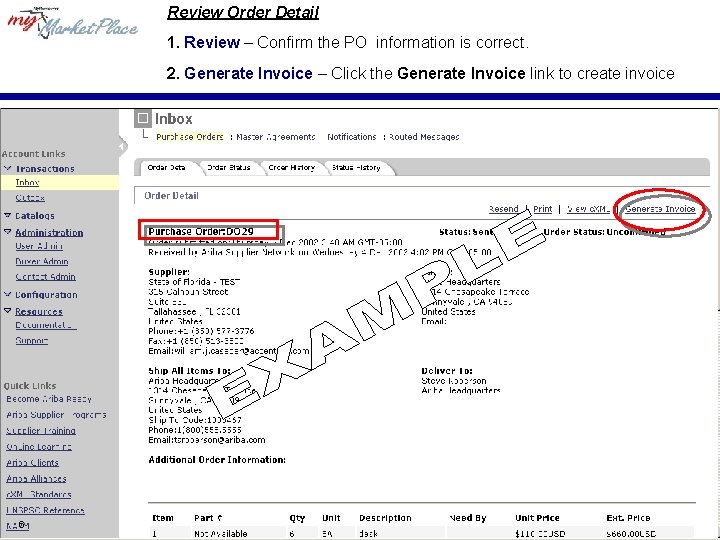
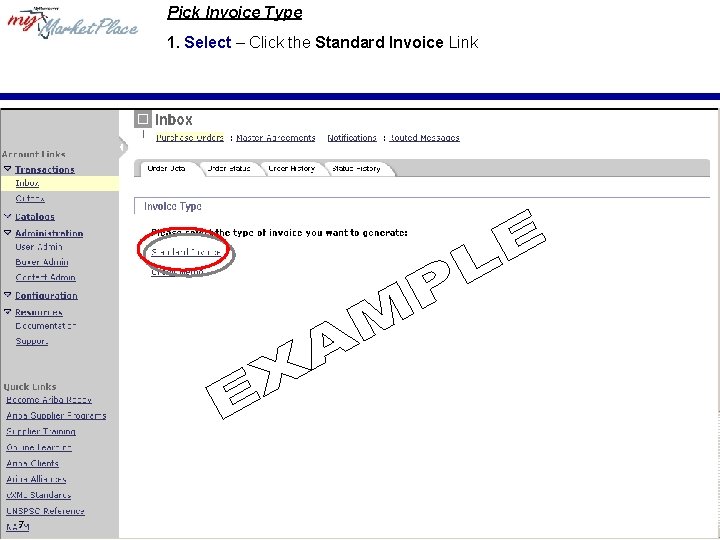
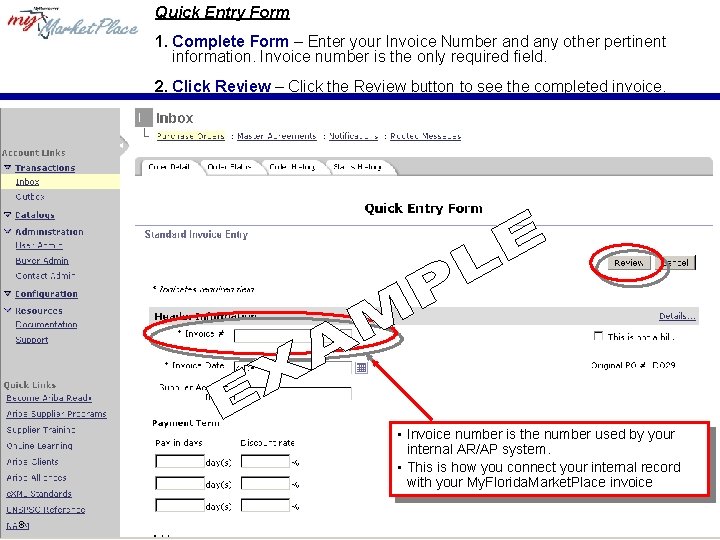
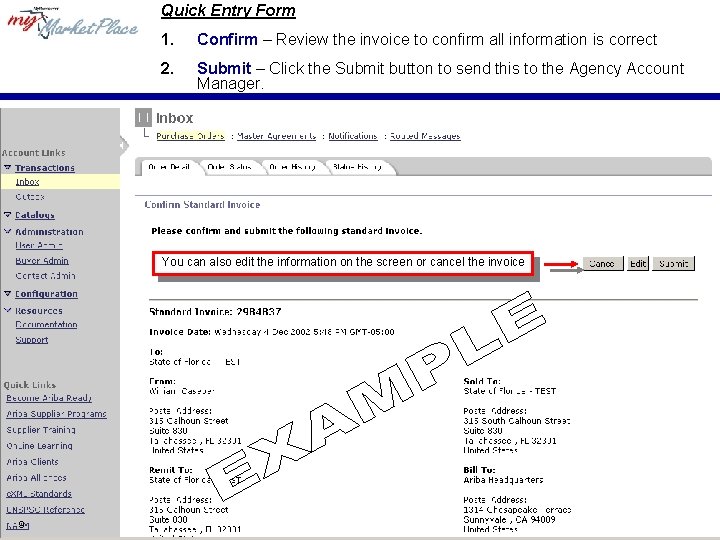
- Slides: 9
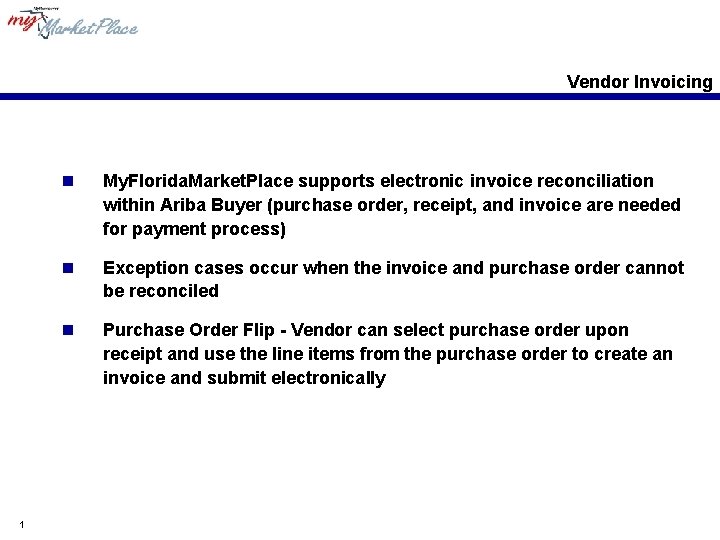
Vendor Invoicing 1 n My. Florida. Market. Place supports electronic invoice reconciliation within Ariba Buyer (purchase order, receipt, and invoice are needed for payment process) n Exception cases occur when the invoice and purchase order cannot be reconciled n Purchase Order Flip - Vendor can select purchase order upon receipt and use the line items from the purchase order to create an invoice and submit electronically
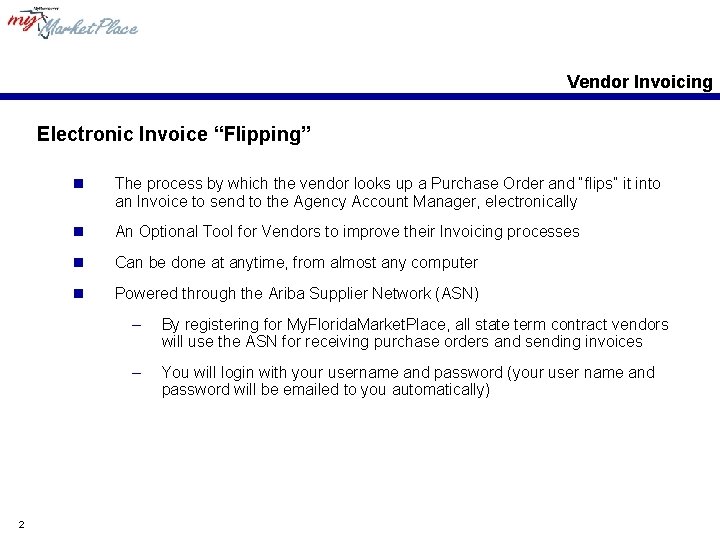
Vendor Invoicing Electronic Invoice “Flipping” 2 n The process by which the vendor looks up a Purchase Order and “flips” it into an Invoice to send to the Agency Account Manager, electronically n An Optional Tool for Vendors to improve their Invoicing processes n Can be done at anytime, from almost any computer n Powered through the Ariba Supplier Network (ASN) – By registering for My. Florida. Market. Place, all state term contract vendors will use the ASN for receiving purchase orders and sending invoices – You will login with your username and password (your user name and password will be emailed to you automatically)
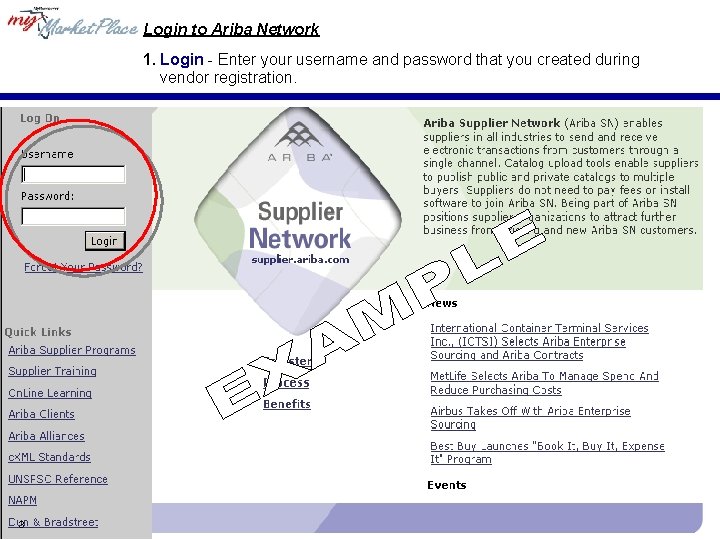
Login to Ariba Network 1. Login - Enter your username and password that you created during vendor registration. 3
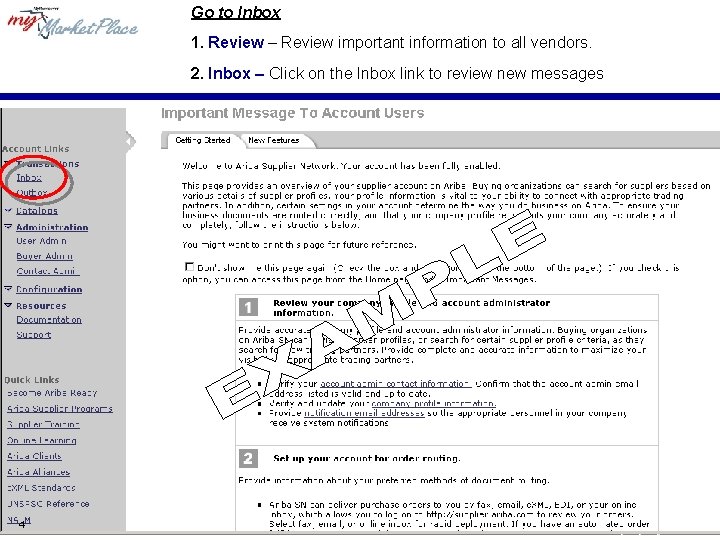
Go to Inbox 1. Review – Review important information to all vendors. 2. Inbox – Click on the Inbox link to review new messages 4
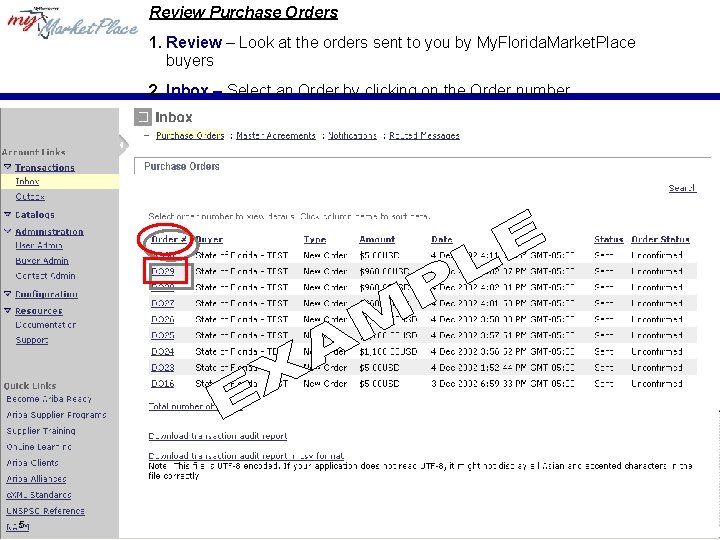
Review Purchase Orders 1. Review – Look at the orders sent to you by My. Florida. Market. Place buyers 2. Inbox – Select an Order by clicking on the Order number 5
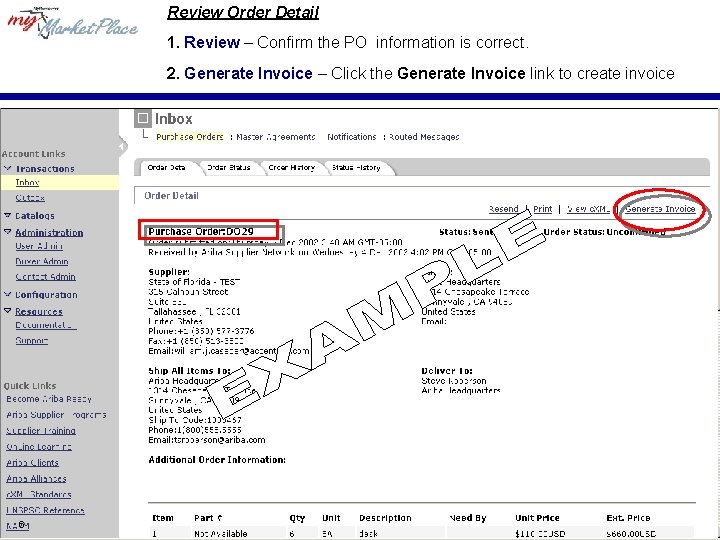
Review Order Detail 1. Review – Confirm the PO information is correct. 2. Generate Invoice – Click the Generate Invoice link to create invoice 6
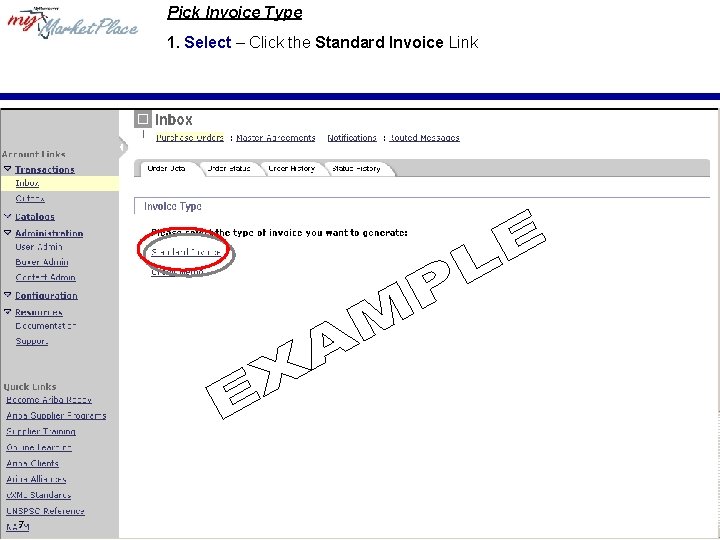
Pick Invoice Type 1. Select – Click the Standard Invoice Link 7
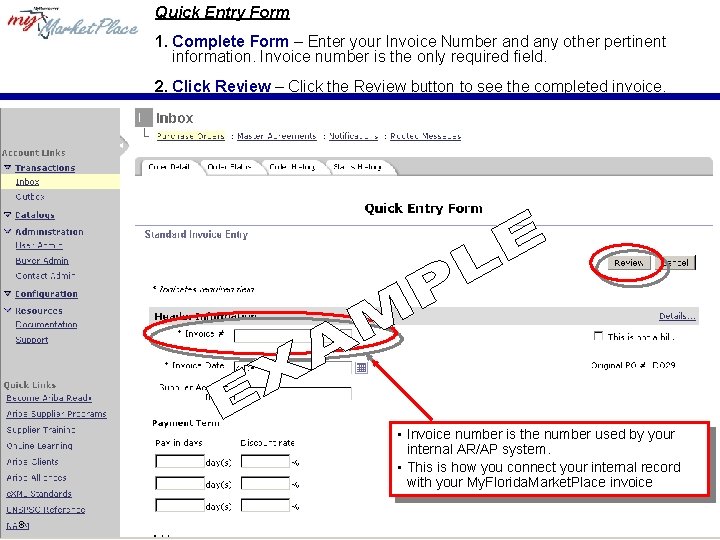
Quick Entry Form 1. Complete Form – Enter your Invoice Number and any other pertinent information. Invoice number is the only required field. 2. Click Review – Click the Review button to see the completed invoice. • Invoice number is the number used by your internal AR/AP system. • This is how you connect your internal record with your My. Florida. Market. Place invoice 8
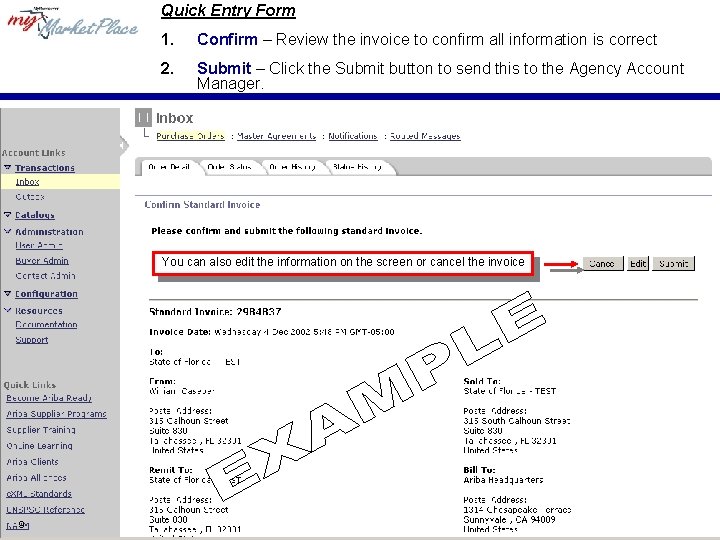
Quick Entry Form 1. Confirm – Review the invoice to confirm all information is correct 2. Submit – Click the Submit button to send this to the Agency Account Manager. You can also edit the information on the screen or cancel the invoice 9