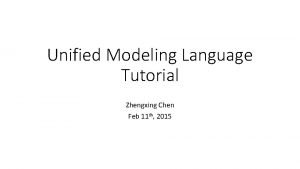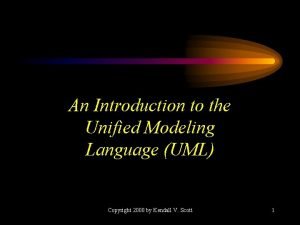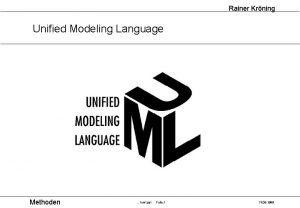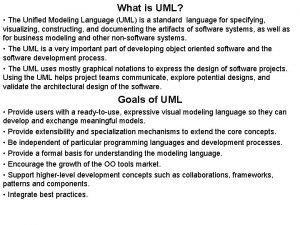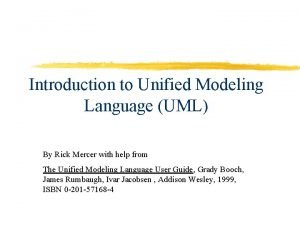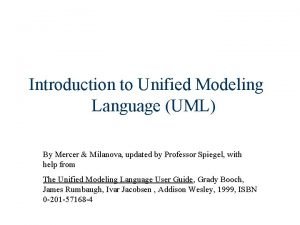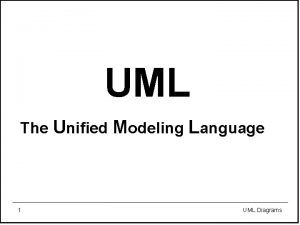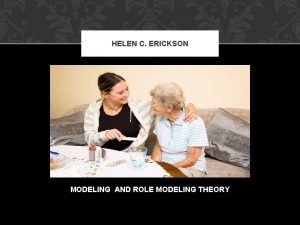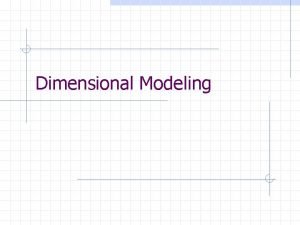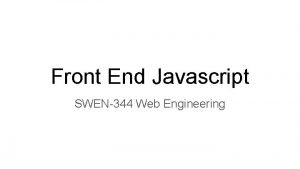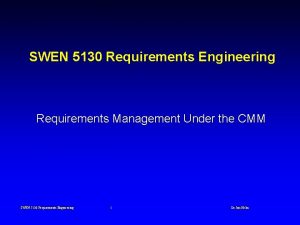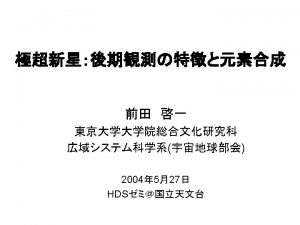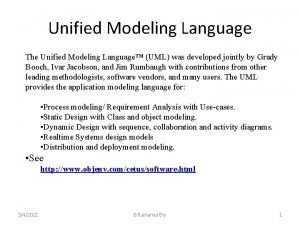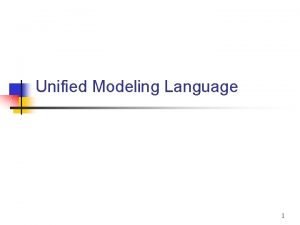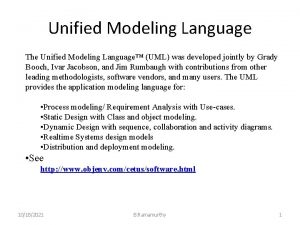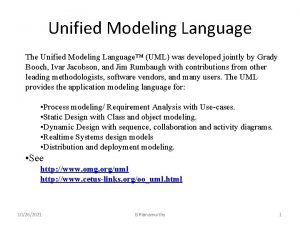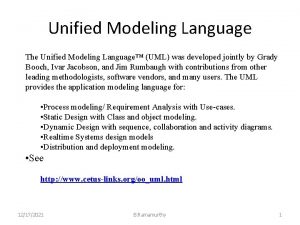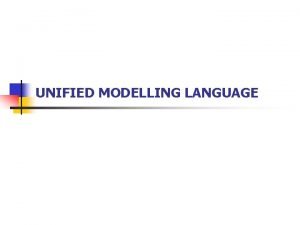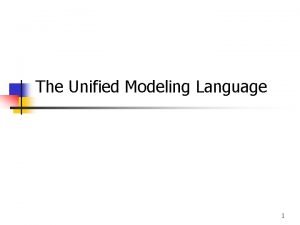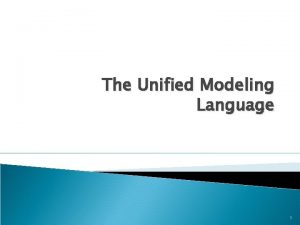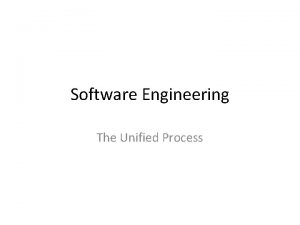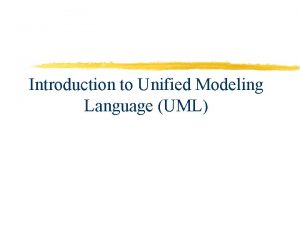SWEN 5130 REQUIREMENTS ENGINEERING Unified Modeling Language Short
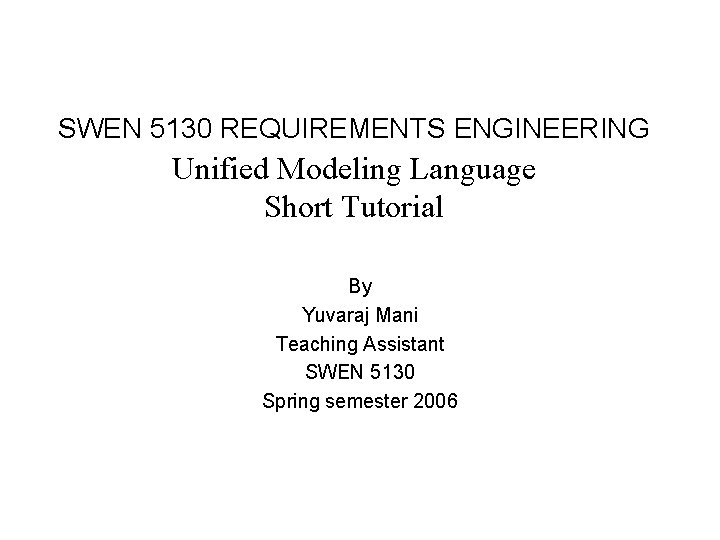
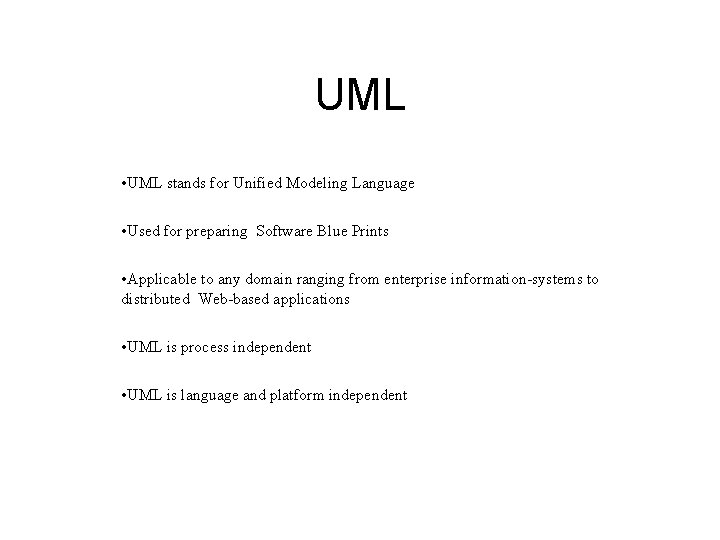
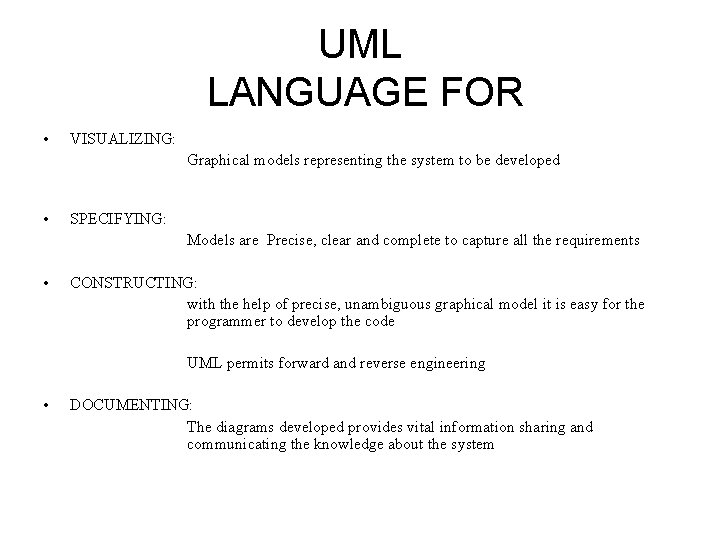
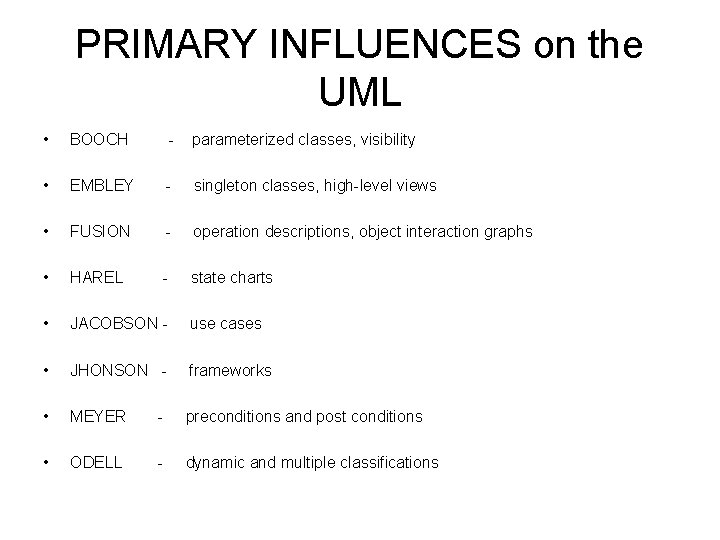
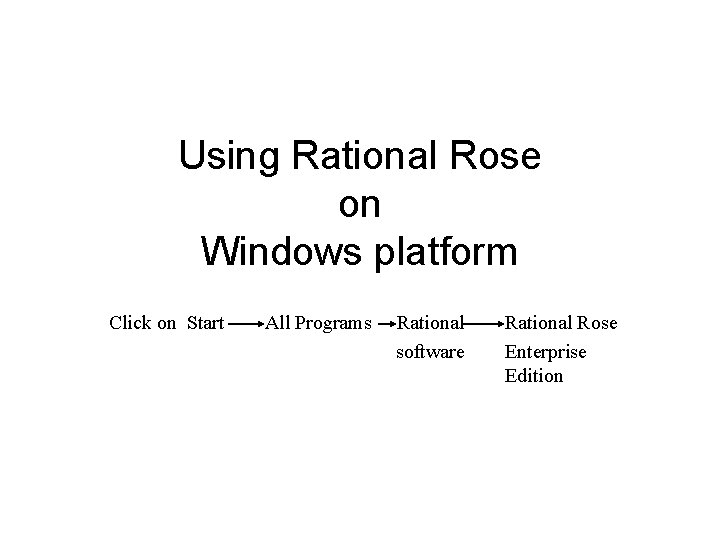
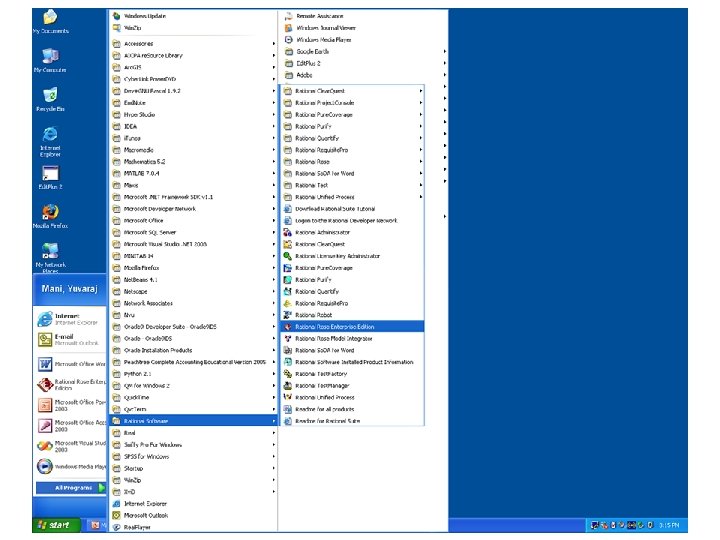
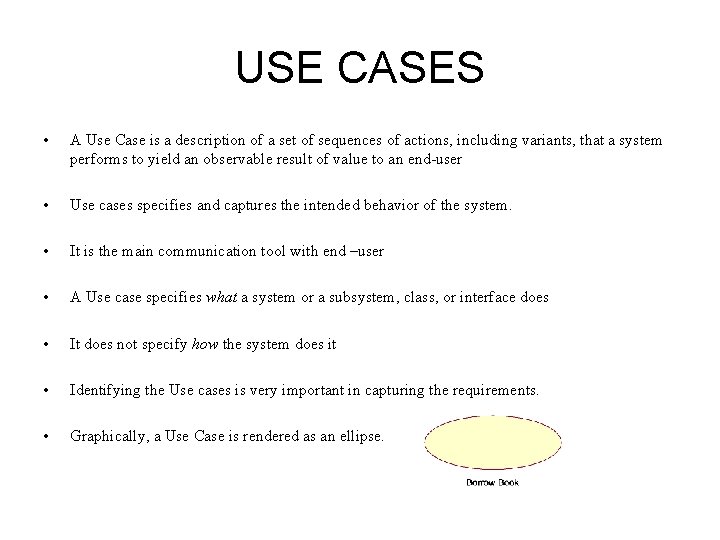
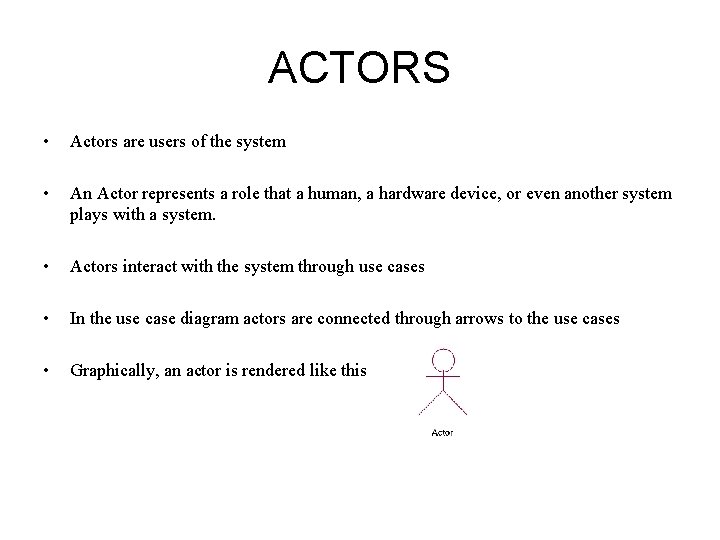
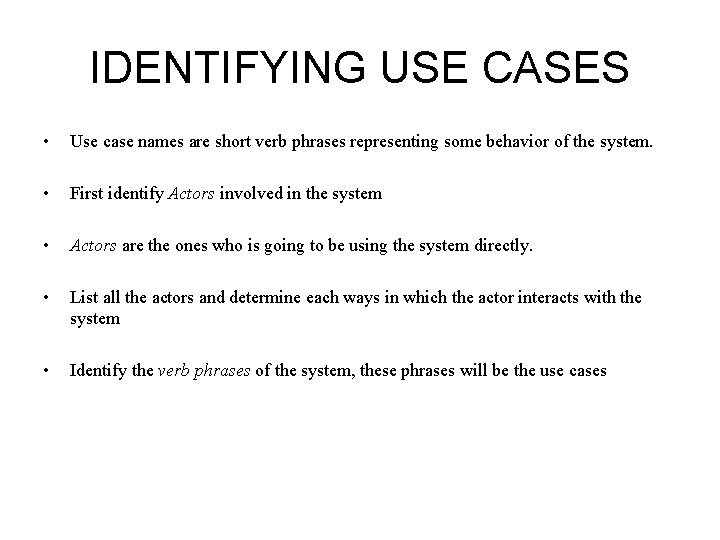


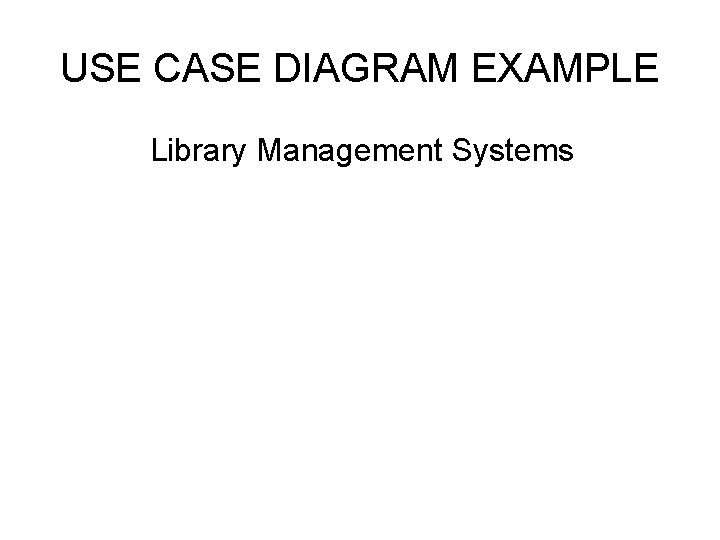
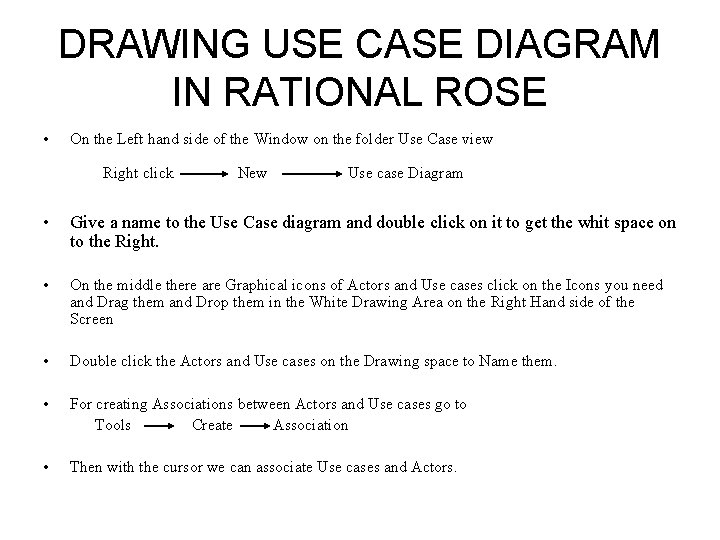
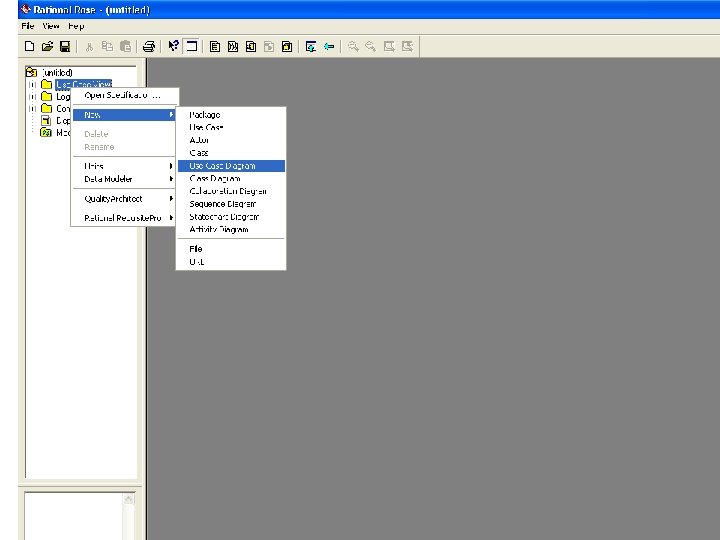
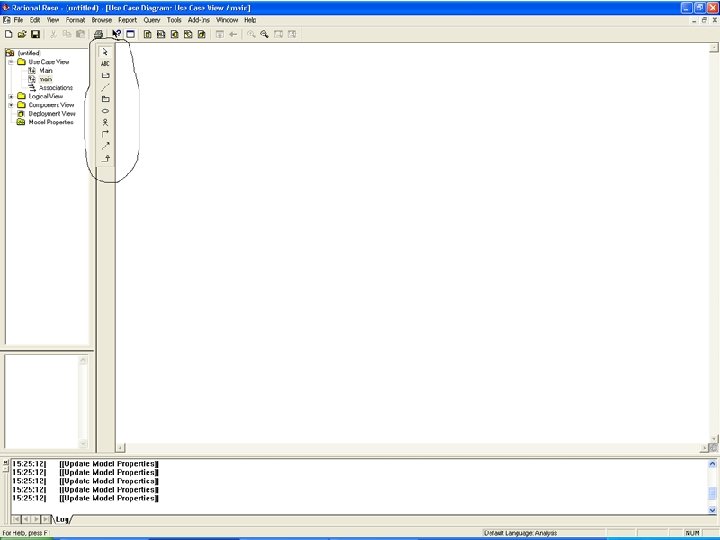
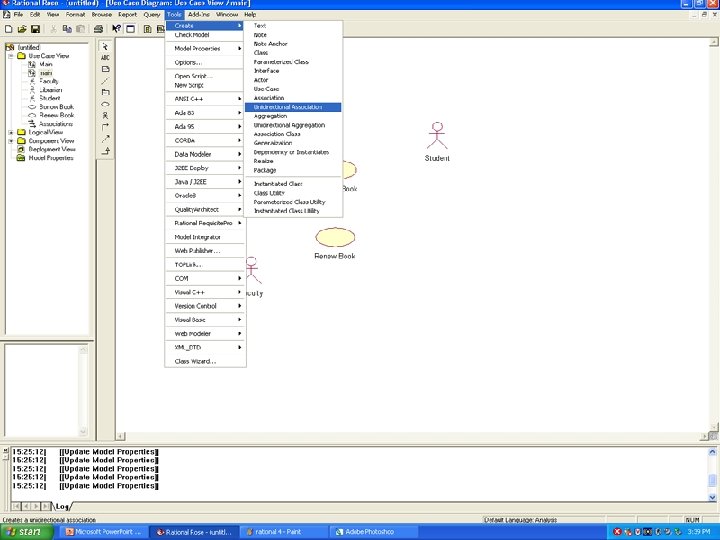
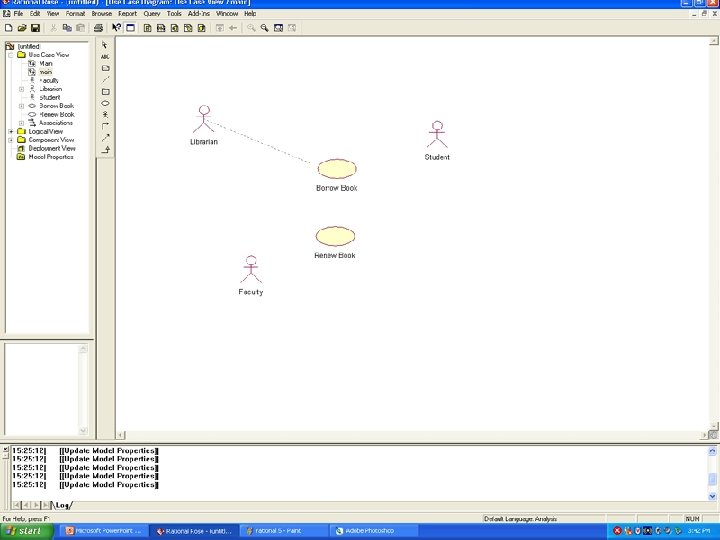
- Slides: 17
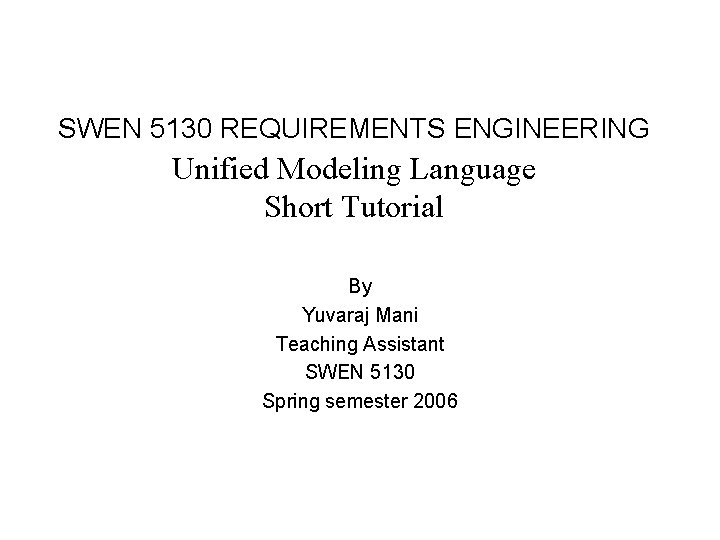
SWEN 5130 REQUIREMENTS ENGINEERING Unified Modeling Language Short Tutorial By Yuvaraj Mani Teaching Assistant SWEN 5130 Spring semester 2006
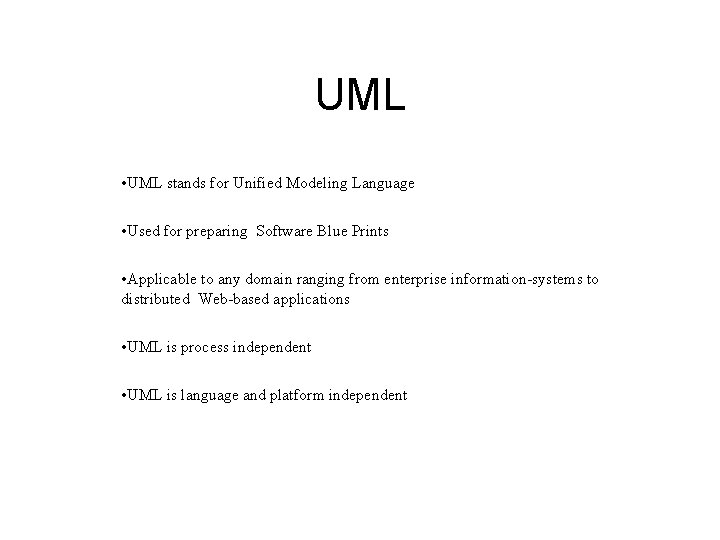
UML • UML stands for Unified Modeling Language • Used for preparing Software Blue Prints • Applicable to any domain ranging from enterprise information-systems to distributed Web-based applications • UML is process independent • UML is language and platform independent
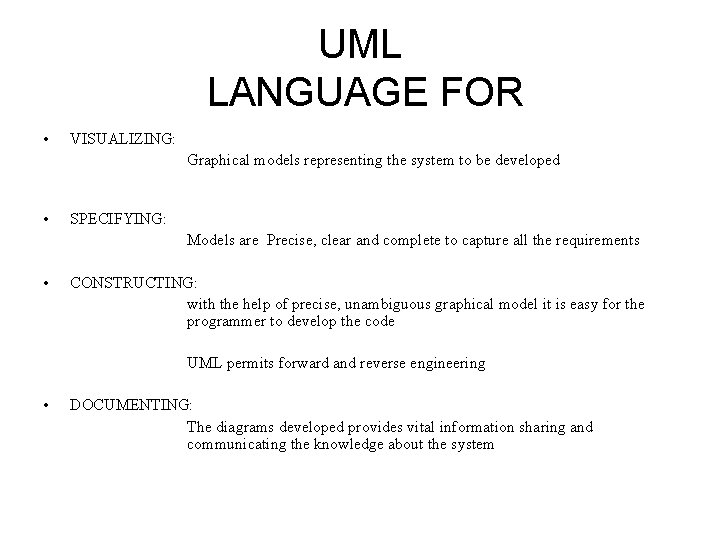
UML LANGUAGE FOR • VISUALIZING: Graphical models representing the system to be developed • SPECIFYING: Models are Precise, clear and complete to capture all the requirements • CONSTRUCTING: with the help of precise, unambiguous graphical model it is easy for the programmer to develop the code UML permits forward and reverse engineering • DOCUMENTING: The diagrams developed provides vital information sharing and communicating the knowledge about the system
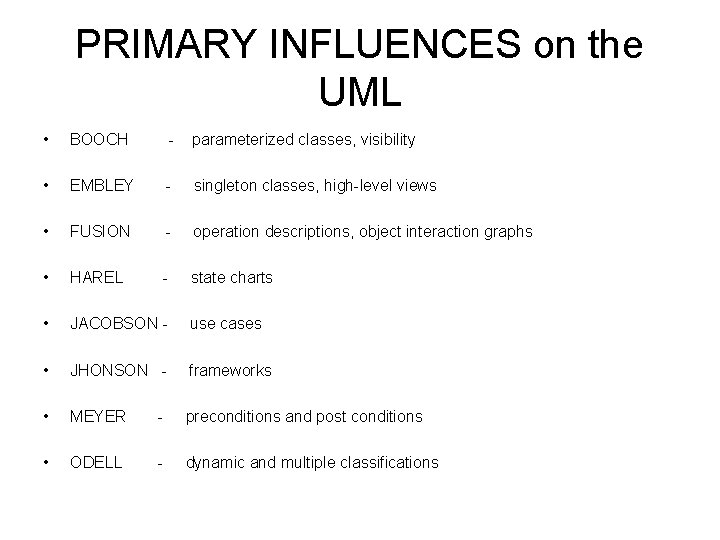
PRIMARY INFLUENCES on the UML • BOOCH - parameterized classes, visibility • EMBLEY - singleton classes, high-level views • FUSION - operation descriptions, object interaction graphs • HAREL - state charts • JACOBSON - use cases • JHONSON - frameworks • MEYER - preconditions and post conditions • ODELL - dynamic and multiple classifications
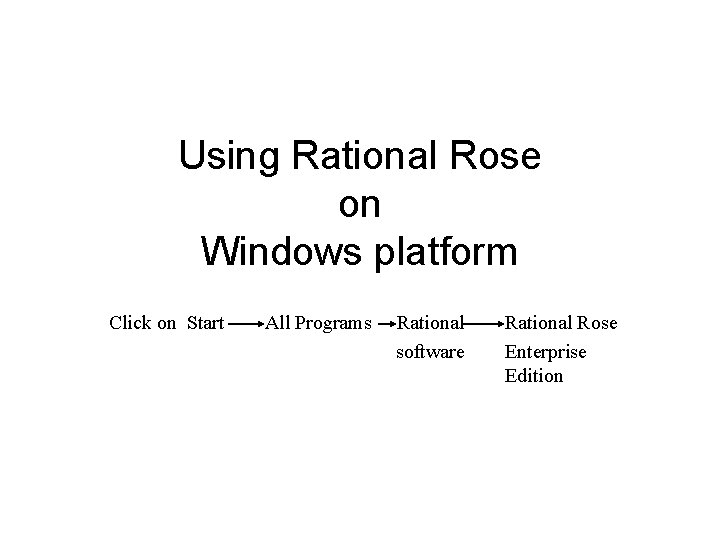
Using Rational Rose on Windows platform Click on Start All Programs Rational software Rational Rose Enterprise Edition
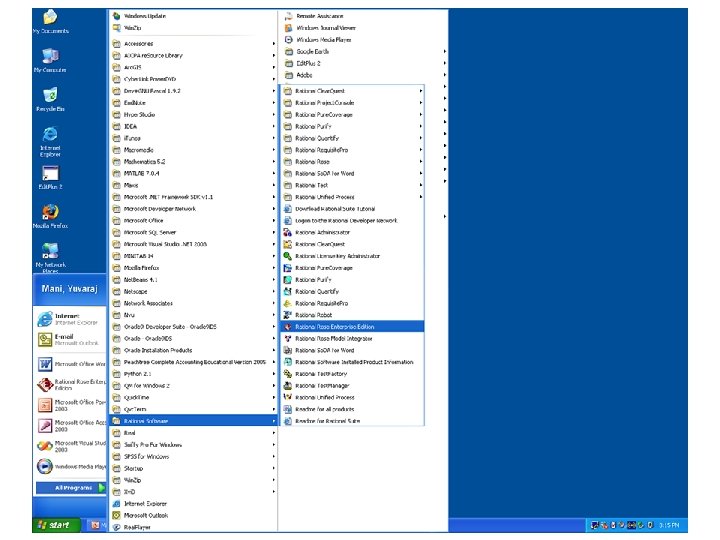
Using Rational Rose in Windows Platform
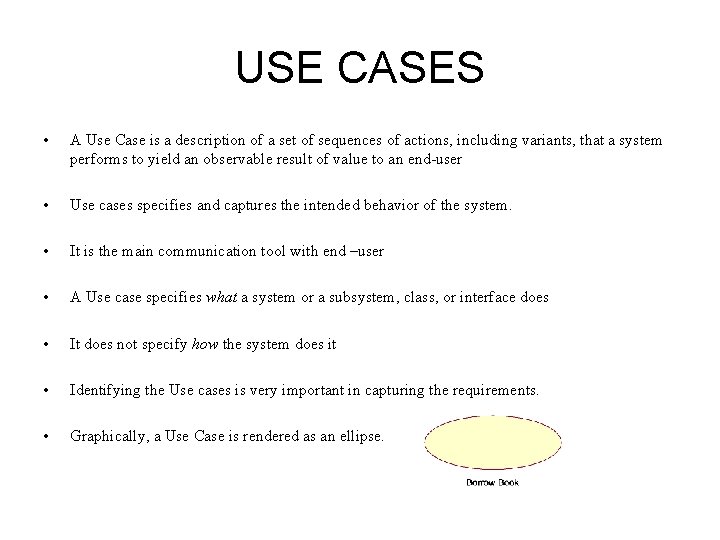
USE CASES • A Use Case is a description of a set of sequences of actions, including variants, that a system performs to yield an observable result of value to an end-user • Use cases specifies and captures the intended behavior of the system. • It is the main communication tool with end –user • A Use case specifies what a system or a subsystem, class, or interface does • It does not specify how the system does it • Identifying the Use cases is very important in capturing the requirements. • Graphically, a Use Case is rendered as an ellipse.
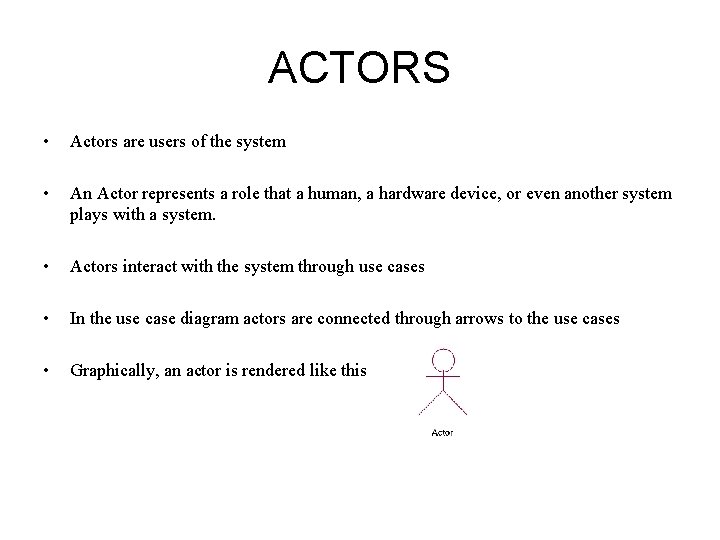
ACTORS • Actors are users of the system • An Actor represents a role that a human, a hardware device, or even another system plays with a system. • Actors interact with the system through use cases • In the use case diagram actors are connected through arrows to the use cases • Graphically, an actor is rendered like this
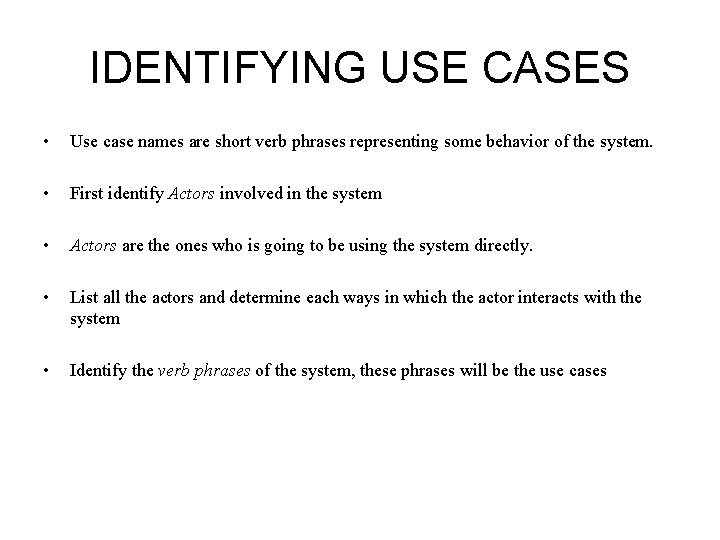
IDENTIFYING USE CASES • Use case names are short verb phrases representing some behavior of the system. • First identify Actors involved in the system • Actors are the ones who is going to be using the system directly. • List all the actors and determine each ways in which the actor interacts with the system • Identify the verb phrases of the system, these phrases will be the use cases

USE CASES EXAMPLES

ACTORS EXAMPLES
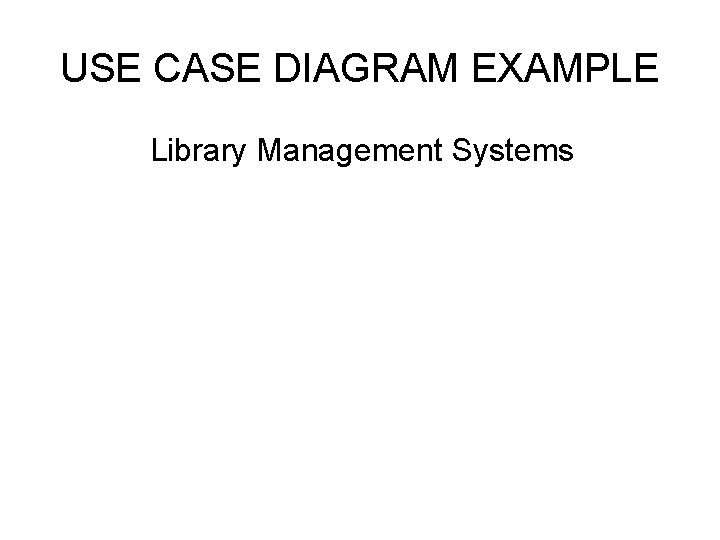
USE CASE DIAGRAM EXAMPLE Library Management Systems
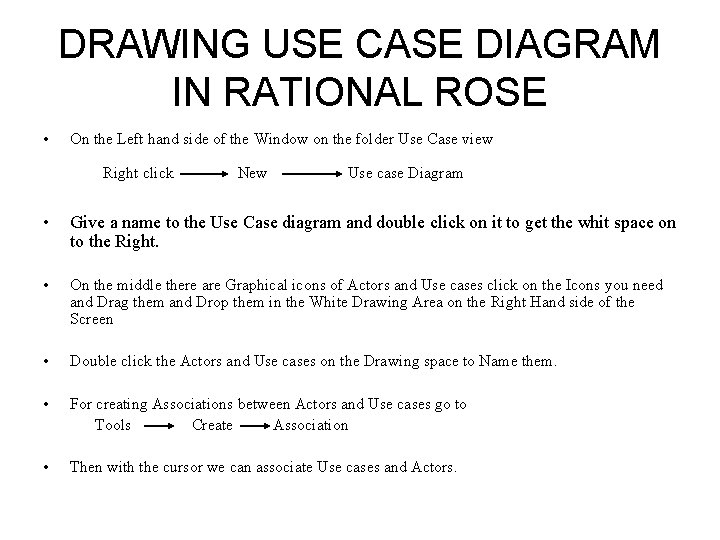
DRAWING USE CASE DIAGRAM IN RATIONAL ROSE • On the Left hand side of the Window on the folder Use Case view Right click New Use case Diagram • Give a name to the Use Case diagram and double click on it to get the whit space on to the Right. • On the middle there are Graphical icons of Actors and Use cases click on the Icons you need and Drag them and Drop them in the White Drawing Area on the Right Hand side of the Screen • Double click the Actors and Use cases on the Drawing space to Name them. • For creating Associations between Actors and Use cases go to Tools Create Association • Then with the cursor we can associate Use cases and Actors.
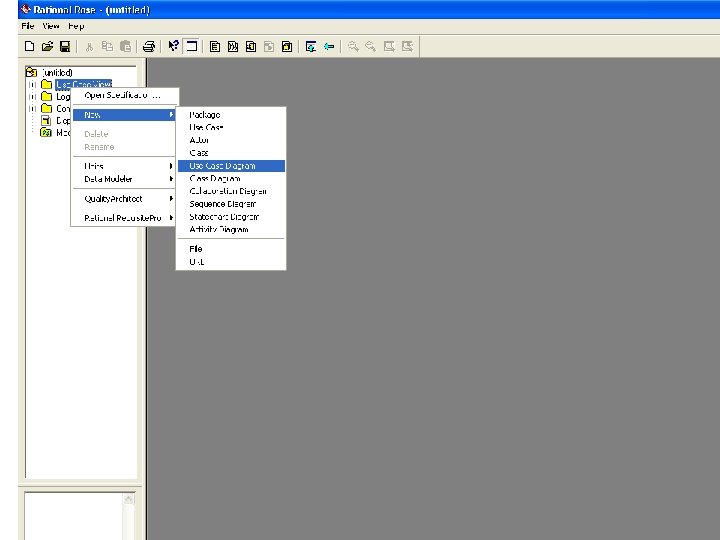
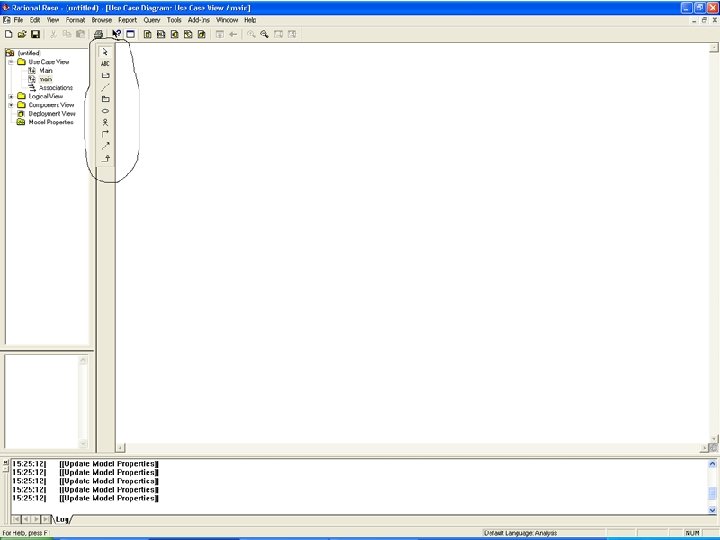
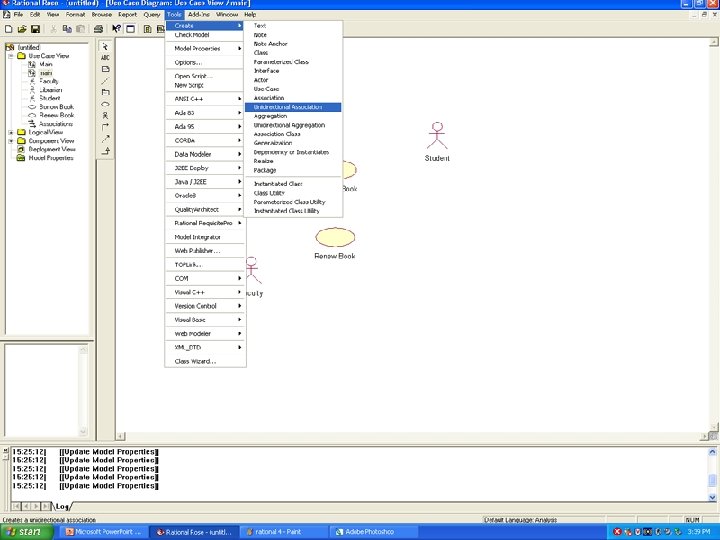
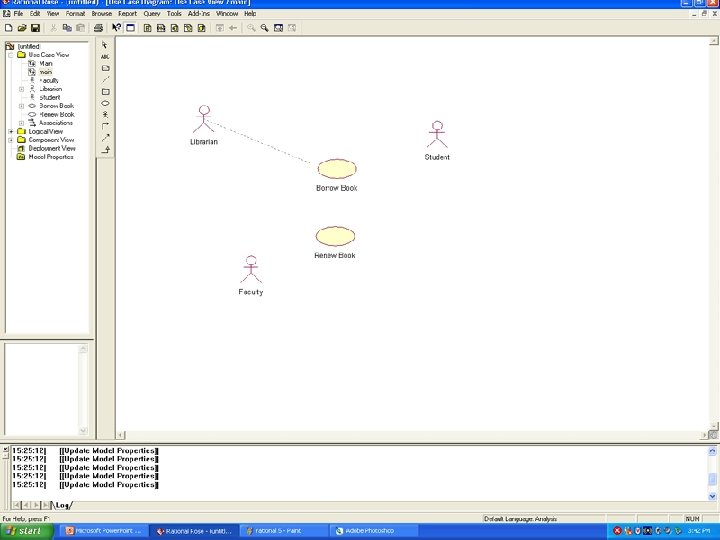
 Short short short long long long short short short
Short short short long long long short short short Nokia 5130
Nokia 5130 Nokia 5130
Nokia 5130 Unified modeling language tutorial
Unified modeling language tutorial Introduction to the unified modeling language
Introduction to the unified modeling language Unified modeling language ppt
Unified modeling language ppt Pengertian unified modeling language
Pengertian unified modeling language Unified modeling language
Unified modeling language Introduction to unified modeling language
Introduction to unified modeling language Introduction to unified modeling language
Introduction to unified modeling language Use case örnekleri
Use case örnekleri Fungsi deployment diagram
Fungsi deployment diagram Uml adalah
Uml adalah Design pattern uml
Design pattern uml Language
Language Erickson nursing theory
Erickson nursing theory Relational vs dimensional data modeling
Relational vs dimensional data modeling Swen344
Swen344