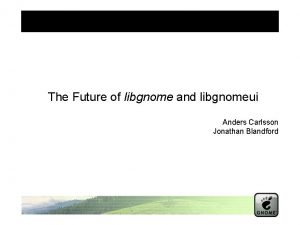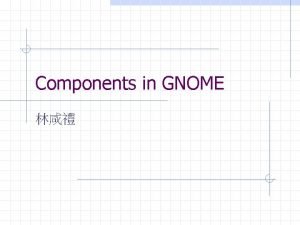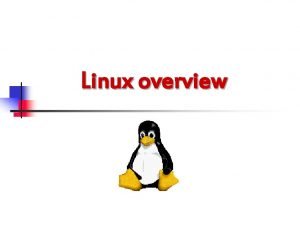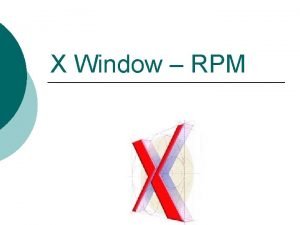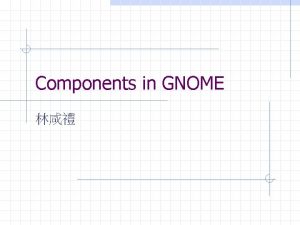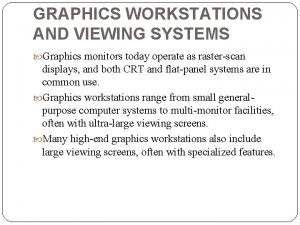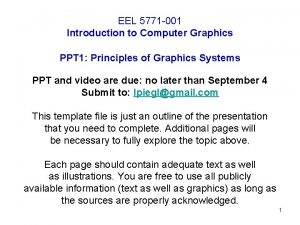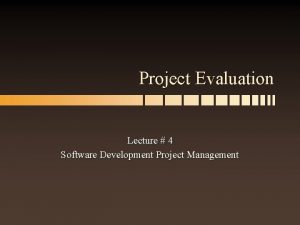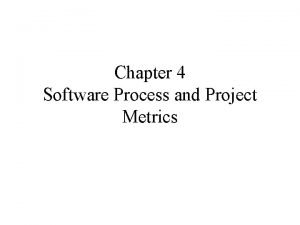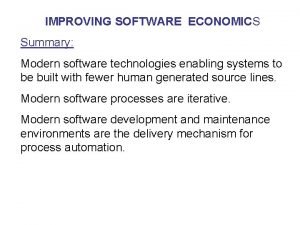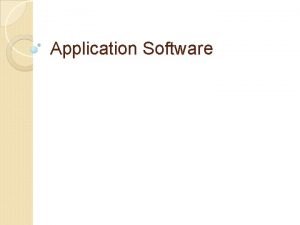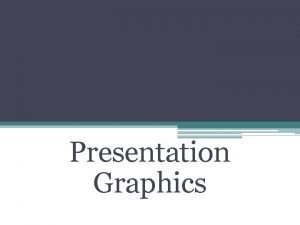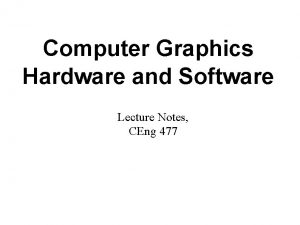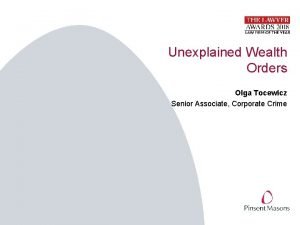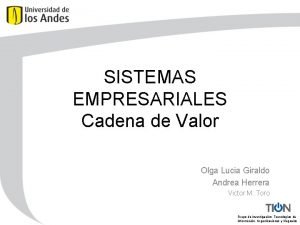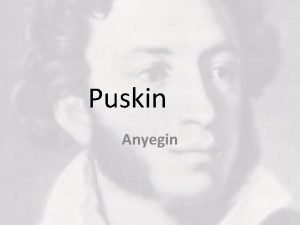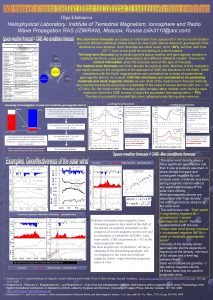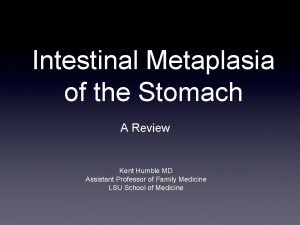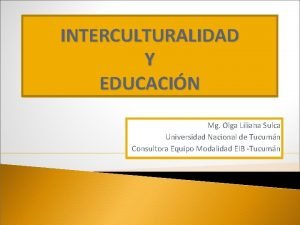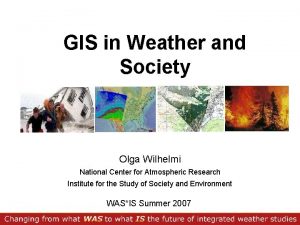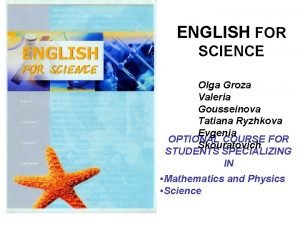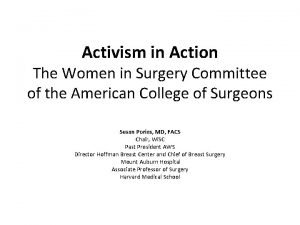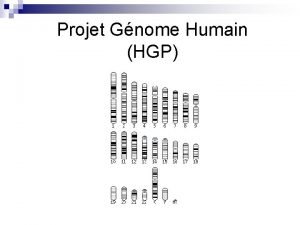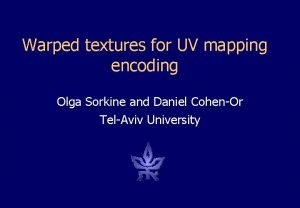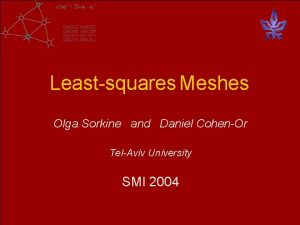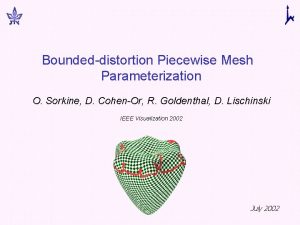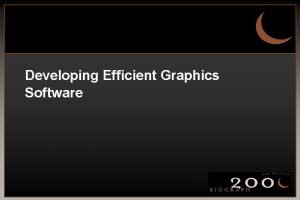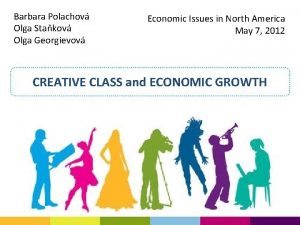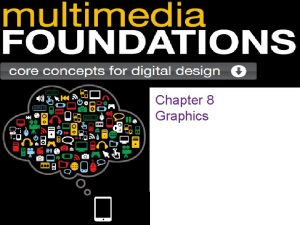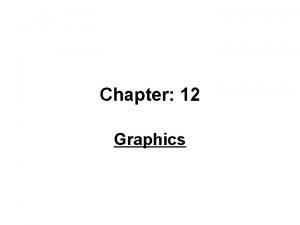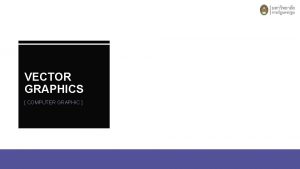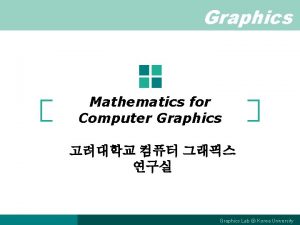Software project Gnome Graphics Olga Sorkine sorkinetau ac
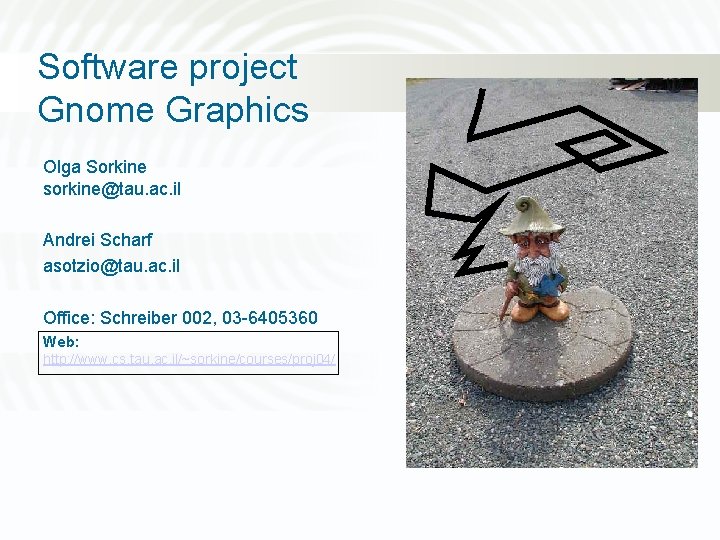
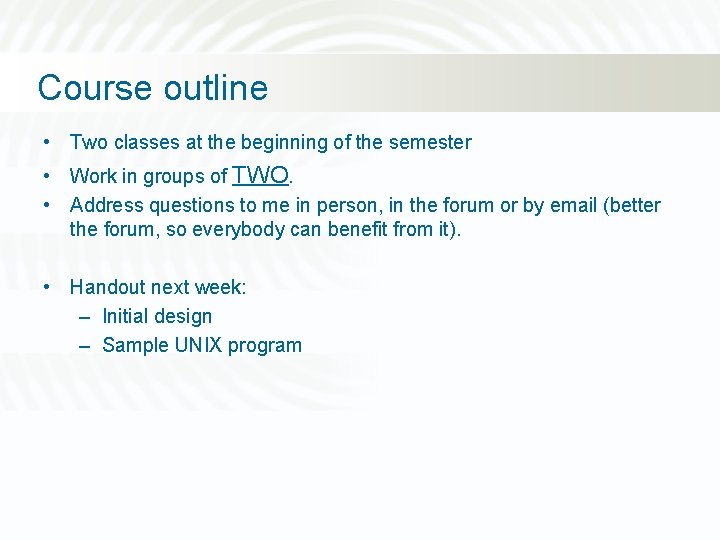
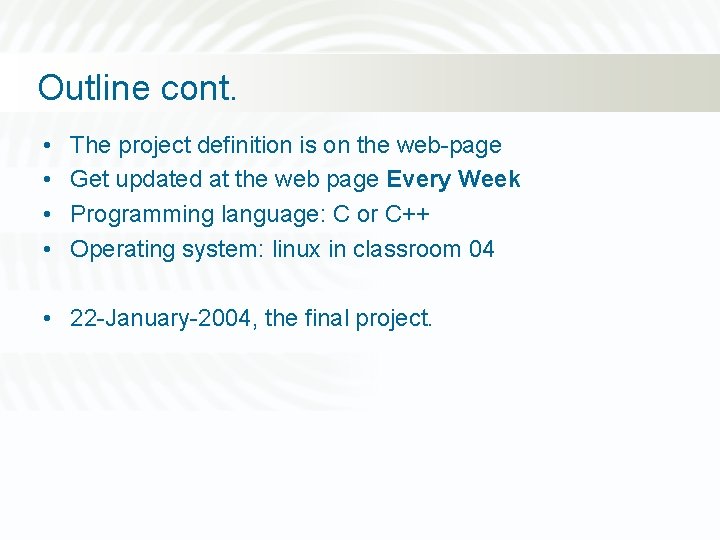
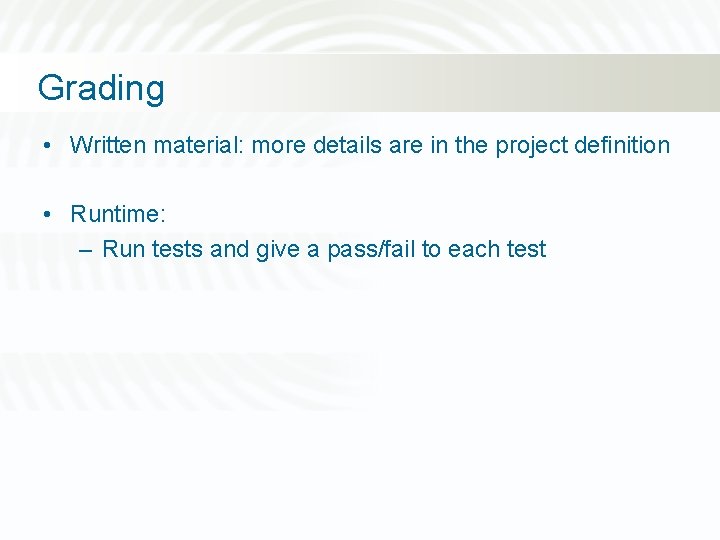
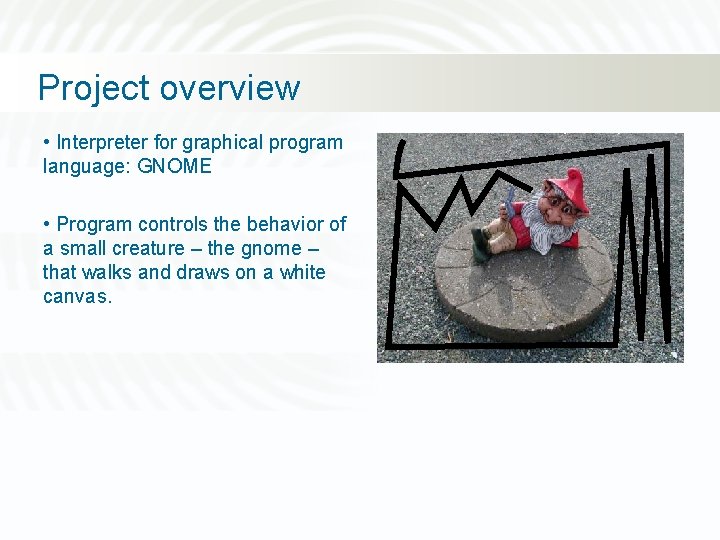
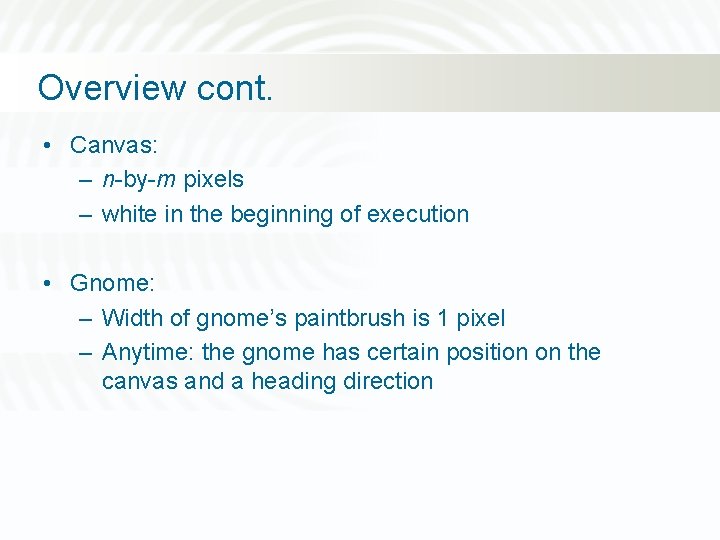
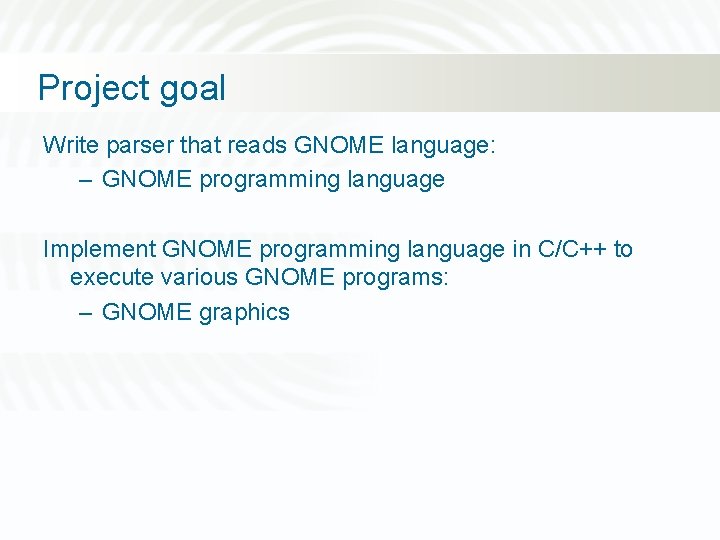
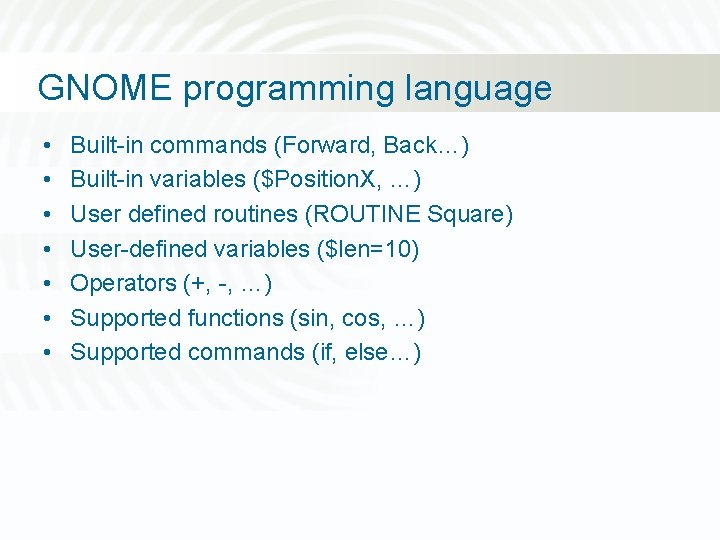
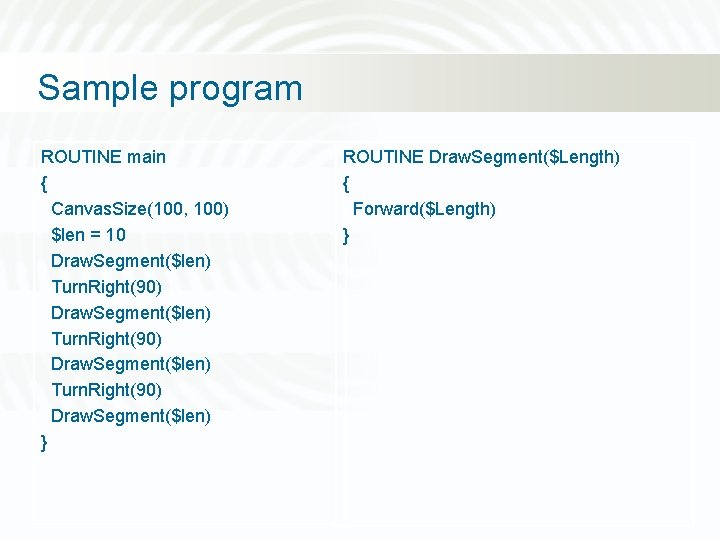
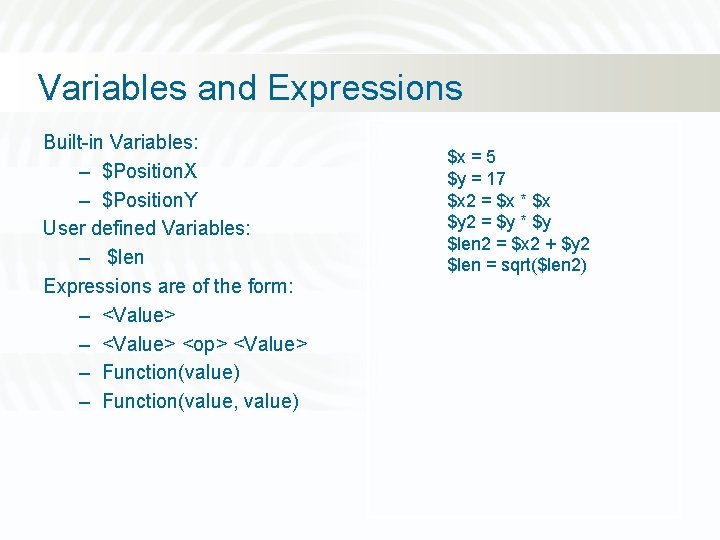
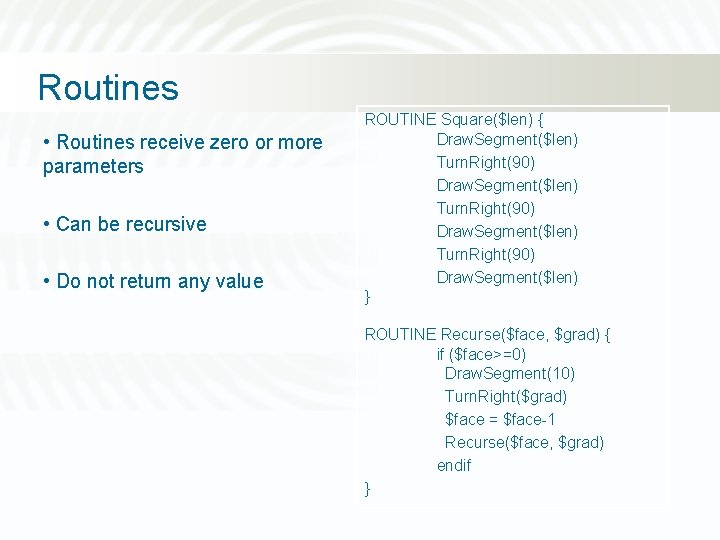
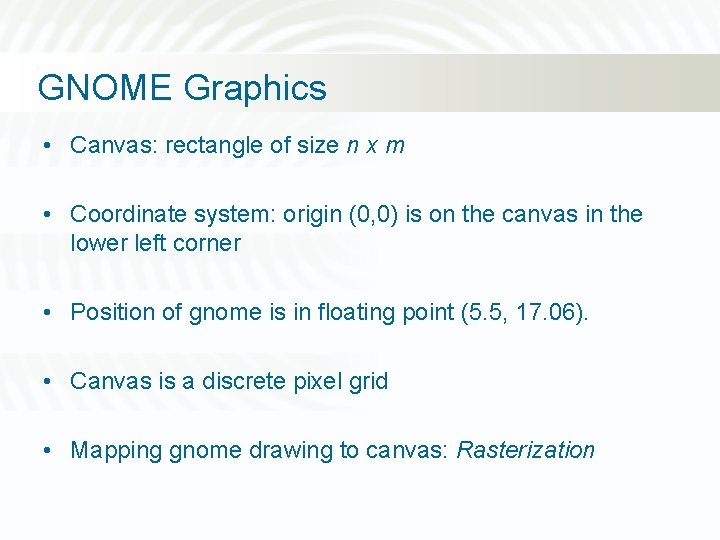
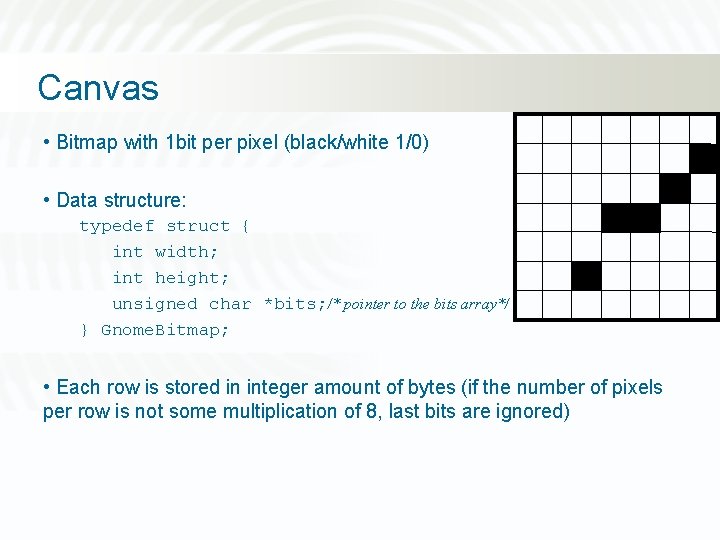
![Black/White Bitmap unsigned char bottom_left_corner[] = { 0 xff, 0 xa 0, /* 11111000000 Black/White Bitmap unsigned char bottom_left_corner[] = { 0 xff, 0 xa 0, /* 11111000000](https://slidetodoc.com/presentation_image_h2/7afb97309ab5a767f8d1cea8f7937d16/image-14.jpg)
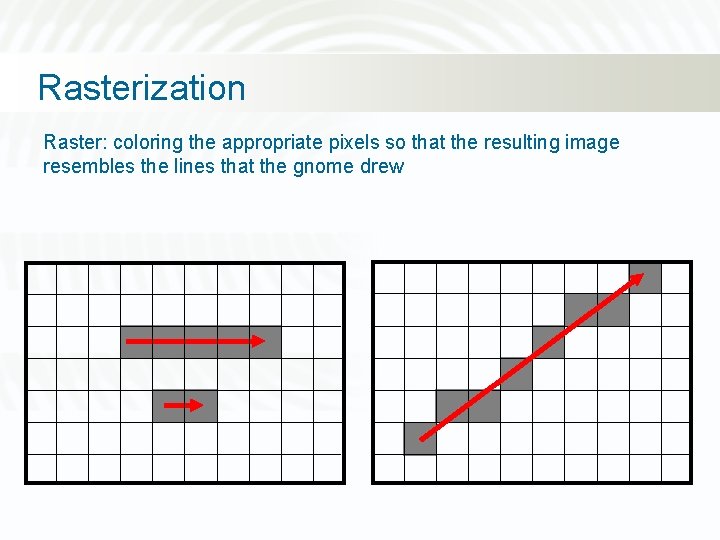
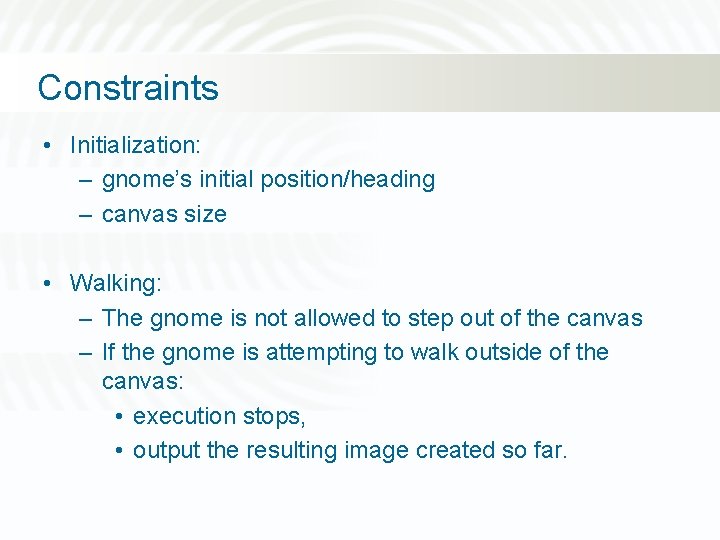
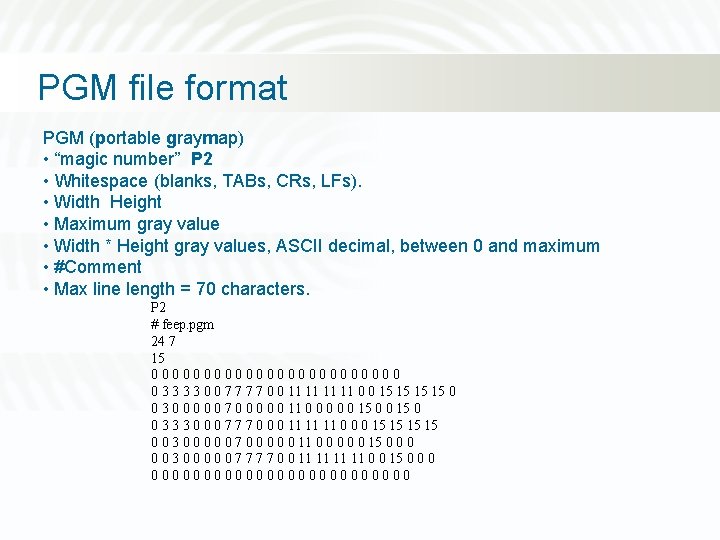
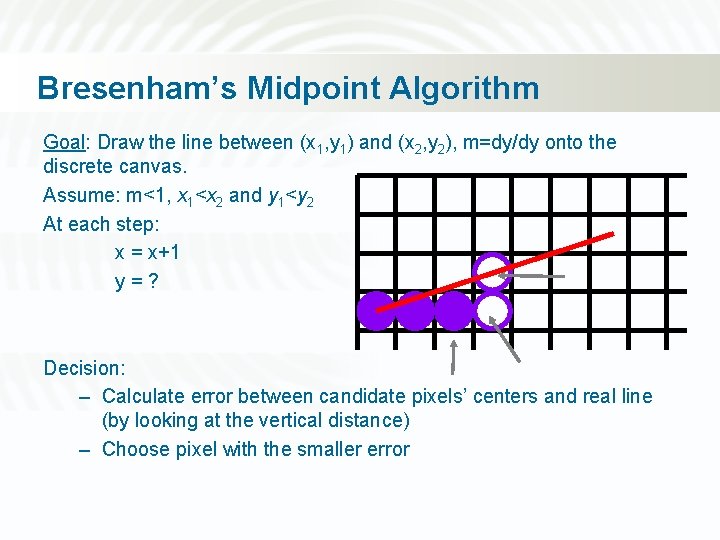
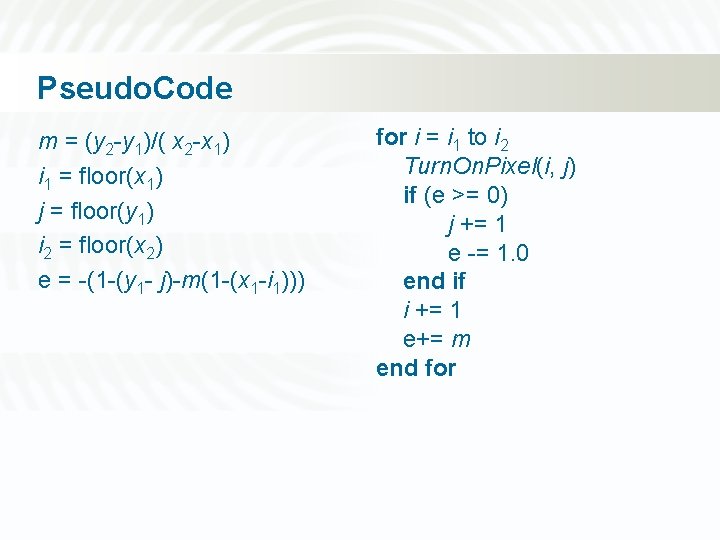

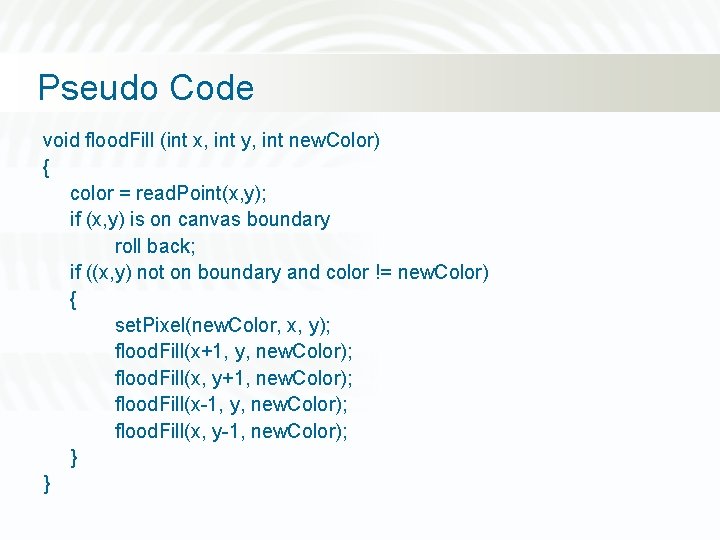
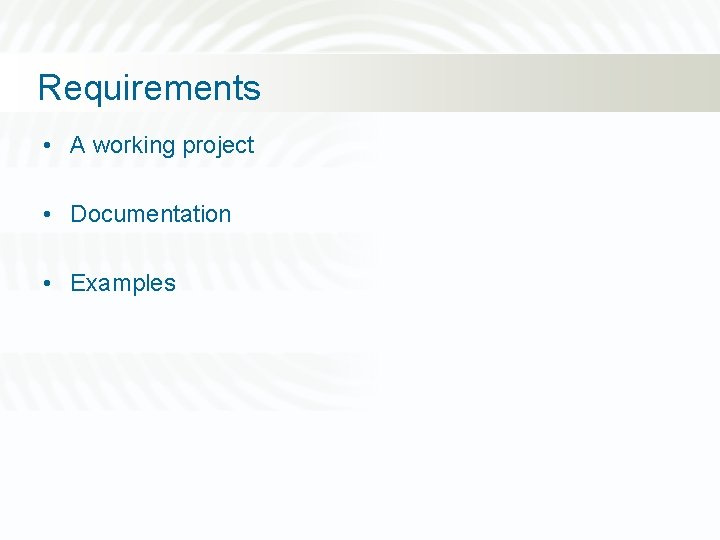
![Developing software Specifications Design Implement Documentation Test Final product Executable Documentation Examples [+User Manual] Developing software Specifications Design Implement Documentation Test Final product Executable Documentation Examples [+User Manual]](https://slidetodoc.com/presentation_image_h2/7afb97309ab5a767f8d1cea8f7937d16/image-23.jpg)
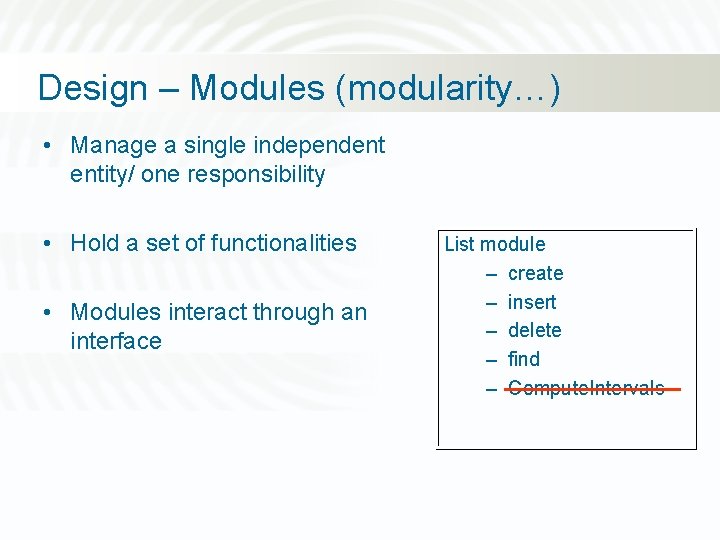
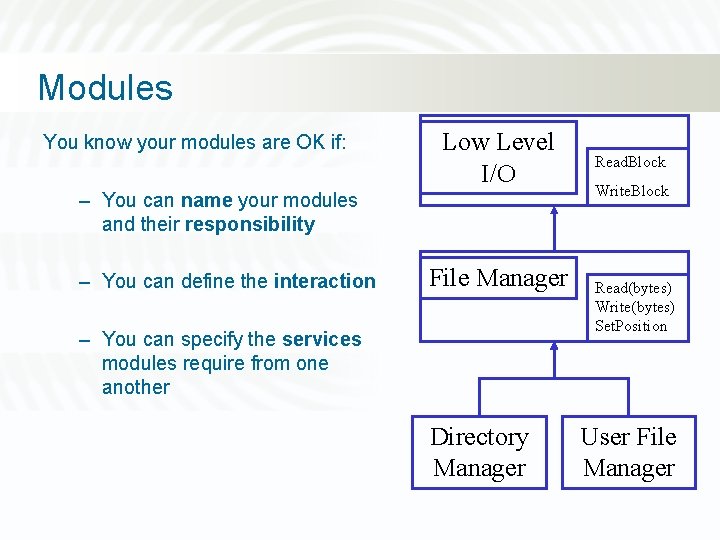
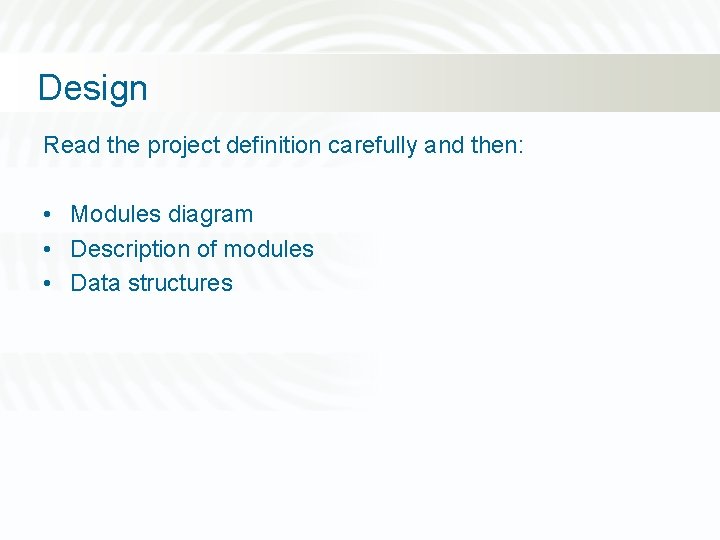
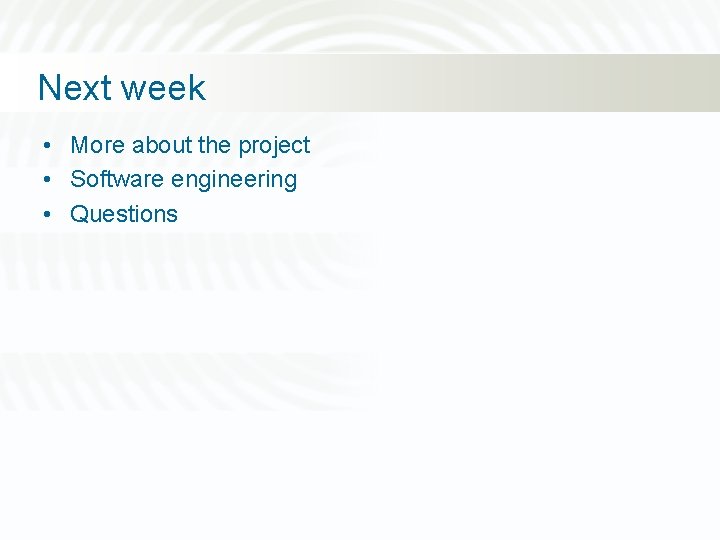
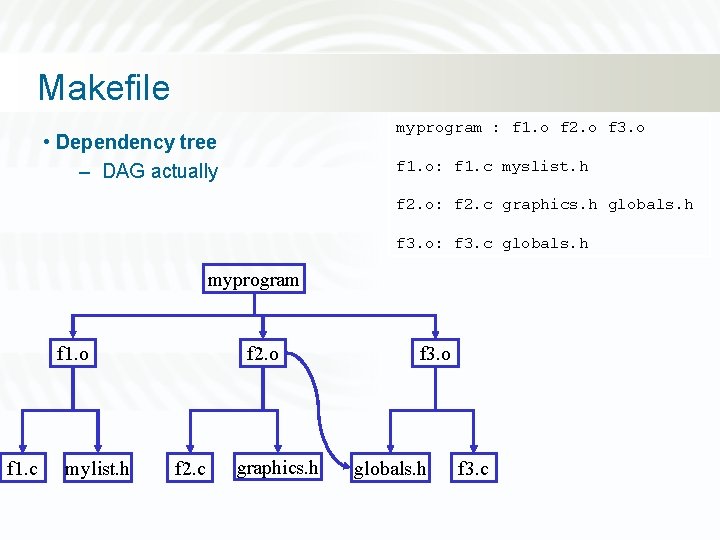
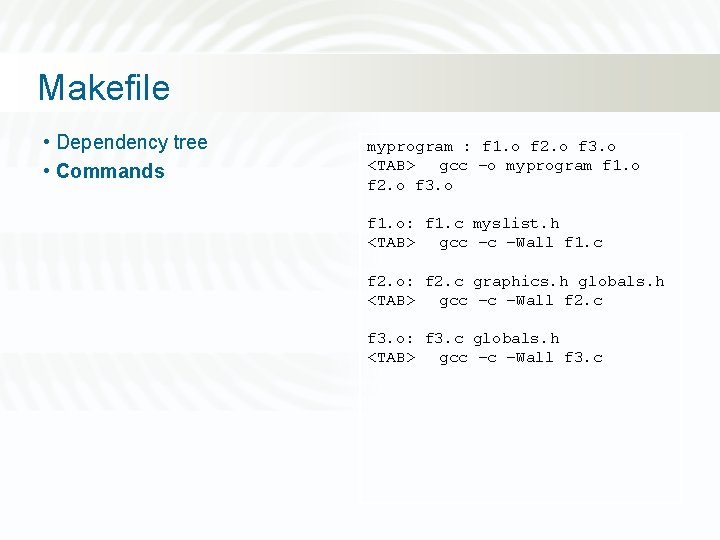
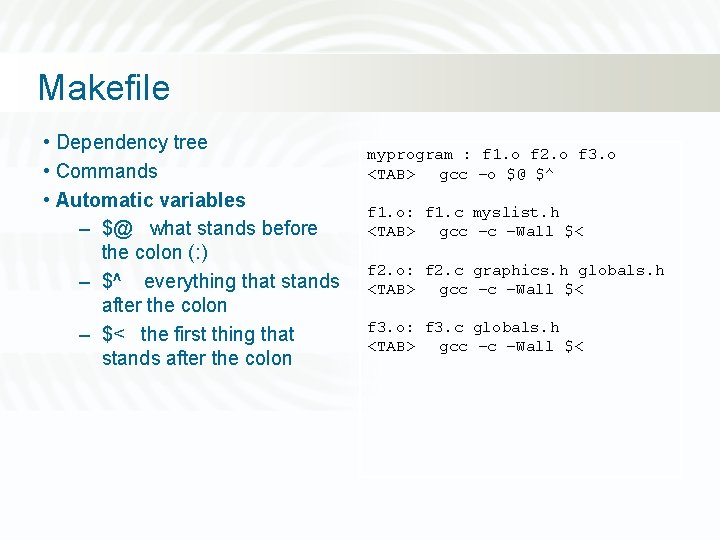
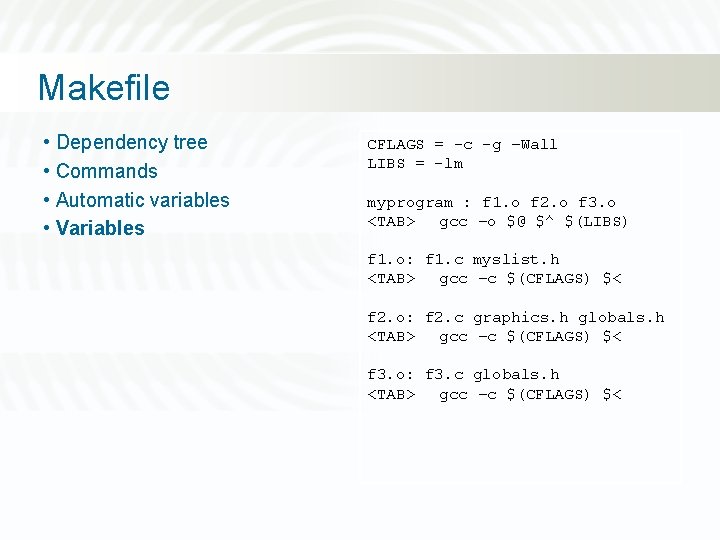
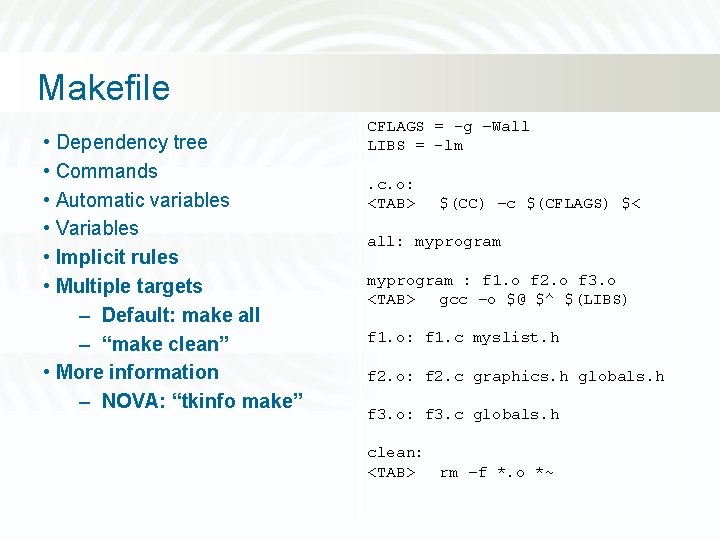
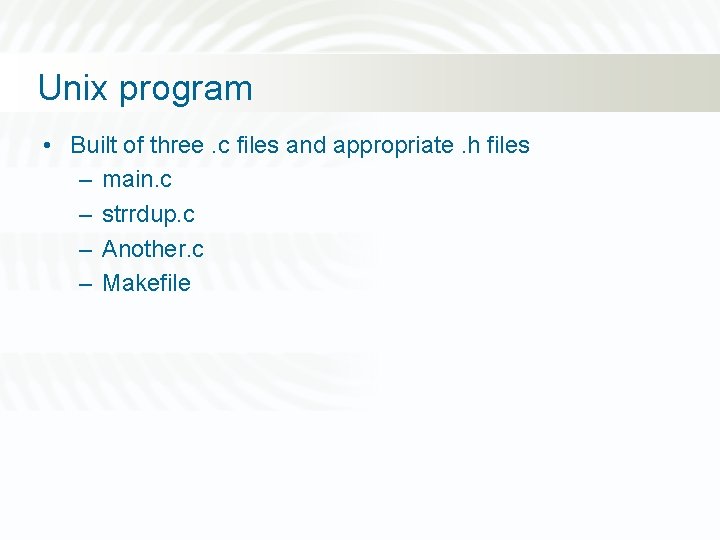
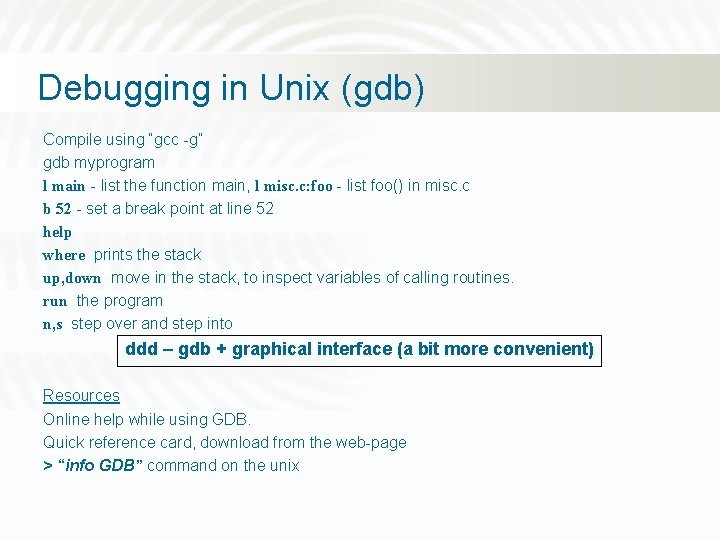
- Slides: 34
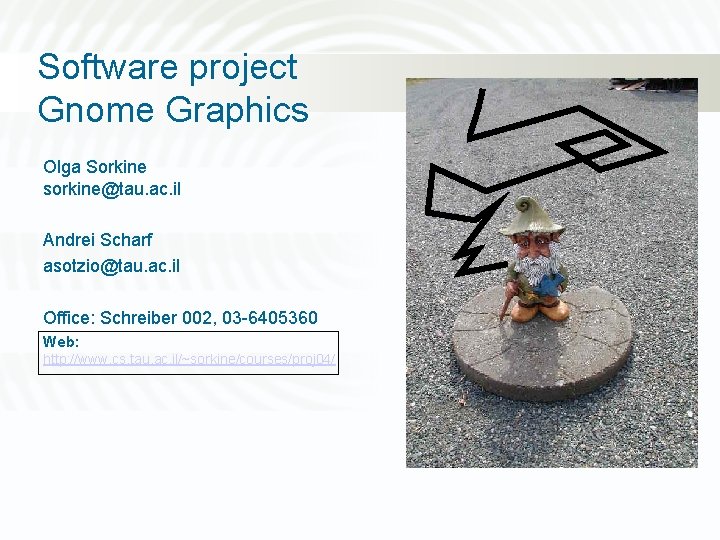
Software project Gnome Graphics Olga Sorkine sorkine@tau. ac. il Andrei Scharf asotzio@tau. ac. il Office: Schreiber 002, 03 -6405360 Web: http: //www. cs. tau. ac. il/~sorkine/courses/proj 04/
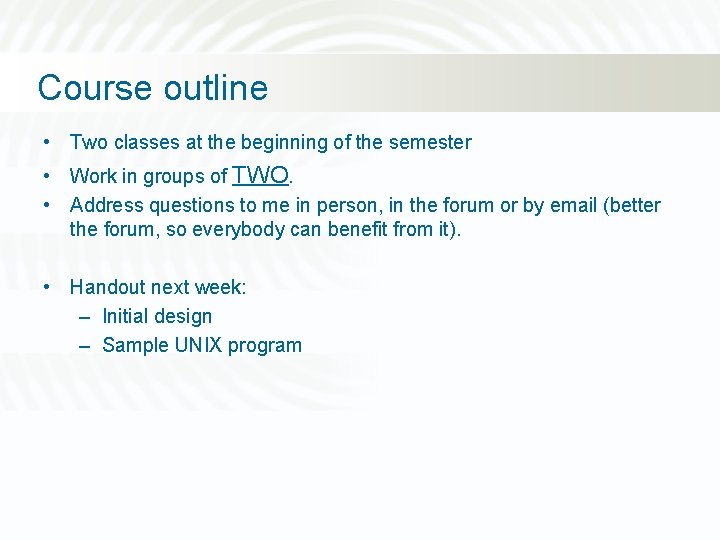
Course outline • Two classes at the beginning of the semester • Work in groups of TWO. • Address questions to me in person, in the forum or by email (better the forum, so everybody can benefit from it). • Handout next week: – Initial design – Sample UNIX program
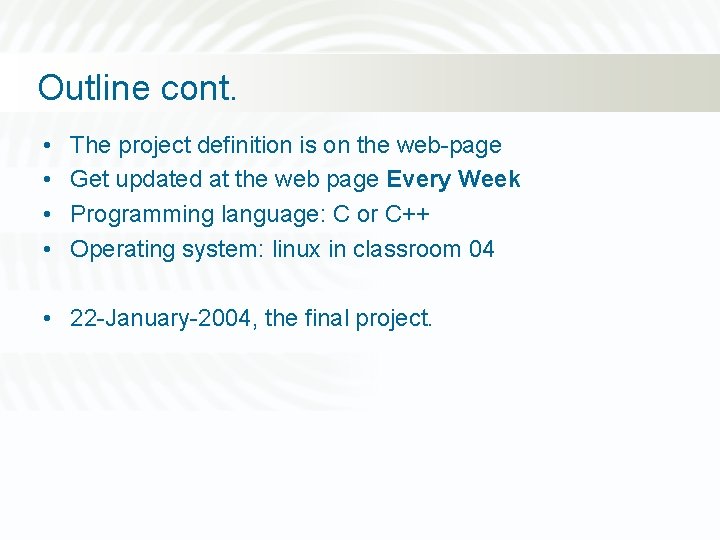
Outline cont. • • The project definition is on the web-page Get updated at the web page Every Week Programming language: C or C++ Operating system: linux in classroom 04 • 22 -January-2004, the final project.
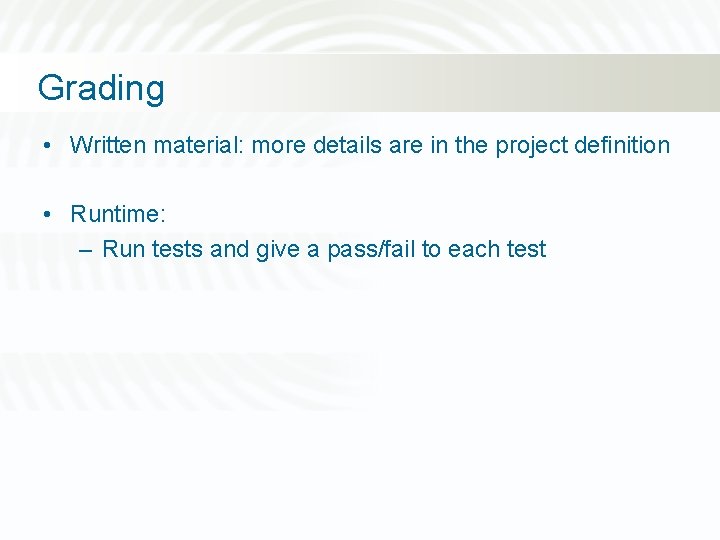
Grading • Written material: more details are in the project definition • Runtime: – Run tests and give a pass/fail to each test
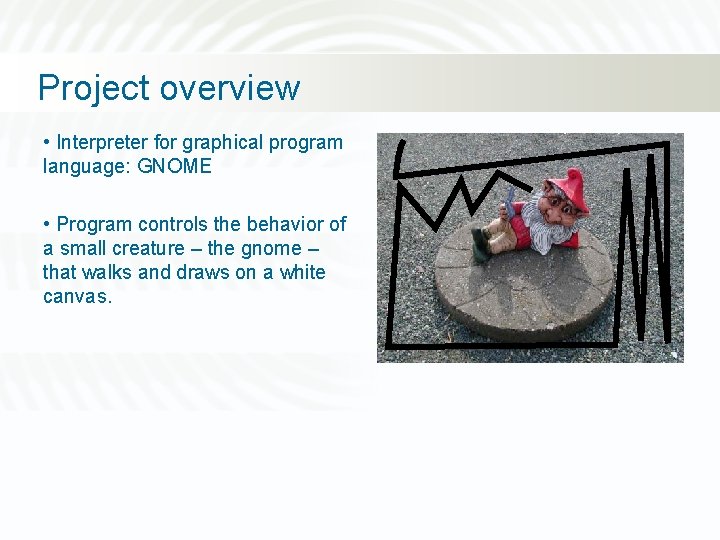
Project overview • Interpreter for graphical program language: GNOME • Program controls the behavior of a small creature – the gnome – that walks and draws on a white canvas.
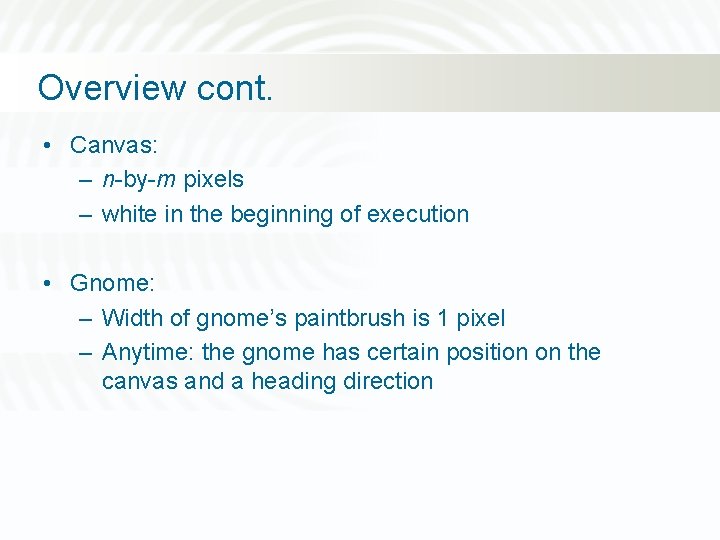
Overview cont. • Canvas: – n-by-m pixels – white in the beginning of execution • Gnome: – Width of gnome’s paintbrush is 1 pixel – Anytime: the gnome has certain position on the canvas and a heading direction
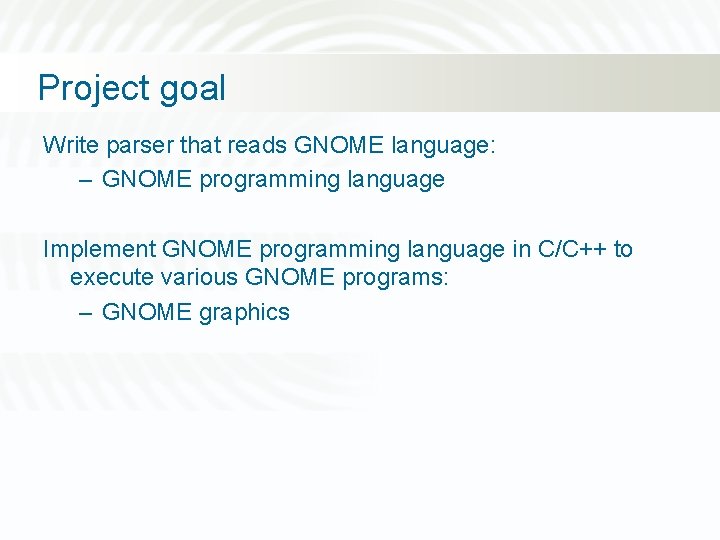
Project goal Write parser that reads GNOME language: – GNOME programming language Implement GNOME programming language in C/C++ to execute various GNOME programs: – GNOME graphics
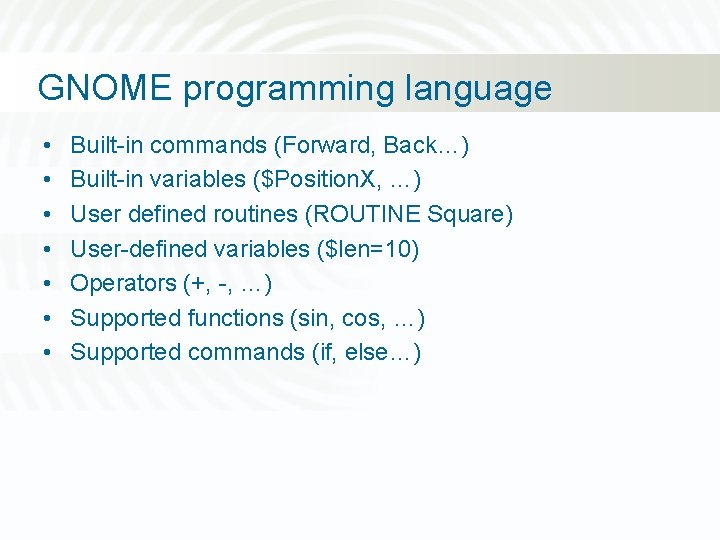
GNOME programming language • • Built-in commands (Forward, Back…) Built-in variables ($Position. X, …) User defined routines (ROUTINE Square) User-defined variables ($len=10) Operators (+, -, …) Supported functions (sin, cos, …) Supported commands (if, else…)
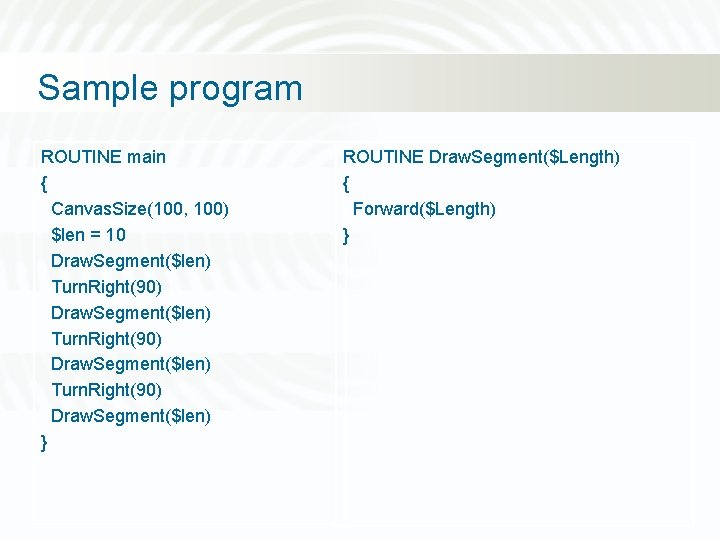
Sample program ROUTINE main { Canvas. Size(100, 100) $len = 10 Draw. Segment($len) Turn. Right(90) Draw. Segment($len) } ROUTINE Draw. Segment($Length) { Forward($Length) }
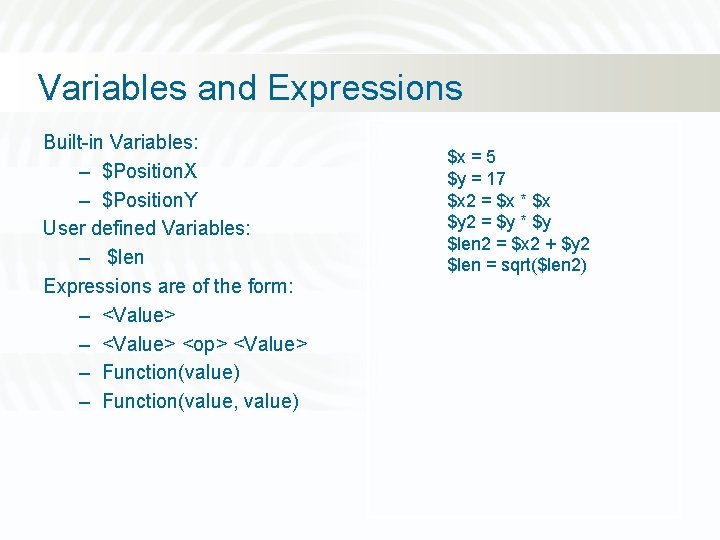
Variables and Expressions Built-in Variables: – $Position. X – $Position. Y User defined Variables: – $len Expressions are of the form: – <Value> <op> <Value> – Function(value) – Function(value, value) $x = 5 $y = 17 $x 2 = $x * $x $y 2 = $y * $y $len 2 = $x 2 + $y 2 $len = sqrt($len 2)
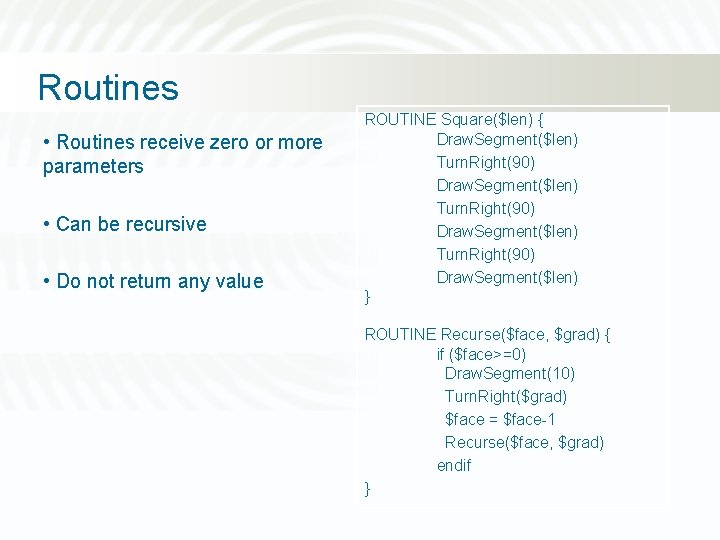
Routines • Routines receive zero or more parameters • Can be recursive • Do not return any value ROUTINE Square($len) { Draw. Segment($len) Turn. Right(90) Draw. Segment($len) } ROUTINE Recurse($face, $grad) { if ($face>=0) Draw. Segment(10) Turn. Right($grad) $face = $face-1 Recurse($face, $grad) endif }
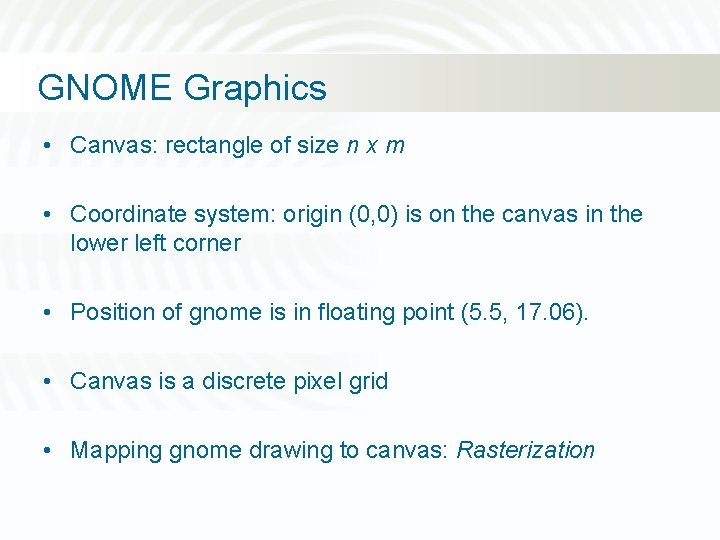
GNOME Graphics • Canvas: rectangle of size n x m • Coordinate system: origin (0, 0) is on the canvas in the lower left corner • Position of gnome is in floating point (5. 5, 17. 06). • Canvas is a discrete pixel grid • Mapping gnome drawing to canvas: Rasterization
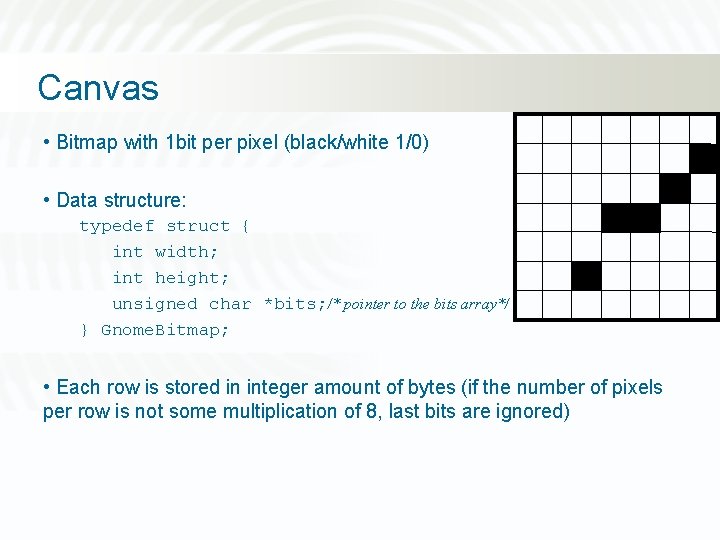
Canvas • Bitmap with 1 bit per pixel (black/white 1/0) • Data structure: typedef struct { int width; int height; unsigned char *bits; /* pointer to the bits array*/ } Gnome. Bitmap; • Each row is stored in integer amount of bytes (if the number of pixels per row is not some multiplication of 8, last bits are ignored)
![BlackWhite Bitmap unsigned char bottomleftcorner 0 xff 0 xa 0 11111000000 Black/White Bitmap unsigned char bottom_left_corner[] = { 0 xff, 0 xa 0, /* 11111000000](https://slidetodoc.com/presentation_image_h2/7afb97309ab5a767f8d1cea8f7937d16/image-14.jpg)
Black/White Bitmap unsigned char bottom_left_corner[] = { 0 xff, 0 xa 0, /* 11111000000 */ 0 x 80, 0 x 0, /* 100000000000000 */ 0 x 80, 0 x 0, /* 100000000000000 */ 0 x 80, 0 x 0 /* 10000000 */ }; Gnome. Bitmap canvas; canvas. width = 10; canvas. height = 10; canvas. bits = bottom_left_corner;
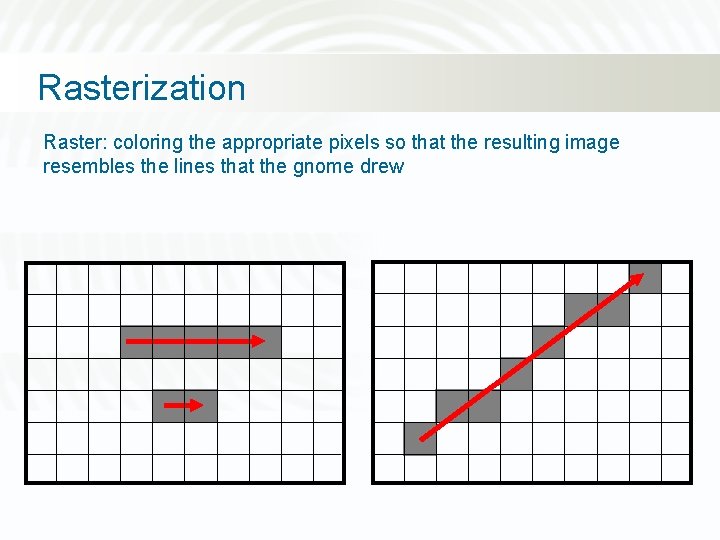
Rasterization Raster: coloring the appropriate pixels so that the resulting image resembles the lines that the gnome drew
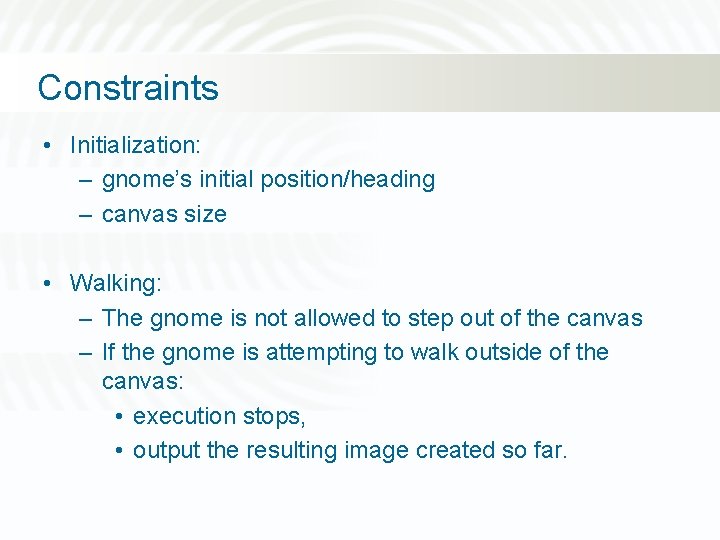
Constraints • Initialization: – gnome’s initial position/heading – canvas size • Walking: – The gnome is not allowed to step out of the canvas – If the gnome is attempting to walk outside of the canvas: • execution stops, • output the resulting image created so far.
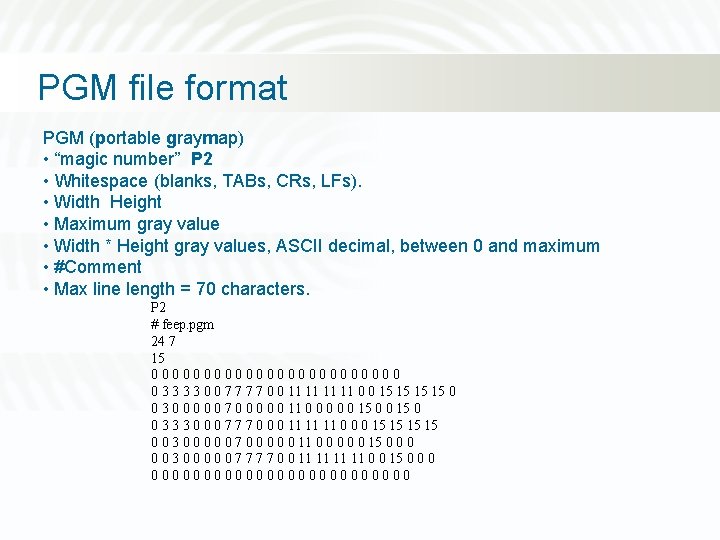
PGM file format PGM (portable graymap) • “magic number” P 2 • Whitespace (blanks, TABs, CRs, LFs). • Width Height • Maximum gray value • Width * Height gray values, ASCII decimal, between 0 and maximum • #Comment • Max line length = 70 characters. P 2 # feep. pgm 24 7 15 000000000000 0 3 3 0 0 7 7 0 0 11 11 0 0 15 15 0 0 3 0 0 0 7 0 0 0 11 0 0 0 15 0 0 3 3 3 0 0 0 7 7 7 0 0 0 11 11 11 0 0 0 15 15 0 0 3 0 0 0 7 0 0 0 11 0 0 0 15 0 0 0 3 0 0 0 7 7 0 0 11 11 0 0 15 0 0000000000000
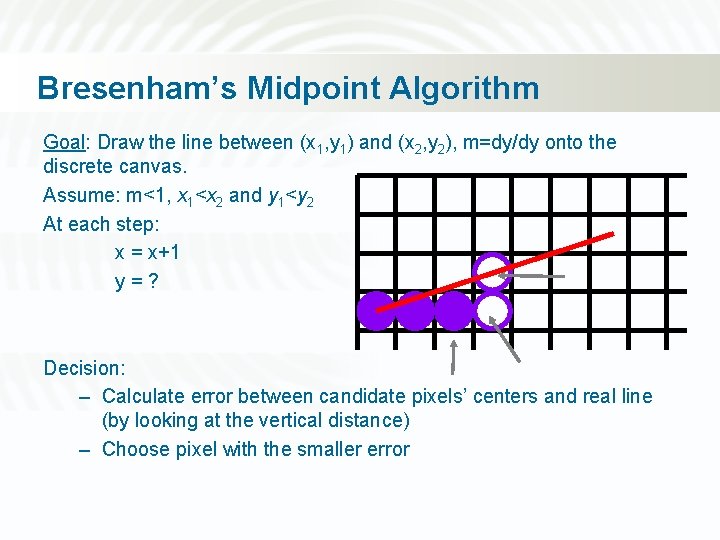
Bresenham’s Midpoint Algorithm Goal: Draw the line between (x 1, y 1) and (x 2, y 2), m=dy/dy onto the discrete canvas. Assume: m<1, x 1<x 2 and y 1<y 2 At each step: x = x+1 y=? Decision: – Calculate error between candidate pixels’ centers and real line (by looking at the vertical distance) – Choose pixel with the smaller error
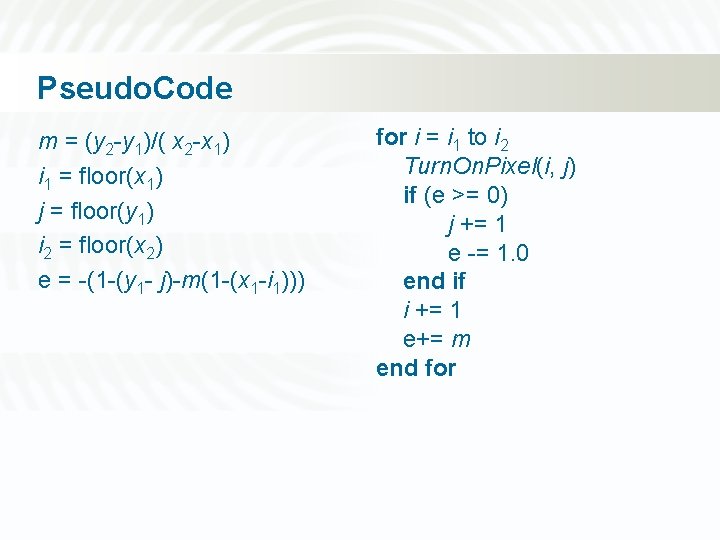
Pseudo. Code m = (y 2 -y 1)/( x 2 -x 1) i 1 = floor(x 1) j = floor(y 1) i 2 = floor(x 2) e = -(1 -(y 1 - j)-m(1 -(x 1 -i 1))) for i = i 1 to i 2 Turn. On. Pixel(i, j) if (e >= 0) j += 1 e -= 1. 0 end if i += 1 e+= m end for

Flood Fill algorithm Problem: given a 2 D closed polygon, fill its interior on a graphic display.
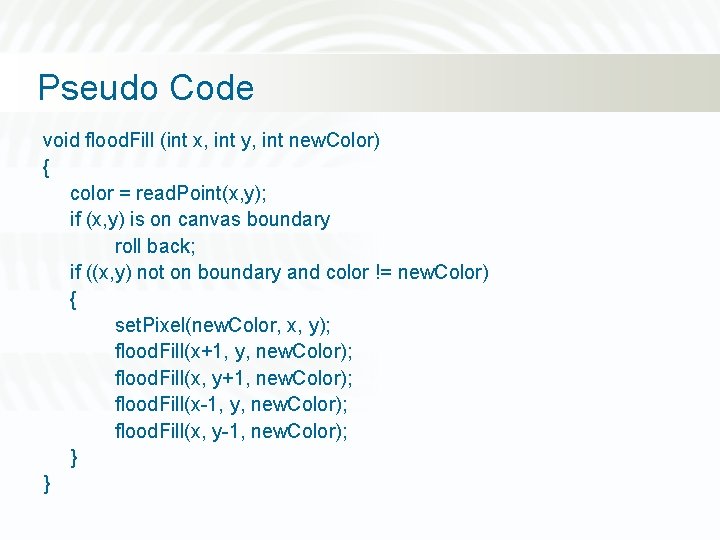
Pseudo Code void flood. Fill (int x, int y, int new. Color) { color = read. Point(x, y); if (x, y) is on canvas boundary roll back; if ((x, y) not on boundary and color != new. Color) { set. Pixel(new. Color, x, y); flood. Fill(x+1, y, new. Color); flood. Fill(x, y+1, new. Color); flood. Fill(x-1, y, new. Color); flood. Fill(x, y-1, new. Color); } }
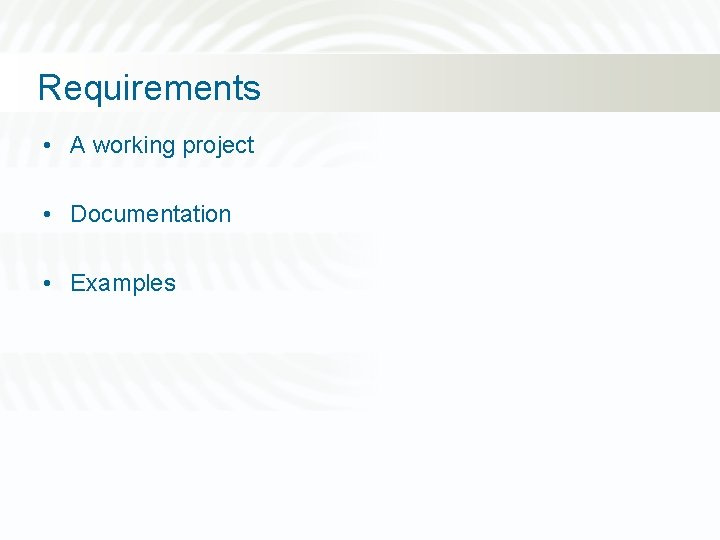
Requirements • A working project • Documentation • Examples
![Developing software Specifications Design Implement Documentation Test Final product Executable Documentation Examples User Manual Developing software Specifications Design Implement Documentation Test Final product Executable Documentation Examples [+User Manual]](https://slidetodoc.com/presentation_image_h2/7afb97309ab5a767f8d1cea8f7937d16/image-23.jpg)
Developing software Specifications Design Implement Documentation Test Final product Executable Documentation Examples [+User Manual] User Manual
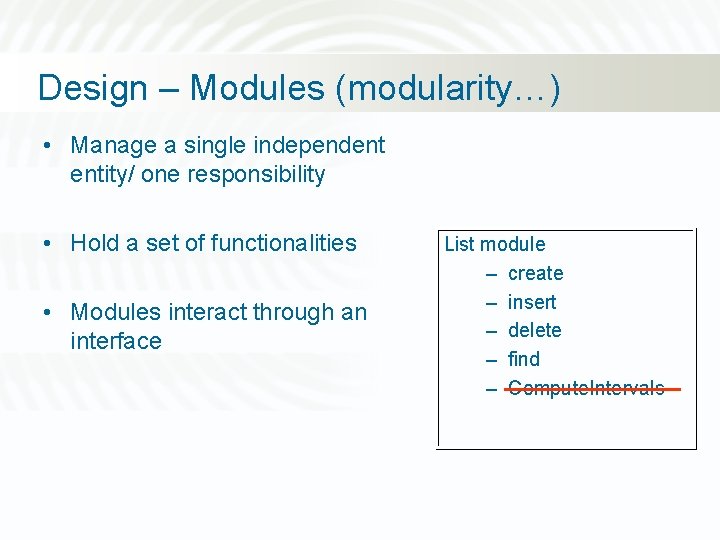
Design – Modules (modularity…) • Manage a single independent entity/ one responsibility • Hold a set of functionalities • Modules interact through an interface List module – create – insert – delete – find – Compute. Intervals
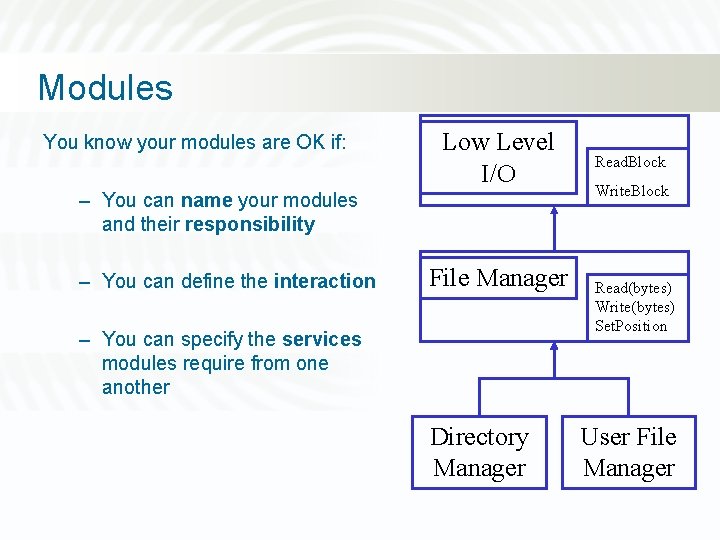
Modules You know your modules are OK if: Low Level I/O – You can name your modules and their responsibility – You can define the interaction File Manager – You can specify the services modules require from one another Directory Manager Read. Block Write. Block Read(bytes) Write(bytes) Set. Position User File Manager
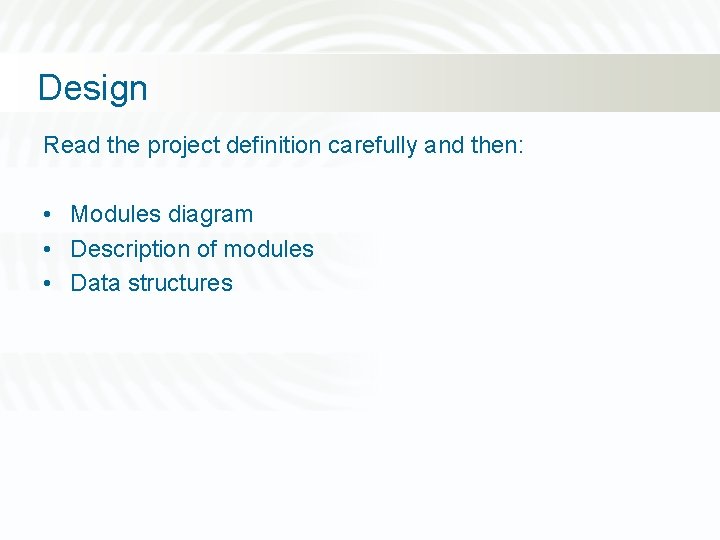
Design Read the project definition carefully and then: • Modules diagram • Description of modules • Data structures
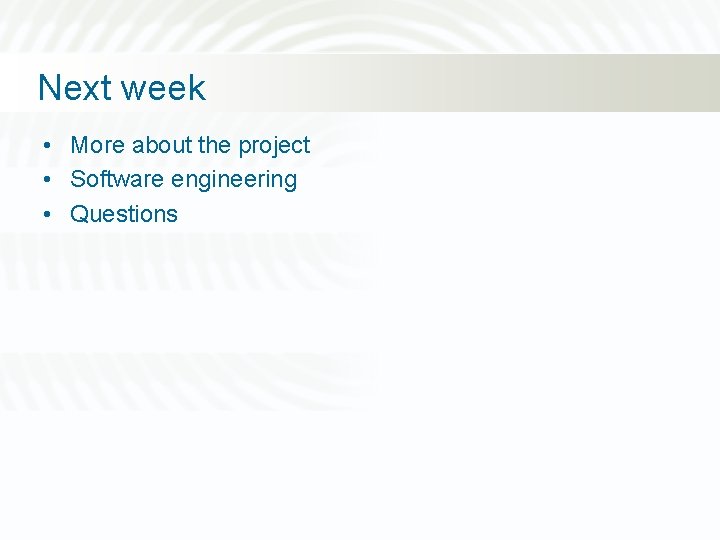
Next week • More about the project • Software engineering • Questions
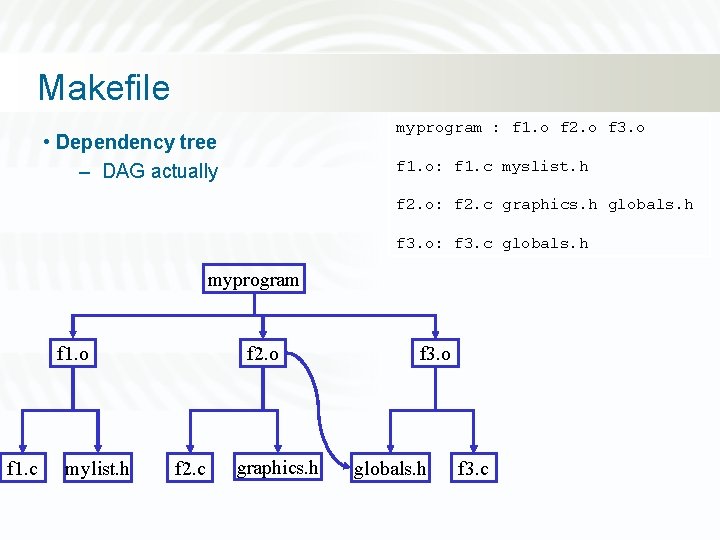
Makefile myprogram : f 1. o f 2. o f 3. o • Dependency tree – DAG actually f 1. o: f 1. c myslist. h f 2. o: f 2. c graphics. h globals. h f 3. o: f 3. c globals. h myprogram f 1. o f 1. c mylist. h f 2. o f 2. c graphics. h f 3. o globals. h f 3. c
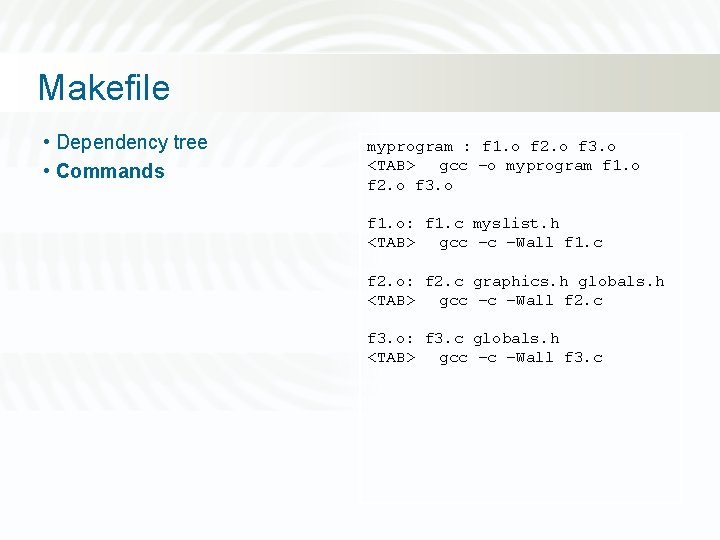
Makefile • Dependency tree • Commands myprogram : f 1. o f 2. o f 3. o <TAB> gcc –o myprogram f 1. o f 2. o f 3. o f 1. o: f 1. c myslist. h <TAB> gcc –c –Wall f 1. c f 2. o: f 2. c graphics. h globals. h <TAB> gcc –c –Wall f 2. c f 3. o: f 3. c globals. h <TAB> gcc –c –Wall f 3. c
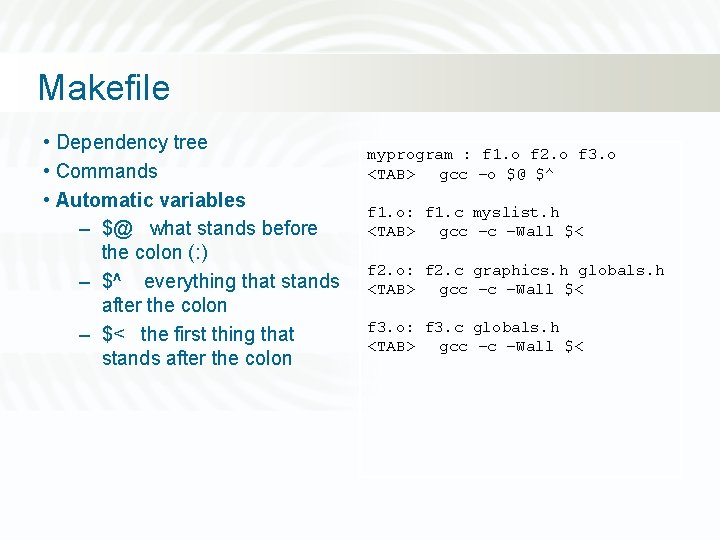
Makefile • Dependency tree • Commands • Automatic variables – $@ what stands before the colon (: ) – $^ everything that stands after the colon – $< the first thing that stands after the colon myprogram : f 1. o f 2. o f 3. o <TAB> gcc –o $@ $^ f 1. o: f 1. c myslist. h <TAB> gcc –c –Wall $< f 2. o: f 2. c graphics. h globals. h <TAB> gcc –c –Wall $< f 3. o: f 3. c globals. h <TAB> gcc –c –Wall $<
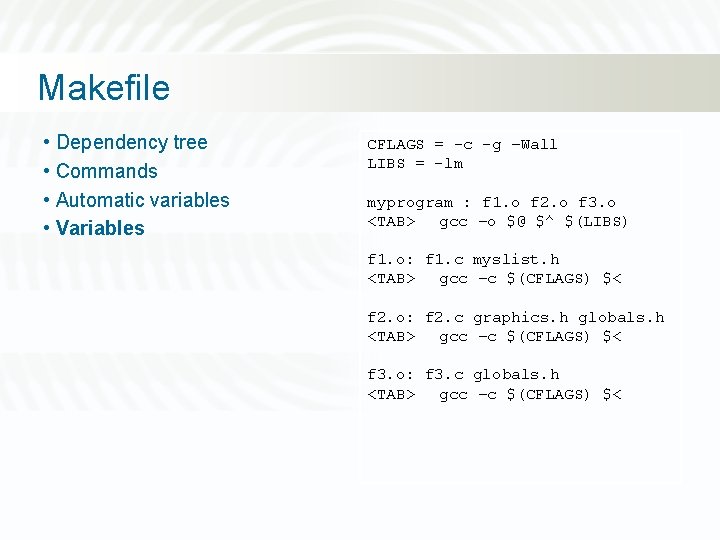
Makefile • Dependency tree • Commands • Automatic variables • Variables CFLAGS = -c -g –Wall LIBS = -lm myprogram : f 1. o f 2. o f 3. o <TAB> gcc –o $@ $^ $(LIBS) f 1. o: f 1. c myslist. h <TAB> gcc –c $(CFLAGS) $< f 2. o: f 2. c graphics. h globals. h <TAB> gcc –c $(CFLAGS) $< f 3. o: f 3. c globals. h <TAB> gcc –c $(CFLAGS) $<
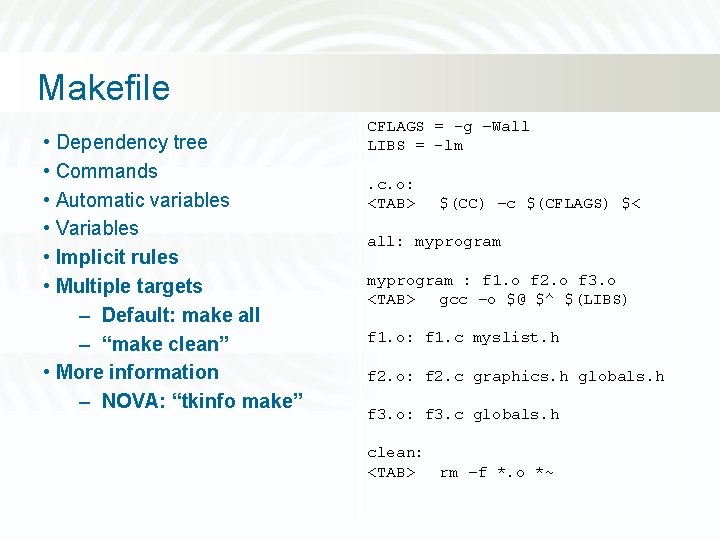
Makefile • Dependency tree • Commands • Automatic variables • Variables • Implicit rules • Multiple targets – Default: make all – “make clean” • More information – NOVA: “tkinfo make” CFLAGS = -g –Wall LIBS = -lm. c. o: <TAB> $(CC) –c $(CFLAGS) $< all: myprogram : f 1. o f 2. o f 3. o <TAB> gcc –o $@ $^ $(LIBS) f 1. o: f 1. c myslist. h f 2. o: f 2. c graphics. h globals. h f 3. o: f 3. c globals. h clean: <TAB> rm –f *. o *~
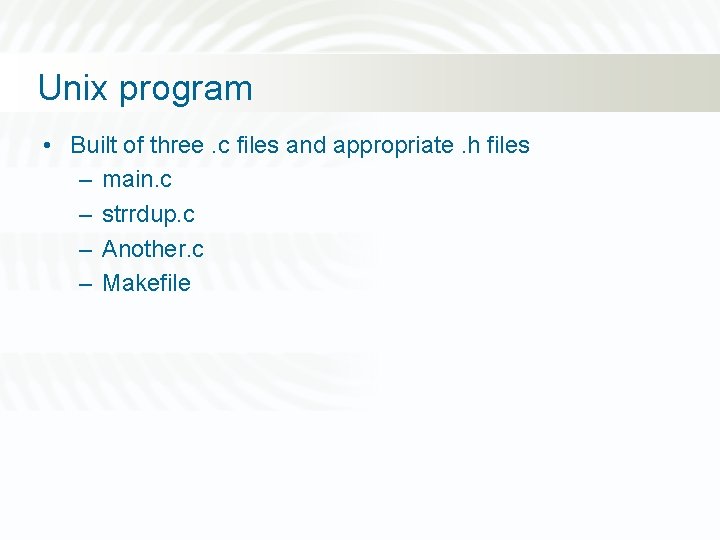
Unix program • Built of three. c files and appropriate. h files – main. c – strrdup. c – Another. c – Makefile
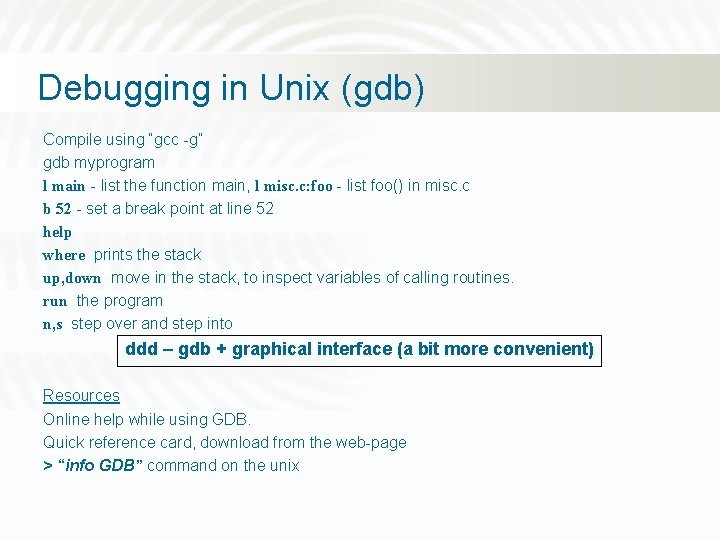
Debugging in Unix (gdb) Compile using “gcc -g” gdb myprogram l main - list the function main, l misc. c: foo - list foo() in misc. c b 52 - set a break point at line 52 help where prints the stack up, down move in the stack, to inspect variables of calling routines. run the program n, s step over and step into ddd – gdb + graphical interface (a bit more convenient) Resources Online help while using GDB. Quick reference card, download from the web-page > “info GDB” command on the unix
 Gnome code
Gnome code Gnome outline
Gnome outline Kde architecture
Kde architecture Johari window là gì
Johari window là gì Coffee maker
Coffee maker Gnome components
Gnome components Hand held computer
Hand held computer Dot matrix display ppt
Dot matrix display ppt Modern project profiles in spm
Modern project profiles in spm Software project evaluation
Software project evaluation Integrating metrics within the software process
Integrating metrics within the software process Modern software technologies
Modern software technologies Interactive graphics software and hardware
Interactive graphics software and hardware Graphics in multimedia
Graphics in multimedia Presentation graphics program
Presentation graphics program Computer graphics hardware and software
Computer graphics hardware and software Olga korkkinen
Olga korkkinen Martin nystrand
Martin nystrand Olga tocewicz
Olga tocewicz Chekhovian
Chekhovian Olga lavrentjeva
Olga lavrentjeva Olga lucia giraldo
Olga lucia giraldo Anyegin olga jellemzése
Anyegin olga jellemzése Olga walsh
Olga walsh Olga khabarova
Olga khabarova Olga v. pettersson
Olga v. pettersson Bbn
Bbn Olga olgim staging system
Olga olgim staging system Olga sulca
Olga sulca Olga goitowska
Olga goitowska Net cred
Net cred Olga dysthe
Olga dysthe Chernykh tatiana
Chernykh tatiana Olga cataraga
Olga cataraga Dr olga johansson
Dr olga johansson