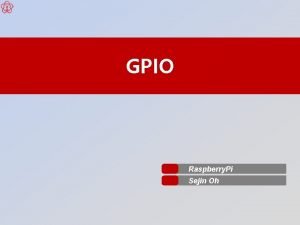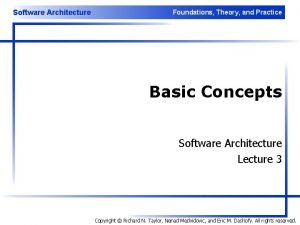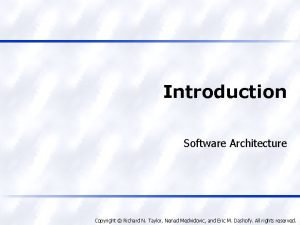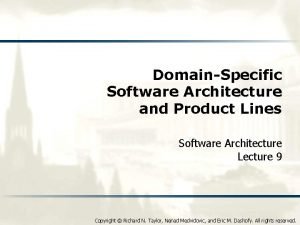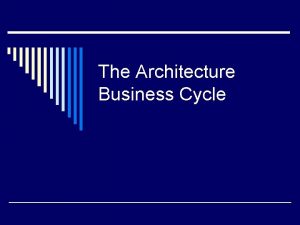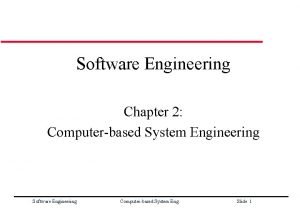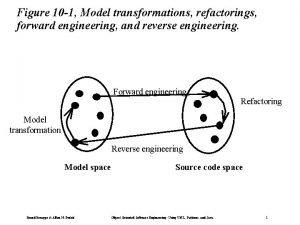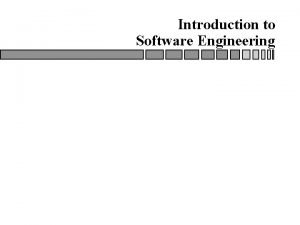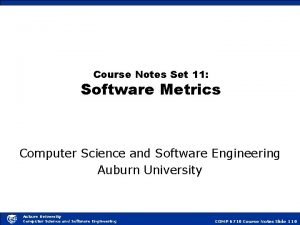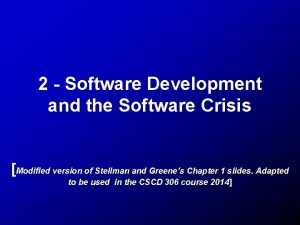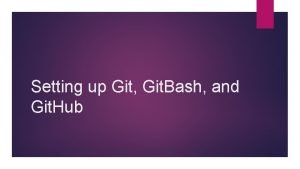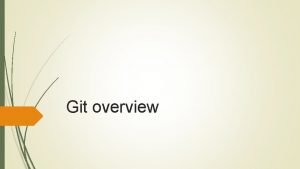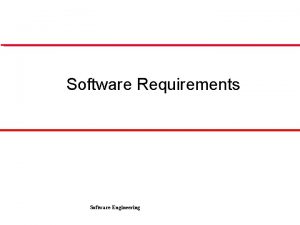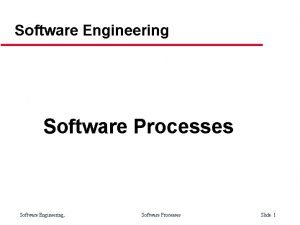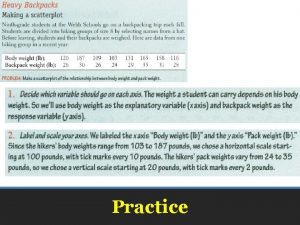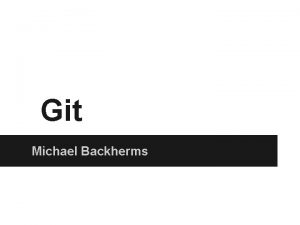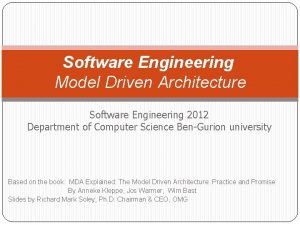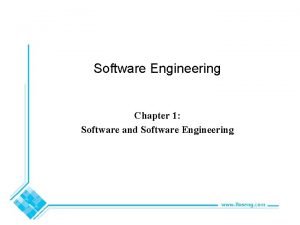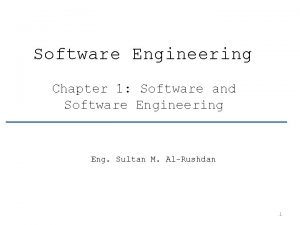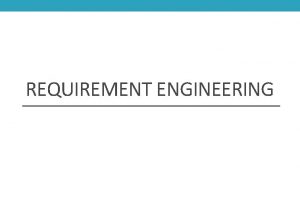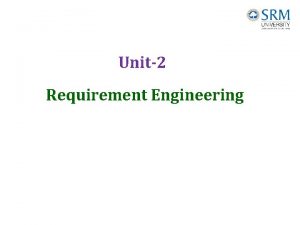Software Engineering and Architecture Git in Practice Git
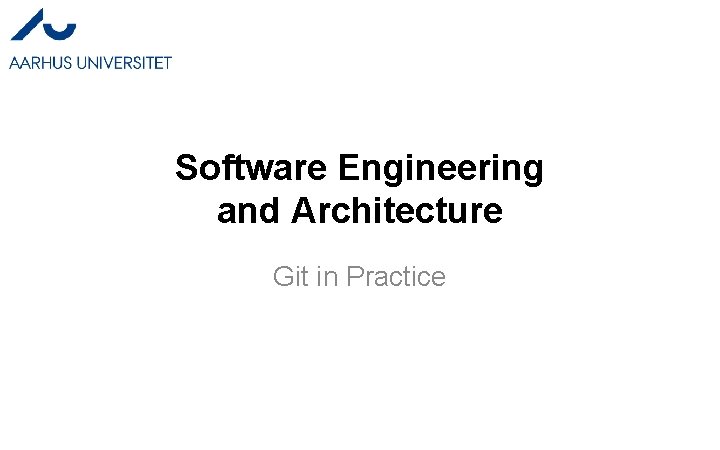
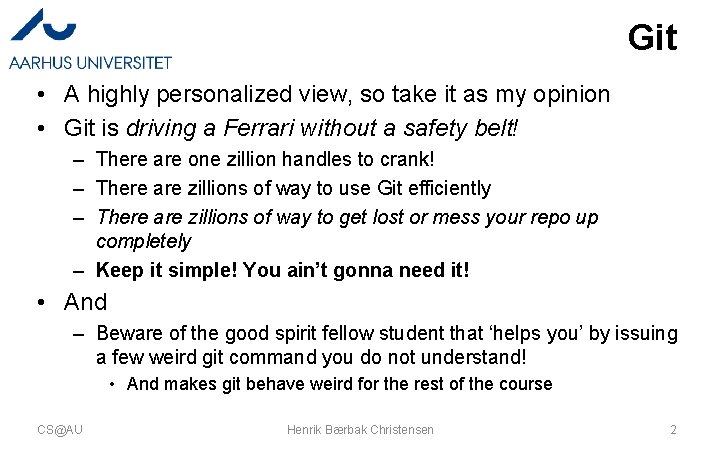
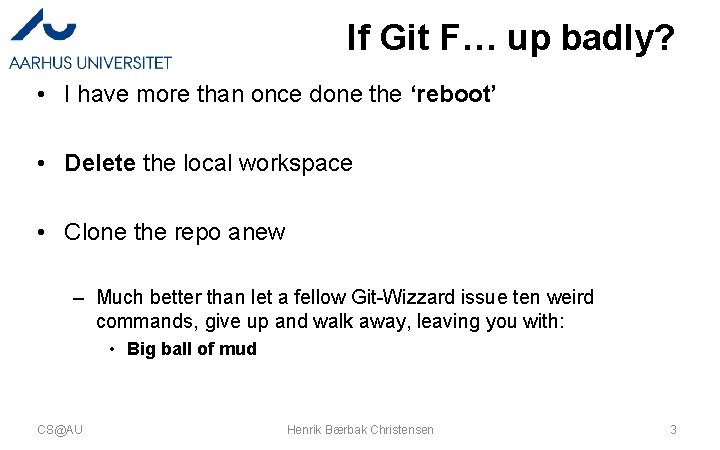
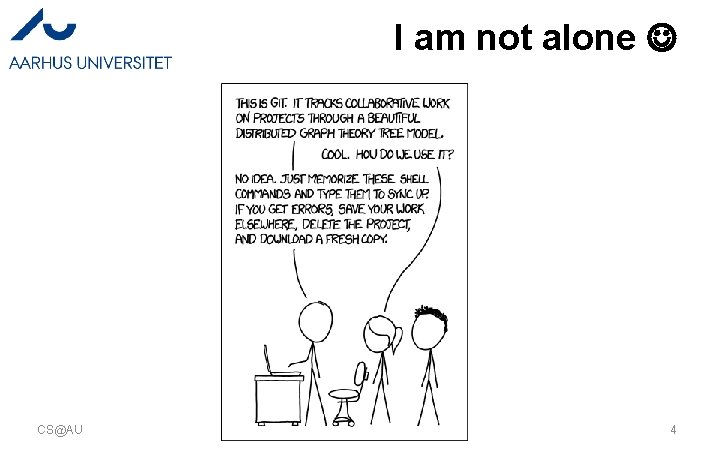
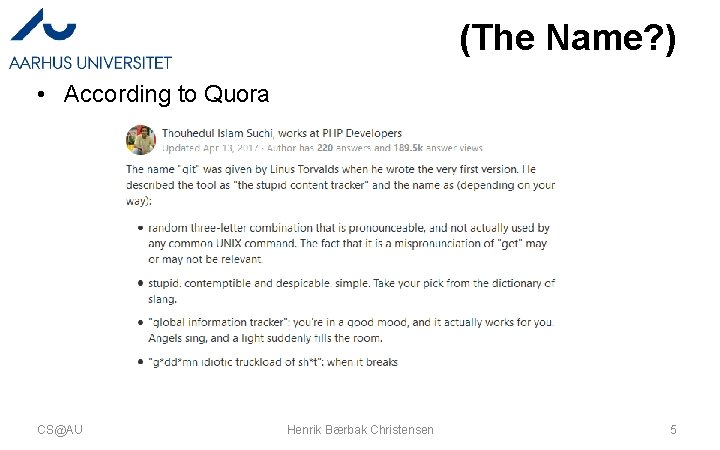
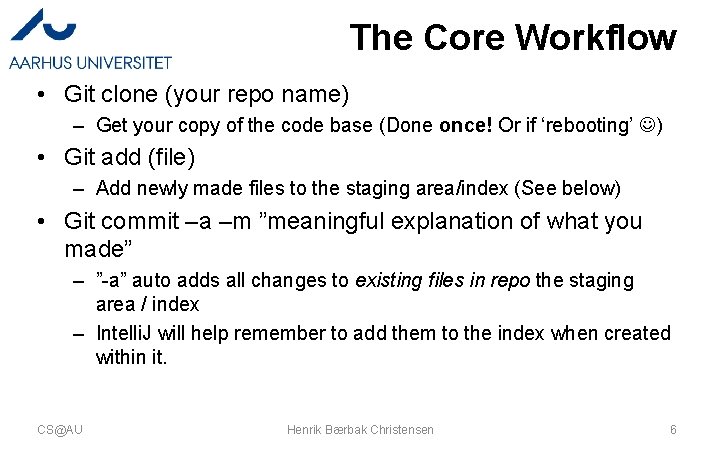
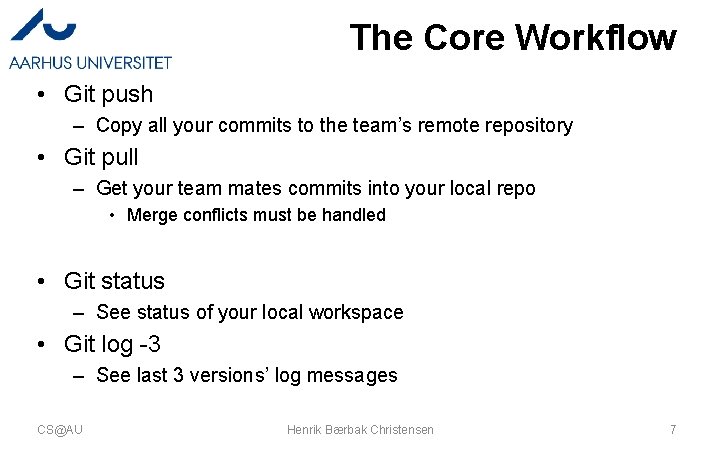
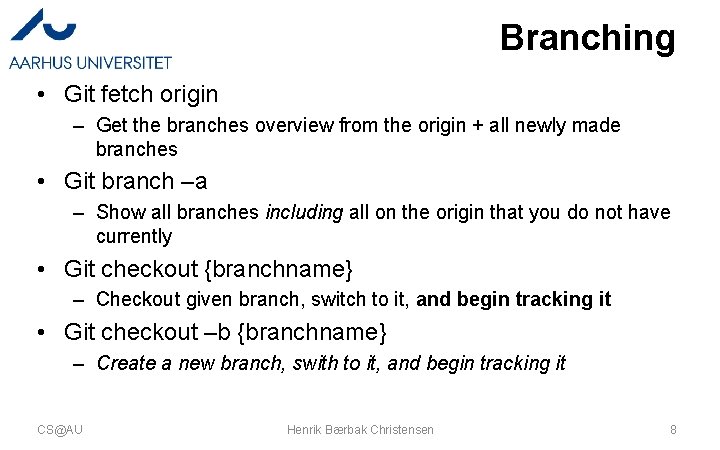
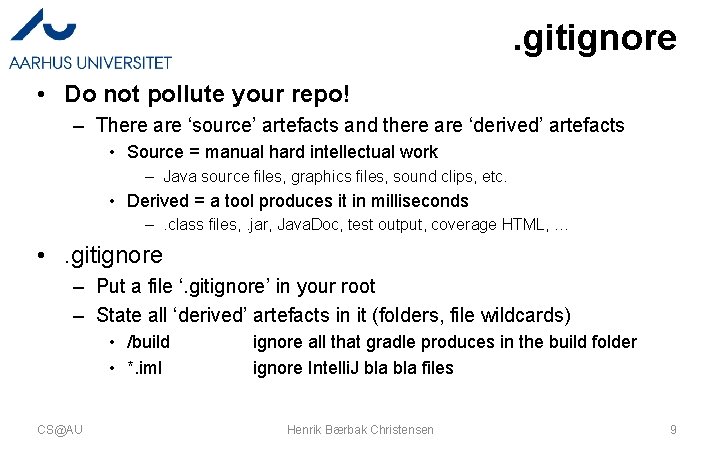
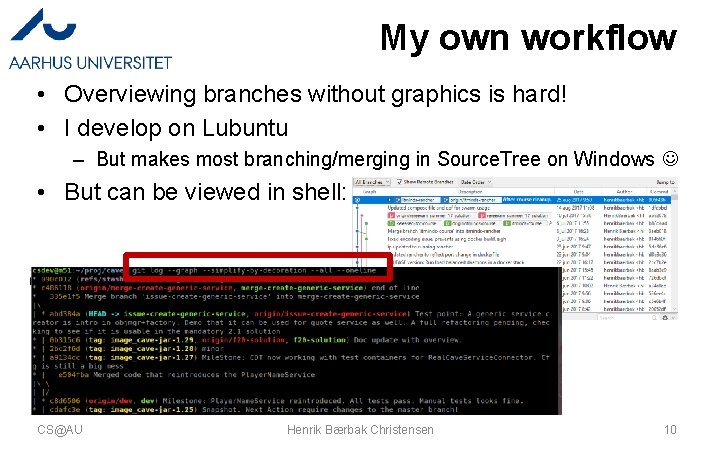
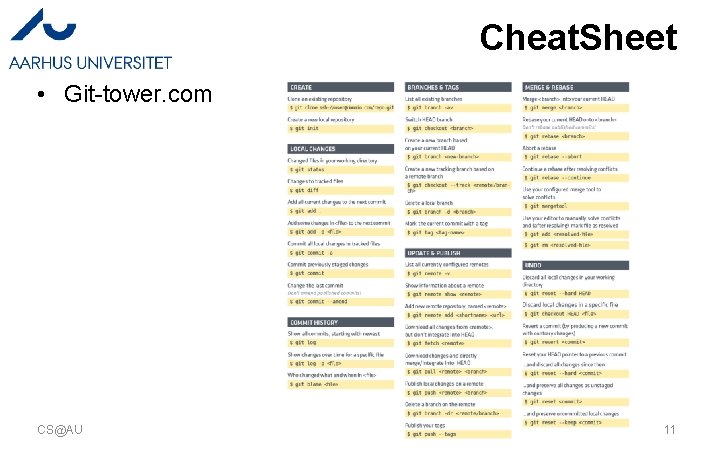
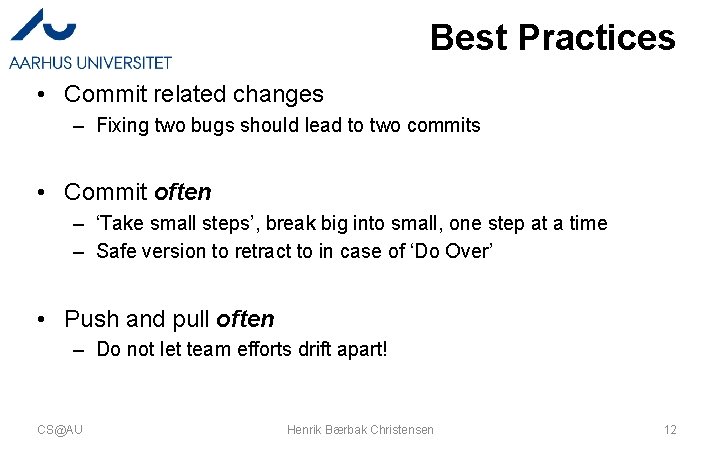
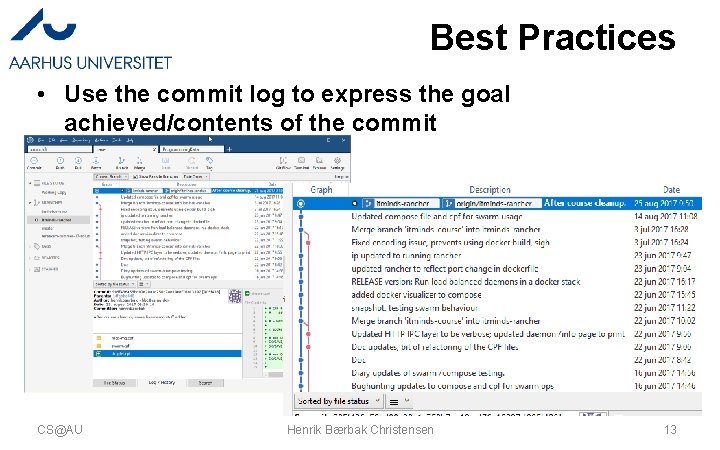

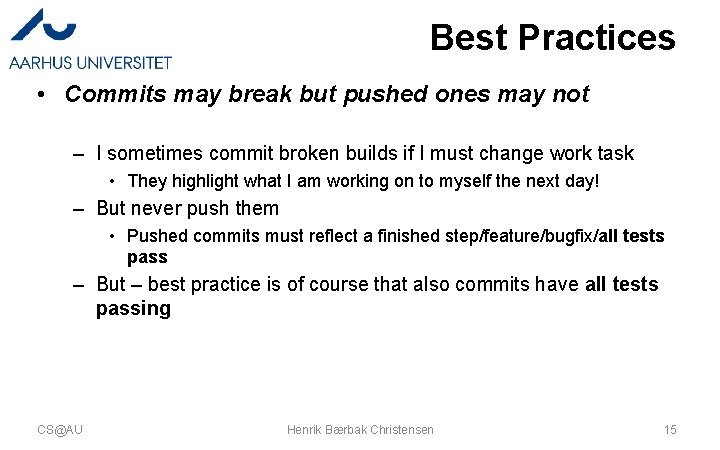
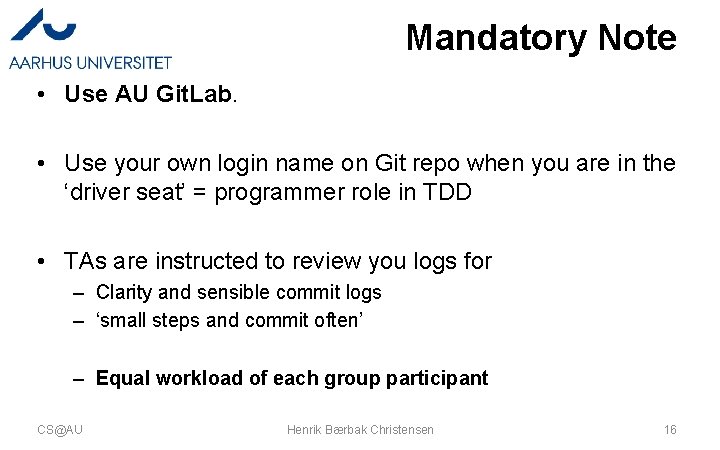
- Slides: 16
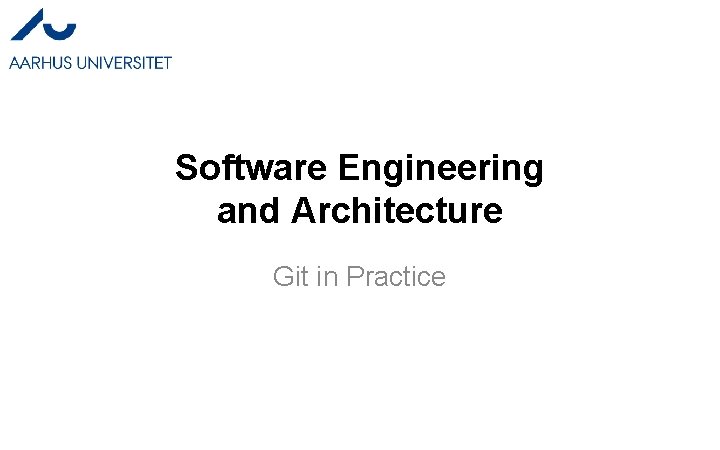
Software Engineering and Architecture Git in Practice
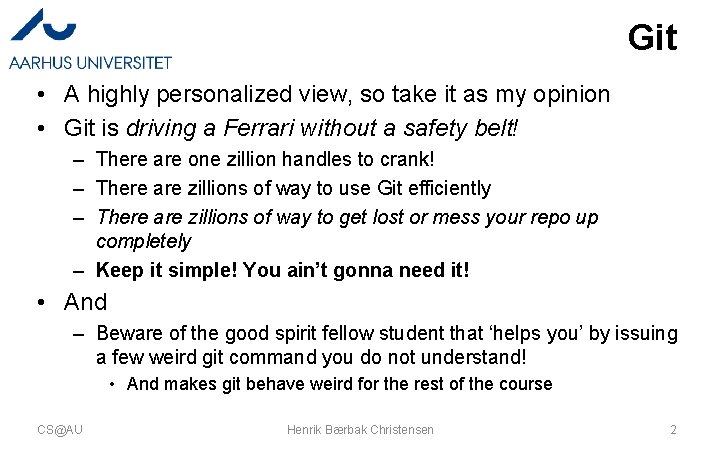
Git • A highly personalized view, so take it as my opinion • Git is driving a Ferrari without a safety belt! – There are one zillion handles to crank! – There are zillions of way to use Git efficiently – There are zillions of way to get lost or mess your repo up completely – Keep it simple! You ain’t gonna need it! • And – Beware of the good spirit fellow student that ‘helps you’ by issuing a few weird git command you do not understand! • And makes git behave weird for the rest of the course CS@AU Henrik Bærbak Christensen 2
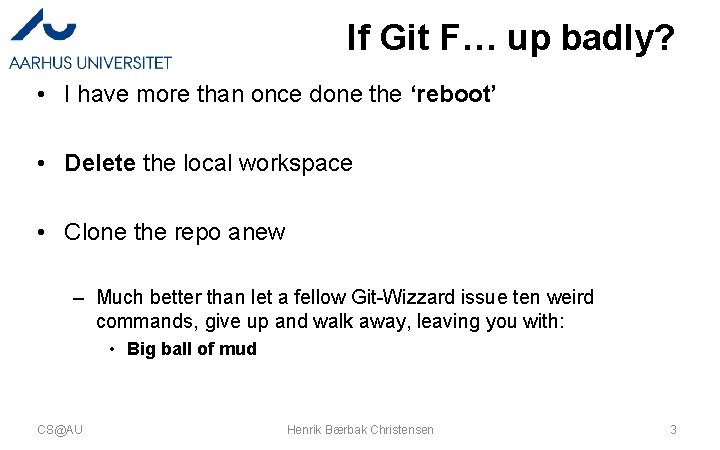
If Git F… up badly? • I have more than once done the ‘reboot’ • Delete the local workspace • Clone the repo anew – Much better than let a fellow Git-Wizzard issue ten weird commands, give up and walk away, leaving you with: • Big ball of mud CS@AU Henrik Bærbak Christensen 3
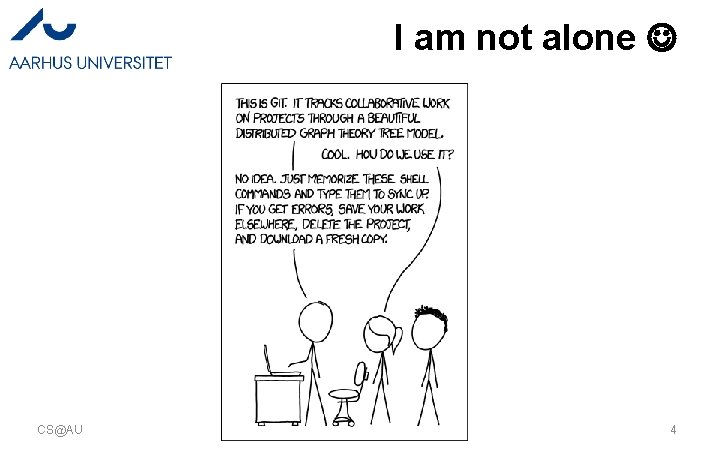
I am not alone CS@AU Henrik Bærbak Christensen 4
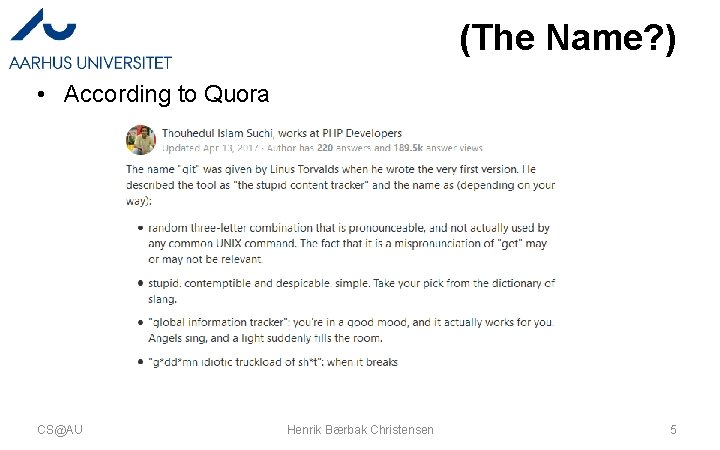
(The Name? ) • According to Quora CS@AU Henrik Bærbak Christensen 5
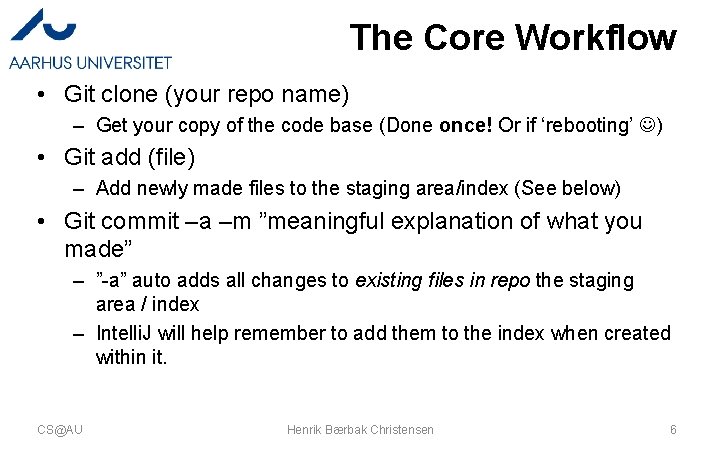
The Core Workflow • Git clone (your repo name) – Get your copy of the code base (Done once! Or if ‘rebooting’ ) • Git add (file) – Add newly made files to the staging area/index (See below) • Git commit –a –m ”meaningful explanation of what you made” – ”-a” auto adds all changes to existing files in repo the staging area / index – Intelli. J will help remember to add them to the index when created within it. CS@AU Henrik Bærbak Christensen 6
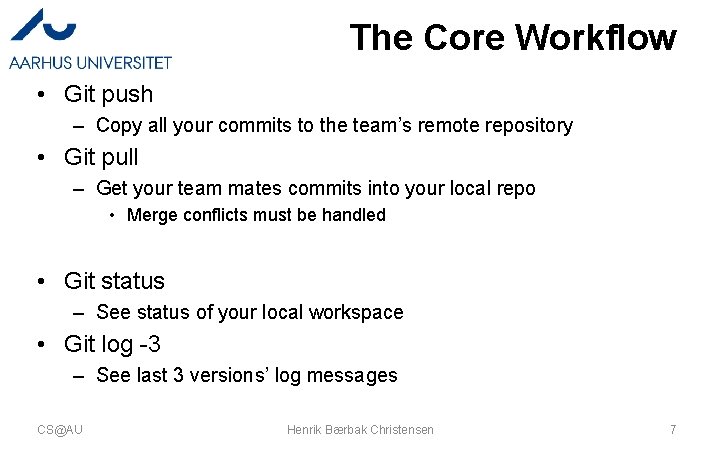
The Core Workflow • Git push – Copy all your commits to the team’s remote repository • Git pull – Get your team mates commits into your local repo • Merge conflicts must be handled • Git status – See status of your local workspace • Git log -3 – See last 3 versions’ log messages CS@AU Henrik Bærbak Christensen 7
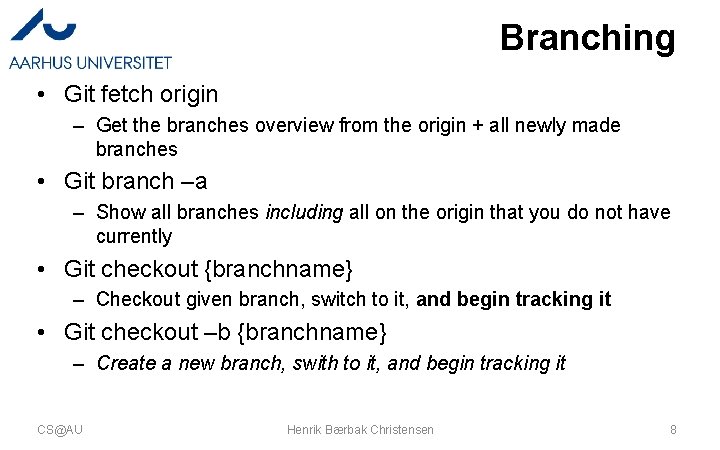
Branching • Git fetch origin – Get the branches overview from the origin + all newly made branches • Git branch –a – Show all branches including all on the origin that you do not have currently • Git checkout {branchname} – Checkout given branch, switch to it, and begin tracking it • Git checkout –b {branchname} – Create a new branch, swith to it, and begin tracking it CS@AU Henrik Bærbak Christensen 8
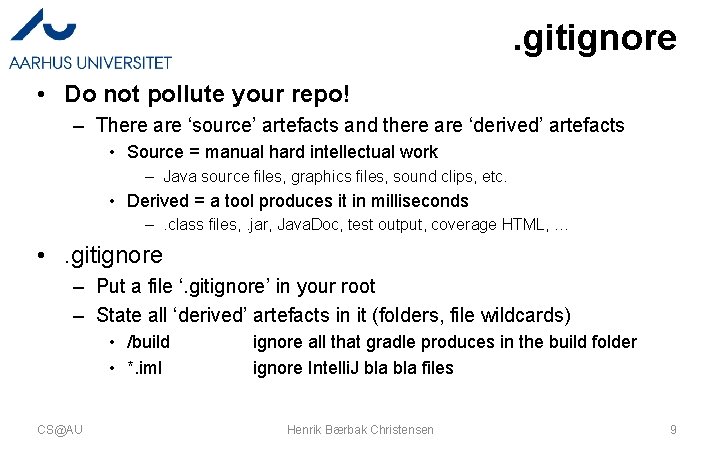
. gitignore • Do not pollute your repo! – There are ‘source’ artefacts and there are ‘derived’ artefacts • Source = manual hard intellectual work – Java source files, graphics files, sound clips, etc. • Derived = a tool produces it in milliseconds –. class files, . jar, Java. Doc, test output, coverage HTML, … • . gitignore – Put a file ‘. gitignore’ in your root – State all ‘derived’ artefacts in it (folders, file wildcards) • /build • *. iml CS@AU ignore all that gradle produces in the build folder ignore Intelli. J bla files Henrik Bærbak Christensen 9
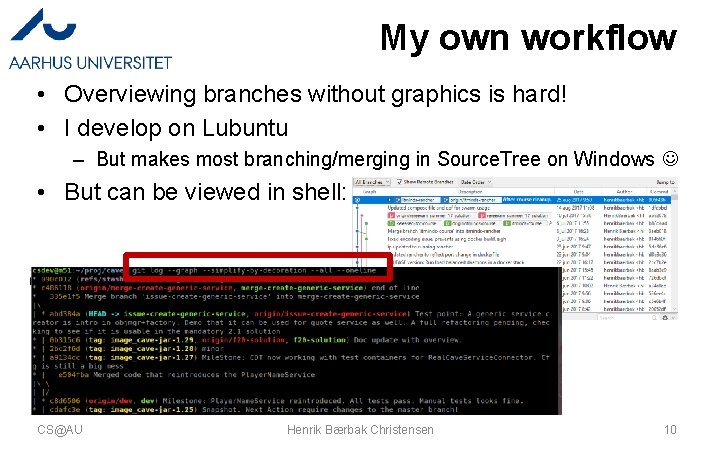
My own workflow • Overviewing branches without graphics is hard! • I develop on Lubuntu – But makes most branching/merging in Source. Tree on Windows • But can be viewed in shell: CS@AU Henrik Bærbak Christensen 10
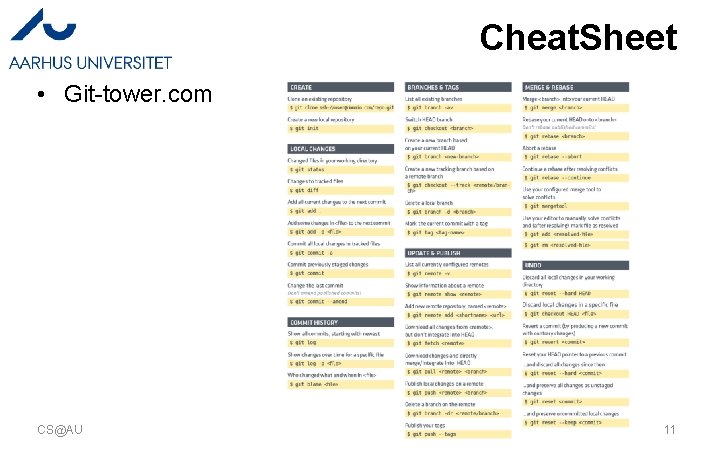
Cheat. Sheet • Git-tower. com CS@AU Henrik Bærbak Christensen 11
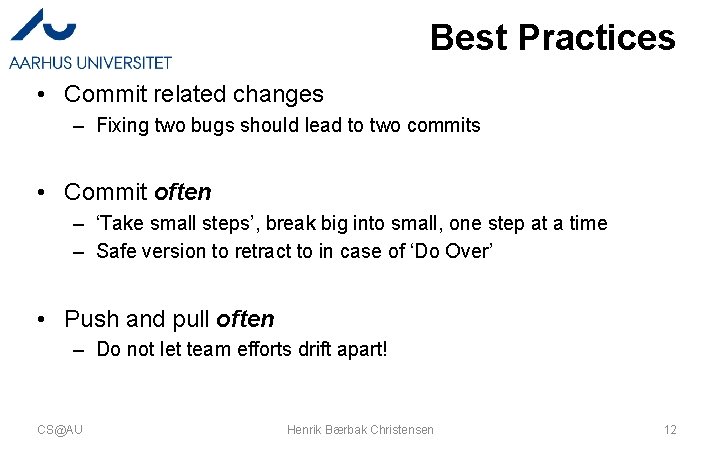
Best Practices • Commit related changes – Fixing two bugs should lead to two commits • Commit often – ‘Take small steps’, break big into small, one step at a time – Safe version to retract to in case of ‘Do Over’ • Push and pull often – Do not let team efforts drift apart! CS@AU Henrik Bærbak Christensen 12
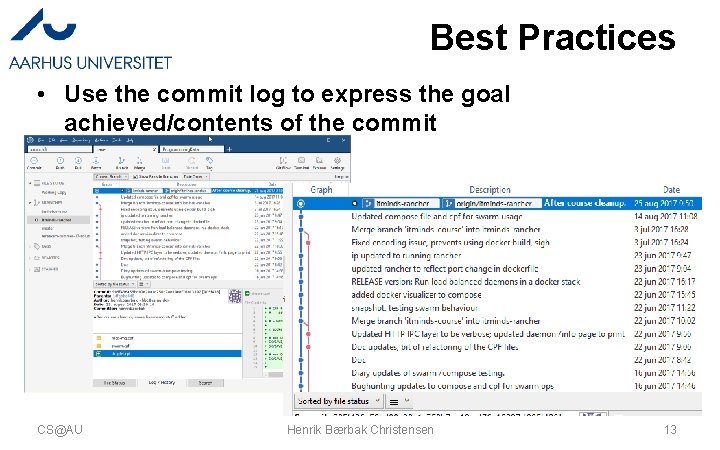
Best Practices • Use the commit log to express the goal achieved/contents of the commit CS@AU Henrik Bærbak Christensen 13

Best Practices • I have developed a practice of a ‘tag line’ Release: All features are working now Release. Candidate: All features working (I think) Milestone: Major (part) feature working now Snapshot: Safe ground to retract to, all tests pass, typically before starting new feature TDD. Broken: Failing test case present, show ‘I got to this point before taking a break’ CS@AU Henrik Bærbak Christensen 14
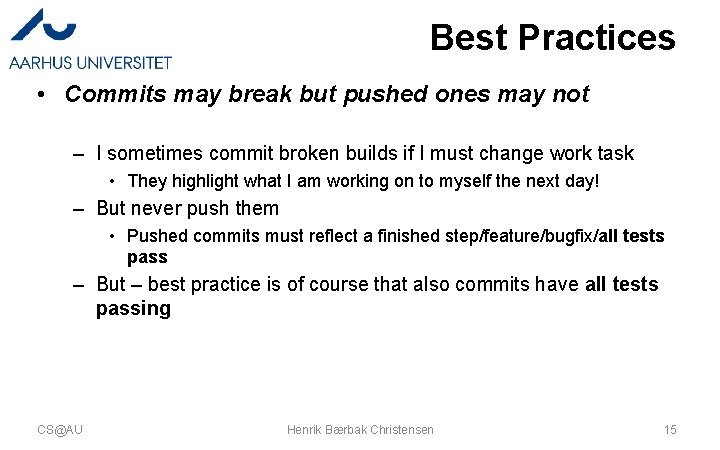
Best Practices • Commits may break but pushed ones may not – I sometimes commit broken builds if I must change work task • They highlight what I am working on to myself the next day! – But never push them • Pushed commits must reflect a finished step/feature/bugfix/all tests pass – But – best practice is of course that also commits have all tests passing CS@AU Henrik Bærbak Christensen 15
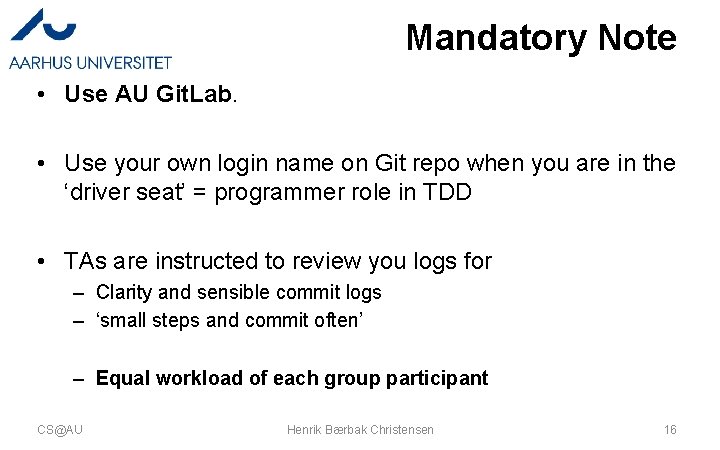
Mandatory Note • Use AU Git. Lab. • Use your own login name on Git repo when you are in the ‘driver seat’ = programmer role in TDD • TAs are instructed to review you logs for – Clarity and sensible commit logs – ‘small steps and commit often’ – Equal workload of each group participant CS@AU Henrik Bærbak Christensen 16
 Gpio
Gpio Software architecture foundations theory and practice
Software architecture foundations theory and practice Software architecture foundations theory and practice
Software architecture foundations theory and practice Software architecture foundations theory and practice
Software architecture foundations theory and practice Software architecture
Software architecture Data centered architecture
Data centered architecture Call and return architecture in software engineering
Call and return architecture in software engineering Examples of product metrics
Examples of product metrics Architecture business cycle activities
Architecture business cycle activities Data centered architecture
Data centered architecture System procurement process in software engineering
System procurement process in software engineering Forward engineering in software engineering
Forward engineering in software engineering Software maintenance process models ppt
Software maintenance process models ppt What is software implementation in software engineering
What is software implementation in software engineering Metrics computer science
Metrics computer science Example of software crisis
Example of software crisis Real time software design in software engineering
Real time software design in software engineering