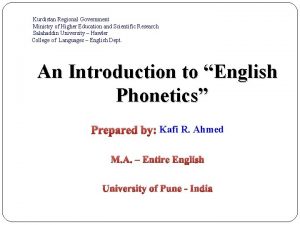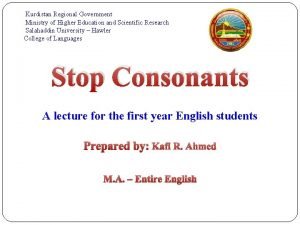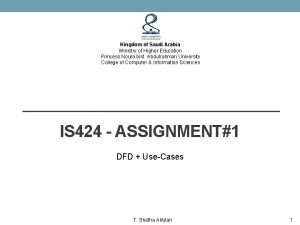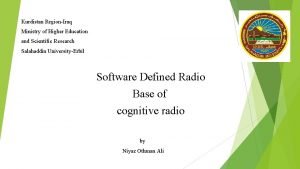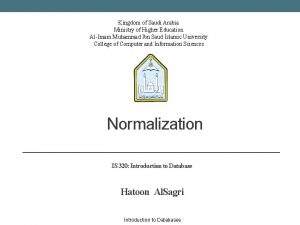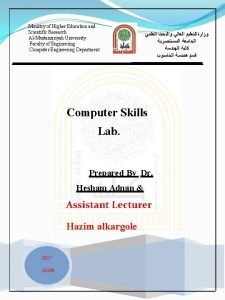Ministry of Higher Education and Scientific Research AlMustansiriyah
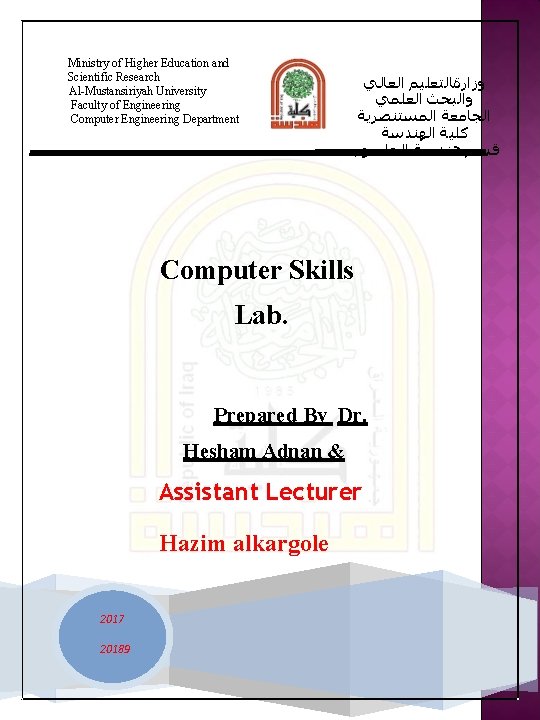
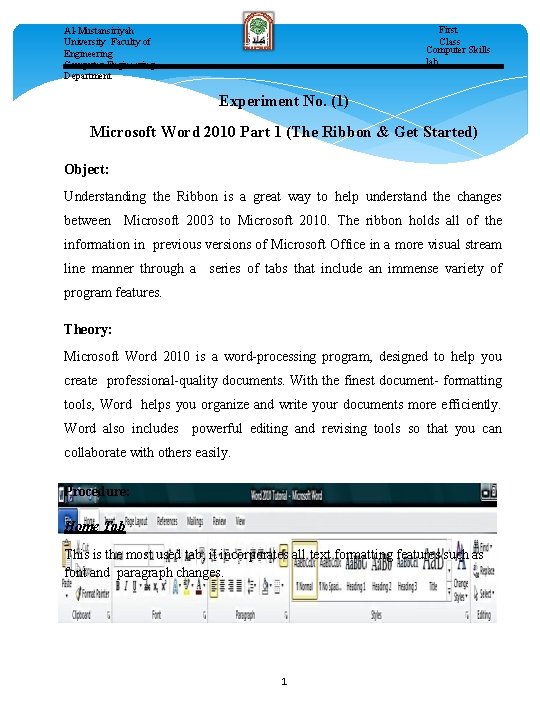
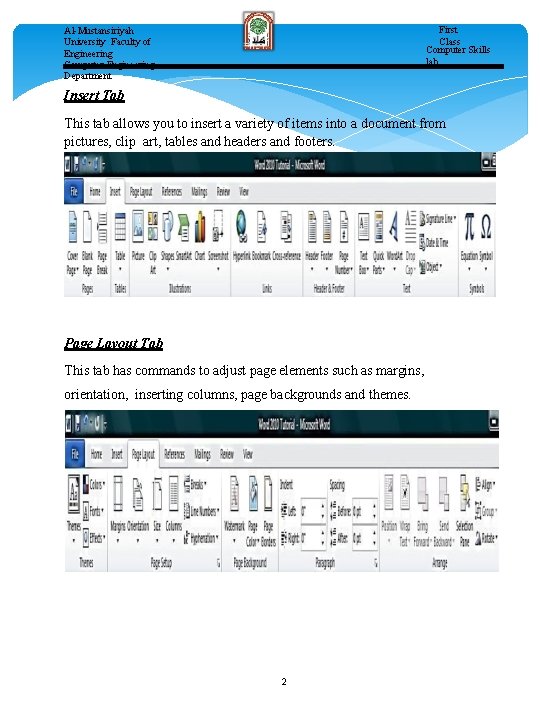
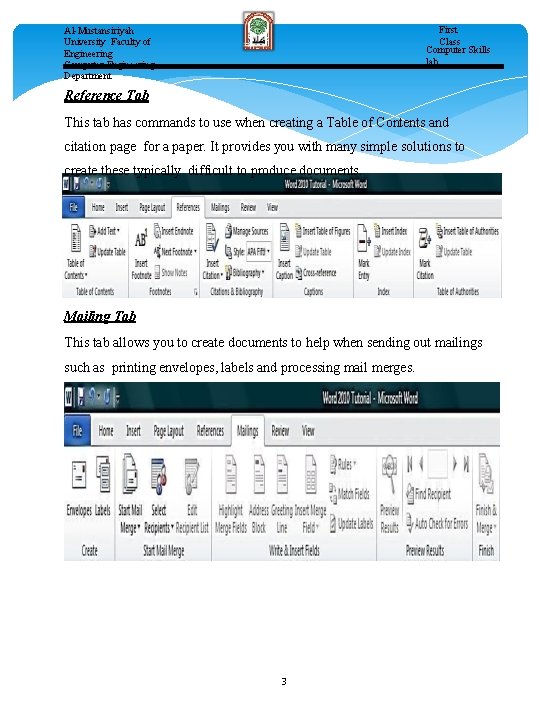

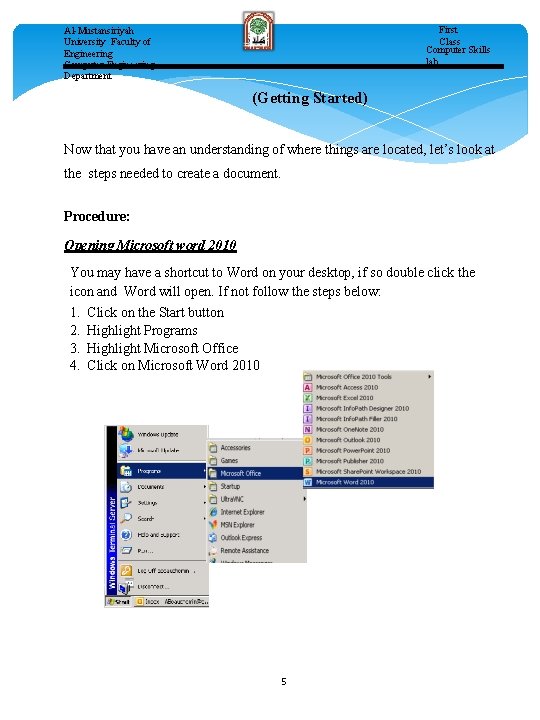
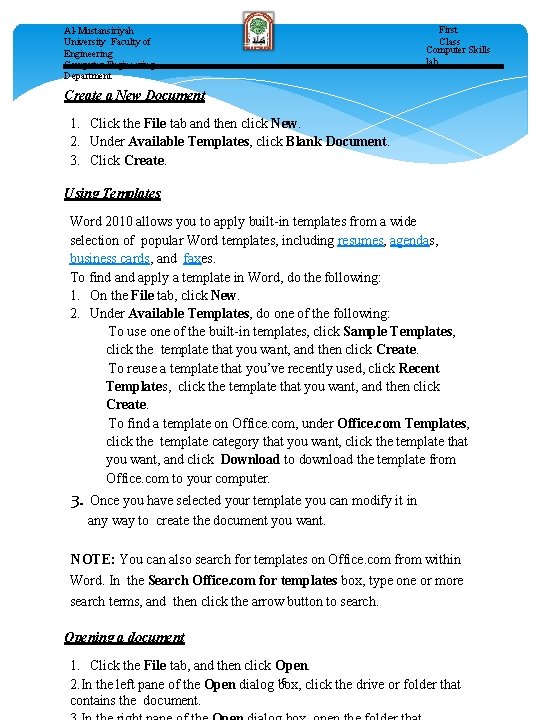
- Slides: 7
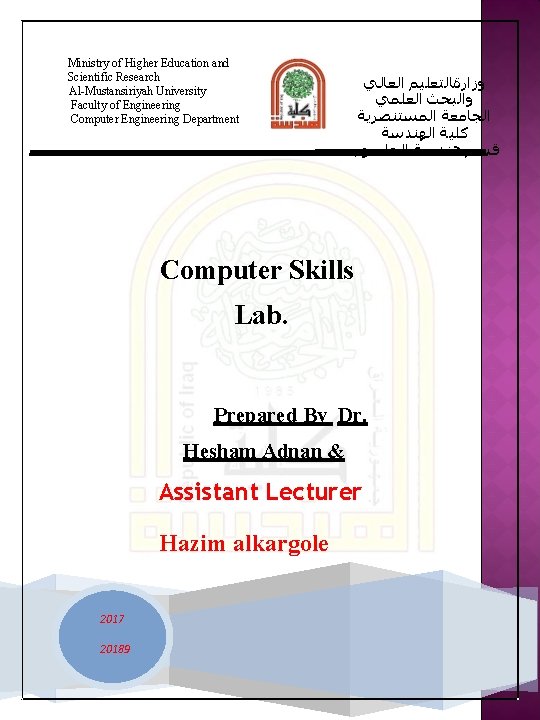
Ministry of Higher Education and Scientific Research Al-Mustansiriyah University Faculty of Engineering Computer Engineering Department ﻭﺯﺍﺭةﺎﻟﺘﻌﻠﻴﻢ ﺍﻟﻌﺎﻟﻲ ﻭﺍﻟﺒﺤﺚ ﺍﻟﻌﻠﻤﻲ ﺍﻟﺠﺎﻣﻌﺔ ﺍﻟﻤﺴﺘﻨﺼﺮﻳﺔ ﻛﻠﻴﺔ ﺍﻟﻬﻨﺪﺳﺔ ﻗﺴﻢ ﻫﻨﺪﺳﺔ ﺍﻟﺤﺎﺳﻮﺏ Computer Skills Lab. Prepared By Dr. Hesham Adnan & Assistant Lecturer Hazim alkargole 2017 20189
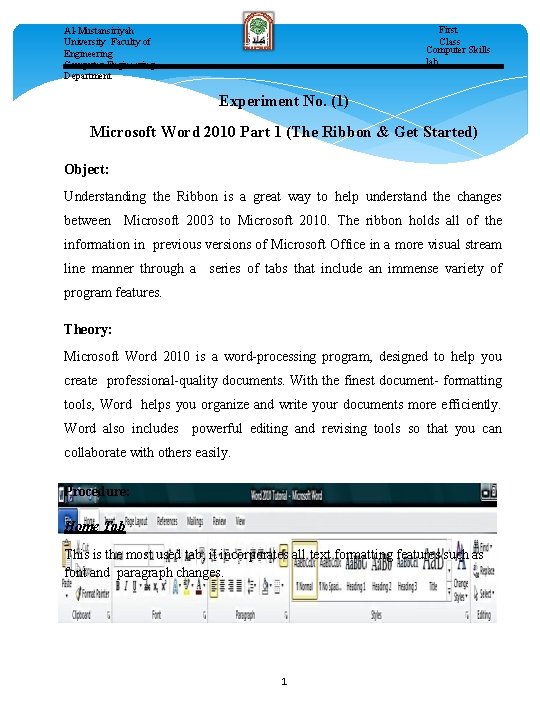
First Class Computer Skills lab. Al-Mustansiriyah University Faculty of Engineering Computer Engineering Department Experiment No. (1) Microsoft Word 2010 Part 1 (The Ribbon & Get Started) Object: Understanding the Ribbon is a great way to help understand the changes between Microsoft 2003 to Microsoft 2010. The ribbon holds all of the information in previous versions of Microsoft Office in a more visual stream line manner through a series of tabs that include an immense variety of program features. Theory: Microsoft Word 2010 is a word-processing program, designed to help you create professional-quality documents. With the finest document- formatting tools, Word helps you organize and write your documents more efficiently. Word also includes powerful editing and revising tools so that you can collaborate with others easily. Procedure: Home Tab This is the most used tab; it incorporates all text formatting features such as font and paragraph changes. 1
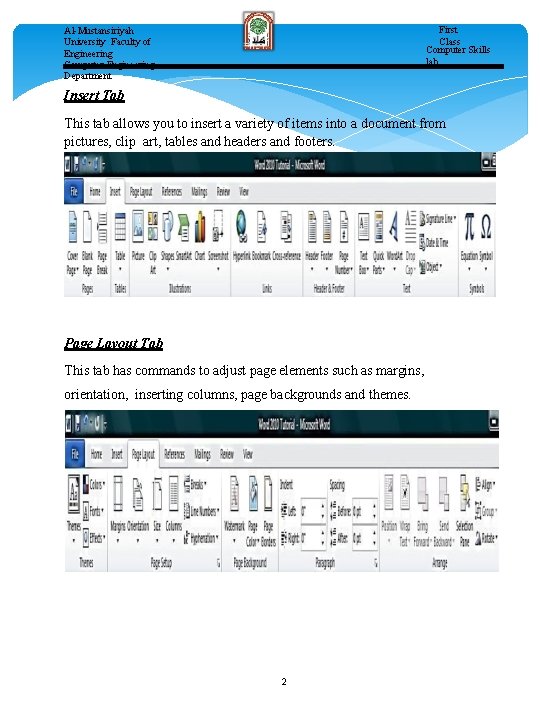
First Class Computer Skills lab. Al-Mustansiriyah University Faculty of Engineering Computer Engineering Department Insert Tab This tab allows you to insert a variety of items into a document from pictures, clip art, tables and headers and footers. Page Layout Tab This tab has commands to adjust page elements such as margins, orientation, inserting columns, page backgrounds and themes. 2
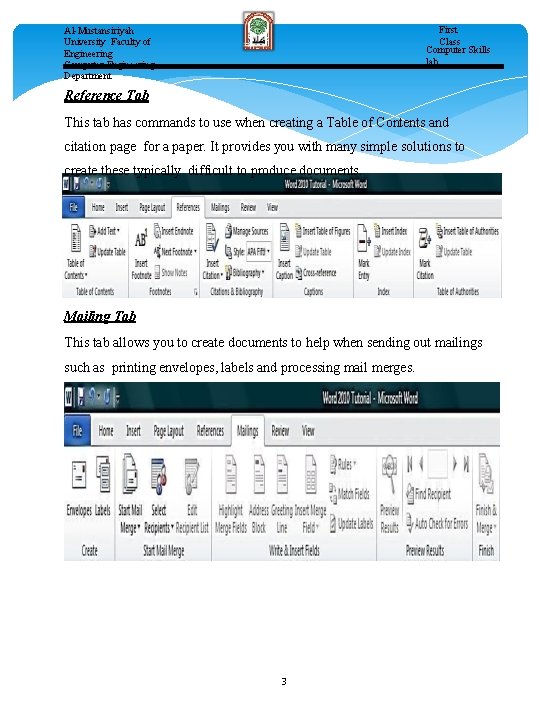
First Class Computer Skills lab. Al-Mustansiriyah University Faculty of Engineering Computer Engineering Department Reference Tab This tab has commands to use when creating a Table of Contents and citation page for a paper. It provides you with many simple solutions to create these typically difficult to produce documents. Mailing Tab This tab allows you to create documents to help when sending out mailings such as printing envelopes, labels and processing mail merges. 3

First Class Computer Skills lab. Al-Mustansiriyah University Faculty of Engineering Computer Engineering Department Review Tab This tab allows you to make any changes to your document due to spelling and grammar issues. It also holds the track changes feature which provides people with the ability to make notes and changes to a document of another person. View Tab This tab allows you to change the view of your document to a different two page document or zoom. 4
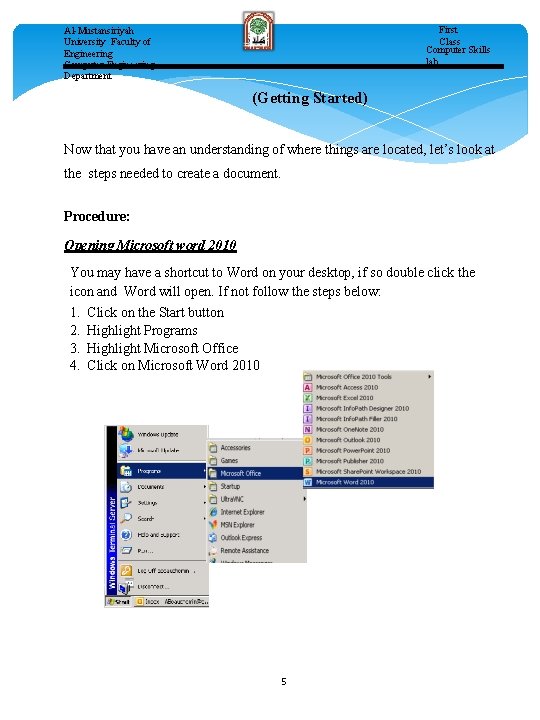
First Class Computer Skills lab. Al-Mustansiriyah University Faculty of Engineering Computer Engineering Department (Getting Started) Now that you have an understanding of where things are located, let’s look at the steps needed to create a document. Procedure: Opening Microsoft word 2010 You may have a shortcut to Word on your desktop, if so double click the icon and Word will open. If not follow the steps below: 1. Click on the Start button 2. Highlight Programs 3. Highlight Microsoft Office 4. Click on Microsoft Word 2010 5
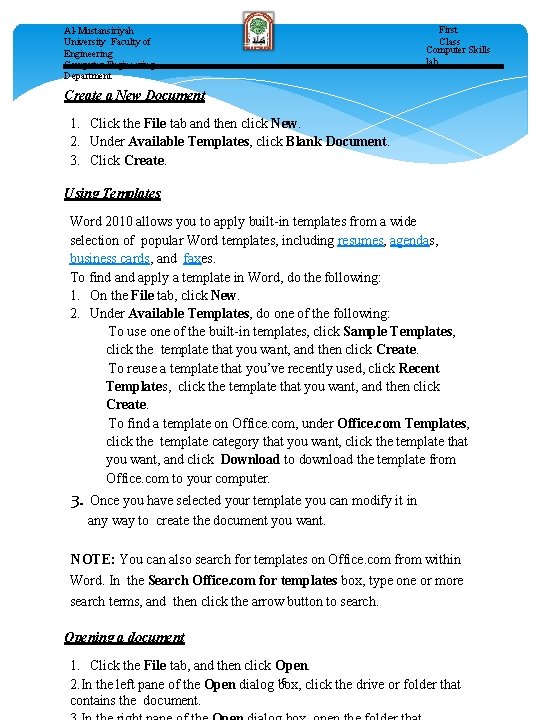
Al-Mustansiriyah University Faculty of Engineering Computer Engineering Department First Class Computer Skills lab. Create a New Document 1. Click the File tab and then click New. 2. Under Available Templates, click Blank Document. 3. Click Create. Using Templates Word 2010 allows you to apply built-in templates from a wide selection of popular Word templates, including resumes, agendas, business cards, and faxes. To find apply a template in Word, do the following: 1. On the File tab, click New. 2. Under Available Templates, do one of the following: To use one of the built-in templates, click Sample Templates, click the template that you want, and then click Create. To reuse a template that you’ve recently used, click Recent Templates, click the template that you want, and then click Create. To find a template on Office. com, under Office. com Templates, click the template category that you want, click the template that you want, and click Download to download the template from Office. com to your computer. 3. Once you have selected your template you can modify it in any way to create the document you want. NOTE: You can also search for templates on Office. com from within Word. In the Search Office. com for templates box, type one or more search terms, and then click the arrow button to search. Opening a document 1. Click the File tab, and then click Open. 6 2. In the left pane of the Open dialog box, click the drive or folder that contains the document.