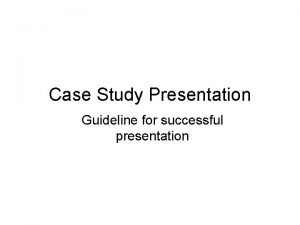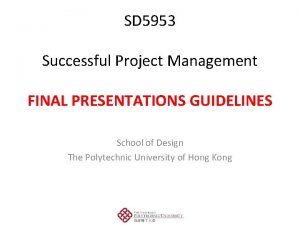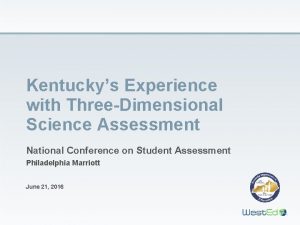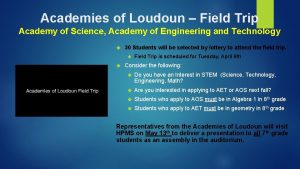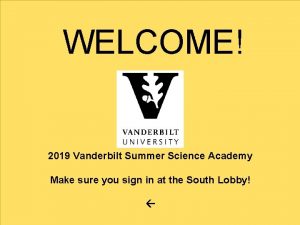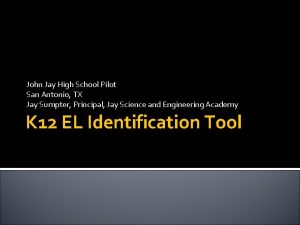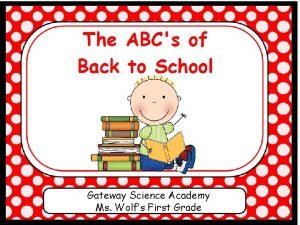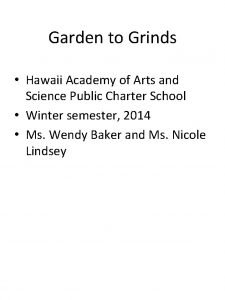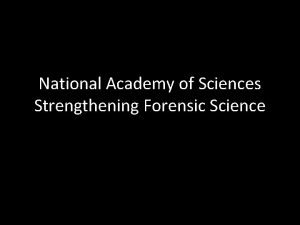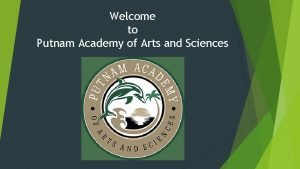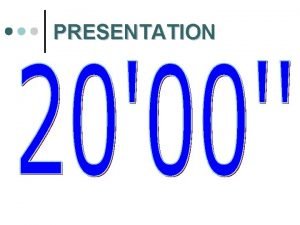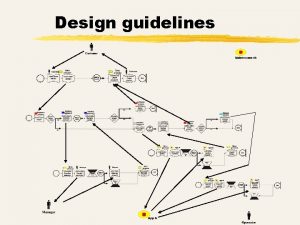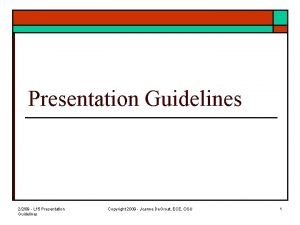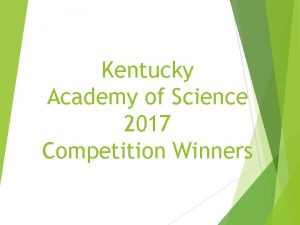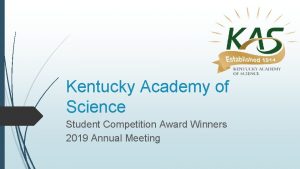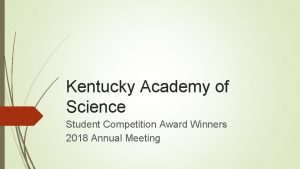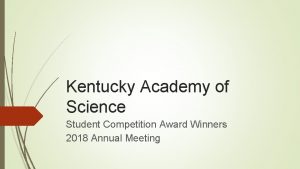KENTUCKY ACADEMY OF SCIENCE Presentation Guidelines Kentucky Academy
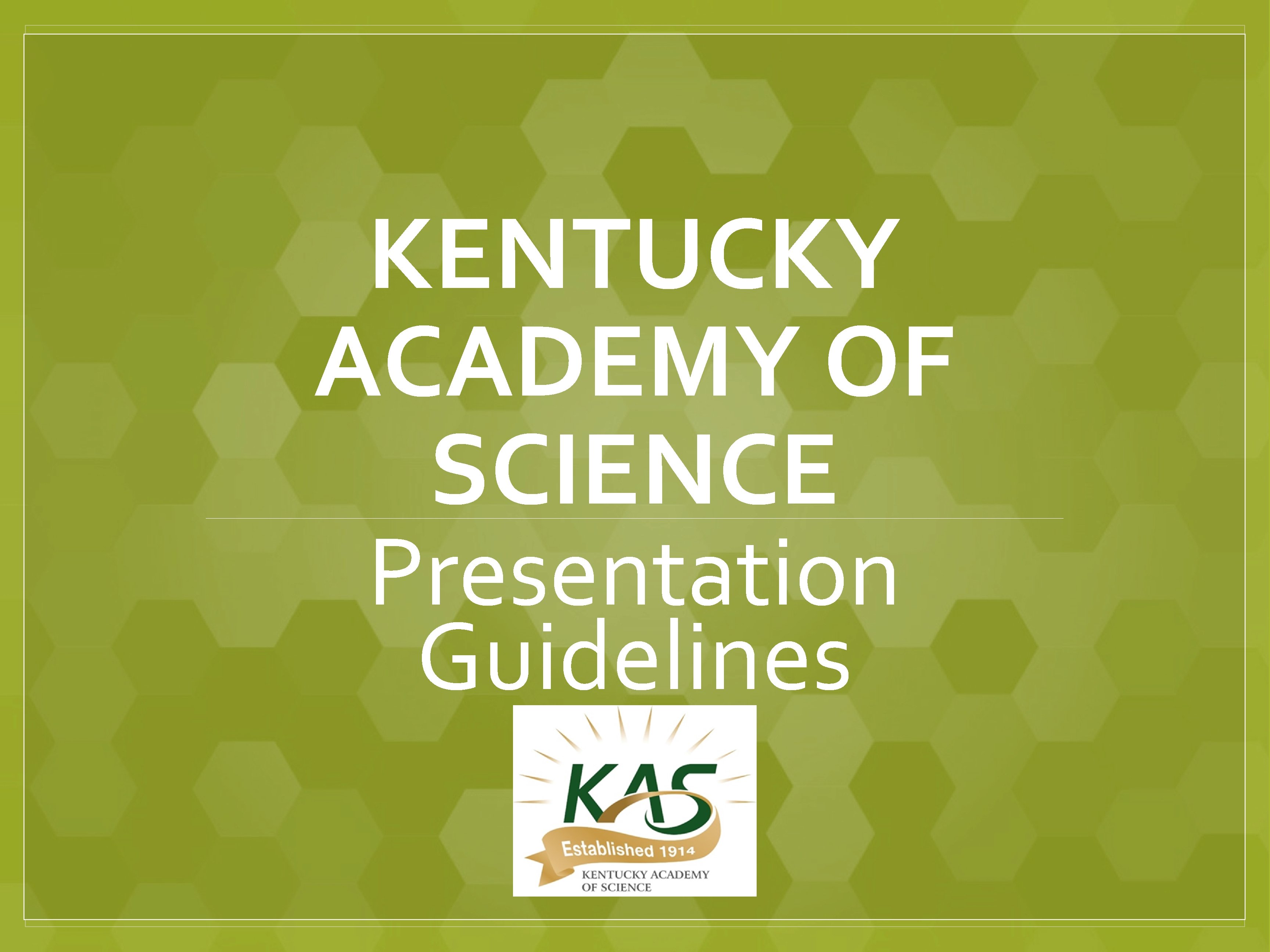
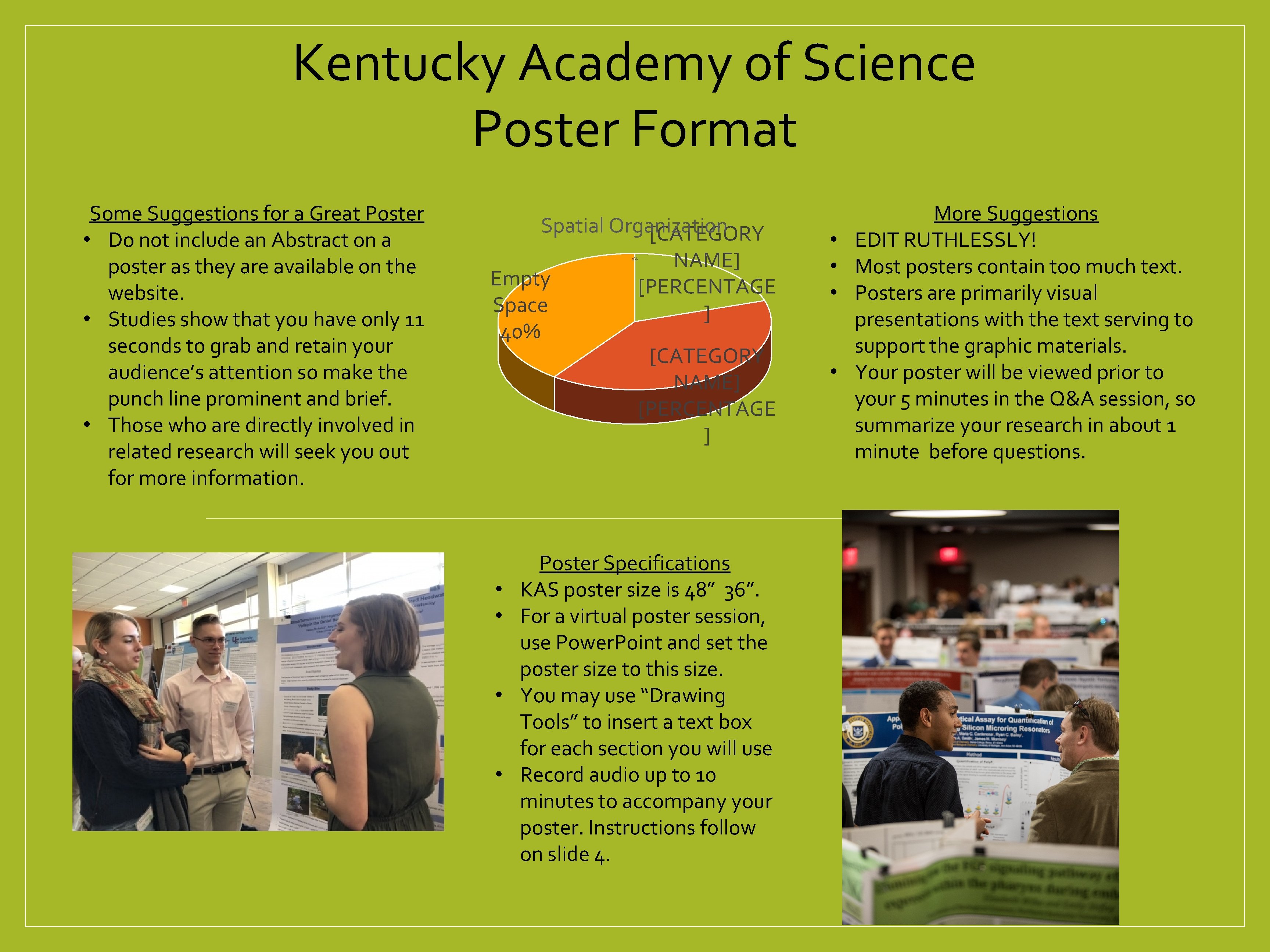
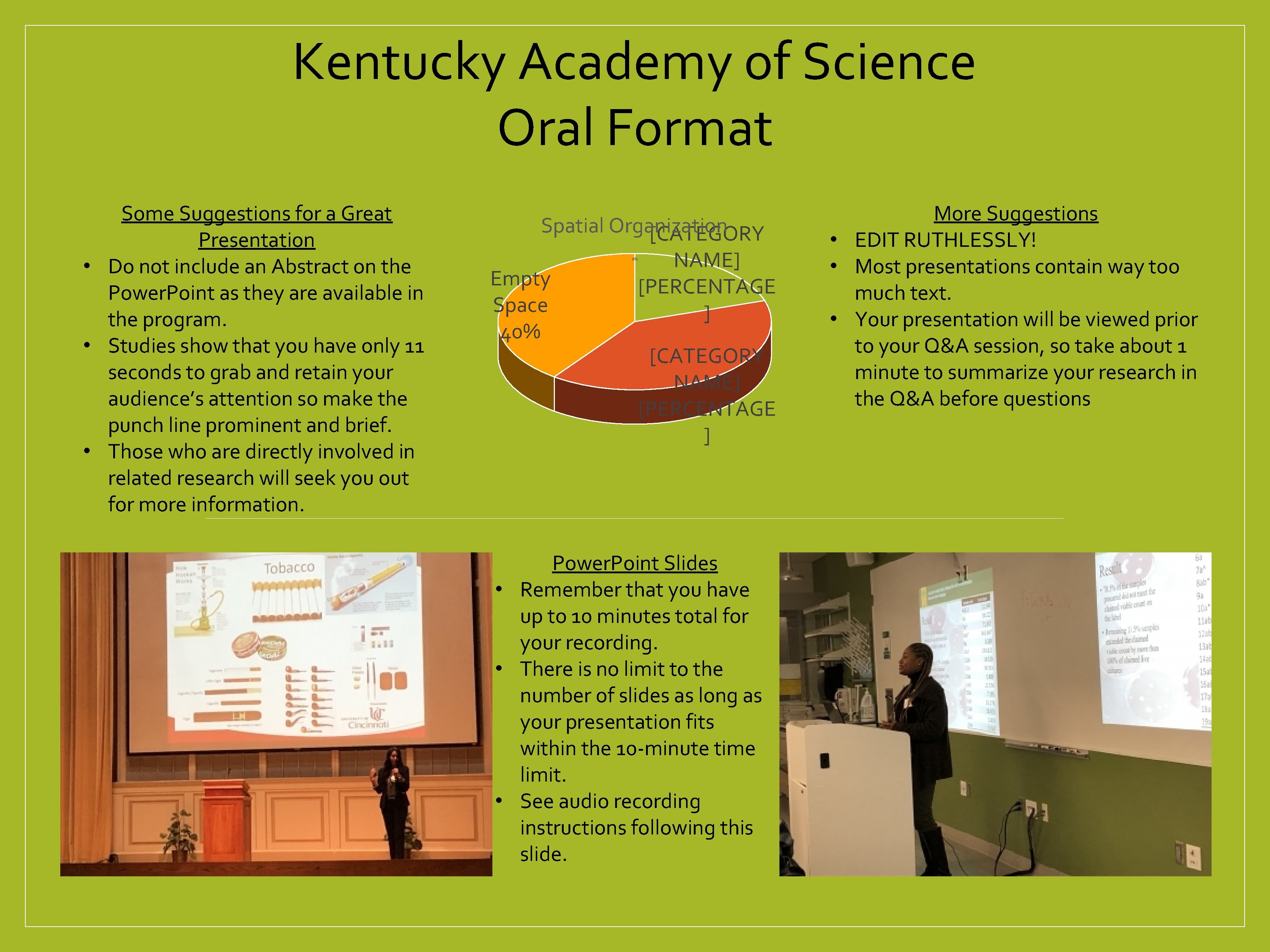
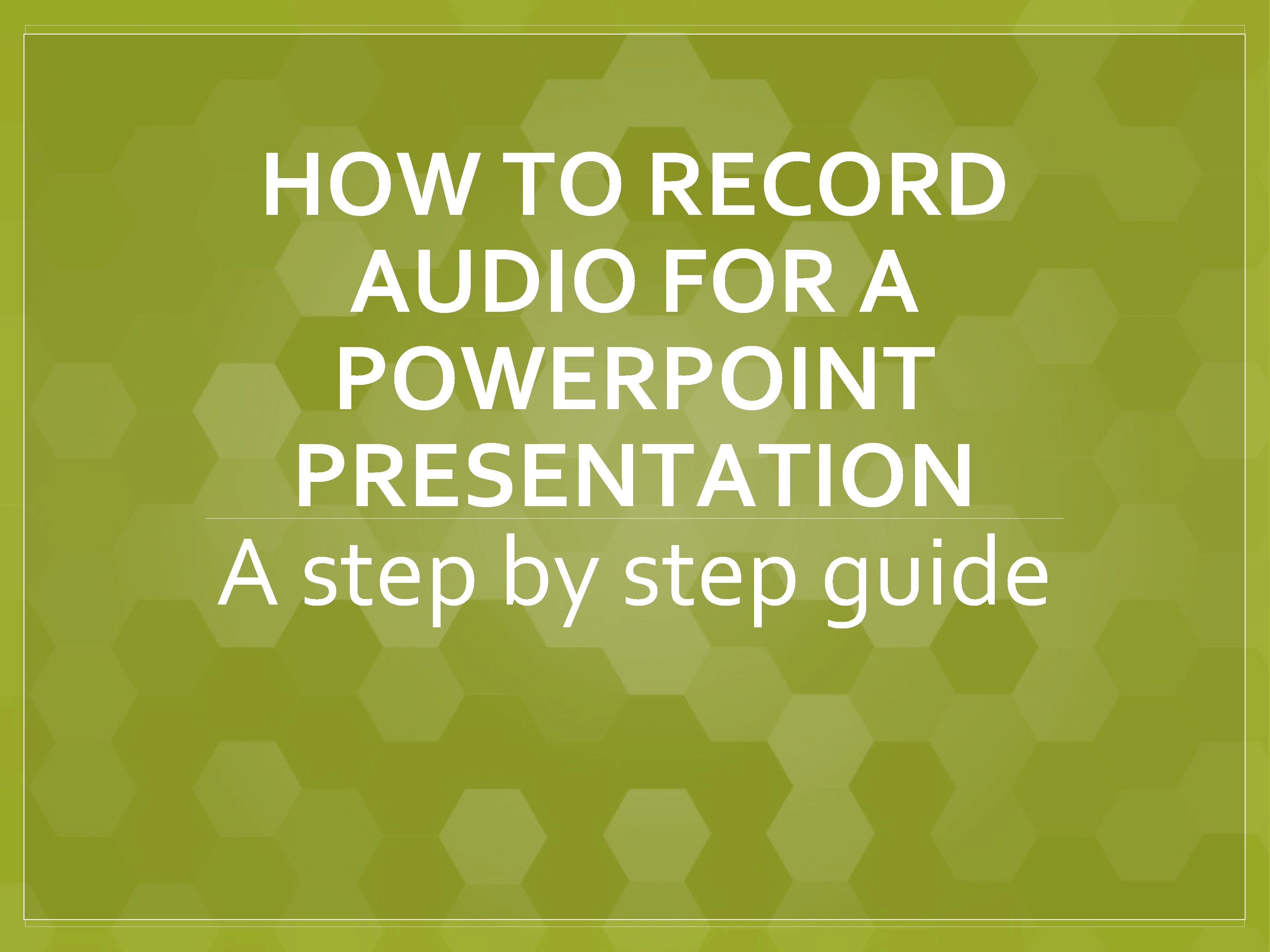
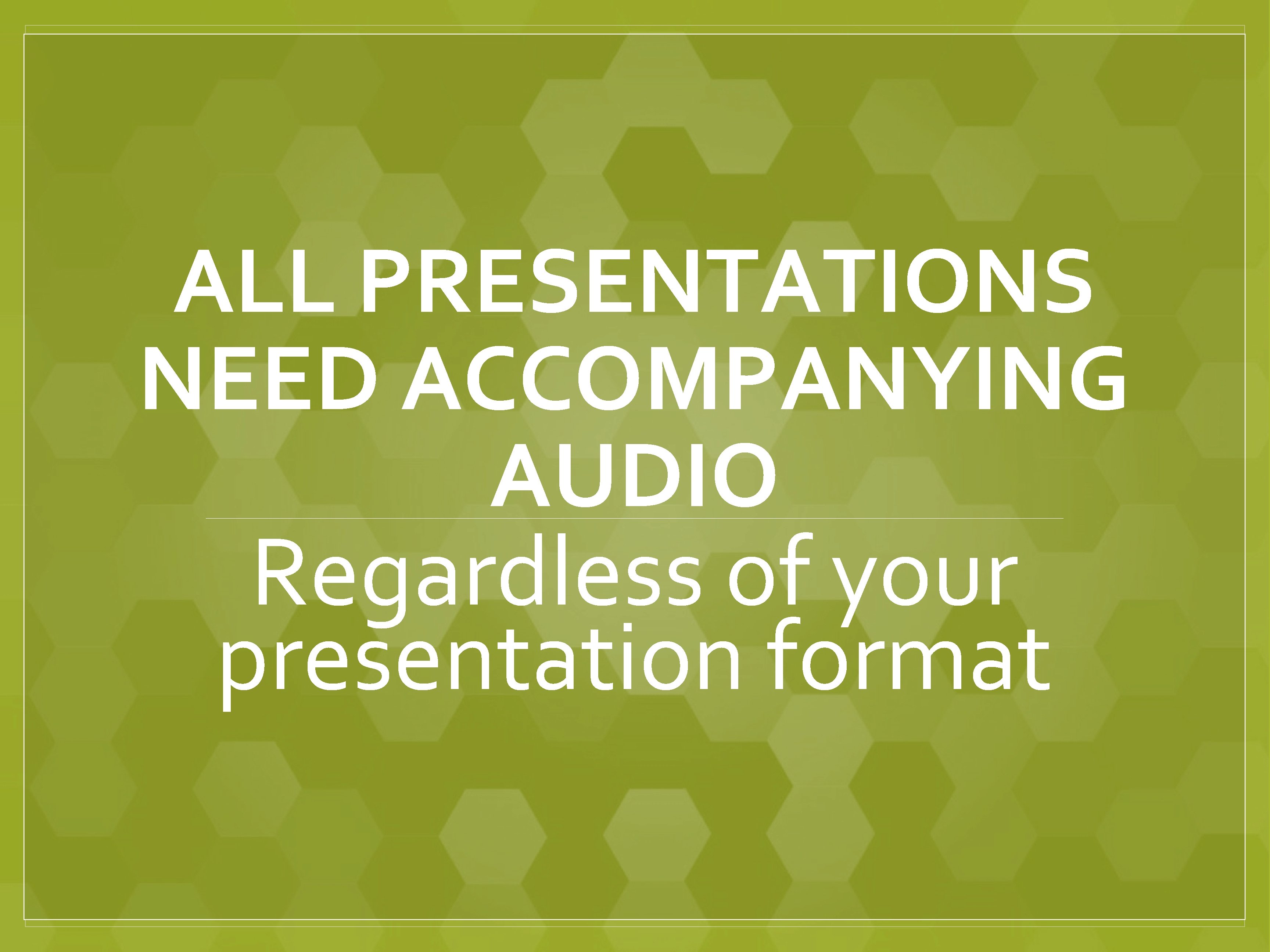
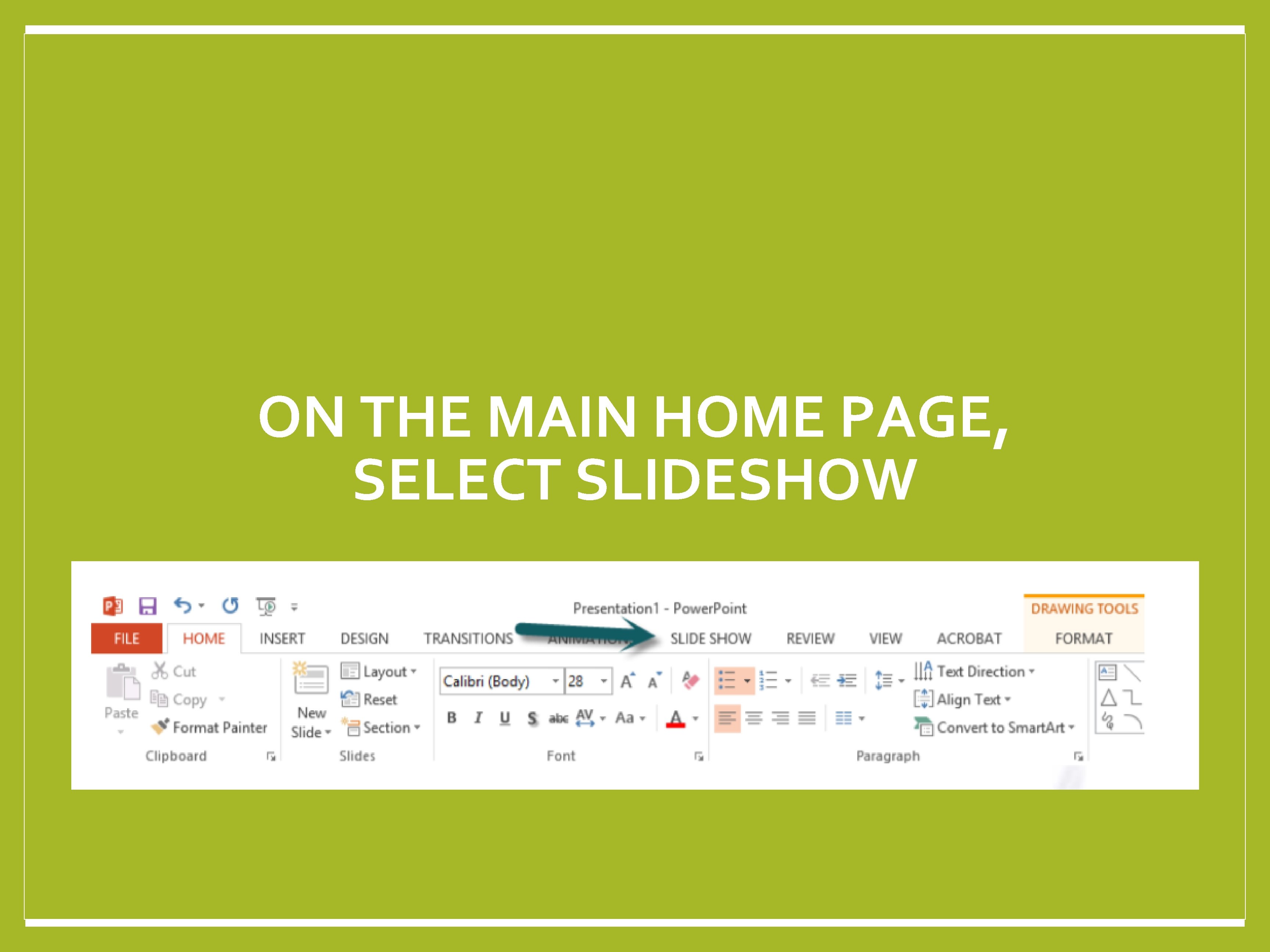
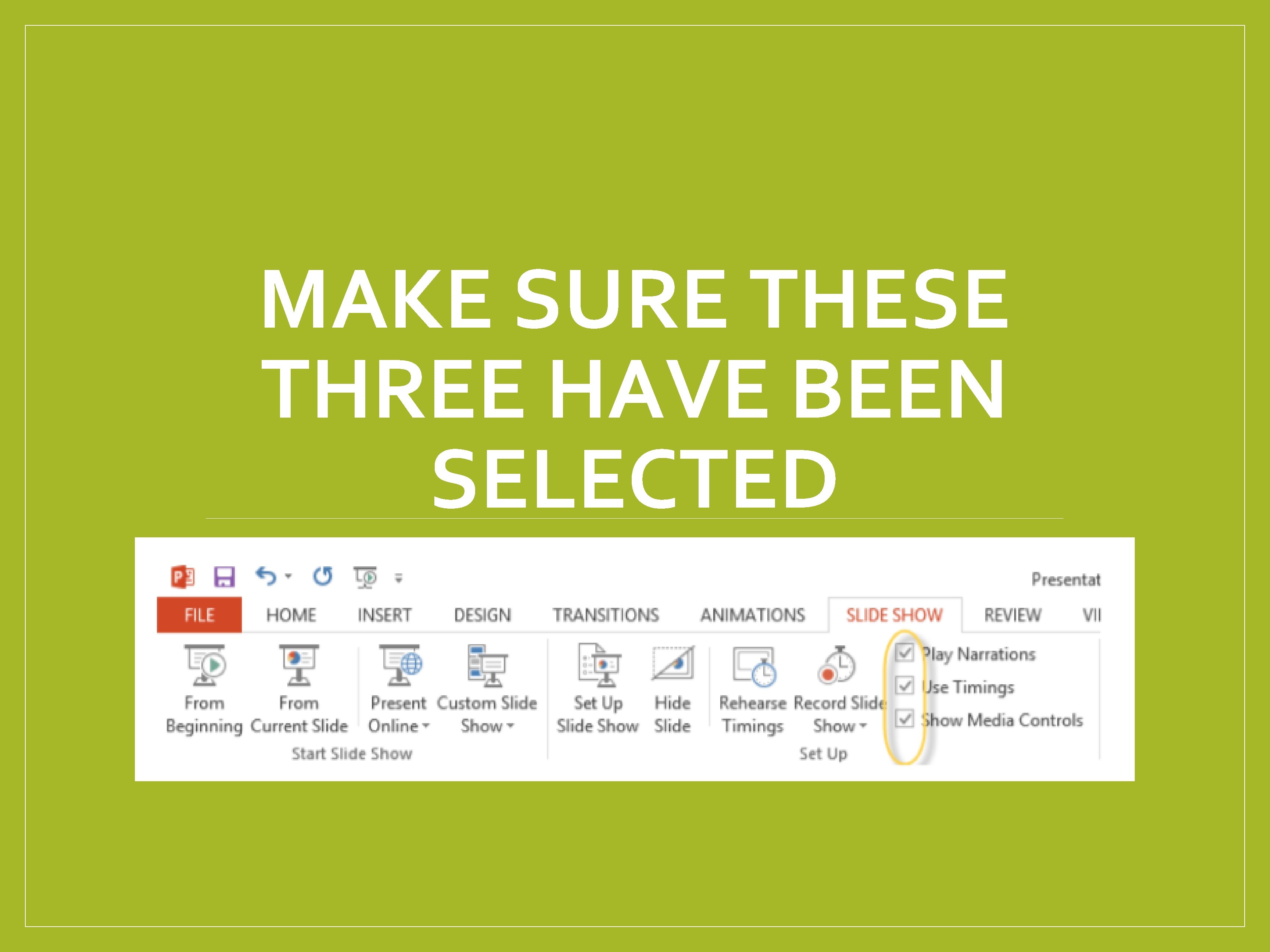
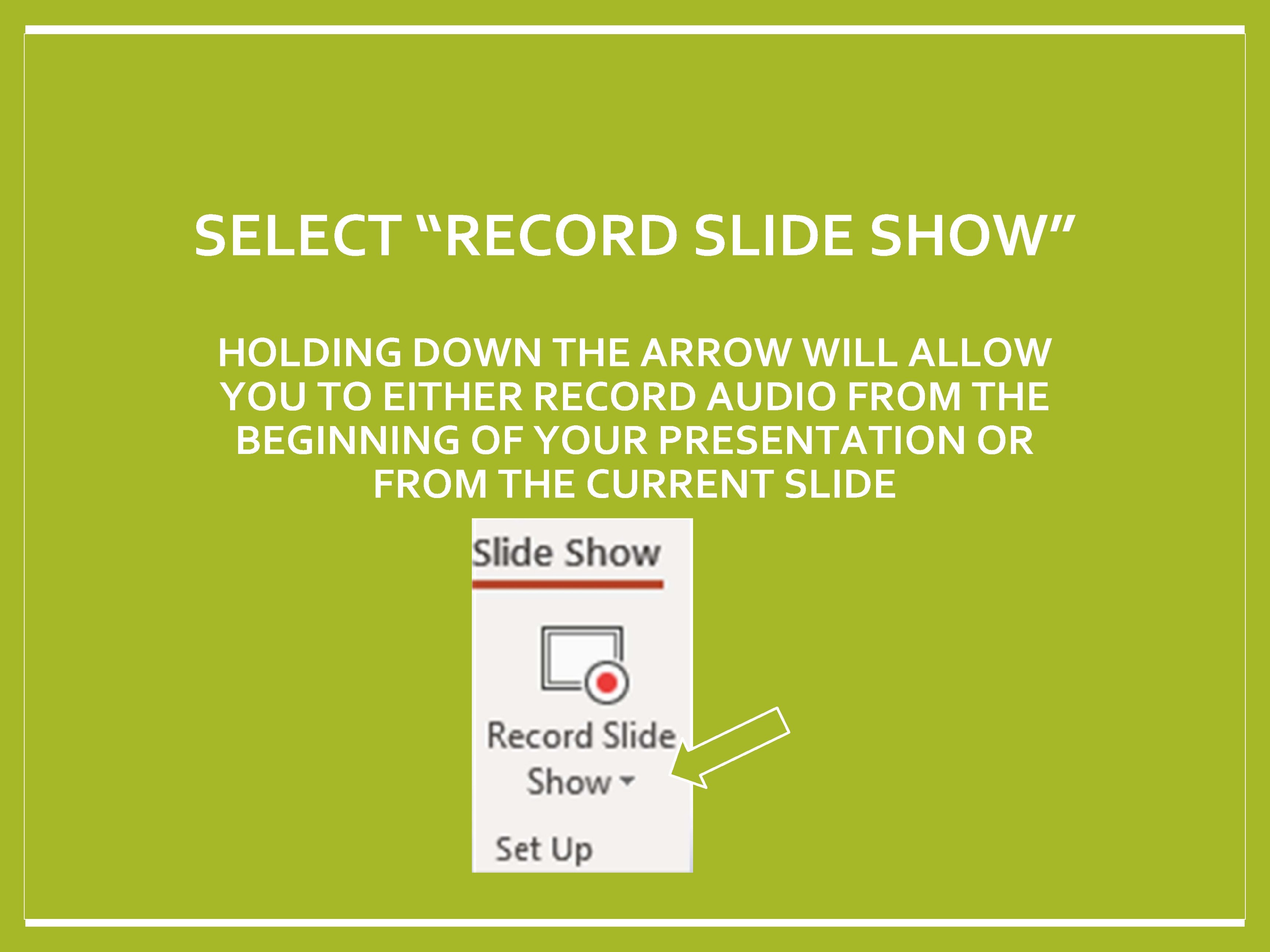

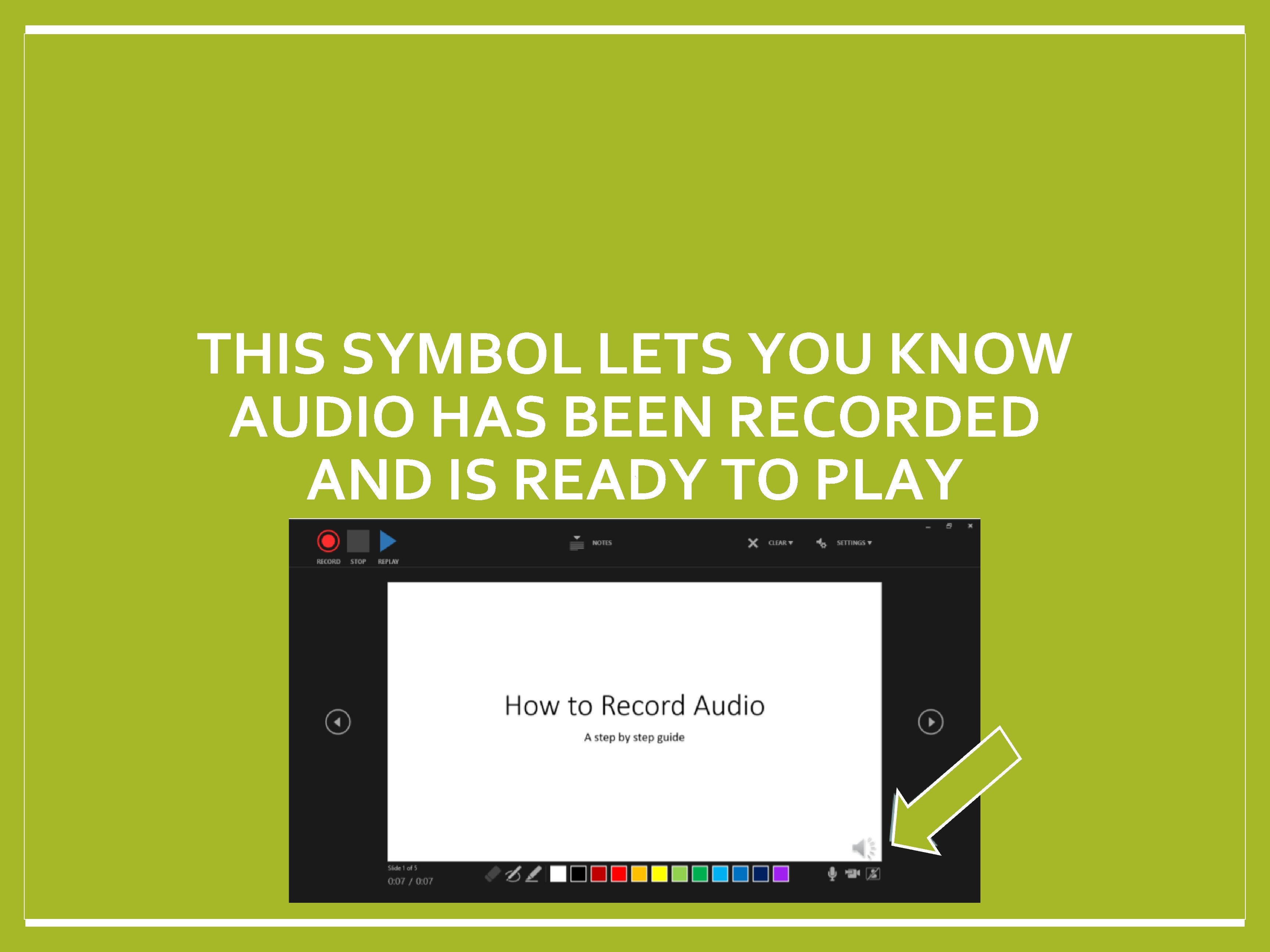
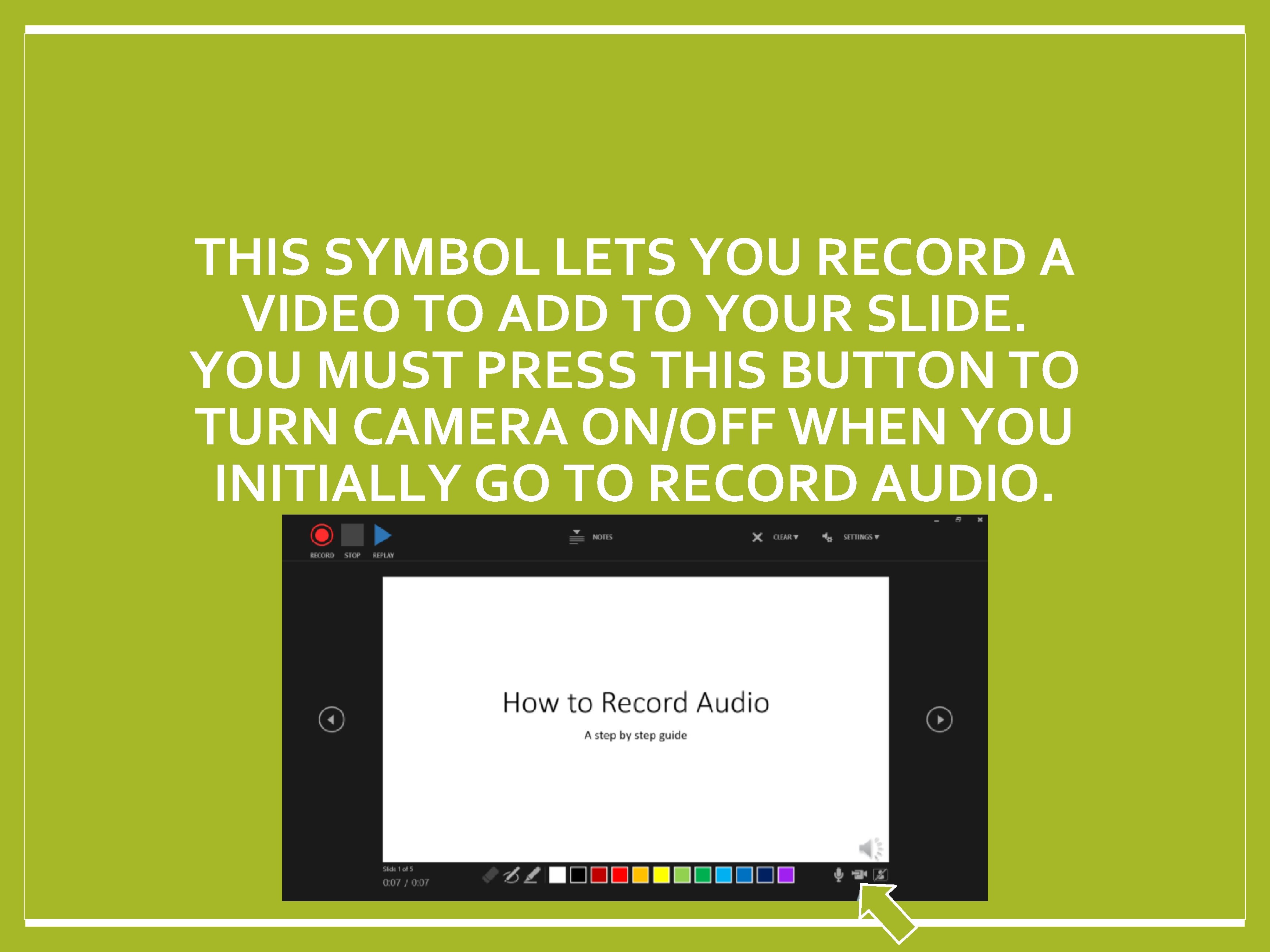
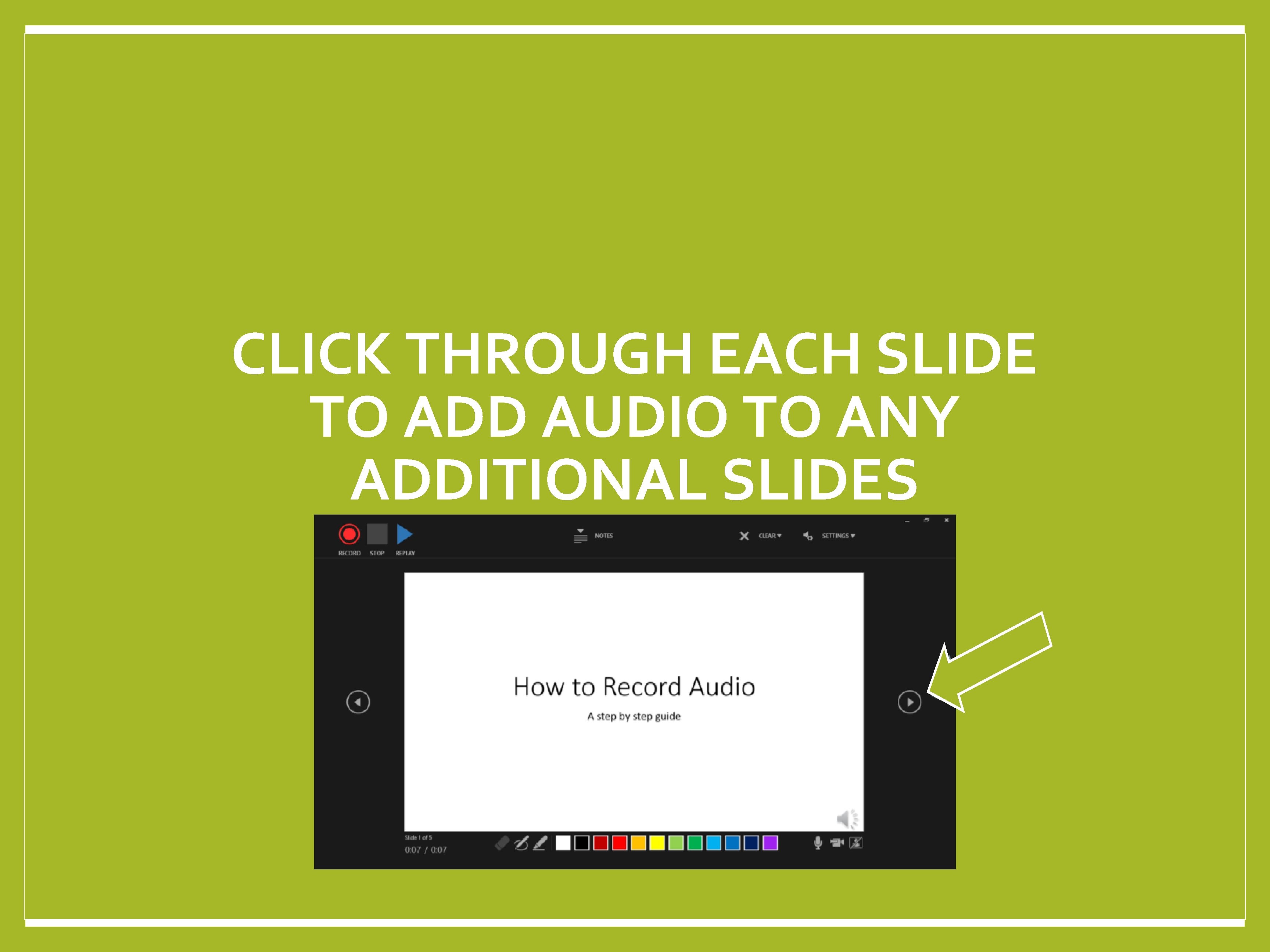
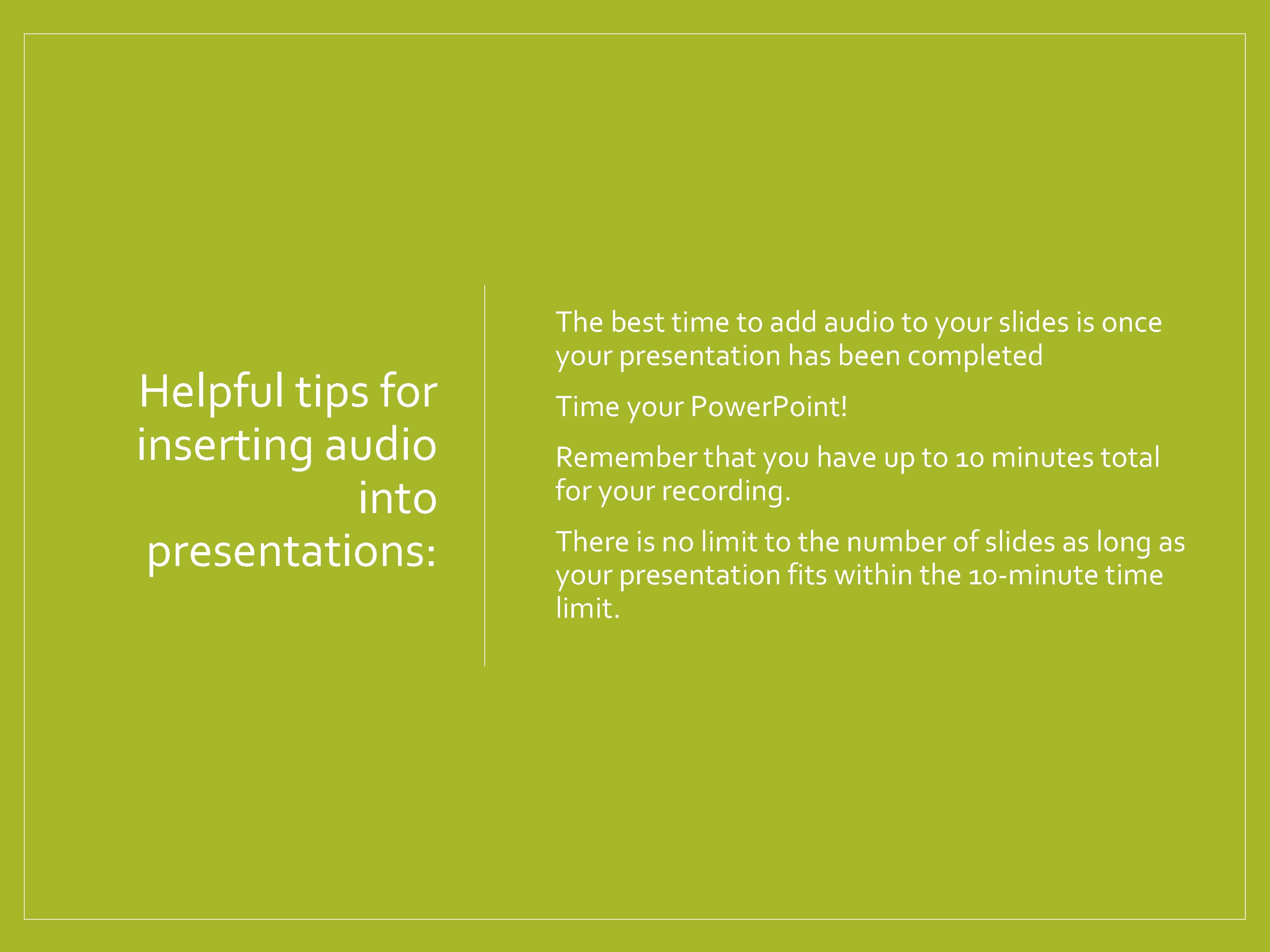
- Slides: 13
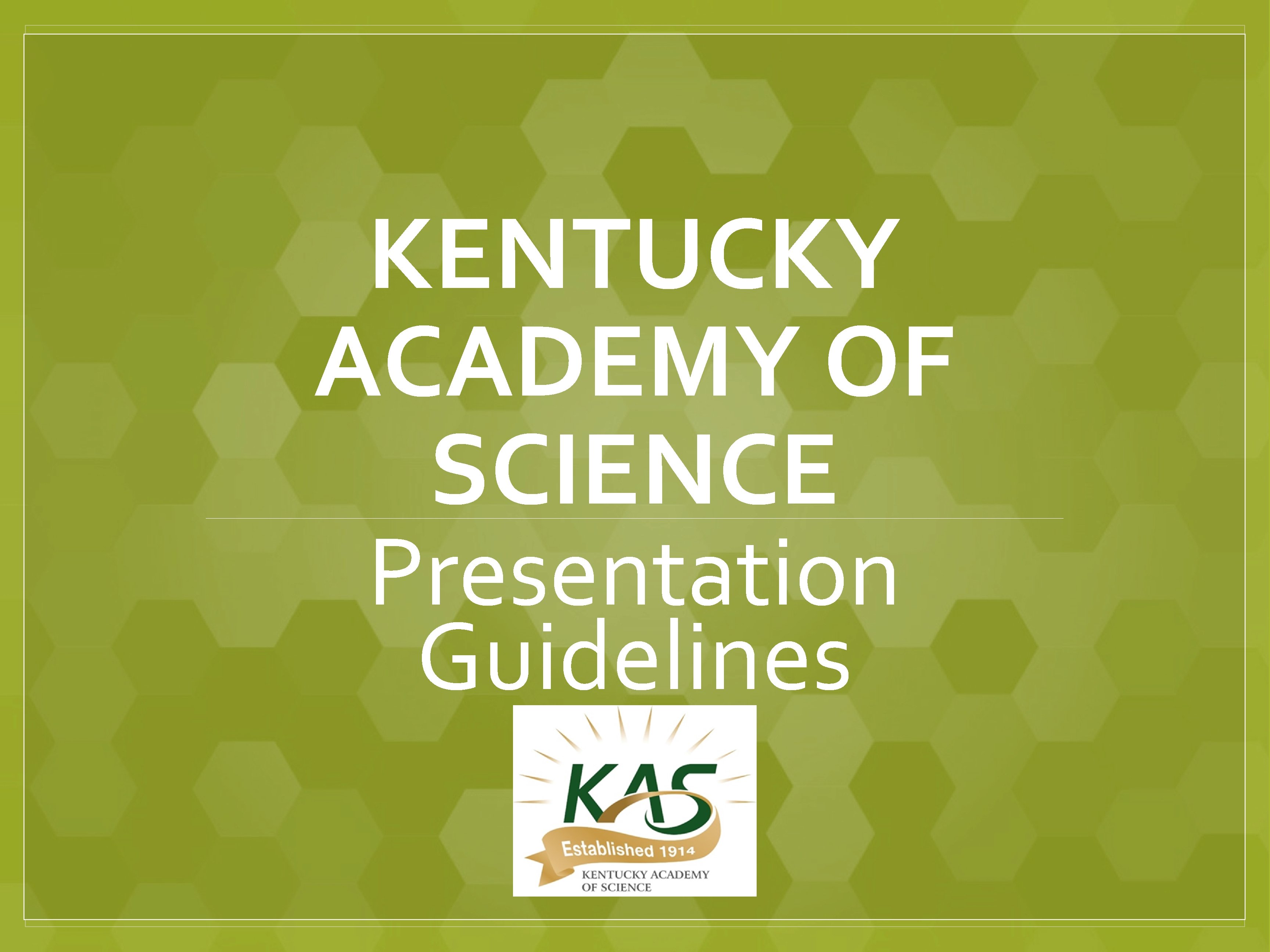
KENTUCKY ACADEMY OF SCIENCE Presentation Guidelines
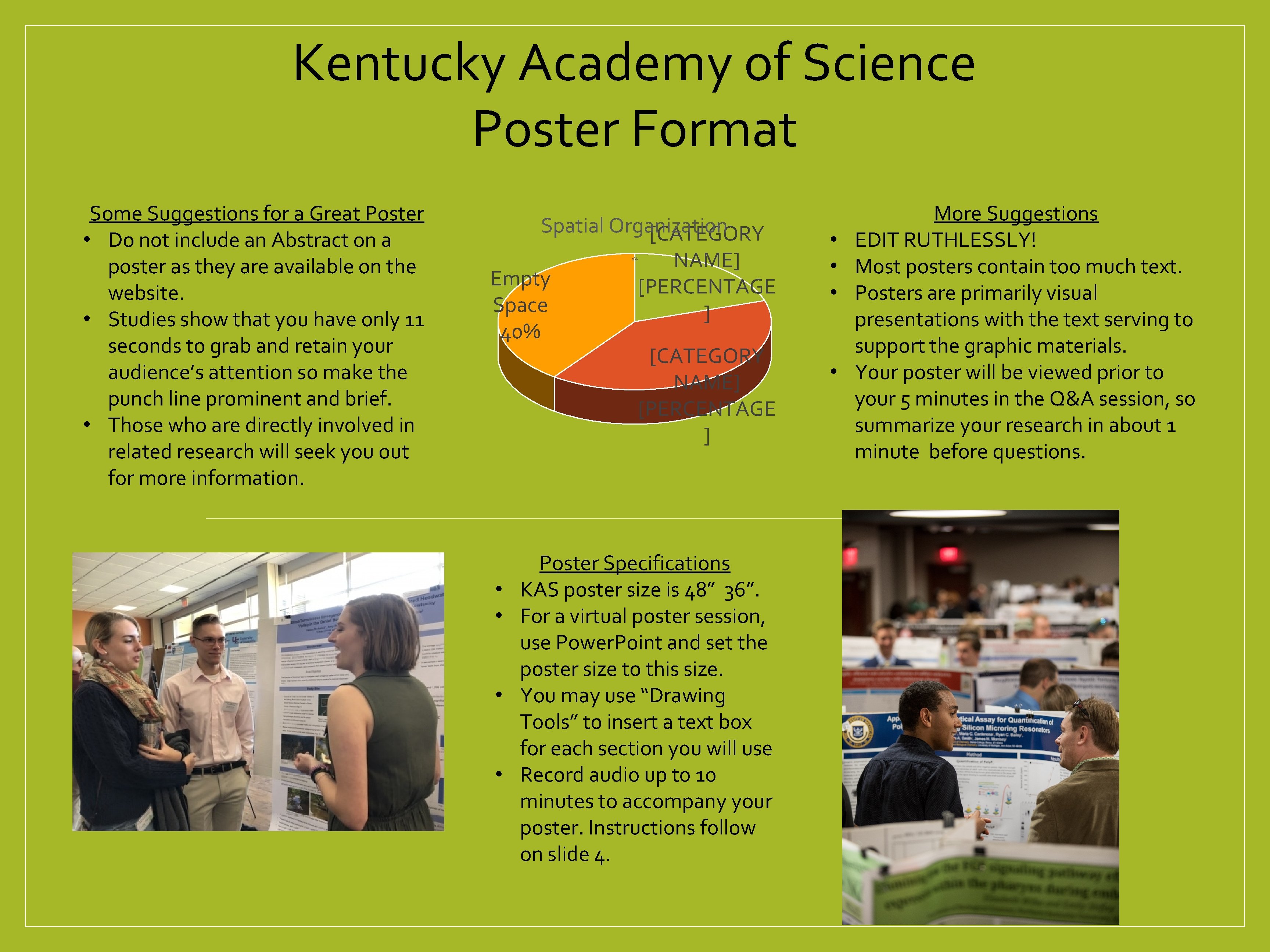
Kentucky Academy of Science Poster Format Some Suggestions for a Great Poster • Do not include an Abstract on a poster as they are available on the website. • Studies show that you have only 11 seconds to grab and retain your audience’s attention so make the punch line prominent and brief. • Those who are directly involved in related research will seek you out for more information. Spatial Organization [CATEGORY 0% Empty Space 40% • • NAME] [PERCENTAGE ] [CATEGORY NAME] [PERCENTAGE ] Poster Specifications KAS poster size is 48” 36”. For a virtual poster session, use Power. Point and set the poster size to this size. You may use “Drawing Tools” to insert a text box for each section you will use Record audio up to 10 minutes to accompany your poster. Instructions follow on slide 4. • • More Suggestions EDIT RUTHLESSLY! Most posters contain too much text. Posters are primarily visual presentations with the text serving to support the graphic materials. Your poster will be viewed prior to your 5 minutes in the Q&A session, so summarize your research in about 1 minute before questions.
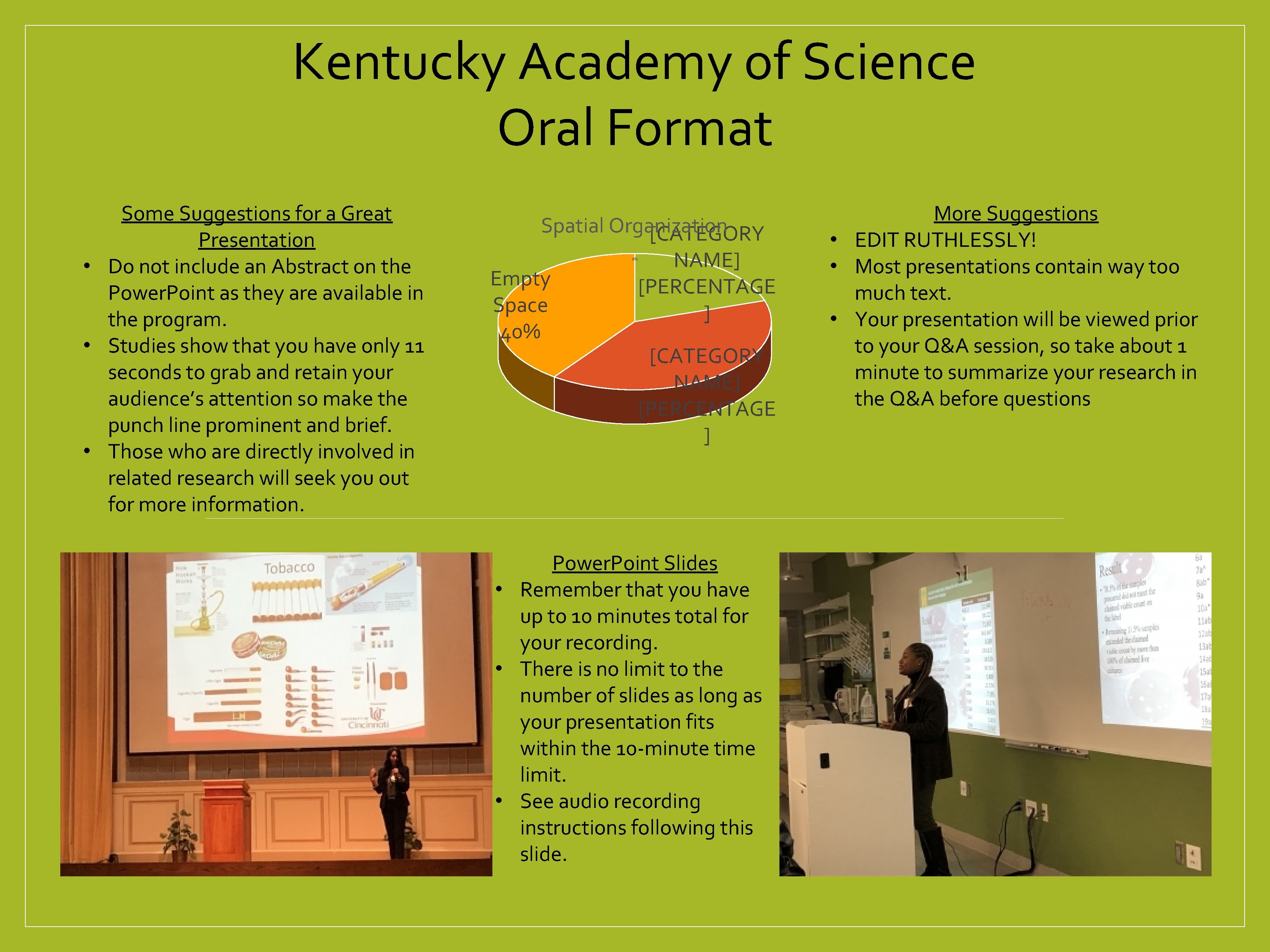
Kentucky Academy of Science Oral Format Some Suggestions for a Great Presentation • Do not include an Abstract on the Power. Point as they are available in the program. • Studies show that you have only 11 seconds to grab and retain your audience’s attention so make the punch line prominent and brief. • Those who are directly involved in related research will seek you out for more information. Spatial Organization [CATEGORY 0% Empty Space 40% NAME] [PERCENTAGE ] [CATEGORY NAME] [PERCENTAGE ] Power. Point Slides • Remember that you have up to 10 minutes total for your recording. • There is no limit to the number of slides as long as your presentation fits within the 10 -minute time limit. • See audio recording instructions following this slide. More Suggestions • EDIT RUTHLESSLY! • Most presentations contain way too much text. • Your presentation will be viewed prior to your Q&A session, so take about 1 minute to summarize your research in the Q&A before questions
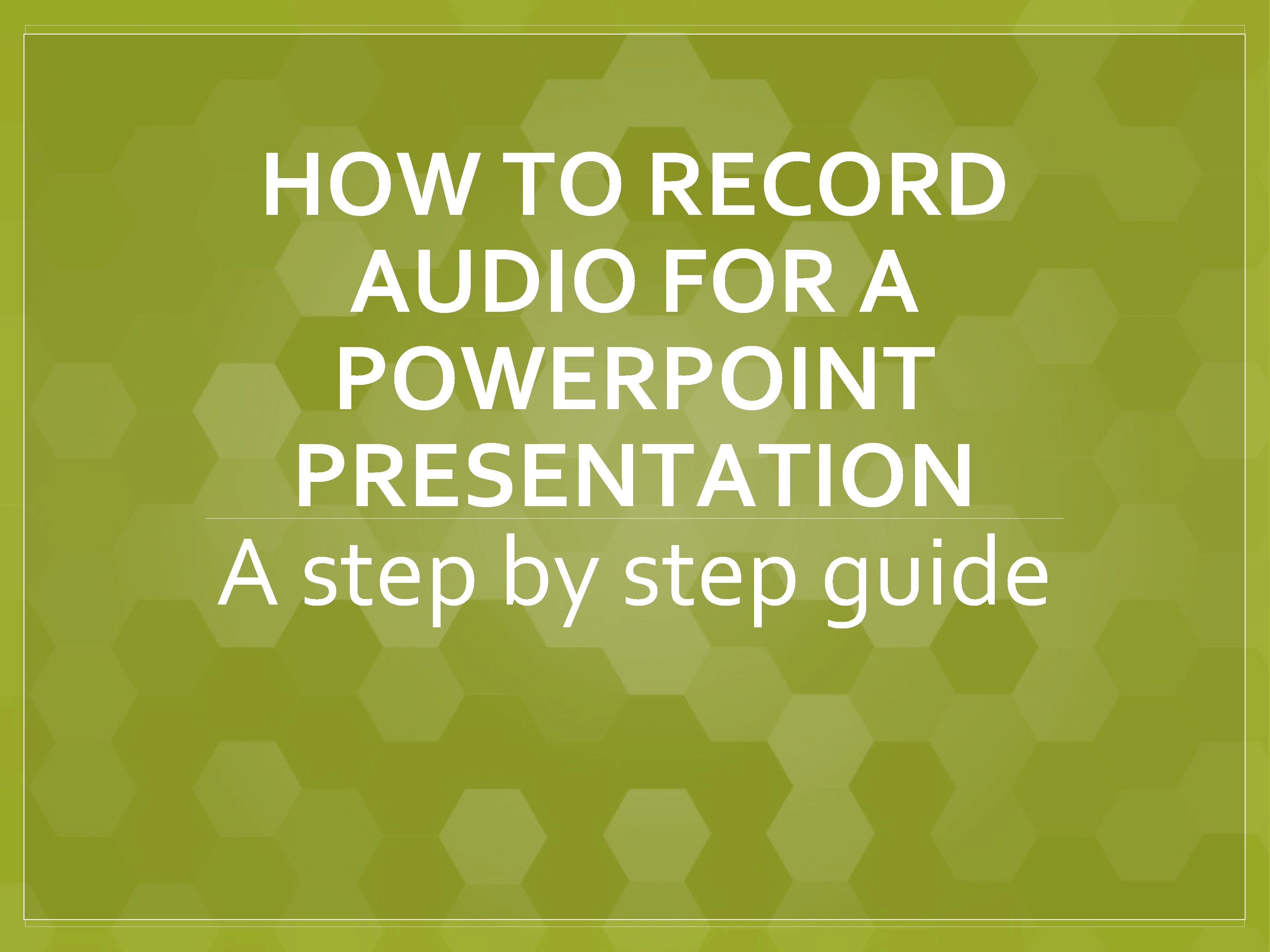
HOW TO RECORD AUDIO FOR A POWERPOINT PRESENTATION A step by step guide
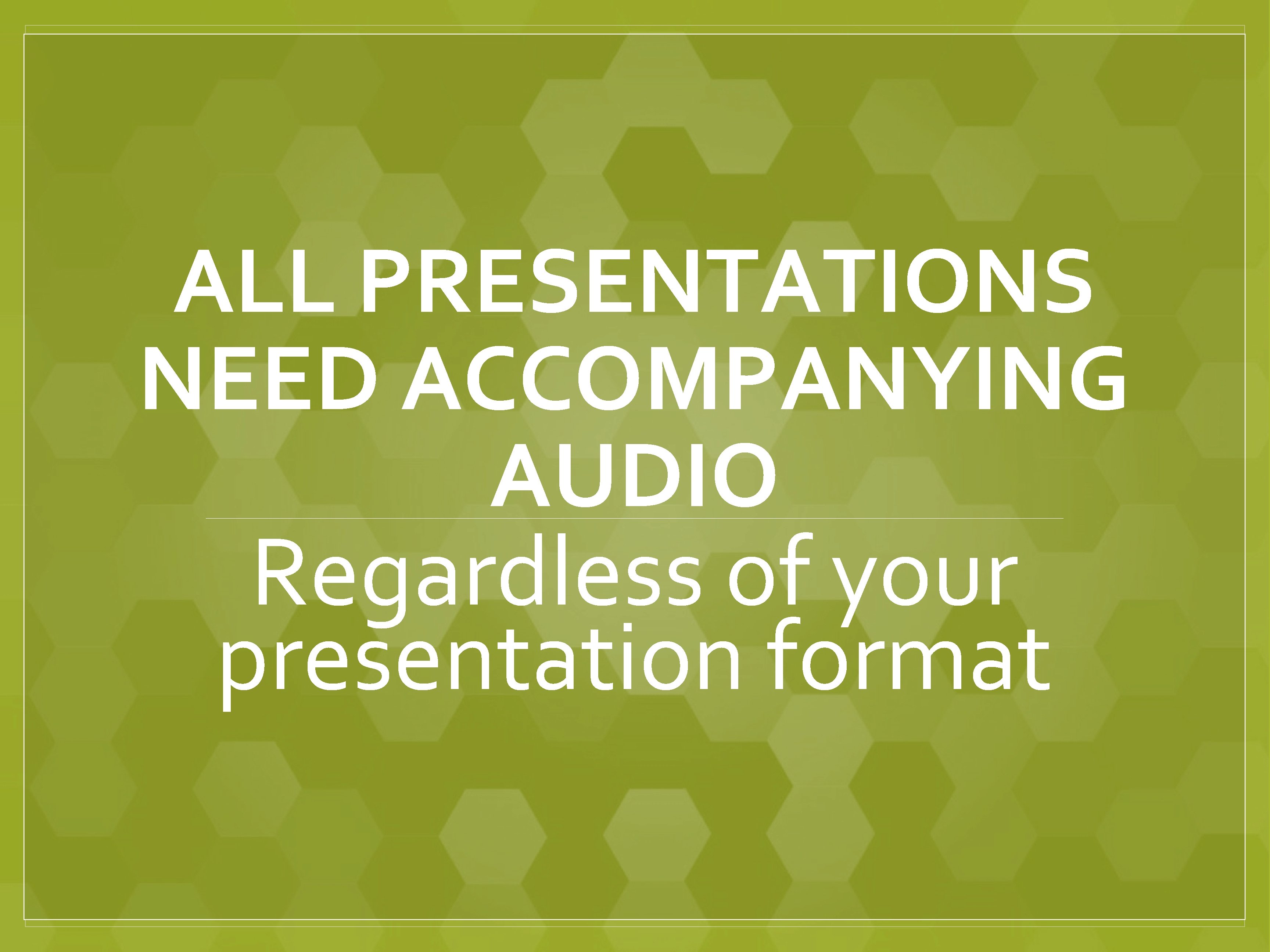
ALL PRESENTATIONS NEED ACCOMPANYING AUDIO Regardless of your presentation format
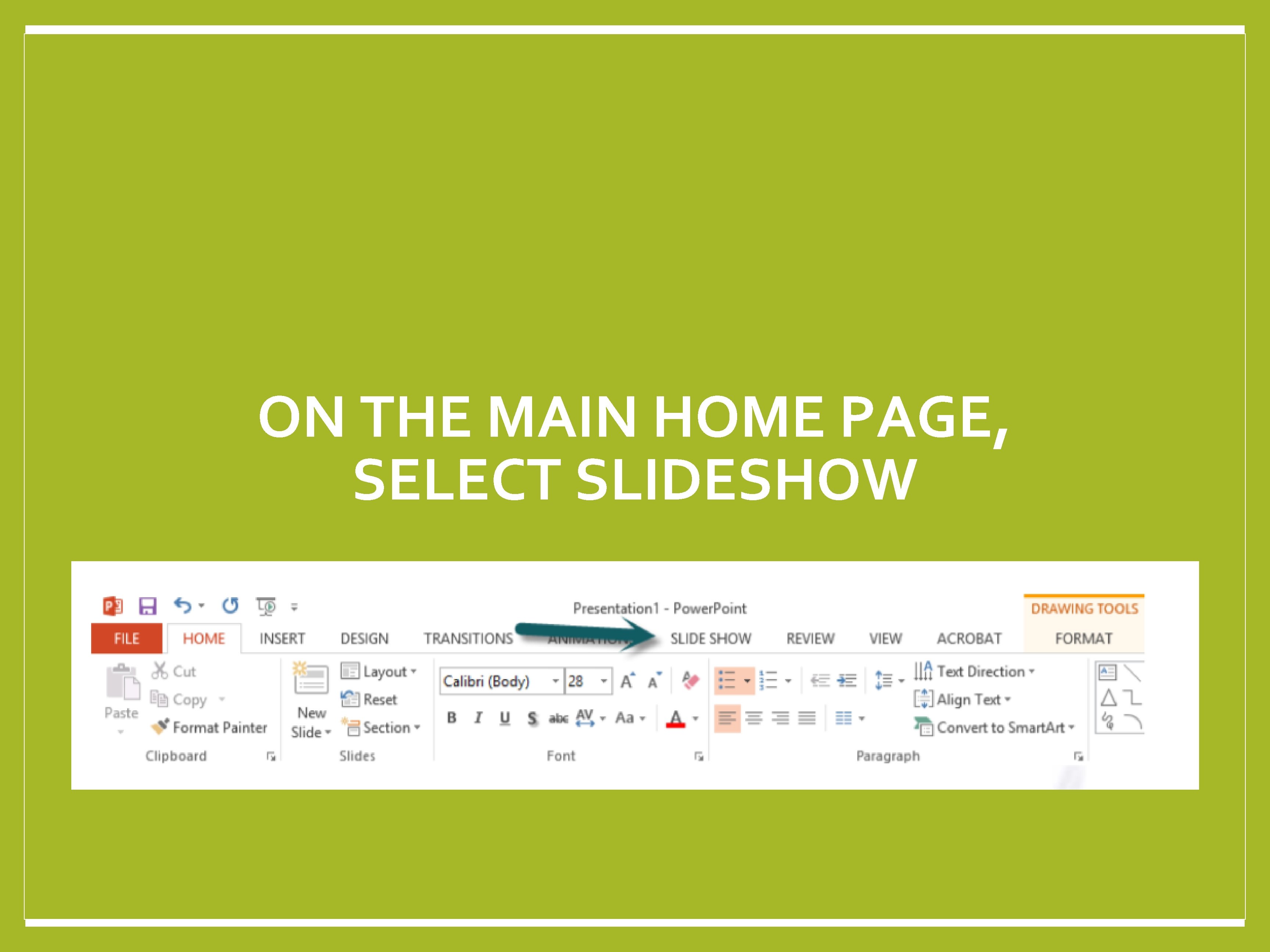
ON THE MAIN HOME PAGE, SELECT SLIDESHOW
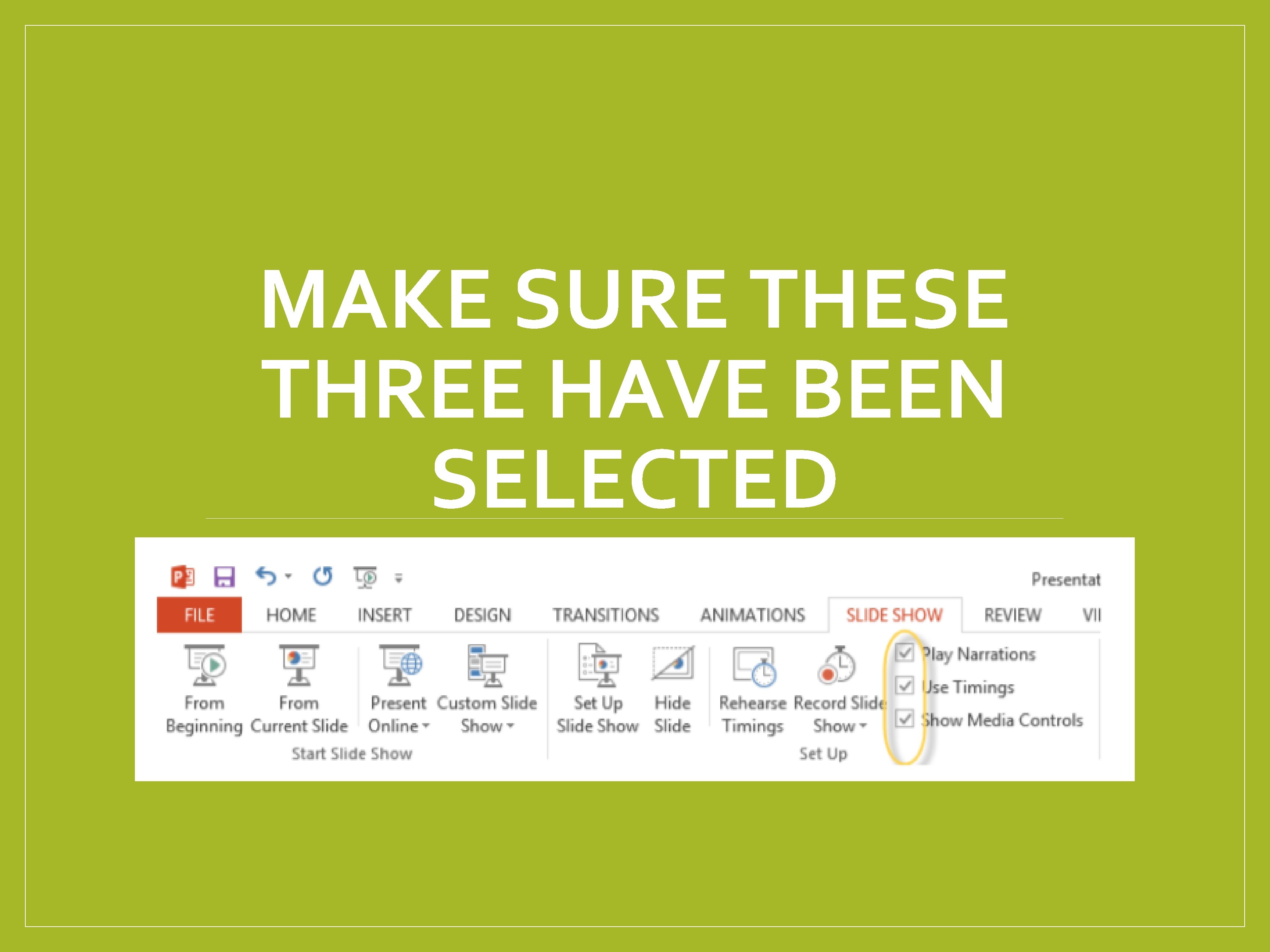
MAKE SURE THESE THREE HAVE BEEN SELECTED
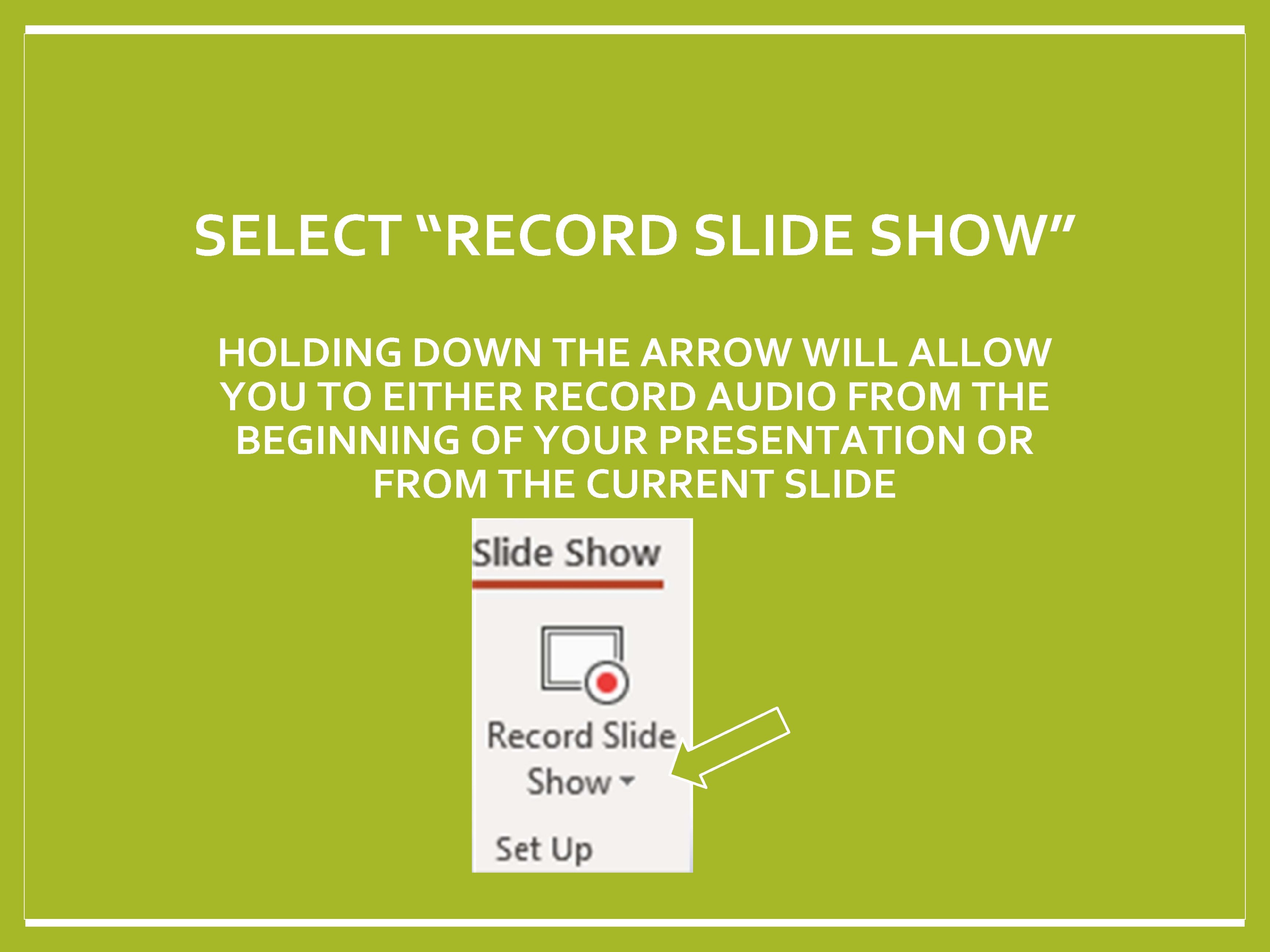
SELECT “RECORD SLIDE SHOW” HOLDING DOWN THE ARROW WILL ALLOW YOU TO EITHER RECORD AUDIO FROM THE BEGINNING OF YOUR PRESENTATION OR FROM THE CURRENT SLIDE or from the current slide.

PRESS HERE TO RECORD, STOP, OR REPLAY AUDIO
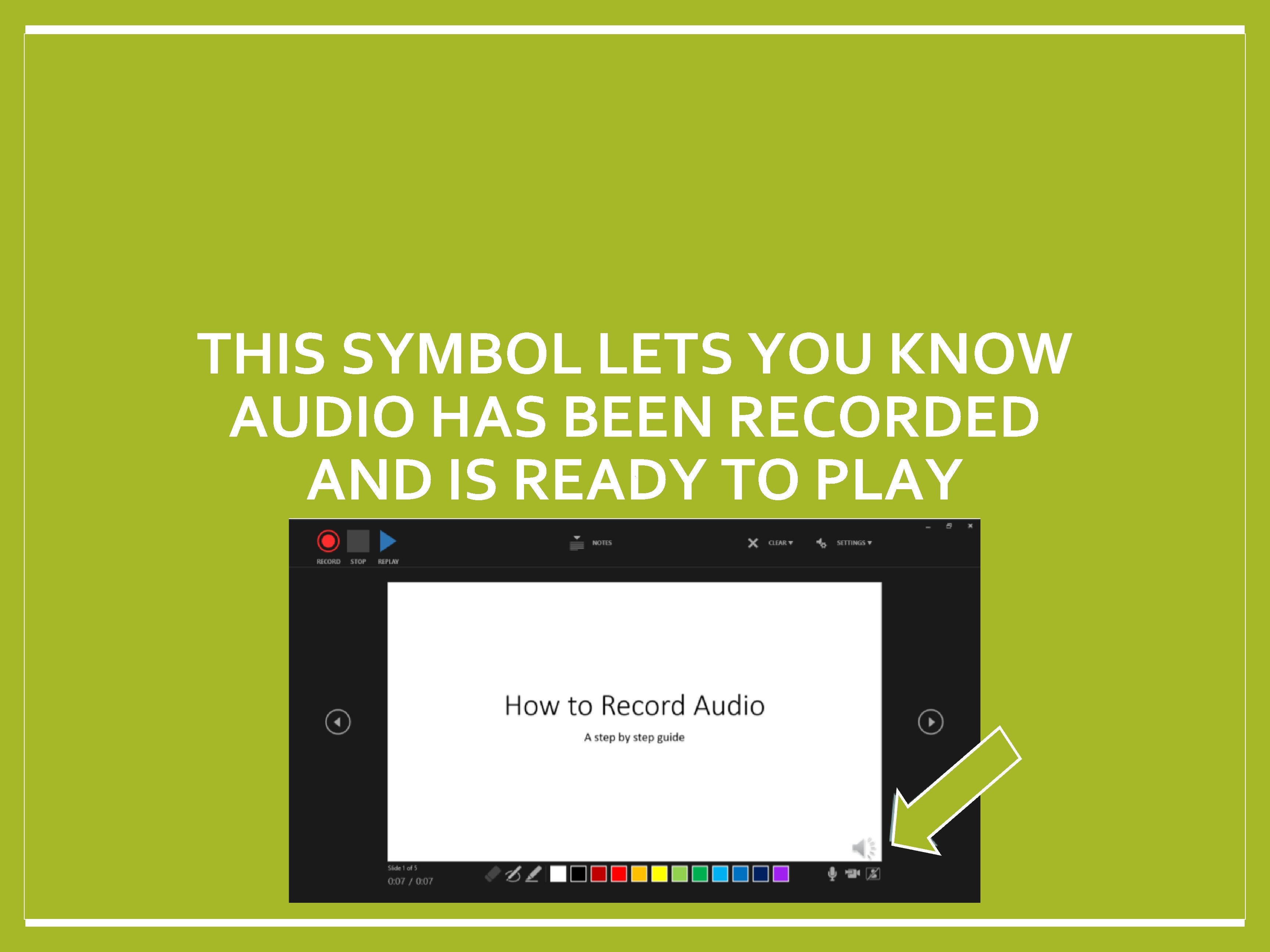
THIS SYMBOL LETS YOU KNOW AUDIO HAS BEEN RECORDED AND IS READY TO PLAY
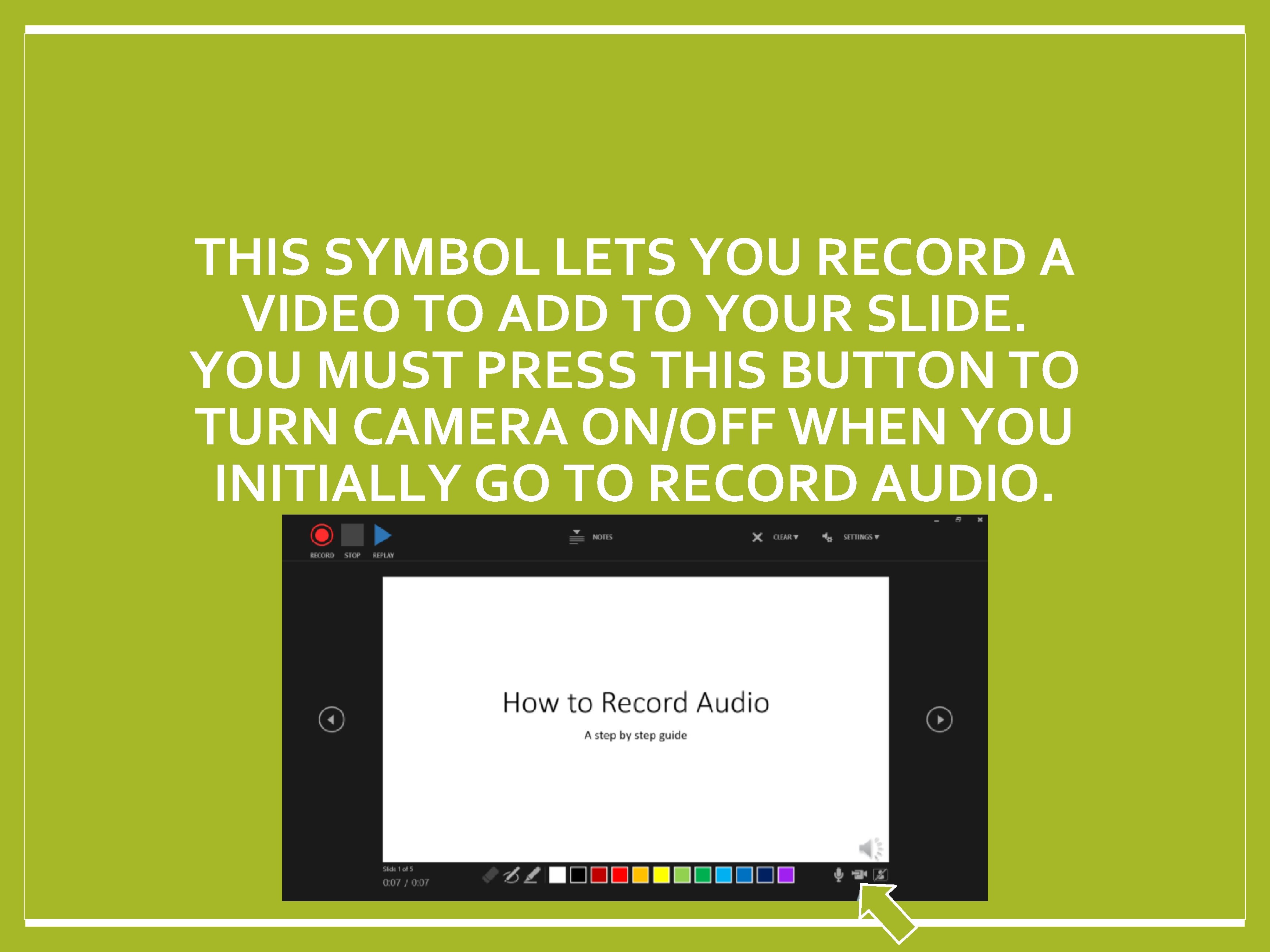
THIS SYMBOL LETS YOU RECORD A VIDEO TO ADD TO YOUR SLIDE. YOU MUST PRESS THIS BUTTON TO TURN CAMERA ON/OFF WHEN YOU INITIALLY GO TO RECORD AUDIO.
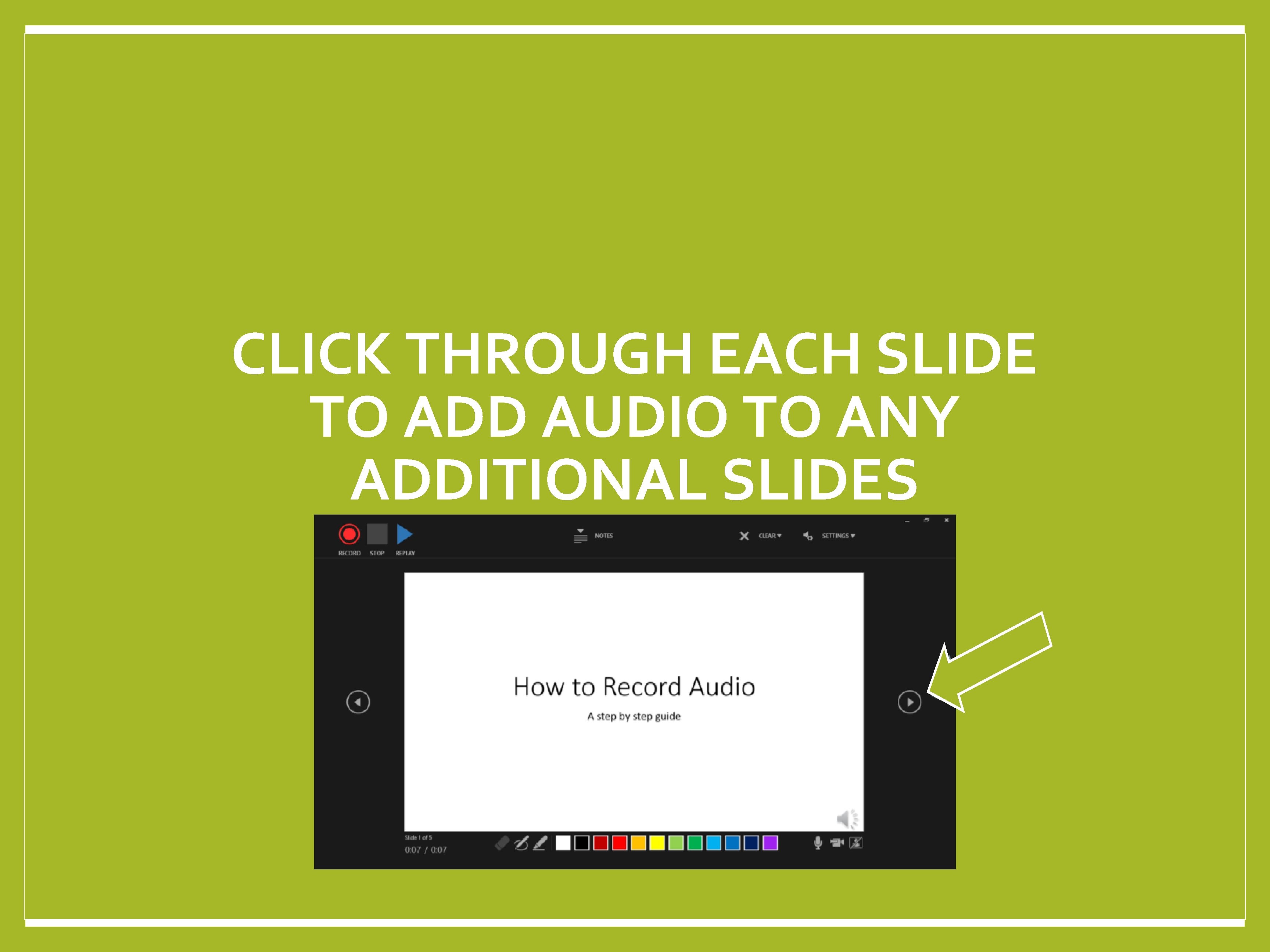
CLICK THROUGH EACH SLIDE TO ADD AUDIO TO ANY ADDITIONAL SLIDES
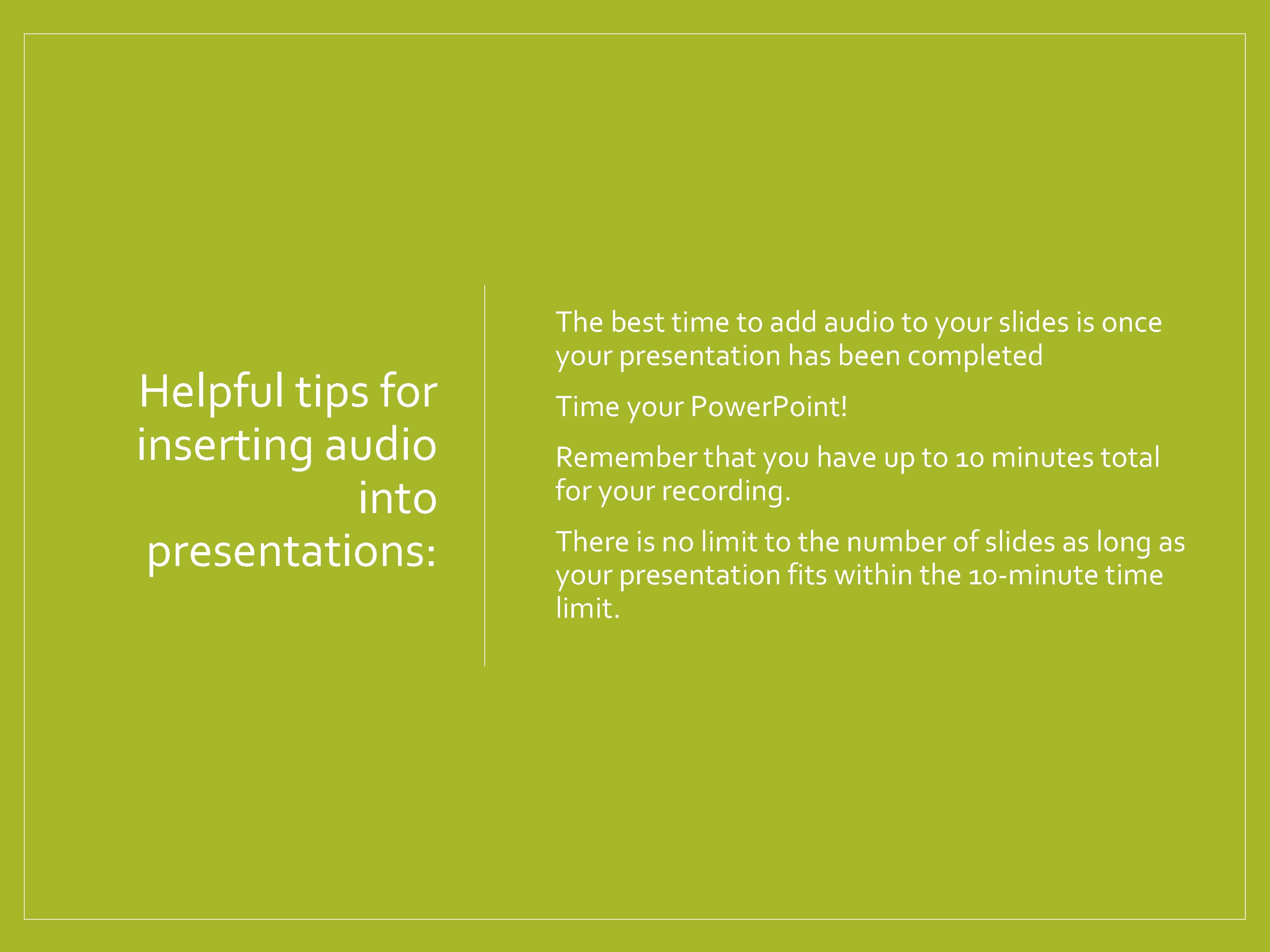
o The best time to add audio to your slides is once Helpful tips for inserting audio into presentations: your presentation has been completed o Time your Power. Point! o Remember that you have up to 10 minutes total for your recording. o There is no limit to the number of slides as long as your presentation fits within the 10 -minute time limit.
 What is your favourite subject in college and why
What is your favourite subject in college and why Evaluation criteria for case study presentation
Evaluation criteria for case study presentation Group presentation guidelines
Group presentation guidelines Kentucky assessments eoc
Kentucky assessments eoc Vertex presentation and cephalic presentation
Vertex presentation and cephalic presentation Vertex presentation
Vertex presentation Academies of loudoun
Academies of loudoun Elizabeth bowman vanderbilt
Elizabeth bowman vanderbilt John jay science and engineering academy
John jay science and engineering academy Gsastl
Gsastl Hawaii academy of arts and sciences
Hawaii academy of arts and sciences World academy of art and science
World academy of art and science National academy of sciences forensic science
National academy of sciences forensic science Putnam academy
Putnam academy