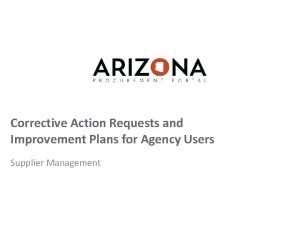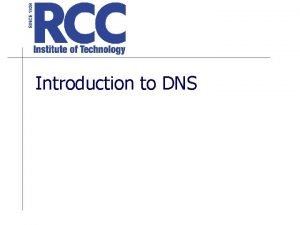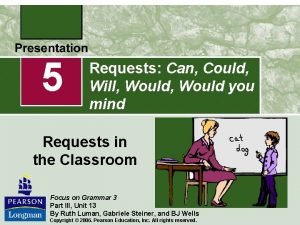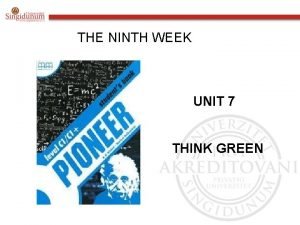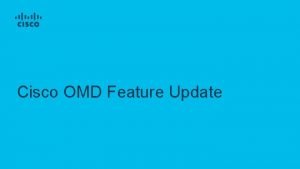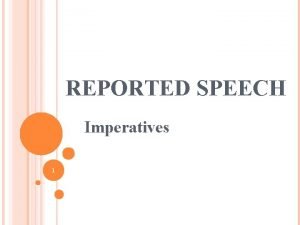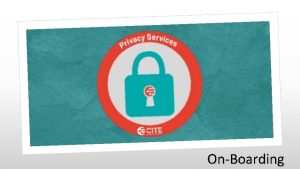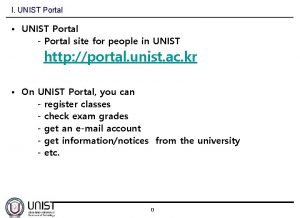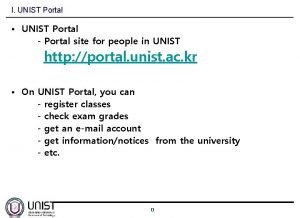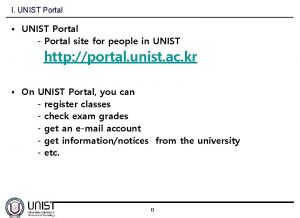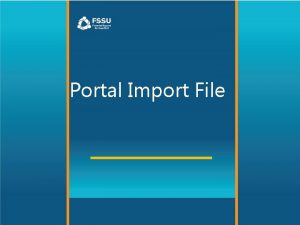How to enter student requests in student portal
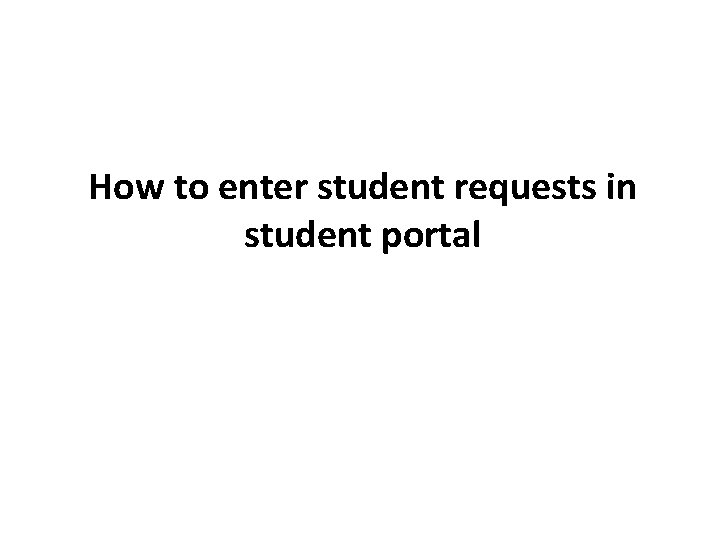
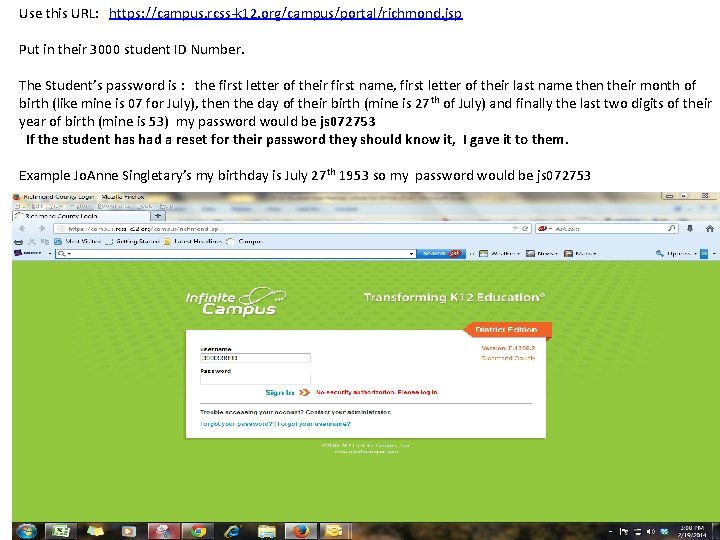
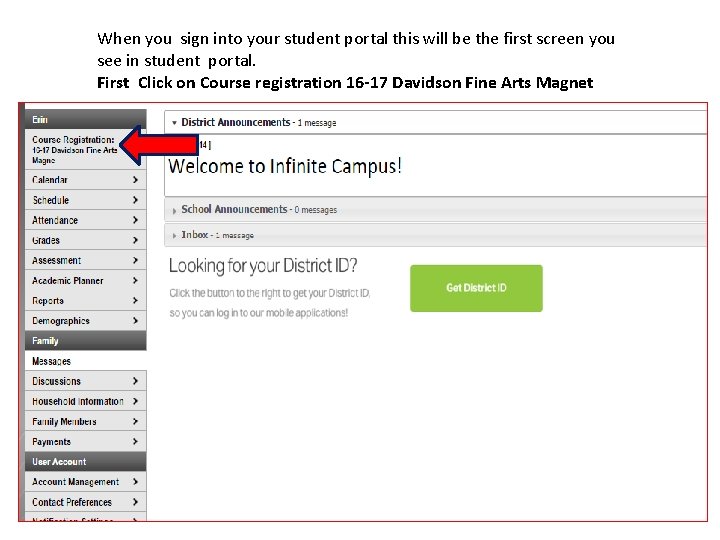
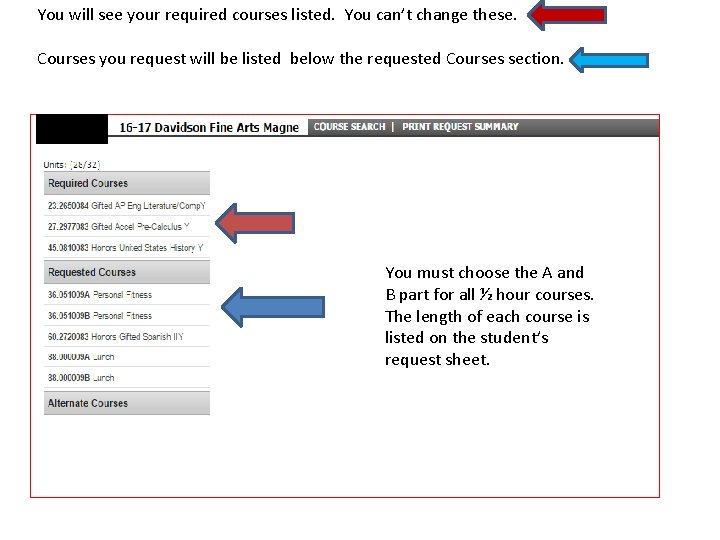
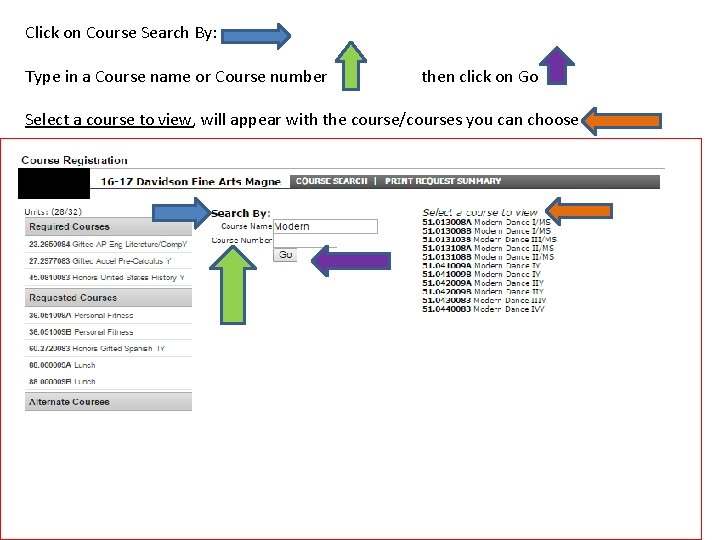
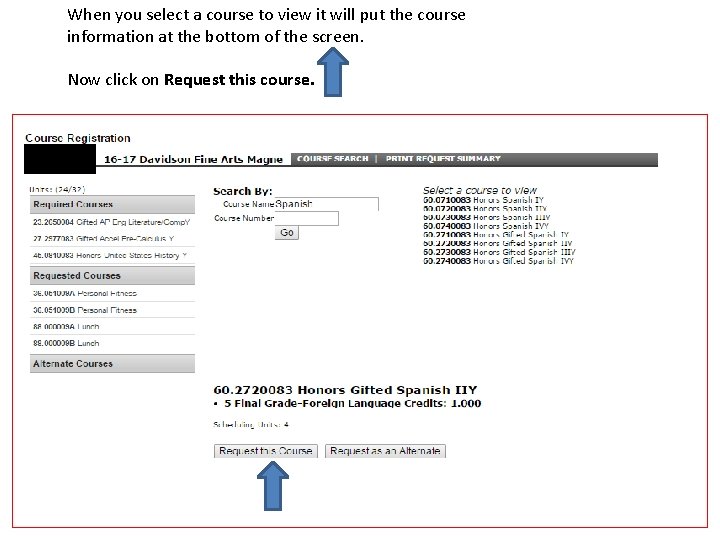
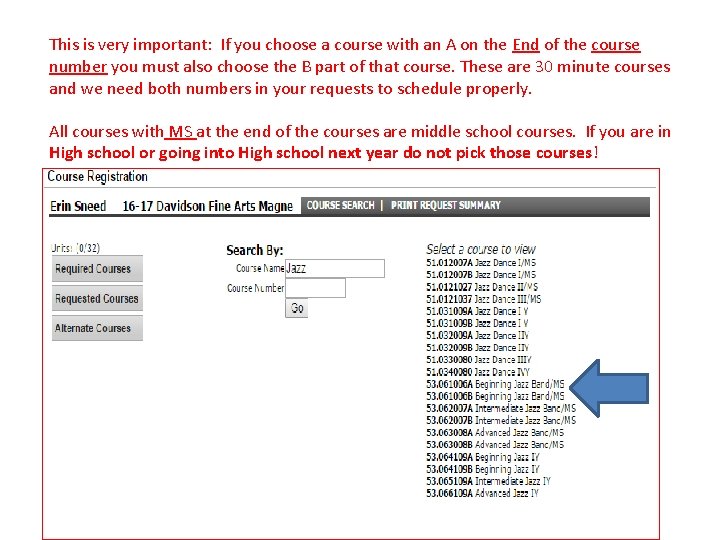
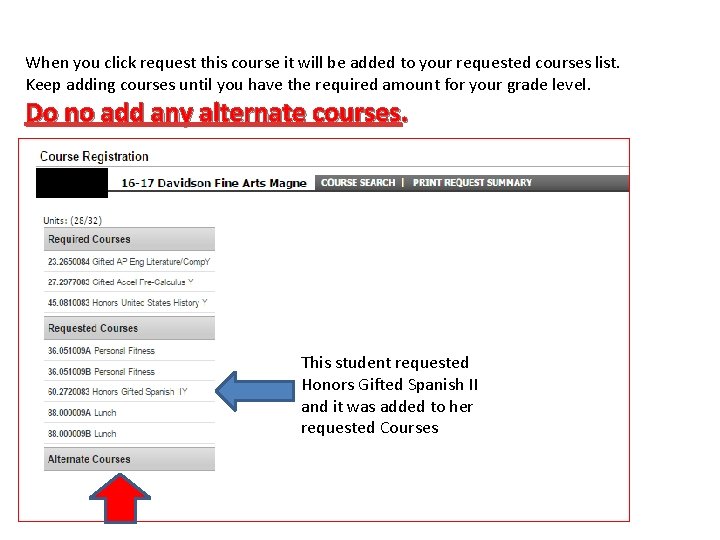
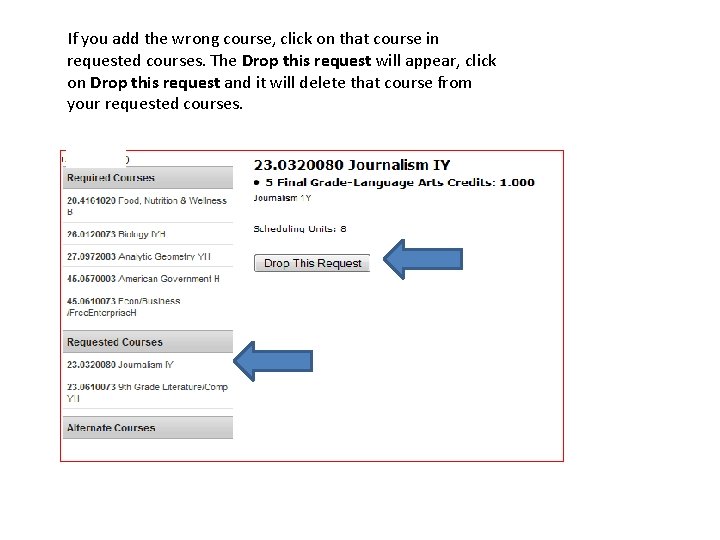
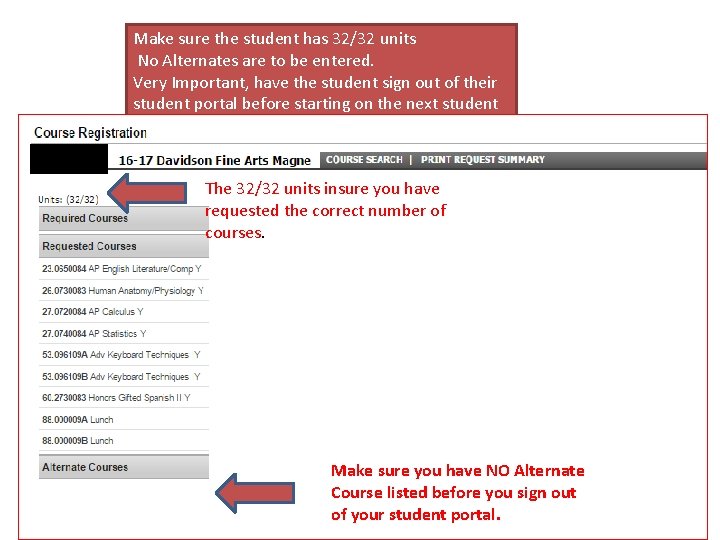
- Slides: 10
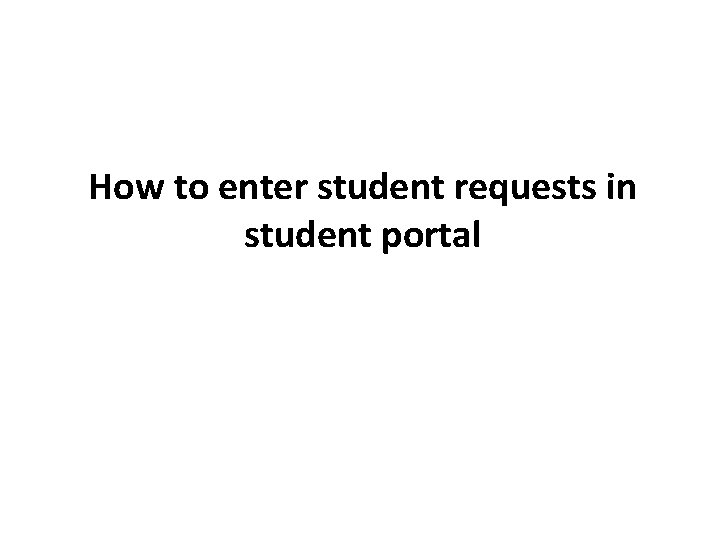
How to enter student requests in student portal
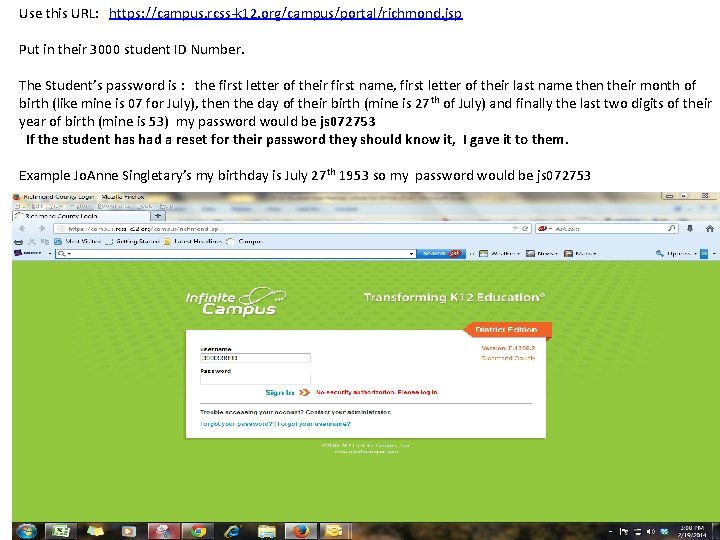
Use this URL: https: //campus. rcss-k 12. org/campus/portal/richmond. jsp Put in their 3000 student ID Number. The Student’s password is : the first letter of their first name, first letter of their last name then their month of birth (like mine is 07 for July), then the day of their birth (mine is 27 th of July) and finally the last two digits of their year of birth (mine is 53) my password would be js 072753 If the student has had a reset for their password they should know it, I gave it to them. Example Jo. Anne Singletary’s my birthday is July 27 th 1953 so my password would be js 072753
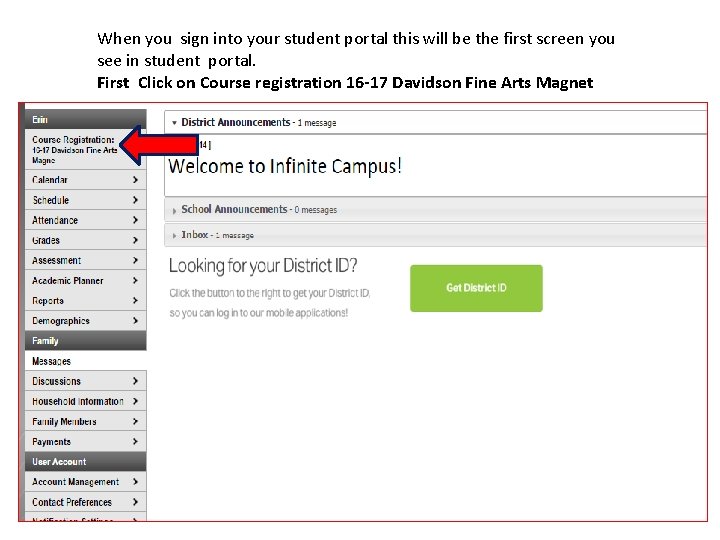
When you sign into your student portal this will be the first screen you see in student portal. First Click on Course registration 16 -17 Davidson Fine Arts Magnet
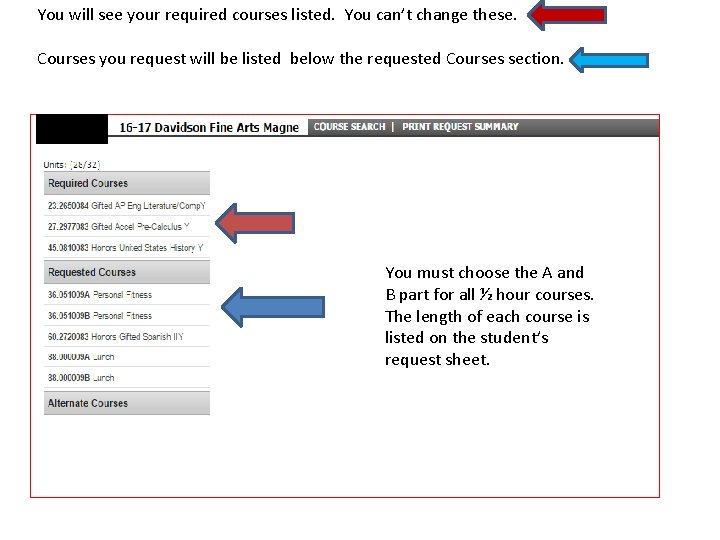
You will see your required courses listed. You can’t change these. Courses you request will be listed below the requested Courses section. You must choose the A and B part for all ½ hour courses. The length of each course is listed on the student’s request sheet.
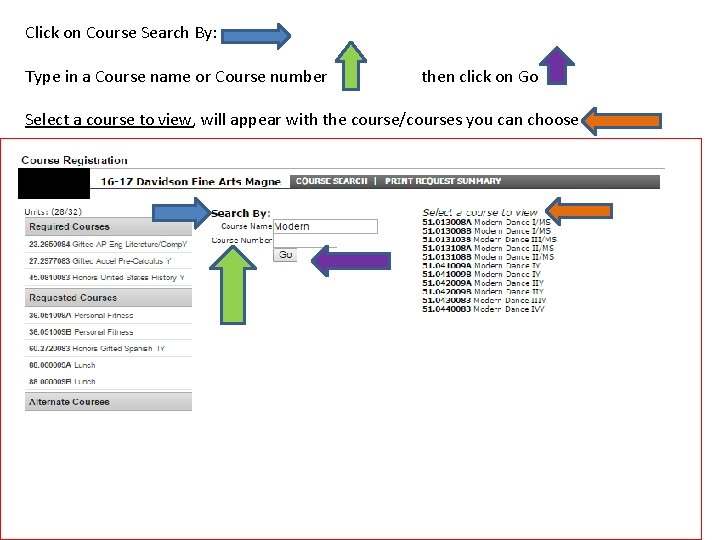
Click on Course Search By: Type in a Course name or Course number then click on Go Select a course to view, will appear with the course/courses you can choose
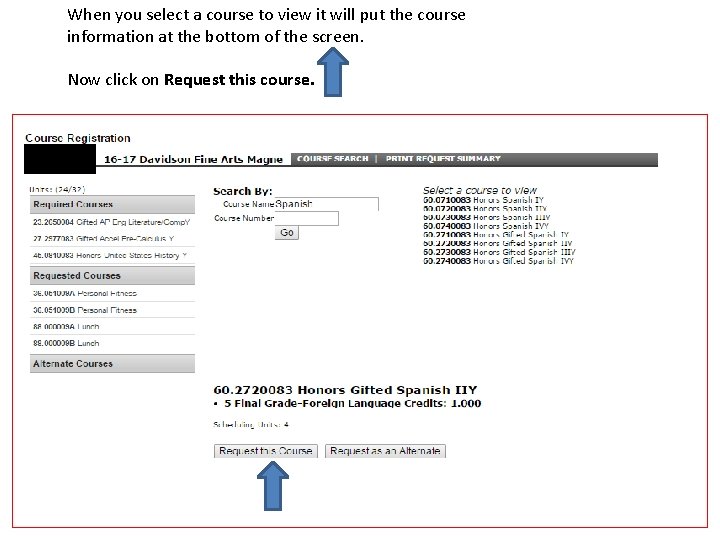
When you select a course to view it will put the course information at the bottom of the screen. Now click on Request this course.
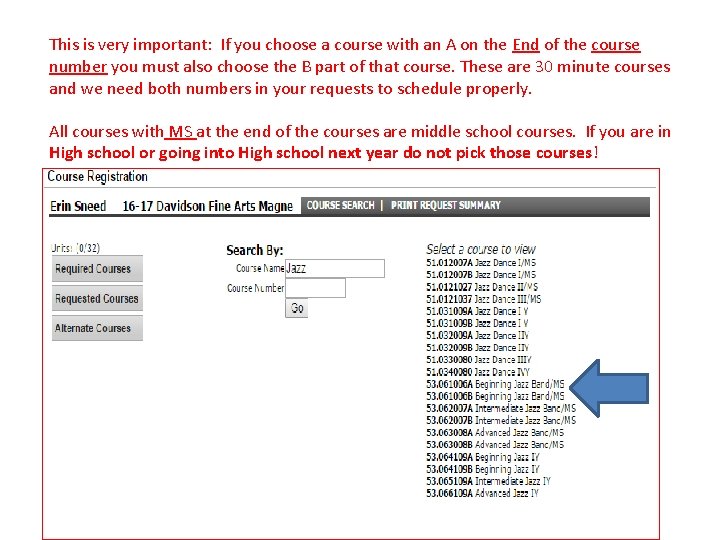
This is very important: If you choose a course with an A on the End of the course number you must also choose the B part of that course. These are 30 minute courses and we need both numbers in your requests to schedule properly. All courses with MS at the end of the courses are middle school courses. If you are in High school or going into High school next year do not pick those courses!
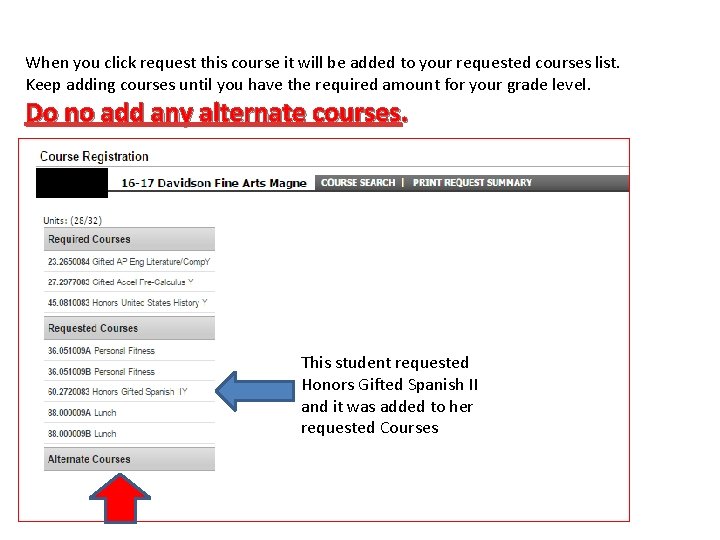
When you click request this course it will be added to your requested courses list. Keep adding courses until you have the required amount for your grade level. Do no add any alternate courses. This student requested Honors Gifted Spanish II and it was added to her requested Courses
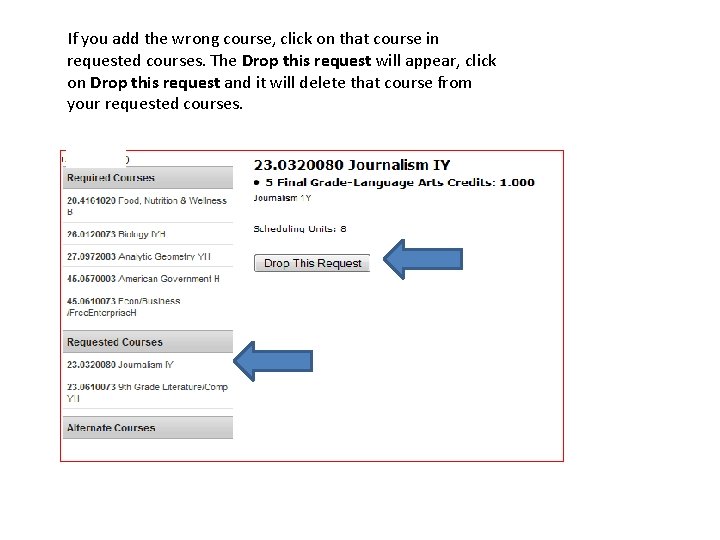
If you add the wrong course, click on that course in requested courses. The Drop this request will appear, click on Drop this request and it will delete that course from your requested courses.
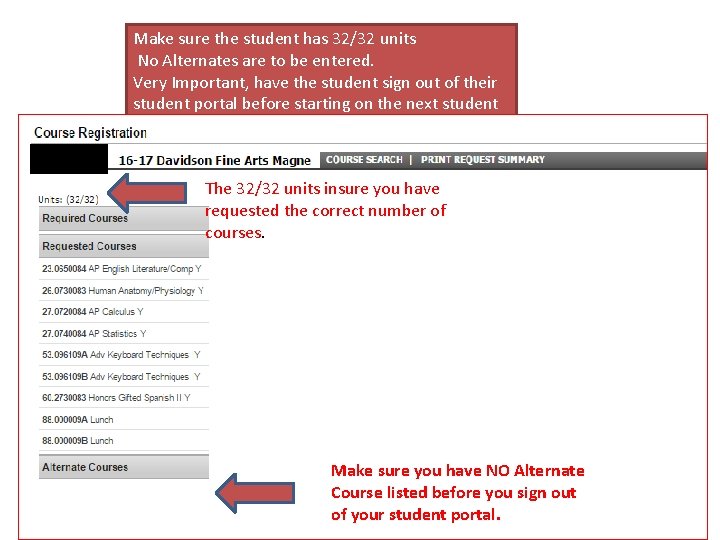
Make sure the student has 32/32 units No Alternates are to be entered. Very Important, have the student sign out of their student portal before starting on the next student The 32/32 units insure you have requested the correct number of courses. Make sure you have NO Alternate Course listed before you sign out of your student portal.
 Corrective action requests
Corrective action requests Providing housekeeping services
Providing housekeeping services Servers handle requests for other domains
Servers handle requests for other domains Reported statements and commands
Reported statements and commands Do you mind if i borrow your drawing book
Do you mind if i borrow your drawing book Unit 7 reported speech
Unit 7 reported speech Hardware interrupts and dpcs
Hardware interrupts and dpcs Making and responding to requests 2 bac
Making and responding to requests 2 bac Requests coming from
Requests coming from Imperative reported speech
Imperative reported speech More polite request
More polite request