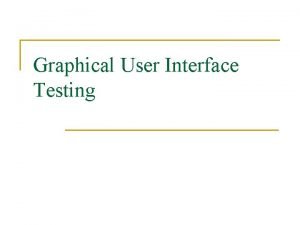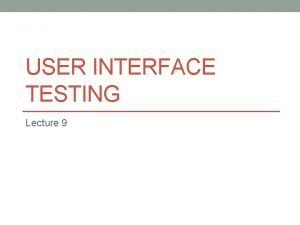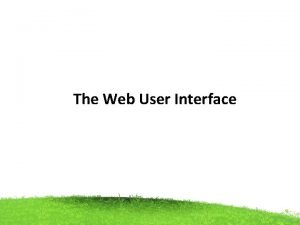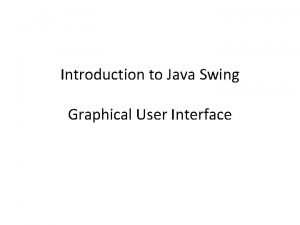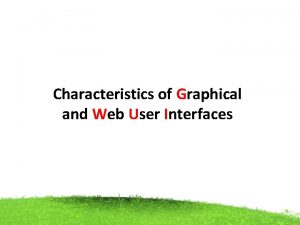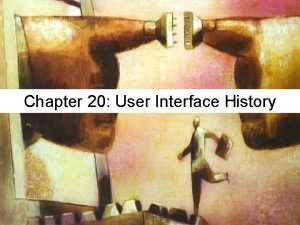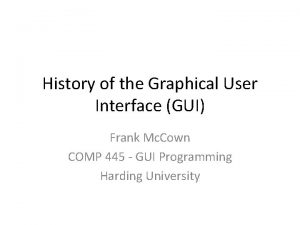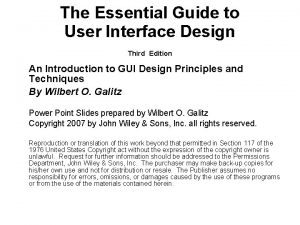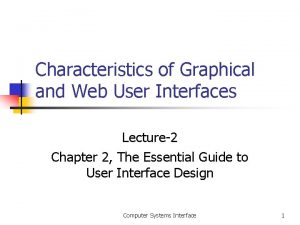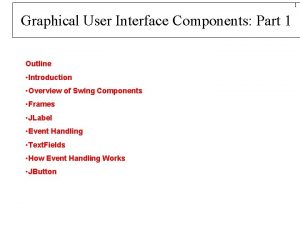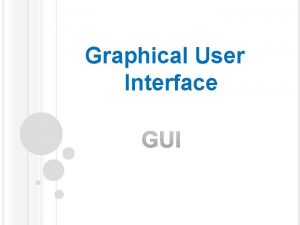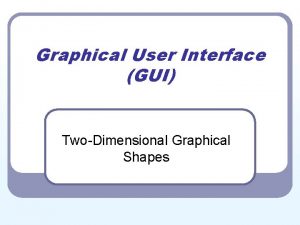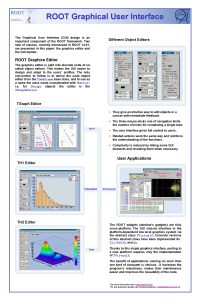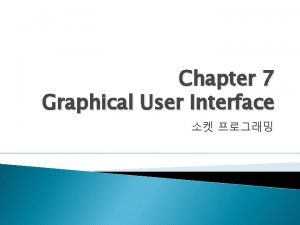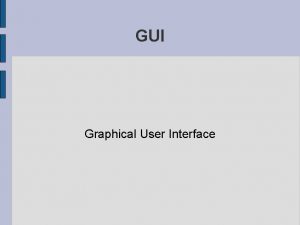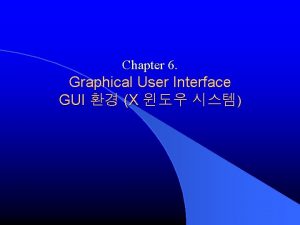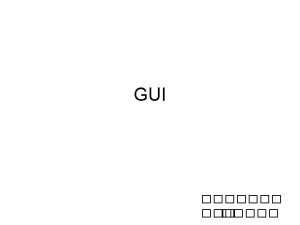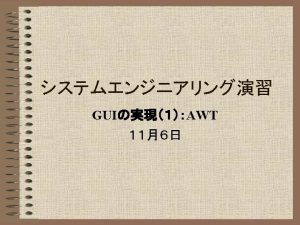Graphical User Interface GUI l A GUI allows
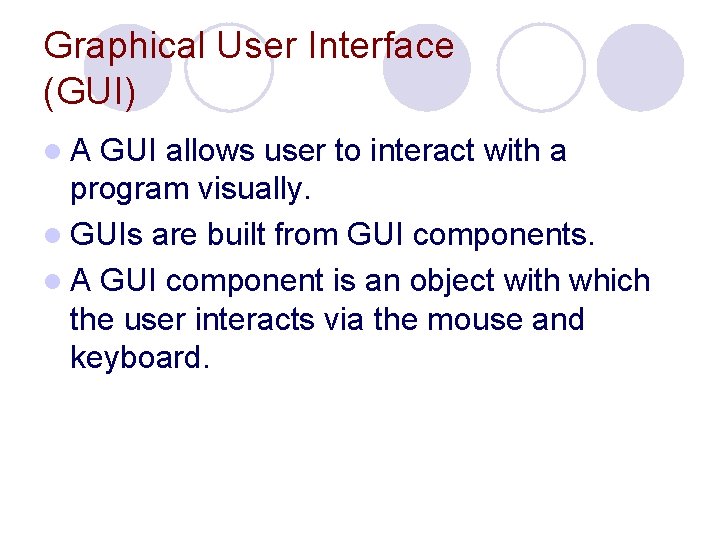
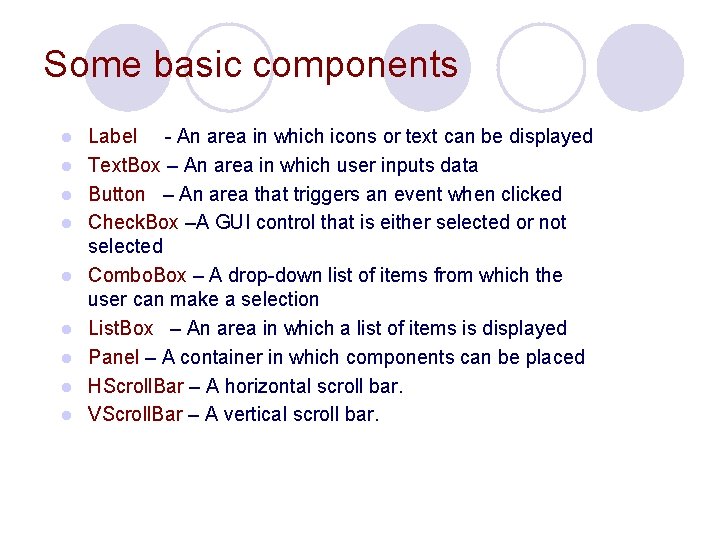
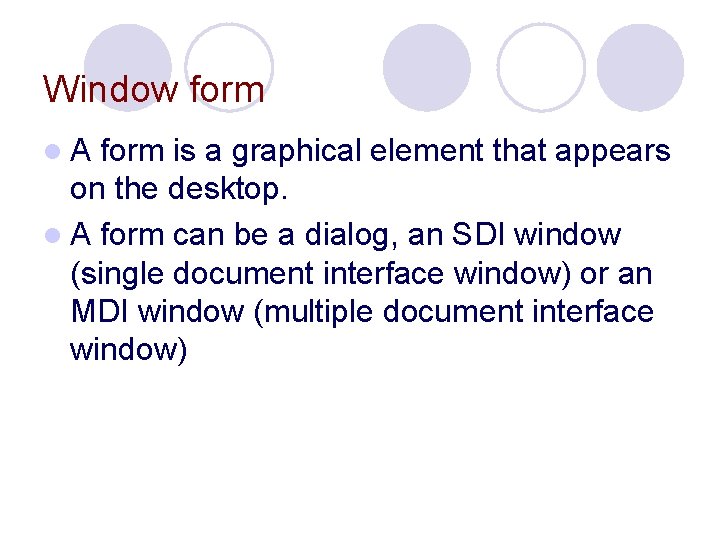
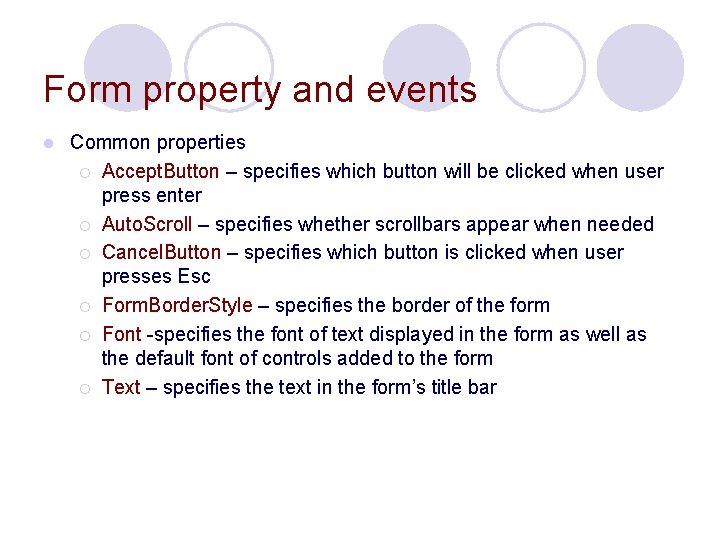
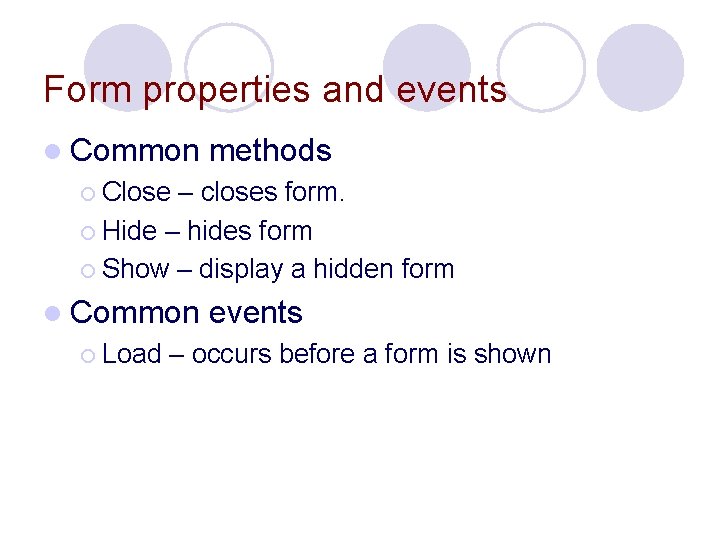
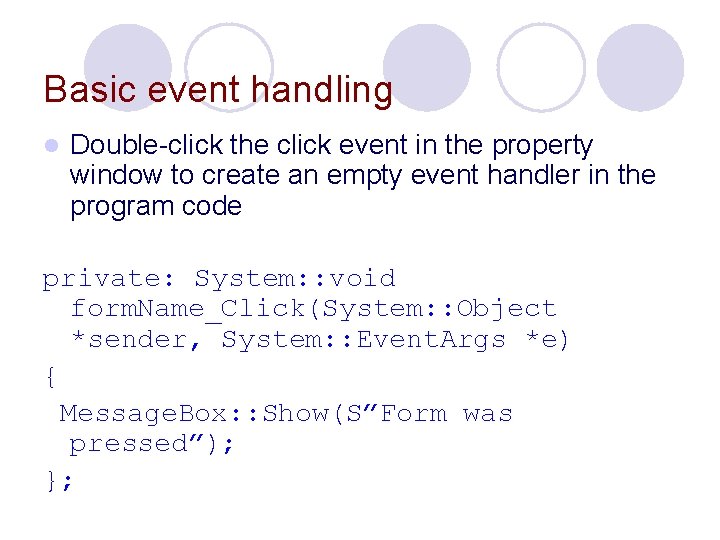
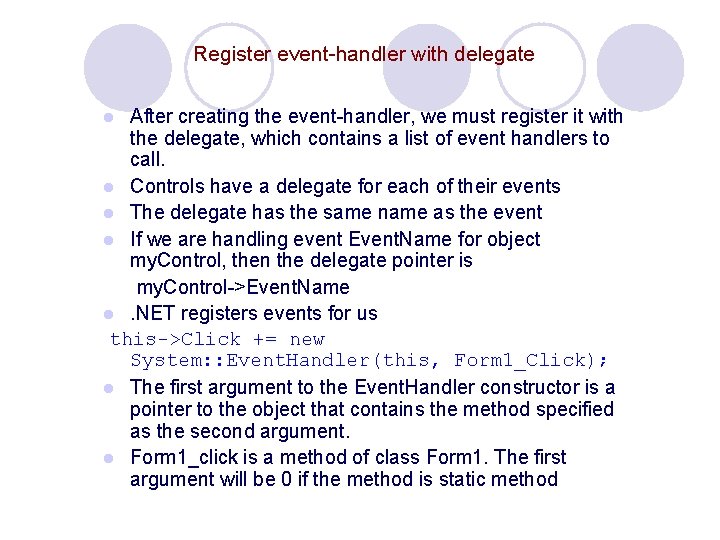
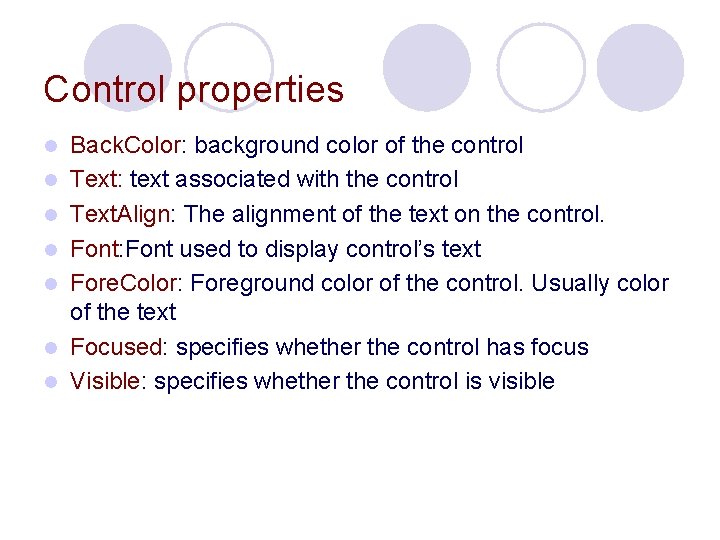
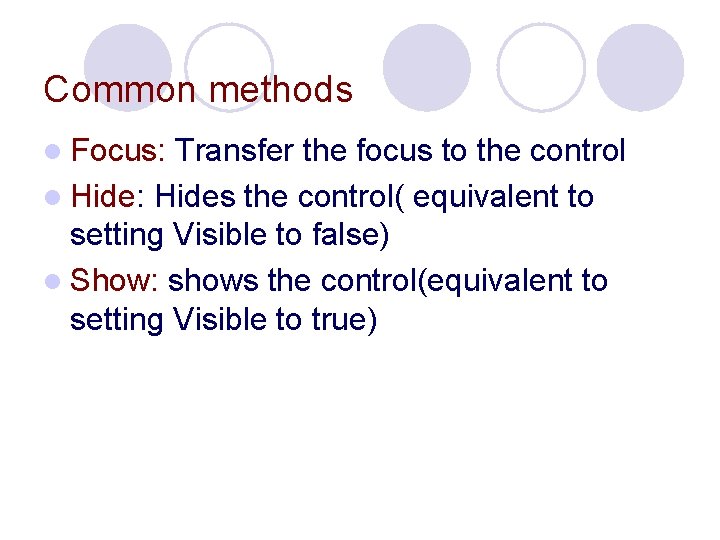
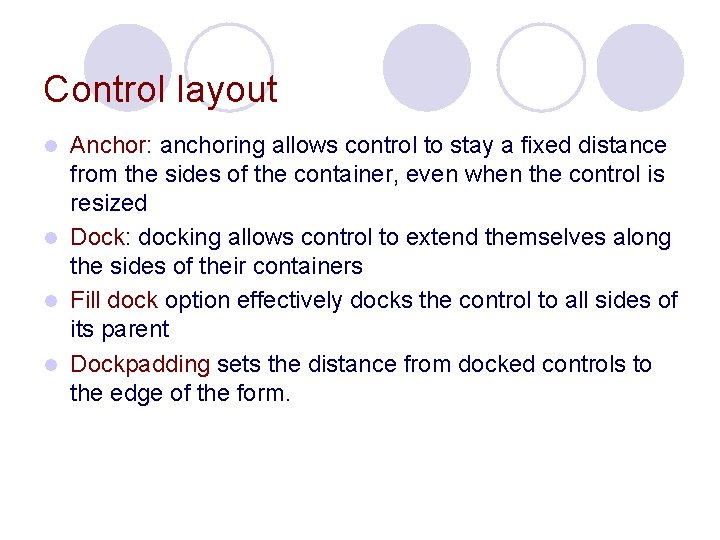
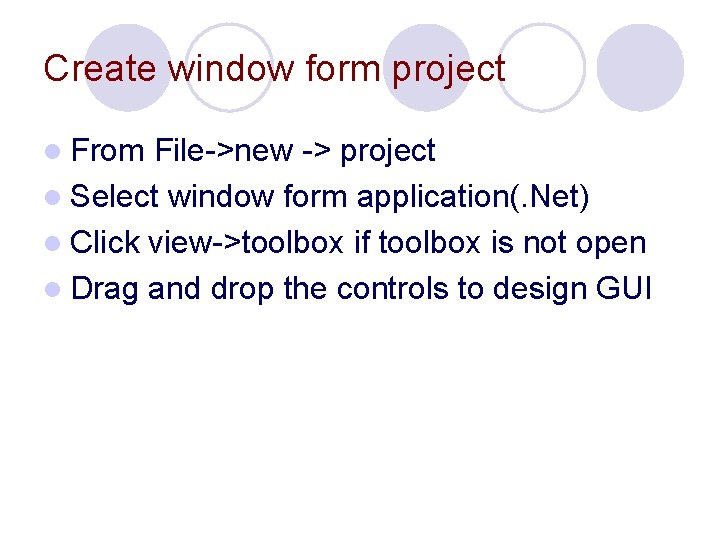
- Slides: 11
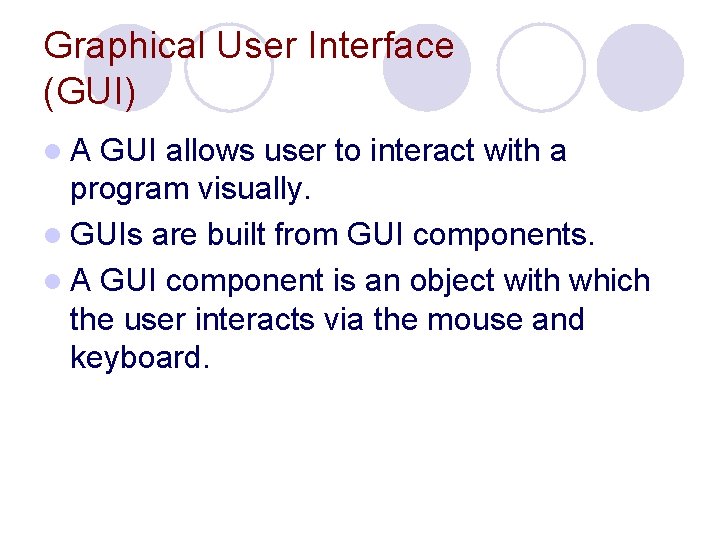
Graphical User Interface (GUI) l. A GUI allows user to interact with a program visually. l GUIs are built from GUI components. l A GUI component is an object with which the user interacts via the mouse and keyboard.
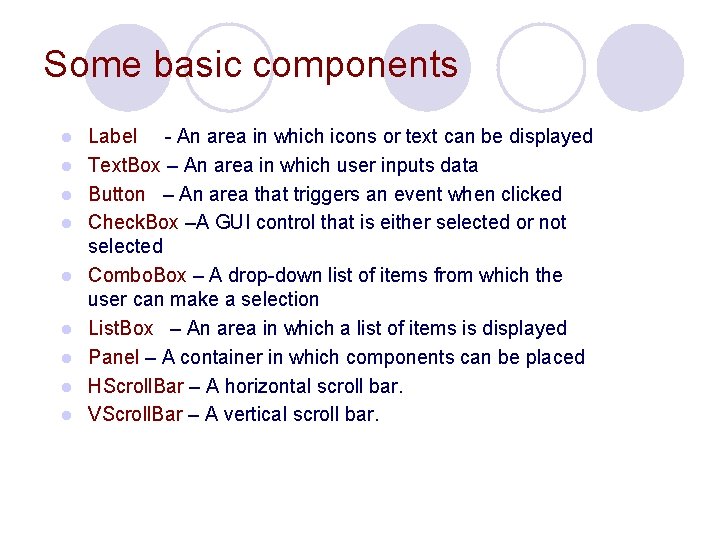
Some basic components l l l l l Label - An area in which icons or text can be displayed Text. Box – An area in which user inputs data Button – An area that triggers an event when clicked Check. Box –A GUI control that is either selected or not selected Combo. Box – A drop-down list of items from which the user can make a selection List. Box – An area in which a list of items is displayed Panel – A container in which components can be placed HScroll. Bar – A horizontal scroll bar. VScroll. Bar – A vertical scroll bar.
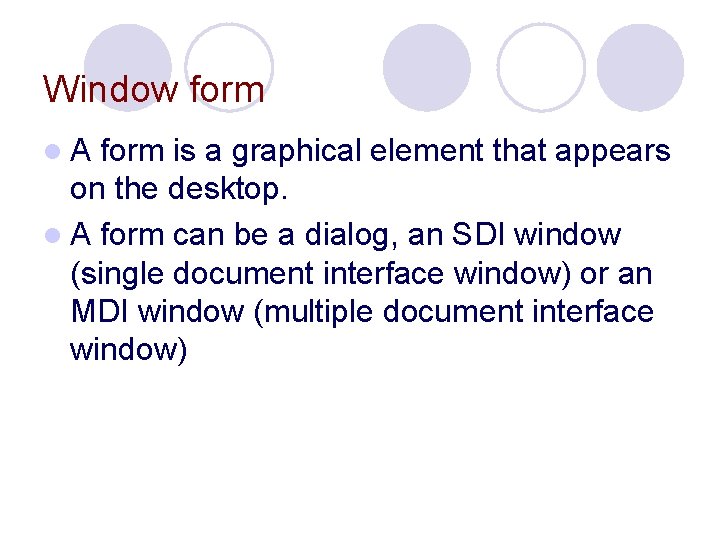
Window form l. A form is a graphical element that appears on the desktop. l A form can be a dialog, an SDI window (single document interface window) or an MDI window (multiple document interface window)
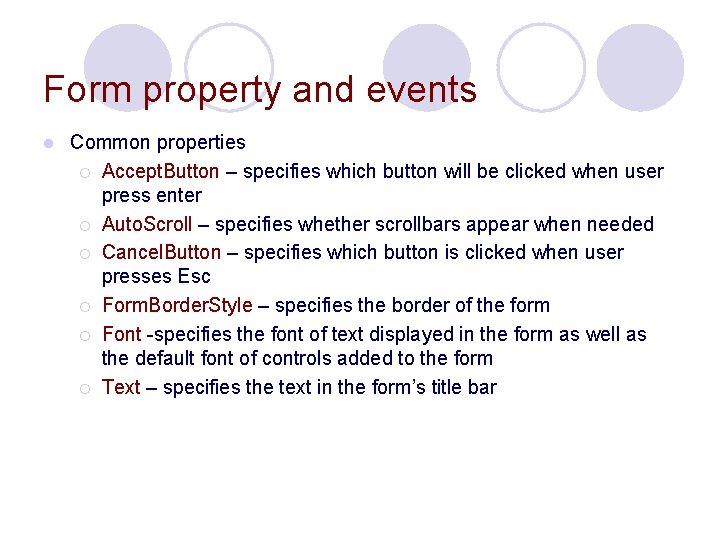
Form property and events l Common properties ¡ Accept. Button – specifies which button will be clicked when user press enter ¡ Auto. Scroll – specifies whether scrollbars appear when needed ¡ Cancel. Button – specifies which button is clicked when user presses Esc ¡ Form. Border. Style – specifies the border of the form ¡ Font -specifies the font of text displayed in the form as well as the default font of controls added to the form ¡ Text – specifies the text in the form’s title bar
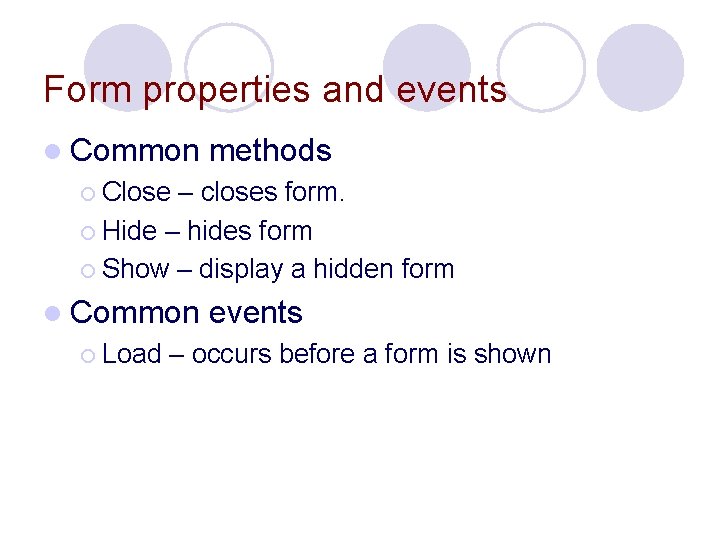
Form properties and events l Common methods ¡ Close – closes form. ¡ Hide – hides form ¡ Show – display a hidden form l Common ¡ Load events – occurs before a form is shown
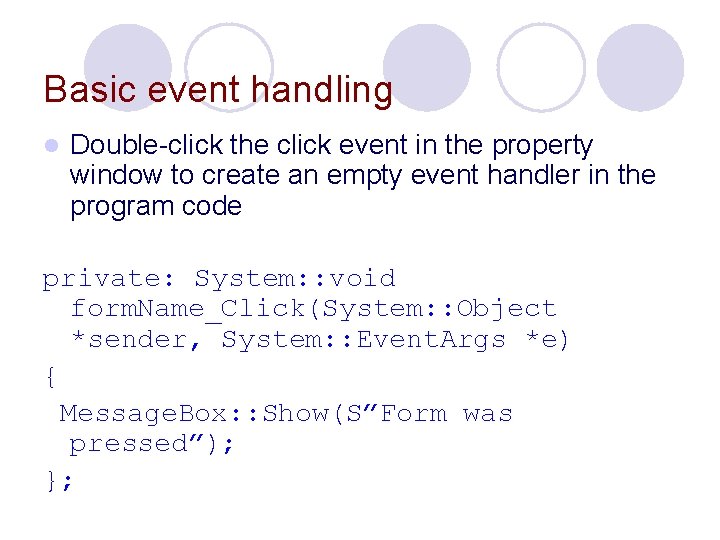
Basic event handling l Double-click the click event in the property window to create an empty event handler in the program code private: System: : void form. Name_Click(System: : Object *sender, System: : Event. Args *e) { Message. Box: : Show(S”Form was pressed”); };
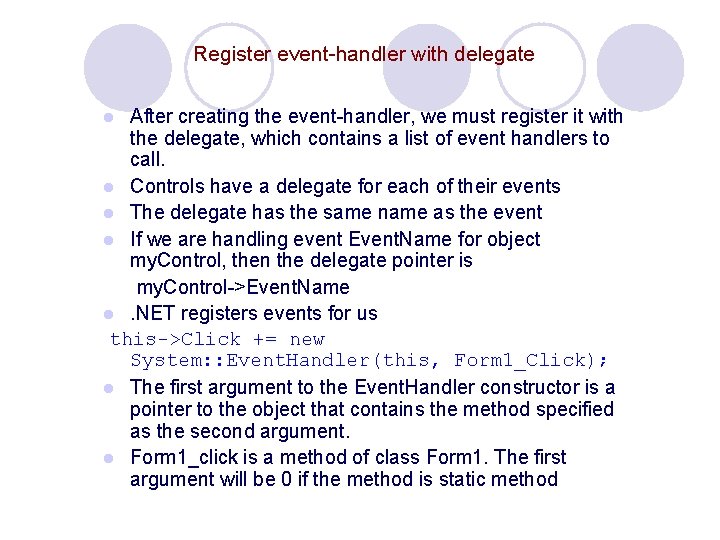
Register event-handler with delegate After creating the event-handler, we must register it with the delegate, which contains a list of event handlers to call. l Controls have a delegate for each of their events l The delegate has the same name as the event l If we are handling event Event. Name for object my. Control, then the delegate pointer is my. Control->Event. Name l. NET registers events for us this->Click += new System: : Event. Handler(this, Form 1_Click); l The first argument to the Event. Handler constructor is a pointer to the object that contains the method specified as the second argument. l Form 1_click is a method of class Form 1. The first argument will be 0 if the method is static method l
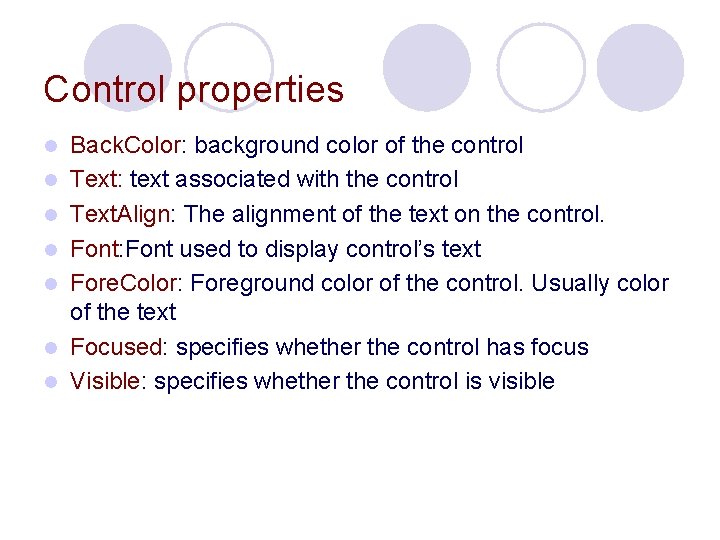
Control properties l l l l Back. Color: background color of the control Text: text associated with the control Text. Align: The alignment of the text on the control. Font: Font used to display control’s text Fore. Color: Foreground color of the control. Usually color of the text Focused: specifies whether the control has focus Visible: specifies whether the control is visible
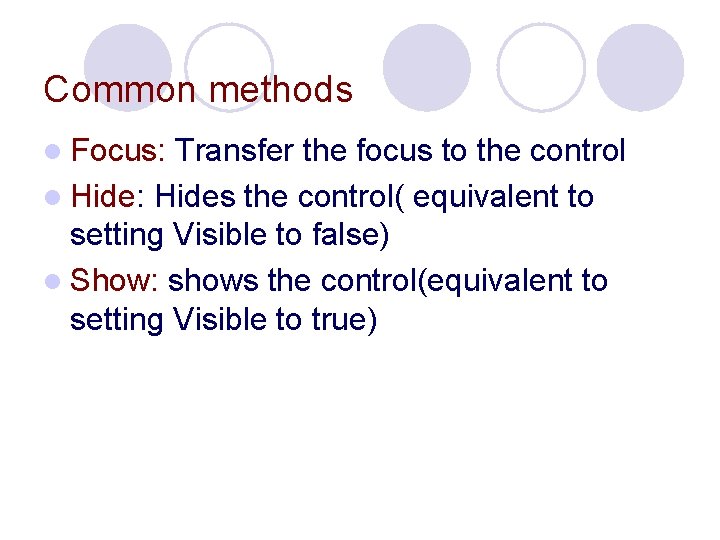
Common methods l Focus: Transfer the focus to the control l Hide: Hides the control( equivalent to setting Visible to false) l Show: shows the control(equivalent to setting Visible to true)
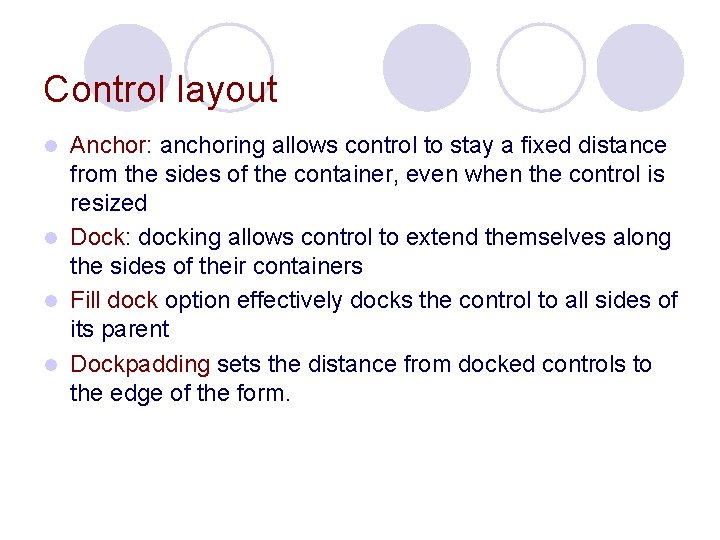
Control layout Anchor: anchoring allows control to stay a fixed distance from the sides of the container, even when the control is resized l Dock: docking allows control to extend themselves along the sides of their containers l Fill dock option effectively docks the control to all sides of its parent l Dockpadding sets the distance from docked controls to the edge of the form. l
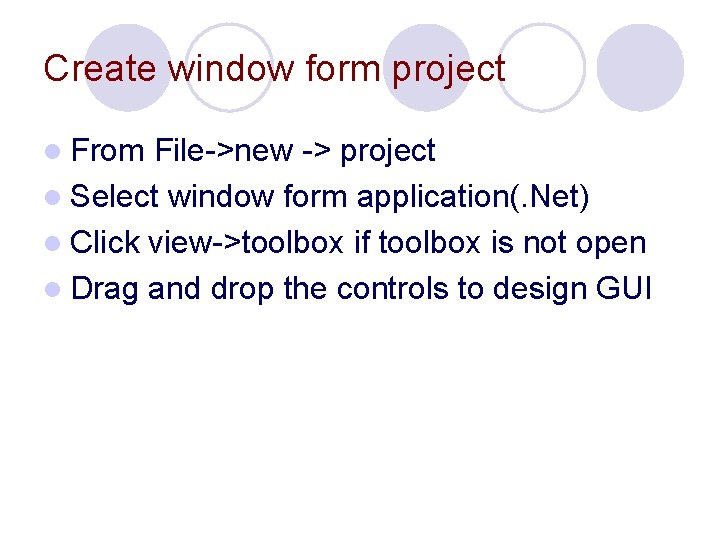
Create window form project l From File->new -> project l Select window form application(. Net) l Click view->toolbox if toolbox is not open l Drag and drop the controls to design GUI
 Gui meaning
Gui meaning Graphical user interface testing
Graphical user interface testing Web user interfaces
Web user interfaces Java graphical user interface
Java graphical user interface Characteristics of graphical user interface
Characteristics of graphical user interface Basic principle of input design
Basic principle of input design History of the graphical user interface
History of the graphical user interface User interface history
User interface history Jpanel
Jpanel Graphical user interface design principles
Graphical user interface design principles Gui characteristics
Gui characteristics Components of graphical user interface
Components of graphical user interface