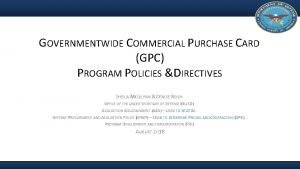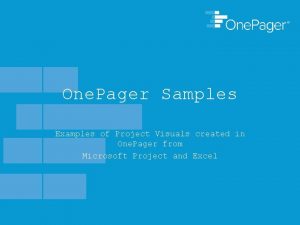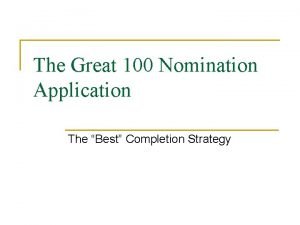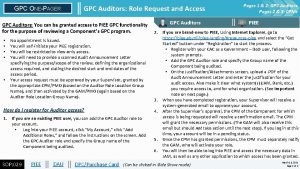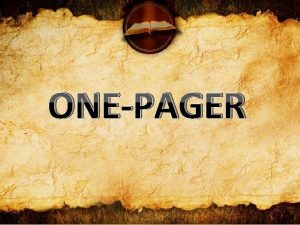GPC ONEPAGER Nomination Registration and Appointment of CHs
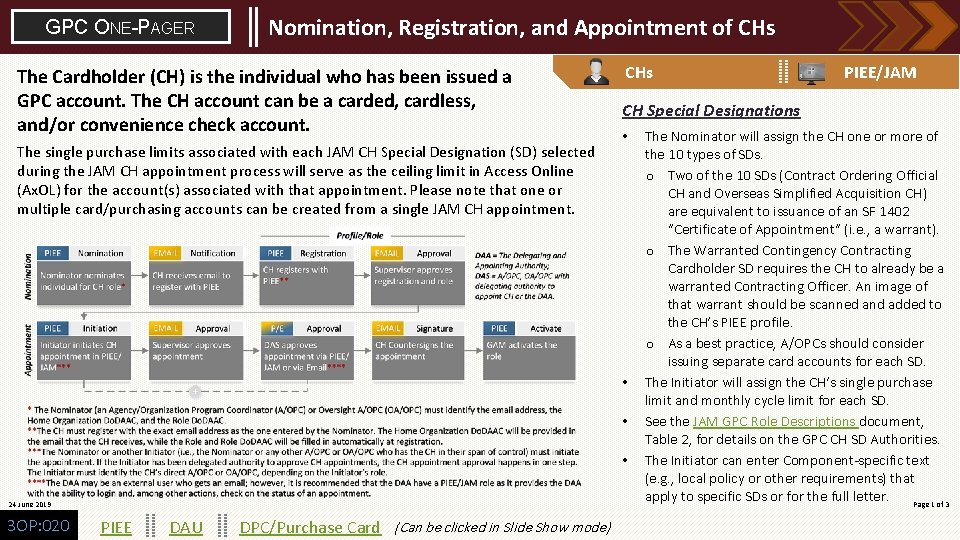
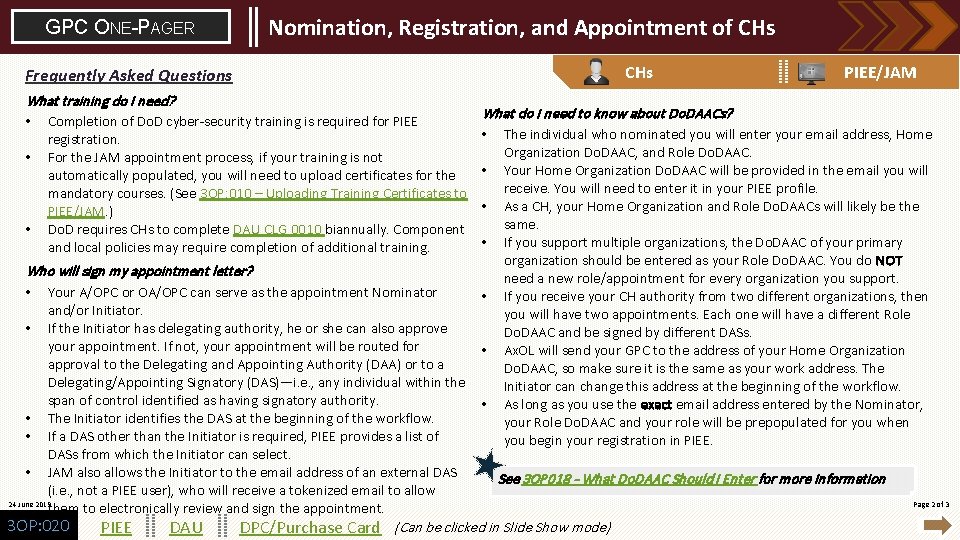
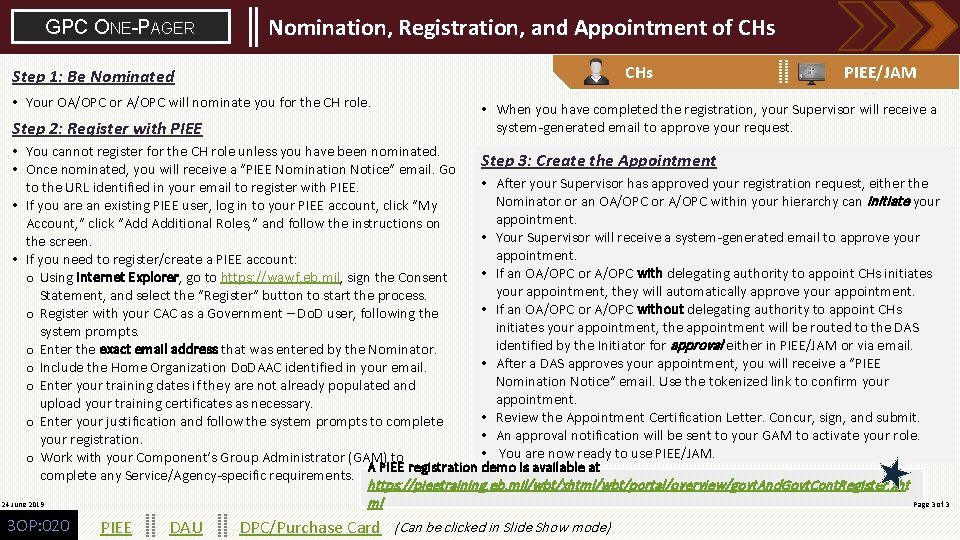
- Slides: 3
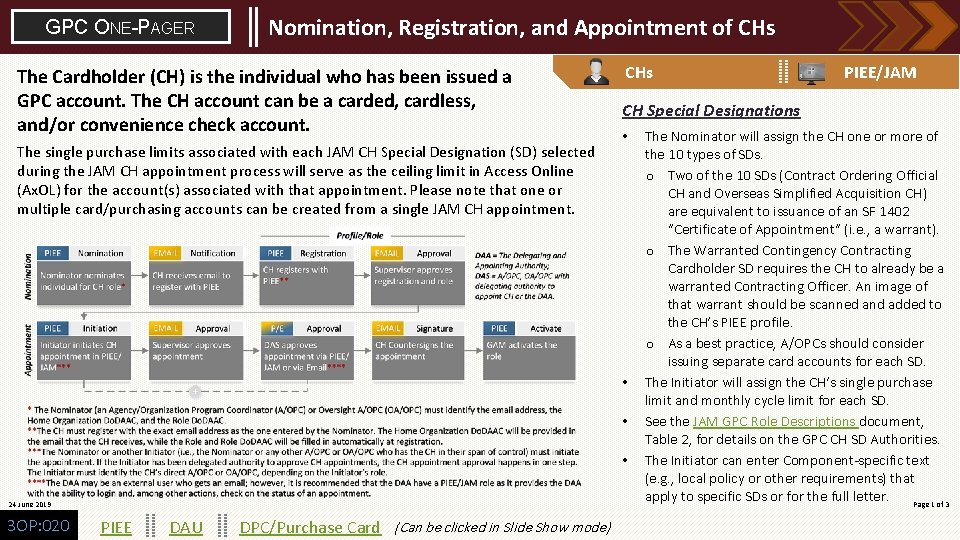
GPC ONE-PAGER Nomination, Registration, and Appointment of CHs The Cardholder (CH) is the individual who has been issued a GPC account. The CH account can be a carded, cardless, and/or convenience check account. The single purchase limits associated with each JAM CH Special Designation (SD) selected during the JAM CH appointment process will serve as the ceiling limit in Access Online (Ax. OL) for the account(s) associated with that appointment. Please note that one or multiple card/purchasing accounts can be created from a single JAM CH appointment. CHs CH Special Designations • • 24 June 2019 3 OP: 020 PIEE DAU DPC/Purchase Card (Can be clicked in Slide Show mode) PIEE/JAM The Nominator will assign the CH one or more of the 10 types of SDs. o Two of the 10 SDs (Contract Ordering Official CH and Overseas Simplified Acquisition CH) are equivalent to issuance of an SF 1402 “Certificate of Appointment” (i. e. , a warrant). o The Warranted Contingency Contracting Cardholder SD requires the CH to already be a warranted Contracting Officer. An image of that warrant should be scanned and added to the CH’s PIEE profile. o As a best practice, A/OPCs should consider issuing separate card accounts for each SD. The Initiator will assign the CH’s single purchase limit and monthly cycle limit for each SD. See the JAM GPC Role Descriptions document, Table 2, for details on the GPC CH SD Authorities. The Initiator can enter Component-specific text (e. g. , local policy or other requirements) that apply to specific SDs or for the full letter. Page 1 of 3
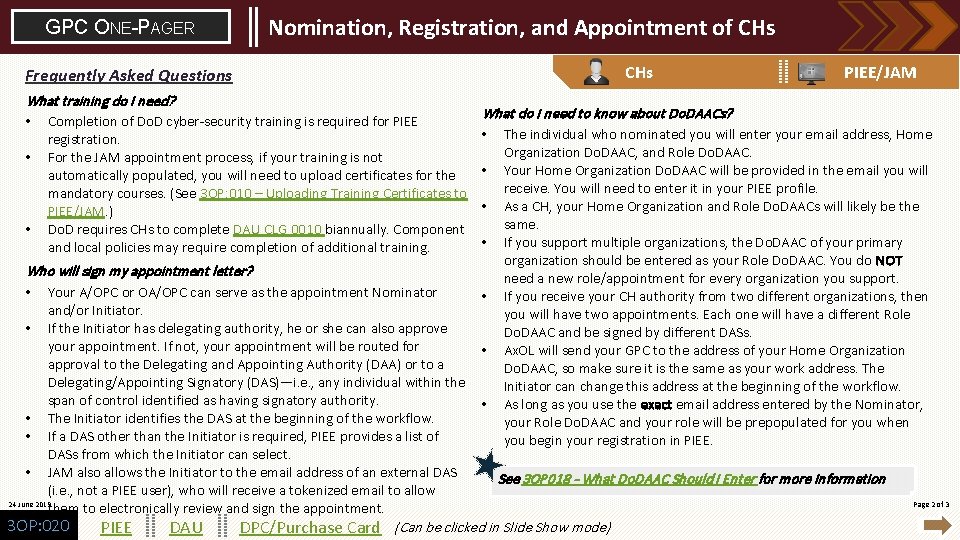
GPC ONE-PAGER Nomination, Registration, and Appointment of CHs Frequently Asked Questions What training do I need? • Completion of Do. D cyber-security training is required for PIEE • • What do I need to know about Do. DAACs? • The individual who nominated you will enter your email address, Home registration. For the JAM appointment process, if your training is not • automatically populated, you will need to upload certificates for the mandatory courses. (See 3 OP: 010 – Uploading Training Certificates to • PIEE/JAM. ) Do. D requires CHs to complete DAU CLG 0010 biannually. Component • and local policies may require completion of additional training. Who will sign my appointment letter? • Your A/OPC or OA/OPC can serve as the appointment Nominator and/or Initiator. • If the Initiator has delegating authority, he or she can also approve your appointment. If not, your appointment will be routed for approval to the Delegating and Appointing Authority (DAA) or to a Delegating/Appointing Signatory (DAS)—i. e. , any individual within the span of control identified as having signatory authority. • The Initiator identifies the DAS at the beginning of the workflow. • If a DAS other than the Initiator is required, PIEE provides a list of DASs from which the Initiator can select. • JAM also allows the Initiator to the email address of an external DAS (i. e. , not a PIEE user), who will receive a tokenized email to allow 24 June 2019 them to electronically review and sign the appointment. 3 OP: 020 PIEE DAU PIEE/JAM • • • Organization Do. DAAC, and Role Do. DAAC. Your Home Organization Do. DAAC will be provided in the email you will receive. You will need to enter it in your PIEE profile. As a CH, your Home Organization and Role Do. DAACs will likely be the same. If you support multiple organizations, the Do. DAAC of your primary organization should be entered as your Role Do. DAAC. You do NOT need a new role/appointment for every organization you support. If you receive your CH authority from two different organizations, then you will have two appointments. Each one will have a different Role Do. DAAC and be signed by different DASs. Ax. OL will send your GPC to the address of your Home Organization Do. DAAC, so make sure it is the same as your work address. The Initiator can change this address at the beginning of the workflow. As long as you use the exact email address entered by the Nominator, your Role Do. DAAC and your role will be prepopulated for you when you begin your registration in PIEE. See 3 OP 018 - What Do. DAAC Should I Enter for more information DPC/Purchase Card (Can be clicked in Slide Show mode) Page 2 of 3
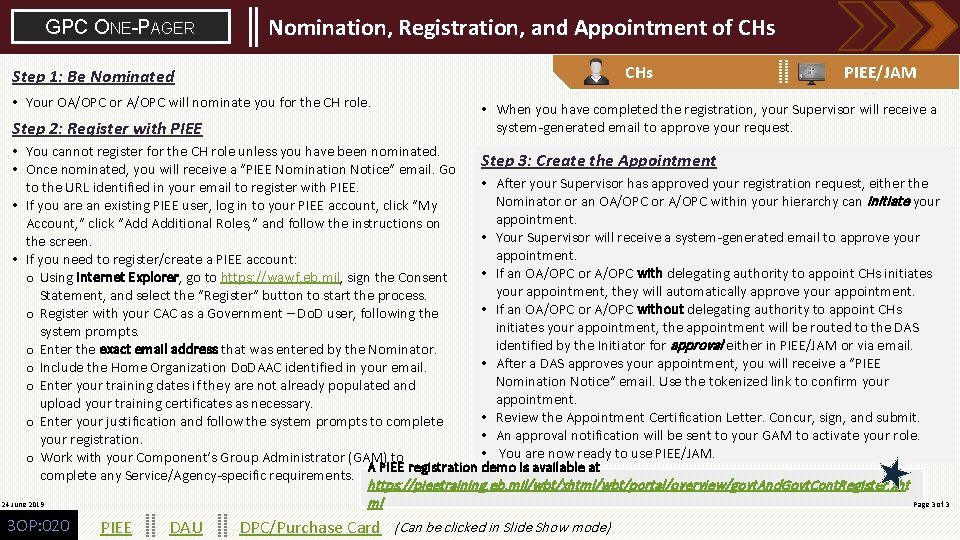
GPC ONE-PAGER Nomination, Registration, and Appointment of CHs Step 1: Be Nominated • Your OA/OPC or A/OPC will nominate you for the CH role. Step 2: Register with PIEE/JAM • When you have completed the registration, your Supervisor will receive a system-generated email to approve your request. • You cannot register for the CH role unless you have been nominated. Step 3: Create the Appointment • Once nominated, you will receive a “PIEE Nomination Notice” email. Go • After your Supervisor has approved your registration request, either the to the URL identified in your email to register with PIEE. Nominator or an OA/OPC or A/OPC within your hierarchy can initiate your • If you are an existing PIEE user, log in to your PIEE account, click “My appointment. Account, ” click “Add Additional Roles, ” and follow the instructions on • Your Supervisor will receive a system-generated email to approve your the screen. appointment. • If you need to register/create a PIEE account: • If an OA/OPC or A/OPC with delegating authority to appoint CHs initiates o Using Internet Explorer, go to https: //wawf. eb. mil, sign the Consent your appointment, they will automatically approve your appointment. Statement, and select the “Register” button to start the process. • If an OA/OPC or A/OPC without delegating authority to appoint CHs o Register with your CAC as a Government – Do. D user, following the initiates your appointment, the appointment will be routed to the DAS system prompts. identified by the Initiator for approval either in PIEE/JAM or via email. o Enter the exact email address that was entered by the Nominator. • After a DAS approves your appointment, you will receive a “PIEE o Include the Home Organization Do. DAAC identified in your email. Nomination Notice” email. Use the tokenized link to confirm your o Enter your training dates if they are not already populated and appointment. upload your training certificates as necessary. • Review the Appointment Certification Letter. Concur, sign, and submit. o Enter your justification and follow the system prompts to complete • An approval notification will be sent to your GAM to activate your role. your registration. • You are now ready to use PIEE/JAM. o Work with your Component’s Group Administrator (GAM) to A PIEE registration demo is available at complete any Service/Agency-specific requirements. https: //pieetraining. eb. mil/wbt/xhtml/wbt/portal/overview/govt. And. Govt. Cont. Register. xht Page 3 of 3 24 June 2019 ml 3 OP: 020 PIEE DAU DPC/Purchase Card (Can be clicked in Slide Show mode)