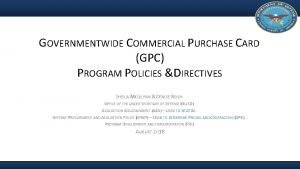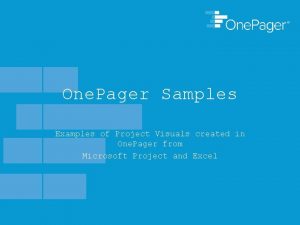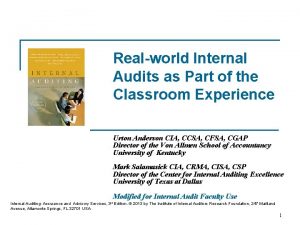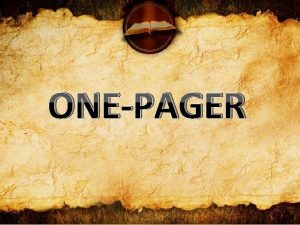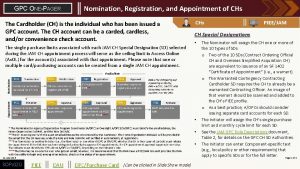GPC ONEPAGER GPC Auditors Role Request and Access
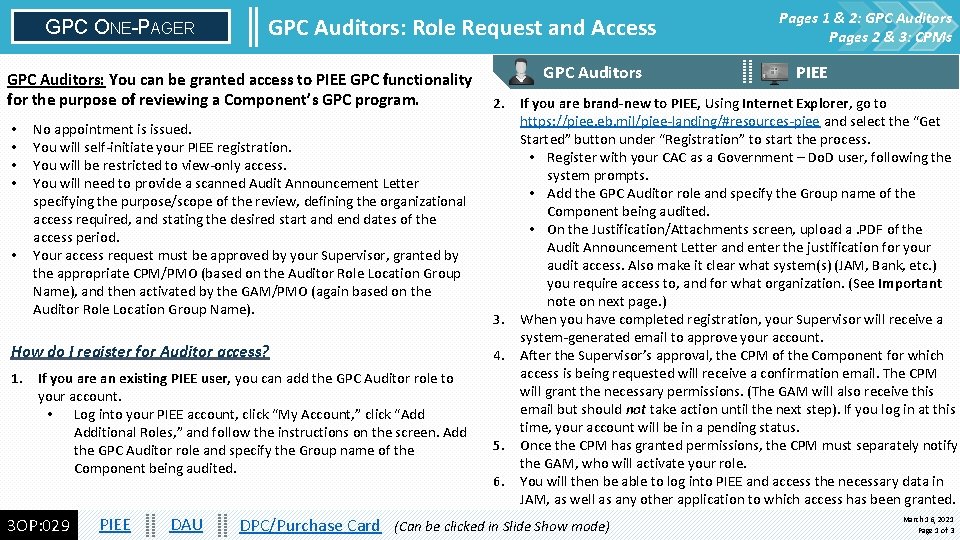
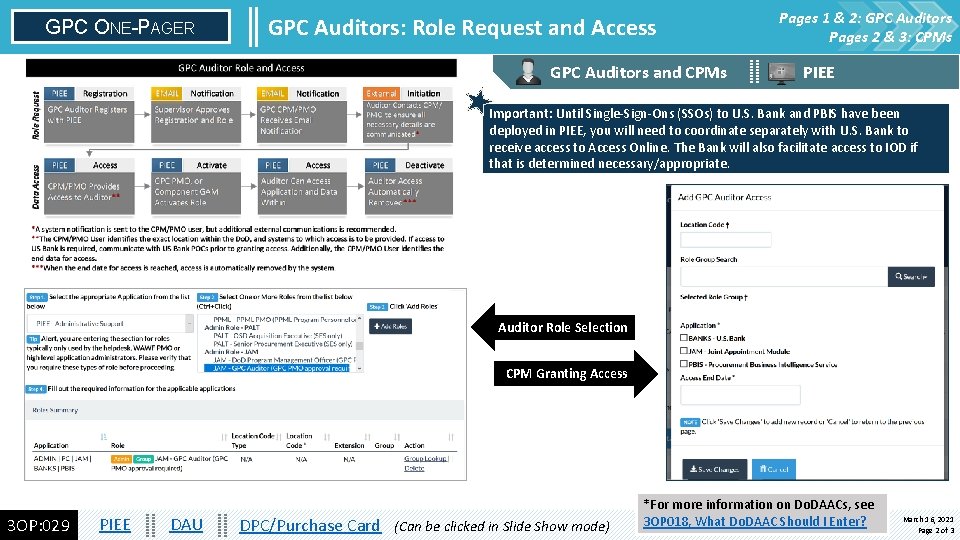
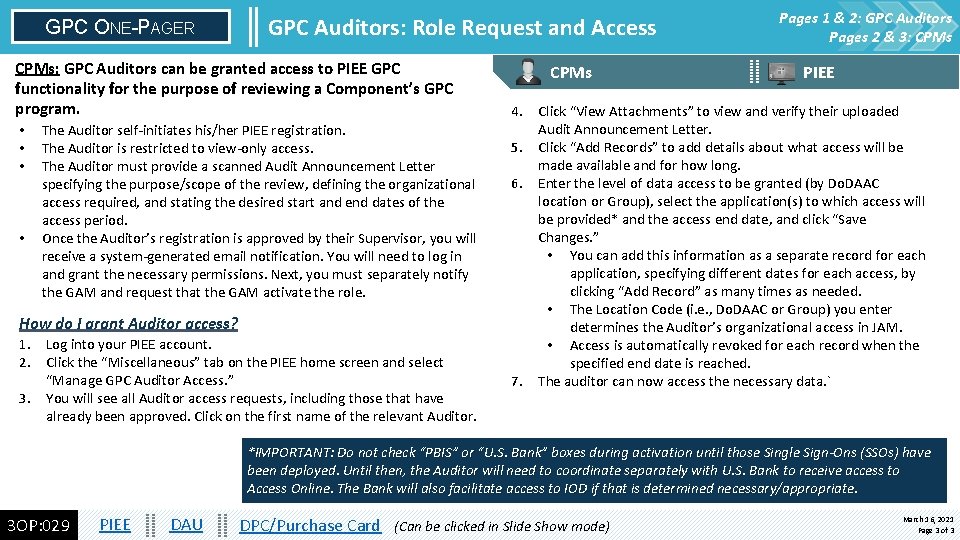
- Slides: 3
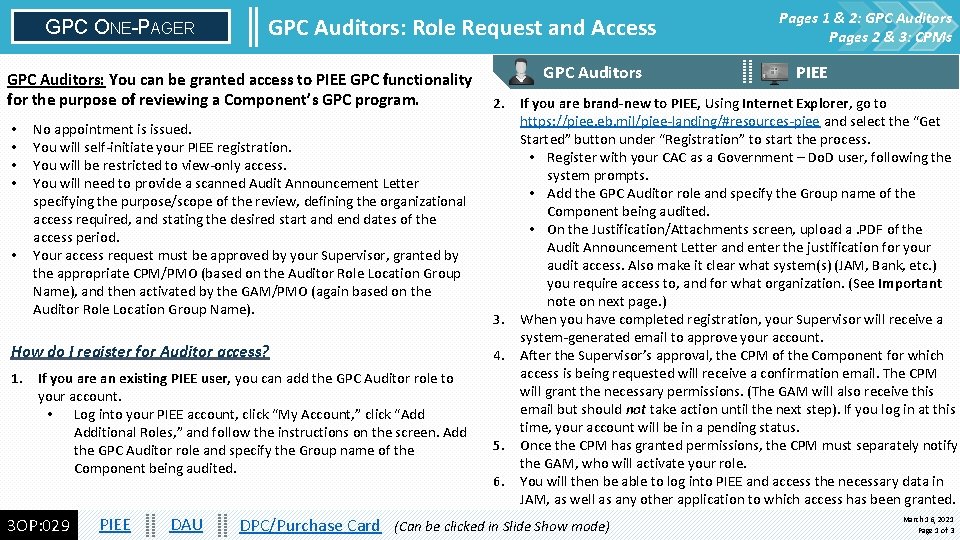
GPC ONE-PAGER GPC Auditors: Role Request and Access GPC Auditors: You can be granted access to PIEE GPC functionality for the purpose of reviewing a Component’s GPC program. • • • No appointment is issued. You will self-initiate your PIEE registration. You will be restricted to view-only access. You will need to provide a scanned Audit Announcement Letter specifying the purpose/scope of the review, defining the organizational access required, and stating the desired start and end dates of the access period. Your access request must be approved by your Supervisor, granted by the appropriate CPM/PMO (based on the Auditor Role Location Group Name), and then activated by the GAM/PMO (again based on the Auditor Role Location Group Name). How do I register for Auditor access? 1. If you are an existing PIEE user, you can add the GPC Auditor role to your account. • Log into your PIEE account, click “My Account, ” click “Add Additional Roles, ” and follow the instructions on the screen. Add the GPC Auditor role and specify the Group name of the Component being audited. 3 OP: 029 PIEE DAU GPC Auditors Pages 1 & 2: GPC Auditors Pages 2 & 3: CPMs PIEE 2. If you are brand-new to PIEE, Using Internet Explorer, go to https: //piee. eb. mil/piee-landing/#resources-piee and select the “Get Started” button under “Registration” to start the process. • Register with your CAC as a Government – Do. D user, following the system prompts. • Add the GPC Auditor role and specify the Group name of the Component being audited. • On the Justification/Attachments screen, upload a. PDF of the Audit Announcement Letter and enter the justification for your audit access. Also make it clear what system(s) (JAM, Bank, etc. ) you require access to, and for what organization. (See Important note on next page. ) 3. When you have completed registration, your Supervisor will receive a system-generated email to approve your account. 4. After the Supervisor’s approval, the CPM of the Component for which access is being requested will receive a confirmation email. The CPM will grant the necessary permissions. (The GAM will also receive this email but should not take action until the next step). If you log in at this time, your account will be in a pending status. 5. Once the CPM has granted permissions, the CPM must separately notify the GAM, who will activate your role. 6. You will then be able to log into PIEE and access the necessary data in JAM, as well as any other application to which access has been granted. DPC/Purchase Card (Can be clicked in Slide Show mode) March 16, 2021 Page 1 of 3
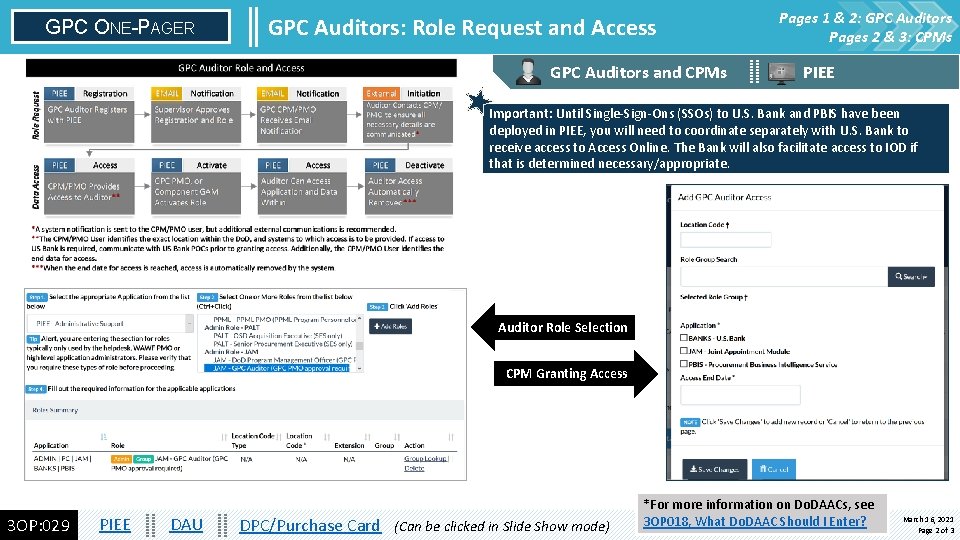
GPC ONE-PAGER GPC Auditors: Role Request and Access GPC Auditors and CPMs Pages 1 & 2: GPC Auditors Pages 2 & 3: CPMs PIEE Important: Until Single-Sign-Ons (SSOs) to U. S. Bank and PBIS have been deployed in PIEE, you will need to coordinate separately with U. S. Bank to receive access to Access Online. The Bank will also facilitate access to IOD if that is determined necessary/appropriate. Auditor Role Selection CPM Granting Access 3 OP: 029 PIEE DAU DPC/Purchase Card (Can be clicked in Slide Show mode) *For more information on Do. DAACs, see 3 OP 018, What Do. DAAC Should I Enter? March 16, 2021 Page 2 of 3
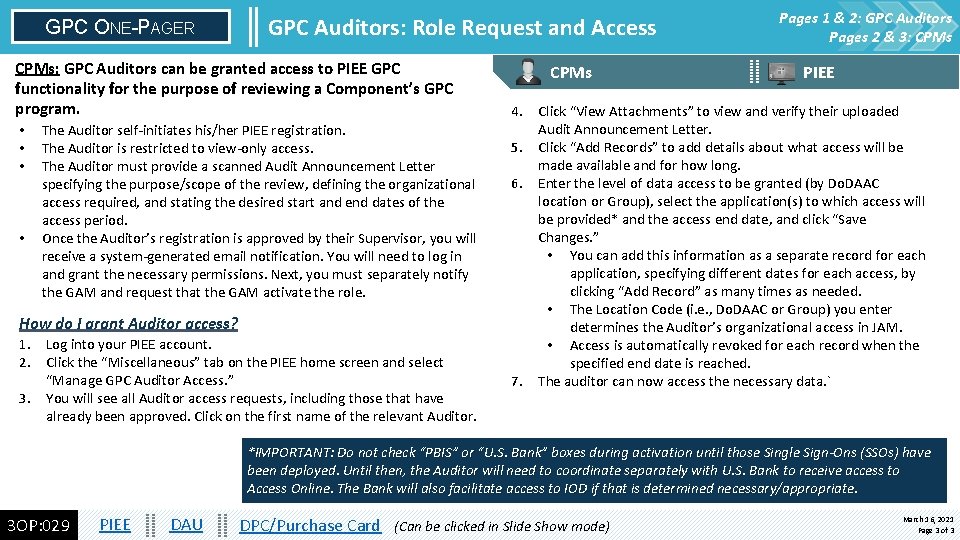
GPC ONE-PAGER GPC Auditors: Role Request and Access CPMs: GPC Auditors can be granted access to PIEE GPC functionality for the purpose of reviewing a Component’s GPC program. • • The Auditor self-initiates his/her PIEE registration. The Auditor is restricted to view-only access. The Auditor must provide a scanned Audit Announcement Letter specifying the purpose/scope of the review, defining the organizational access required, and stating the desired start and end dates of the access period. Once the Auditor’s registration is approved by their Supervisor, you will receive a system-generated email notification. You will need to log in and grant the necessary permissions. Next, you must separately notify the GAM and request that the GAM activate the role. How do I grant Auditor access? 1. Log into your PIEE account. 2. Click the “Miscellaneous” tab on the PIEE home screen and select “Manage GPC Auditor Access. ” 3. You will see all Auditor access requests, including those that have already been approved. Click on the first name of the relevant Auditor. CPMs Pages 1 & 2: GPC Auditors Pages 2 & 3: CPMs PIEE 4. Click “View Attachments” to view and verify their uploaded Audit Announcement Letter. 5. Click “Add Records” to add details about what access will be made available and for how long. 6. Enter the level of data access to be granted (by Do. DAAC location or Group), select the application(s) to which access will be provided* and the access end date, and click “Save Changes. ” • You can add this information as a separate record for each application, specifying different dates for each access, by clicking “Add Record” as many times as needed. • The Location Code (i. e. , Do. DAAC or Group) you enter determines the Auditor’s organizational access in JAM. • Access is automatically revoked for each record when the specified end date is reached. 7. The auditor can now access the necessary data. ` *IMPORTANT: Do not check “PBIS” or “U. S. Bank” boxes during activation until those Single Sign-Ons (SSOs) have been deployed. Until then, the Auditor will need to coordinate separately with U. S. Bank to receive access to Access Online. The Bank will also facilitate access to IOD if that is determined necessary/appropriate. 3 OP: 029 PIEE DAU DPC/Purchase Card (Can be clicked in Slide Show mode) March 16, 2021 Page 3 of 3