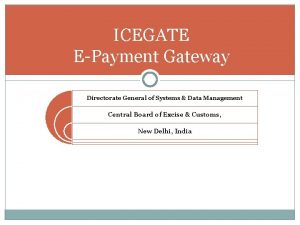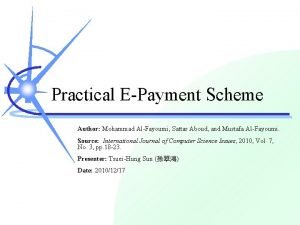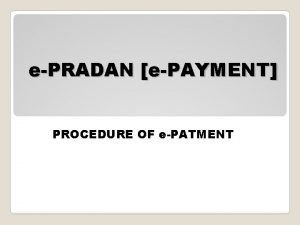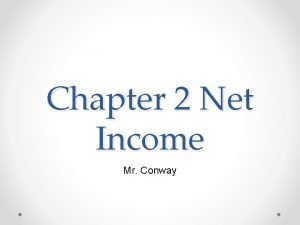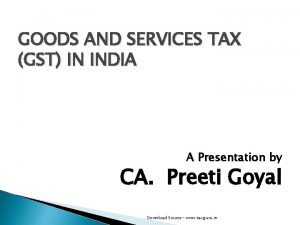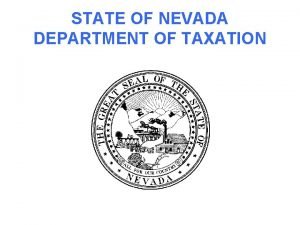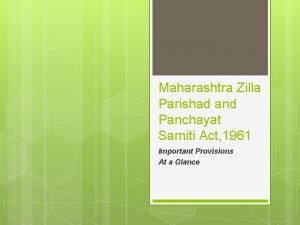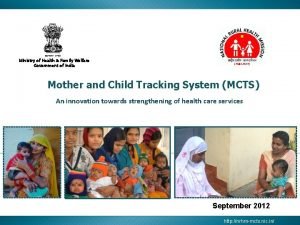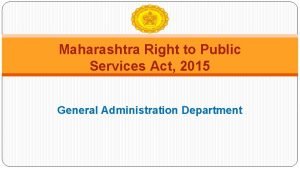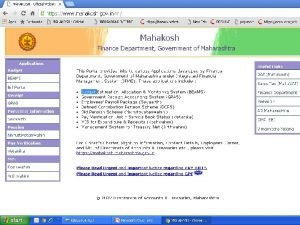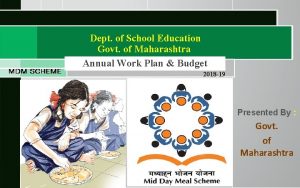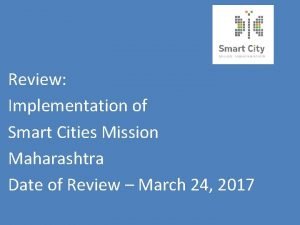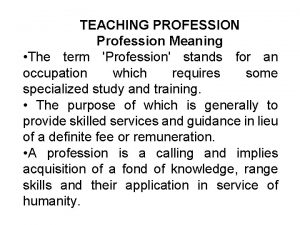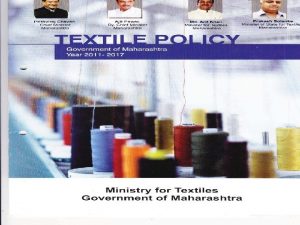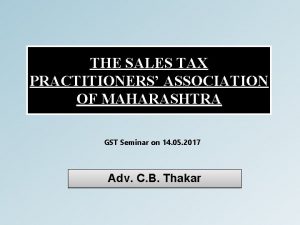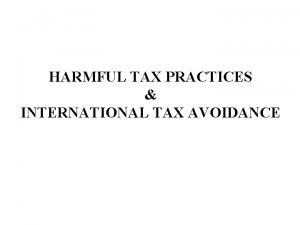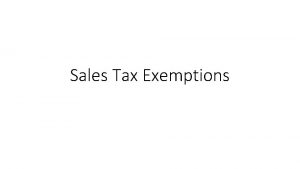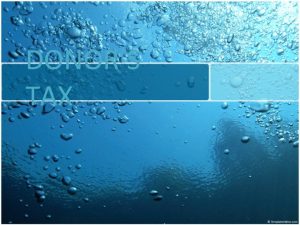epayment for PROFESSION TAX GOVERNMENT OF MAHARASHTRA DEPARTMENT

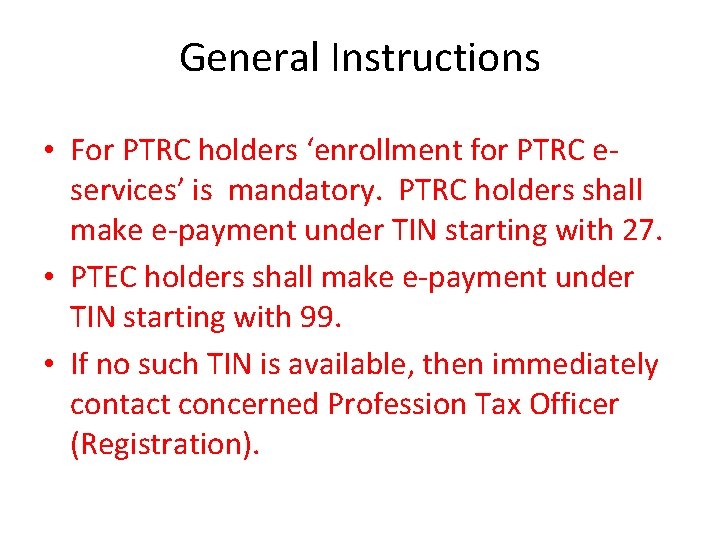
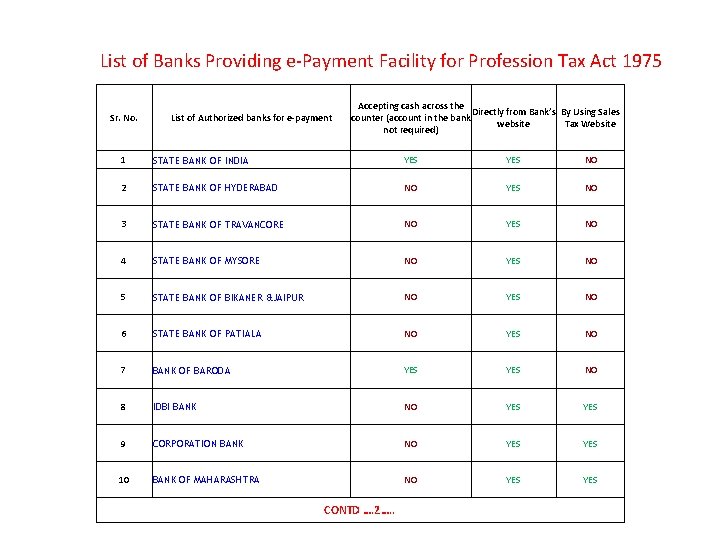
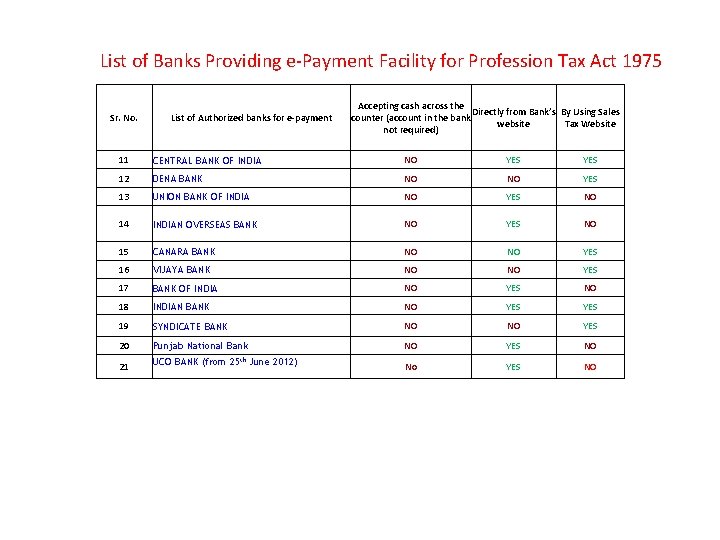
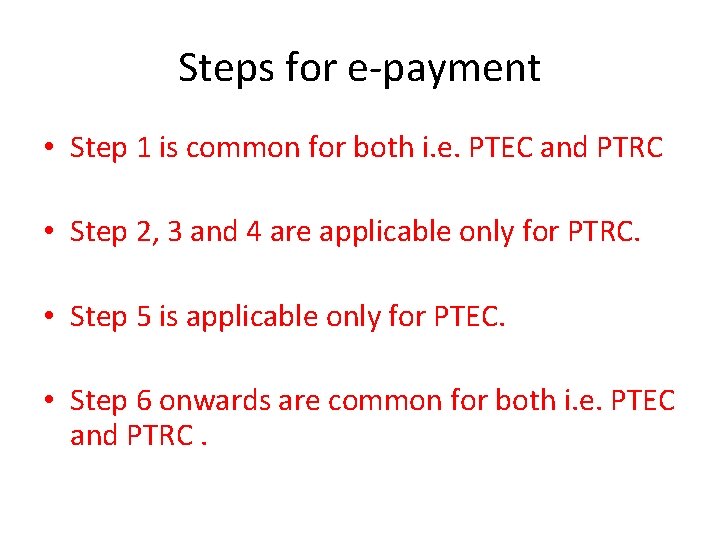

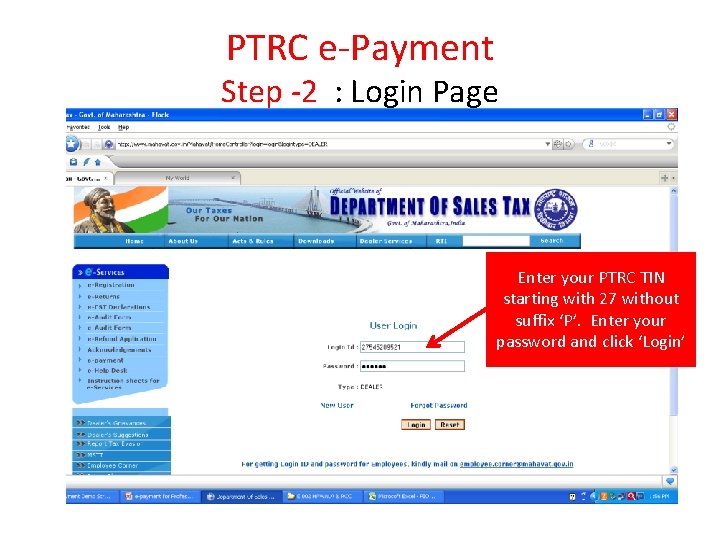
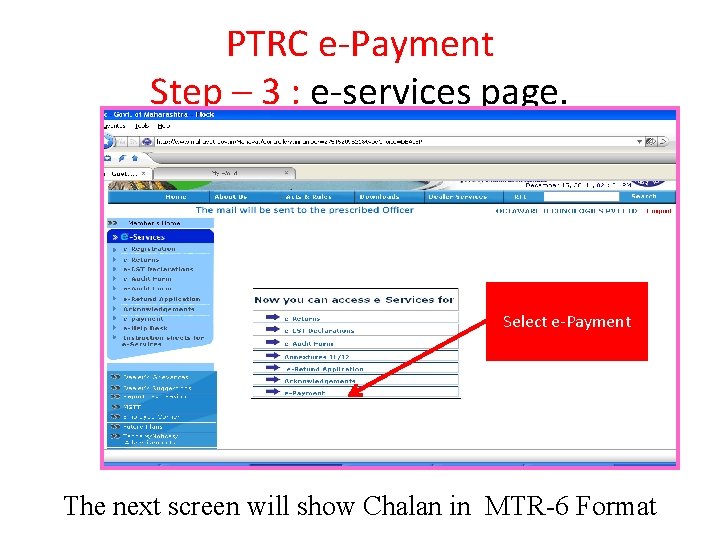
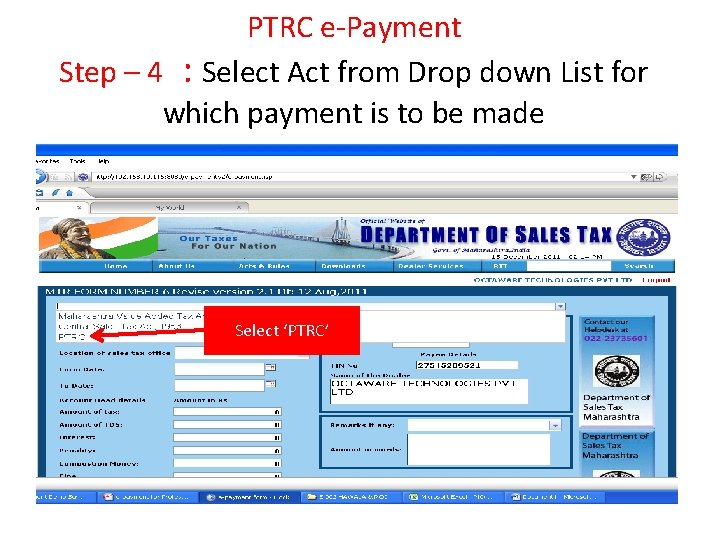
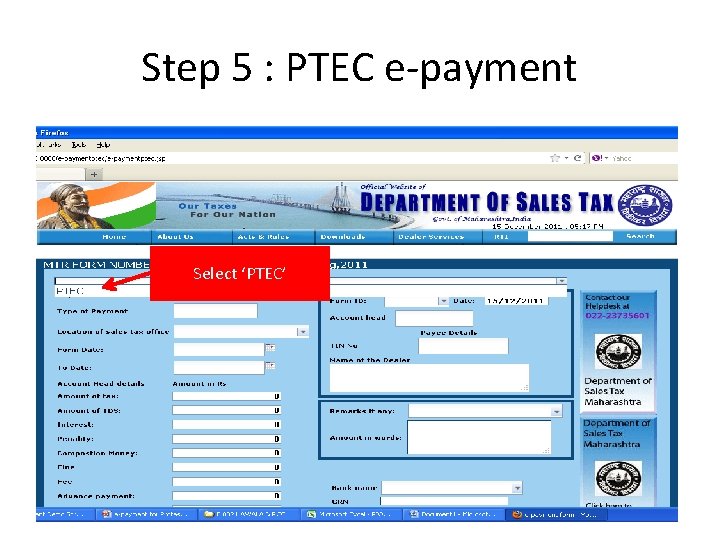
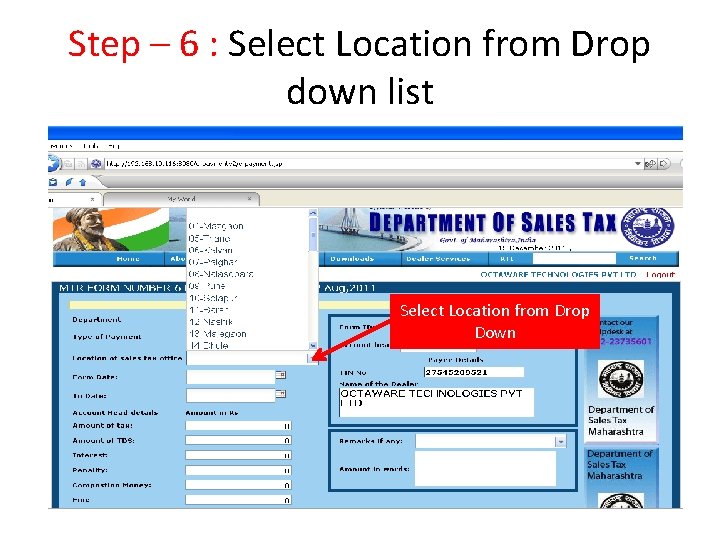
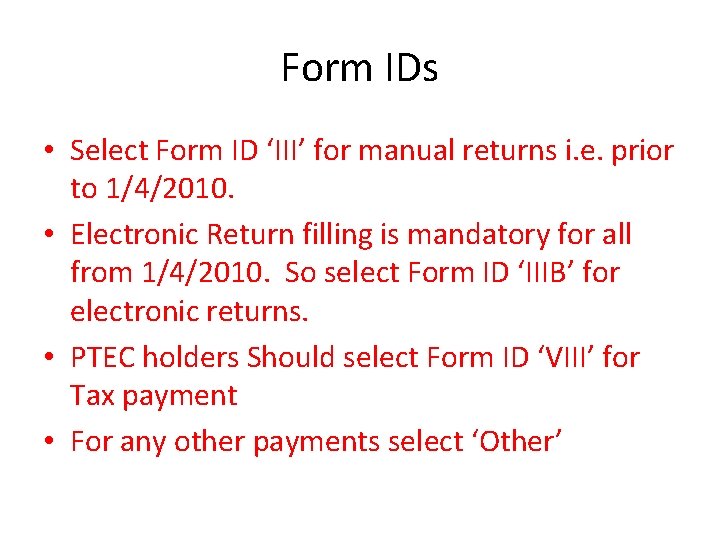
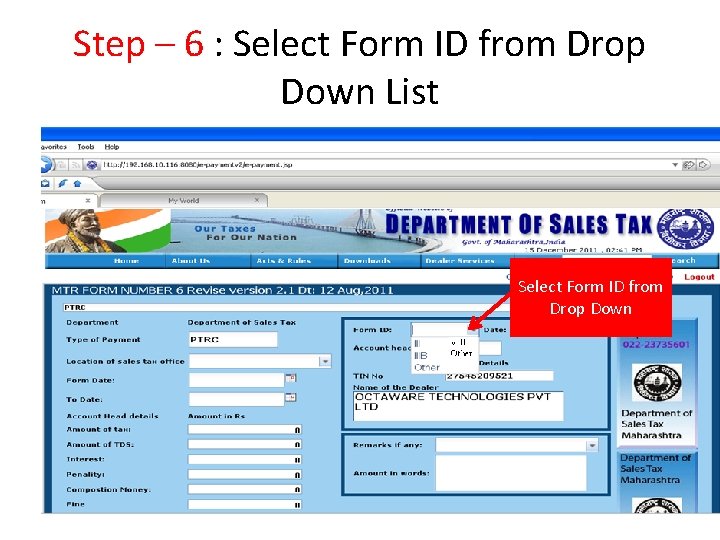
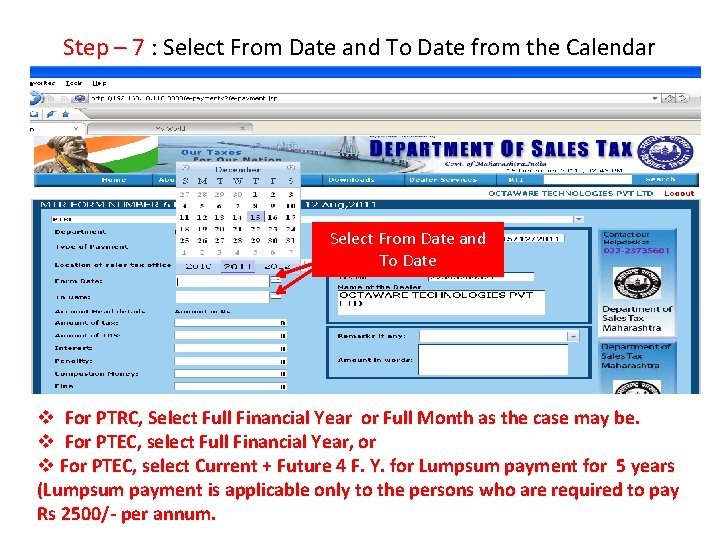
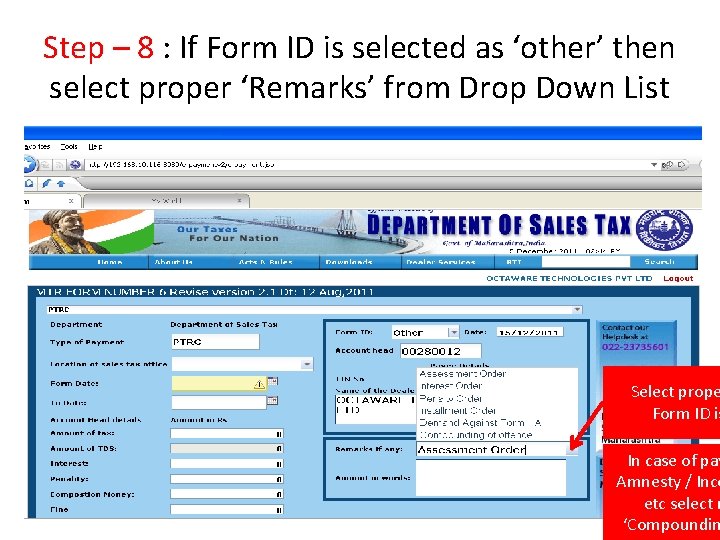
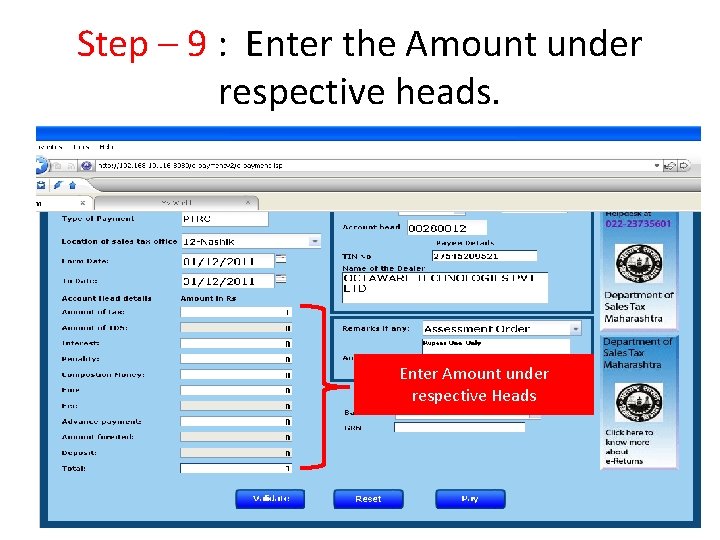
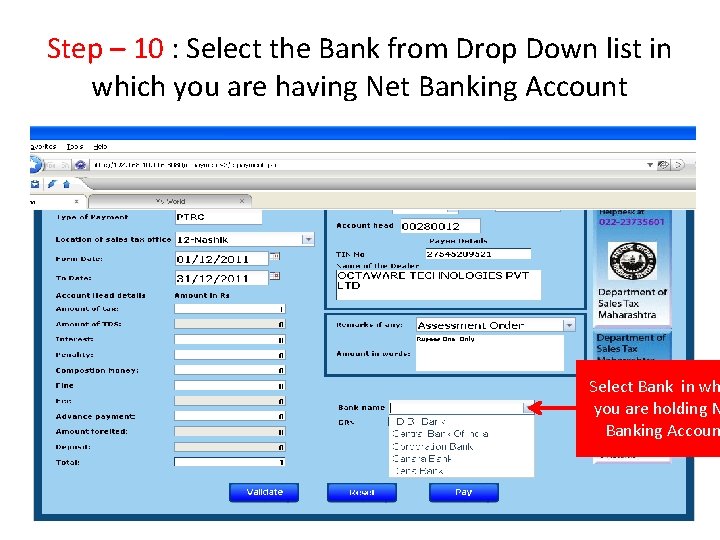
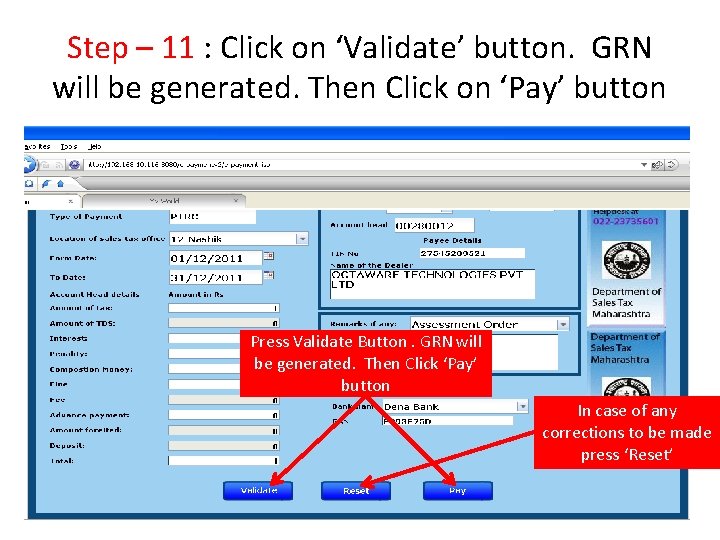
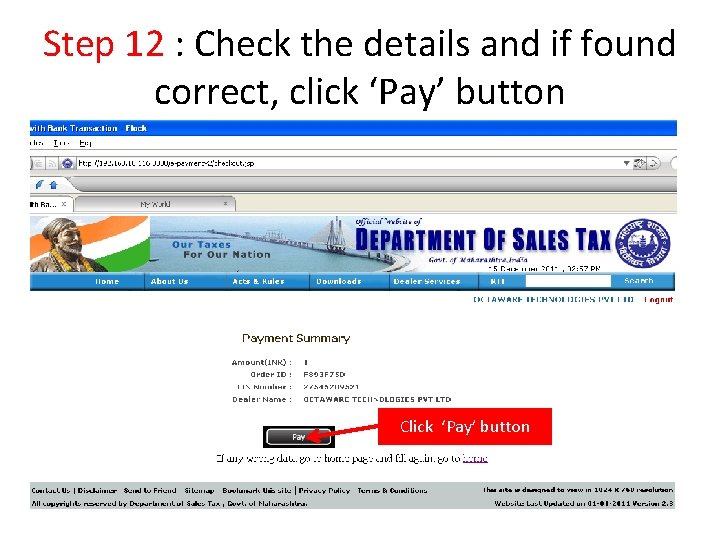
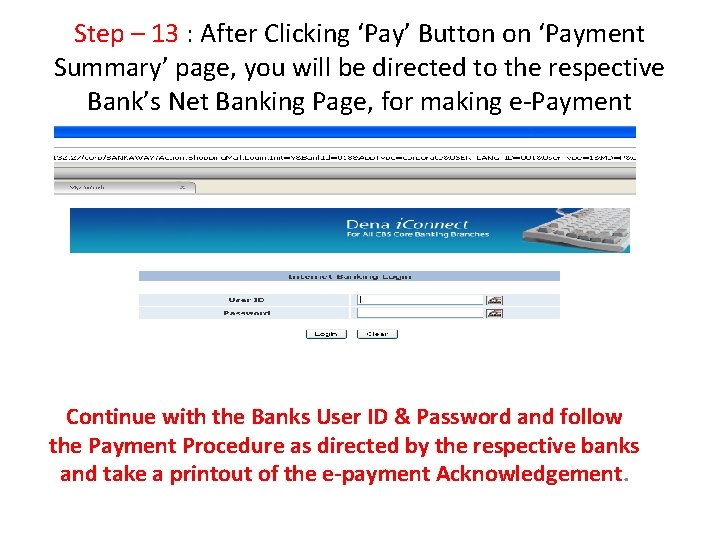
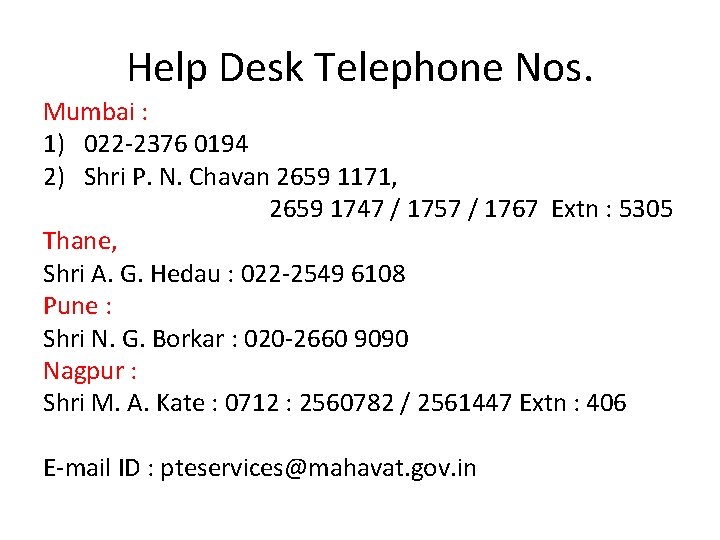
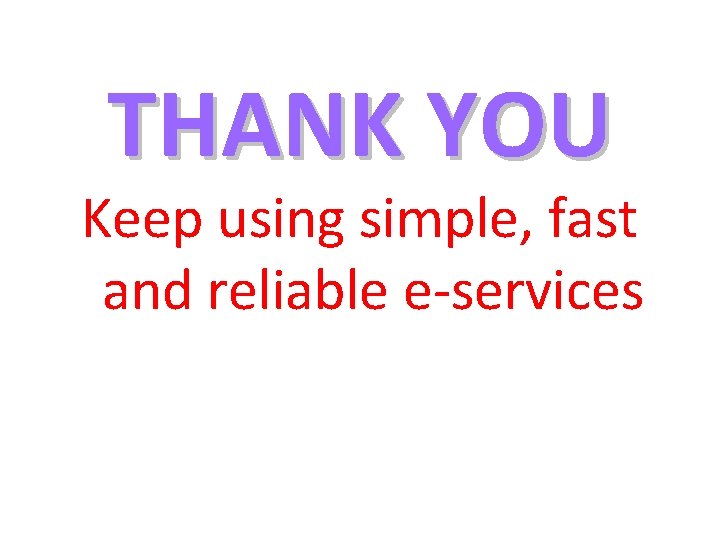
- Slides: 22

e-payment for PROFESSION TAX GOVERNMENT OF MAHARASHTRA DEPARTMENT OF SALES TAX
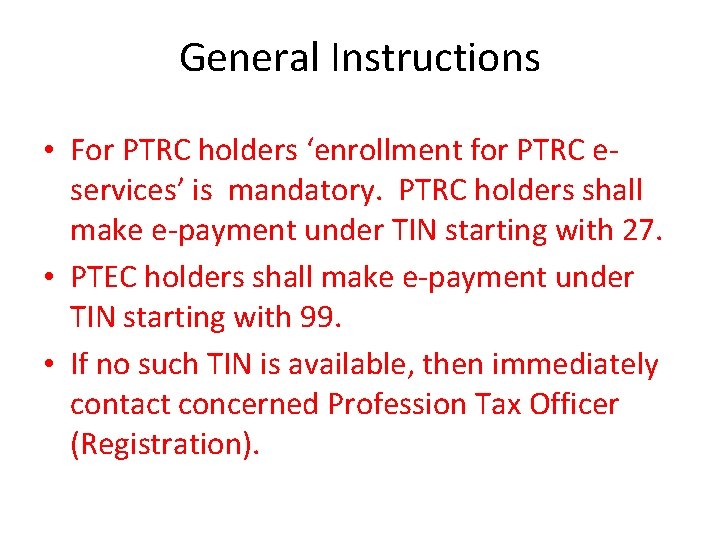
General Instructions • For PTRC holders ‘enrollment for PTRC eservices’ is mandatory. PTRC holders shall make e-payment under TIN starting with 27. • PTEC holders shall make e-payment under TIN starting with 99. • If no such TIN is available, then immediately contact concerned Profession Tax Officer (Registration).
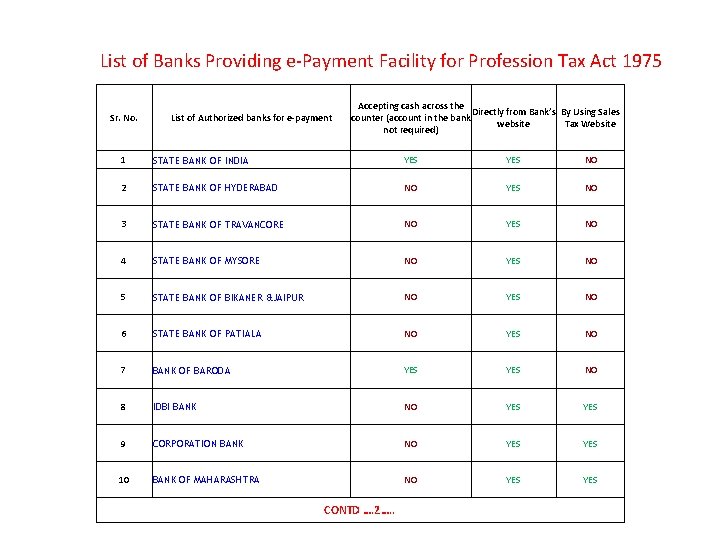
List of Banks Providing e-Payment Facility for Profession Tax Act 1975 Sr. No. List of Authorized banks for e-payment Accepting cash across the Directly from Bank’s By Using Sales counter (account in the bank website Tax Website not required) 1 STATE BANK OF INDIA YES NO 2 STATE BANK OF HYDERABAD NO YES NO 3 STATE BANK OF TRAVANCORE NO YES NO 4 STATE BANK OF MYSORE NO YES NO 5 STATE BANK OF BIKANER &JAIPUR NO YES NO 6 STATE BANK OF PATIALA NO YES NO 7 BANK OF BARODA YES NO 8 IDBI BANK NO YES 9 CORPORATION BANK NO YES 10 BANK OF MAHARASHTRA NO YES CONTD …. 2…. .
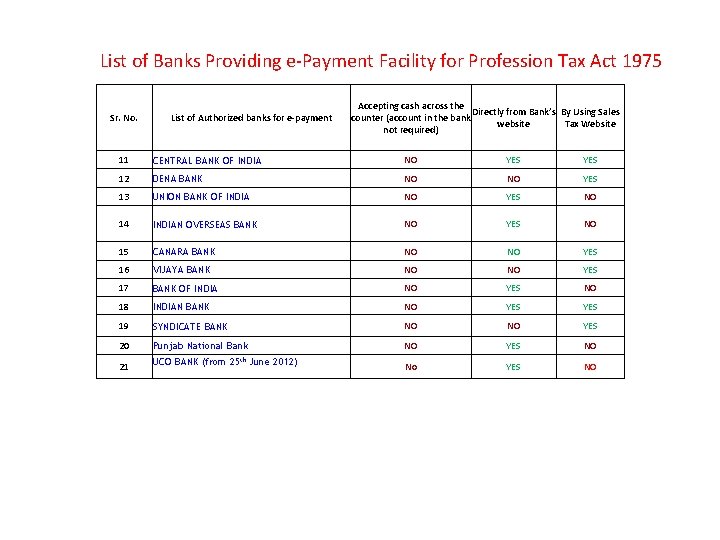
List of Banks Providing e-Payment Facility for Profession Tax Act 1975 Sr. No. List of Authorized banks for e-payment Accepting cash across the Directly from Bank’s By Using Sales counter (account in the bank website Tax Website not required) 11 CENTRAL BANK OF INDIA NO YES 12 DENA BANK NO NO YES 13 UNION BANK OF INDIA NO YES NO 14 INDIAN OVERSEAS BANK NO YES NO 15 CANARA BANK NO NO YES 16 VIJAYA BANK NO NO YES 17 BANK OF INDIA NO YES NO 18 INDIAN BANK NO YES 19 SYNDICATE BANK NO NO YES 20 Punjab National Bank NO YES NO No YES NO 21 UCO BANK (from 25 th June 2012)
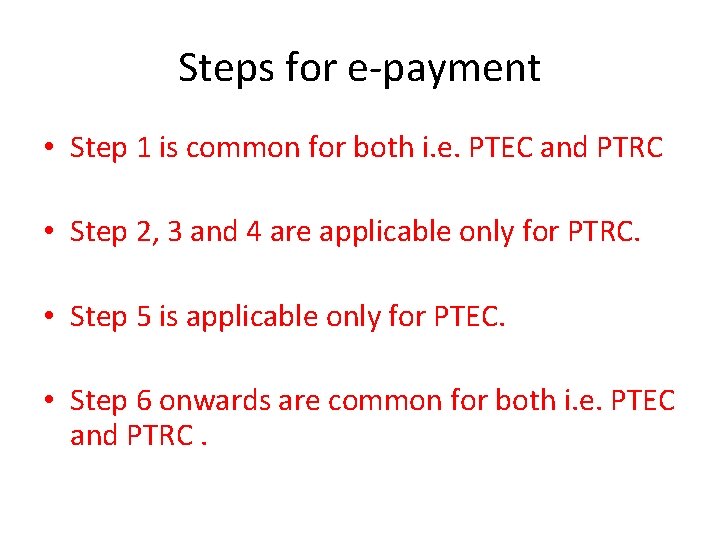
Steps for e-payment • Step 1 is common for both i. e. PTEC and PTRC • Step 2, 3 and 4 are applicable only for PTRC. • Step 5 is applicable only for PTEC. • Step 6 onwards are common for both i. e. PTEC and PTRC.

PTRC e-Payment Step – 1 : Go to web-site of Department of Sales Tax ‘www. mahavat. gov. in’ Click here for PTRC epayment Click here for PTEC epayment
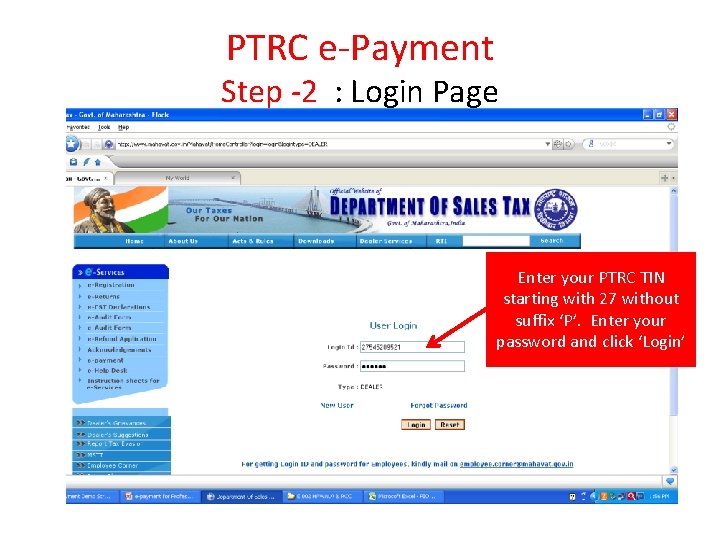
PTRC e-Payment Step -2 : Login Page Enter your PTRC TIN starting with 27 without suffix ‘P’. Enter your password and click ‘Login’
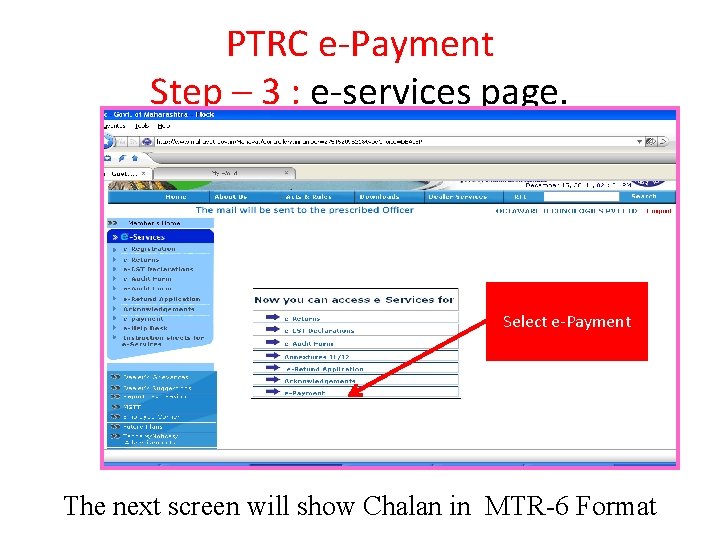
PTRC e-Payment Step – 3 : e-services page. Select e-Payment The next screen will show Chalan in MTR-6 Format
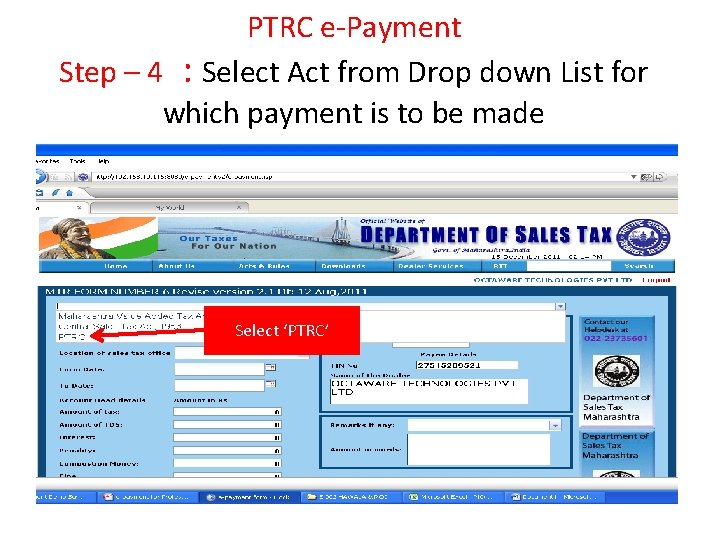
PTRC e-Payment Step – 4 : Select Act from Drop down List for which payment is to be made Select ‘PTRC’
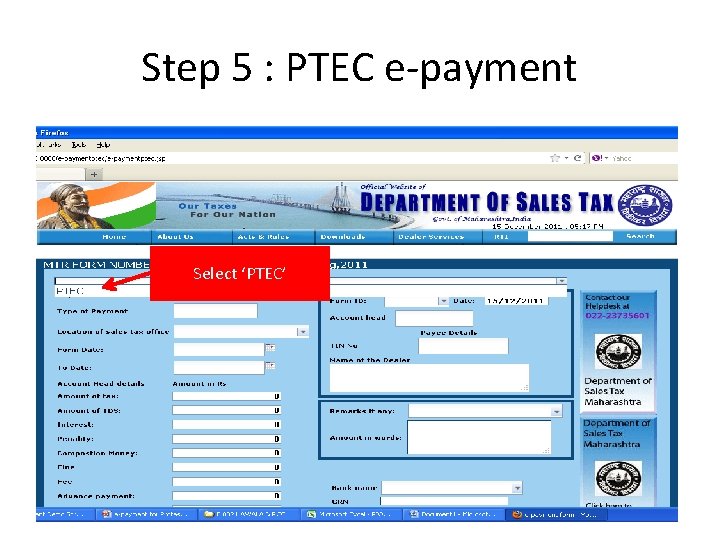
Step 5 : PTEC e-payment Select ‘PTEC’
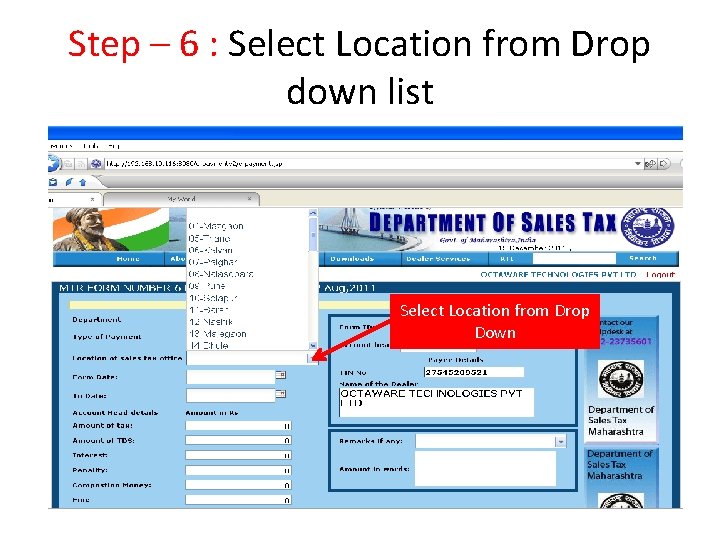
Step – 6 : Select Location from Drop down list Select Location from Drop Down
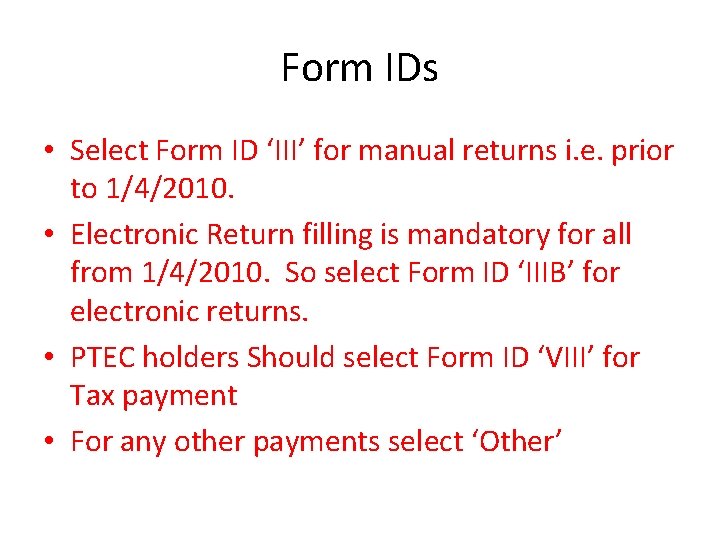
Form IDs • Select Form ID ‘III’ for manual returns i. e. prior to 1/4/2010. • Electronic Return filling is mandatory for all from 1/4/2010. So select Form ID ‘IIIB’ for electronic returns. • PTEC holders Should select Form ID ‘VIII’ for Tax payment • For any other payments select ‘Other’
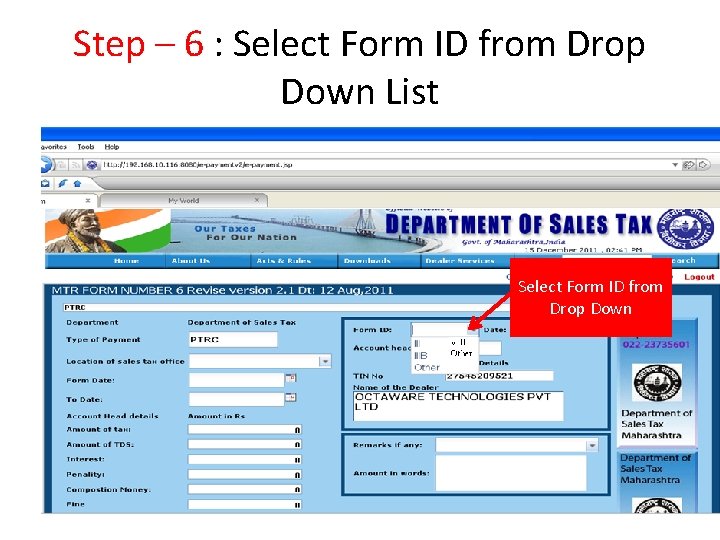
Step – 6 : Select Form ID from Drop Down List Select Form ID from Drop Down
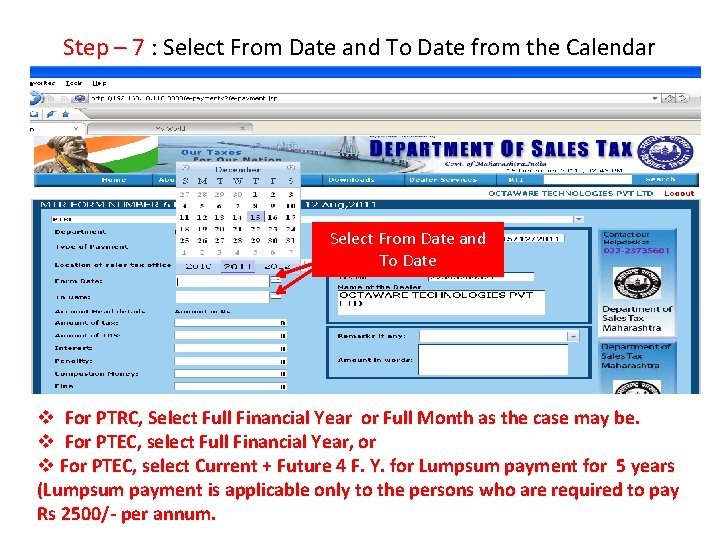
Step – 7 : Select From Date and To Date from the Calendar Select From Date and To Date v For PTRC, Select Full Financial Year or Full Month as the case may be. v For PTEC, select Full Financial Year, or v For PTEC, select Current + Future 4 F. Y. for Lumpsum payment for 5 years (Lumpsum payment is applicable only to the persons who are required to pay Rs 2500/- per annum.
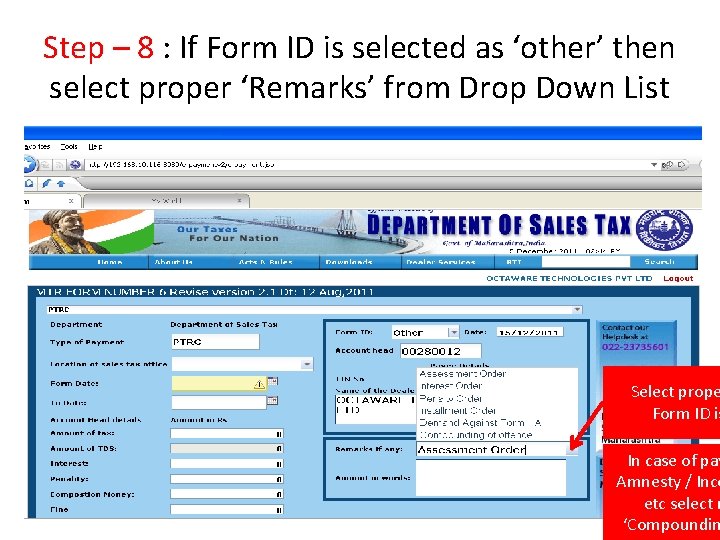
Step – 8 : If Form ID is selected as ‘other’ then select proper ‘Remarks’ from Drop Down List Select prope Form ID is In case of pay Amnesty / Ince etc select r ‘Compoundin
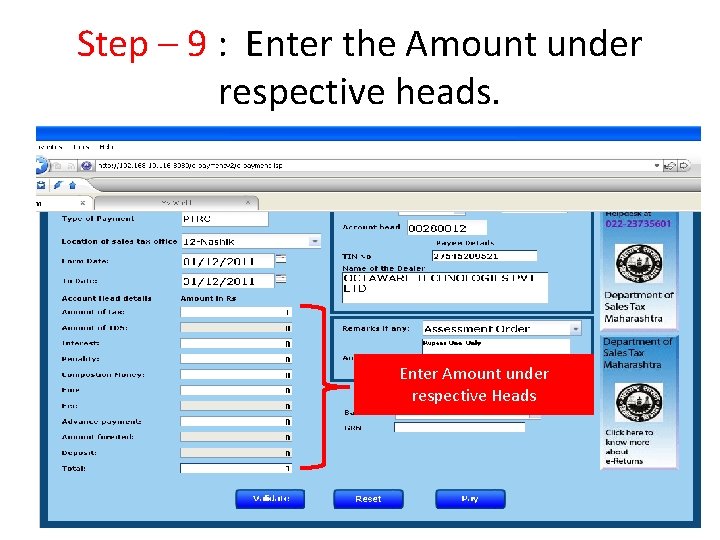
Step – 9 : Enter the Amount under respective heads. Enter Amount under respective Heads
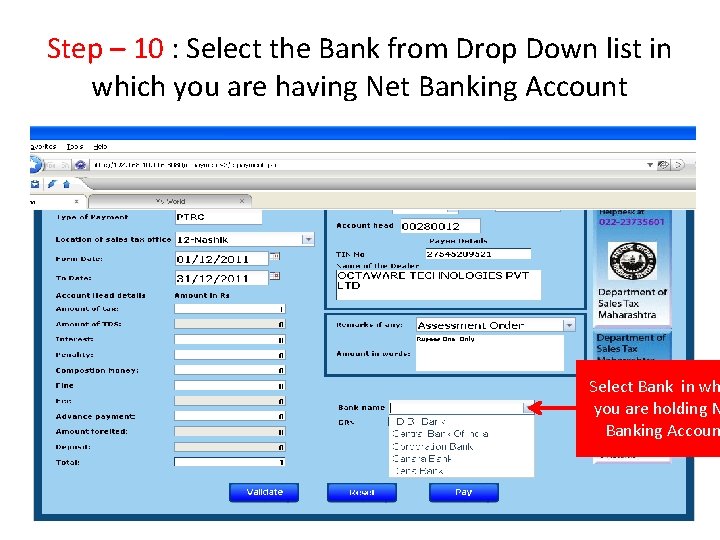
Step – 10 : Select the Bank from Drop Down list in which you are having Net Banking Account Select Bank in wh you are holding N Banking Accoun
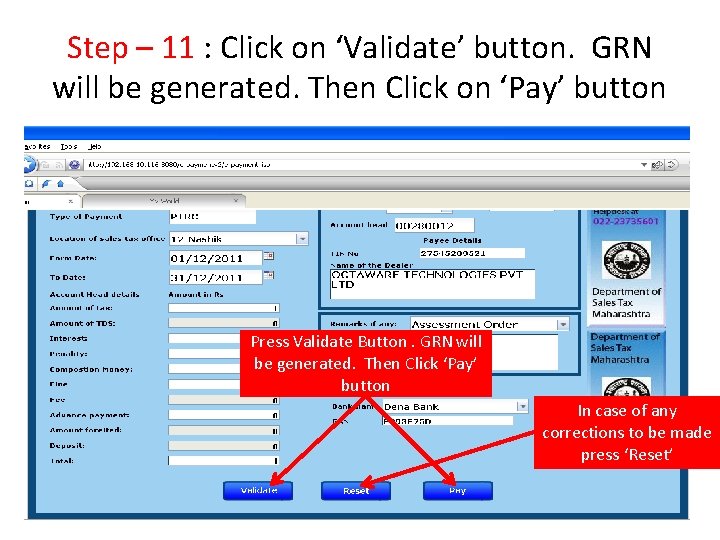
Step – 11 : Click on ‘Validate’ button. GRN will be generated. Then Click on ‘Pay’ button Press Validate Button. GRN will be generated. Then Click ‘Pay’ button In case of any corrections to be made press ‘Reset’
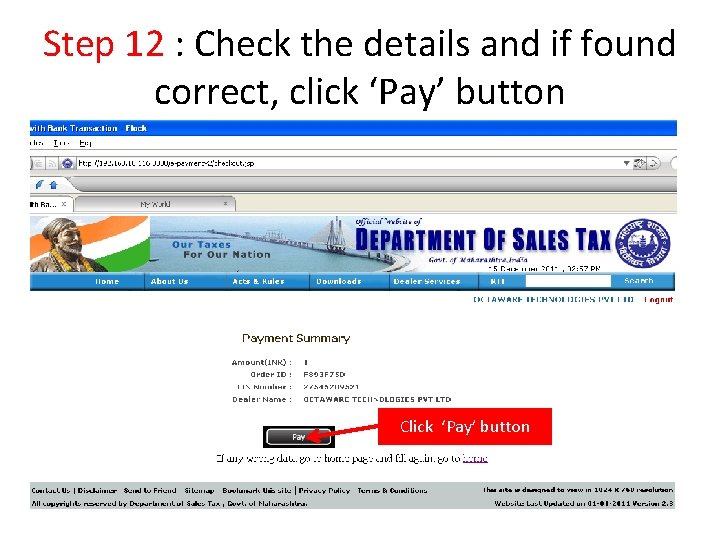
Step 12 : Check the details and if found correct, click ‘Pay’ button Click ‘Pay’ button
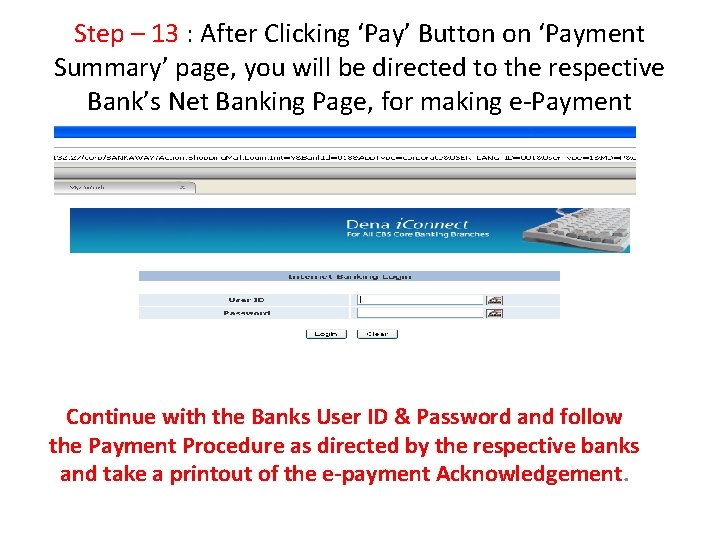
Step – 13 : After Clicking ‘Pay’ Button on ‘Payment Summary’ page, you will be directed to the respective Bank’s Net Banking Page, for making e-Payment Continue with the Banks User ID & Password and follow the Payment Procedure as directed by the respective banks and take a printout of the e-payment Acknowledgement.
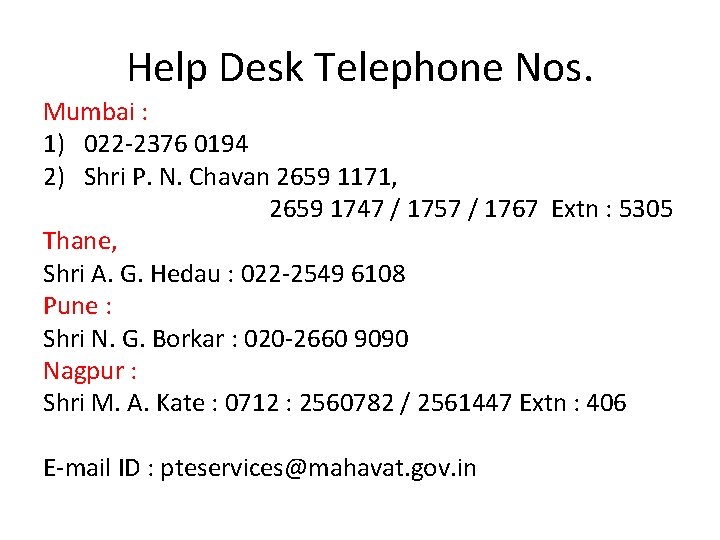
Help Desk Telephone Nos. Mumbai : 1) 022 -2376 0194 2) Shri P. N. Chavan 2659 1171, 2659 1747 / 1757 / 1767 Extn : 5305 Thane, Shri A. G. Hedau : 022 -2549 6108 Pune : Shri N. G. Borkar : 020 -2660 9090 Nagpur : Shri M. A. Kate : 0712 : 2560782 / 2561447 Extn : 406 E-mail ID : pteservices@mahavat. gov. in
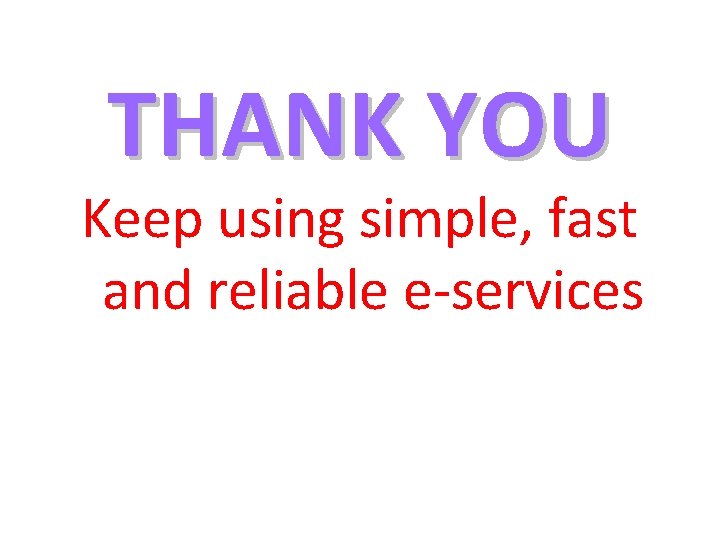
THANK YOU Keep using simple, fast and reliable e-services
 Maharashtra water resources department
Maharashtra water resources department Wpi bannerweb parent portal
Wpi bannerweb parent portal Icegate epayment gateway
Icegate epayment gateway Icegate epayment
Icegate epayment Go digital go cashless
Go digital go cashless Epatment
Epatment Icegate epayment
Icegate epayment Roland purcell a technical writer
Roland purcell a technical writer Direct tax and indirect tax
Direct tax and indirect tax Nevada modified business tax
Nevada modified business tax Mrsac maharashtra gov in jalyukt
Mrsac maharashtra gov in jalyukt Maharashtra zilla parishad and panchayat samiti act
Maharashtra zilla parishad and panchayat samiti act Mother and child tracking system
Mother and child tracking system Right to public service act logo
Right to public service act logo Nuhm maharashtra
Nuhm maharashtra Beams koshwahini
Beams koshwahini Maharashtra district in 1960
Maharashtra district in 1960 Zing tv recharge maharashtra
Zing tv recharge maharashtra Education maharashtra mdm
Education maharashtra mdm Language of maharashtra
Language of maharashtra Smart solutions projects in maharashtra
Smart solutions projects in maharashtra Www.e parwana
Www.e parwana Http://etransfer.sangram.co.in
Http://etransfer.sangram.co.in