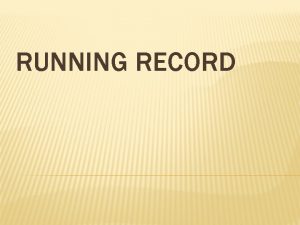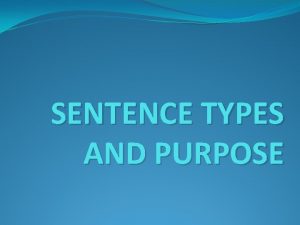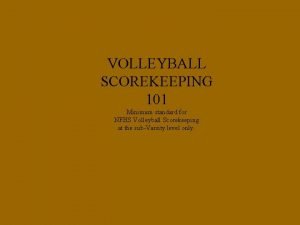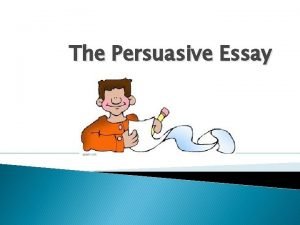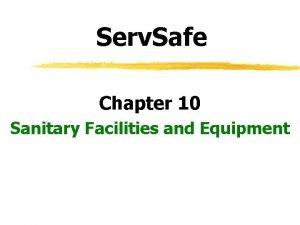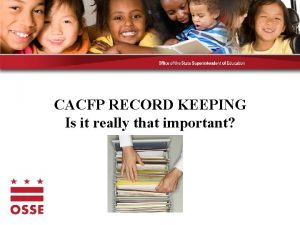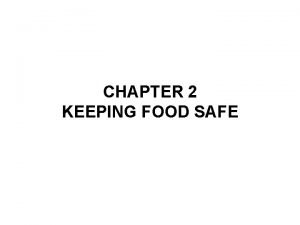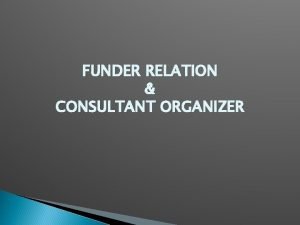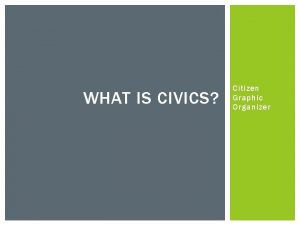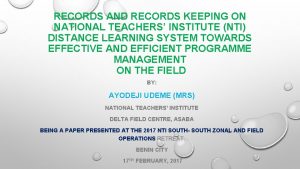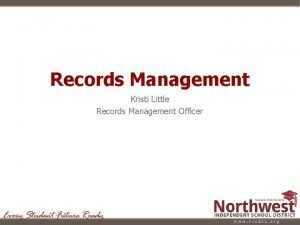Emergency Records Organizer Purpose of Keeping Emergency Records
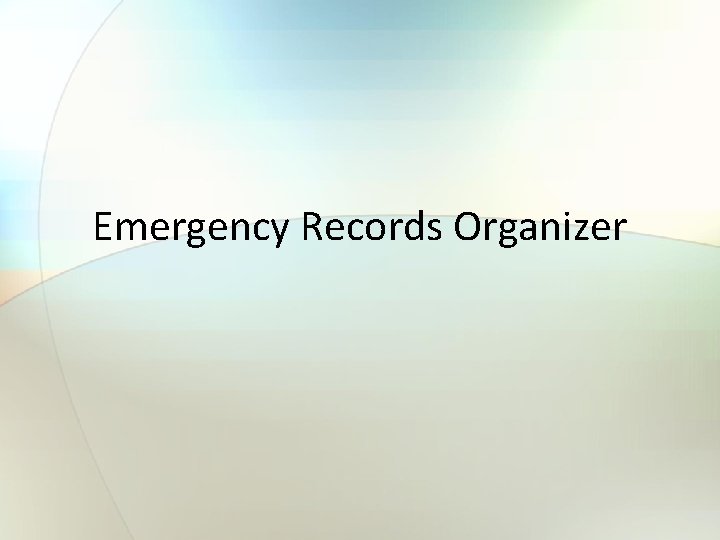
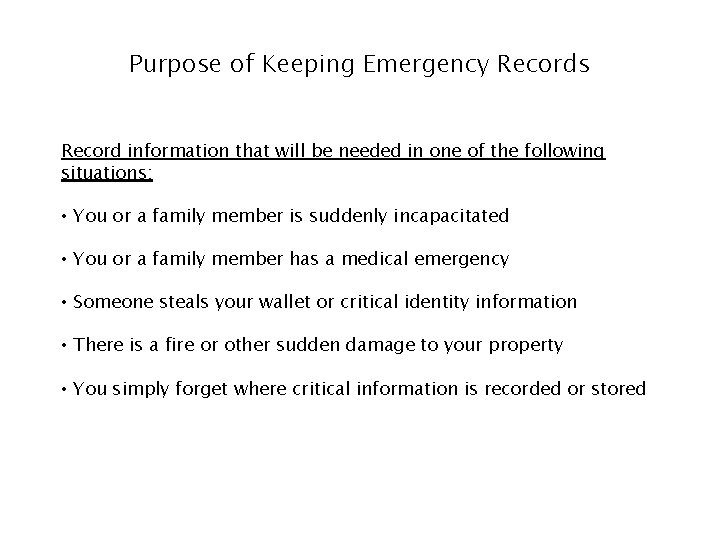
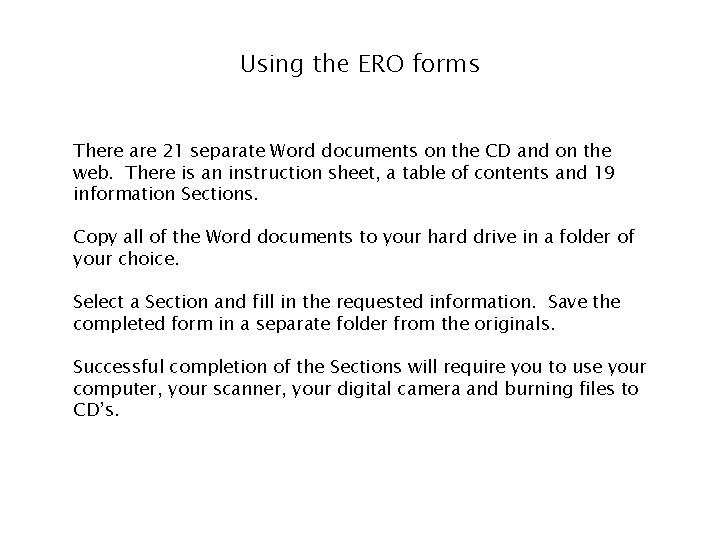
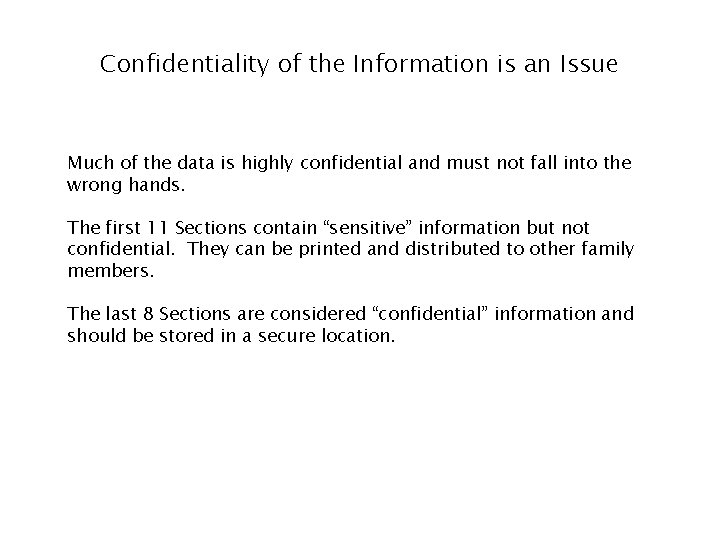
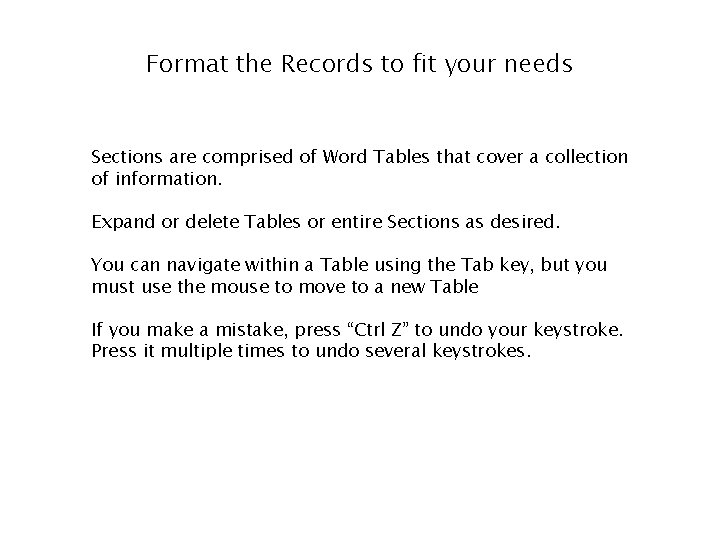
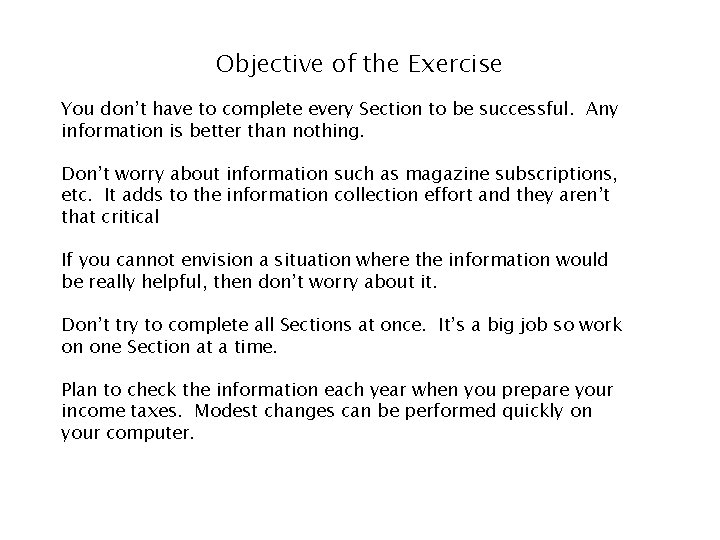

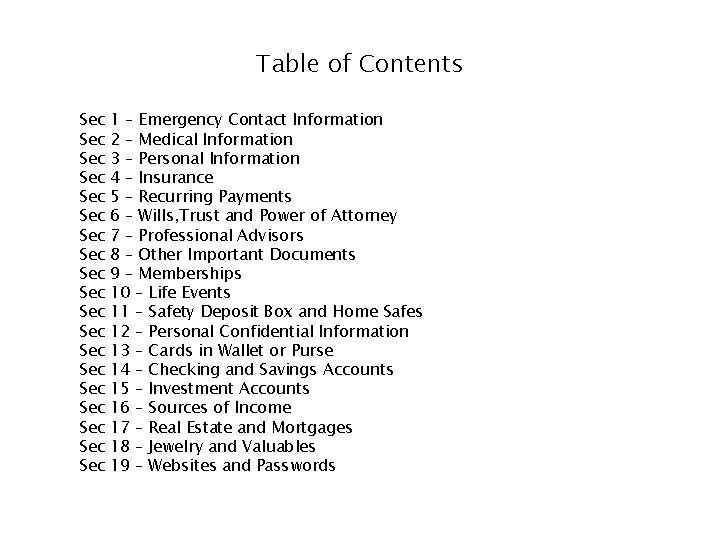
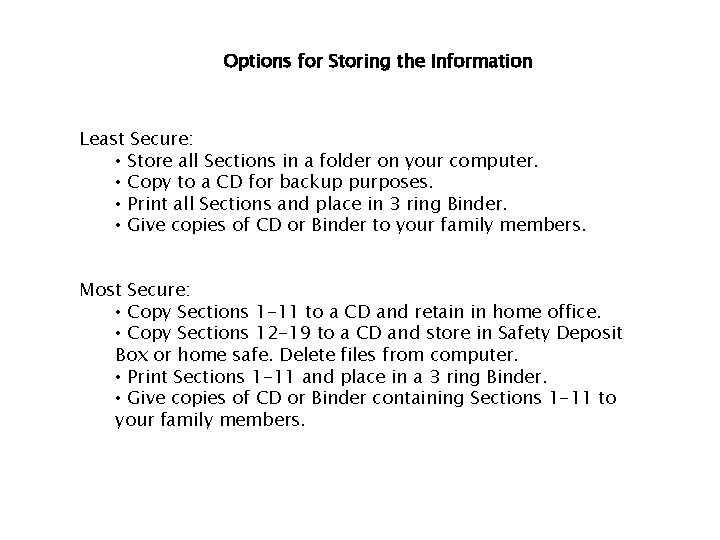
- Slides: 9
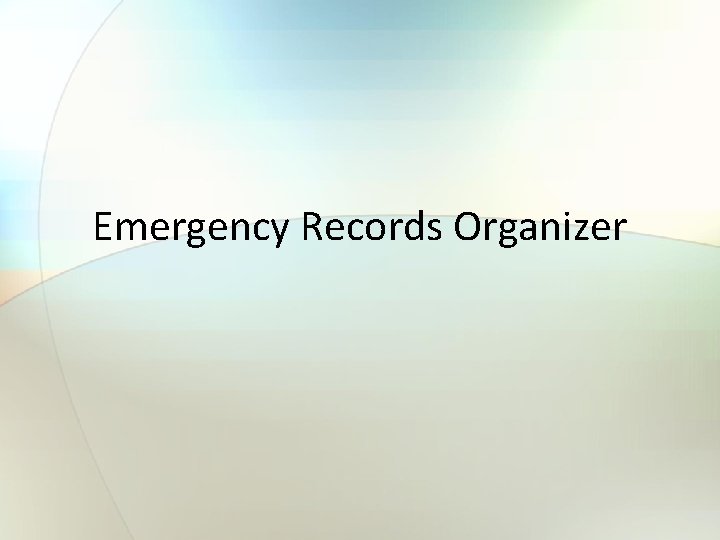
Emergency Records Organizer
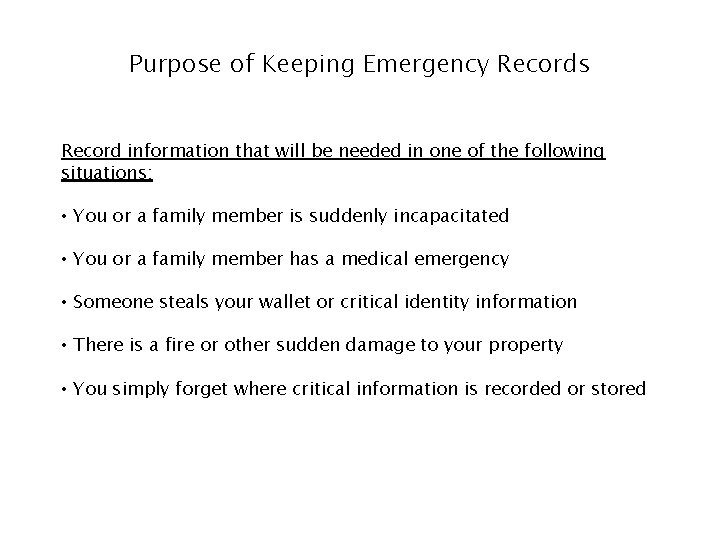
Purpose of Keeping Emergency Records Record information that will be needed in one of the following situations: • You or a family member is suddenly incapacitated • You or a family member has a medical emergency • Someone steals your wallet or critical identity information • There is a fire or other sudden damage to your property • You simply forget where critical information is recorded or stored
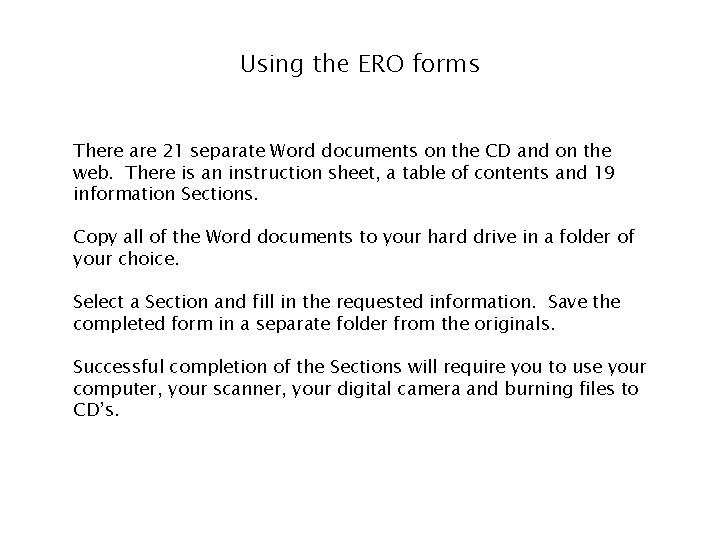
Using the ERO forms There are 21 separate Word documents on the CD and on the web. There is an instruction sheet, a table of contents and 19 information Sections. Copy all of the Word documents to your hard drive in a folder of your choice. Select a Section and fill in the requested information. Save the completed form in a separate folder from the originals. Successful completion of the Sections will require you to use your computer, your scanner, your digital camera and burning files to CD’s.
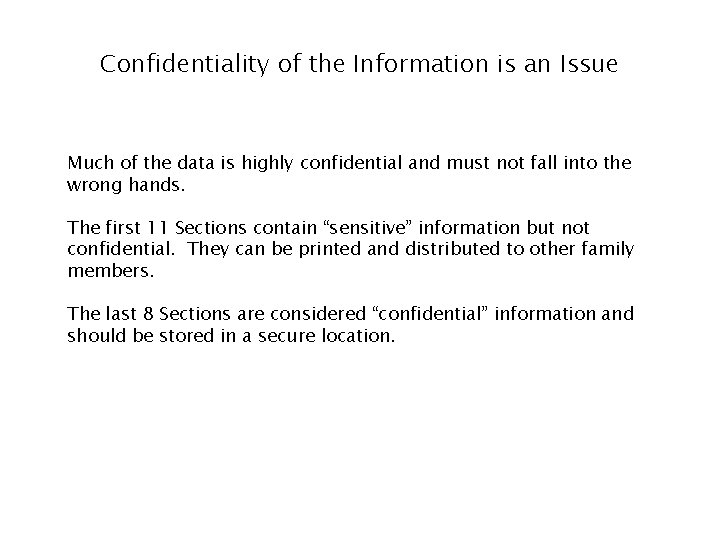
Confidentiality of the Information is an Issue Much of the data is highly confidential and must not fall into the wrong hands. The first 11 Sections contain “sensitive” information but not confidential. They can be printed and distributed to other family members. The last 8 Sections are considered “confidential” information and should be stored in a secure location.
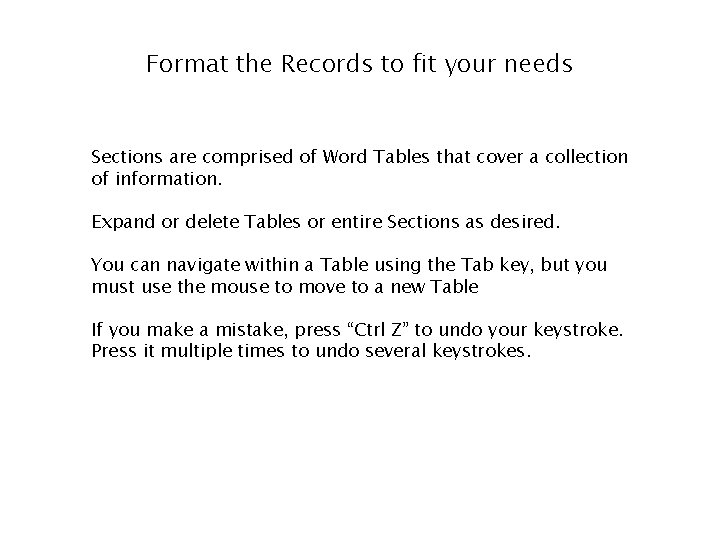
Format the Records to fit your needs Sections are comprised of Word Tables that cover a collection of information. Expand or delete Tables or entire Sections as desired. You can navigate within a Table using the Tab key, but you must use the mouse to move to a new Table If you make a mistake, press “Ctrl Z” to undo your keystroke. Press it multiple times to undo several keystrokes.
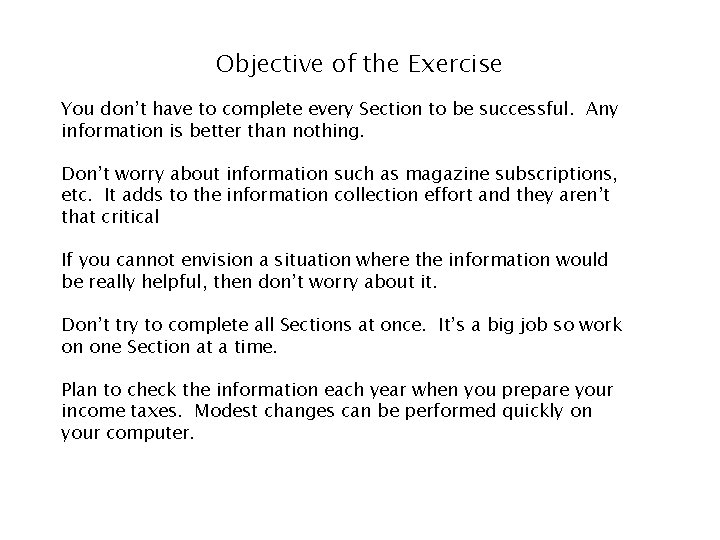
Objective of the Exercise You don’t have to complete every Section to be successful. Any information is better than nothing. Don’t worry about information such as magazine subscriptions, etc. It adds to the information collection effort and they aren’t that critical If you cannot envision a situation where the information would be really helpful, then don’t worry about it. Don’t try to complete all Sections at once. It’s a big job so work on one Section at a time. Plan to check the information each year when you prepare your income taxes. Modest changes can be performed quickly on your computer.

Details of each Section Let’s walk through each Section to better understand the information. If you think of something that is missing – please suggest it to the group. Remember, every person’s needs are different and your end product will be quite different from the generic forms.
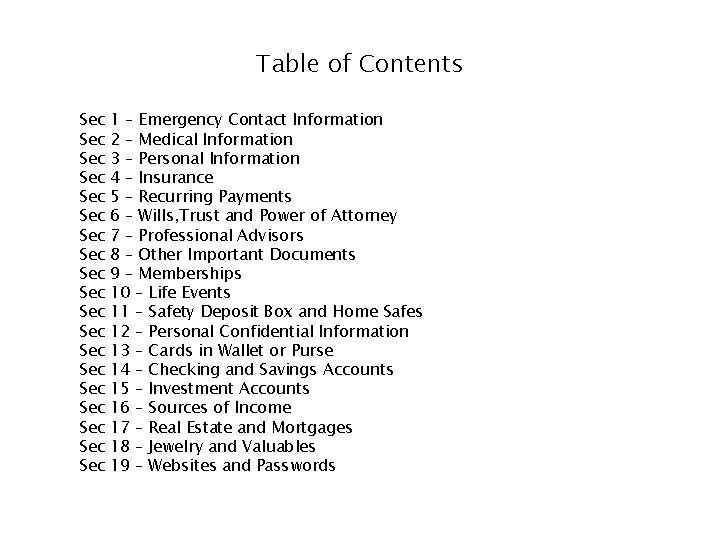
Table of Contents Sec Sec Sec Sec Sec 1 – Emergency Contact Information 2 – Medical Information 3 – Personal Information 4 – Insurance 5 – Recurring Payments 6 – Wills, Trust and Power of Attorney 7 – Professional Advisors 8 – Other Important Documents 9 – Memberships 10 – Life Events 11 – Safety Deposit Box and Home Safes 12 – Personal Confidential Information 13 – Cards in Wallet or Purse 14 – Checking and Savings Accounts 15 – Investment Accounts 16 – Sources of Income 17 – Real Estate and Mortgages 18 – Jewelry and Valuables 19 – Websites and Passwords
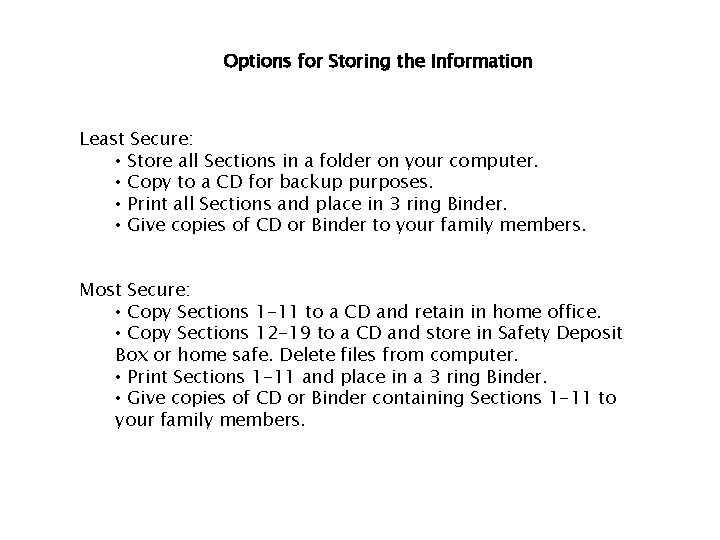
Options for Storing the Information Least Secure: • Store all Sections in a folder on your computer. • Copy to a CD for backup purposes. • Print all Sections and place in 3 ring Binder. • Give copies of CD or Binder to your family members. Most Secure: • Copy Sections 1 -11 to a CD and retain in home office. • Copy Sections 12 -19 to a CD and store in Safety Deposit Box or home safe. Delete files from computer. • Print Sections 1 -11 and place in a 3 ring Binder. • Give copies of CD or Binder containing Sections 1 -11 to your family members.
 Emergency records organizer
Emergency records organizer The content of distribution records of product
The content of distribution records of product Running record symbols
Running record symbols Complex sentence purpose
Complex sentence purpose Specific purpose statement
Specific purpose statement Nfhs volleyball score sheet
Nfhs volleyball score sheet Introductory paragraph for persuasive essay
Introductory paragraph for persuasive essay Sanitary facilities and equipment
Sanitary facilities and equipment Cacfp record keeping requirements
Cacfp record keeping requirements Bimetallic stemmed thermometer definition
Bimetallic stemmed thermometer definition