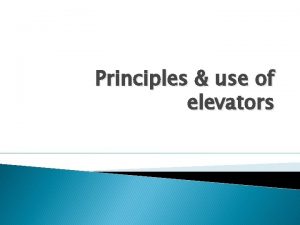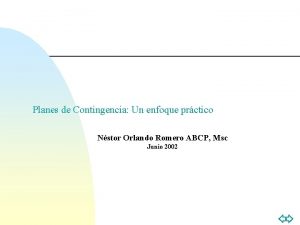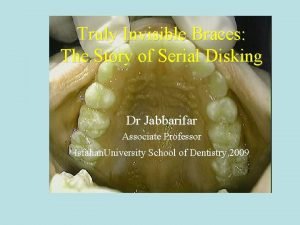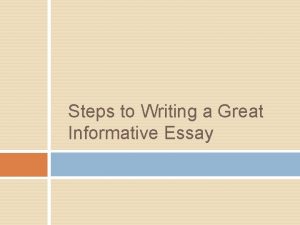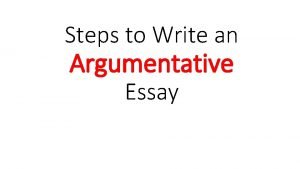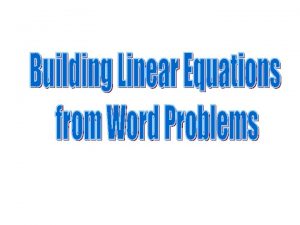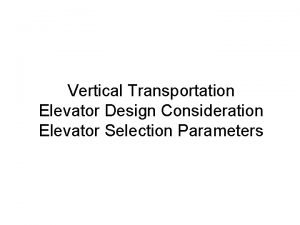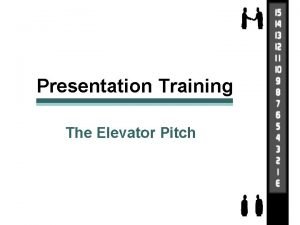Elevator Programming Step 1 Create Elevator Site It
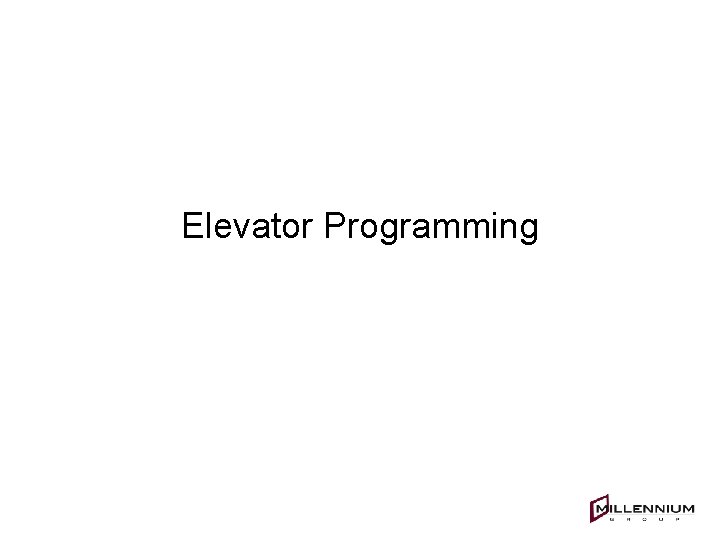
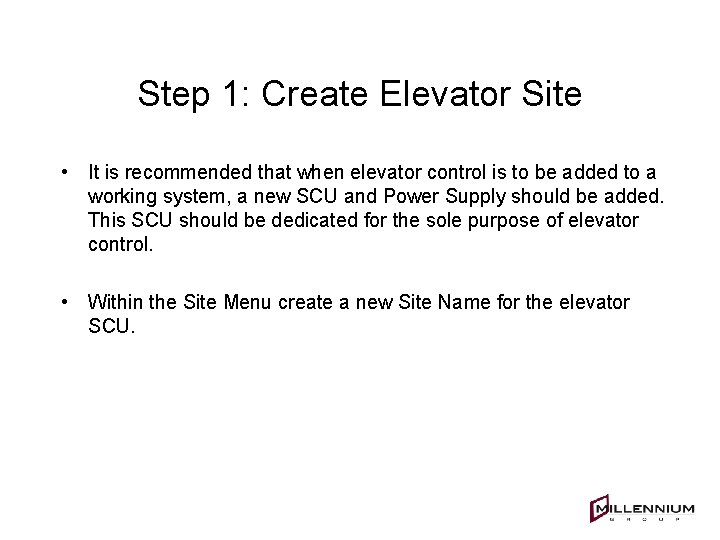
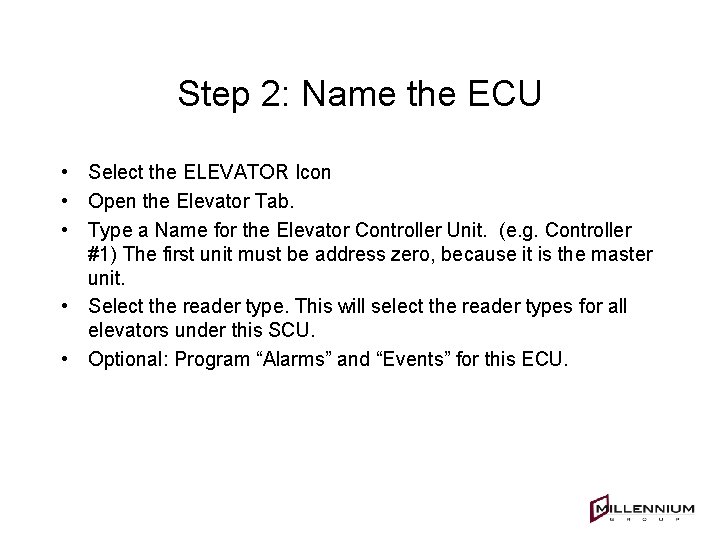
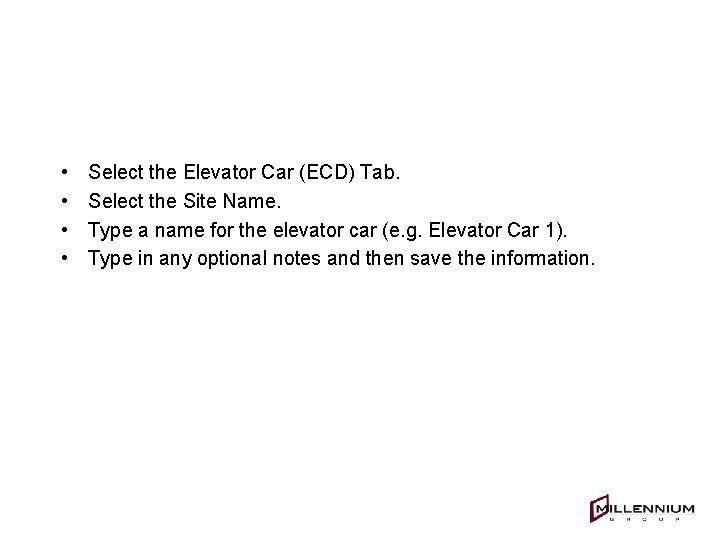
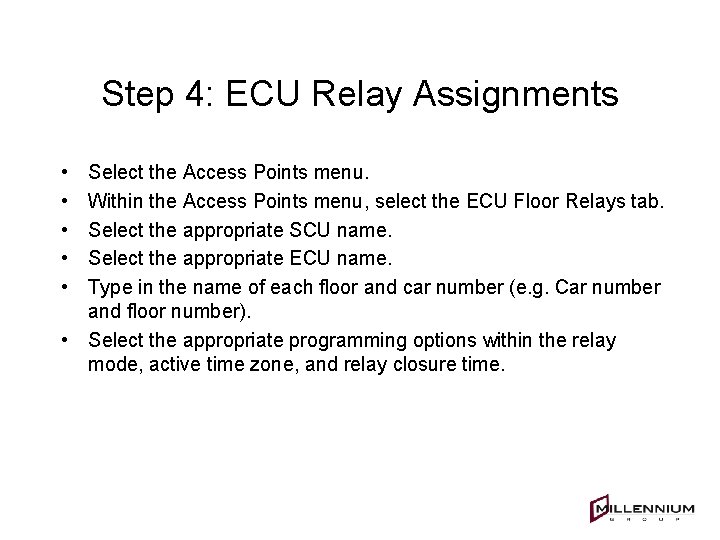
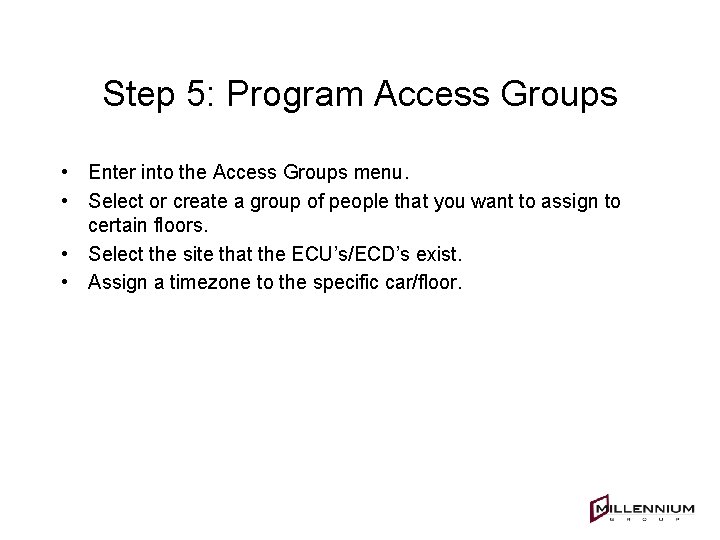
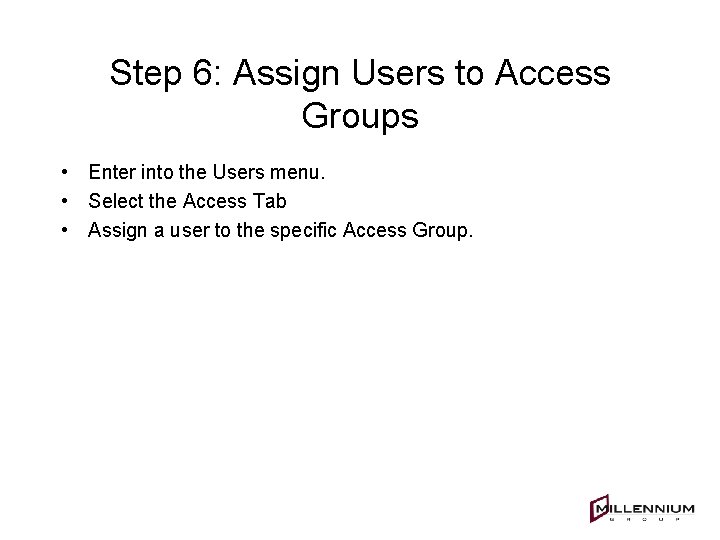
- Slides: 7
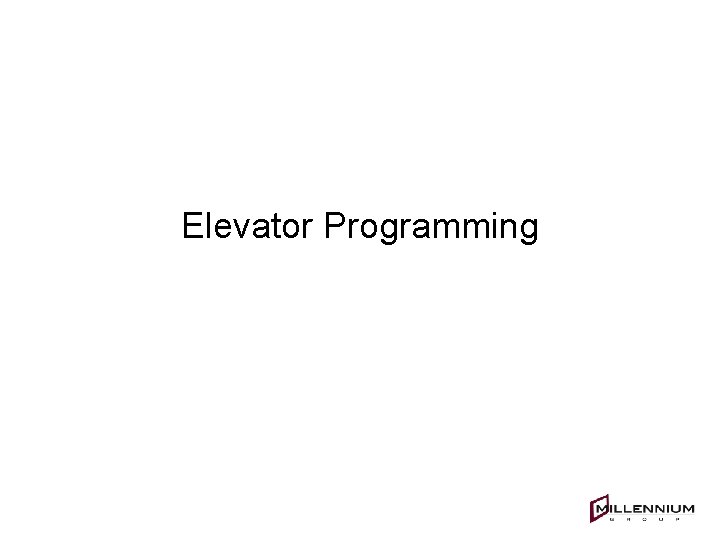
Elevator Programming
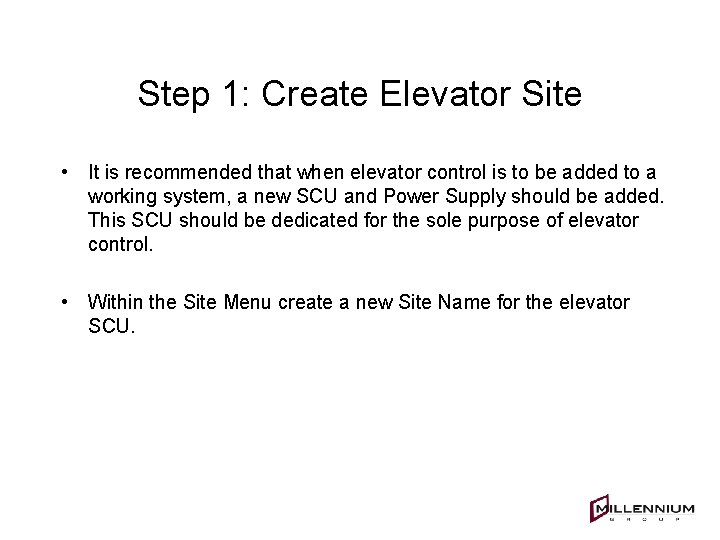
Step 1: Create Elevator Site • It is recommended that when elevator control is to be added to a working system, a new SCU and Power Supply should be added. This SCU should be dedicated for the sole purpose of elevator control. • Within the Site Menu create a new Site Name for the elevator SCU.
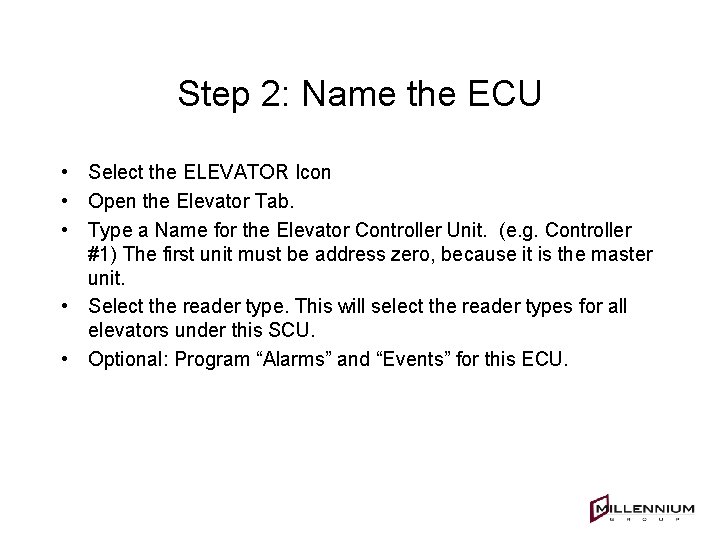
Step 2: Name the ECU • Select the ELEVATOR Icon • Open the Elevator Tab. • Type a Name for the Elevator Controller Unit. (e. g. Controller #1) The first unit must be address zero, because it is the master unit. • Select the reader type. This will select the reader types for all elevators under this SCU. • Optional: Program “Alarms” and “Events” for this ECU.
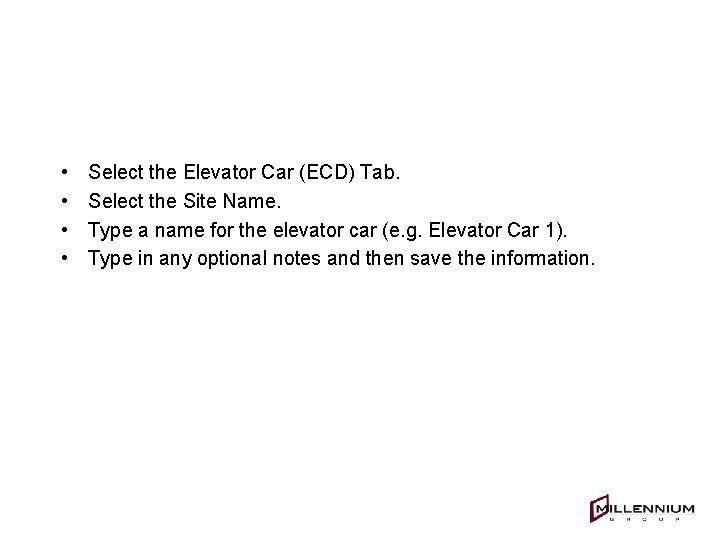
Step 3: Name the Elevators • • Select the Elevator Car (ECD) Tab. Select the Site Name. Type a name for the elevator car (e. g. Elevator Car 1). Type in any optional notes and then save the information.
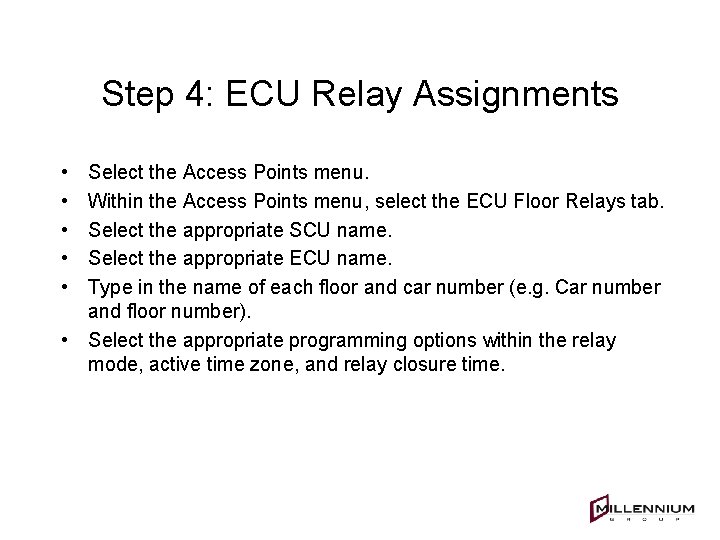
Step 4: ECU Relay Assignments • • • Select the Access Points menu. Within the Access Points menu, select the ECU Floor Relays tab. Select the appropriate SCU name. Select the appropriate ECU name. Type in the name of each floor and car number (e. g. Car number and floor number). • Select the appropriate programming options within the relay mode, active time zone, and relay closure time.
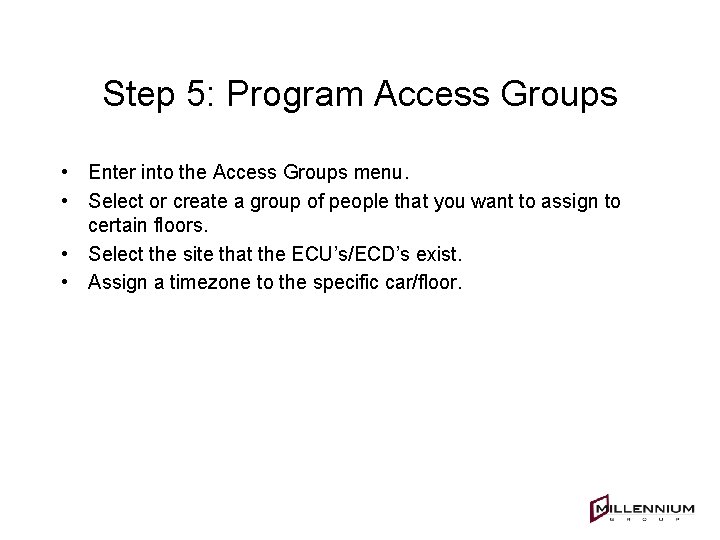
Step 5: Program Access Groups • Enter into the Access Groups menu. • Select or create a group of people that you want to assign to certain floors. • Select the site that the ECU’s/ECD’s exist. • Assign a timezone to the specific car/floor.
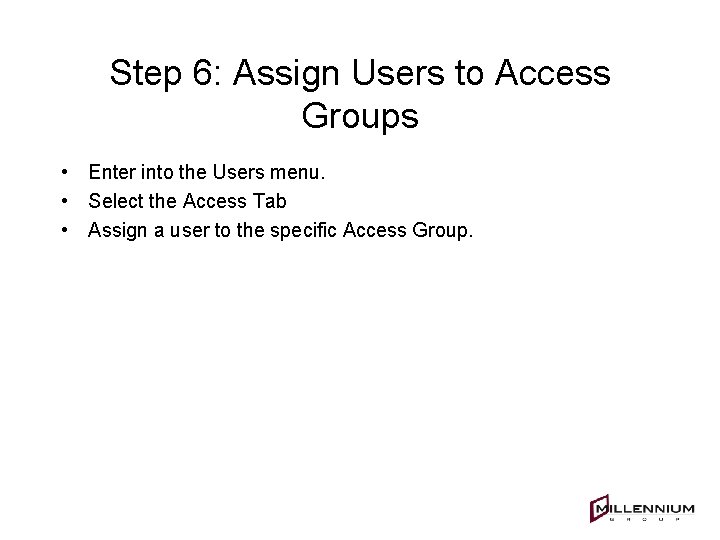
Step 6: Assign Users to Access Groups • Enter into the Users menu. • Select the Access Tab • Assign a user to the specific Access Group.