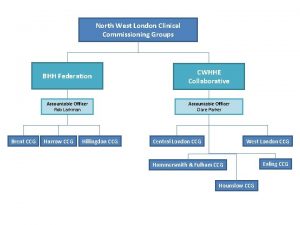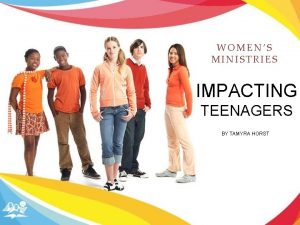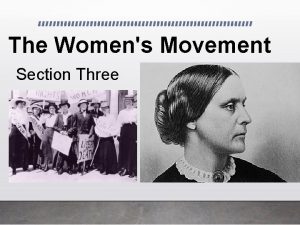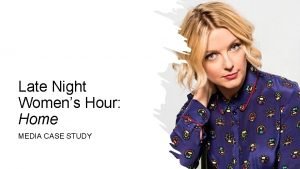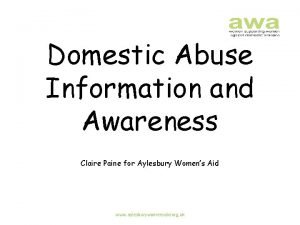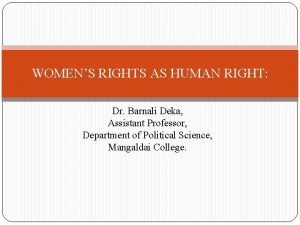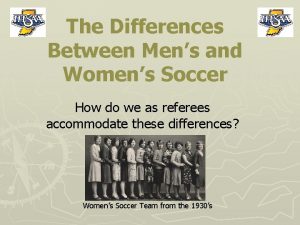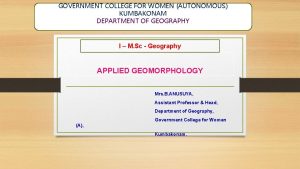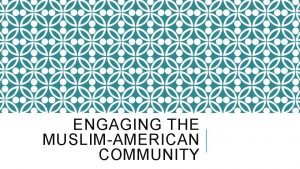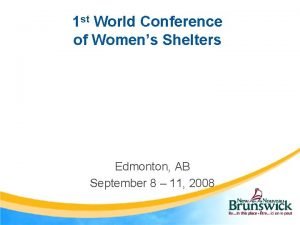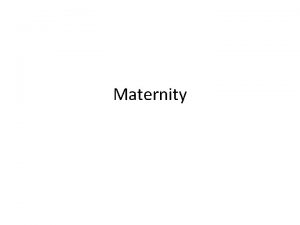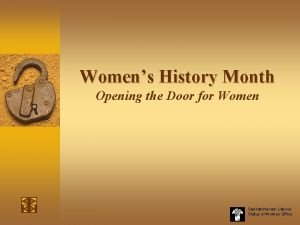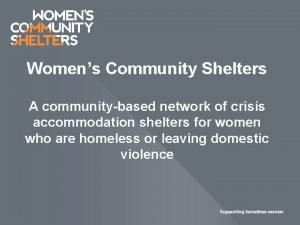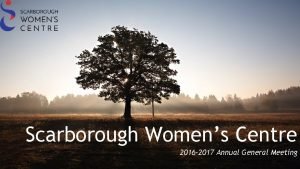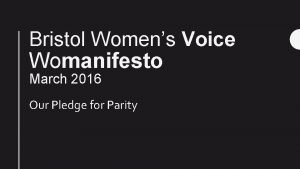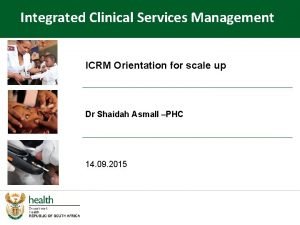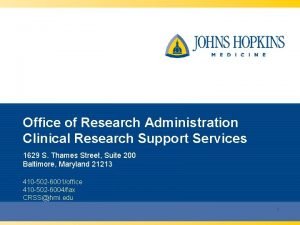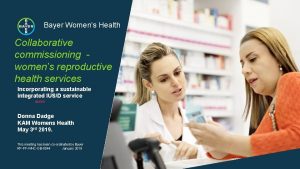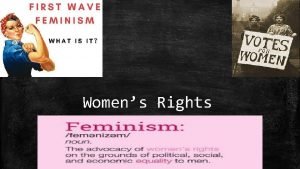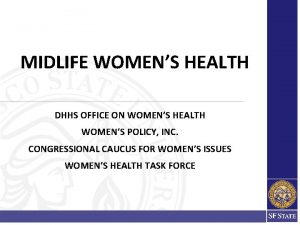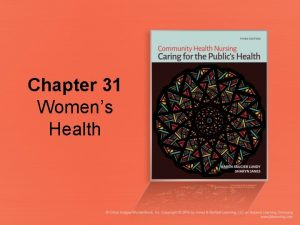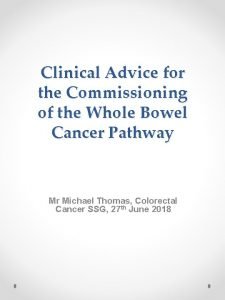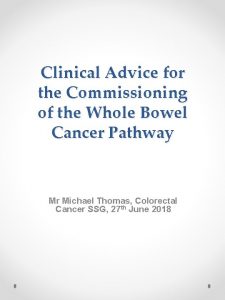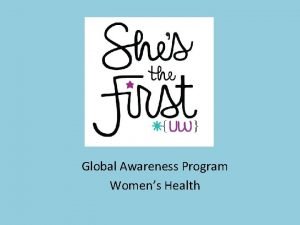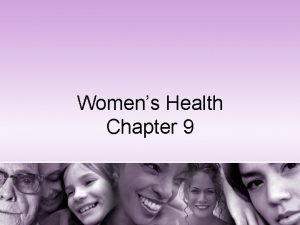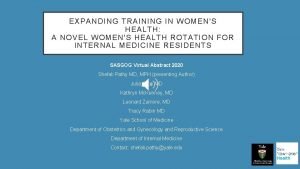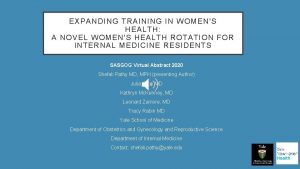Commissioning Womens Health Services Advice for Clinical Commissioning
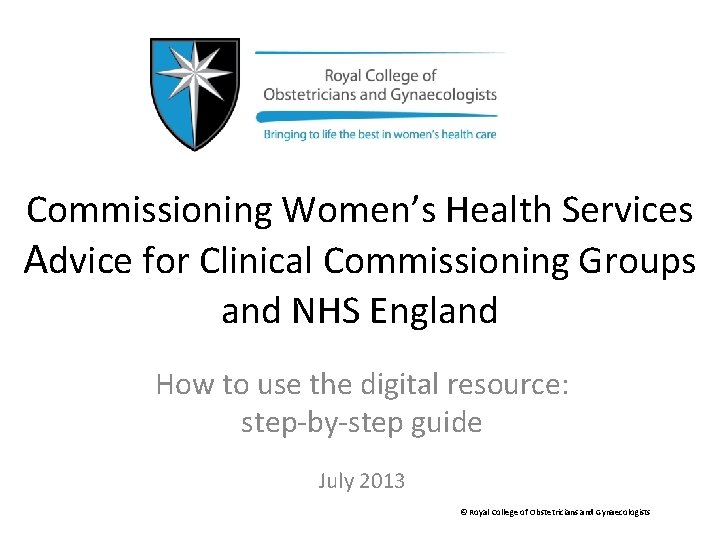

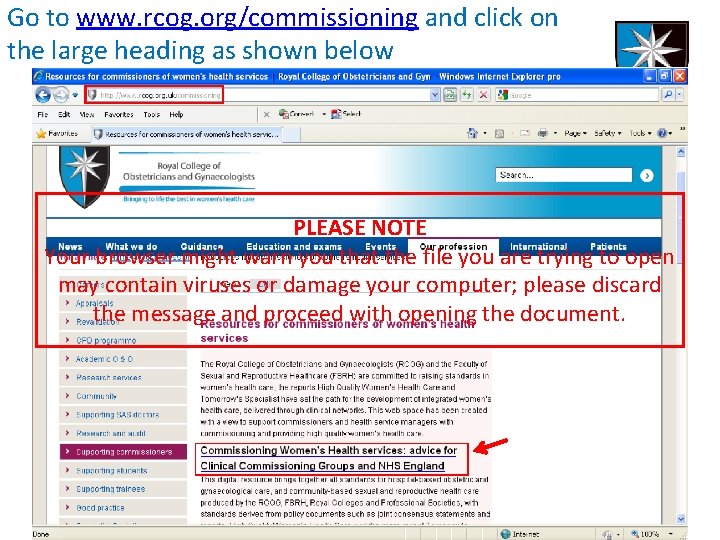
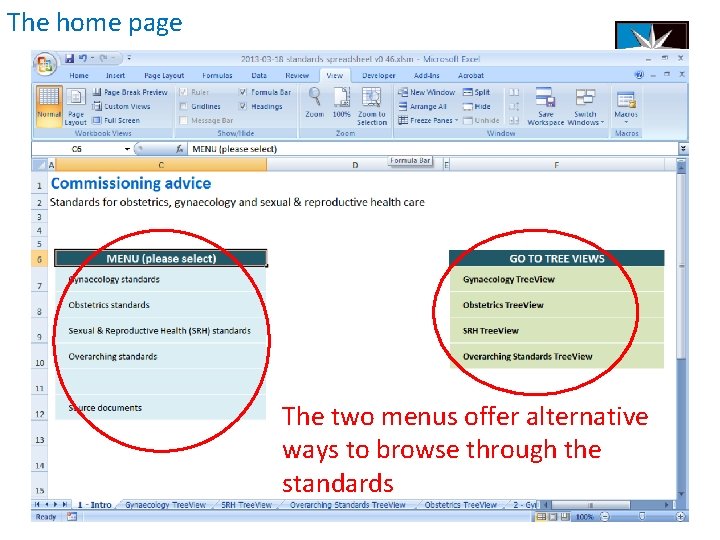
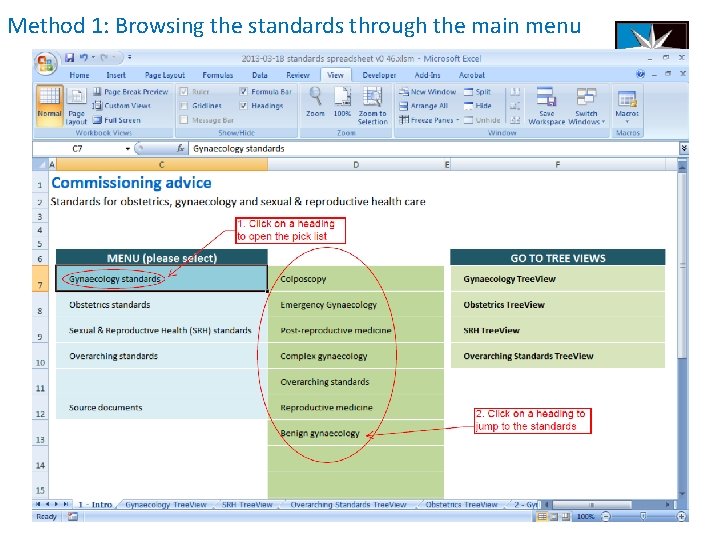
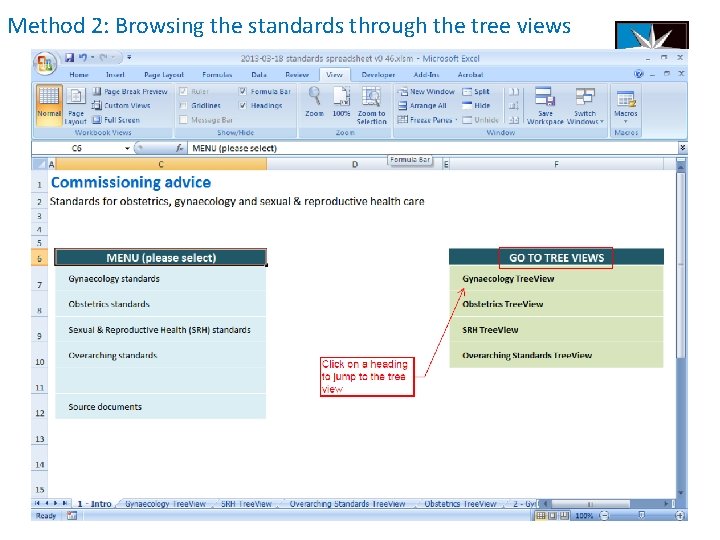
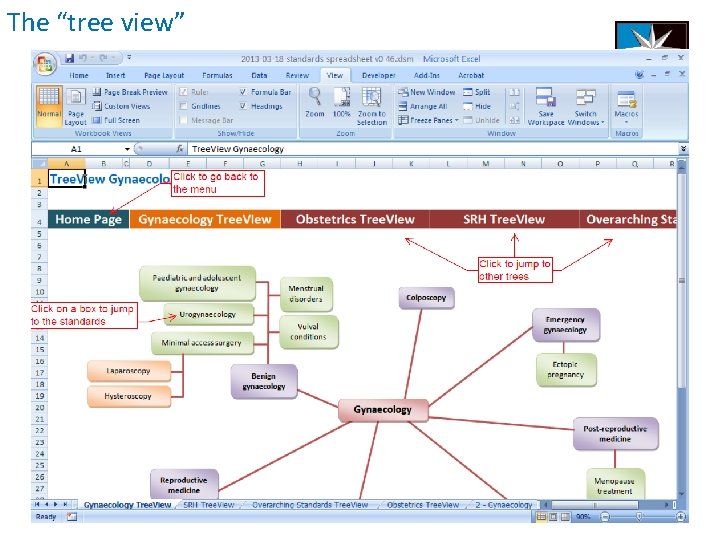
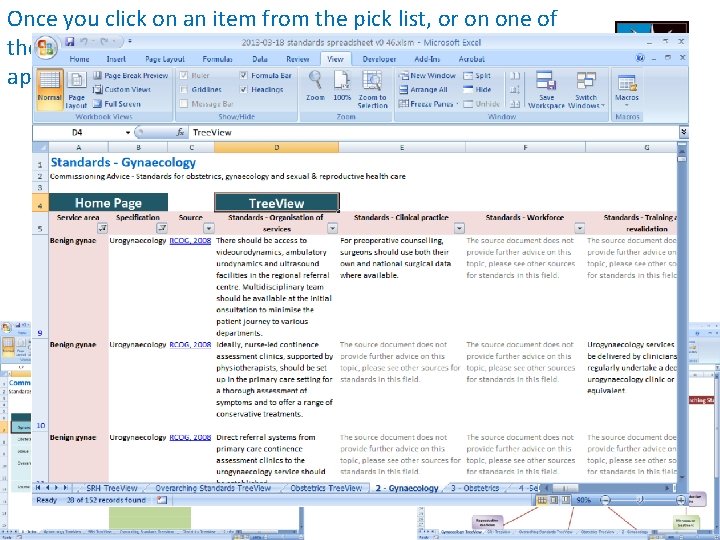
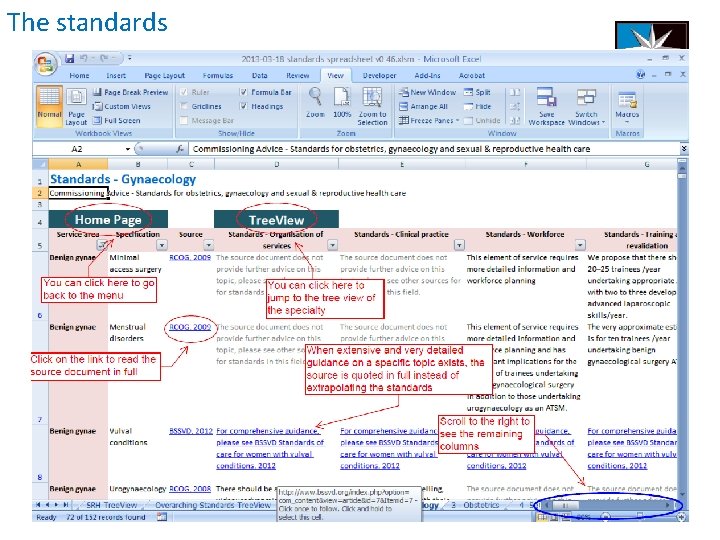
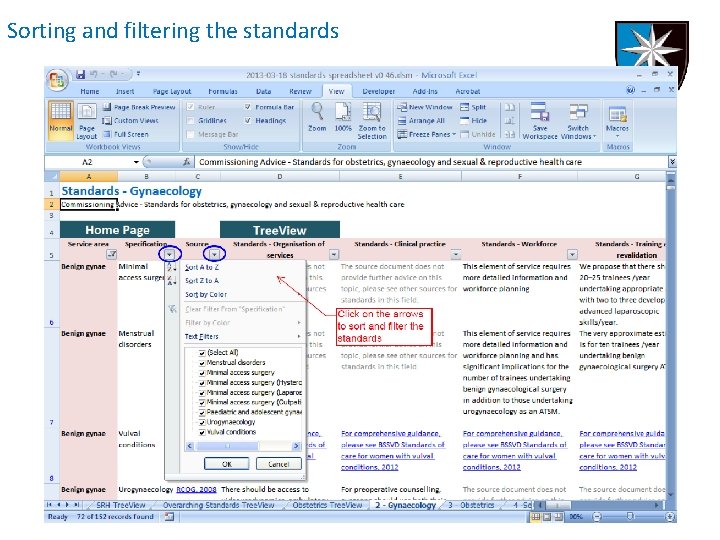
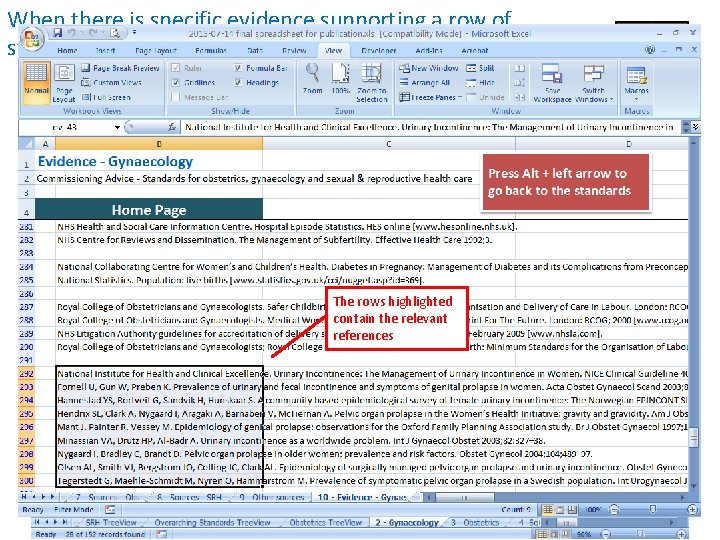
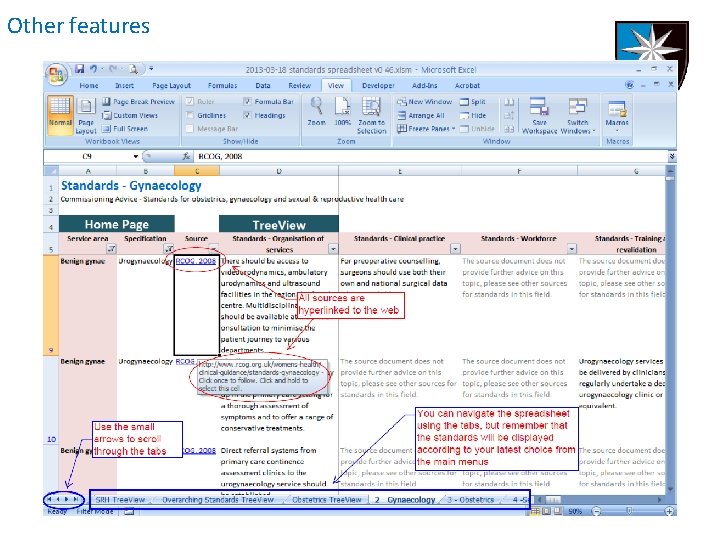
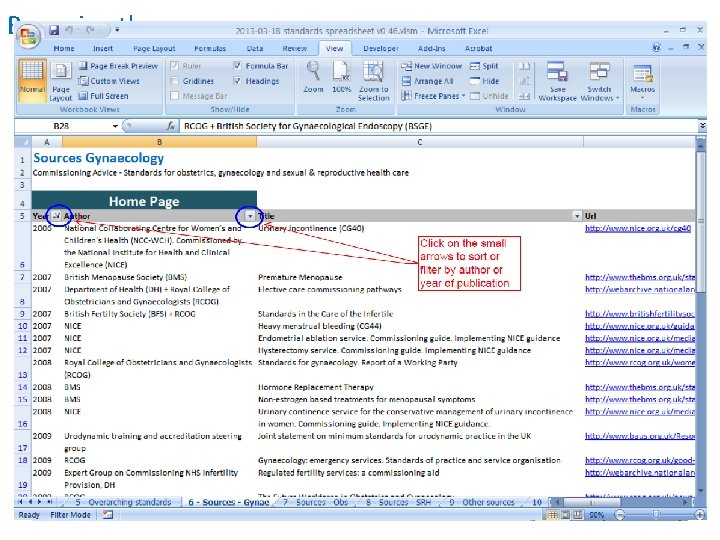
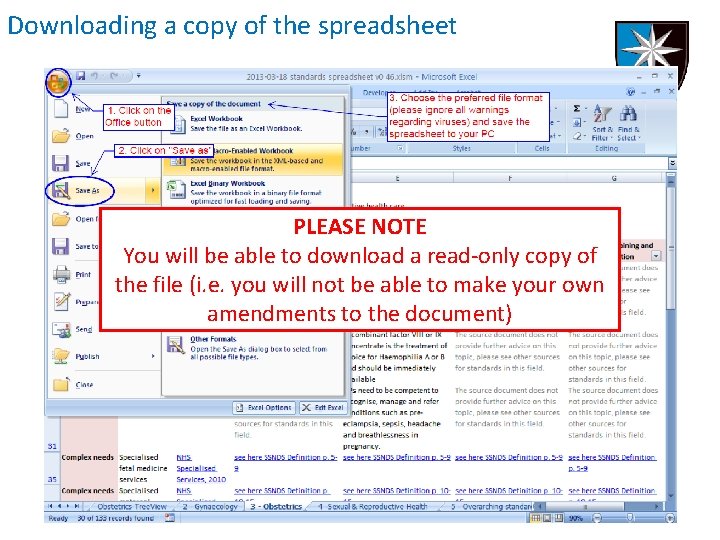
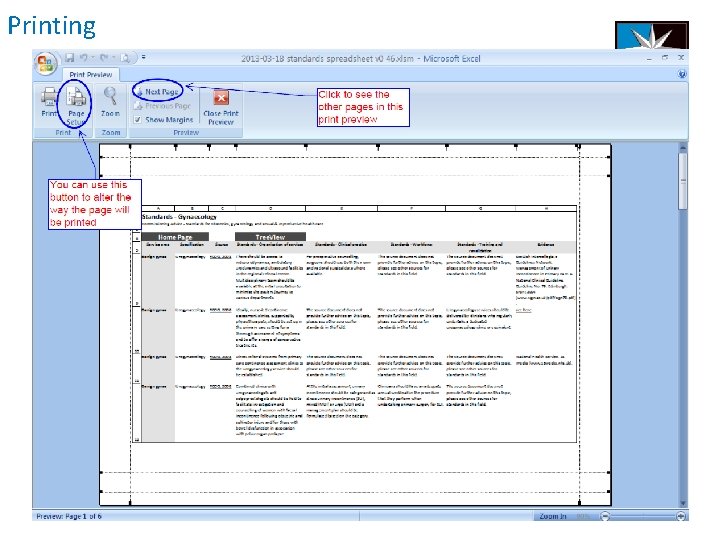
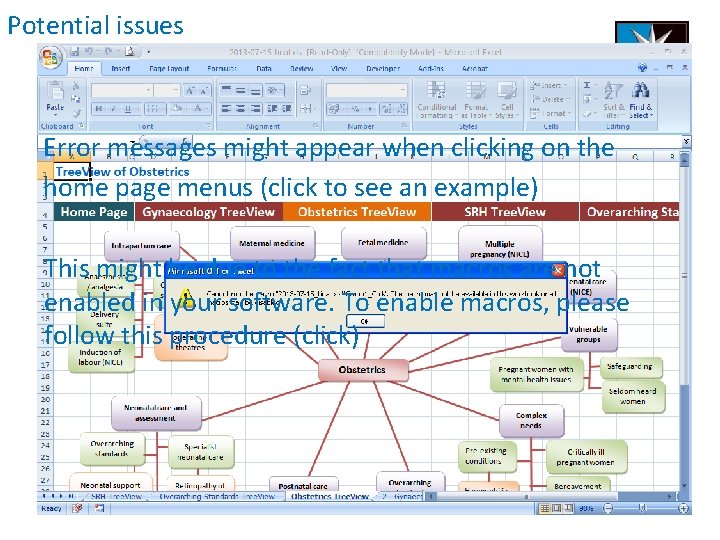
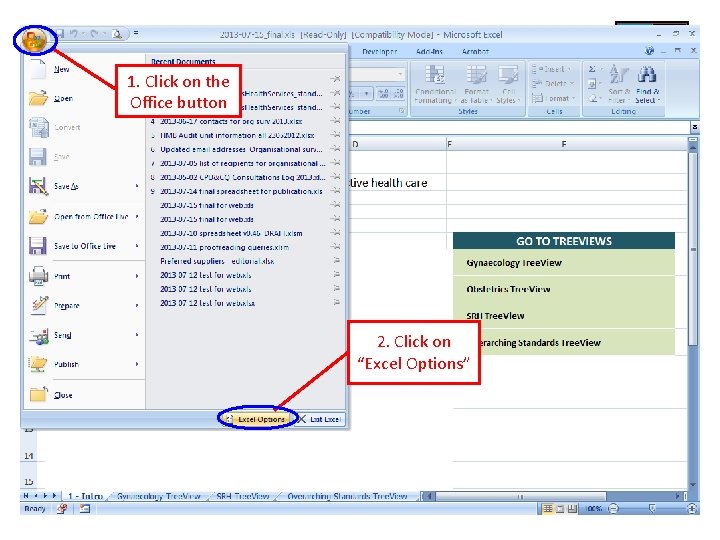
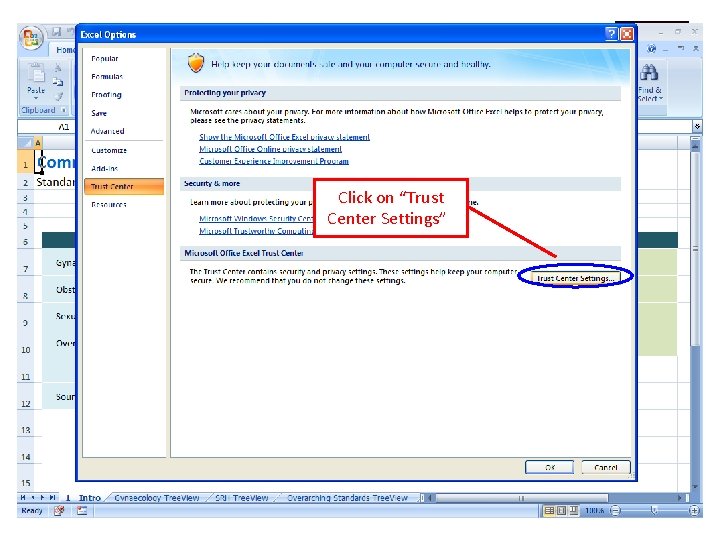
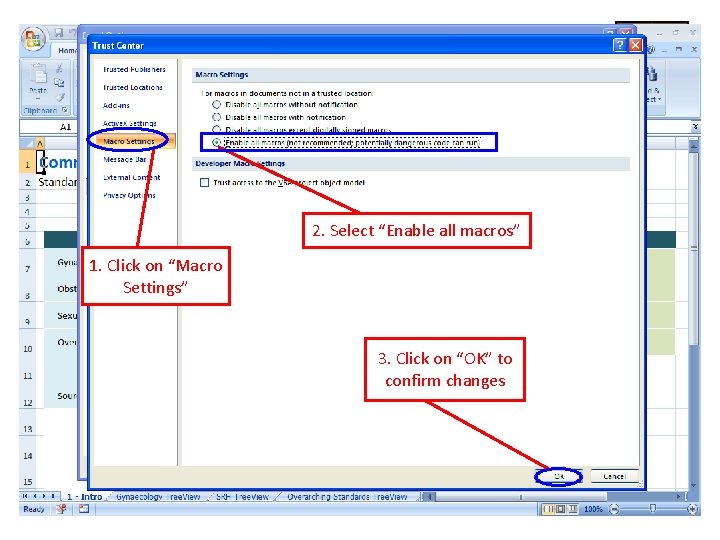
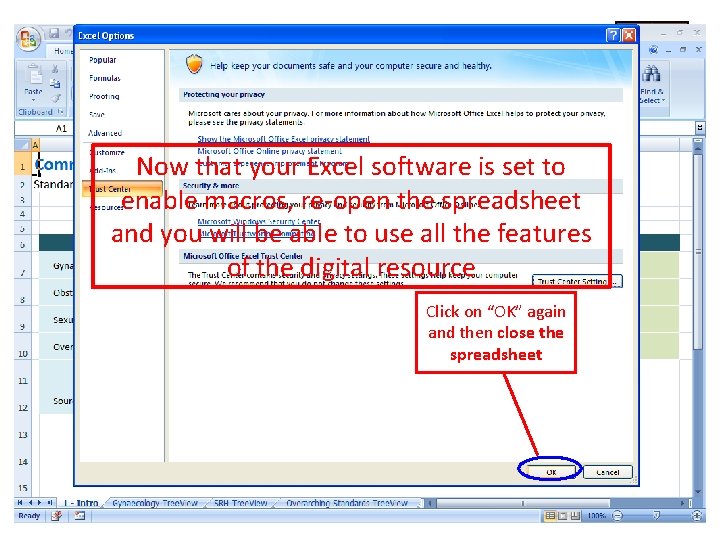
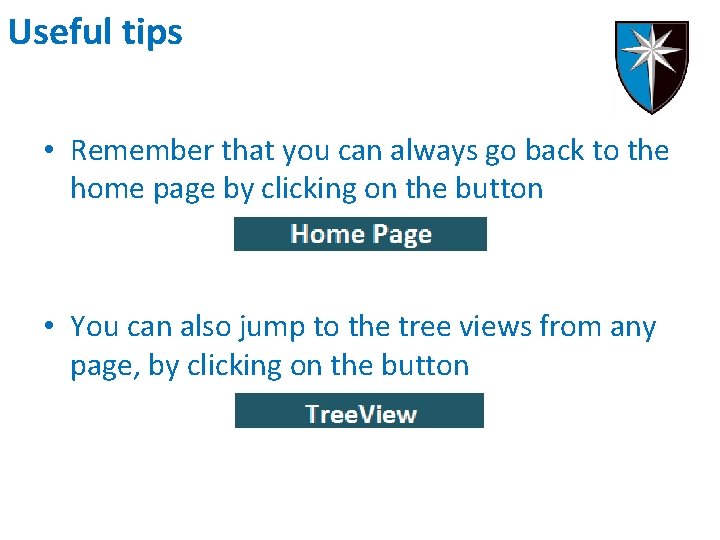
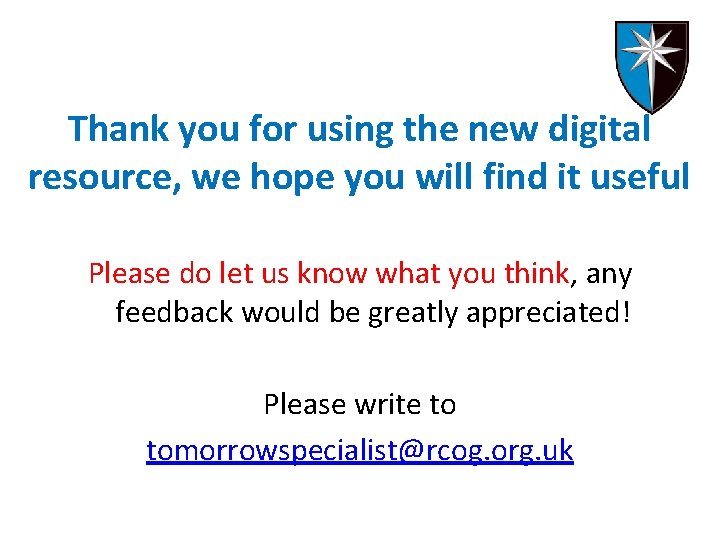
- Slides: 22
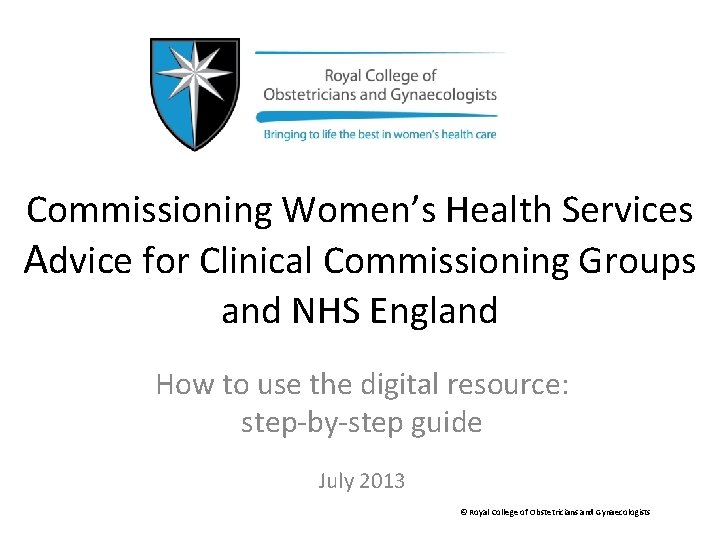
Commissioning Women’s Health Services Advice for Clinical Commissioning Groups and NHS England How to use the digital resource: step-by-step guide July 2013 © Royal College of Obstetricians and Gynaecologists

Contents • Opening the digital resource • The home page • Browsing the standards • Browsing the sources – Method 1 • Downloading a copy of – Method 2 the digital resource • The standards • Printing – Sorting and filtering • Potential issues – Specific evidence supporting • Useful tips the standards – Other features
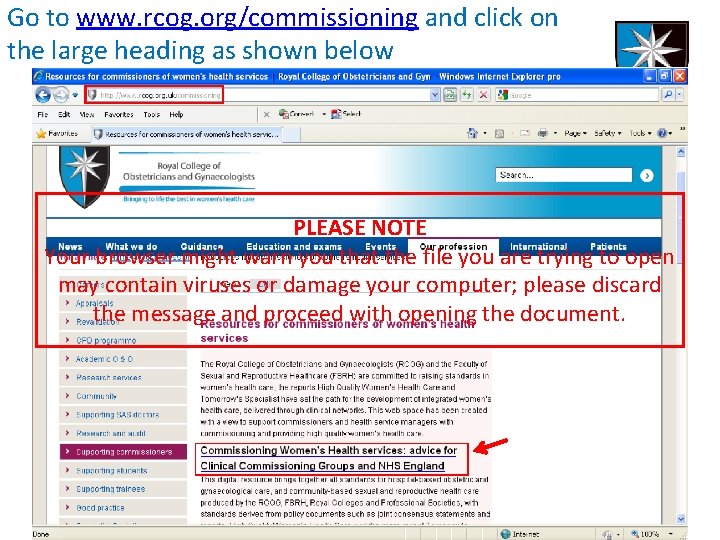
Go to www. rcog. org/commissioning and click on the large heading as shown below PLEASE NOTE Your browser might warn you that the file you are trying to open may contain viruses or damage your computer; please discard the message and proceed with opening the document.
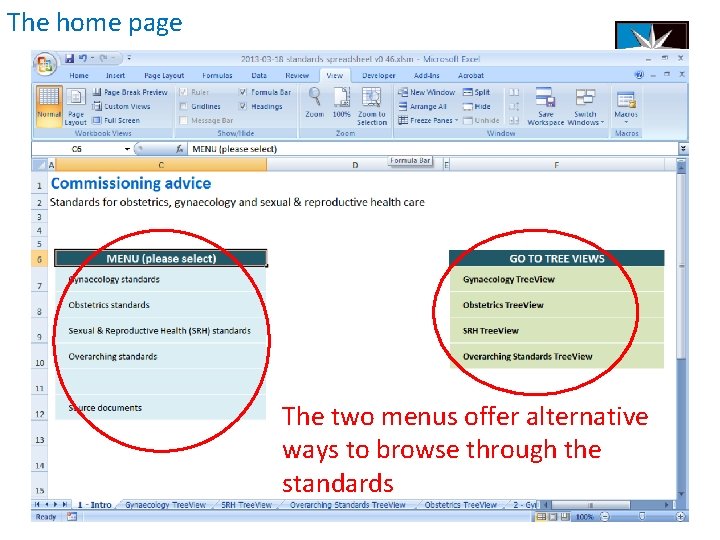
The home page The two menus offer alternative ways to browse through the standards
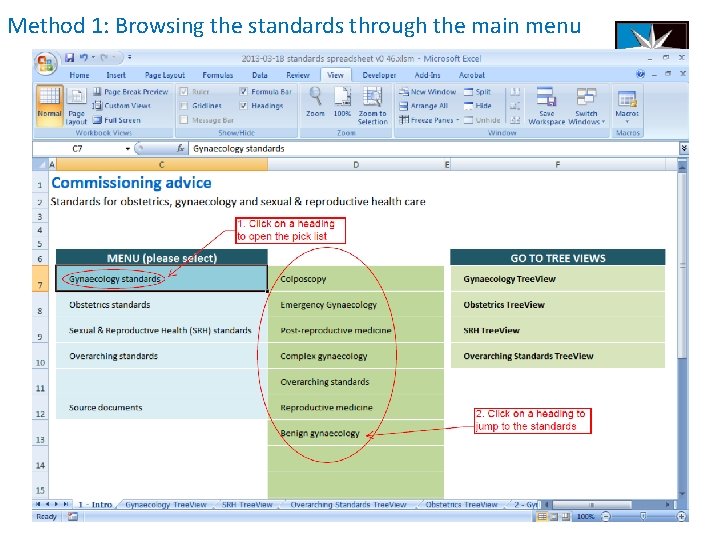
Method 1: Browsing the standards through the main menu
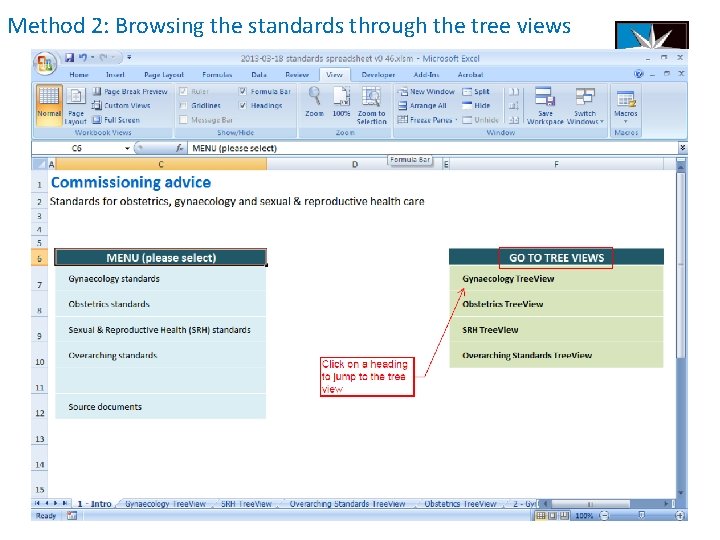
Method 2: Browsing the standards through the tree views
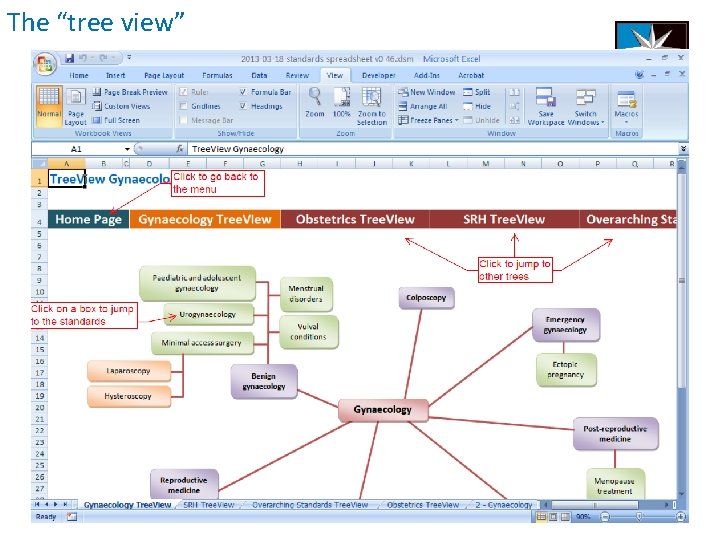
The “tree view”
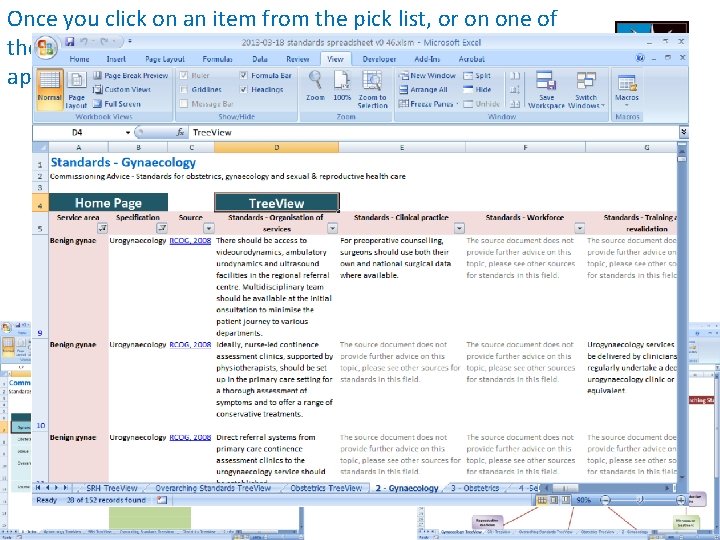
Once you click on an item from the pick list, or on one of the boxes in the tree view, the desired standards will appear in a spreadsheet. (click) OR
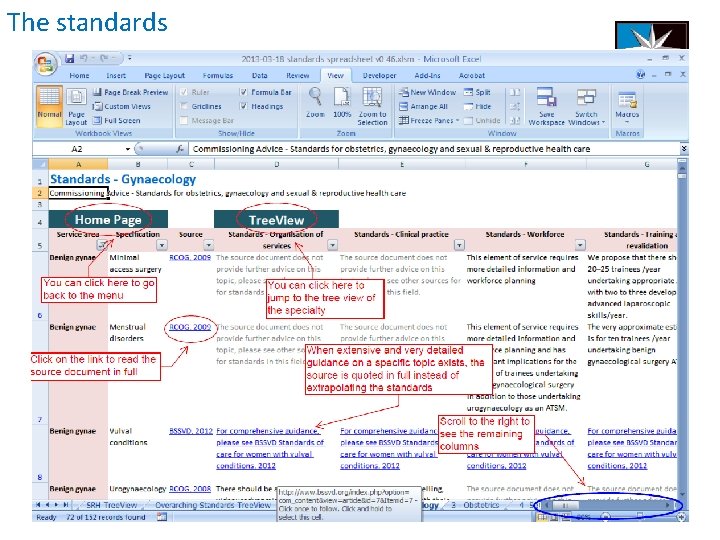
The standards
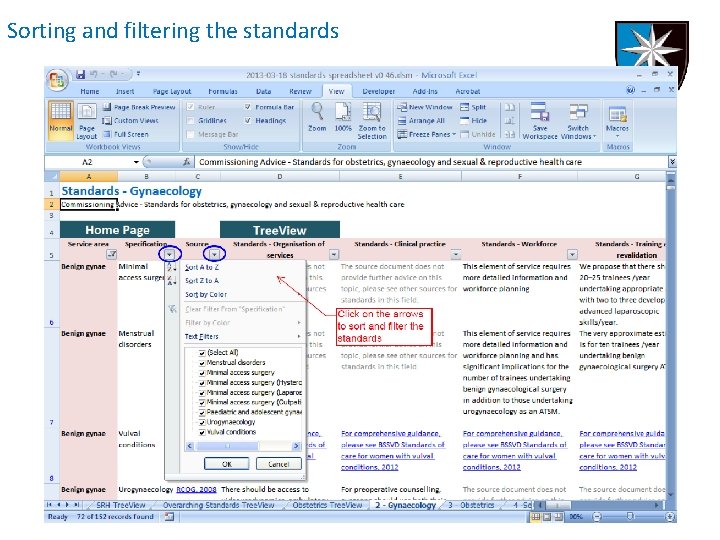
Sorting and filtering the standards
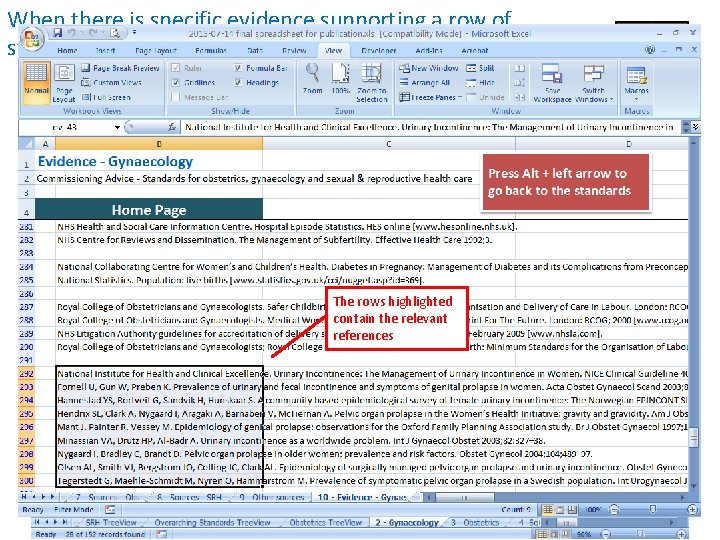
When there is specific evidence supporting a row of standards, the references are listed or linked to in column H The rows highlighted contain the relevant references
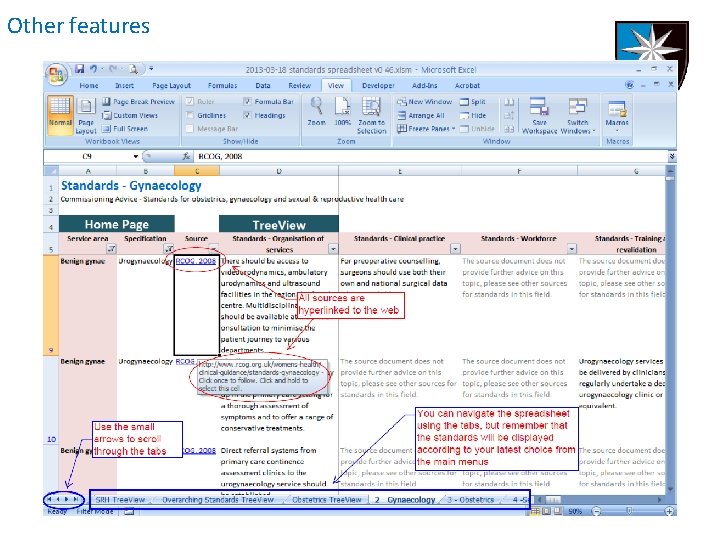
Other features
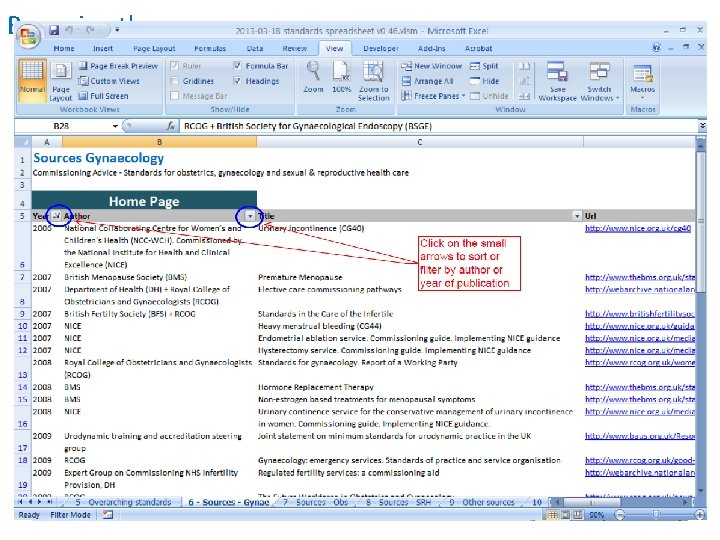
Browsing the sources We called “sources” the documents from where the standards were extrapolated
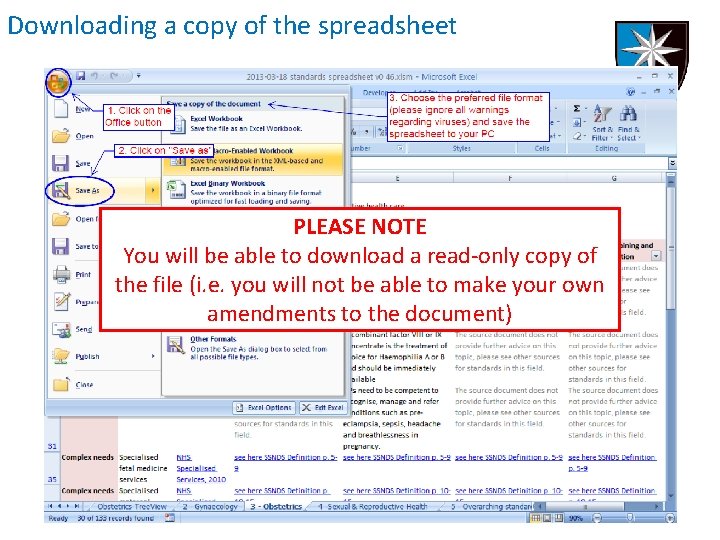
Downloading a copy of the spreadsheet PLEASE NOTE You will be able to download a read-only copy of the file (i. e. you will not be able to make your own amendments to the document)
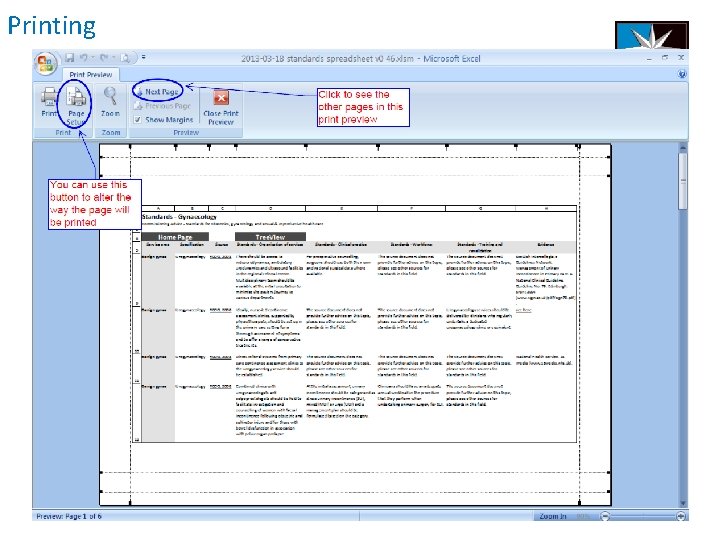
Printing The spreadsheet is set up to be printed on A 4 paper but the page settings can easily be changed
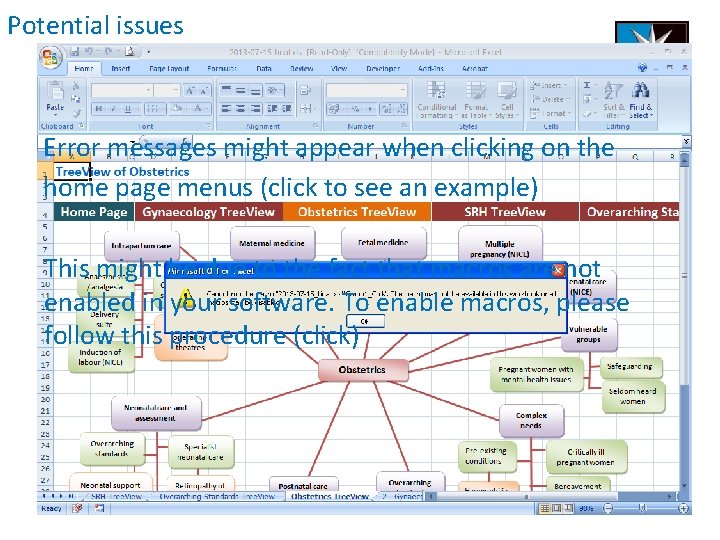
Potential issues Error messages might appear when clicking on the home page menus (click to see an example) This might be due to the fact that macros are not enabled in your software. To enable macros, please follow this procedure (click)
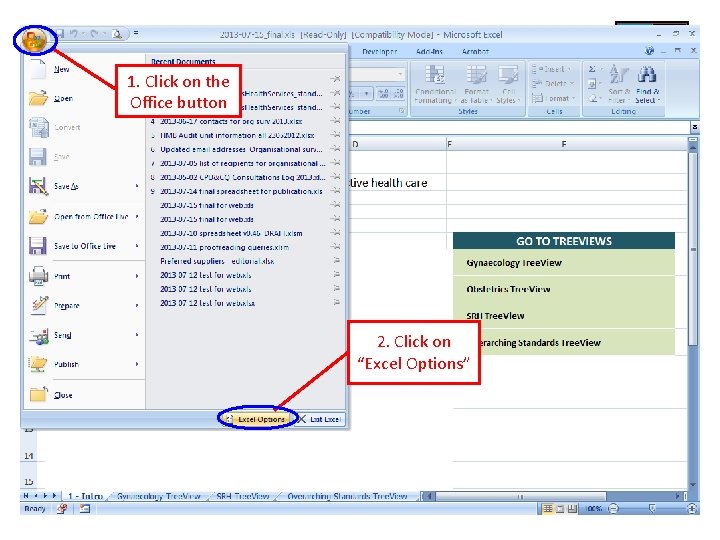
1. Click on the Office button 2. Click on “Excel Options”
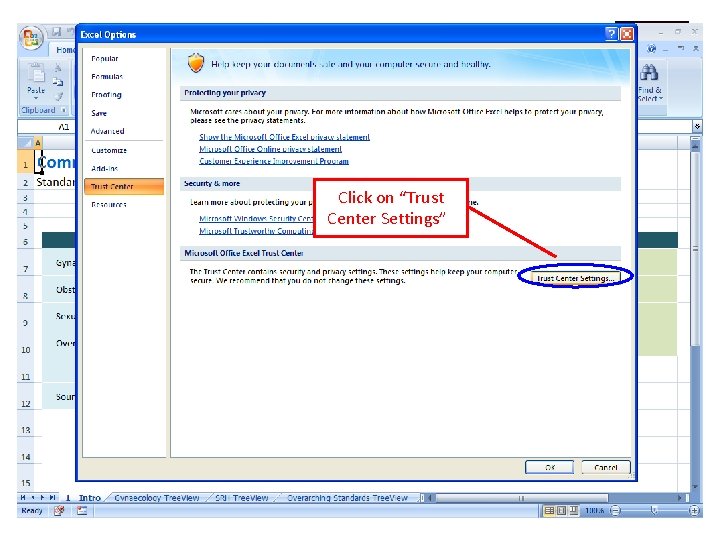
Click on “Trust Centre” Click on “Trust Center Settings”k
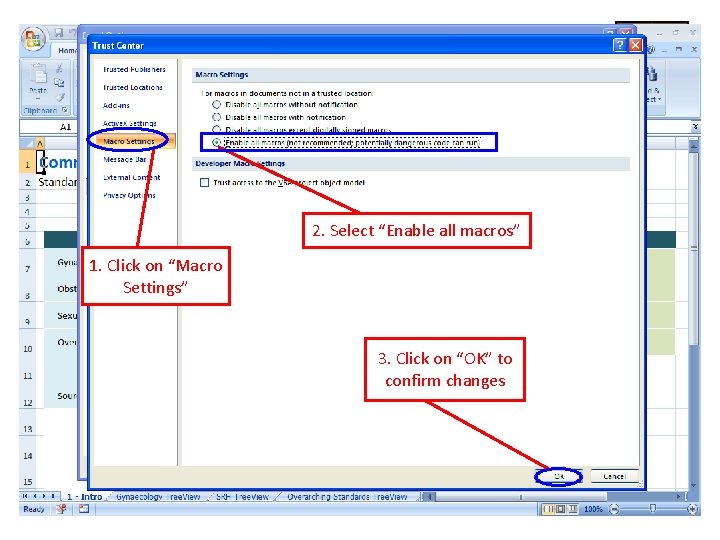
2. Select “Enable all macros” 1. Click on “Macro Settings” 3. Click on “OK” to confirm changes
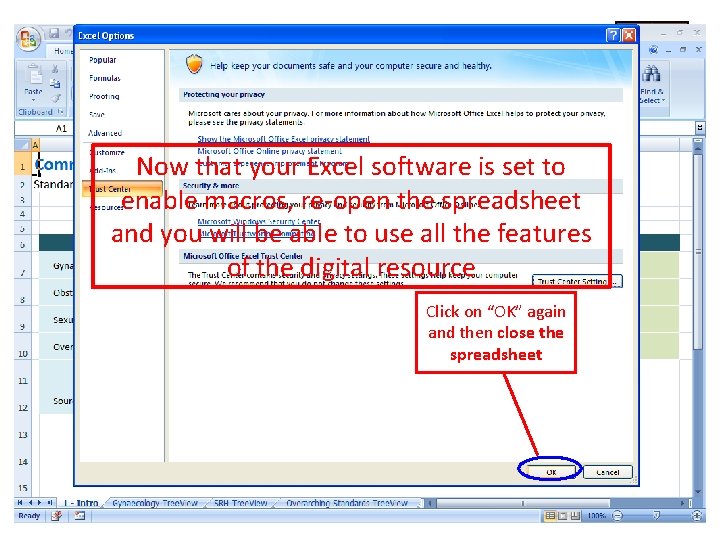
Now that your Excel software is set to enable macros, re-open the spreadsheet and you will be able to use all the features of the digital resource Click on “OK” again and then close the spreadsheet
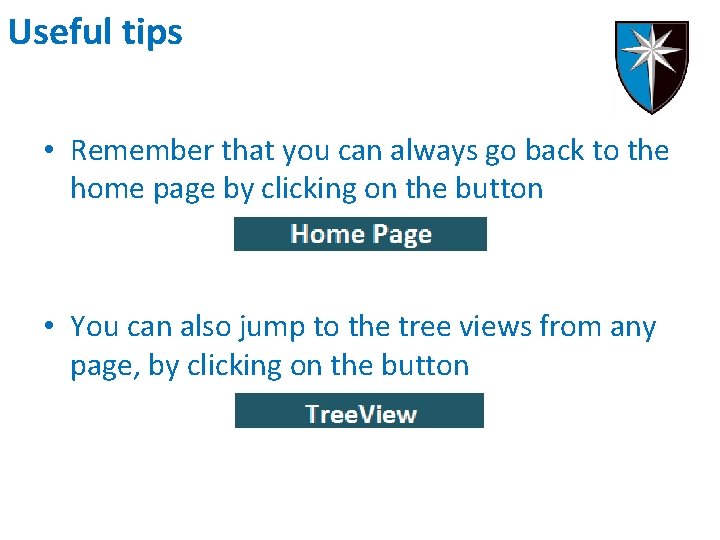
Useful tips • Remember that you can always go back to the home page by clicking on the button • You can also jump to the tree views from any page, by clicking on the button
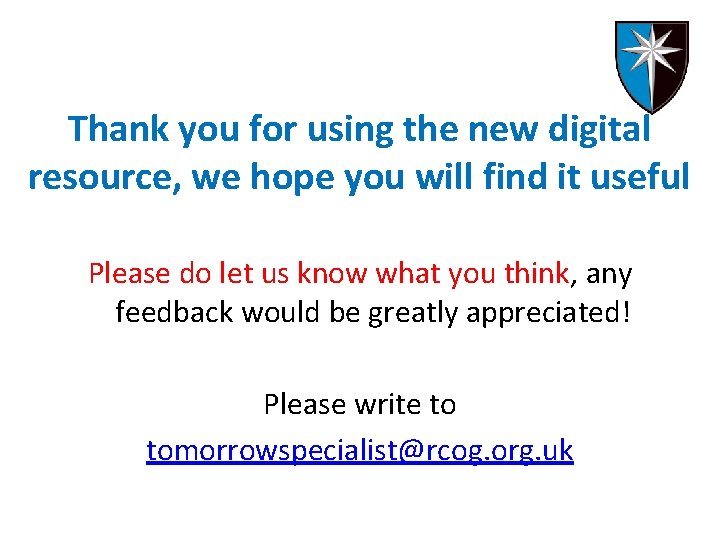
Thank you for using the new digital resource, we hope you will find it useful Please do let us know what you think, any feedback would be greatly appreciated! Please write to tomorrowspecialist@rcog. org. uk
 Dr nicola burbidge
Dr nicola burbidge Croydon clinical commissioning group
Croydon clinical commissioning group Needs of adolescence
Needs of adolescence Womens rights
Womens rights Late night womens hour
Late night womens hour Aylesbury womens aid
Aylesbury womens aid Womens right
Womens right Differences between men's and women's soccer
Differences between men's and women's soccer Womens college kumbakonam
Womens college kumbakonam Womens college kumbakonam
Womens college kumbakonam Womens right
Womens right Womens shelter edmonton
Womens shelter edmonton Women's rights
Women's rights Female sex anatomy diagram
Female sex anatomy diagram Womens history month door
Womens history month door Womens community shelters
Womens community shelters Ballybeen womens centre
Ballybeen womens centre Harijah sivakumar
Harijah sivakumar Lacrosse helmet mens
Lacrosse helmet mens Bristol womens voice
Bristol womens voice Frontage clinical services secaucus nj
Frontage clinical services secaucus nj Integrated clinical services management
Integrated clinical services management Clinical research support services
Clinical research support services