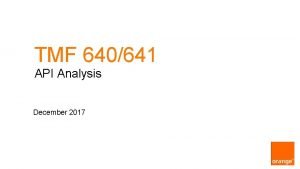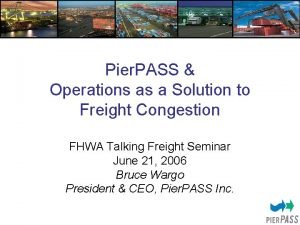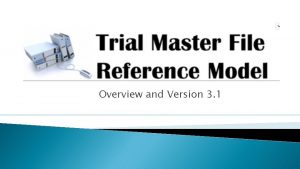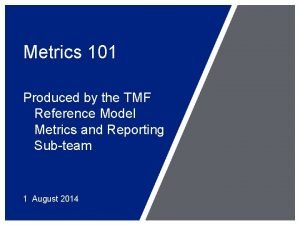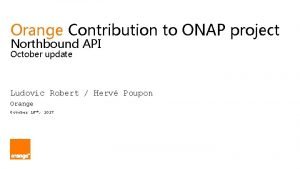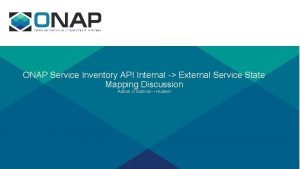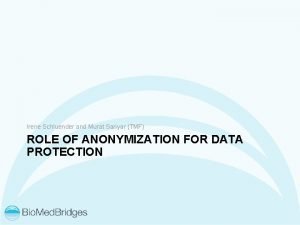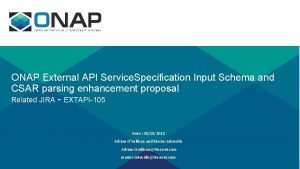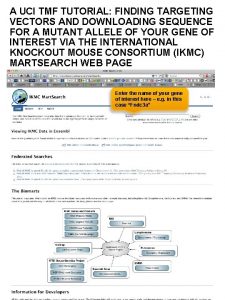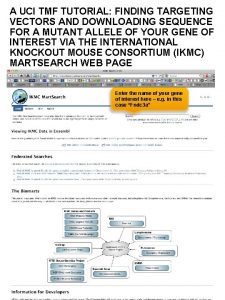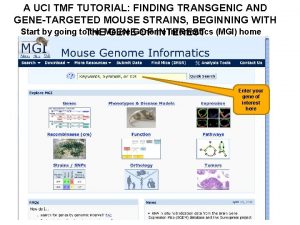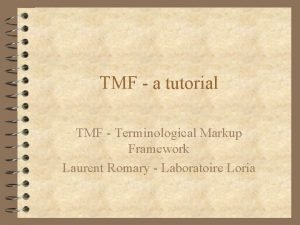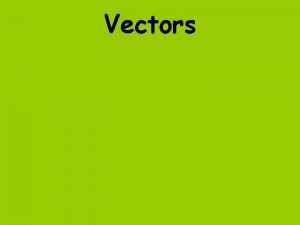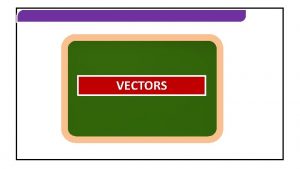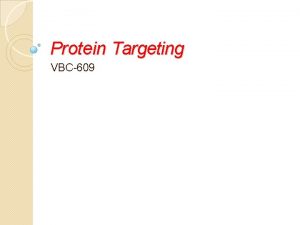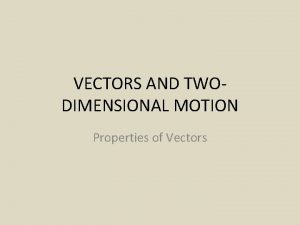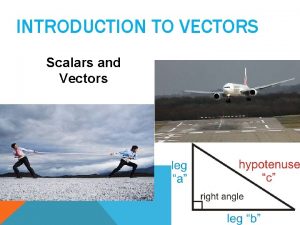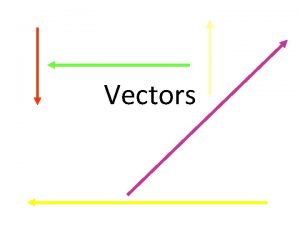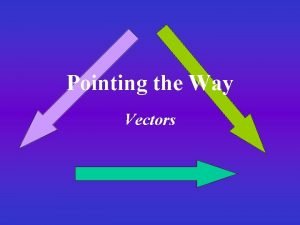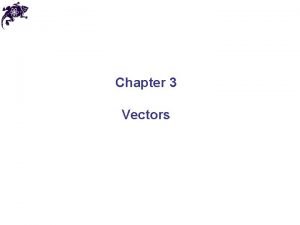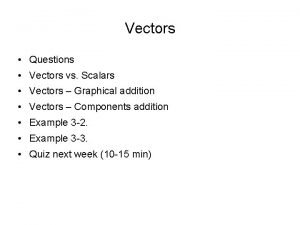A UCI TMF TUTORIAL FINDING TARGETING VECTORS AND
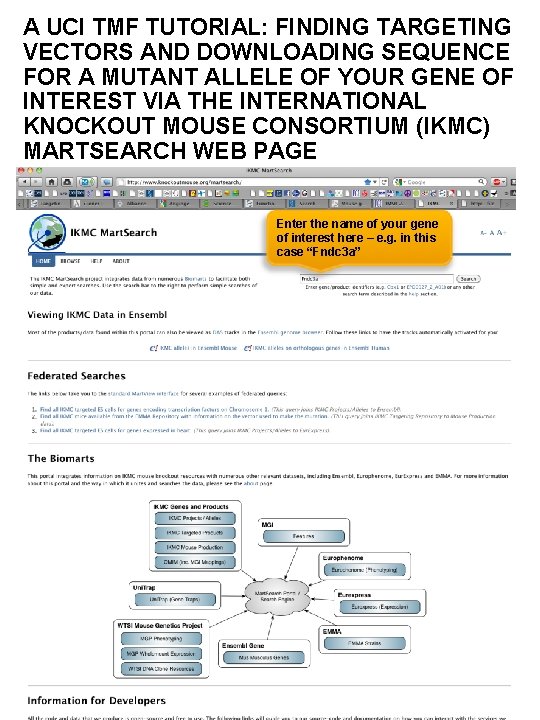
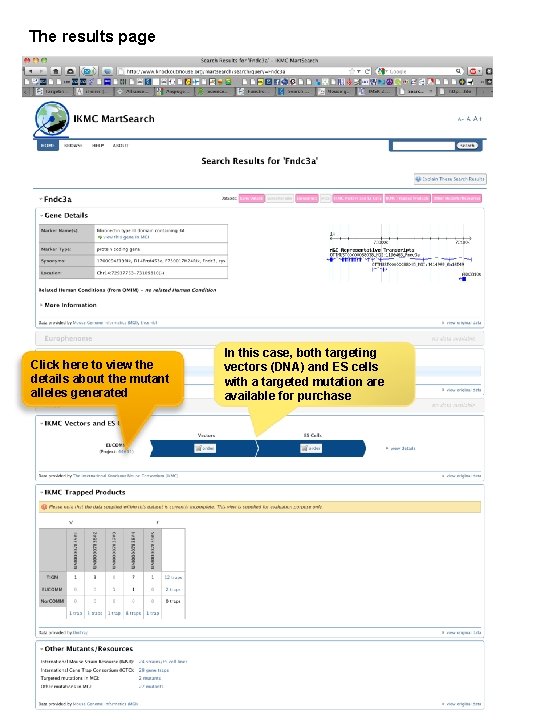
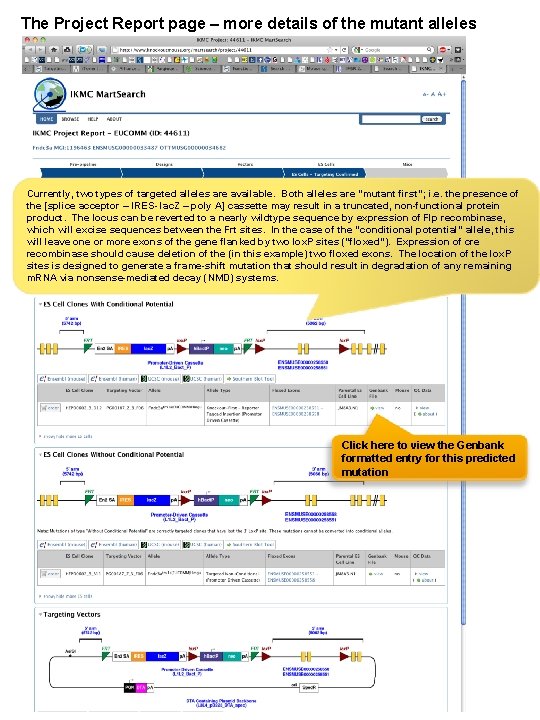
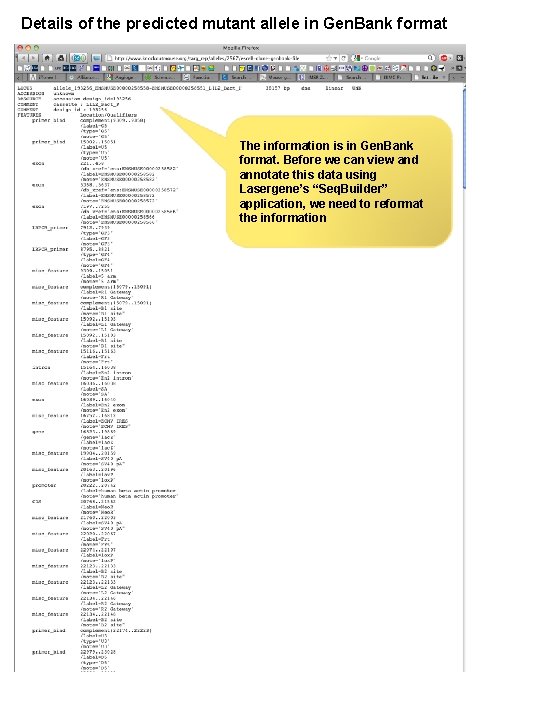
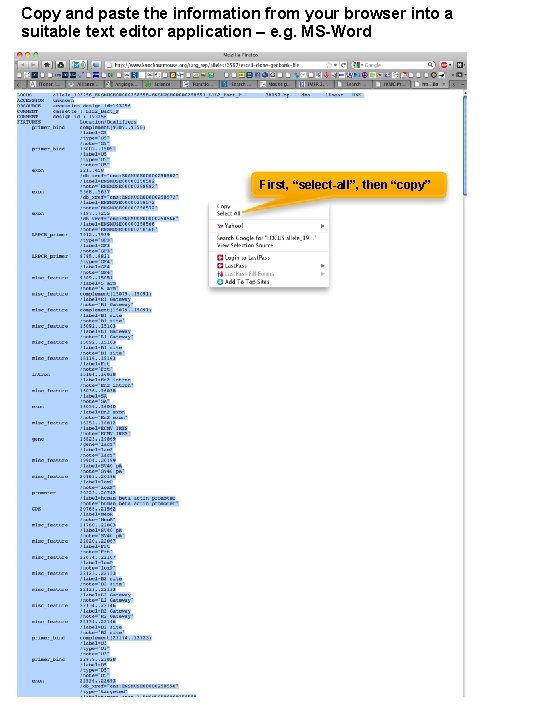
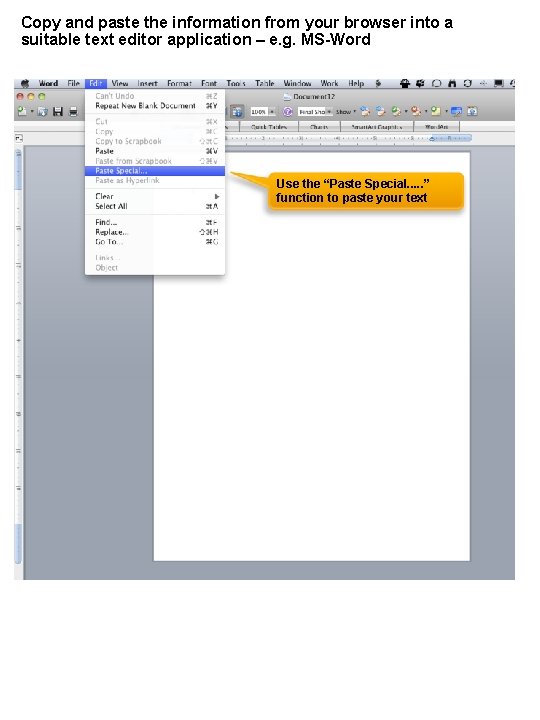

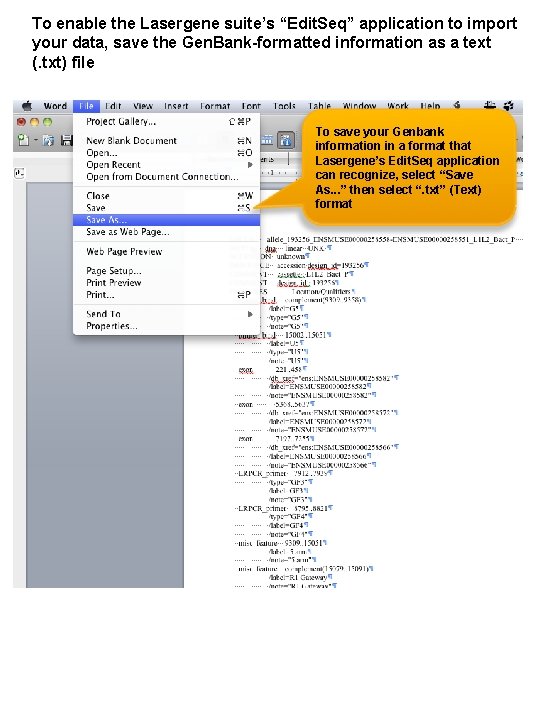
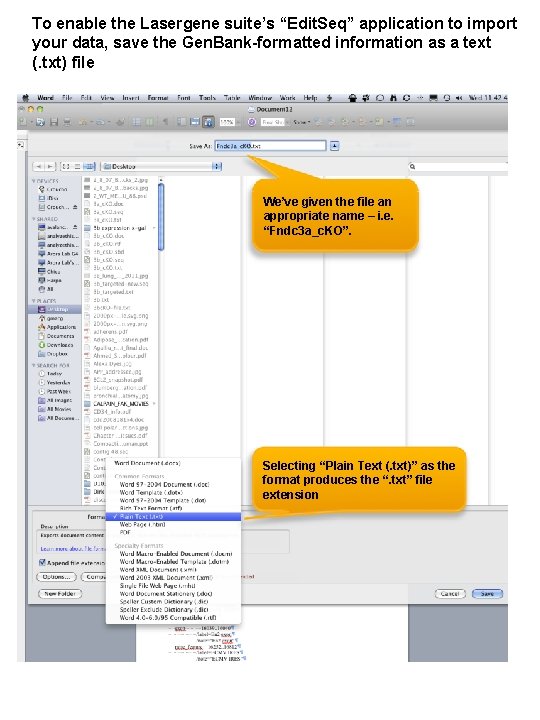
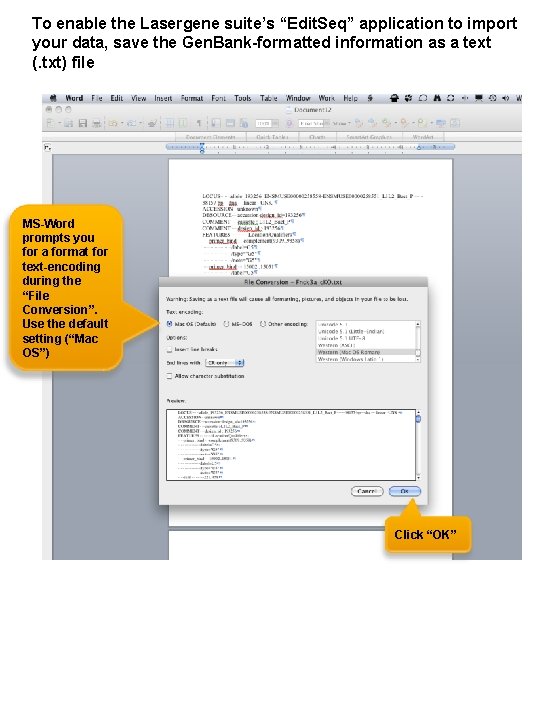
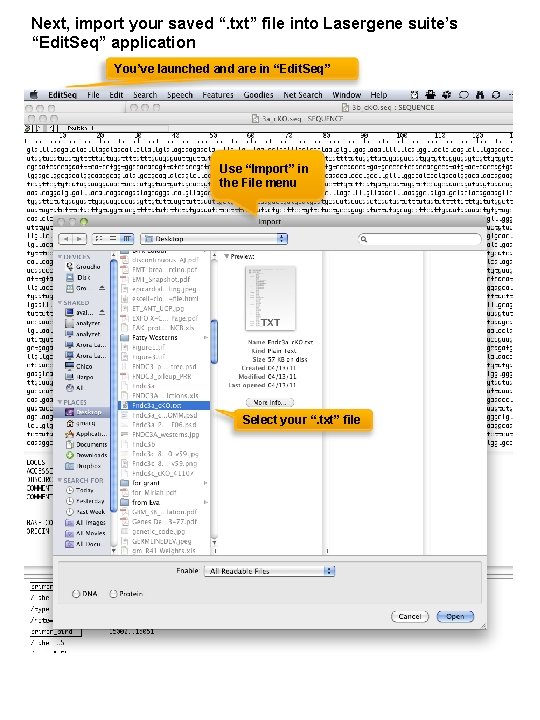
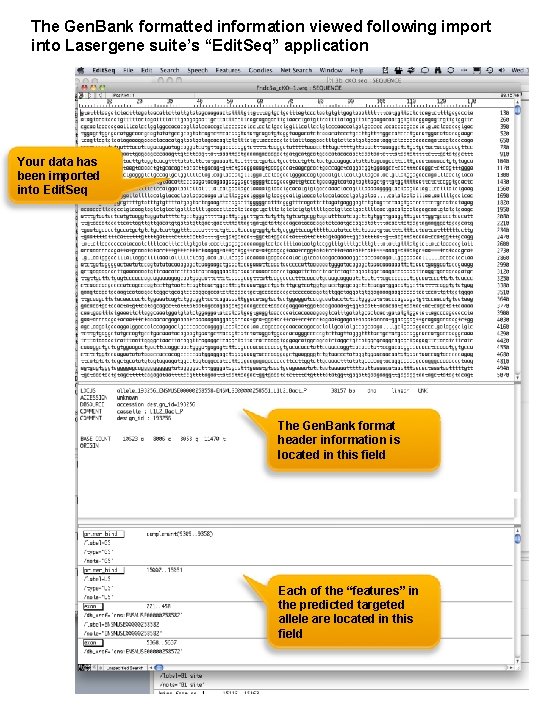
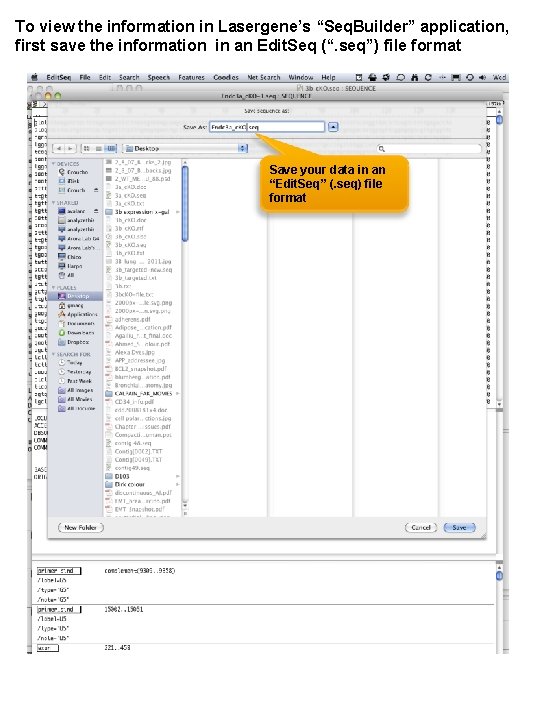
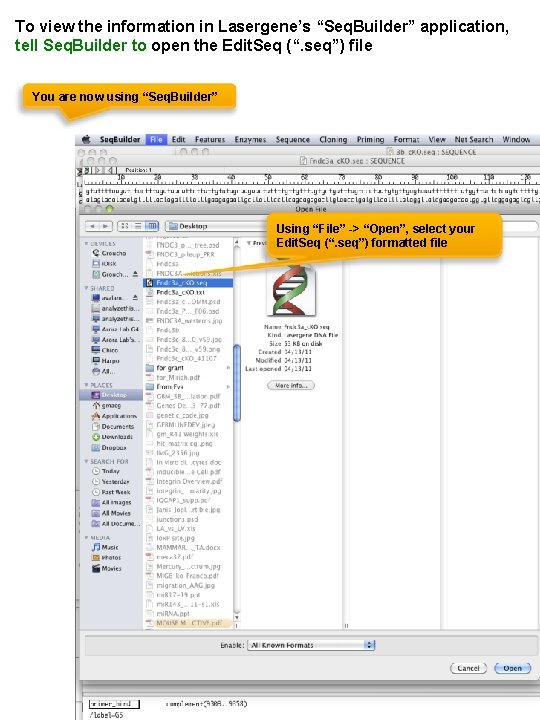
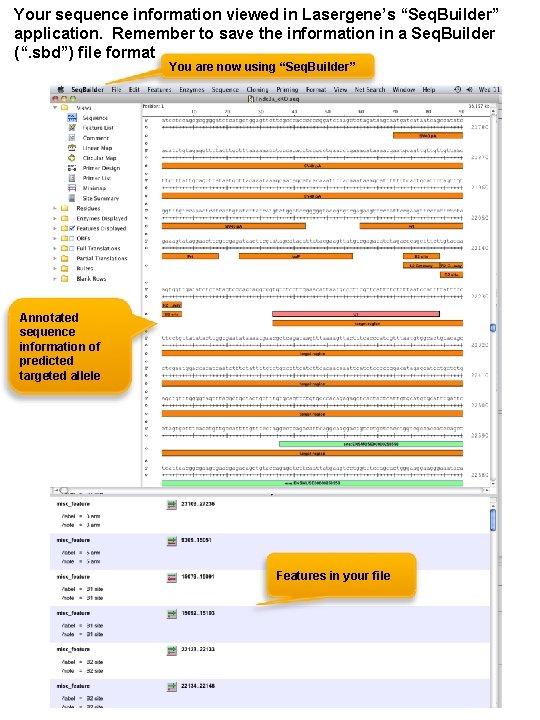
- Slides: 15
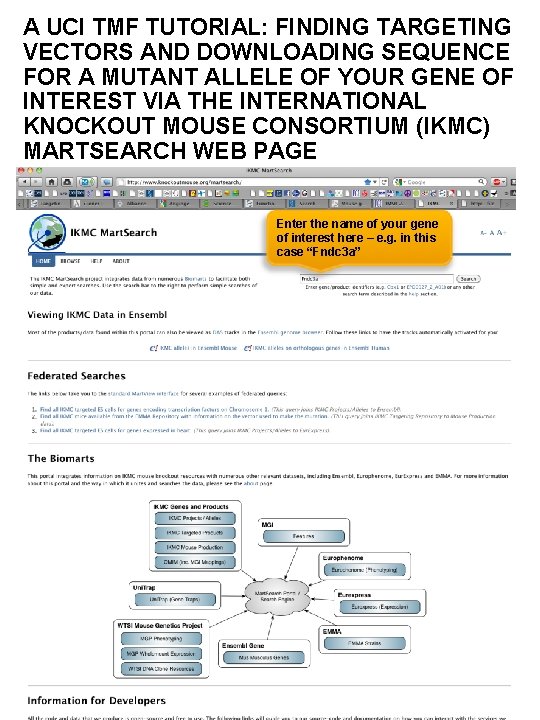
A UCI TMF TUTORIAL: FINDING TARGETING VECTORS AND DOWNLOADING SEQUENCE FOR A MUTANT ALLELE OF YOUR GENE OF INTEREST VIA THE INTERNATIONAL KNOCKOUT MOUSE CONSORTIUM (IKMC) MARTSEARCH WEB PAGE Enter the name of your gene of interest here – e. g. in this case “Fndc 3 a”
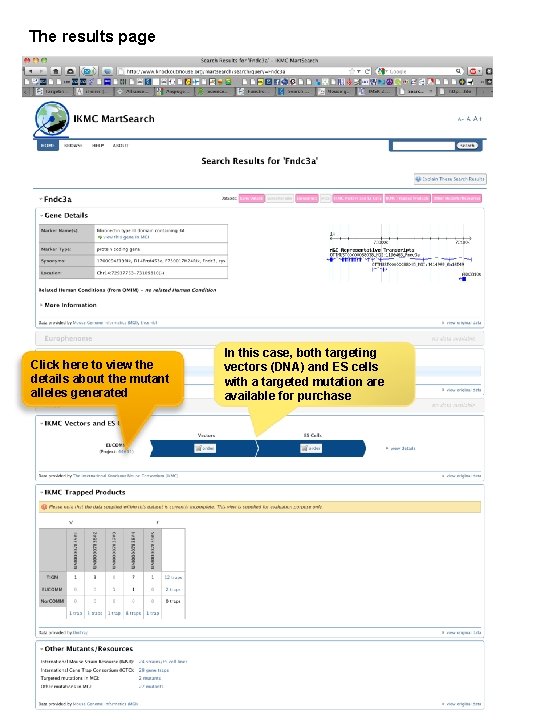
The results page Click here to view the details about the mutant alleles generated In this case, both targeting vectors (DNA) and ES cells with a targeted mutation are available for purchase
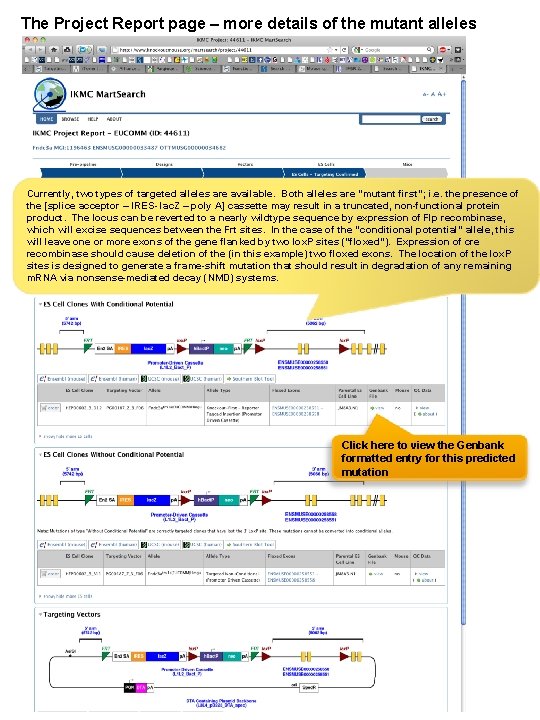
The Project Report page – more details of the mutant alleles Currently, two types of targeted alleles are available. Both alleles are “mutant first”; i. e. the presence of the [splice acceptor – IRES- lac. Z – poly A] cassette may result in a truncated, non-functional protein product. The locus can be reverted to a nearly wildtype sequence by expression of Flp recombinase, which will excise sequences between the Frt sites. In the case of the “conditional potential” allele, this will leave one or more exons of the gene flanked by two lox. P sites (“floxed”). Expression of cre recombinase should cause deletion of the (in this example) two floxed exons. The location of the lox. P sites is designed to generate a frame-shift mutation that should result in degradation of any remaining m. RNA via nonsense-mediated decay (NMD) systems. Click here to view the Genbank formatted entry for this predicted mutation
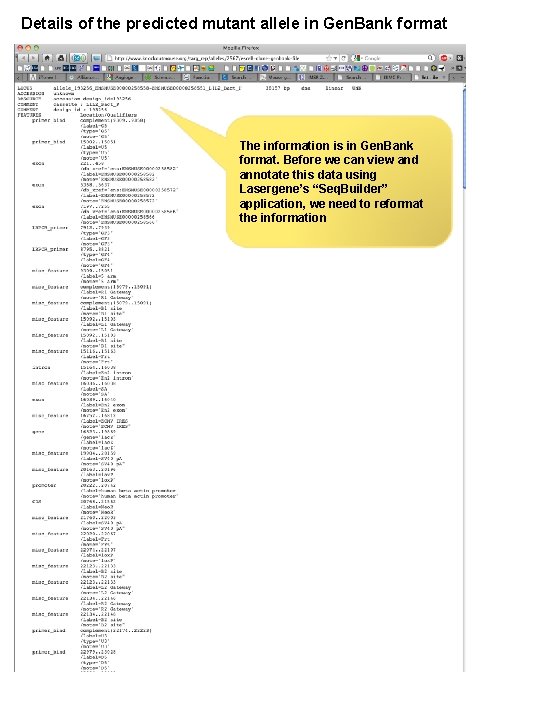
Details of the predicted mutant allele in Gen. Bank format The information is in Gen. Bank format. Before we can view and annotate this data using Lasergene’s “Seq. Builder” application, we need to reformat the information
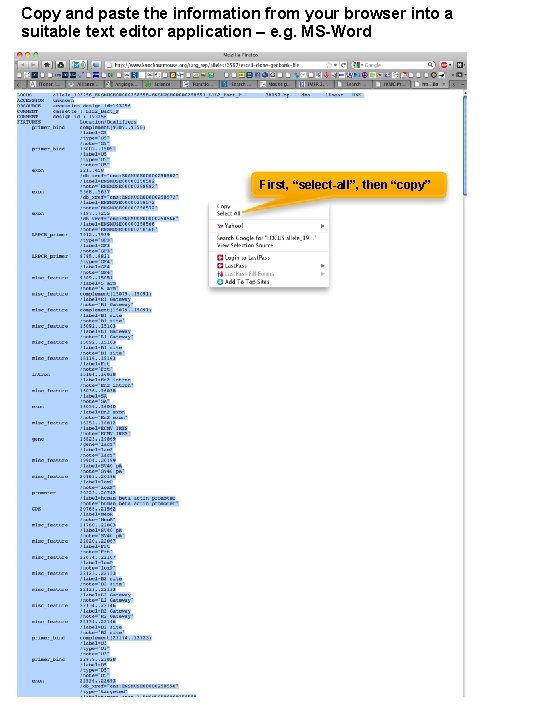
Copy and paste the information from your browser into a suitable text editor application – e. g. MS-Word First, “select-all”, then “copy”
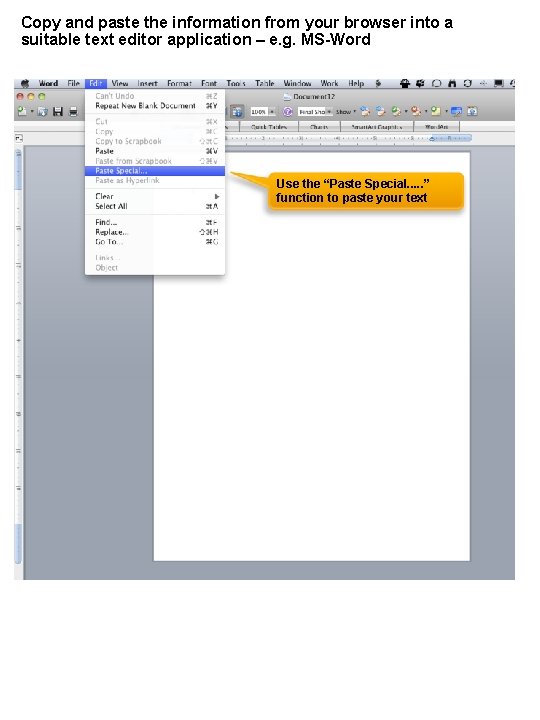
Copy and paste the information from your browser into a suitable text editor application – e. g. MS-Word Use the “Paste Special. . . ” function to paste your text

Copy and paste the information from your browser into a suitable text editor application – e. g. MS-Word Select “Unformatted Text” when pasting your text
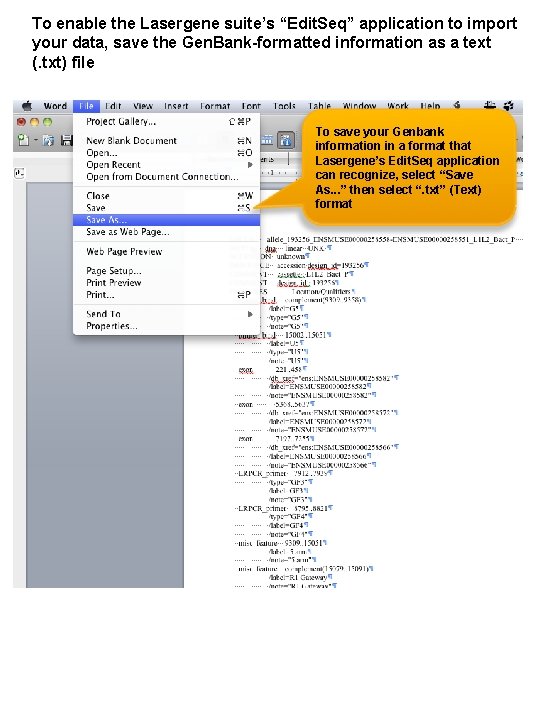
To enable the Lasergene suite’s “Edit. Seq” application to import your data, save the Gen. Bank-formatted information as a text (. txt) file To save your Genbank information in a format that Lasergene’s Edit. Seq application can recognize, select “Save As. . . ” then select “. txt” (Text) format
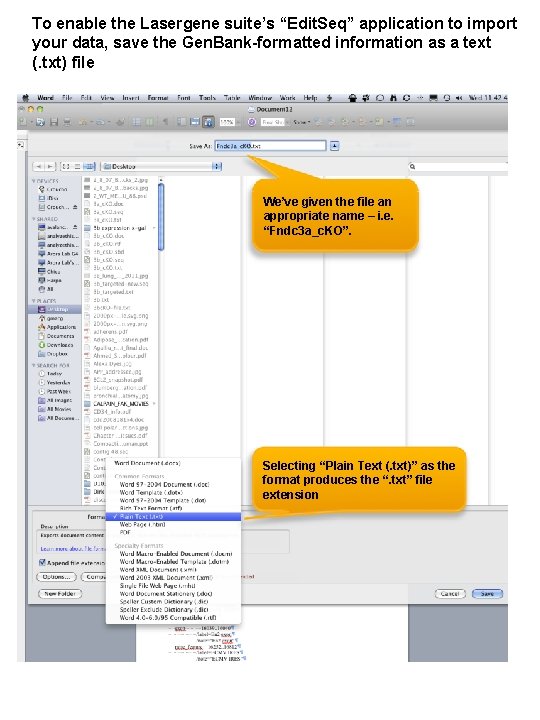
To enable the Lasergene suite’s “Edit. Seq” application to import your data, save the Gen. Bank-formatted information as a text (. txt) file We’ve given the file an appropriate name – i. e. “Fndc 3 a_c. KO”. Selecting “Plain Text (. txt)” as the format produces the “. txt” file extension
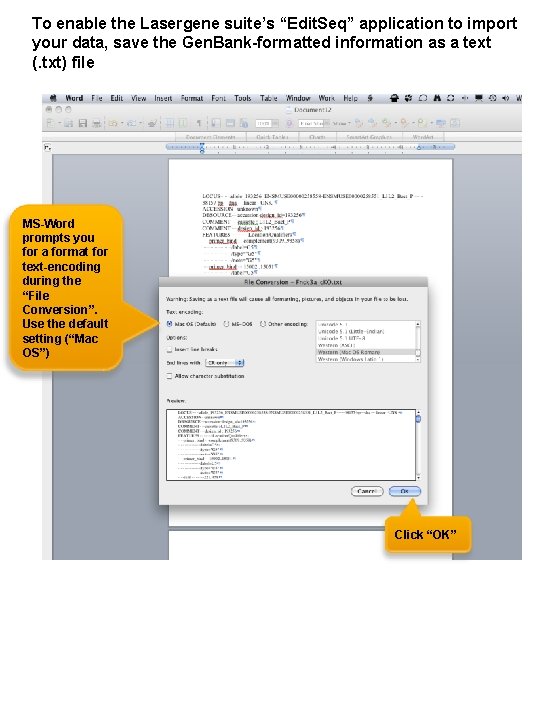
To enable the Lasergene suite’s “Edit. Seq” application to import your data, save the Gen. Bank-formatted information as a text (. txt) file MS-Word prompts you for a format for text-encoding during the “File Conversion”. Use the default setting (“Mac OS”) Click “OK”
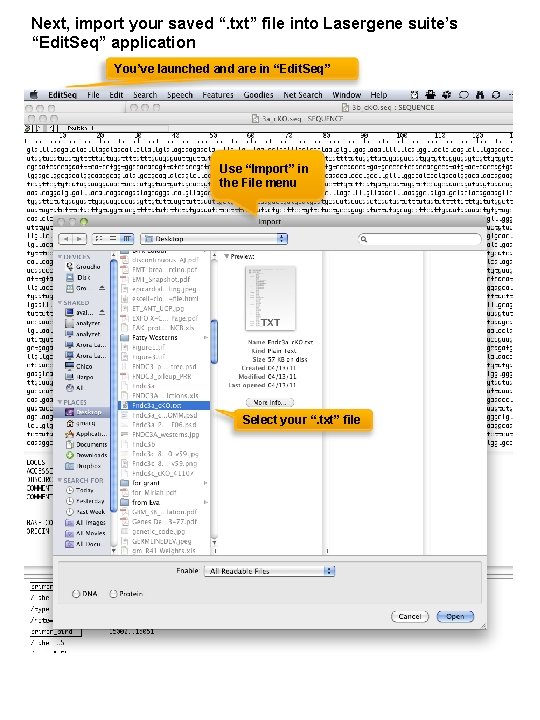
Next, import your saved “. txt” file into Lasergene suite’s “Edit. Seq” application You’ve launched and are in “Edit. Seq” Use “Import” in the File menu Select your “. txt” file
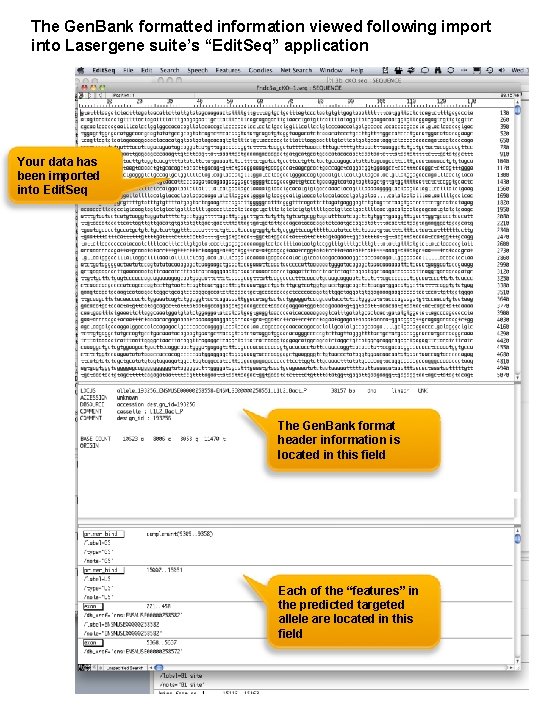
The Gen. Bank formatted information viewed following import into Lasergene suite’s “Edit. Seq” application Your data has been imported into Edit. Seq The Gen. Bank format header information is located in this field Each of the “features” in the predicted targeted allele are located in this field
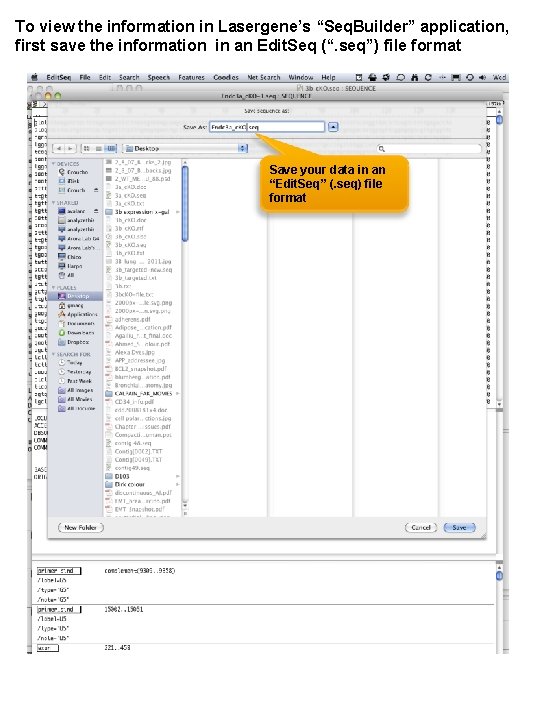
To view the information in Lasergene’s “Seq. Builder” application, first save the information in an Edit. Seq (“. seq”) file format Save your data in an “Edit. Seq” (. seq) file format
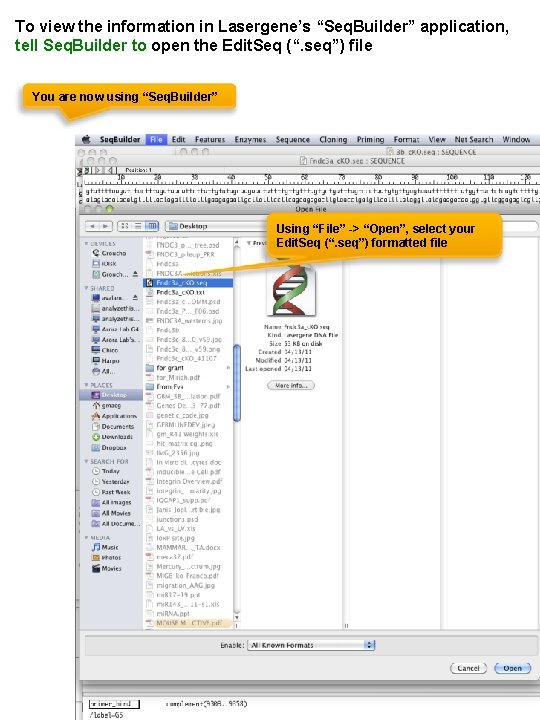
To view the information in Lasergene’s “Seq. Builder” application, tell Seq. Builder to open the Edit. Seq (“. seq”) file You are now using “Seq. Builder” Using “File” -> “Open”, select your Edit. Seq (“. seq”) formatted file
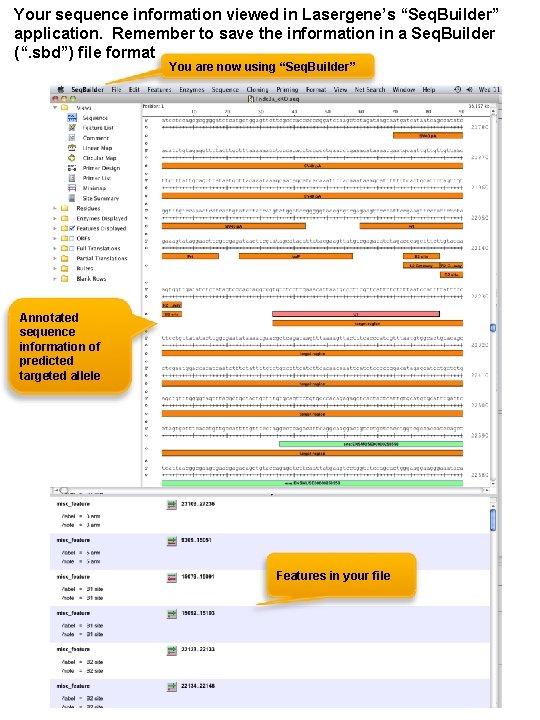
Your sequence information viewed in Lasergene’s “Seq. Builder” application. Remember to save the information in a Seq. Builder (“. sbd”) file format You are now using “Seq. Builder” Annotated sequence information of predicted targeted allele Features in your file
 Tmf640
Tmf640 Tmf pier pass
Tmf pier pass Tmf reference model 3
Tmf reference model 3 Dia tmf reference model
Dia tmf reference model Tmf 664
Tmf 664 Tmf open api
Tmf open api Tmf clinical outsourcing
Tmf clinical outsourcing Sid information framework
Sid information framework Tmf
Tmf External vs internal api
External vs internal api Programiranje tmf bg ac rs
Programiranje tmf bg ac rs Elektron.tmf.bg.ac.rs programiranje
Elektron.tmf.bg.ac.rs programiranje Opsta hemija 2 tmf
Opsta hemija 2 tmf Murat sariyar
Murat sariyar Tmf service catalog
Tmf service catalog Electronic trial master file definition
Electronic trial master file definition