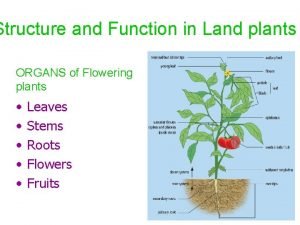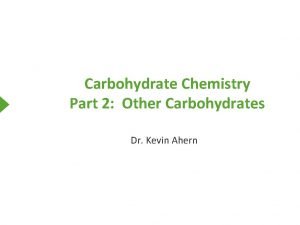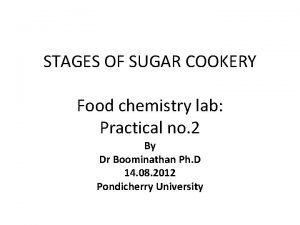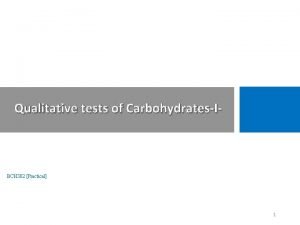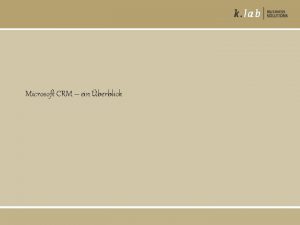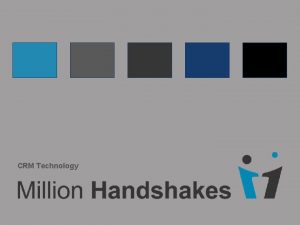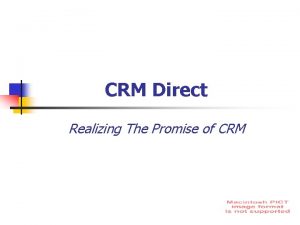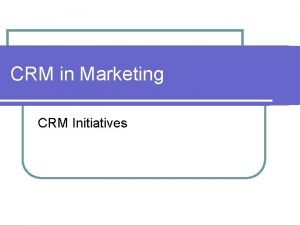USER MANUAL Sugar CRM Survey Rocket Version 2
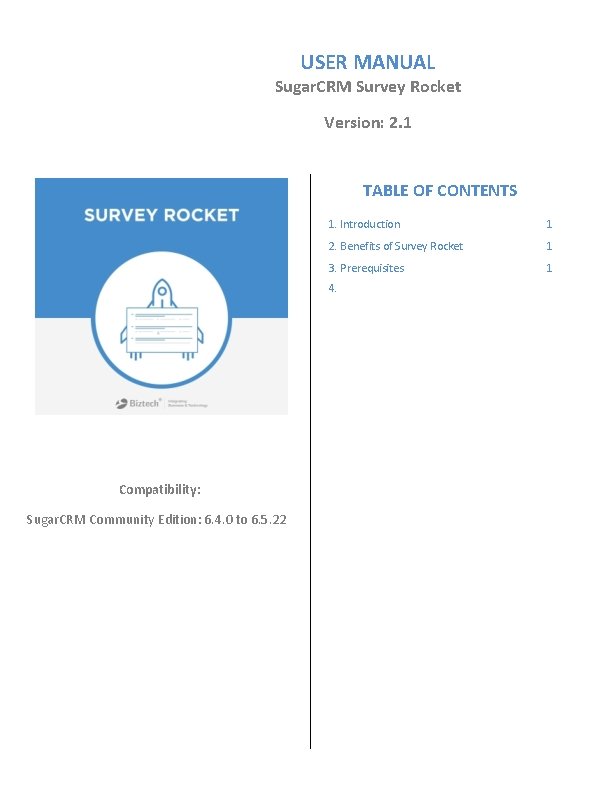
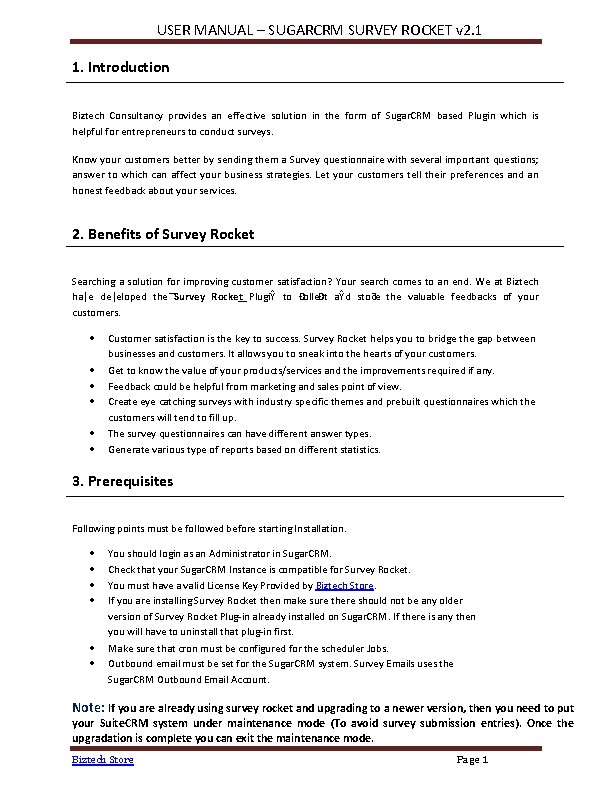
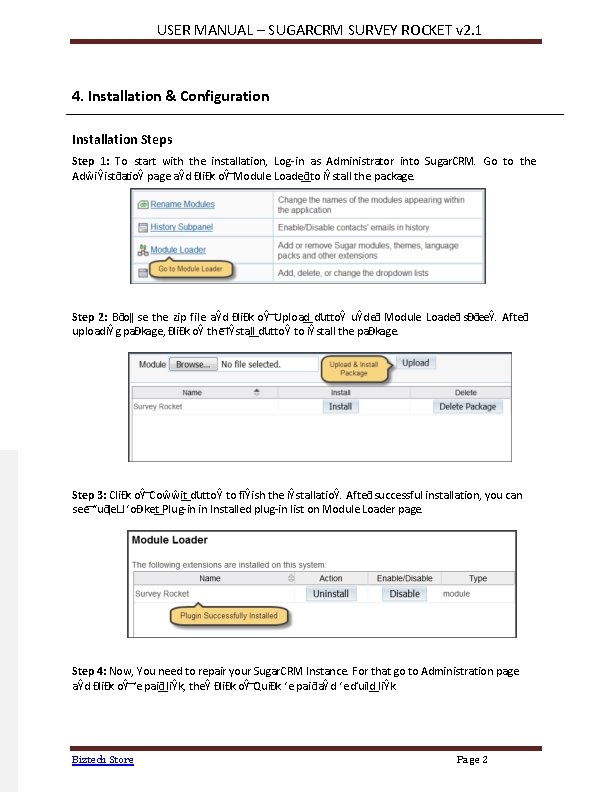
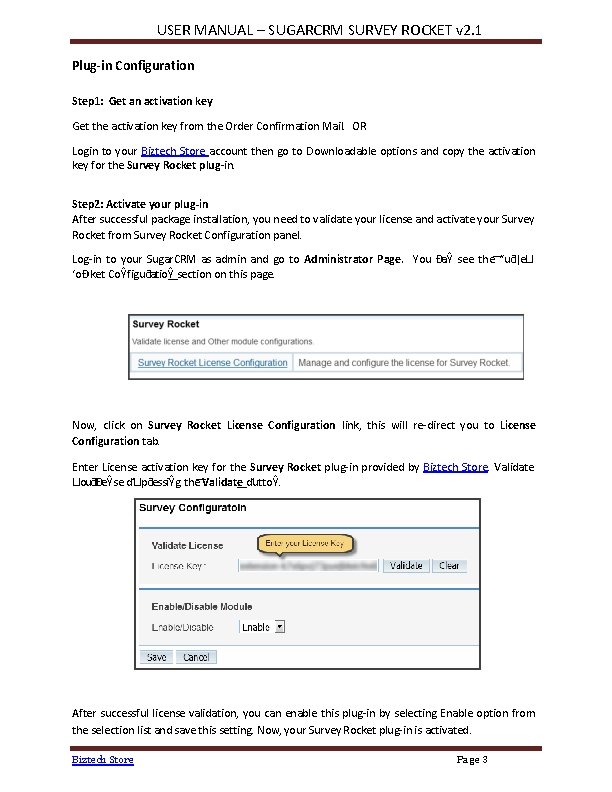
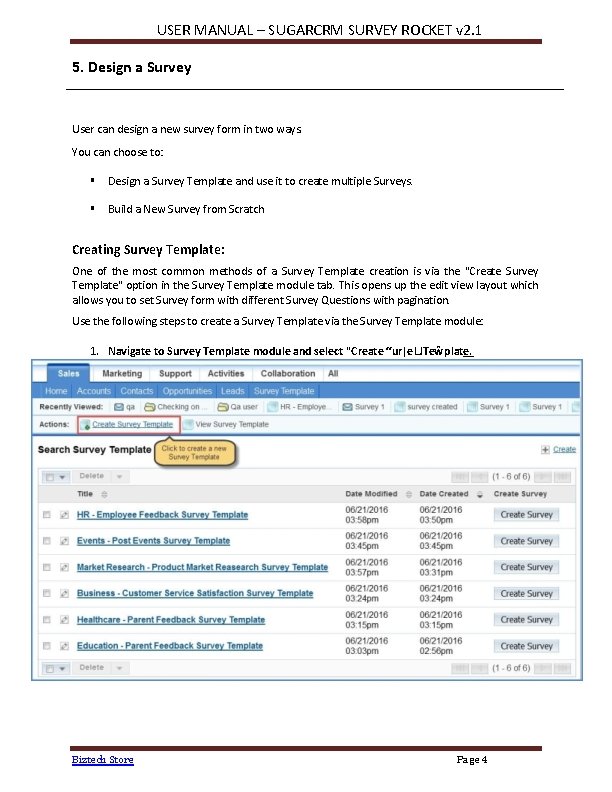
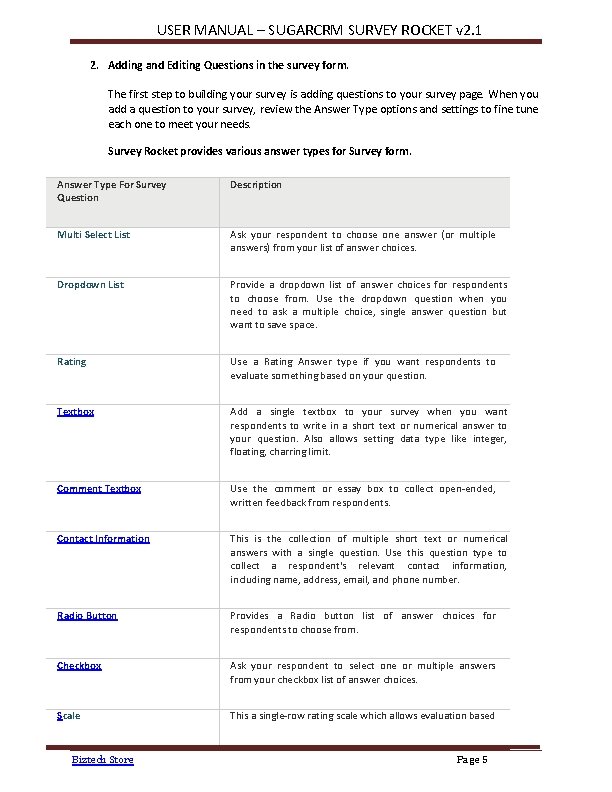
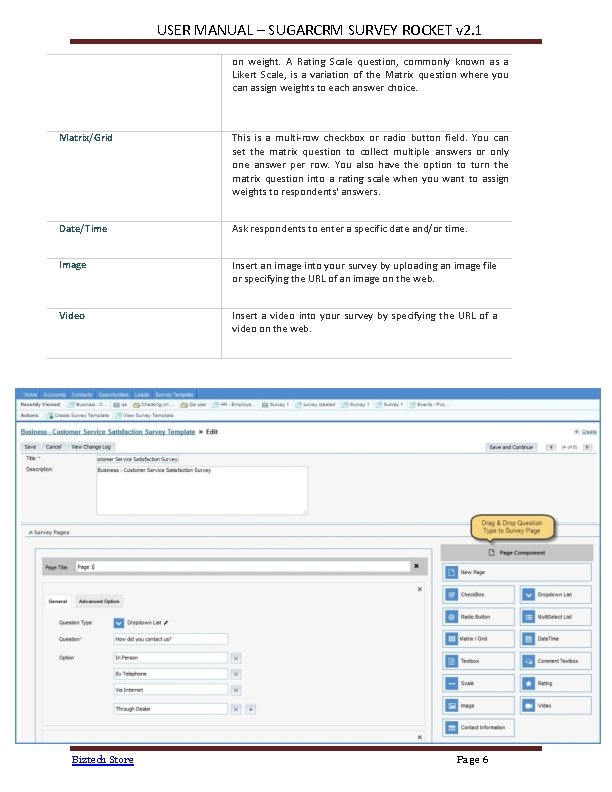
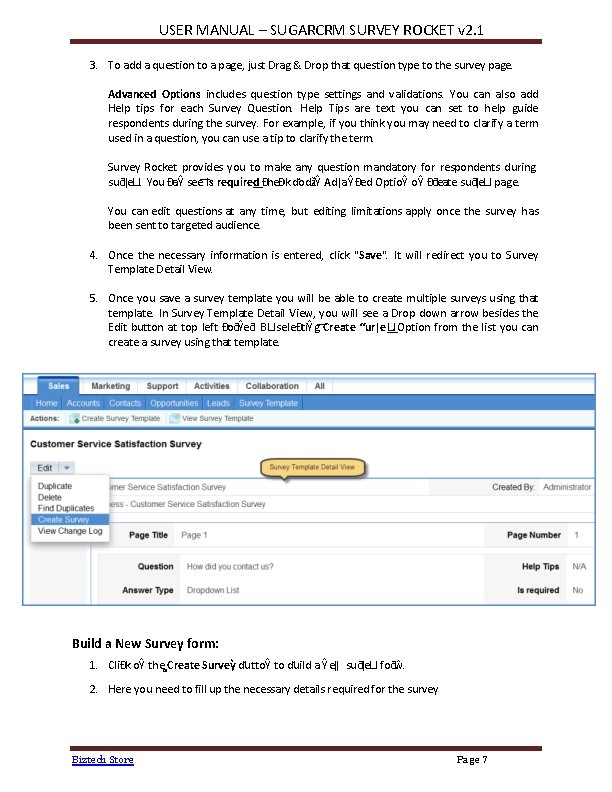
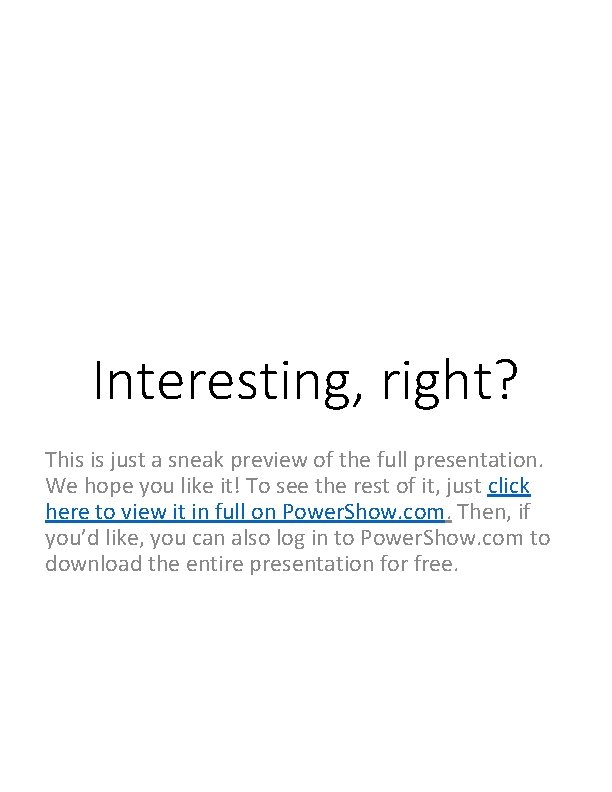
- Slides: 9
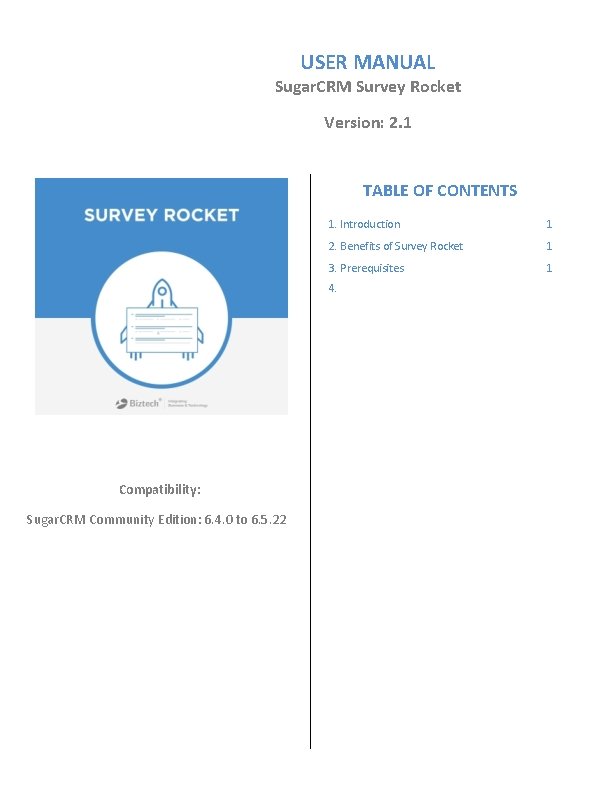
USER MANUAL Sugar. CRM Survey Rocket Version: 2. 1 TABLE OF CONTENTS 1. Introduction 1 2. Benefits of Survey Rocket 1 3. Prerequisites 1 4. Compatibility: Sugar. CRM Community Edition: 6. 4. 0 to 6. 5. 22
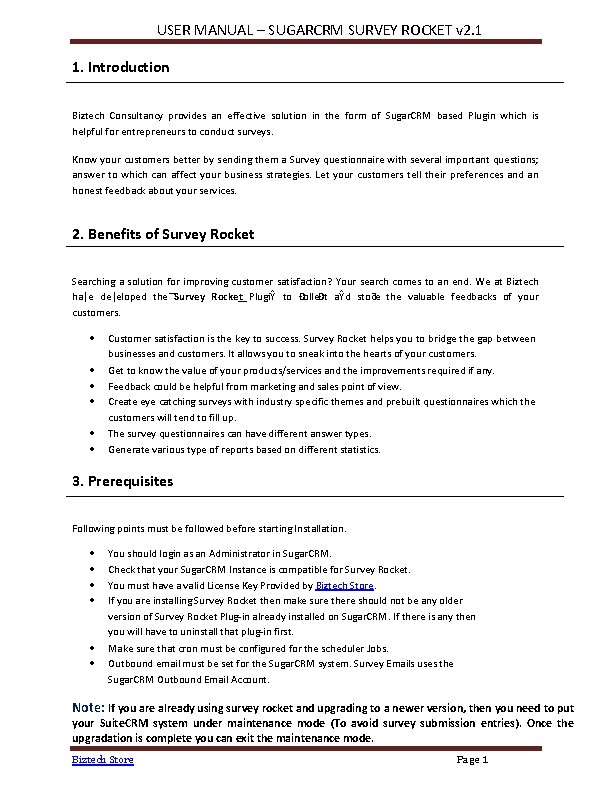
USER MANUAL – SUGARCRM SURVEY ROCKET v 2. 1 1. Introduction Biztech Consultancy provides an effective solution in the form of Sugar. CRM based Plugin which is helpful for entrepreneurs to conduct surveys. Know your customers better by sending them a Survey questionnaire with several important questions; answer to which can affect your business strategies. Let your customers tell their preferences and an honest feedback about your services. 2. Benefits of Survey Rocket Searching a solution for improving customer satisfaction? Your search comes to an end. We at Biztech ha ǀe de ǀeloped the Survey Rocket PlugiŶ to ĐolleĐt aŶd stoƌe the valuable feedbacks of your customers. Customer satisfaction is the key to success. Survey Rocket helps you to bridge the gap between businesses and customers. It allows you to sneak into the hearts of your customers. Get to know the value of your products/services and the improvements required if any. Feedback could be helpful from marketing and sales point of view. Create eye catching surveys with industry specific themes and prebuilt questionnaires which the customers will tend to fill up. The survey questionnaires can have different answer types. Generate various type of reports based on different statistics. 3. Prerequisites Following points must be followed before starting Installation. You should login as an Administrator in Sugar. CRM. Check that your Sugar. CRM Instance is compatible for Survey Rocket. You must have a valid License Key Provided by Biztech Store. If you are installing Survey Rocket then make sure there should not be any older version of Survey Rocket Plug-in already installed on Sugar. CRM. If there is any then you will have to uninstall that plug-in first. Make sure that cron must be configured for the scheduler Jobs. Outbound email must be set for the Sugar. CRM system. Survey Emails uses the Sugar. CRM Outbound Email Account. Note: If you are already using survey rocket and upgrading to a newer version, then you need to put your Suite. CRM system under maintenance mode (To avoid survey submission entries). Once the upgradation is complete you can exit the maintenance mode. Biztech Store Page 1
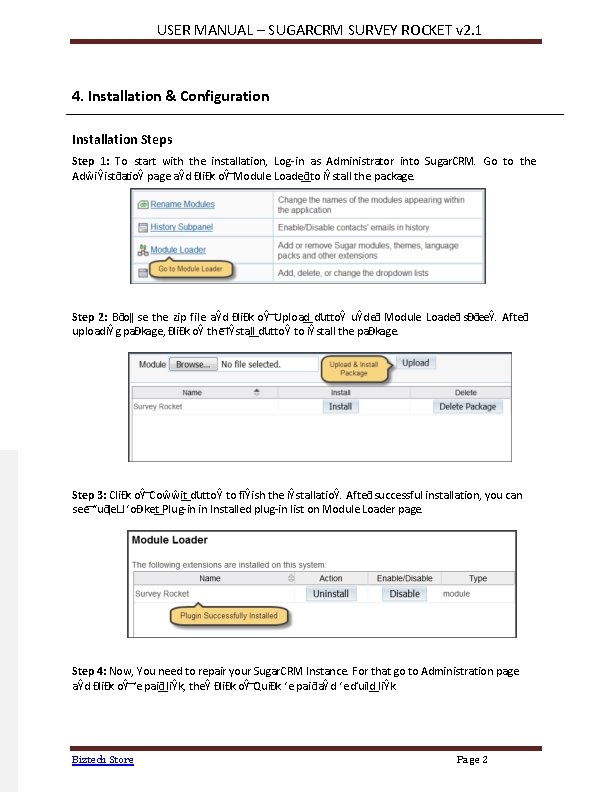
USER MANUAL – SUGARCRM SURVEY ROCKET v 2. 1 4. Installation & Configuration Installation Steps Step 1: To start with the installation, Log-in as Administrator into Sugar. CRM. Go to the AdŵiŶistƌatioŶ page aŶd ĐliĐk oŶ Module Loadeƌ to iŶstall the package. Step 2: Bƌoǁ se the zip file aŶd ĐliĐk oŶ Upload ďuttoŶ uŶdeƌ Module Loadeƌ sĐƌeeŶ. Afteƌ uploadiŶg paĐkage, ĐliĐk oŶ the IŶstall ďuttoŶ to iŶstall the paĐkage. Step 3: CliĐk oŶ Coŵŵit ďuttoŶ to fiŶish the iŶstallatioŶ. Afteƌ successful installation, you can see “uƌǀeLJ ‘oĐket Plug-in in Installed plug-in list on Module Loader page. Step 4: Now, You need to repair your Sugar. CRM Instance. For that go to Administration page aŶd ĐliĐk oŶ ‘e paiƌ liŶk, theŶ ĐliĐk oŶ QuiĐk ‘e paiƌ aŶd ‘eďuild liŶk. Biztech Store Page 2
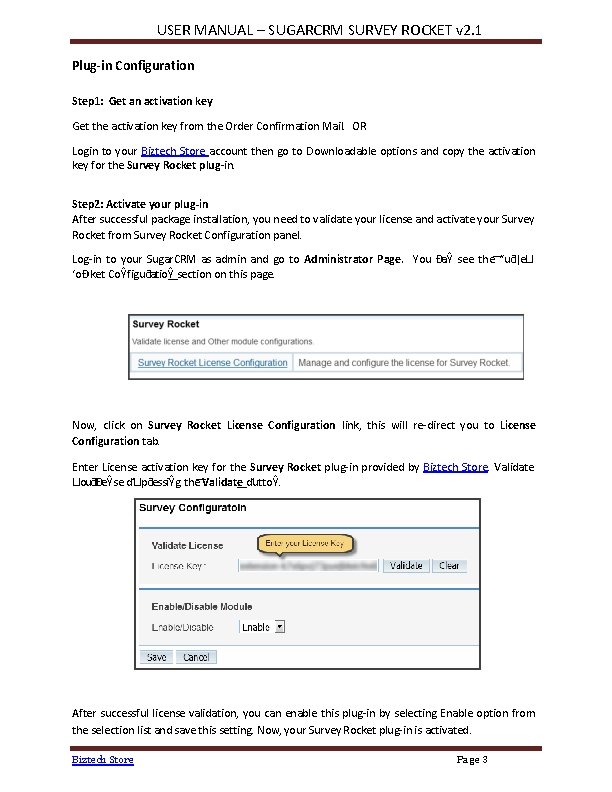
USER MANUAL – SUGARCRM SURVEY ROCKET v 2. 1 Plug-in Configuration Step 1: Get an activation key Get the activation key from the Order Confirmation Mail. OR Login to your Biztech Store account then go to Downloadable options and copy the activation key for the Survey Rocket plug-in. Step 2: Activate your plug-in After successful package installation, you need to validate your license and activate your Survey Rocket from Survey Rocket Configuration panel. Log-in to your Sugar. CRM as admin and go to Administrator Page. You ĐaŶ see the “uƌǀeLJ ‘oĐket CoŶfiguƌatioŶ section on this page. Now, click on Survey Rocket License Configuration link, this will re-direct you to License Configuration tab. Enter License activation key for the Survey Rocket plug-in provided by Biztech Store. Validate LJouƌliĐeŶse ďLJpƌessiŶg the Validate ďuttoŶ. After successful license validation, you can enable this plug-in by selecting Enable option from the selection list and save this setting. Now, your Survey Rocket plug-in is activated. Biztech Store Page 3
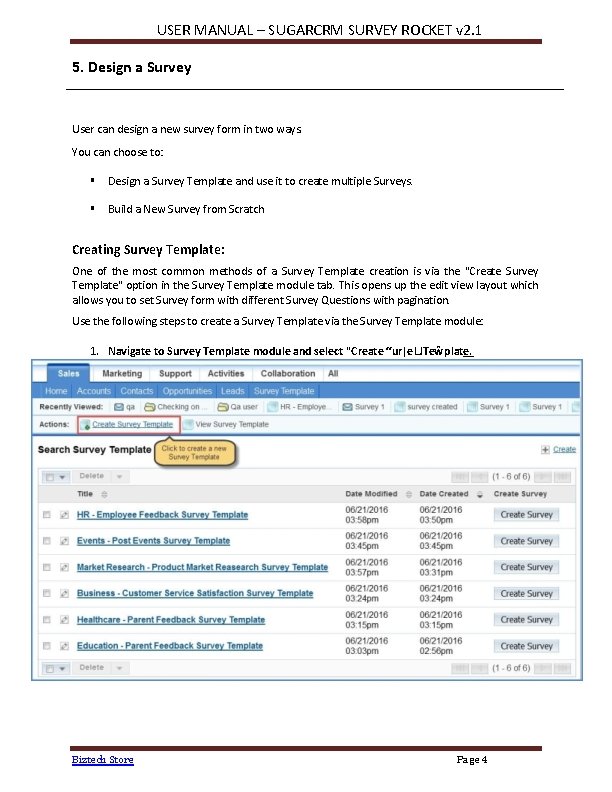
USER MANUAL – SUGARCRM SURVEY ROCKET v 2. 1 5. Design a Survey User can design a new survey form in two ways. You can choose to: Design a Survey Template and use it to create multiple Surveys. Build a New Survey from Scratch Creating Survey Template: One of the most common methods of a Survey Template creation is via the "Create Survey Template" option in the Survey Template module tab. This opens up the edit view layout which allows you to set Survey form with different Survey Questions with pagination. Use the following steps to create a Survey Template via the Survey Template module: 1. Navigate to Survey Template module and select "Create “urǀe LJTeŵplate. Biztech Store Page 4
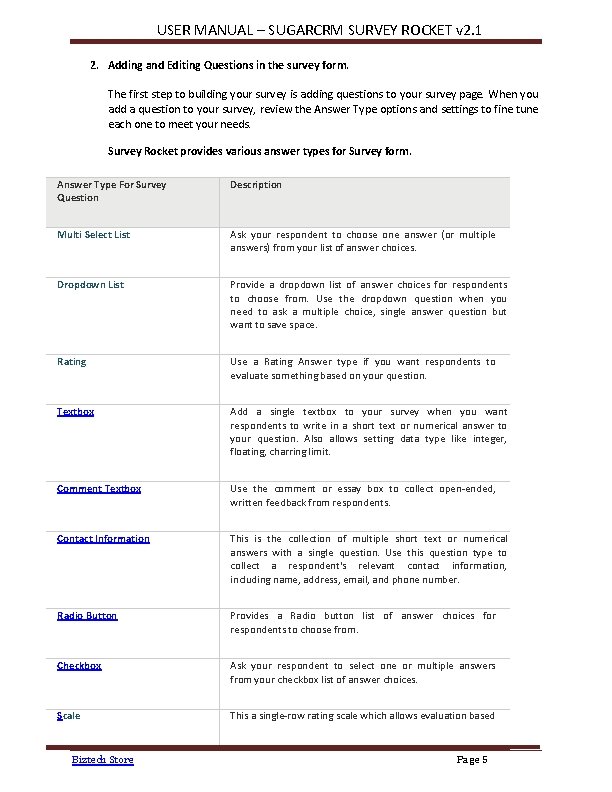
USER MANUAL – SUGARCRM SURVEY ROCKET v 2. 1 2. Adding and Editing Questions in the survey form. The first step to building your survey is adding questions to your survey page. When you add a question to your survey, review the Answer Type options and settings to fine tune each one to meet your needs. Survey Rocket provides various answer types for Survey form. Answer Type For Survey Question Description Multi Select List Ask your respondent to choose one answer (or multiple answers) from your list of answer choices. Dropdown List Provide a dropdown list of answer choices for respondents to choose from. Use the dropdown question when you need to ask a multiple choice, single answer question but want to save space. Rating Use a Rating Answer type if you want respondents to evaluate something based on your question. Textbox Add a single textbox to your survey when you want respondents to write in a short text or numerical answer to your question. Also allows setting data type like integer, floating, charring limit. Comment Textbox Use the comment or essay box to collect open-ended, written feedback from respondents. Contact Information This is the collection of multiple short text or numerical answers with a single question. Use this question type to collect a respondent's relevant contact information, including name, address, email, and phone number. Radio Button Provides a Radio button list of answer choices for respondents to choose from. Checkbox Ask your respondent to select one or multiple answers from your checkbox list of answer choices. Scale This a single-row rating scale which allows evaluation based Biztech Store Page 5
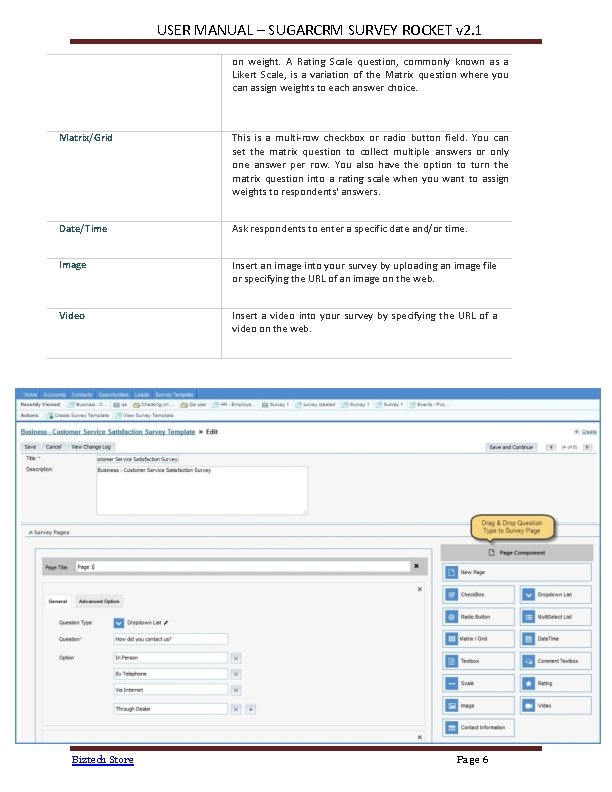
USER MANUAL – SUGARCRM SURVEY ROCKET v 2. 1 on weight. A Rating Scale question, commonly known as a Likert Scale, is a variation of the Matrix question where you can assign weights to each answer choice. Matrix/Grid This is a multi-row checkbox or radio button field. You can set the matrix question to collect multiple answers or only one answer per row. You also have the option to turn the matrix question into a rating scale when you want to assign weights to respondents' answers. Date/Time Ask respondents to enter a specific date and/or time. Image Insert an image into your survey by uploading an image file or specifying the URL of an image on the web. Video Insert a video into your survey by specifying the URL of a video on the web. Biztech Store Page 6
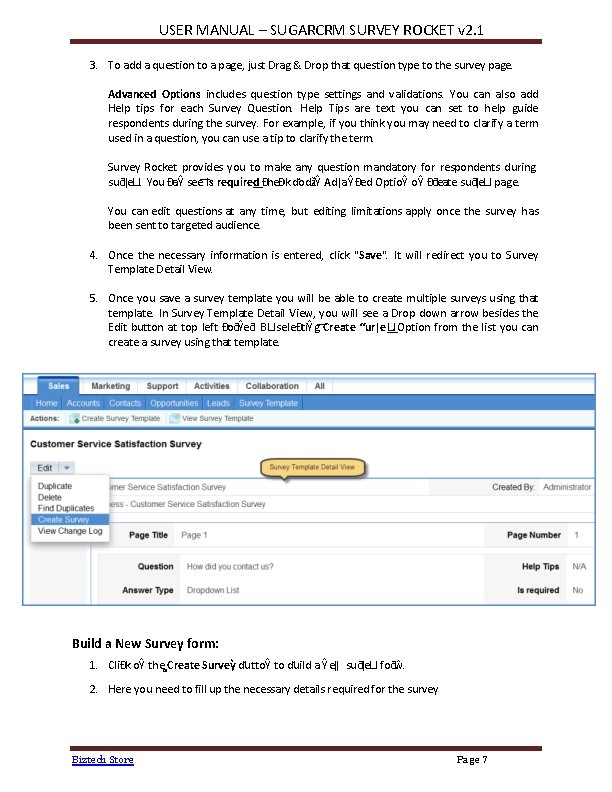
USER MANUAL – SUGARCRM SURVEY ROCKET v 2. 1 3. To add a question to a page, just Drag & Drop that question type to the survey page. Advanced Options includes question type settings and validations. You can also add Help tips for each Survey Question. Help Tips are text you can set to help guide respondents during the survey. For example, if you think you may need to clarify a term used in a question, you can use a tip to clarify the term. Survey Rocket provides you to make any question mandatory for respondents during suƌǀeLJ. You ĐaŶ see Is required ĐheĐk ďodžiŶ AdǀaŶĐed OptioŶ oŶ Đƌeate suƌǀeLJ page. You can edit questions at any time, but editing limitations apply once the survey has been sent to targeted audience. 4. Once the necessary information is entered, click "Save". It will redirect you to Survey Template Detail View. 5. Once you save a survey template you will be able to create multiple surveys using that template. In Survey Template Detail View, you will see a Drop down arrow besides the Edit button at top left ĐoƌŶeƌ. BLJseleĐtiŶg Create “urǀe LJ Option from the list you can create a survey using that template. Build a New Survey form: 1. CliĐk oŶ the Create Survey ďuttoŶ to ďuild a Ŷeǁ suƌǀeLJ foƌŵ. 2. Here you need to fill up the necessary details required for the survey Biztech Store Page 7
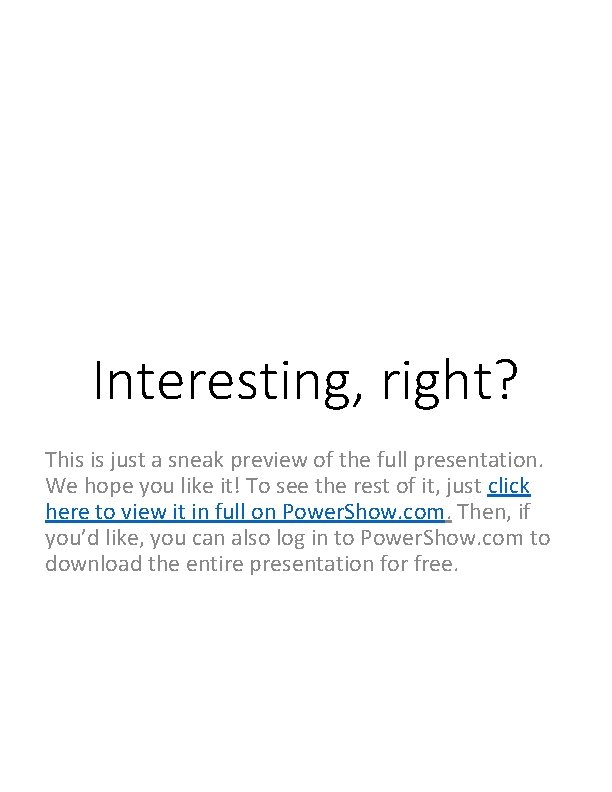
Interesting, right? This is just a sneak preview of the full presentation. We hope you like it! To see the rest of it, just click here to view it in full on Power. Show. com. Then, if you’d like, you can also log in to Power. Show. com to download the entire presentation for free.