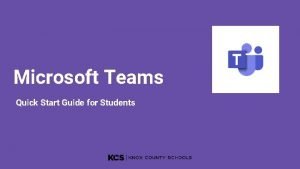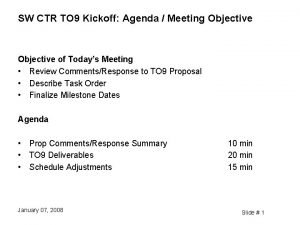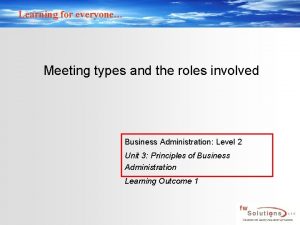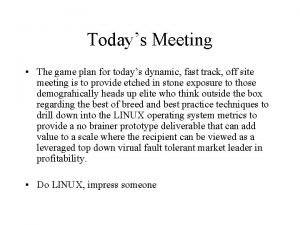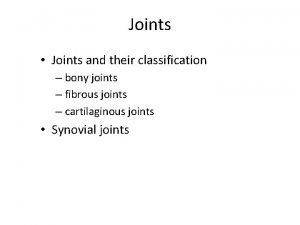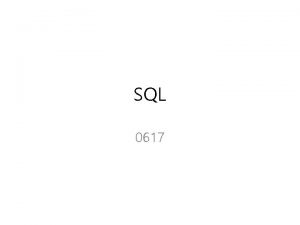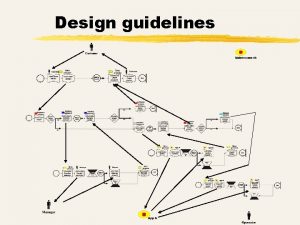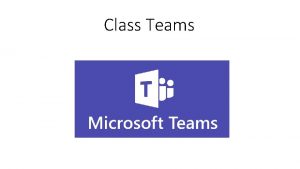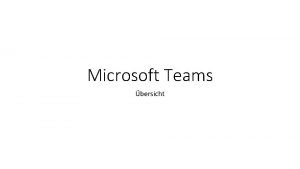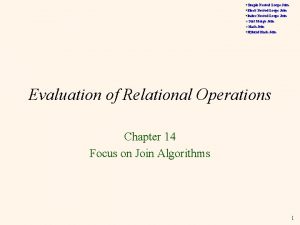Teams Meeting Guidelines How to join Teams Meeting
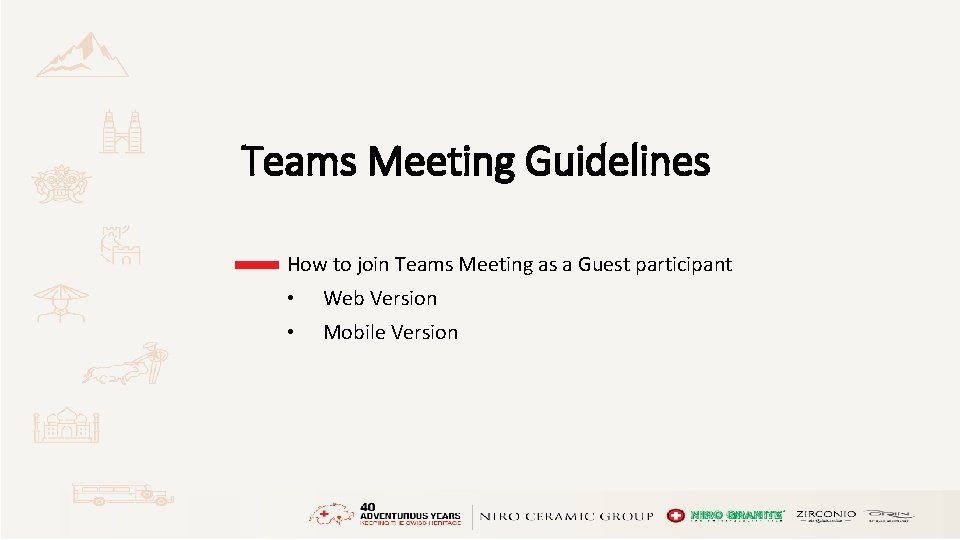
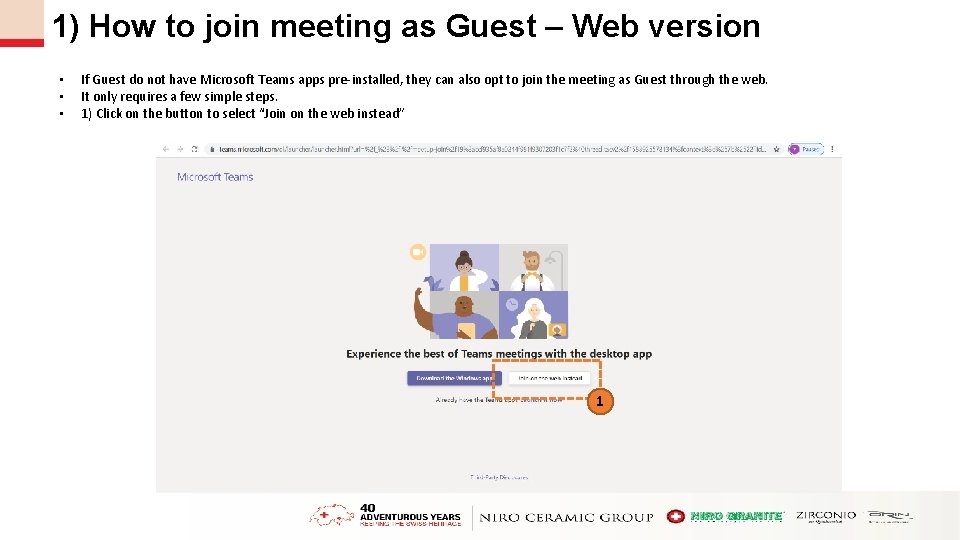
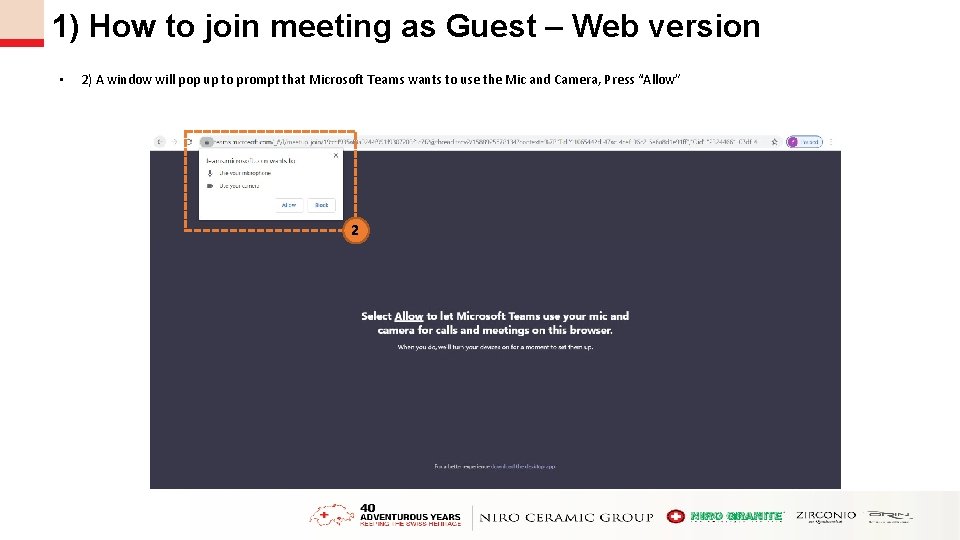
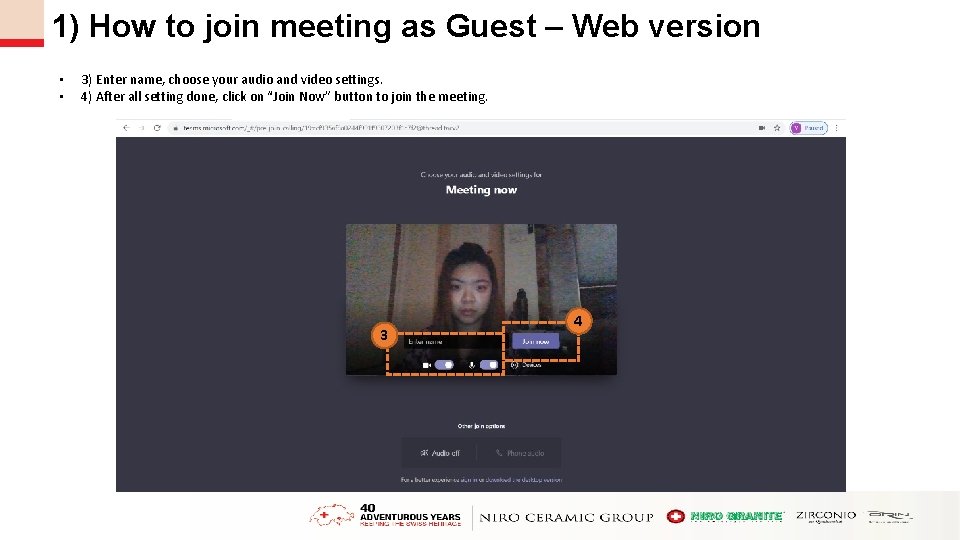
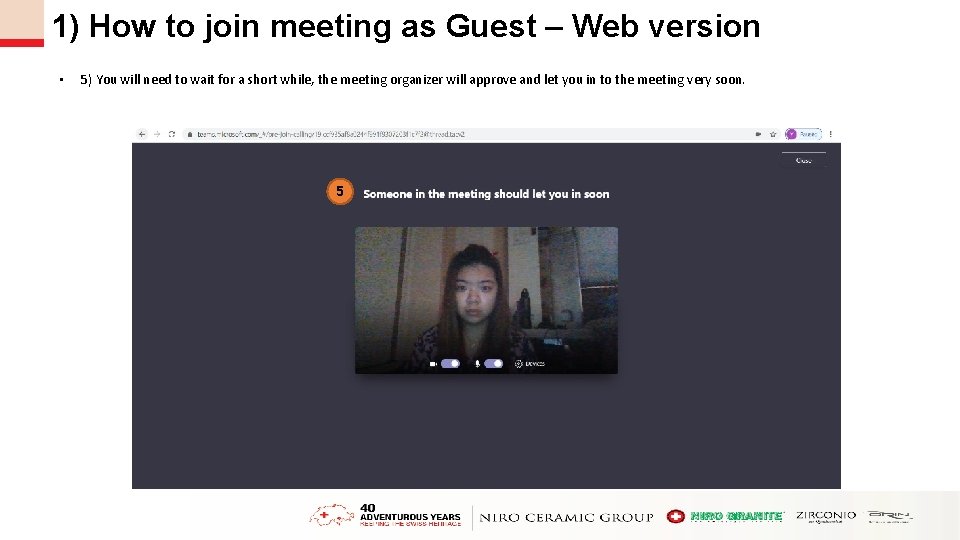
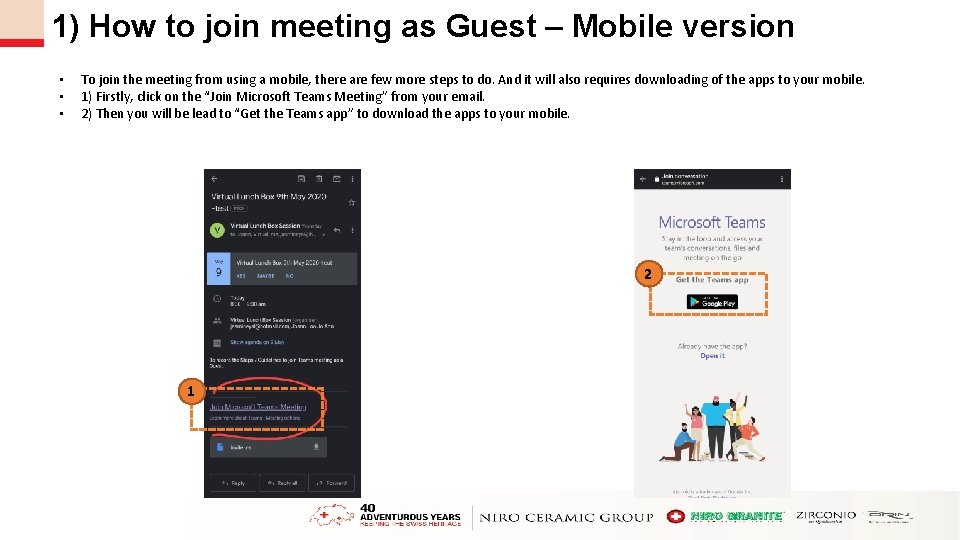
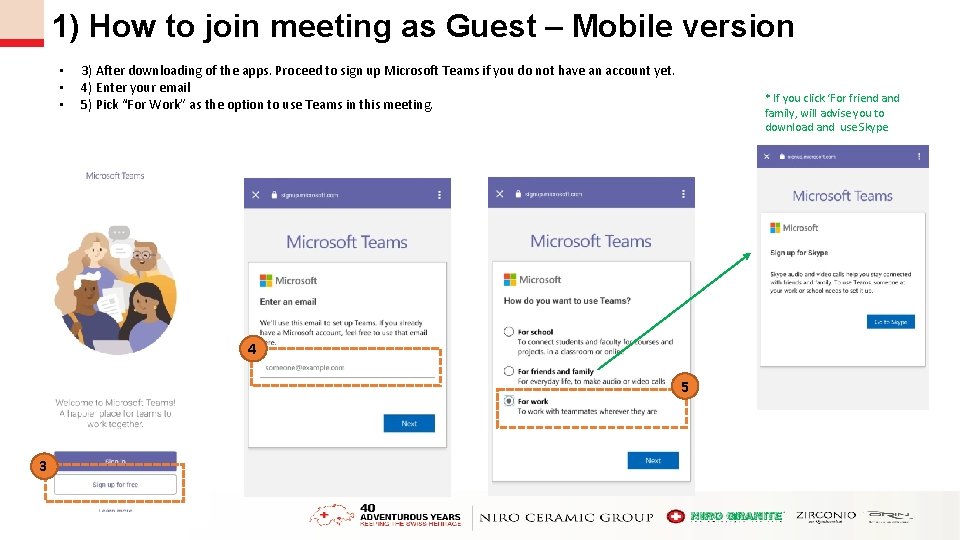
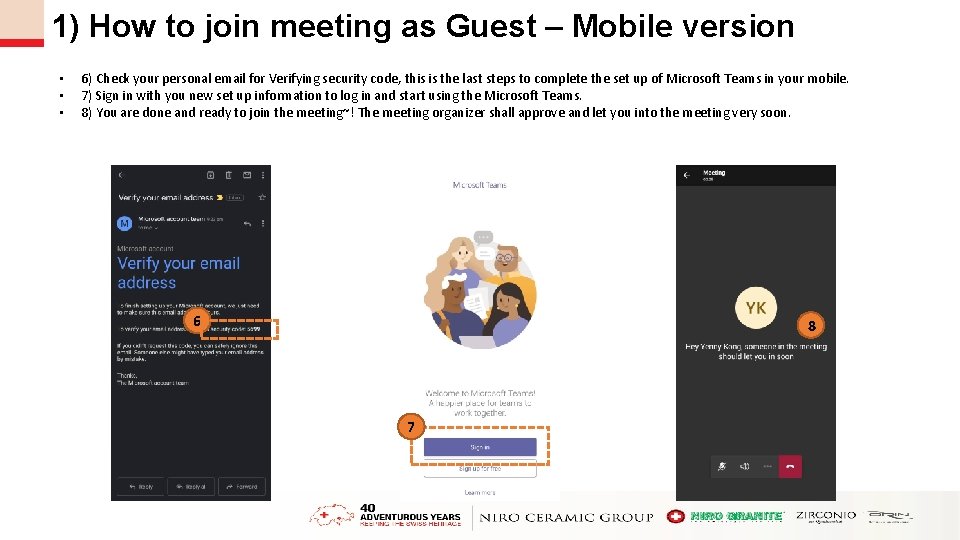
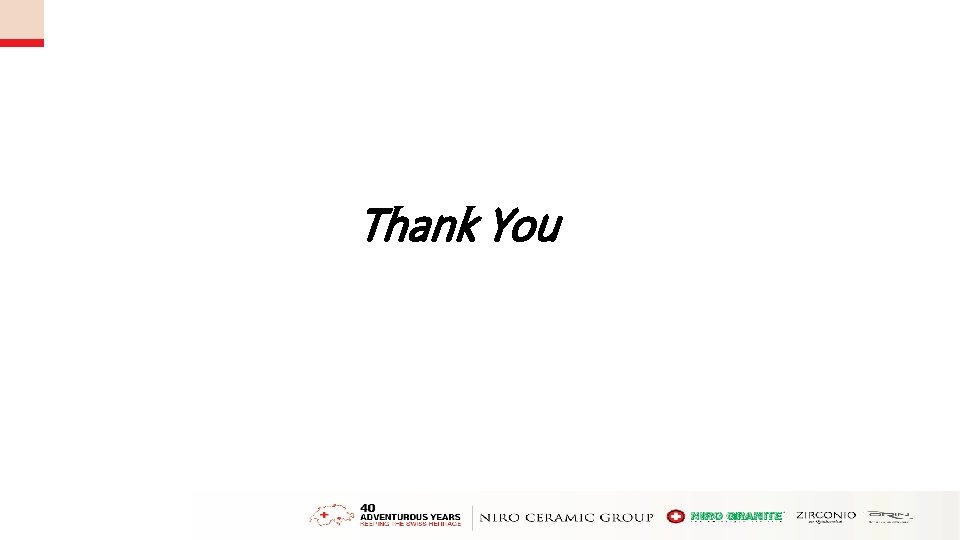
- Slides: 9
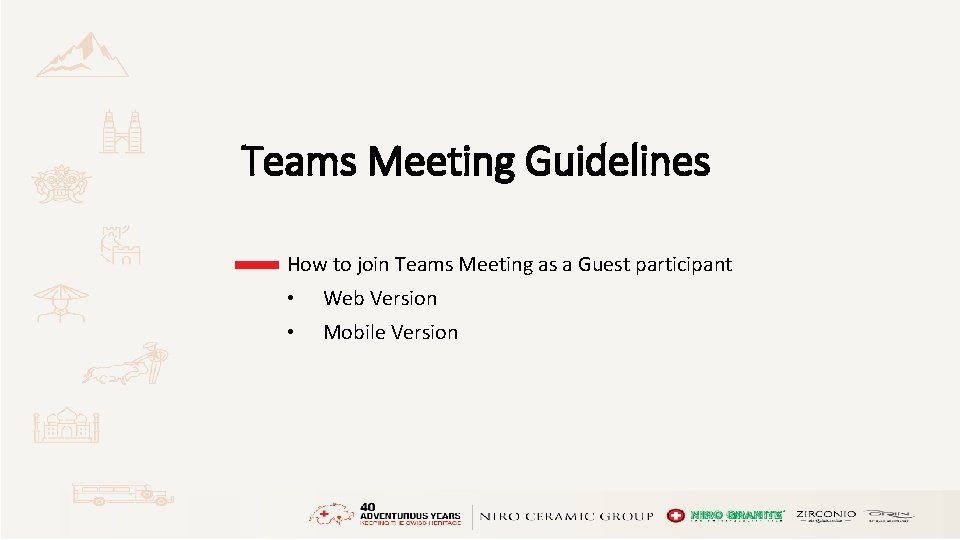
Teams Meeting Guidelines How to join Teams Meeting as a Guest participant • Web Version • Mobile Version
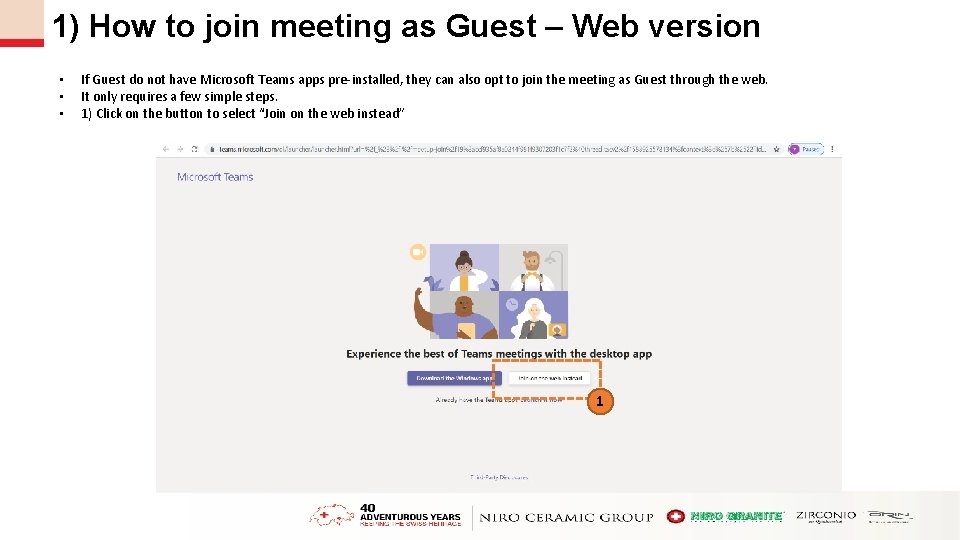
1) How to join meeting as Guest – Web version • • • If Guest do not have Microsoft Teams apps pre-installed, they can also opt to join the meeting as Guest through the web. It only requires a few simple steps. 1) Click on the button to select “Join on the web instead” 1
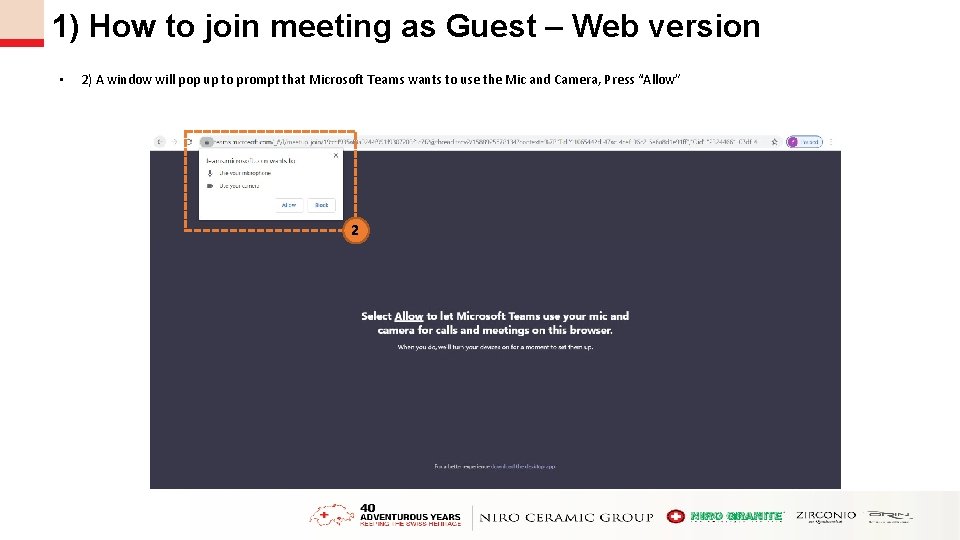
1) How to join meeting as Guest – Web version • 2) A window will pop up to prompt that Microsoft Teams wants to use the Mic and Camera, Press “Allow” 2
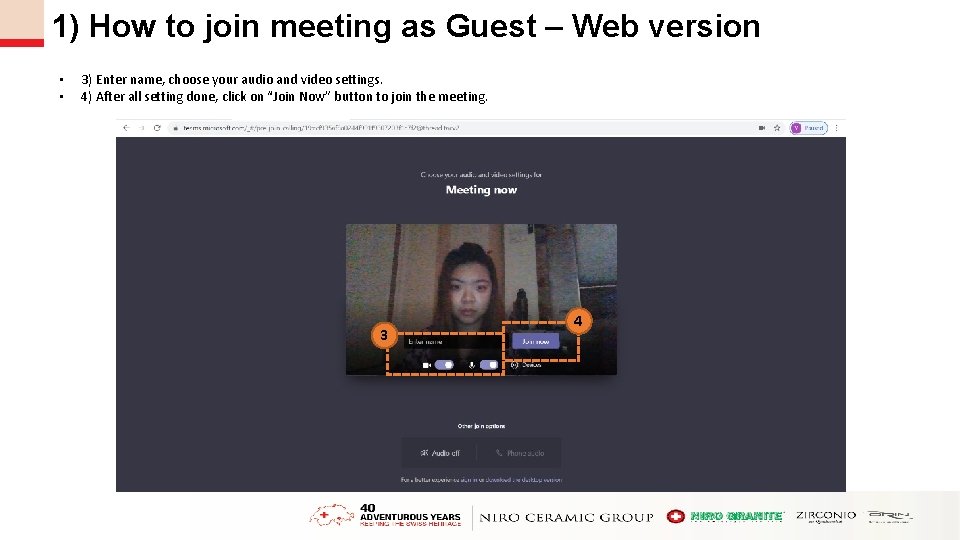
1) How to join meeting as Guest – Web version • • 3) Enter name, choose your audio and video settings. 4) After all setting done, click on “Join Now” button to join the meeting. 3 4
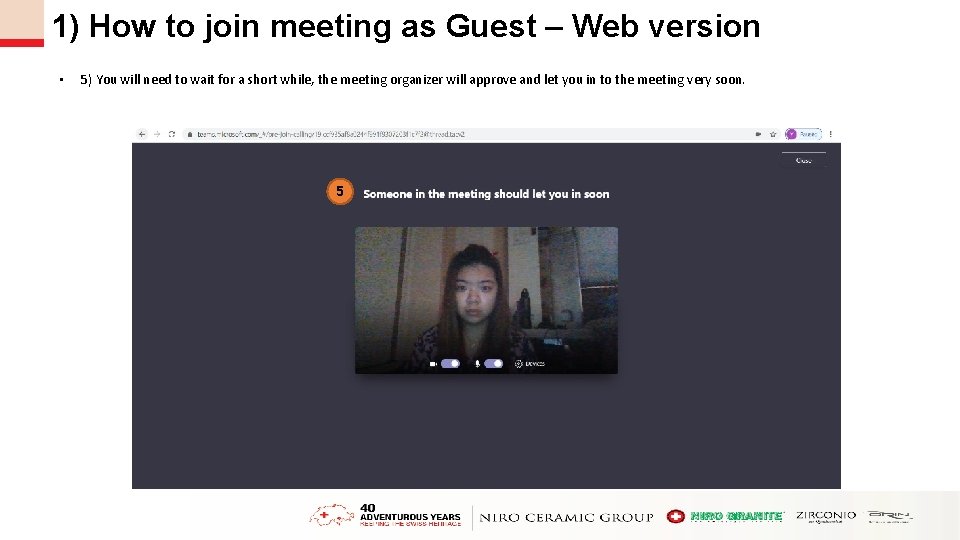
1) How to join meeting as Guest – Web version • 5) You will need to wait for a short while, the meeting organizer will approve and let you in to the meeting very soon. 5
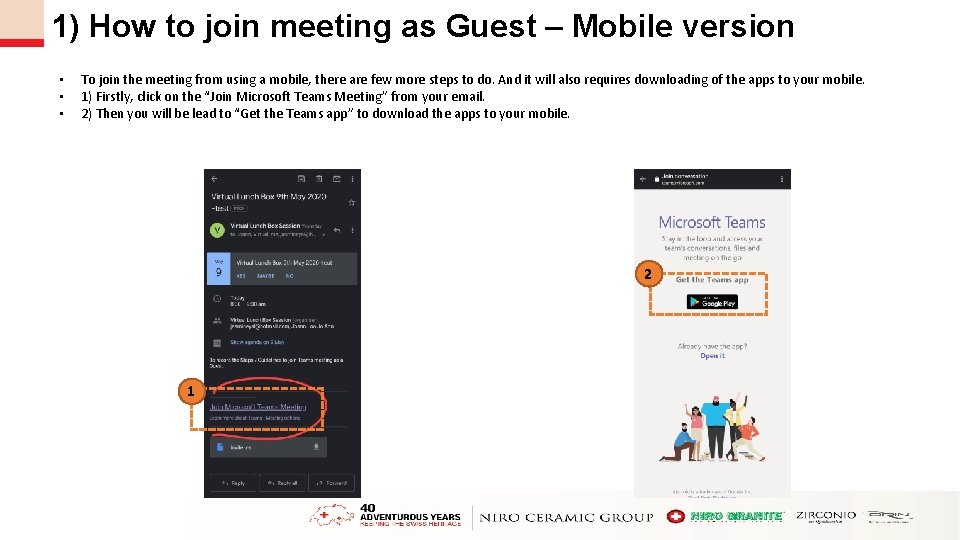
1) How to join meeting as Guest – Mobile version • • • To join the meeting from using a mobile, there are few more steps to do. And it will also requires downloading of the apps to your mobile. 1) Firstly, click on the “Join Microsoft Teams Meeting” from your email. 2) Then you will be lead to “Get the Teams app” to download the apps to your mobile. 2 1
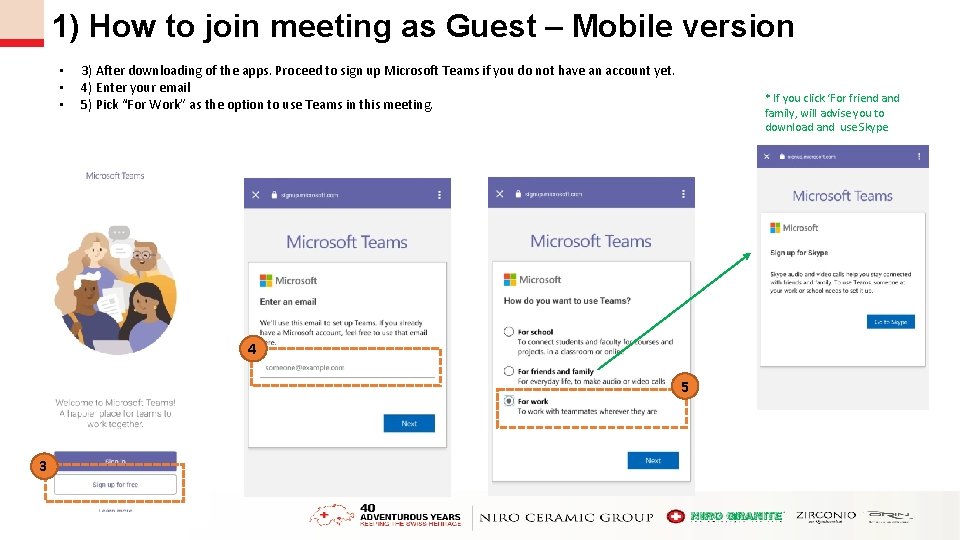
1) How to join meeting as Guest – Mobile version • • • 3) After downloading of the apps. Proceed to sign up Microsoft Teams if you do not have an account yet. 4) Enter your email 5) Pick “For Work” as the option to use Teams in this meeting. * If you click ‘For friend and family, will advise you to download and use Skype 4 5 3
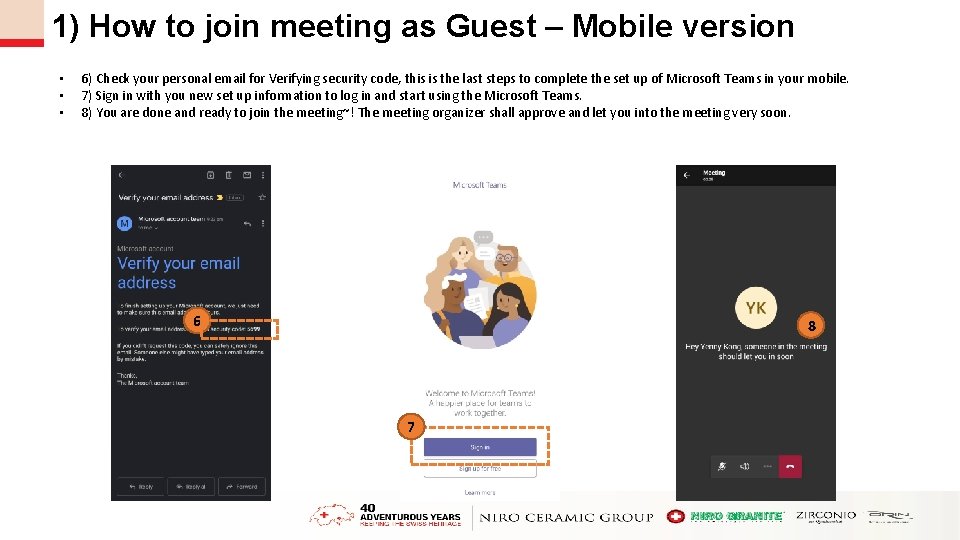
1) How to join meeting as Guest – Mobile version • • • 6) Check your personal email for Verifying security code, this is the last steps to complete the set up of Microsoft Teams in your mobile. 7) Sign in with you new set up information to log in and start using the Microsoft Teams. 8) You are done and ready to join the meeting~! The meeting organizer shall approve and let you into the meeting very soon. 6 8 7
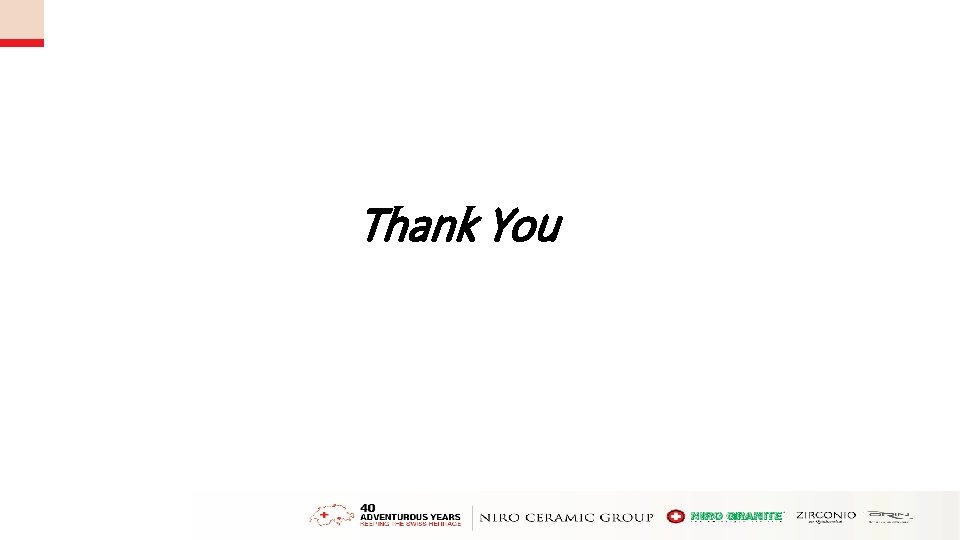
Thank You